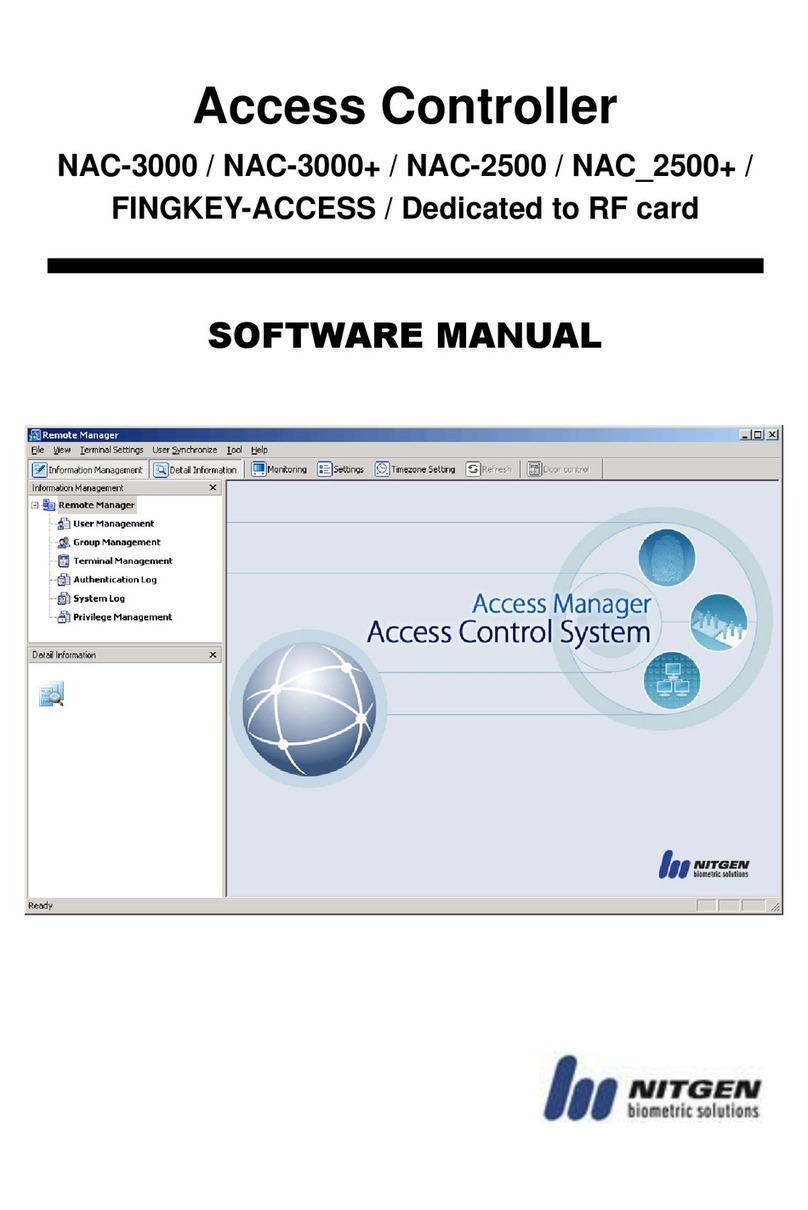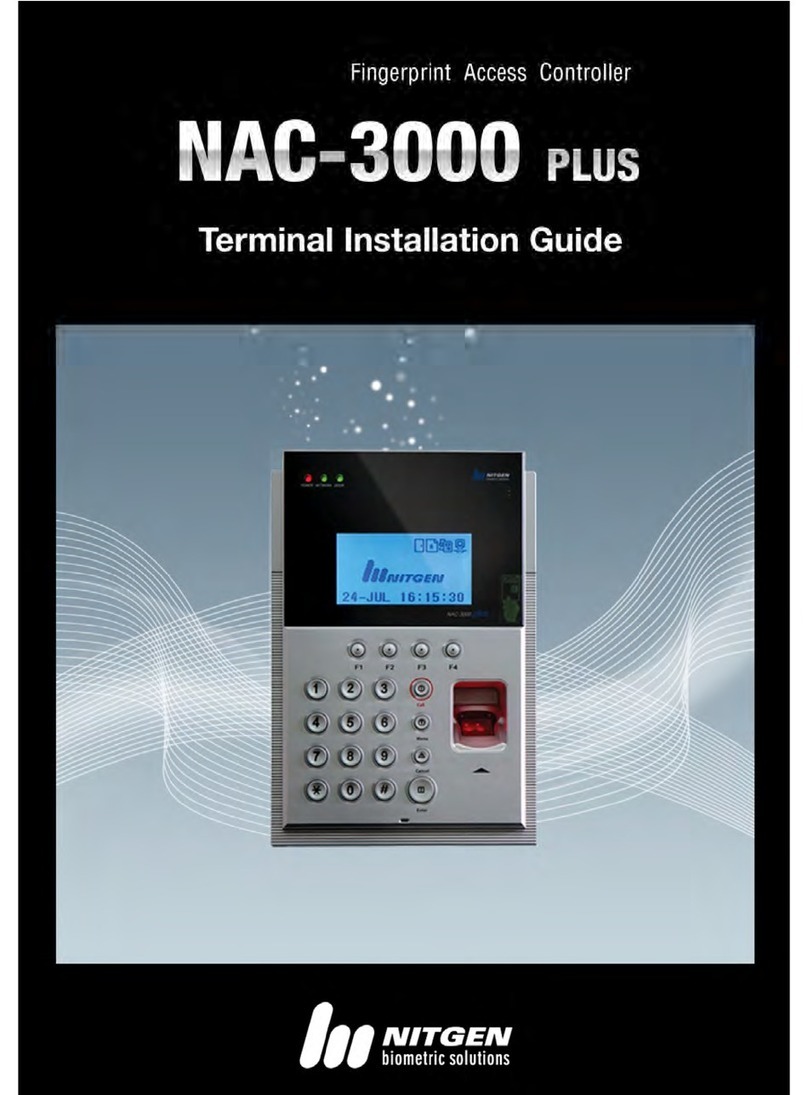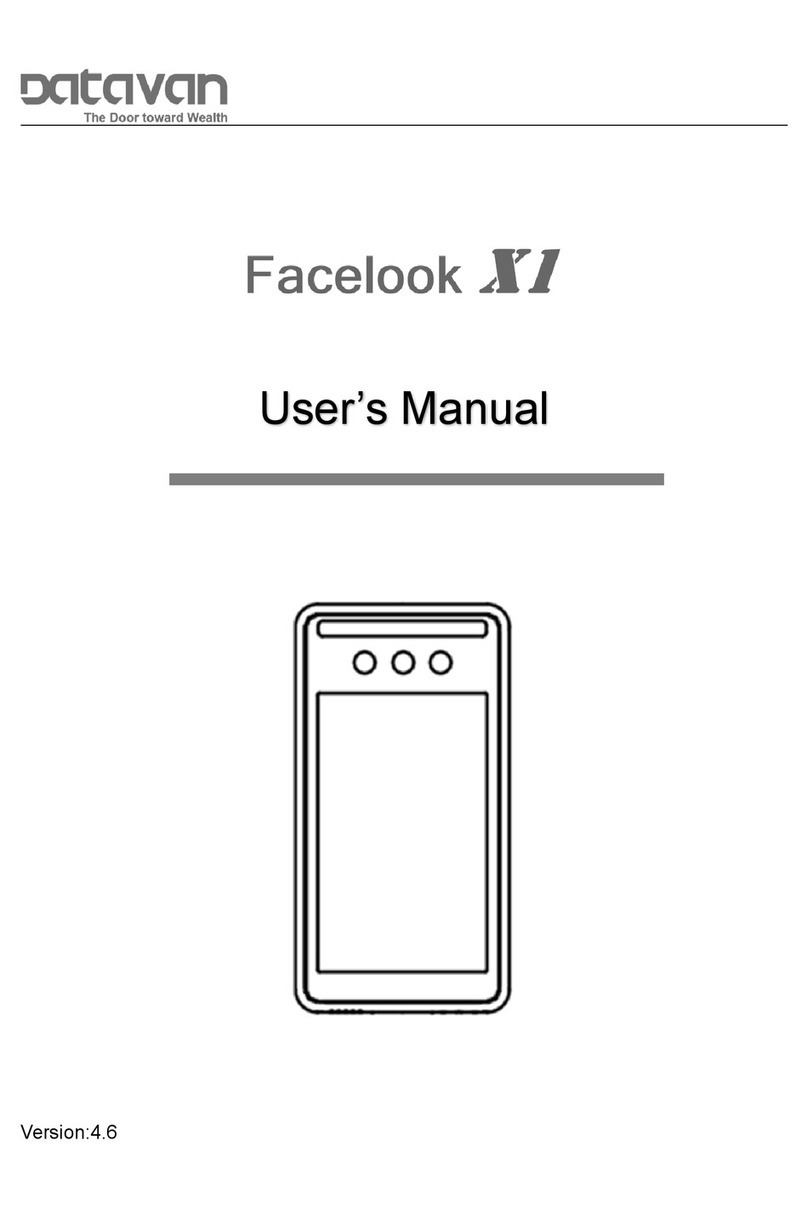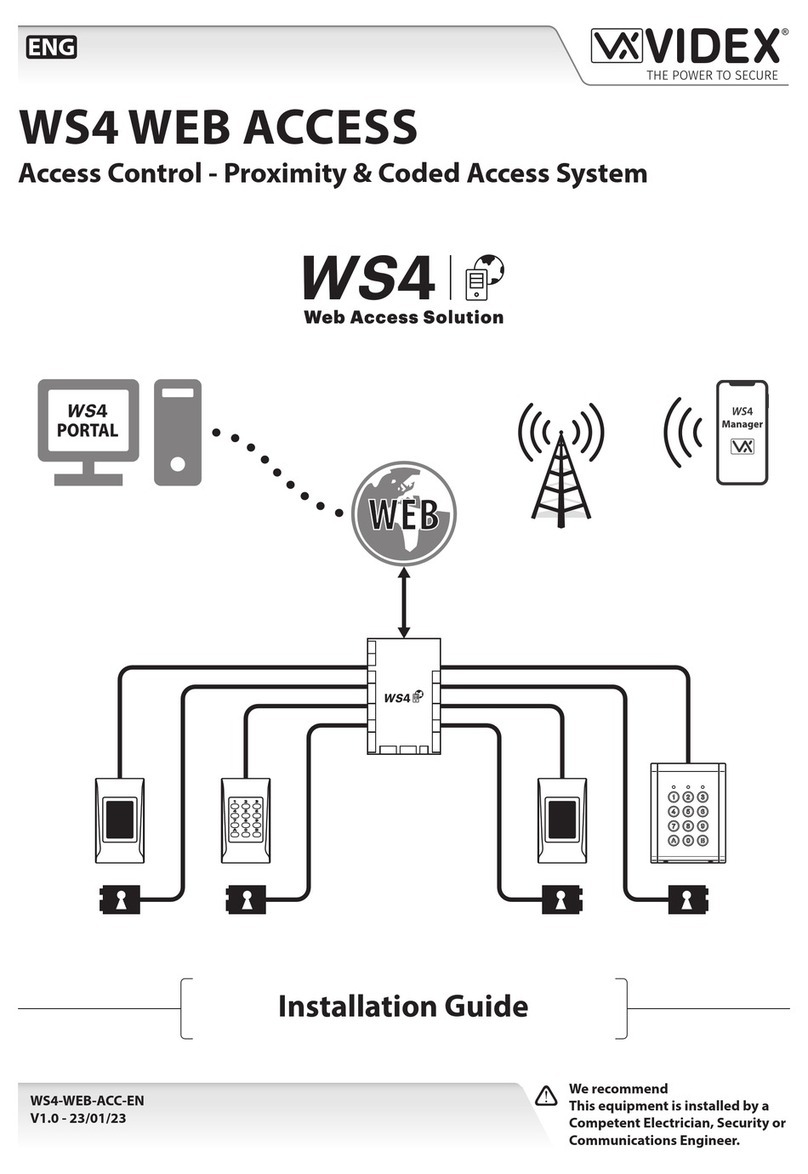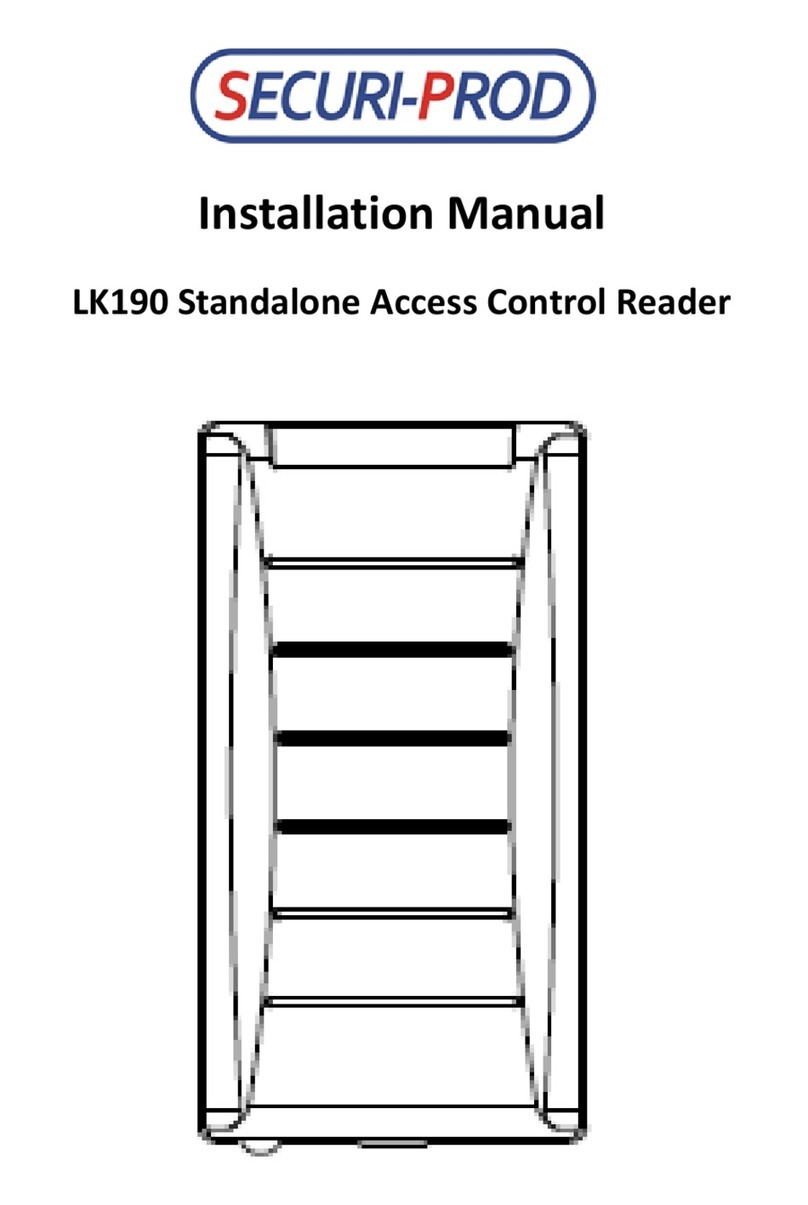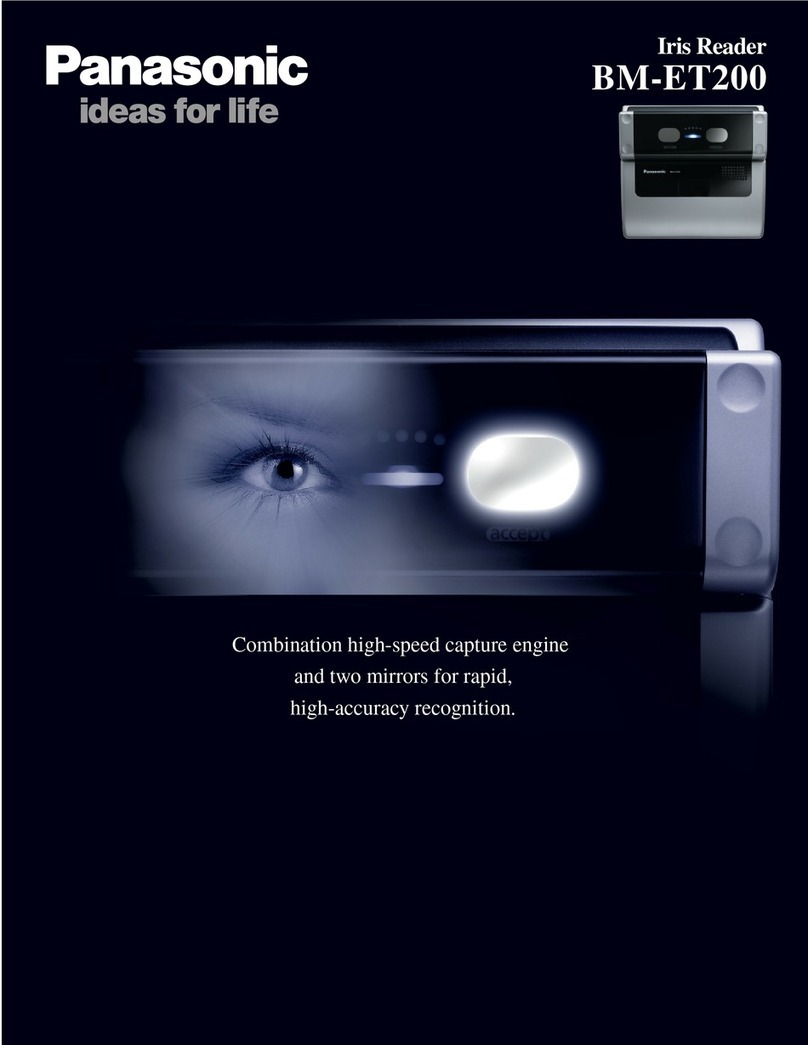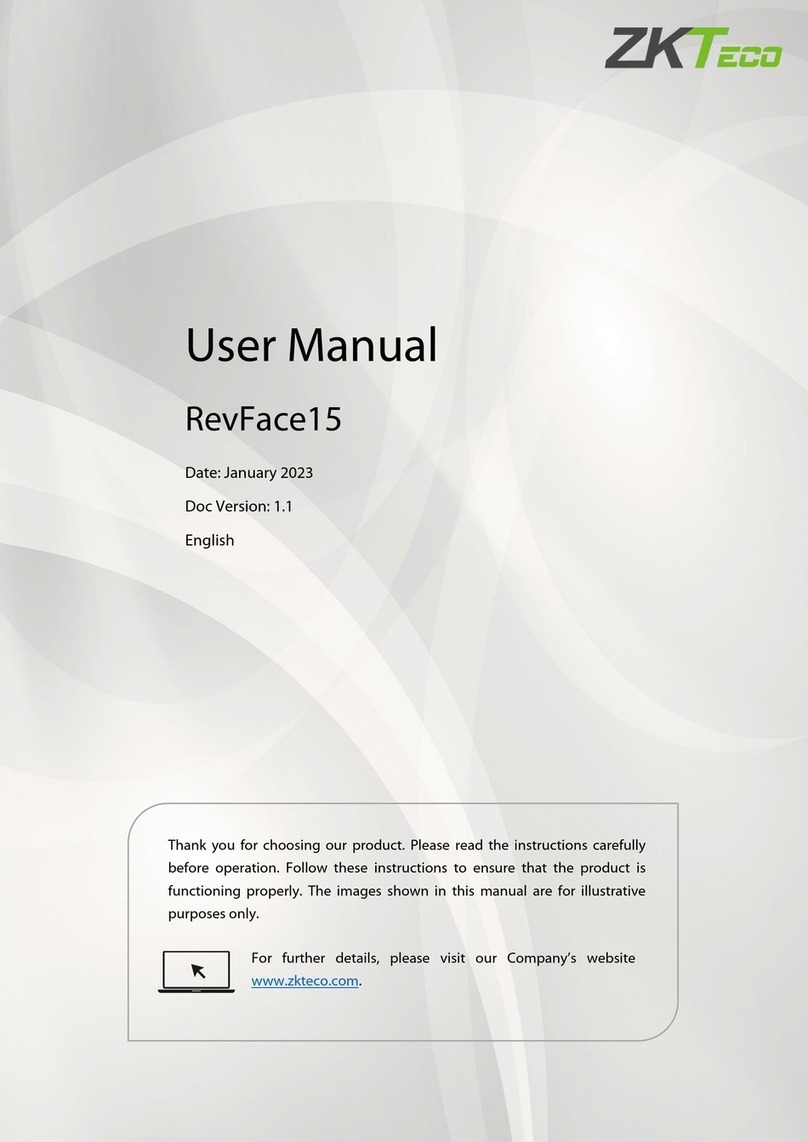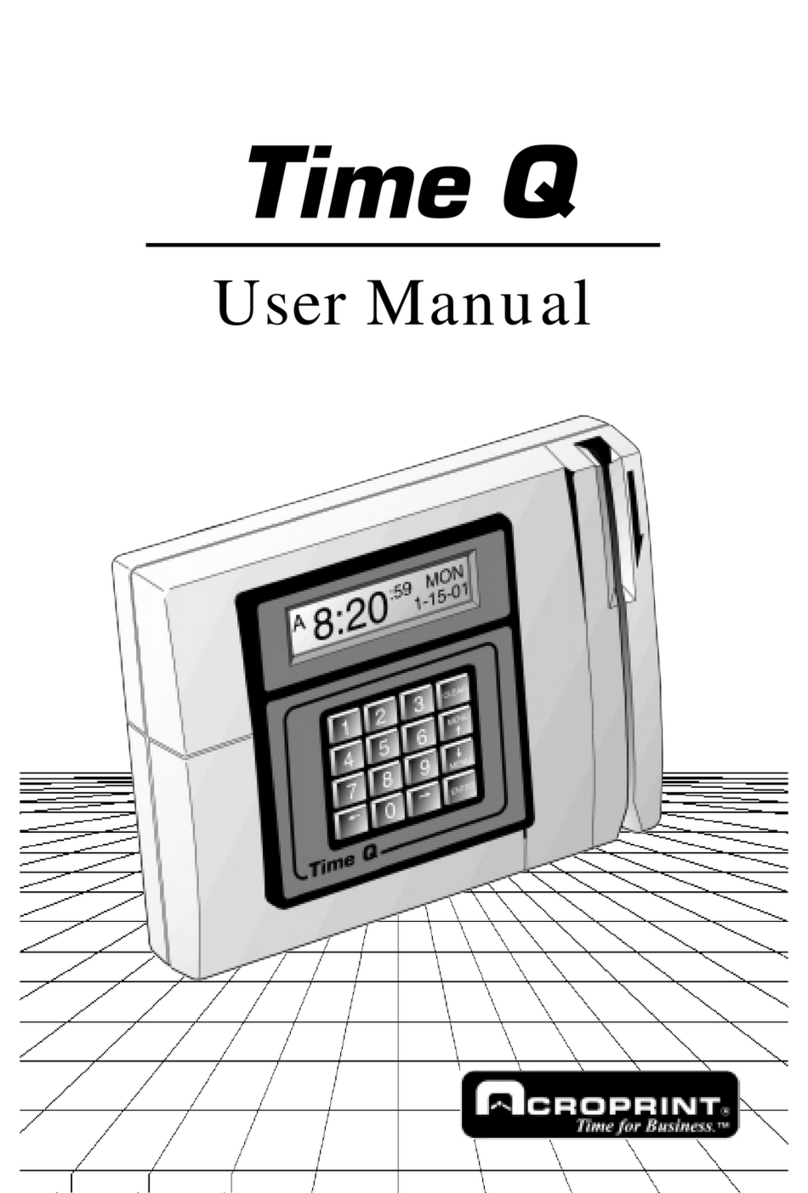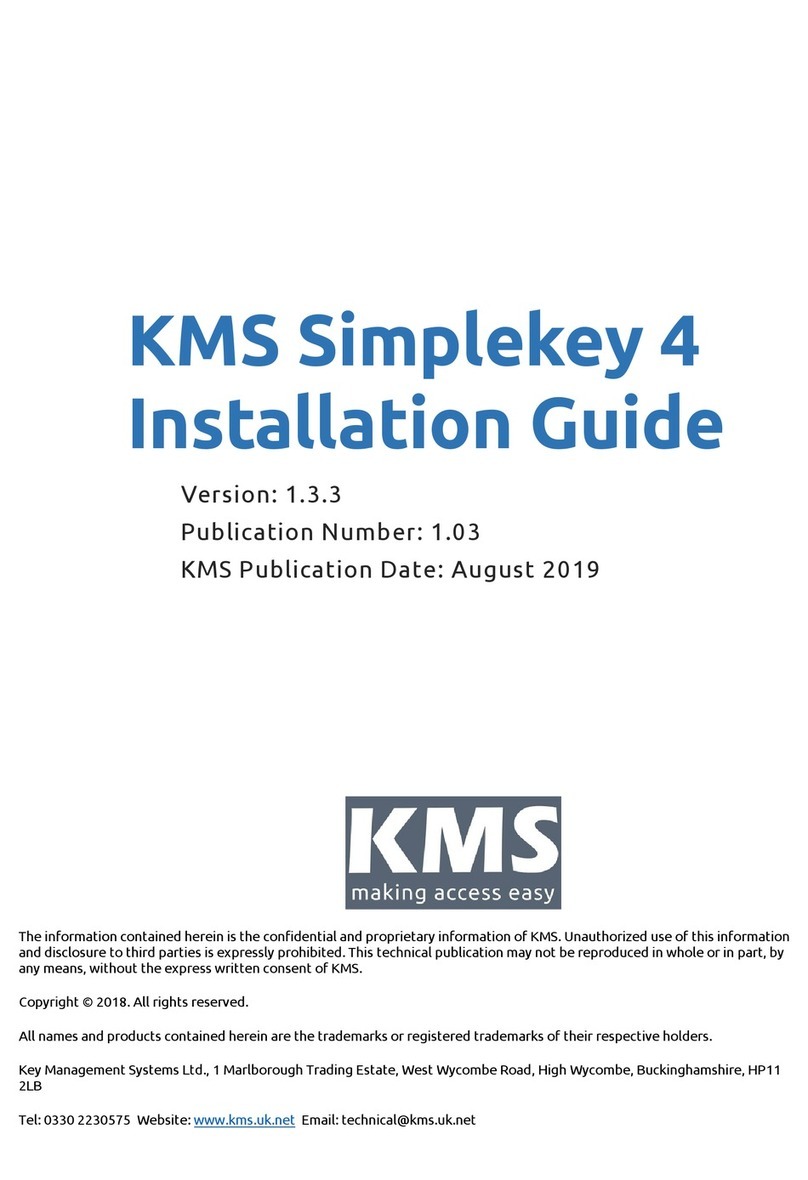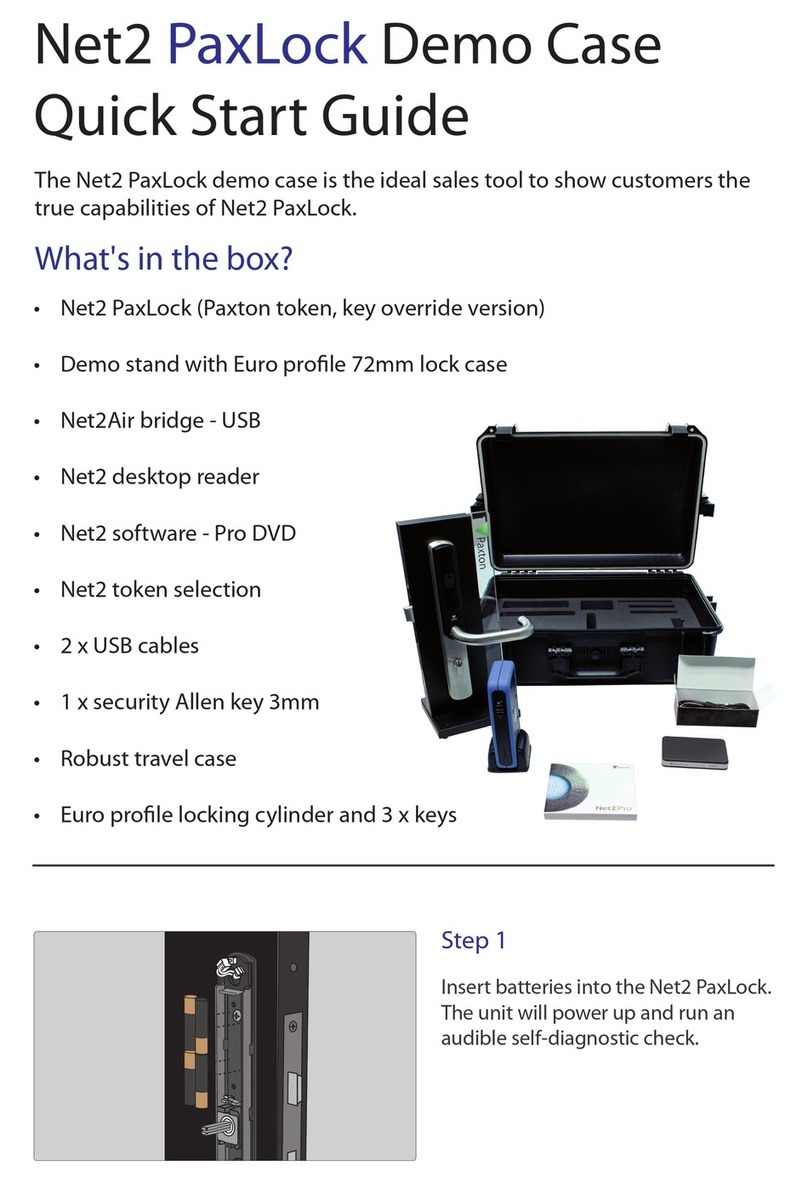Nitgen NAC-2500LR User manual

NAC-2500LR User Manual

- 2 -
ⓒ Copyright 2006 NITGEN Co., Ltd.
All rights reserved
NITGEN Customer Service Center
Tel. 080-060-1600
(Toll Free)
Fax. +82-31-451-6722
E-mail: customer@nitgen.com
URL: http://www.nitgen.com
Reproduction of part or all of the contents in any form is prohibited
other than in accordance with the permissions.
Product specification can be changed and upgraded to improve
functionality without prior notice.
NITGEN, NITGEN logo are registered trademark of NITGEN.

- 3 -
Table of Contents
CHAPTER 1. INTRODUCTION .................................................................... 5
1.1 Product Introduction......................................................................................... 5
1.2 Product Features and Specification.................................................................. 7
CHAPTER 2. HOW TO USE....................................................................... 12
2.1 Detailed Product Parts.................................................................................... 12
2.2 LCDScreen Layout....................................................................................... 14
2.3 Fingerprint Use................................................................................................ 15
2.4Authentication.................................................................................................. 16
2.4.1Fingerprint................................................................................................... 16
2.4.2Password...................................................................................................... 21
2.4.3RF Card (optional)....................................................................................... 22
2.4.3Others: Automatic Attendance Mode........................................................... 23
CHAPTER 3. ENVIRONMENT SETTING................................................... 24
3.1 Menu Composition .......................................................................................... 24
3.2 Entering into Menu ......................................................................................... 27
3.3 Basic Menu....................................................................................................... 28
3.4 Detailed Menu.................................................................................................. 30
3.4.1 User Management....................................................................................... 30

- 4 -
3.4.2 Fingerprint Sensor Setting.......................................................................... 45
3.4.3 UI (User Interface) Setting ......................................................................... 54
3.4.4 System Setting............................................................................................ 57
3.4.5 Network Setting....................................................................................... 66
3.4.6 Cofirmation of Terminal Information ...................................................... 72
3.4.7 Factory Default Setting............................................................................... 74
APPENDIX 1: NETWORK CONNECTION ERROR AND SOLUTIONS..... 78
APPENDIX 2: TERMINAL INITIALIZATION ERROR AND SOLUTIONS .. 80
APPENDIX 3: LAW AND REGULATION.................................................... 81
APPENDIX 4: WIEGAND PROTOCOL FORMAT ...................................... 82
APPENDIX 5 : EMERGENCY SCREEN..................................................... 84

- 5 -
Chapter 1. Introduction
1.1 Product Introduction
Overview
The use of biometrics system continuously increases in various
authentication systems and in areas that require a higher level
of security because of its ease of use and economical benefits.
Among a number of biometrics system, a fingerprint recognition
system is not only easy to use but also enables economical
product development. It takes up the most part of the market
as it allows a wide variety of application. NITGEN, a leader
in the fingerprint recognition area, has provided fingerprint
recognition solutions for the management of PC security,
knowledge, safe, access control, electronic payment and
financial clearings. Continuous R&D activities and quality
management ensure that NITGEN meets evolving needs and demands
of the market and the customers.
NITGEN access control system is a culmination of world-renowned
technologies from NITGEN including fingerprint recognition
algorithms, optical sensor, embedded design and software
applications. Unlike legacy access control systems that use
only password and ID card, it provides the ease of use and tight
security with no risk of forgetting password, stolen cards or
forgery. The system is designed to provide maximum operational
efficiency over the network by enabling remote monitoring on
terminals that have been independent so far.
NITGEN access control system allows various combinations of FR
card, password and fingerprints. It also meets the common set
of requirements and special needs in the corporate and

- 6 -
government sectors with such functions as shortened ID, 1:N
matching and voice guidelines.
The manual gives in-depth explanation as to how to use NITGEN
access control terminal (NAC-2500LR).
System Components
Main Features
Server PC
1. Server S/W : Access Sever
2. Terminal communication, log data
collection
3. user information & log DB
4. authentication
Client PC 1. Client S/W : Remote Manager/Monitor
Network
Server PC
Terminal
Client PC
NAC-2500
Access Server
Remote Manager
Remote Monitor

- 7 -
2. user registration and other management
3. Terminal status and event monitoring
Terminal
( NAC-2500LR )
1. user check and authentication
2. access door control
NITGEN access control terminal(NAC-2500LR) can be used alone for
full functionality or can be used in connection with the network
together with admin programs (Access Server, Remote Manager,
Remote Monitor) in order to reduce the number of terminals and
to ensure an easier and a more effective management. Server
S/Wand Client S/W can be placed within one PC.
1.2 Product Features and Specification
Product Features
NITGEN access control system (NAC-2500LR) has the following
features.
① access control and management on small & medium number of
users
② a combination of various authentication methods
(fingerprint, password, RF card)
③ network-based access control on terminals for multiple
users
④ easy remote management on the system (Server/Client PC can
be separated)
⑤ view on user’s access history and various additional
functions

- 8 -
⑥ real-time access monitoring
⑦ access control by period and time
⑧ SDK (S/W Developer’s Kit) for the development of
application programs such as attendance management program
(separate)
⑨ high-speed 1:N authentication
⑩ enhanced user-friendliness and ease of use (shortened ID,
Auto-on)
⑪ perfectly verifies the authorized user with its fake
fingerprint identification function
System Specification (Connected to Server)
Specification Details
Connection
Terminal
Maximum 255 units
Remote
Management 8 concurrent accesses to server
# of Users to be
Registered
10,000 users
Network TCP/IP, 10M bps
Authentication
Type
fingerprint, password, RF card
(optional)
Authentication
Speed
1:1 mode: less than 1 second
1:N mode: refer to Application Note
Note) Enterprise version software
Unlimited terminal access. (Proportional to system

- 9 -
capacity)
Unlimited number of registered users. (Proportional to
system capacity)
1:1 server authentication only.
Detailed Specification: Terminal
Function Spec.
Display
Type 128 * 32 Dots LCD
Language Default: Korean, English
Additional Type A:
Japanese, Chinese, Spanish
French, Thai, Indonesian
Additional Type B:
Polish, Farsi, Malay, Hebrew
,Vietnamese(voice only) ,
Portuguese
Sensor
Model OPP03 LFD
Type Optical
Resolution 500 DPI
Additional Auto on / Latent Image Check
Live Finger Detection
Authentication
Speed 1:1 mode: less than 1 sec
1:N mode: Application Note
Algorithm FRR: less than 0.1%,
FAR: less than 0.001%
# of registered
users Terminal 2000(1 fingerprints per user)
1000(2 fingerprints per user)
Communication TCP/IP 10 base-T Ethernet
(optional)

- 10 -
RS-485 Max. 115200bps
(Custom requirement)
Wiegand 1. Input: provided with the
use of external card reader
2. Output
Access Controller mode:
Facility Code and ID
Reader mode:
Values read from Card
reader
※4 characters only for ID
Size Case 90 (W)* 200 (L)* 48 (H) mm
Door support Dead Bolt / Strike / EM Lock / auto door
Power
Adapter 1 In: AC 100V ~ 240V, 50/60 Hz
Out: DC 12V, 3A (24V OK)
Adapter 2 In: AC 100V ~ 240V, 50/60 Hz
Out: DC 5V, 3A
Additional
Function
Guidelines recorded in voice
Downloadable logo/firmware
ID length (4 ~ 15 digits)
Authentication results to be displayed in
LED
Optional
Network Board
Door Control Board
RF Module
[125KHz HID(3M 500 ㎶/m]

- 11 -
Temperature
Storage -25℃ ~ 65℃
Operation -20℃ ~ 60℃ (with no dew
condensation)
Humidity
Storage 15% ~ 90% RH
Operation 25% ~ 85% RH
WARNING
THIS DEVICE COMPLIES WITH PART 15 OF THE FCC RULES. OPERATION IS
SUBJECT TO THE FOLLOWING TWO CONDITIONS : (1) THIS DEVICE MAY NOT
CAUSE HARMFUL INTERFERENCE, AND (2) THIS DEIVICE MUST ACCEPT ANY
INTERFERENCE RECEIVED, INCLUDING INTERFERENCE THAT MAY CAUSE
UNDESIRED OPERATION.
NOTE : THE MANUFACTURER IS NOT RESPONSIBLE FOR ANY RADIO OR
TV INTERFERENCE CAUSED BY UNAUTHORIZED MODIFICATIONS
TO THIS EQUIPMENT. SUCH MODIFICATIONS COULD VOID THE
USER’S AUTHORITY TO OPERATE THE EQUIPMENT.

- 12 -
Chapter 2. How to Use
2.1 Detailed Product Parts
① LCD: All activities are displayed with text message.
② Key pad: Used for ID input and environment setting. Details
are as follows.
Key Description
0 ~ 9 To type in numbers
*, #
To move a curser up and down for menu selection
and to change direction.
*(Backward), #(Forward)
①
②
③⑤
④
⑥

- 13 -
Enter To complete ID type-in or environment setting.
Delete To erase typed-in numbers one by one or to move
to higher level in menu.
Menu To set or change an environment.
F1 ~ F4
User-customizable buttons that can be used for
attendance management including
arrival/leave/go-out/return. F1~F4 can be set
freely depending on software requirements.
SHIFT Reserved
AUX Reserved
③ Speaker: Used for recorded voice guidelines and warnings.
④ LED lamp: Showing operations of the terminal. Each lamp
represents the followings.
Function Operation Color
Authentication
To display the results of
authentication. Green for
success and red for failure.
Green/red
Power To display power status wit LED
on for power on. Red
Network
To display network connection
with LED on for network
connected.
Green
⑤ fingerprint input sensor and Auto-On switch: To contact and

- 14 -
take fingerprint. With no operation of key pad, fingerprint will
be automatically input by touching the fingerprint input sensor
with a finger. It is a cutting-edge fingerprint sensor that
prevents use of fake fingerprints
⑥ Reset switch: To reset the terminal if the terminal is not
in normal operation unexpectedly.
2.2 LCD Screen Layout
Initial Screen of Terminal
The initial screen of terminal is as follows. The bottom line
displays current date and time.
P ㅣ a c e Y o u r F P
1 3 : 4 6 : 1 7

- 15 -
2.3 Fingerprint Use
To prevent authentication errors from occurring during the
registration and authentication of fingerprint, please follow the
methods below.
① To maximize the contact area and press the surface evenly.
On a scale of 0 to 100% (0%: minimum power 100%:
maximum power), please press the surface with
approximately 50%~70% power.
② Please place the core of fingerprint shape in the center. In
general, the core of fingerprint is located in the same line
with half moon in user’ s fingernail and therefore, place the
half moon in the center of fingerprint sensor.

- 16 -
2.4 Authentication
NITGEN Access Control System recognizes fingerprint, password,
and RF CARD (optional) for authentication. Users can get
authentication by freely choosing any method depending on
their own environment.
2.4.1Fingerprint
The following methods can be used to check access right with
fingerprints.
• 1:1 Match
It is to input fingerprint after feeding an ID that is already
registered. It matches input fingerprint with an already
registered fingerprint for a specific ID on a 1:1 basis. The
time required for authentication for 1:1 match is substantially
short regardless of the number of users. There is no need to
set the mode in a system. Authentication procedure begins
when fingerprint is input after ID is typed in.
First, please input user ID and then press ENTER or place your
finger on a sensor if Auto-ON is enabled.
I N P U T I D :
1 2 3 4
P l a c e Y o u r F P

- 17 -
• 1:N Match
It does authentication only with a registered fingerprint. The
authentication procedure is simple but it can take relatively
longer time than the 1:1 match when a number of users try to
access the system. There is no need to set the mode in a
system. A simple input of fingerprint will initiate the
authentication process. If it takes too long for 1:N authentication
due to too many users, please try ‘ 1:N time set’ in which
authentication is retried by typing in ID when authentication is
not completed within in the set time. Please refer to the following
details for ‘ 1:N authentication time.’
• Authentication with Shortened ID (SID)
Users can select ID with characters between 4~15
depending on default setting. Shortened authentication is
designed to simplify an ID input procedure in which the
authentication begins with only a couple of characters from a
S u c c e s s !
P l a c e Y o u r F P
S u c c e s s !

- 18 -
set ID to be input. For example, if a user uses an ID of 1234
567, the 1:N match against any IDs starting with 12xxxxx is
initiated in the system when the user inputs 12 followed by a
fingerprint. There is no need to set the mode in a system.
• Authentication for attendance mode
It does authentication by using function keys (F1~F4).
Before trying authentication, please press an appropriate
function key and proceed with authentication. In this case,
the result associated with the pressed function key remains
in log history which can be used for attendance data. For
example, if a user presses F1 and then inputs an ID, the
ID+F1 remain in log history. Also, if a user presses F1 only
and then proceeds with 1:N authentication, an appropriate ID
is searched to remain ‘ ID+F1’ record.
The following shows an LCD display when pressing F1.
I N P U T I D :
1
P l a c e Y o u r F P
S u c c e s s !
F 1 - I N P U T I D :

- 19 -
* In order to use attendance mode, the option of terminal is
set in by Menu-> system options(4) -> Function mode(4) ->
T&A
• Expanded attendance mode
It does authentication by using extended function keys
(F11~F19, F21~F29, F31~F39, F41~F49)
Before trying authentication, please press an appropriate
function key and select approprating number with a Left key (*)
or a Right Key (#). In case of pressing the left key, it is
decressed the number of function. And in case of pressing
Left Key (*), it is incressed the number of function displayed
in LCD.
* Right key input (#)
P l a c e Y o u r F P
S u c c e s s !
F 1 - I N P U T I D :
1 2 3 4
F 1 1 - I N P U T I D :
1 2 3 4

- 20 -
* Leftt key input (*)
To set or delete the expanded attendance mode, please take the
following steps.
1) To set the mode: Please set Menu->System Option (4) -> Function
Mode (4) -> T&A -> Auto T&A -> expanded T&A -> YES
2) To delete the mode: Please set Menu->System Option (4) ->
Function Mode (4) -> T&A -> Auto T&A -> expanded -> NO
• Function key Display
You can choose the display message when press the
function key. The option is set in Menu -> UI Option(3) ->
FuncKey Disp -> Mode1 or Mode2
Option F1 KEY F2 KEY F3 KEY F4 KEY
Off F1 F2 F3 F4
Mode1 Clock In Clock Out Absense Return
Mode2 Check In Check Out F3 F4
If the option of function key display is set by mode1,
Follwing message is displayed when you press the F1 key.
C l o c k I n :
1 2
F 1 9 - I N P U T I D :
1 2 3 4
Table of contents
Other Nitgen IP Access Controllers manuals