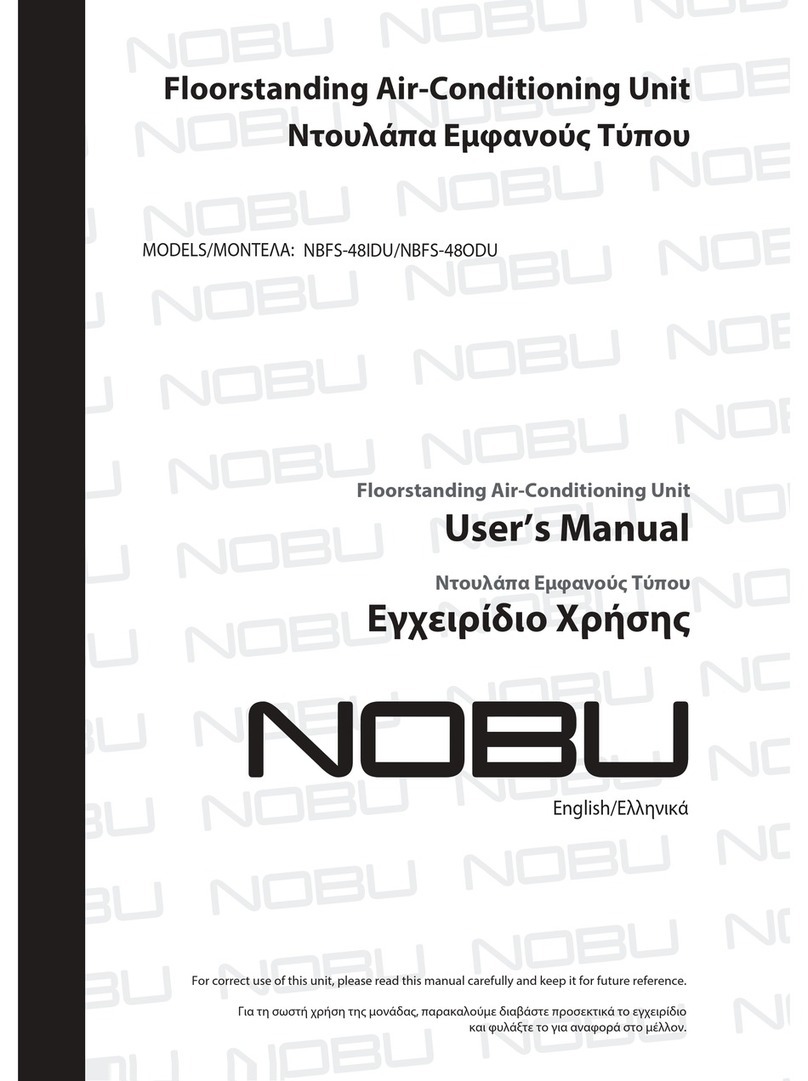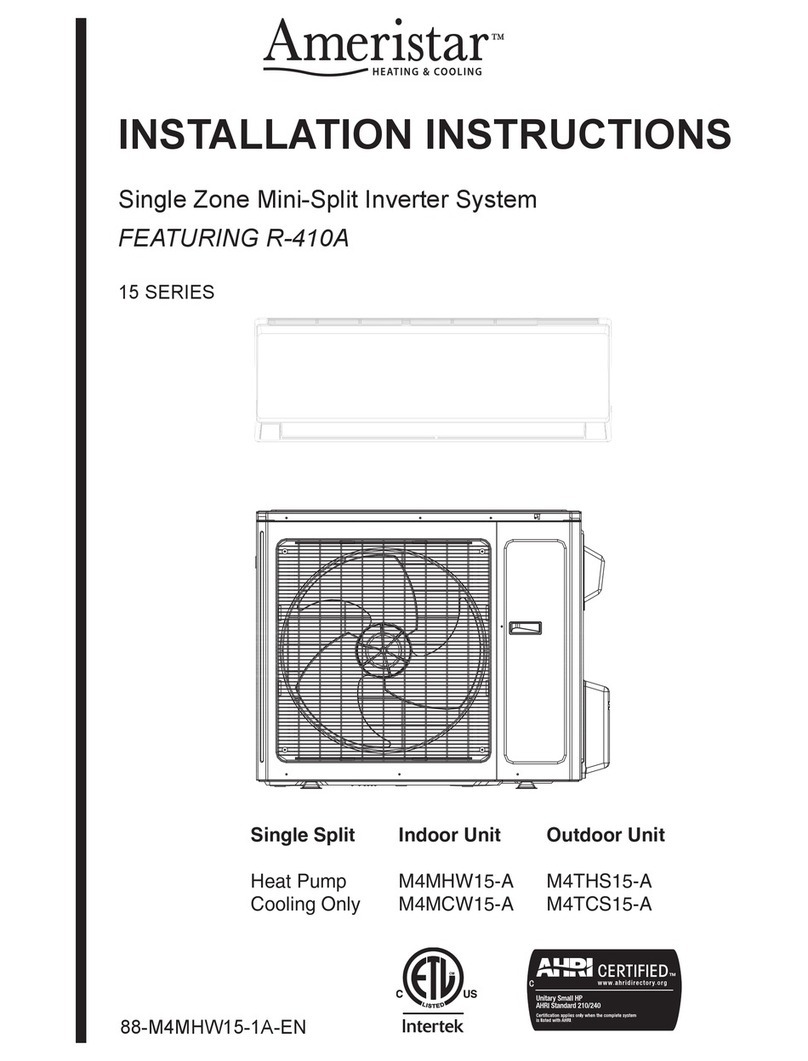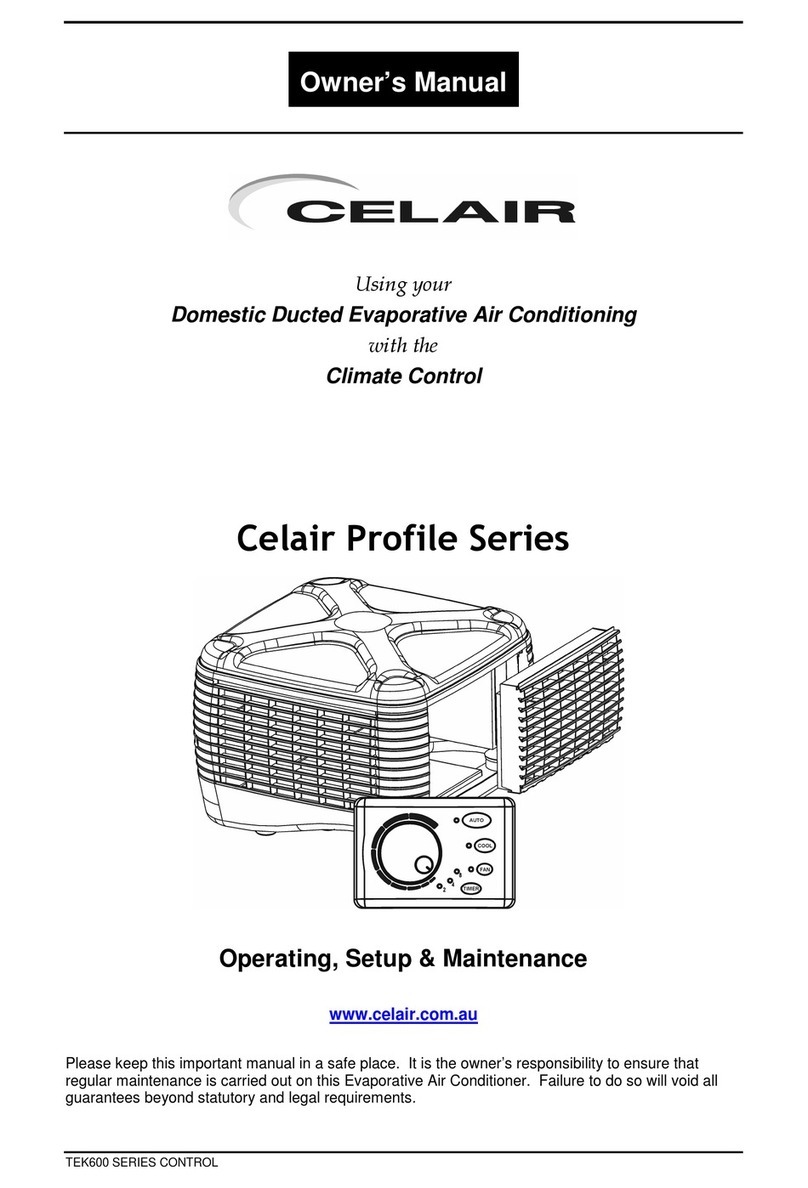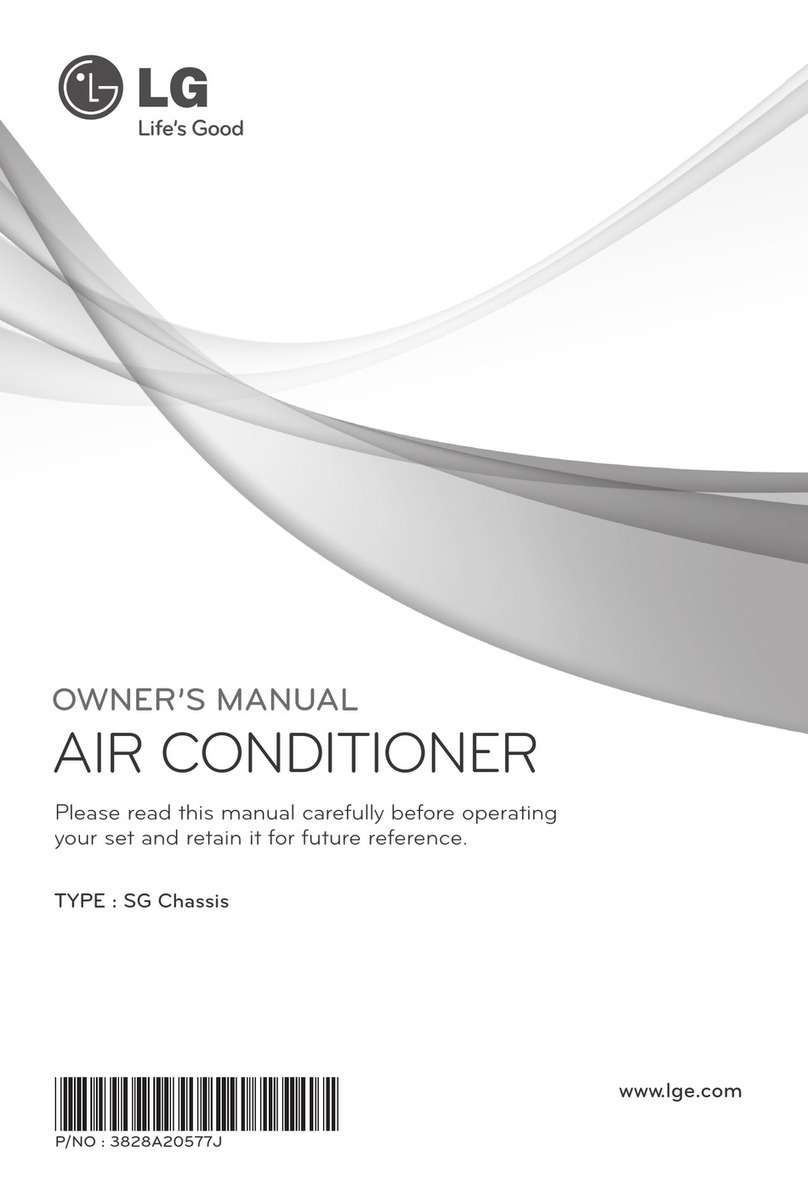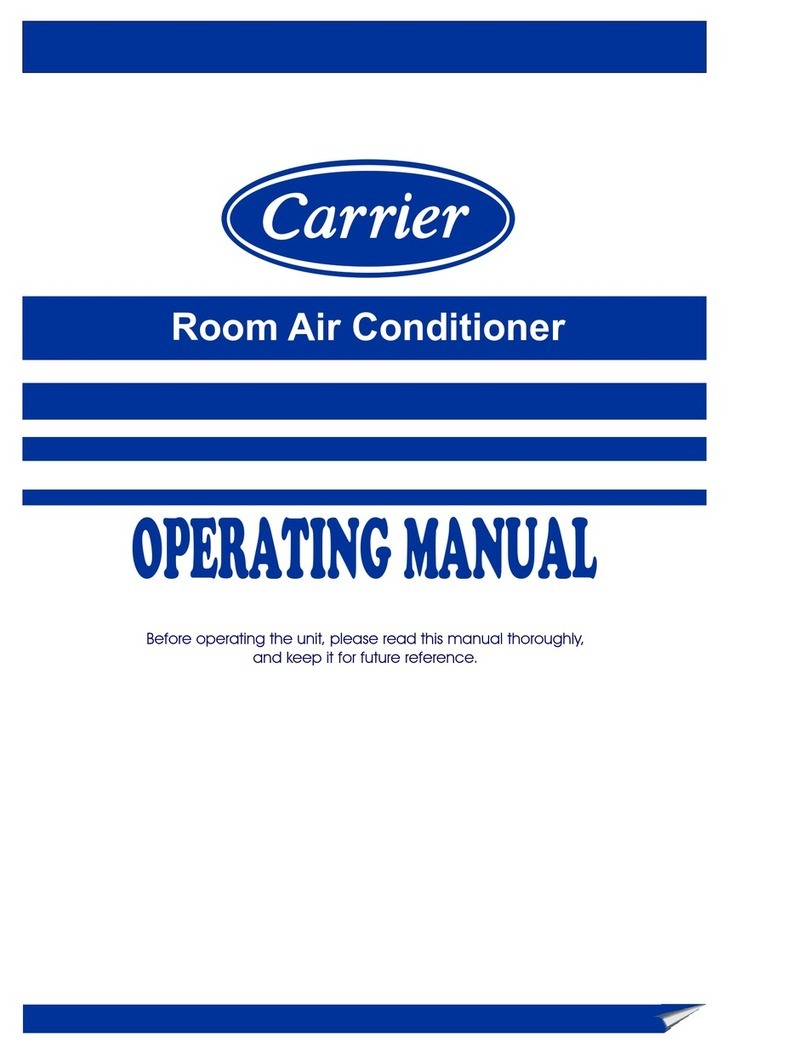Nobu OSK103 User manual

Wall Mounted Air-Conditioning Unit
Aer Conditonat model Split de Perete
English/Ελληνικά/Romana
Wi-Fi Function
Εγχειρίδιο Χρήσης
User’s Manual
Επιτοίχια Μονάδα Κλιματισμού
Aer Conditonat model Split de Perete
Manual de Utilizare
Επιτοίχια Μονάδα Κλιματισμού
Wall Mounted Air-Conditioning Unit

USER MANUAL OF SMART AC
Company will not be liable for any issues
and problems caused by Internet, Wi-Fi
Router and Smart Devices. Please contact
the original provider to get further help.
NOTE:

USER MANUAL OF SMART AC
Company will not be liable for any issues
and problems caused by Internet, Wi-Fi
Router and Smart Devices. Please contact
the original provider to get further help.
NOTE:

CONTENTS
Model: OSK103
Standard:IEEE 802.11b/g/n
Antenna Type:Printed PCB Antenna
Frequency:2.4GHz (WLAN 2400~2483.5 MHz)
Maximum Transmitted Power: 19.8dBm Max
Dimension:56*23.5*7.9(mm)
Operation Temperature: 0~45oC / 32~113F.
Operation Humidity:10%~85%
Power Input:DC 5V/300mA
Applicable system :IOS, Android.
(Suggest: IOS 9.0 or later, Android 6.0 or later)
Please check the service website for more
applicable devices.
Disclaimer:Due to the special situation existed
during App use,we explicitly claim as bellow:
Not all of the Android and IOS systems are compatible
with the APP.We will not be responsible for any issue
as a result of the incompatibility
SMART KIT wireless safety strategy.
Smart kit Only support WPA-PSK/WPA2-PSK
encryption and none encryption .
WPA-PSK/WPA2-PSK encryption is recommended.
Hereby, we declare that this AC is in compliance
with the essential requirements and other relevant
provisions of Directive 1999/5/EC. The declaration
of conformity may be consulted with sales agent.
DECLARATION OF C ONFORMITY
1
2
3
SPECIFICATION
PRECAUTIONS
1
DECLARATION OF CONFORMITY.........................1
SPECIFICATION...................................................1
PRECAUTIONS ....................................................1
TECHNICAL SOLUTION .......................................2
OPERATION INSTRUCTION .................................4
HOW TO USE APP ..............................................13
SPECIAL FUNCTIONS .......................................15
2
3
4
5
6
7
1
CAUTIONS
This device complies with Part 15 of the FCC Rules
and RSS 210 of Industry & Science Canada. Operation
is subject to the following two conditions: (1) this
device may not cause harmful interference, and (2)
this device must accept any interference received,
including interference that may cause undesired
operation.
Only operate the device in accordance with the
instructions supplied. This device complies with FCC
and IC radiation exposure limits set forth for an
uncontrolled environment. In order to avoid the
possibility of exceeding the FCC and IC radio frequency
exposure limits, human proximity to the antenna shall
not be less than 20cm (8 inches) during normal operation.
Changes or modifications not expressly approved by
the party responsible for compliance could void the
user's authority to operate the equipment.

CONTENTS
Model: OSK103
Standard:IEEE 802.11b/g/n
Antenna Type:Printed PCB Antenna
Frequency:2.4GHz (WLAN 2400~2483.5 MHz)
Maximum Transmitted Power: 19.8dBm Max
Dimension:56*23.5*7.9(mm)
Operation Temperature: 0~45oC / 32~113F.
Operation Humidity:10%~85%
Power Input:DC 5V/300mA
Applicable system :IOS, Android.
(Suggest: IOS 9.0 or later, Android 6.0 or later)
Please check the service website for more
applicable devices.
Disclaimer:Due to the special situation existed
during App use,we explicitly claim as bellow:
Not all of the Android and IOS systems are compatible
with the APP.We will not be responsible for any issue
as a result of the incompatibility
SMART KIT wireless safety strategy.
Smart kit Only support WPA-PSK/WPA2-PSK
encryption and none encryption .
WPA-PSK/WPA2-PSK encryption is recommended.
Hereby, we declare that this AC is in compliance
with the essential requirements and other relevant
provisions of Directive 1999/5/EC. The declaration
of conformity may be consulted with sales agent.
DECLARATION OF C ONFORMITY
1
2
3
SPECIFICATION
PRECAUTIONS
1
DECLARATION OF CONFORMITY.........................1
SPECIFICATION...................................................1
PRECAUTIONS ....................................................1
TECHNICAL SOLUTION .......................................2
OPERATION INSTRUCTION .................................4
HOW TO USE APP ..............................................13
SPECIAL FUNCTIONS .......................................15
2
3
4
5
6
7
1
CAUTIONS
This device complies with Part 15 of the FCC Rules
and RSS 210 of Industry & Science Canada. Operation
is subject to the following two conditions: (1) this
device may not cause harmful interference, and (2)
this device must accept any interference received,
including interference that may cause undesired
operation.
Only operate the device in accordance with the
instructions supplied. This device complies with FCC
and IC radiation exposure limits set forth for an
uncontrolled environment. In order to avoid the
possibility of exceeding the FCC and IC radio frequency
exposure limits, human proximity to the antenna shall
not be less than 20cm (8 inches) during normal operation.
Changes or modifications not expressly approved by
the party responsible for compliance could void the
user's authority to operate the equipment.

1.WIFIRouter Home Control Mode. d
.
A WIFIrouter is needed at this mode. Smart phone an
connect to the AC through the WIFIrouter conditioner
1)Smart Phone
2)Smart Air conditioner
3)WIFIRouter
TECHNICAL SOLUTION
4
2 3
2. How to install the smart kit
Remove the protective cap of the smart kit
Open the front panel and insert the smart kit into
the reserved port
Insert
Attach the QR code packed with SMART KIT to the
side panel of the machine, ensure it is convenience
to be scanned by the mobile phohe.
1
2
3
Smart Phone camera needs to be 5 million pixels or
above to make sure scan QR code well.
Due to different network situation, sometimes, request
time-out could be happened, thus, it is necessary to
do network configuration again.
Due to different network sitiuation, sometimes, control
process may return time out. If this situation occurs,
do not feel confused, the display on board and APP
may not be the same.

1.WIFIRouter Home Control Mode. d
.
A WIFIrouter is needed at this mode. Smart phone an
connect to the AC through the WIFIrouter conditioner
1)Smart Phone
2)Smart Air conditioner
3)WIFIRouter
TECHNICAL SOLUTION
4
2 3
2. How to install the smart kit
Remove the protective cap of the smart kit
Open the front panel and insert the smart kit into
the reserved port
Insert
Attach the QR code packed with SMART KIT to the
side panel of the machine, ensure it is convenience
to be scanned by the mobile phohe.
1
2
3
Smart Phone camera needs to be 5 million pixels or
above to make sure scan QR code well.
Due to different network situation, sometimes, request
time-out could be happened, thus, it is necessary to
do network configuration again.
Due to different network sitiuation, sometimes, control
process may return time out. If this situation occurs,
do not feel confused, the display on board and APP
may not be the same.

1).Iphone Users:scan QR Code or go to App Store and
search for‘NetHome Plus’app and download it.
2).Android Phone users:scan QR Code or go to
google play, search for ‘NetHome Plus’app and
download it
1.Install App
OPERATION INSTRUCTION
5
4 5
,
,
,
,
12
Click Create AccountEnter your email
address and password,
and then click
Registration .
08:4220:14
VI50828_a
Creat Accout
Forgot password?
Enter your E-mail address
Password
I have read and agree to the terms of service
65%61%
Sign in
Registration
Sign up
2.Set Air conditioner to be AP mode
The procedure includes the following steps:
1) Disconnect the power supply of AC
2) Connect the power supply of AC, and press the digital
display button or do not disturb button seven times in 3
minutes.
3) When the AC displays 'AP', it means that the AC WI FI
has already entered into the WI FI Network Setting
Kindly reminder:
When the AC WI FI entered into WI FI Network Setting
Mode, the Air-conditioning remote control can't open the AC.
It needs to wait 3-5 minutes or when the AC finishes the
WI FI Network Setting Mode, then the Air-conditioning remote
control can control AC normally.
If there is no set operation under WI FI Network setting
mode, AC will quit this mode automatically 8 minutes
later ,and then the user can control the AC normally.
3.User Registration and Network Configuration Please
ensure your mobile device is connected to Wi fi router.
Also, the Wi i router has already connected to Internet
before doing user registration and network configuration.

1).Iphone Users:scan QR Code or go to App Store and
search for‘NetHome Plus’app and download it.
2).Android Phone users:scan QR Code or go to
google play, search for ‘NetHome Plus’app and
download it
1.Install App
OPERATION INSTRUCTION
5
4
5
,
,
,
,
12
Click Create AccountEnter your email
address and password,
and then click
Registration .
08:4220:14
VI50828_a
Creat Accout
Forgot password?
Enter your E-mail address
Password
I have read and agree to the terms of service
65%61%
Sign in
Registration
Sign up
2.Set Air conditioner to be AP mode
The procedure includes the following steps:
1) Disconnect the power supply of AC
2) Connect the power supply of AC, and press the digital
display button or do not disturb button seven times in 3
minutes.
3) When the AC displays 'AP', it means that the AC WI FI
has already entered into the WI FI Network Setting
Kindly reminder:
When the AC WI FI entered into WI FI Network Setting
Mode, the Air-conditioning remote control can't open the AC.
It needs to wait 3-5 minutes or when the AC finishes the
WI FI Network Setting Mode, then the Air-conditioning remote
control can control AC normally.
If there is no set operation under WI FI Network setting
mode, AC will quit this mode automatically 8 minutes
later ,and then the user can control the AC normally.
3.User Registration and Network Configuration Please
ensure your mobile device is connected to Wi fi router.
Also, the Wi i router has already connected to Internet
before doing user registration and network configuration.

6 7
make sure the Android or IOS device just connect to the
WI FI network you want to configure.
Make sure the Android or IOS device WI FI function works
well and can be connected back to your original WI FI
network automatically.
Using Android device to do Network configuration
3Press + Add Device,
,
4
5
6
7
Scan QR Code
Select your own Wi Fi
network, for example
My Home (the picture
is only for reference)
Enter your own Wi Fi
router password and
click OK;
Configuration Success,
you can see the device
on the list.
Home
+
Add Device
20:14
Align the QR code within the frame to scan
The first press of restart
61%
QR Code Pictures
My Home
Password
Cisco
Belkin
20:14
Air conditioner want to use your WiFi
61%
Network OK Home
User
+
Kiku
Add Device
CAUTION:
It is better to log in your email box and active your
registration account by clicking link in case you forget
the password.
It is necessary to forget any other around network and
User
name

6 7
make sure the Android or IOS device just connect to the
WI FI network you want to configure.
Make sure the Android or IOS device WI FI function works
well and can be connected back to your original WI FI
network automatically.
Using Android device to do Network configuration
3Press + Add Device,
,
4
5
6
7
Scan QR Code
Select your own Wi Fi
network, for example
My Home (the picture
is only for reference)
Enter your own Wi Fi
router password and
click OK;
Configuration Success,
you can see the device
on the list.
Home
+
Add Device
20:14
Align the QR code within the frame to scan
The first press of restart
61%
QR Code Pictures
My Home
Password
Cisco
Belkin
20:14
Air conditioner want to use your WiFi
61%
Network OK Home
User
+
Kiku
Add Device
CAUTION:
It is better to log in your email box and active your
registration account by clicking link in case you forget
the password.
It is necessary to forget any other around network and
User
name

8 9
Using IOS device to do Network configuration
4Scan QR Code
3Press + Add Device,
,
Home
+
Add Device
20:14
Align the QR code within the frame to scan
The first press of restart
61%
QR Code Pictures
,
,
5Read the instruction
above and press the
Home button to return
to the device interface.
Click settings to enter the
setting page,select
WLAN/WI FI.
6
User
name
S earch a nd c onnection
Settings
Airpla ne Mode
WLAN
B lu etooth
Cellular
On
Off
Connec t t o W I F I A C h o t s pot:
R et u r n t o t he s etti n g p age o f I O S D ev i c e > C l i c k
W L A N > S e le c t n e t_ a c _x xxx > R e t urn t o t he
current p age.
Password: 12345678
S S ID: net_ac_xxxx
20:14 61%
Settings
Airpla n e M o d e
WLAN S mart
B luetooth Off
Cellular Off
VPN
Notifications
Control C enter
Do N ot D is tu r b
General

8
9
Using IOS device to do Network configuration
4Scan QR Code
3Press + Add Device,
,
Home
+
Add Device
20:14
Align the QR code within the frame to scan
The first press of restart
61%
QR Code Pictures
,
,
5Read the instruction
above and press the
Home button to return
to the device interface.
Click settings to enter the
setting page,select
WLAN/WI FI.
6
User
name
S earch a nd c onnection
Settings
Airpla ne Mode
WLAN
B lu etooth
Cellular
On
Off
Connec t t o W I F I A C h o t s pot:
R et u r n t o t he s e tti n g p age o f I O S D e v i c e > C l i c k
W L A N > S e le c t n e t_ a c _x xxx > R e t urn t o t he
current p age.
Password: 12345678
S S ID: net_ac_xxxx
20:14 61%
Settings
Airpla n e M o d e
WLAN S mart
B luetooth Off
Cellular Off
VPN
Notifications
Control C enter
Do N ot D is tu r b
General

Type defult password:
12345678 and click
"Join "
Return to APP and
click Next
Choose net_ac_XXXX
78910
11
Select your own Wi Fi
network, for example
My Home (the picture
is only for reference)
Enter your own Wi Fi
router password and
click OK;
Settings WLAN
CHOOSEA NET WORK.....
ASUS-5GX
ASUS-2.4GX
bdptest1
bdptest1-5G
HIWIFI-22EF60
net_ac_0010
zztest
20:1461%
Joining net_ac_0010 ....
" "
20:1461%
Cancel Join
Enter Password
Password
10 11
NOBU
NOBU_fc_6865
WiFi_guest
S ea rc h a n d c o nnec tio n
S ettin gs
A i r p l a n e M o d e
W L A N
B luet ooth
C e l l u la r
O n
O f f
C o nn ec t t o W IF I A C h o t s po t:
R et u r n t o t he s e tt ing p ag e o f I OS D evic e > C l i c k
W L AN > S elec t n e t _a c _ x xx x > R e turn t o t he
c u r r e n t p a g e .
P a s s w ord: 12345678
S S ID: n e t_ a c _ x x x x
My H o m e
P a ssw o r d
C i s c o
B e lk in
20: 1 4
A i r c o n d i tioner w ant to u s e y o u r W i F i
61%
N e tw o r k O K

Type defult password:
12345678 and click
"Join "
Return to APP and
click Next
Choose net_ac_XXXX
78910
11
Select your own Wi Fi
network, for example
My Home (the picture
is only for reference)
Enter your own Wi Fi
router password and
click OK;
Settings WLAN
CHOOSEA NET WORK.....
ASUS-5GX
ASUS-2.4GX
bdptest1
bdptest1-5G
HIWIFI-22EF60
net_ac_0010
zztest
20:1461%
Joining net_ac_0010 ....
" "
20:1461%
Cancel Join
Enter Password
Password
10 11
NOBU
NOBU_fc_6865
WiFi_guest
S ea rc h a n d c o nnec tio n
S ettin gs
A i r p l a n e M o d e
W L A N
B luet ooth
C e l l u la r
O n
O f f
C o nn ec t t o W IF I A C h o t s po t:
R et u r n t o t he s e tt ing p ag e o f I OS D evic e > C l i c k
W L AN > S elec t n e t _a c _ x xx x > R e turn t o t he
c u r r e n t p a g e .
P a s s w ord: 12345678
S S ID: n e t_ a c _ x x x x
My H o m e
P a ssw o r d
C i s c o
B e lk in
20: 1 4
A i r c o n d i tioner w ant to u s e y o u r W i F i
61%
N e tw o r k O K

12 13
12
Configuration Success,
you can see the device
on the list.
HOW TO USE APP
6
Please ensure both your mobile device and air
conditioner are connected to the Internet before
using app to control the air conditioner via internet,
please follow the next steps:
1 2
Type your own account
and password, Click
"Sign in "
Select the target air
conditioner to enter
into the main control
interface.
Home
User
+
Add Device
08:42
VI50828_a
Creat Accout
Forgot password?
65%
Sign in
When finishing network configuration, APP will
display success cue words on the screen.
Due to different Internet environment, it is possible
that the device status still display "offline".
If this situation occurs, user should turn off the AC
power and turn on it again. After a few minutes,
.
it is necessary to do pull-refresh operation to make
sure the device status become "online"
NOTE:
User
Add Device
Kimi
Kiku
Kiku

12
13
12
Configuration Success,
you can see the device
on the list.
HOW TO USE APP
6
Please ensure both your mobile device and air
conditioner are connected to the Internet before
using app to control the air conditioner via internet,
please follow the next steps:
1 2
Type your own account
and password, Click
"Sign in "
Select the target air
conditioner to enter
into the main control
interface.
Home
User
+
Add Device
08:42
VI50828_a
Creat Accout
Forgot password?
65%
Sign in
When finishing network configuration, APP will
display success cue words on the screen.
Due to different Internet environment, it is possible
that the device status still display "offline".
If this situation occurs, user should turn off the AC
power and turn on it again. After a few minutes,
.
it is necessary to do pull-refresh operation to make
sure the device status become "online"
NOTE:
User
Add Device
Kimi
Kiku
Kiku

Kiku

Kiku

Table of contents
Other Nobu Air Conditioner manuals
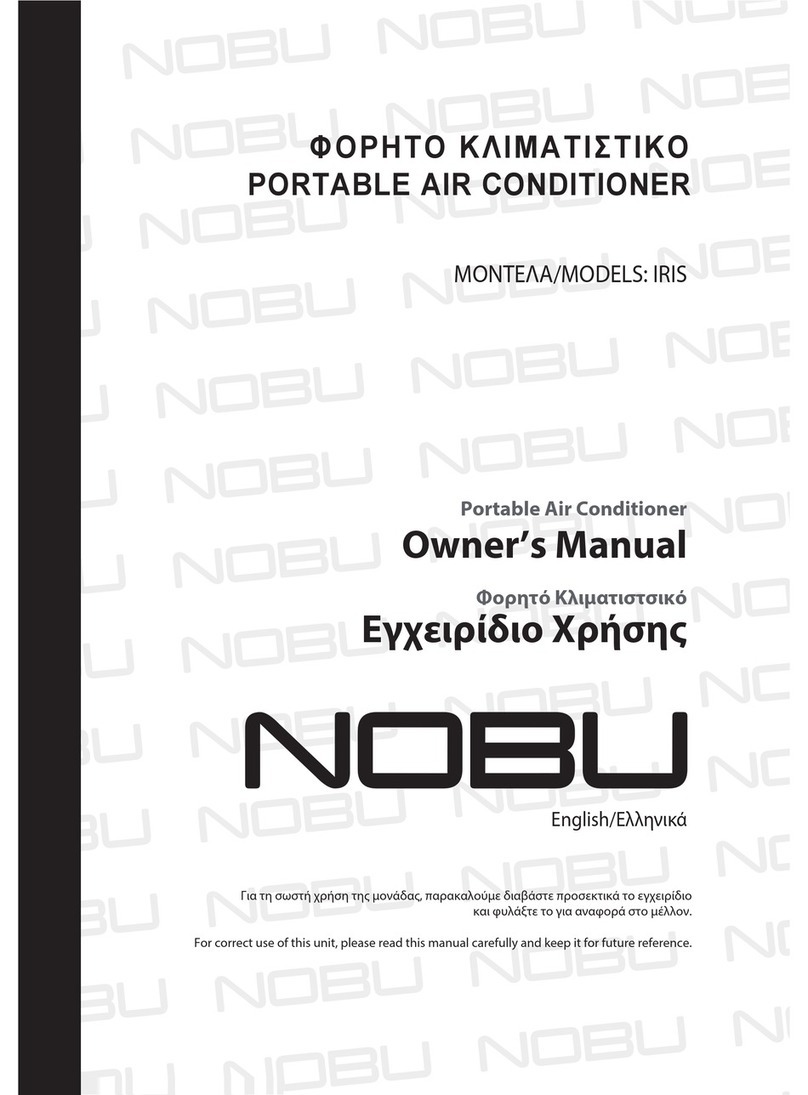
Nobu
Nobu IRIS User manual
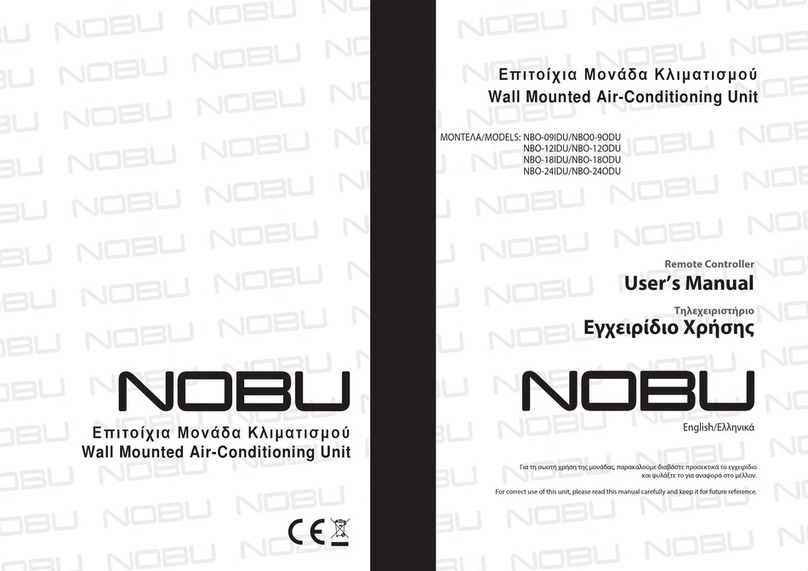
Nobu
Nobu NBO-18IDU User manual

Nobu
Nobu NBFS-48IDU User manual

Nobu
Nobu NBO-09IDU User manual
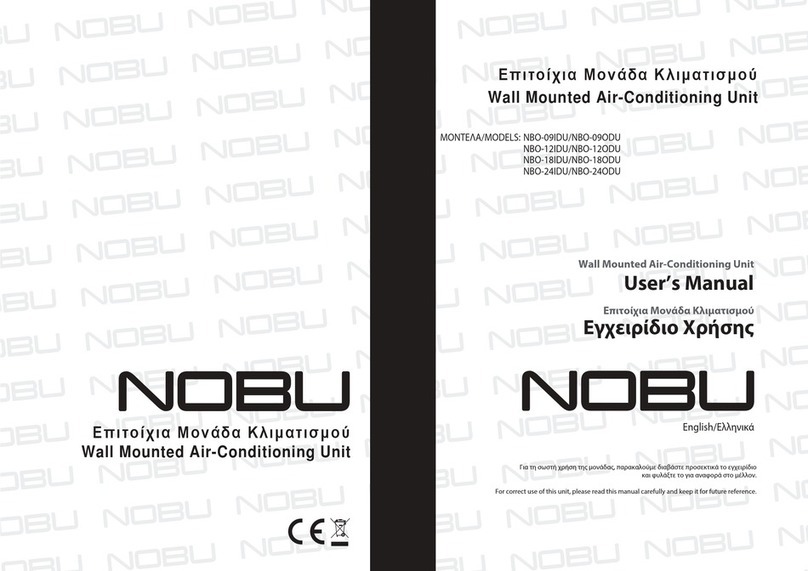
Nobu
Nobu NBO-24IDU User manual
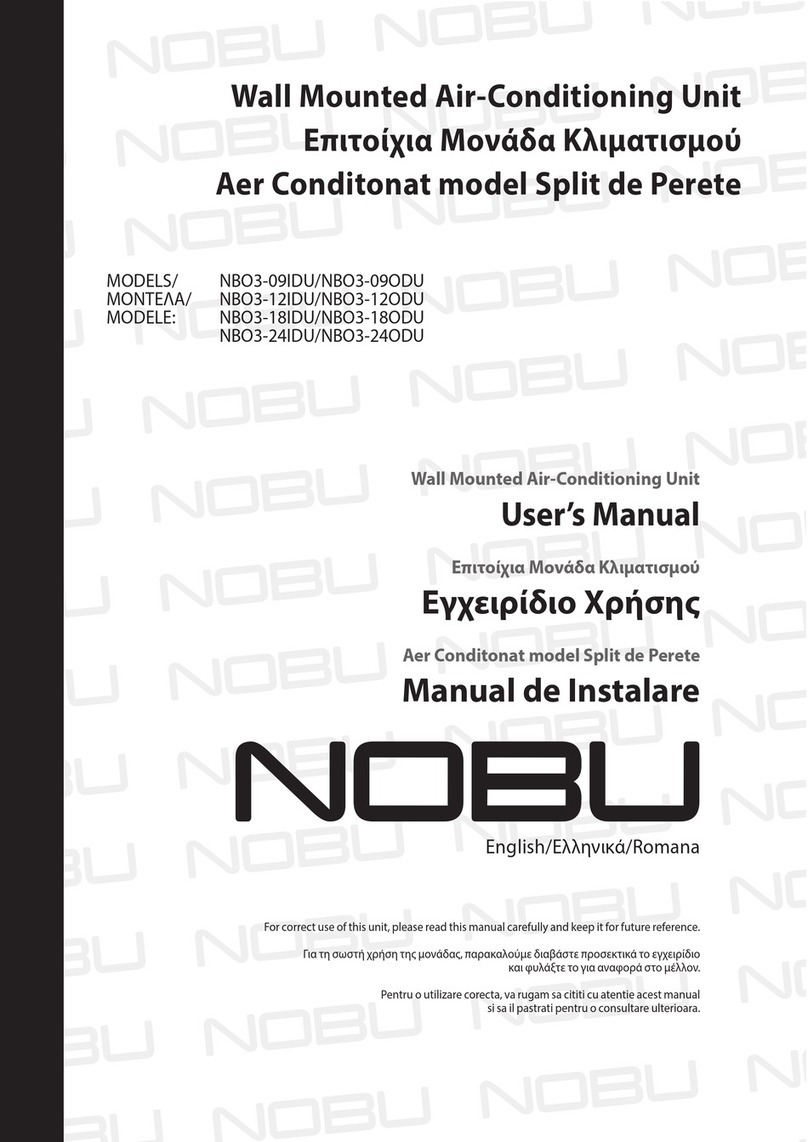
Nobu
Nobu NBO3-12IDU User manual
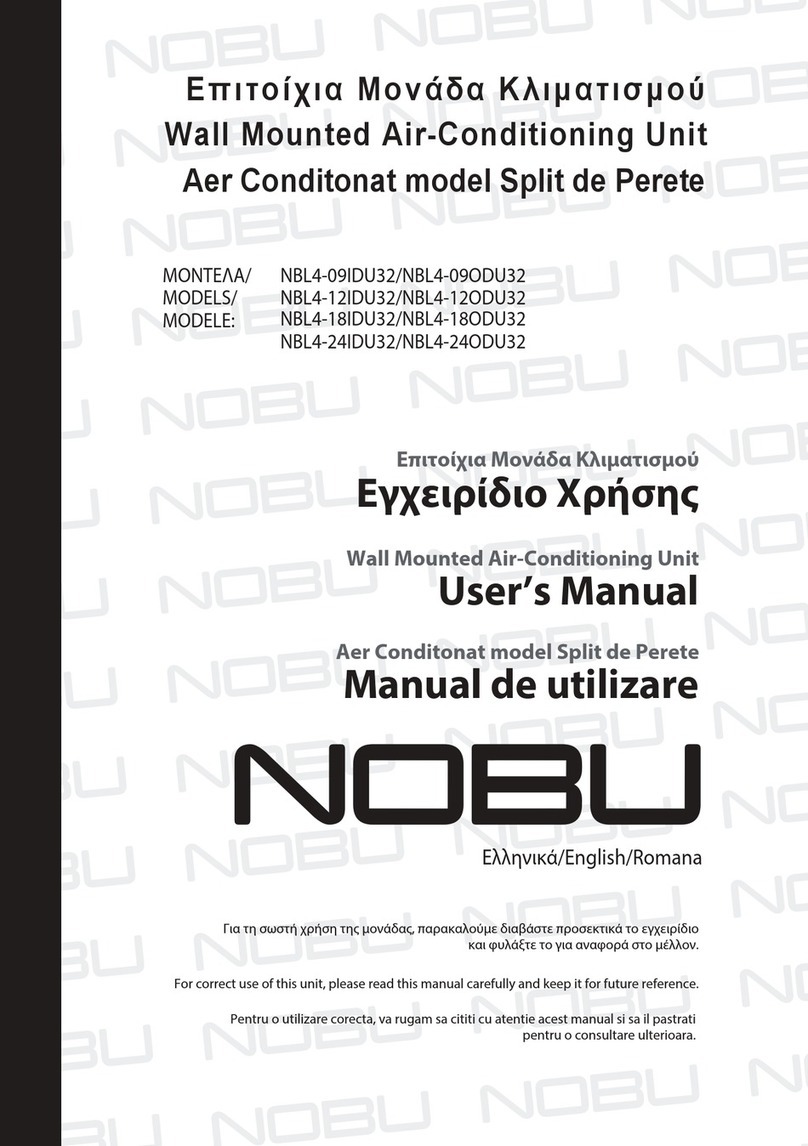
Nobu
Nobu NBL4-12IDU32 User manual
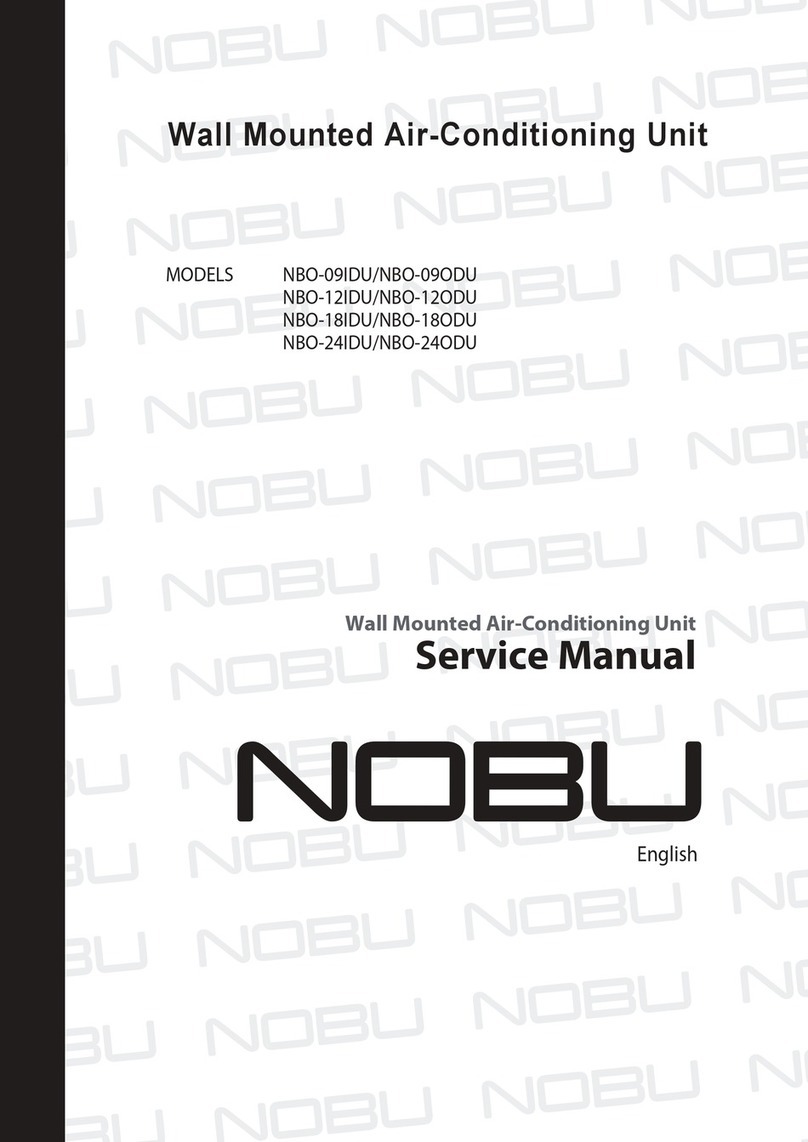
Nobu
Nobu NBO-12IDU User manual

Nobu
Nobu NBL4-18IDU32 User manual

Nobu
Nobu NBL4-09IDU32 User manual
Popular Air Conditioner manuals by other brands
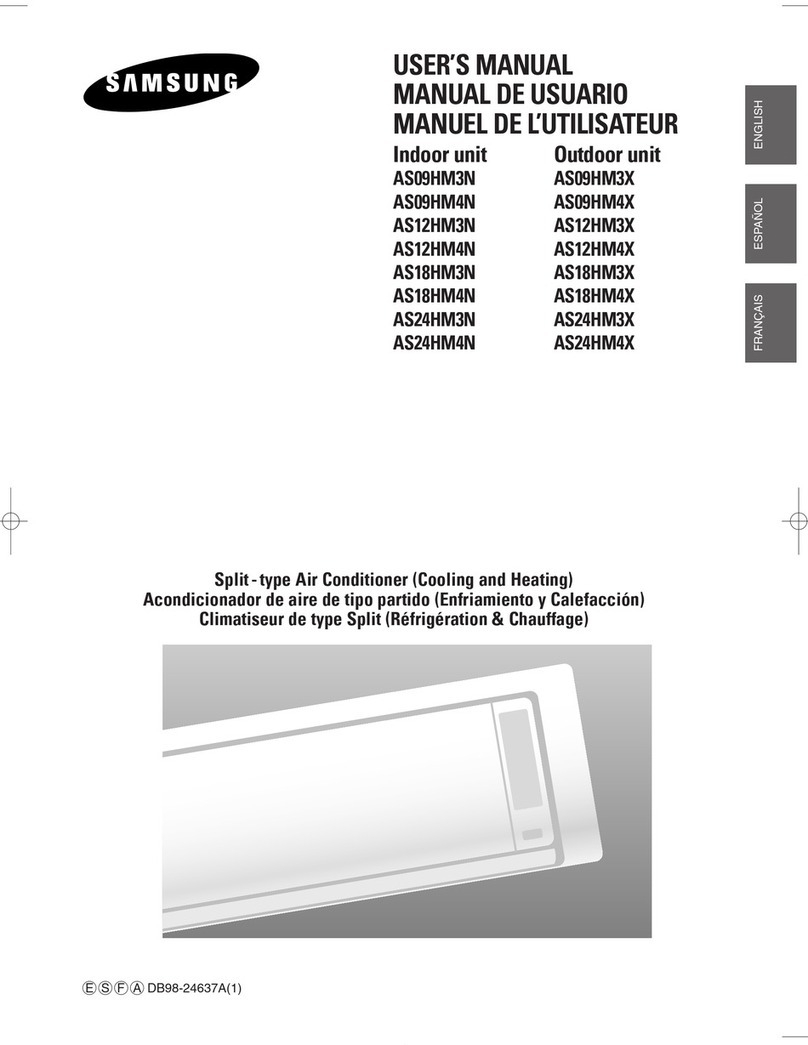
Samsung
Samsung AS09HM3N user manual

Snap-On
Snap-On POLARTEK EEAC330B manual

Mitsubishi Electric
Mitsubishi Electric Mr. Slim PUZ-M200YKA2.UK Service manual

Airxcel
Airxcel Marvair ComPac II AVHDA90 Installation & operation manual

Carrier
Carrier 42TOVG010 owner's manual

Beko
Beko BINA 090 installation manual