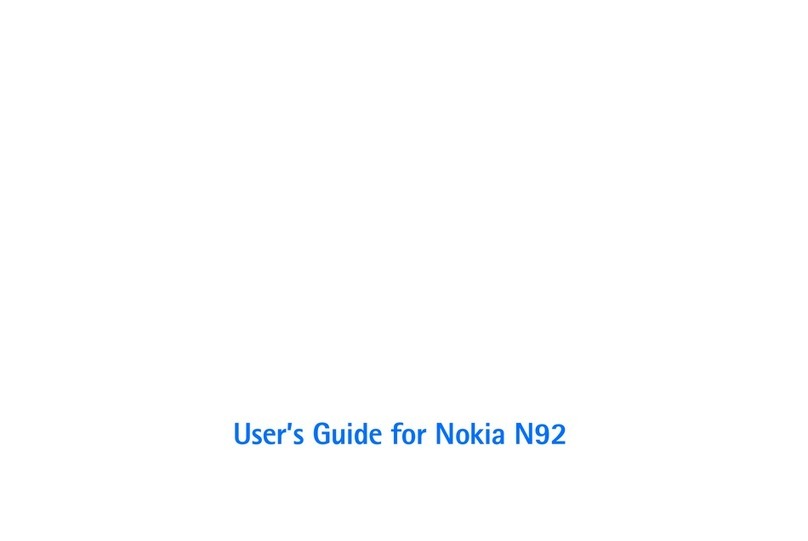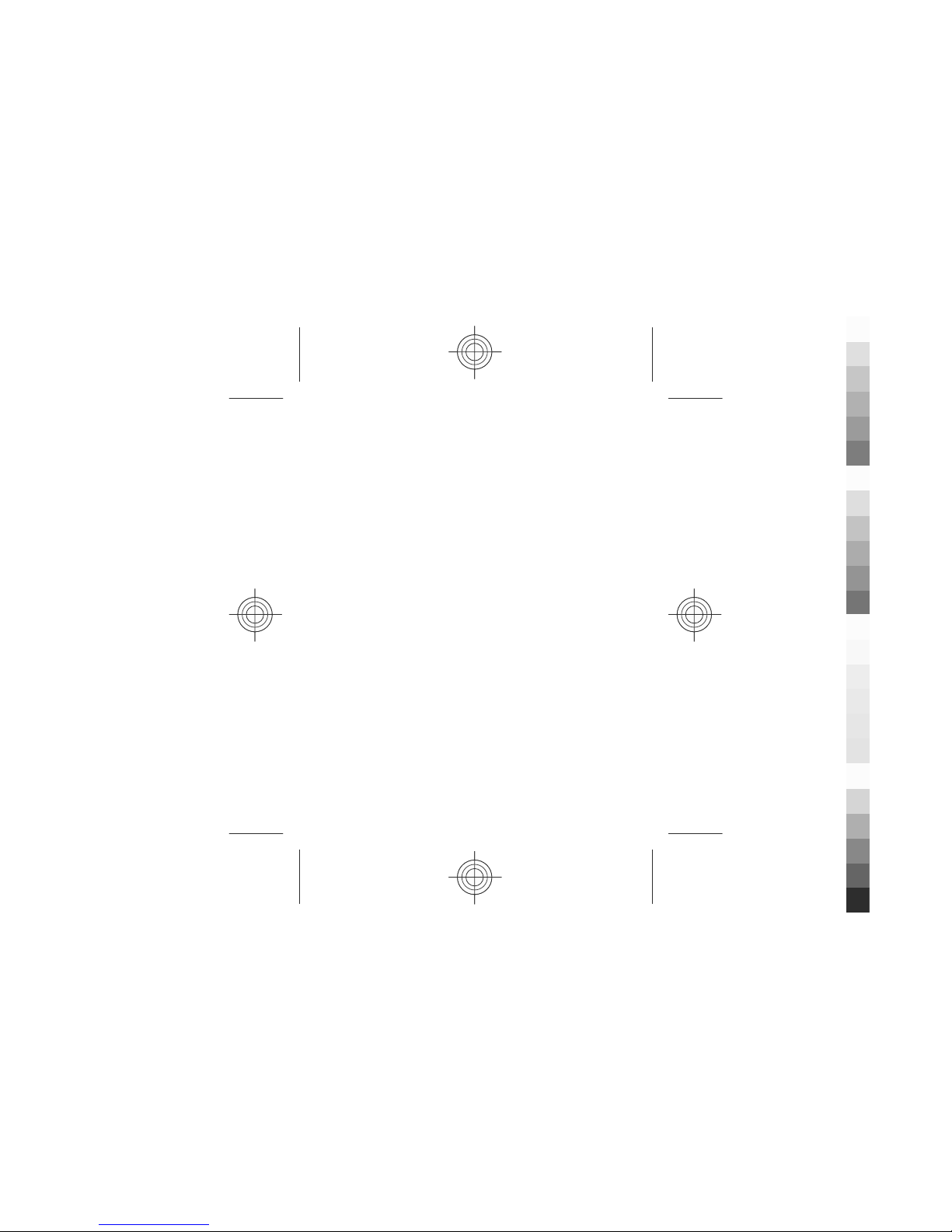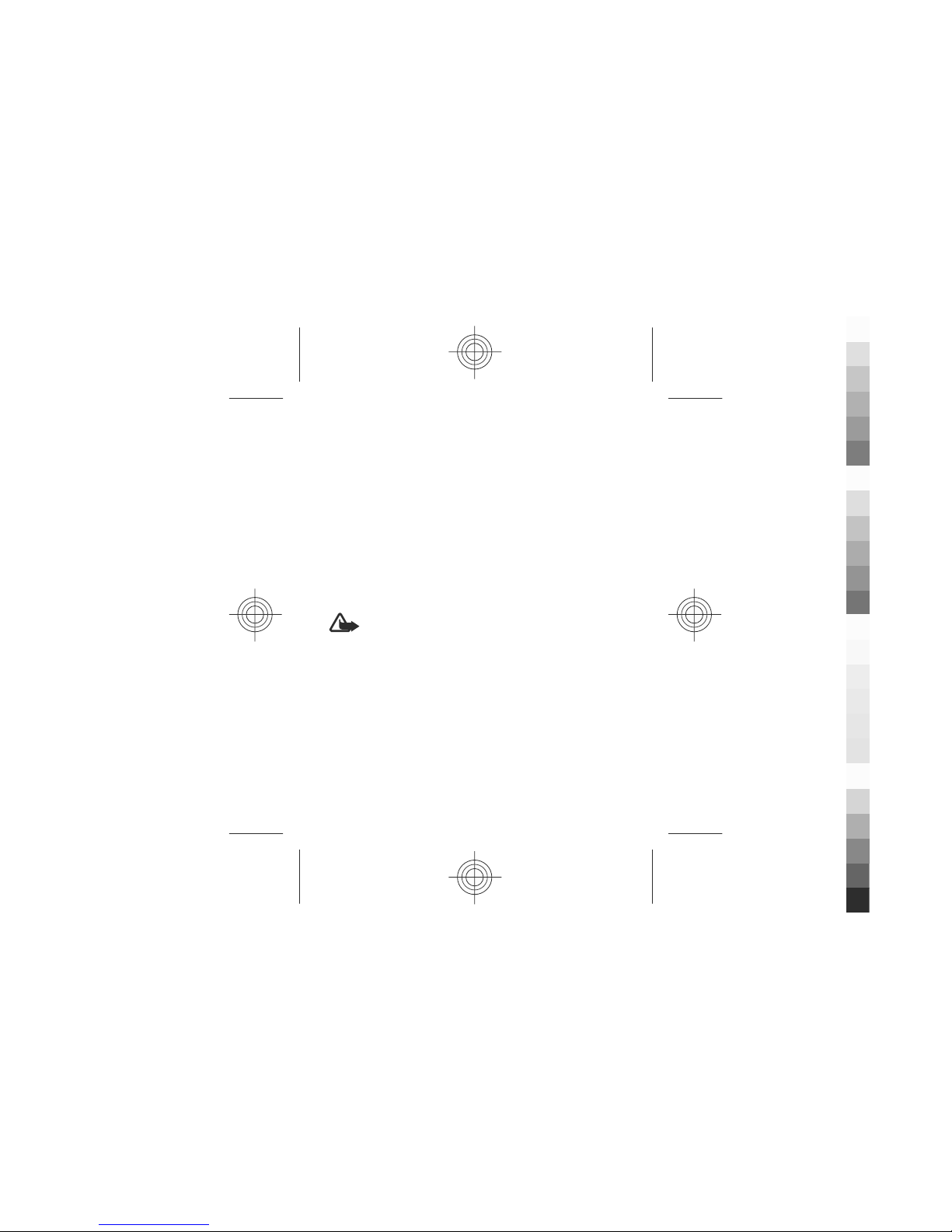Nokia 1661 User manual
Other Nokia Cell Phone manuals
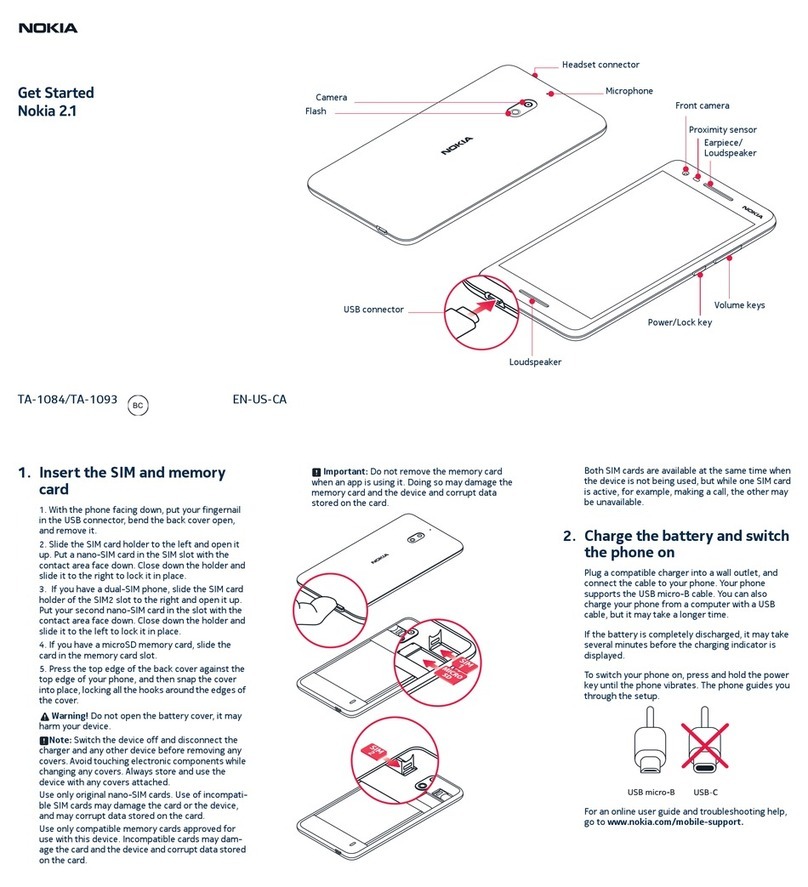
Nokia
Nokia 2.1 Specification sheet

Nokia
Nokia 9206957 User manual
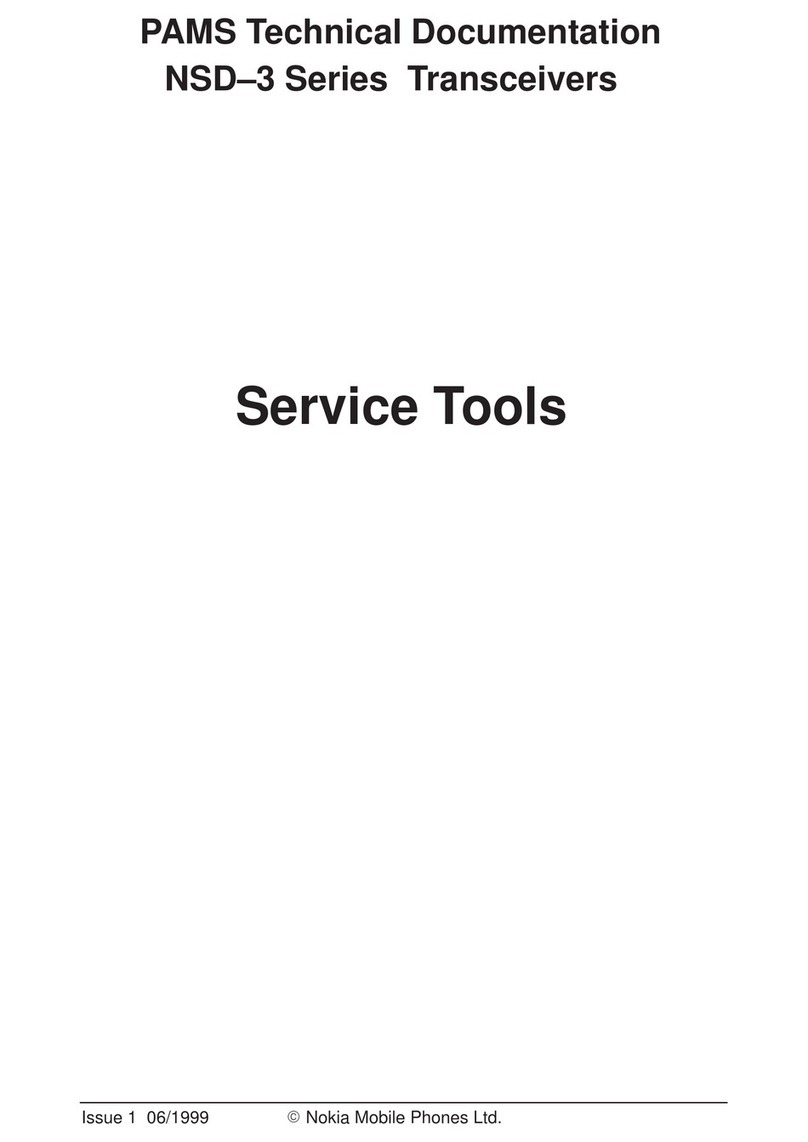
Nokia
Nokia NSD-3 Series Service manual

Nokia
Nokia 002J900 User manual

Nokia
Nokia N77 User manual

Nokia
Nokia NOKIA N70-1 Specification sheet

Nokia
Nokia 9000 User guide

Nokia
Nokia RH-47 Series User manual

Nokia
Nokia 2610 - Cell Phone 3 MB User manual
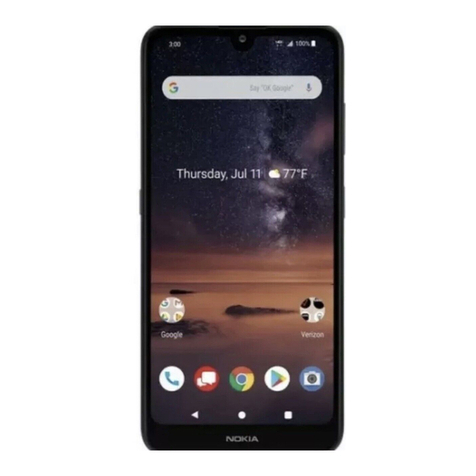
Nokia
Nokia TA-1182 Specification sheet
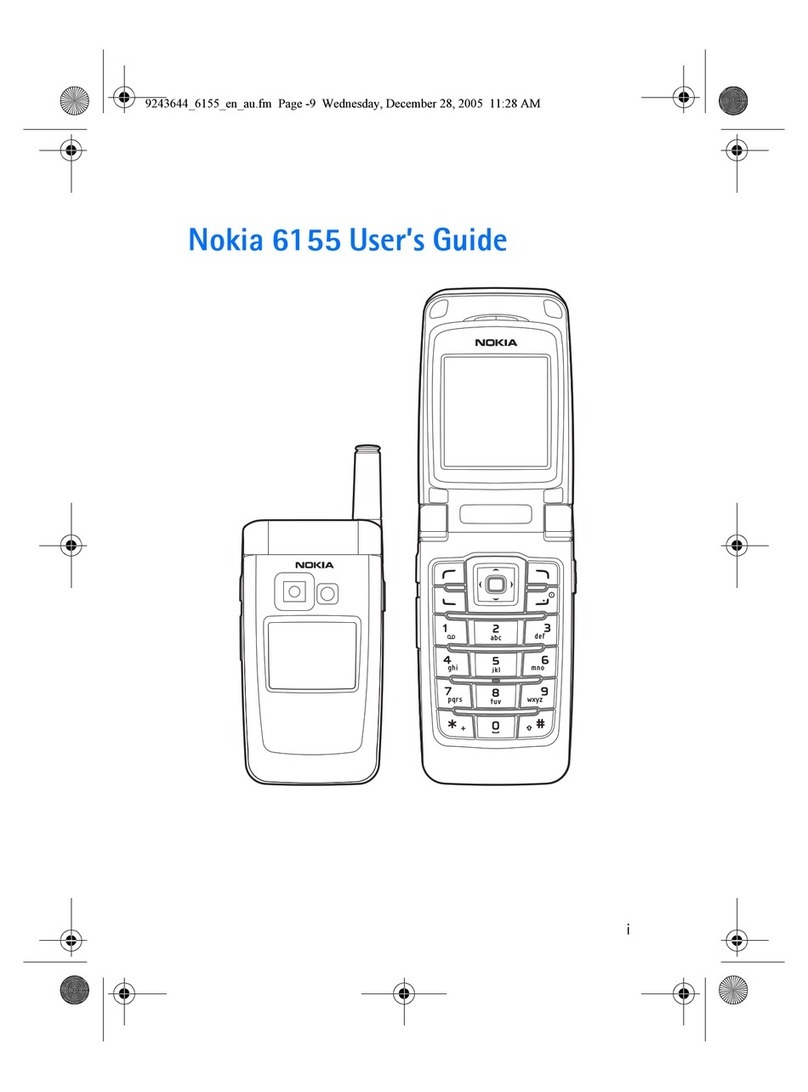
Nokia
Nokia 6155 User manual
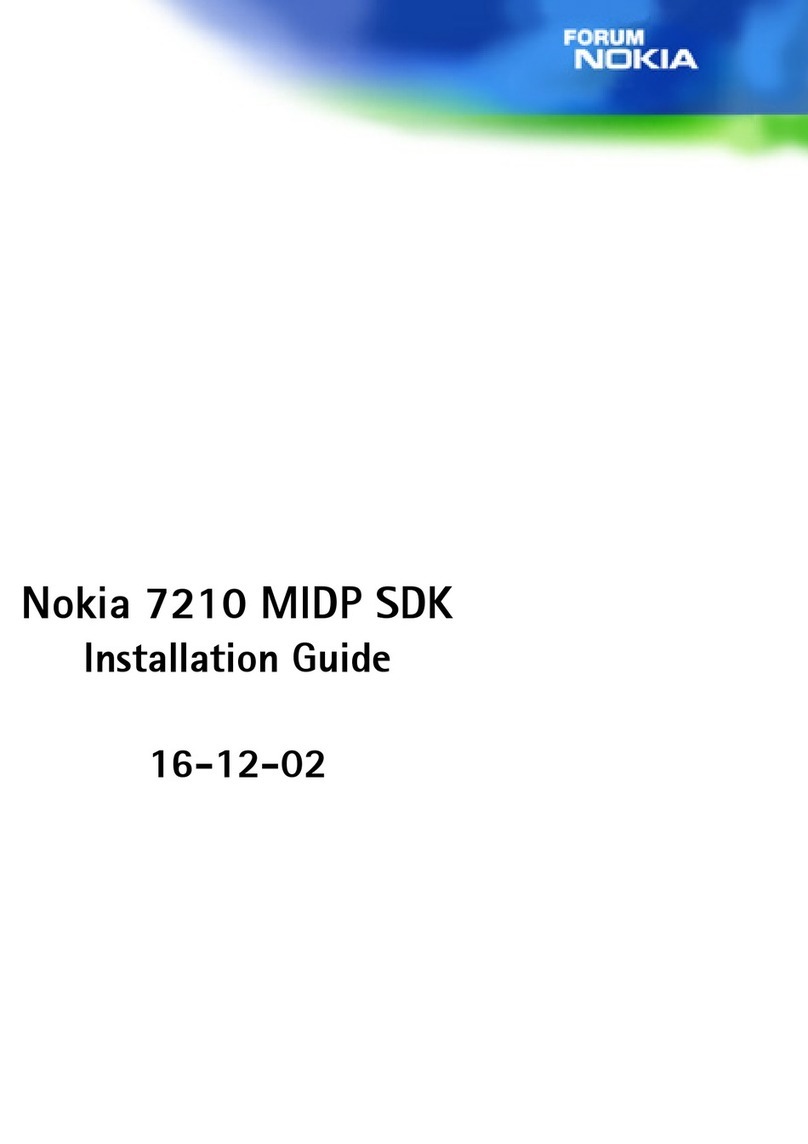
Nokia
Nokia 7210 MIDP SDK User manual

Nokia
Nokia 6131 - Cell Phone 32 MB User manual

Nokia
Nokia Lumia 1520 User manual
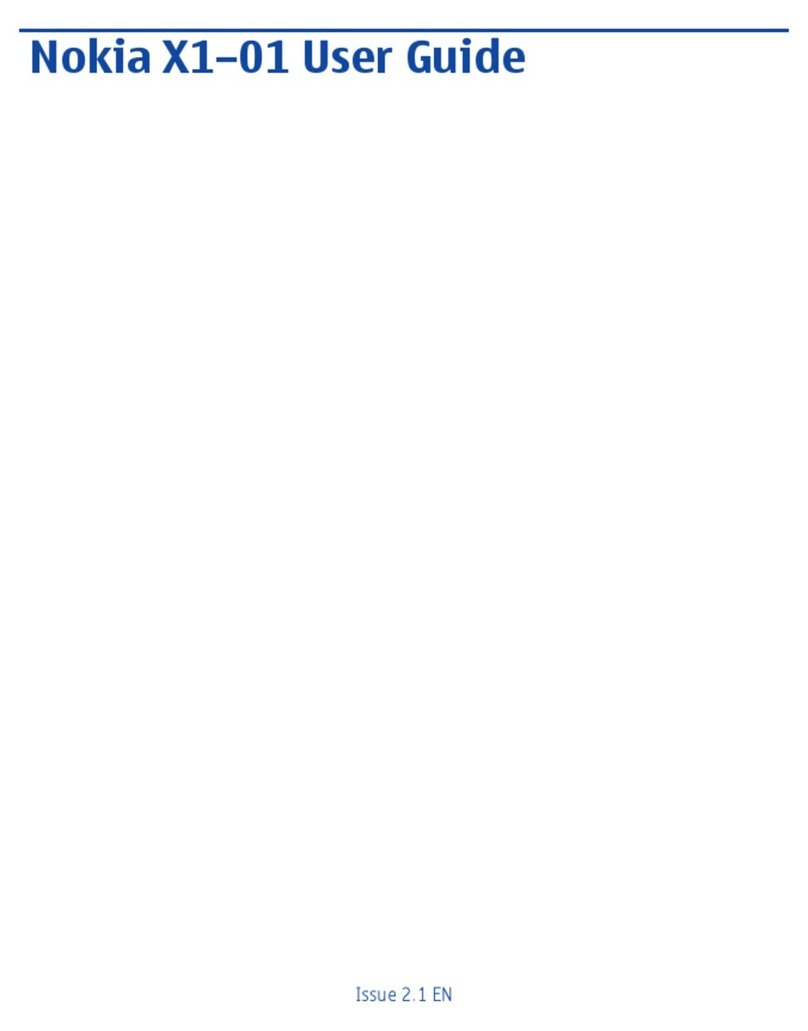
Nokia
Nokia X1-01 User manual

Nokia
Nokia TA-1449 User manual

Nokia
Nokia 2680 - Slide Cell Phone Quick start guide

Nokia
Nokia Asha 309 RM-843 Quick start guide

Nokia
Nokia NOKIA C3-00 User manual

Nokia
Nokia 110 2022 User manual