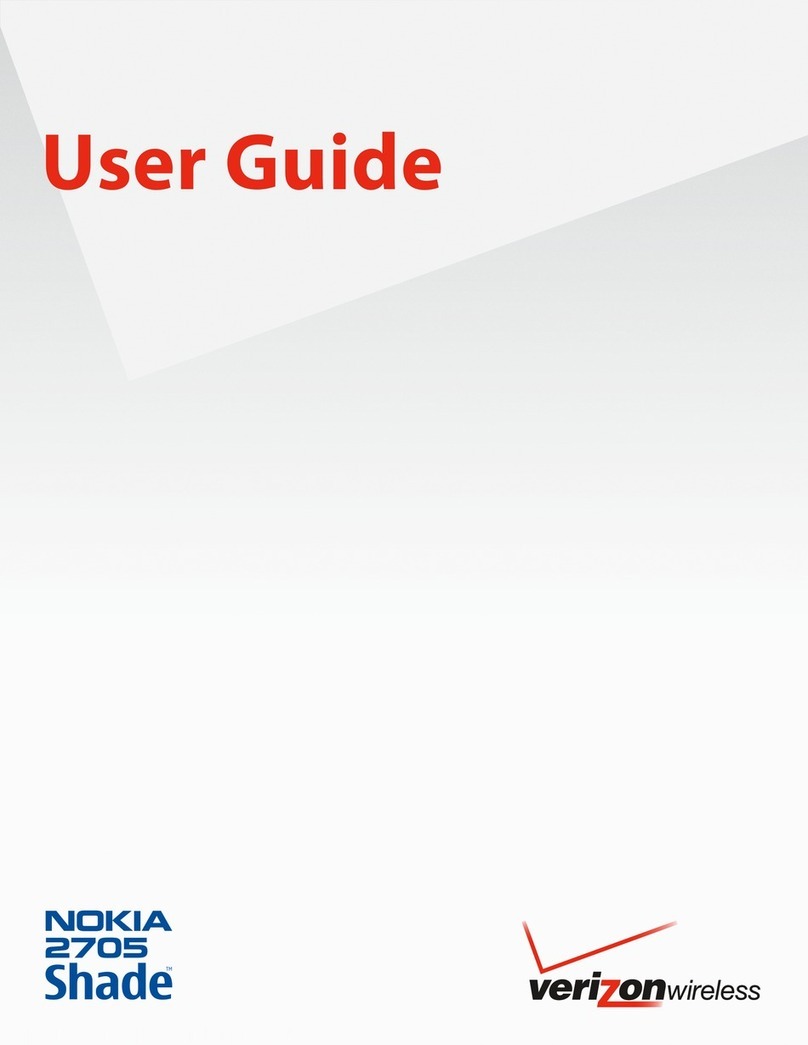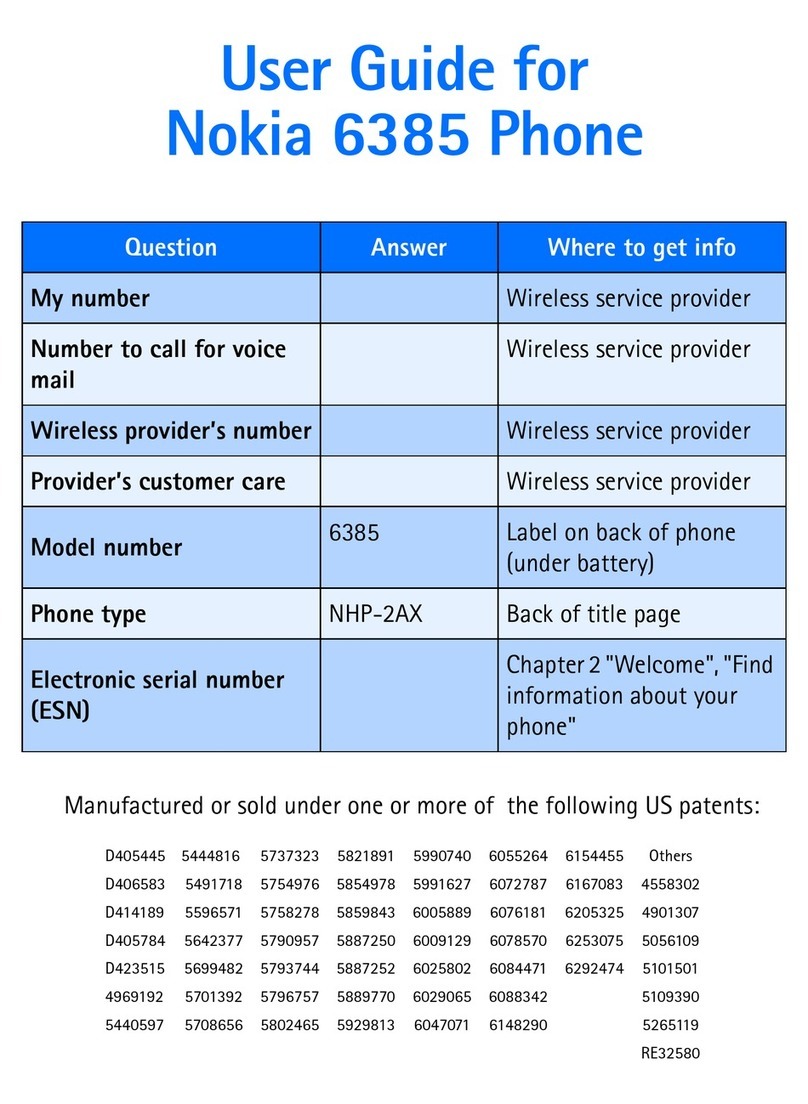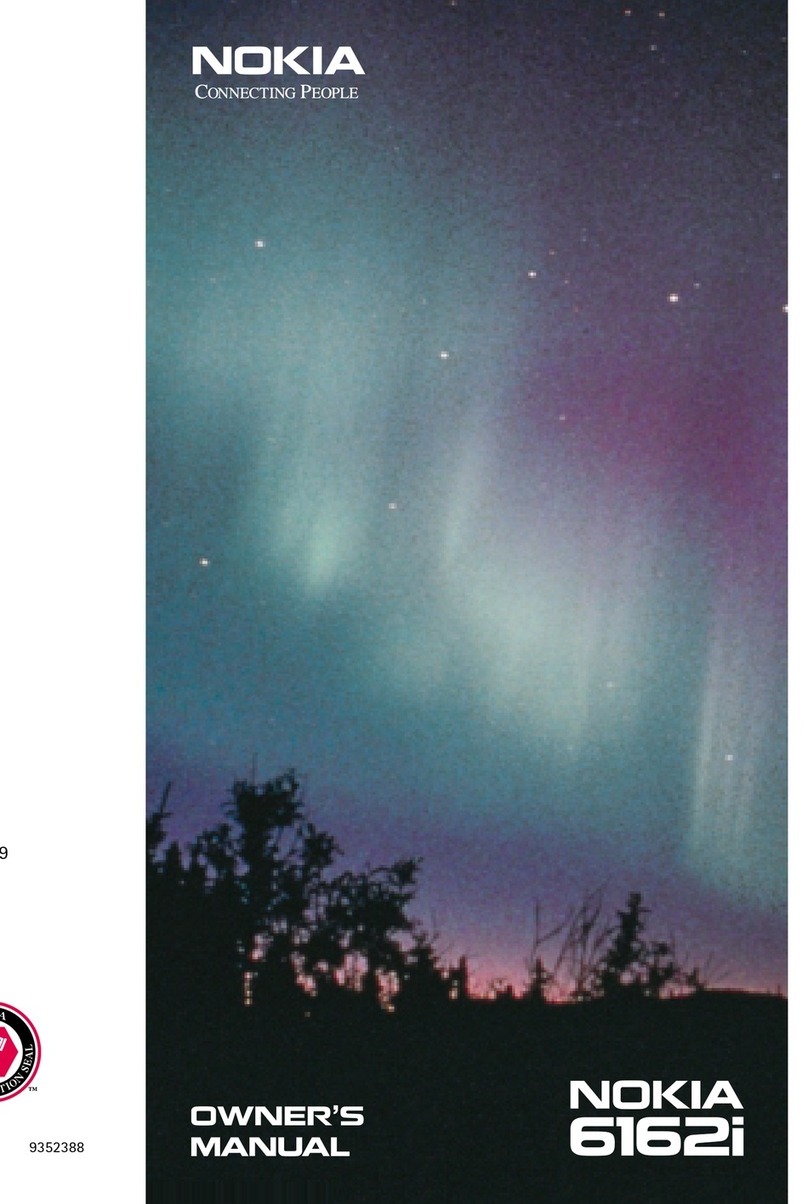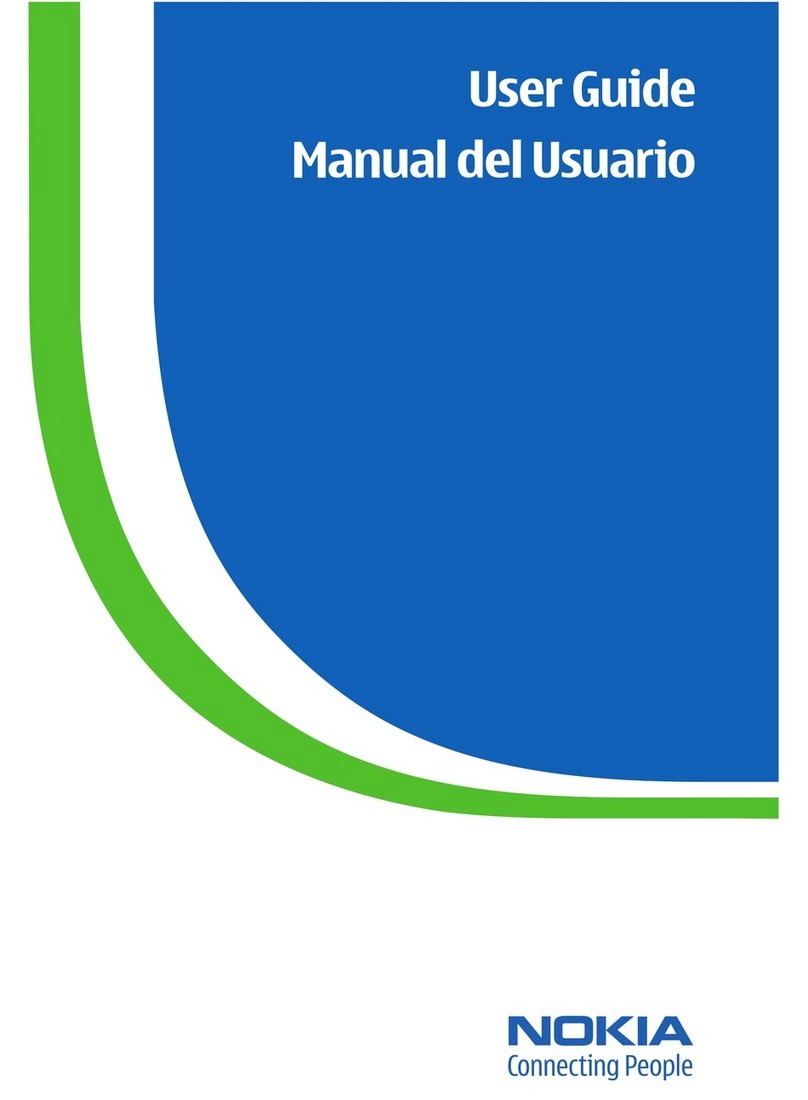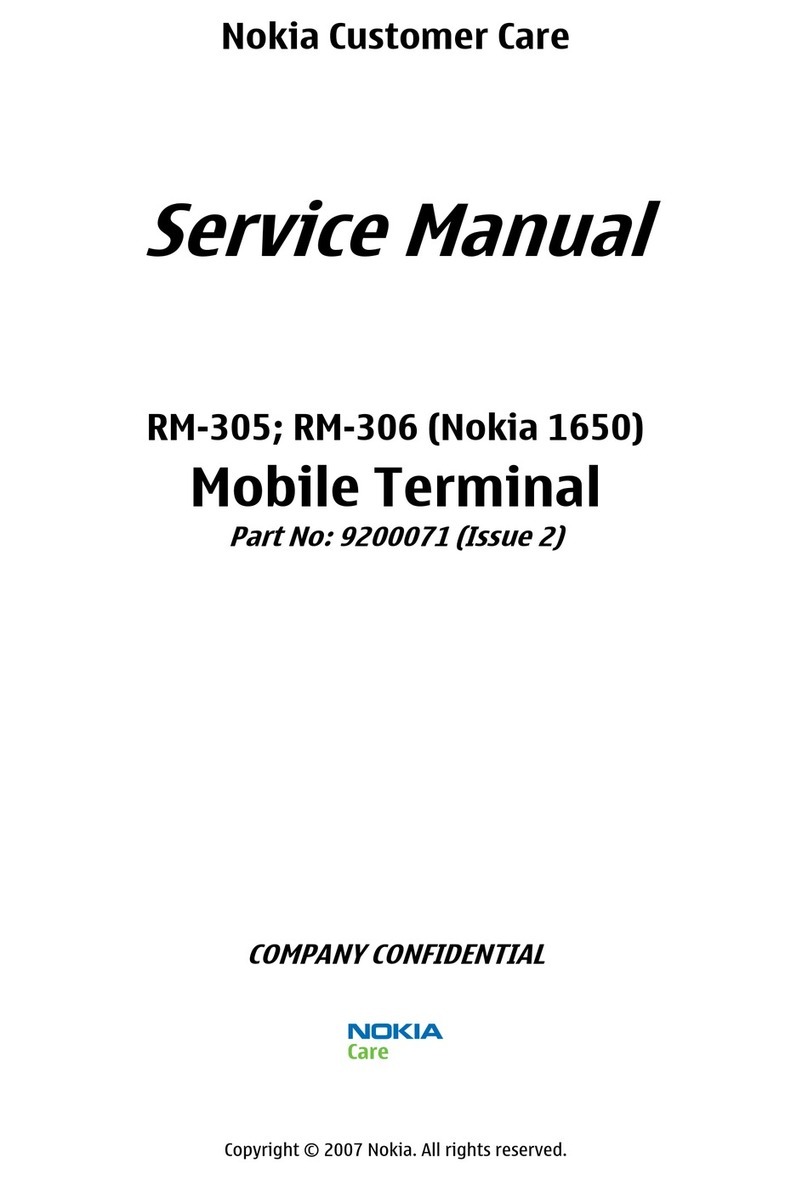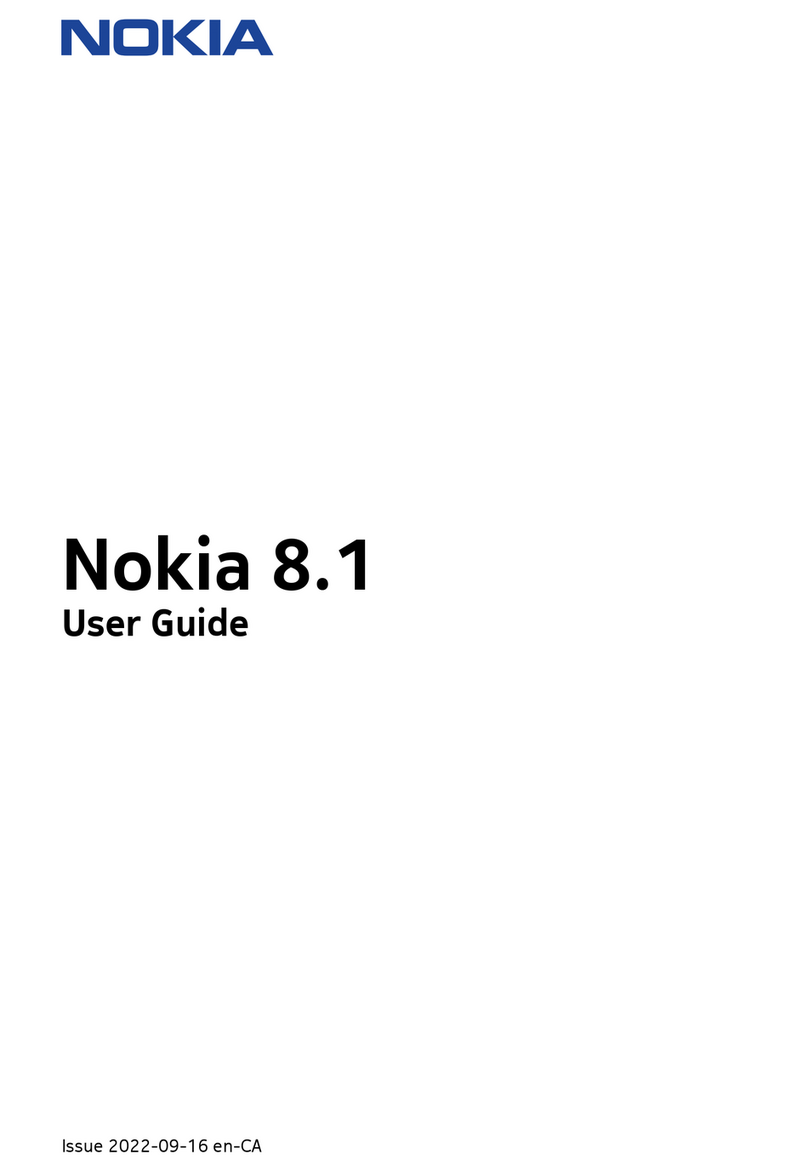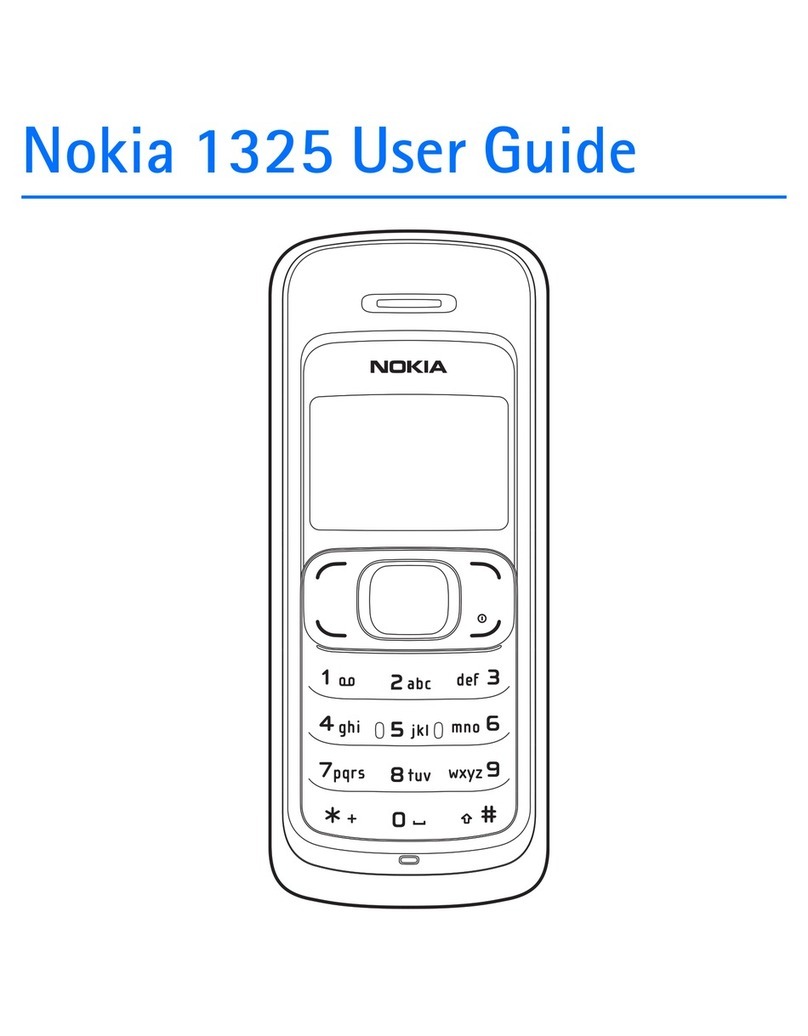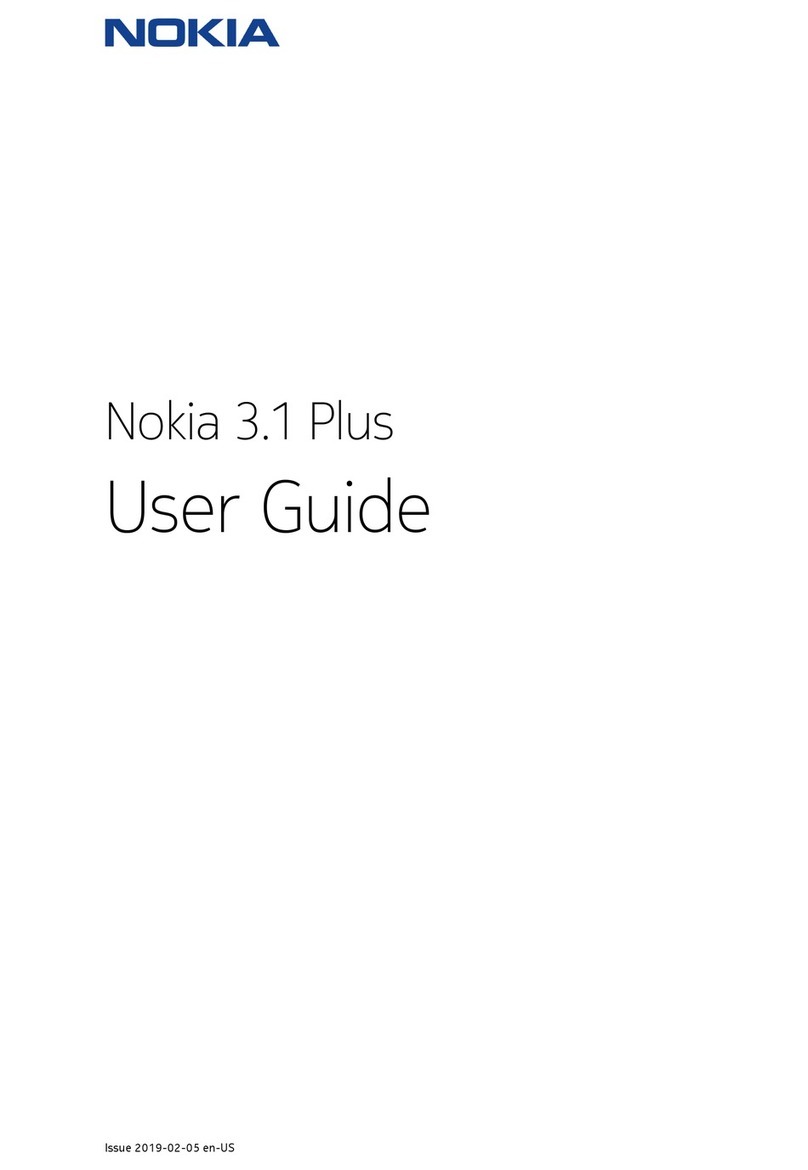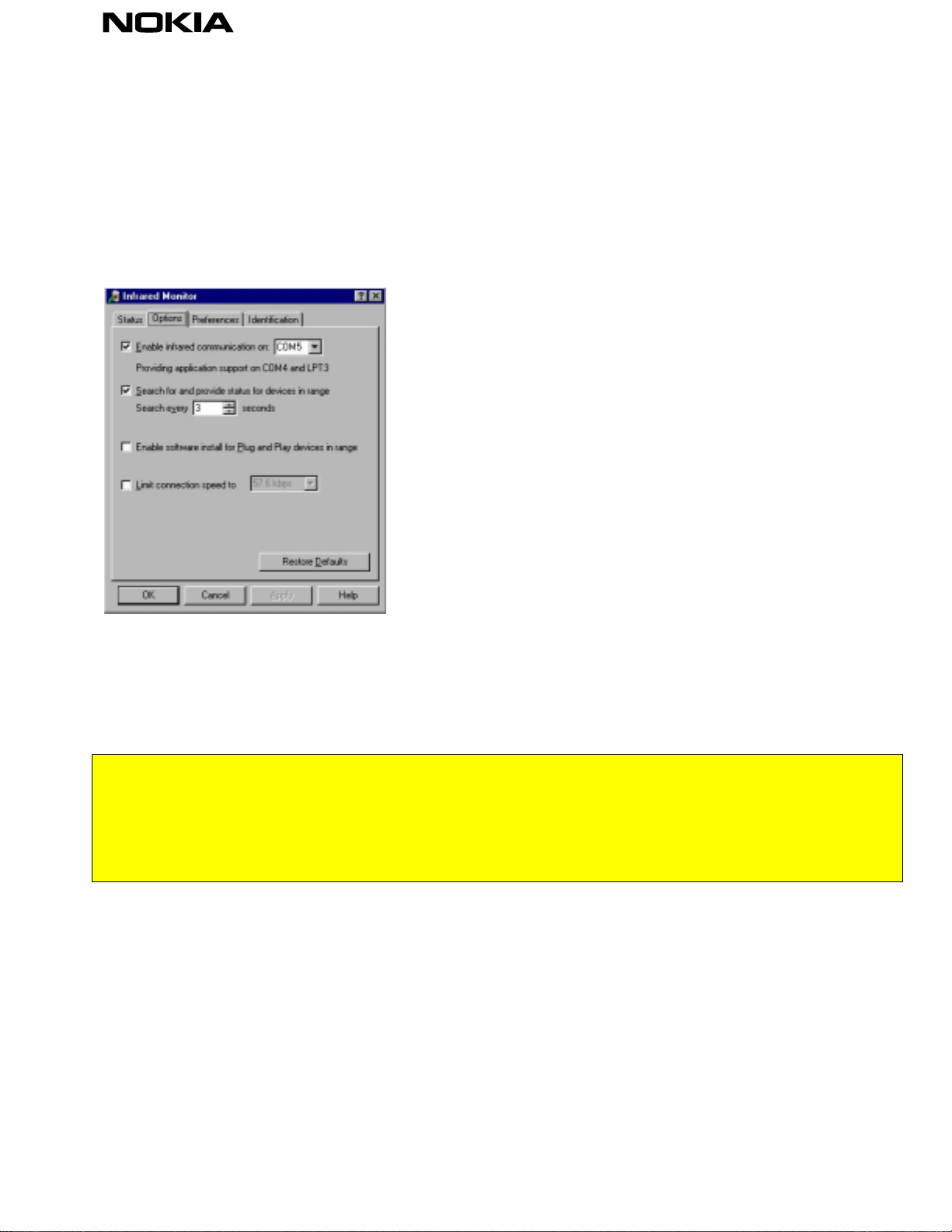Copyright. ã1999. Nokia Mobile Phones.3(6)
6. And application support is usually provided to port COM4. In case COM4 is already occupied in your
PC by another application support is provided to next available free COM port.
TIP: If you don’t have many free COM ports and you want to use infrared device in 16-bit application
(application support provided must be COM1 – COM4) install physical infrared port to COM5 – COM9
and application support to COM4.
7. Start the MS IrDA stack by double clicking the Infrared icon in Control Panel.
Figure 1. Windows 95 Infrared Monitor (Ms IrDA 2.0)
8. Now you should have working IrDA connection. You can make a short cut from Irmon.exe to your
desktop or put in your startup directory.
Only for aNokia6100seriesphoneand NokiaData Suite users:
Please note
: If you are using the IR connection, the IrDAand NokiaData Suite cannot berun at the same time! So,if you
areusing aNokia6100 seriesphoneforinfrared transmission andrunningNokia DataSuiteunderWindows95 ,and
youinstall MSIrDA 2.0,thenyou will havetodisable theinfrared communicationinthe InfraredMonitoreverytime you
wishto usetheNokia DataSuite.NOTE!This alsoapplies ifyouare using:1. Nokia DataSuite simultaneouslywithany
versionof Ie NokiaPC Suiteorany other applicationthatrequiresthe MSIrDA2.0update,or 2.aNokia 6100series
phonefor infraredtransmission.
2.3 IrDA settings
From Options tab of MS IrDA application disable Plug and Play (see Figure 1).
NOTE I: IrDA stack provides a Virtual Infrared Port for your applications. In case your application wants
directly connect to the port use the port where application support is provided (COM4 in figure1). You
see also this information in Options tab of MS IrDA application.
NOTE II: Some applications (like Windows 95 HyperTerminal) have some unsuitable connection
parameters as default when connecting directly to the COM port with application support. Therefore
using always Windows 95 modem (TAPI) is recommended.