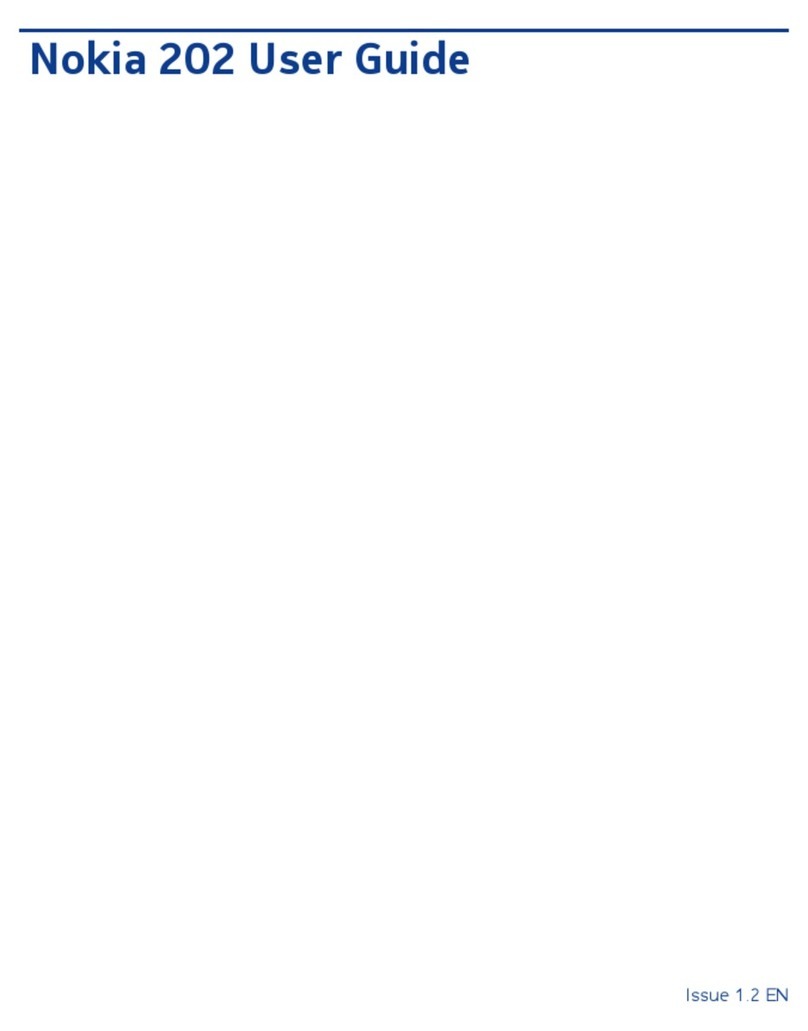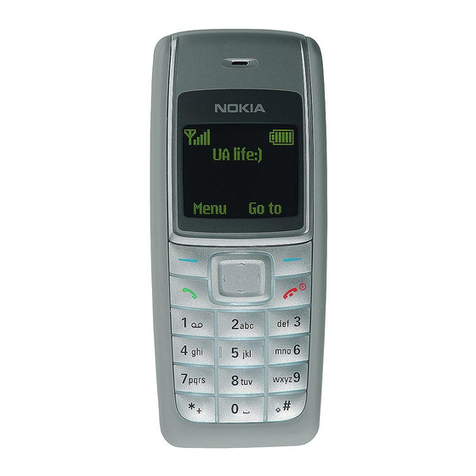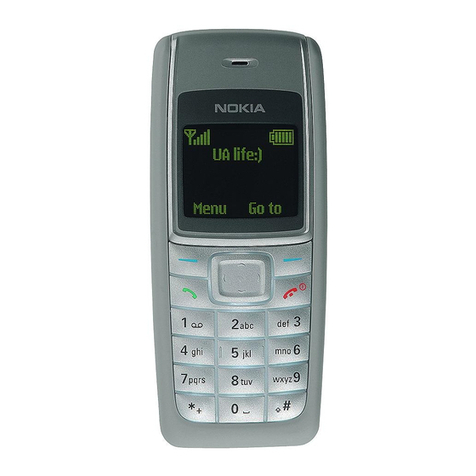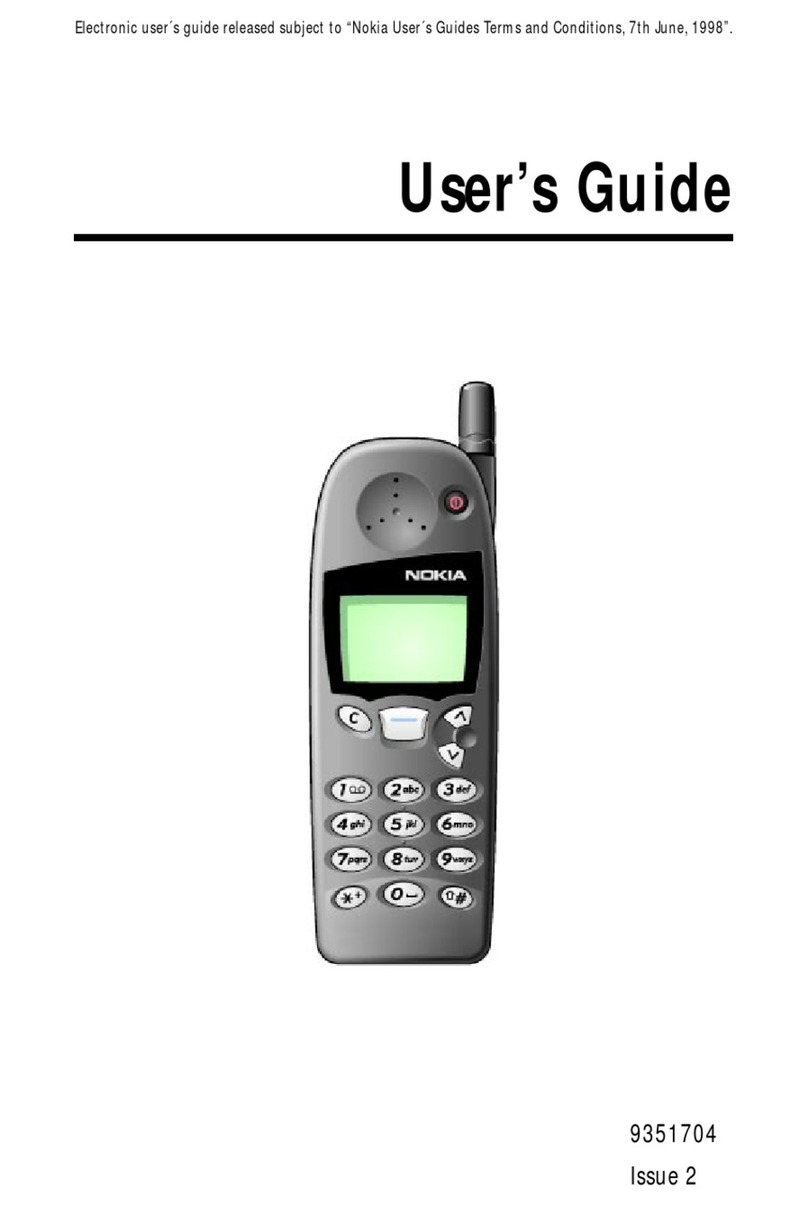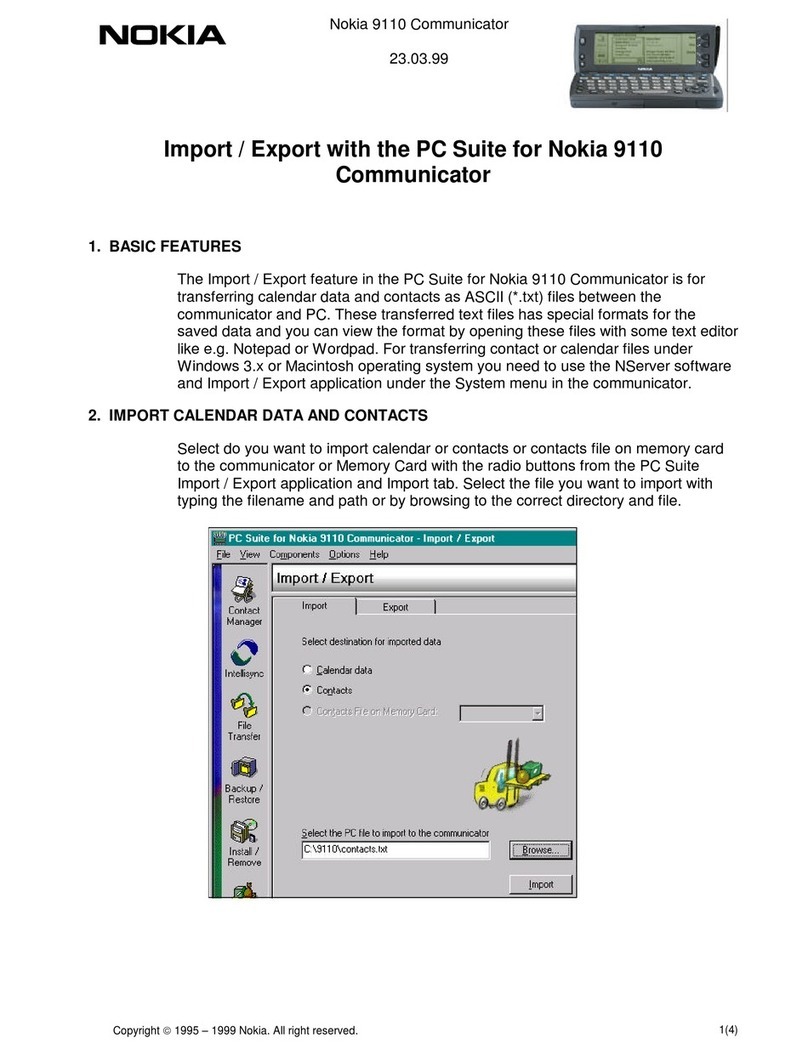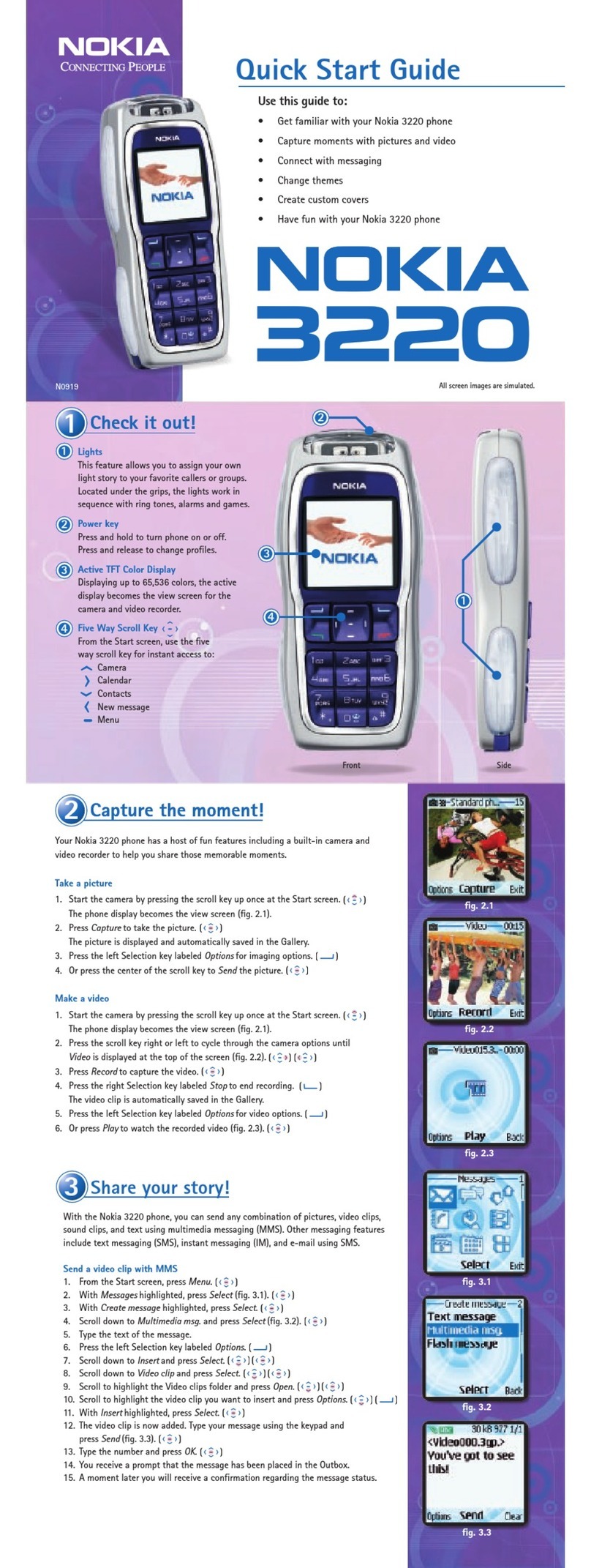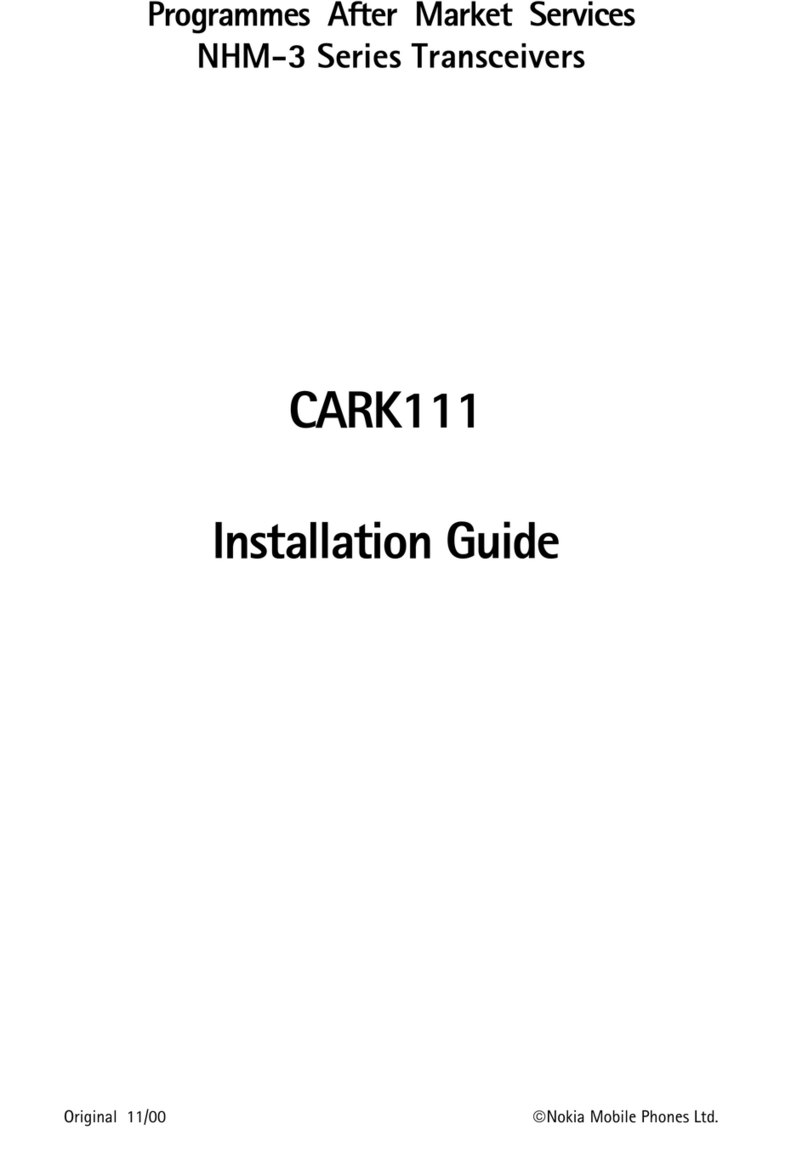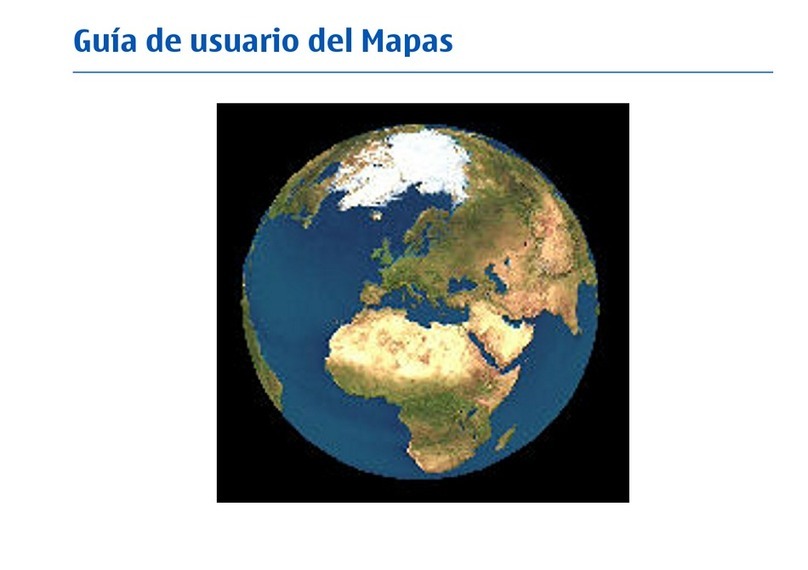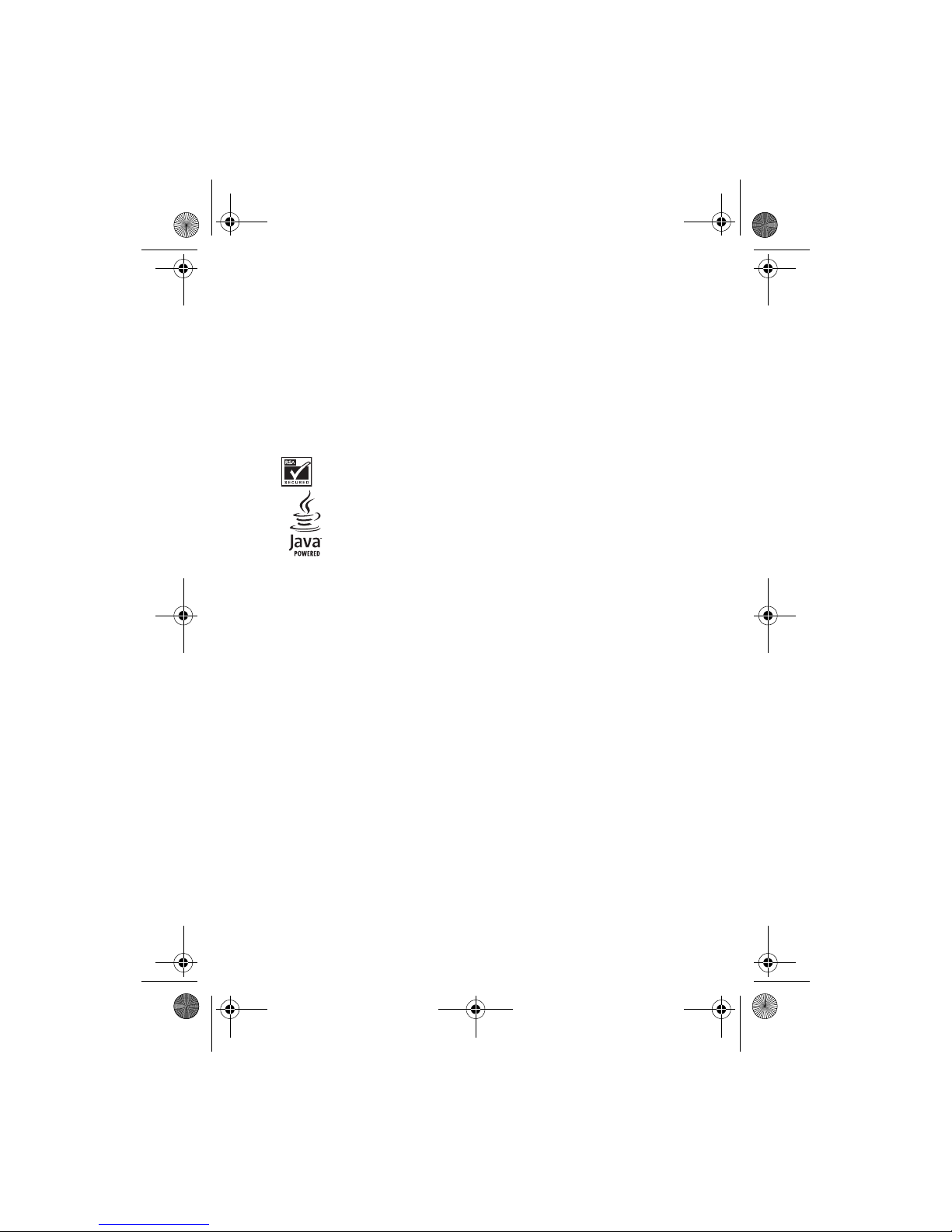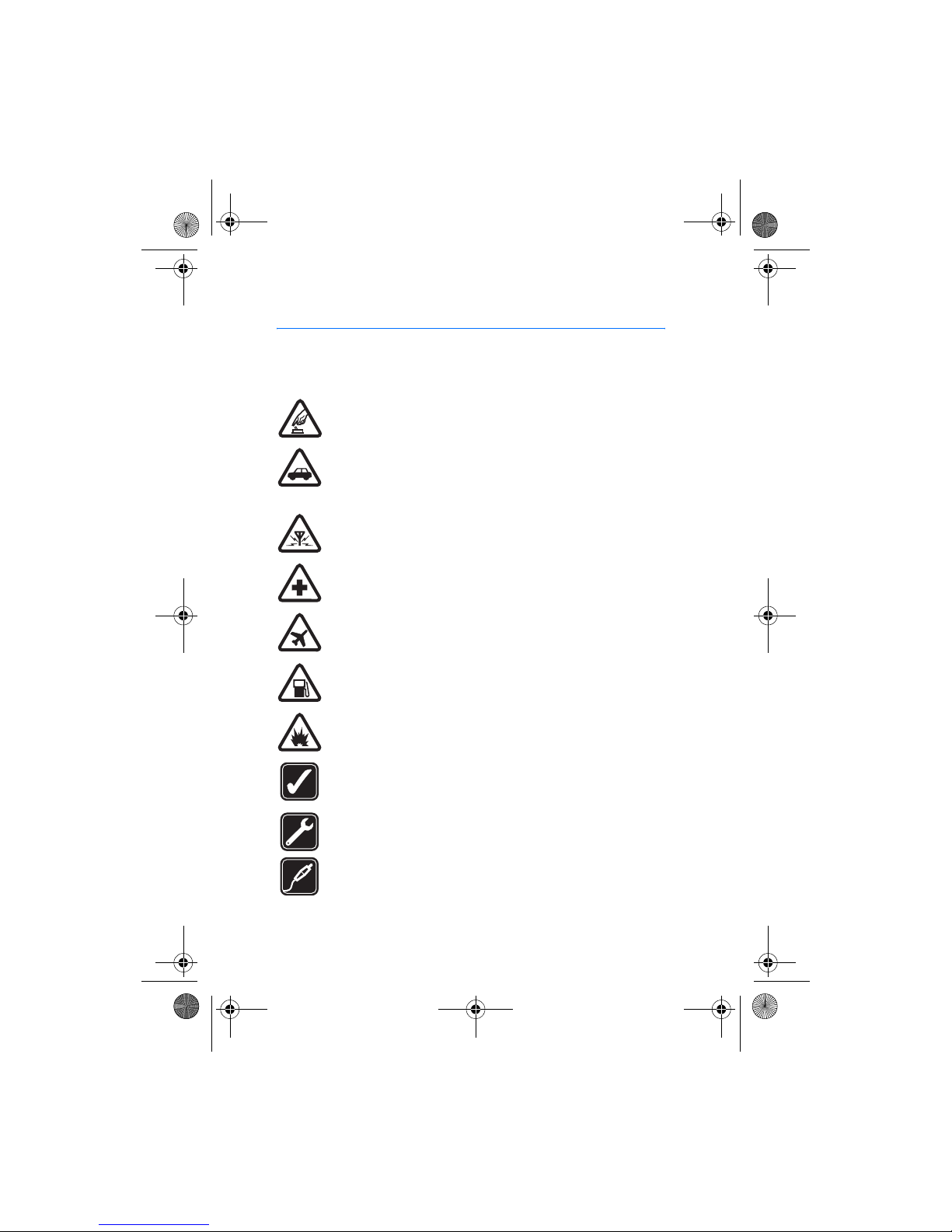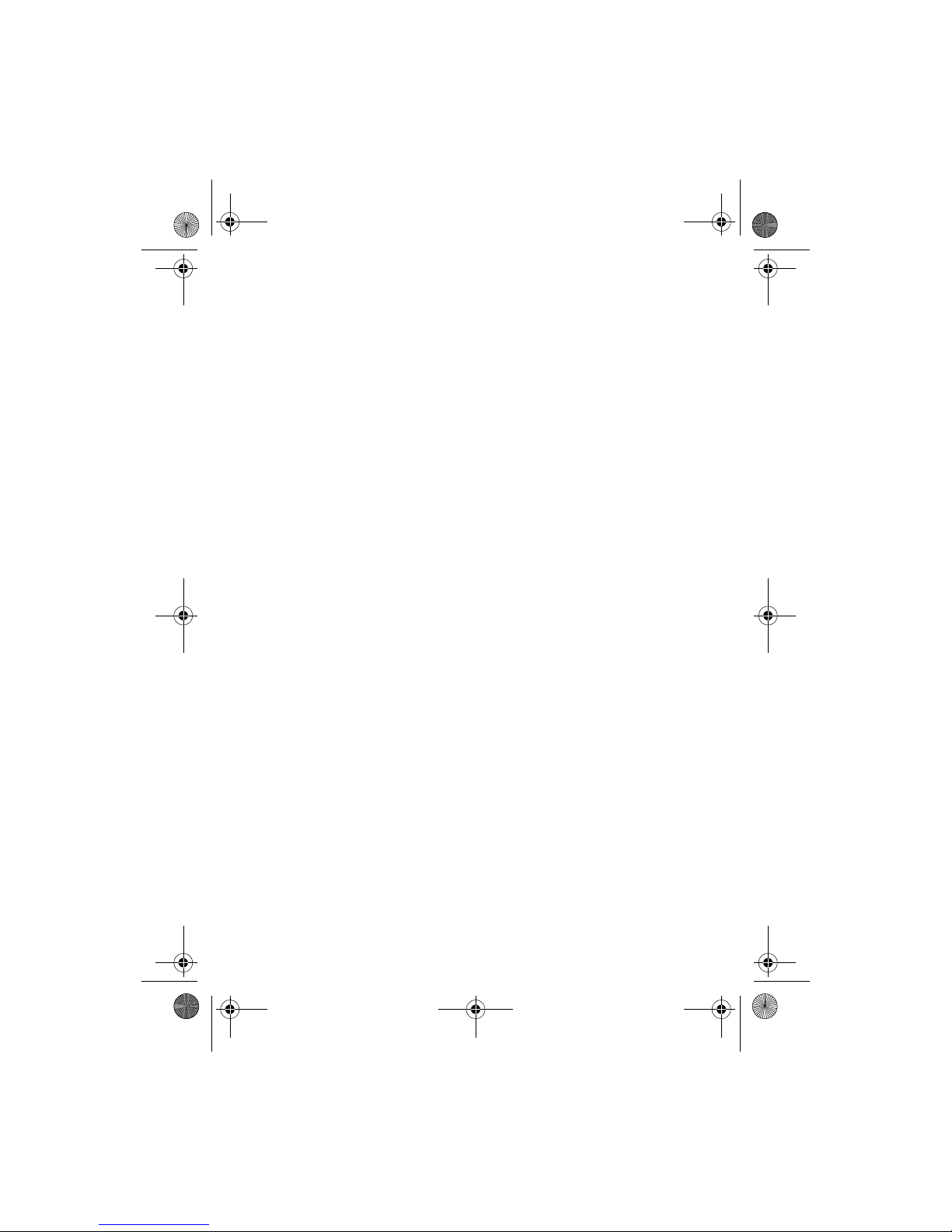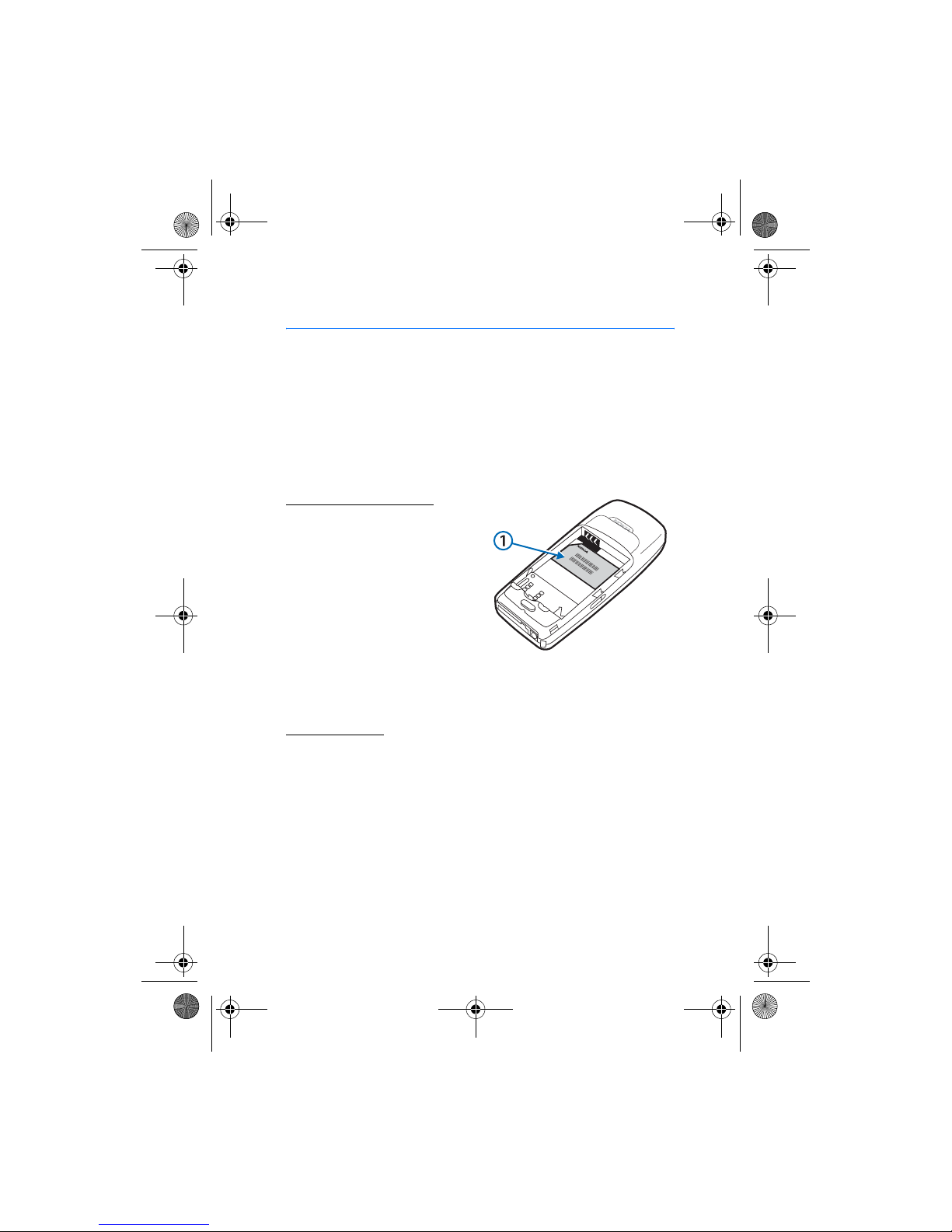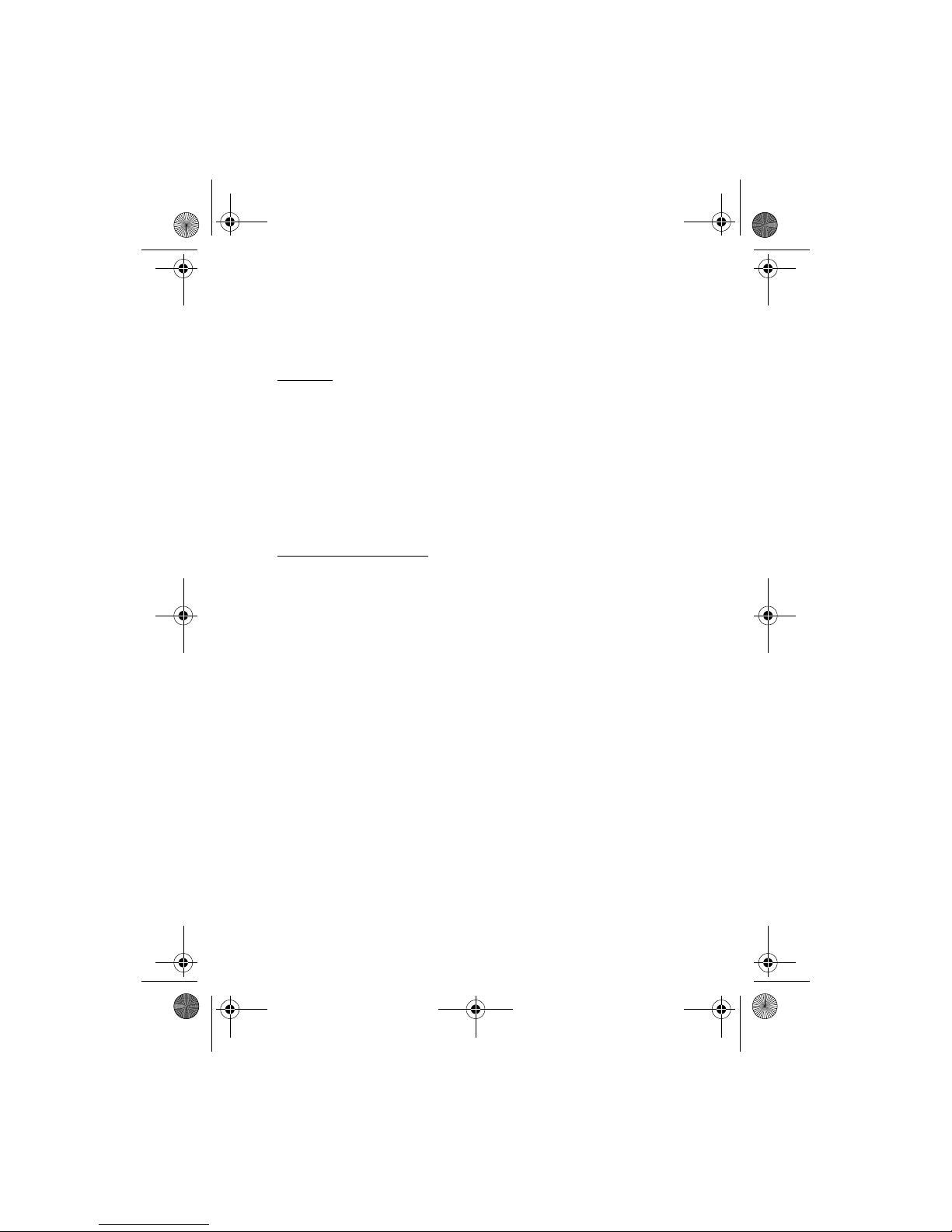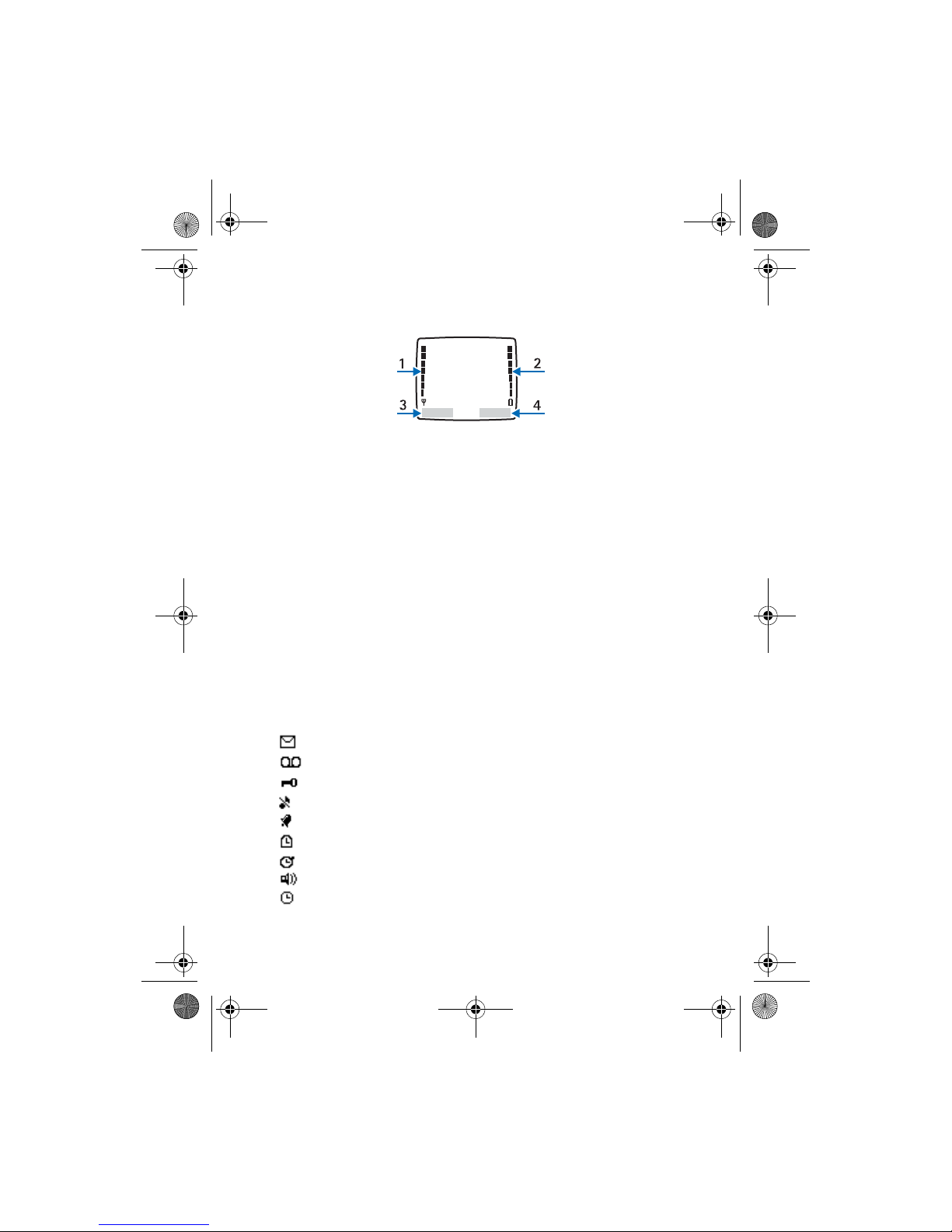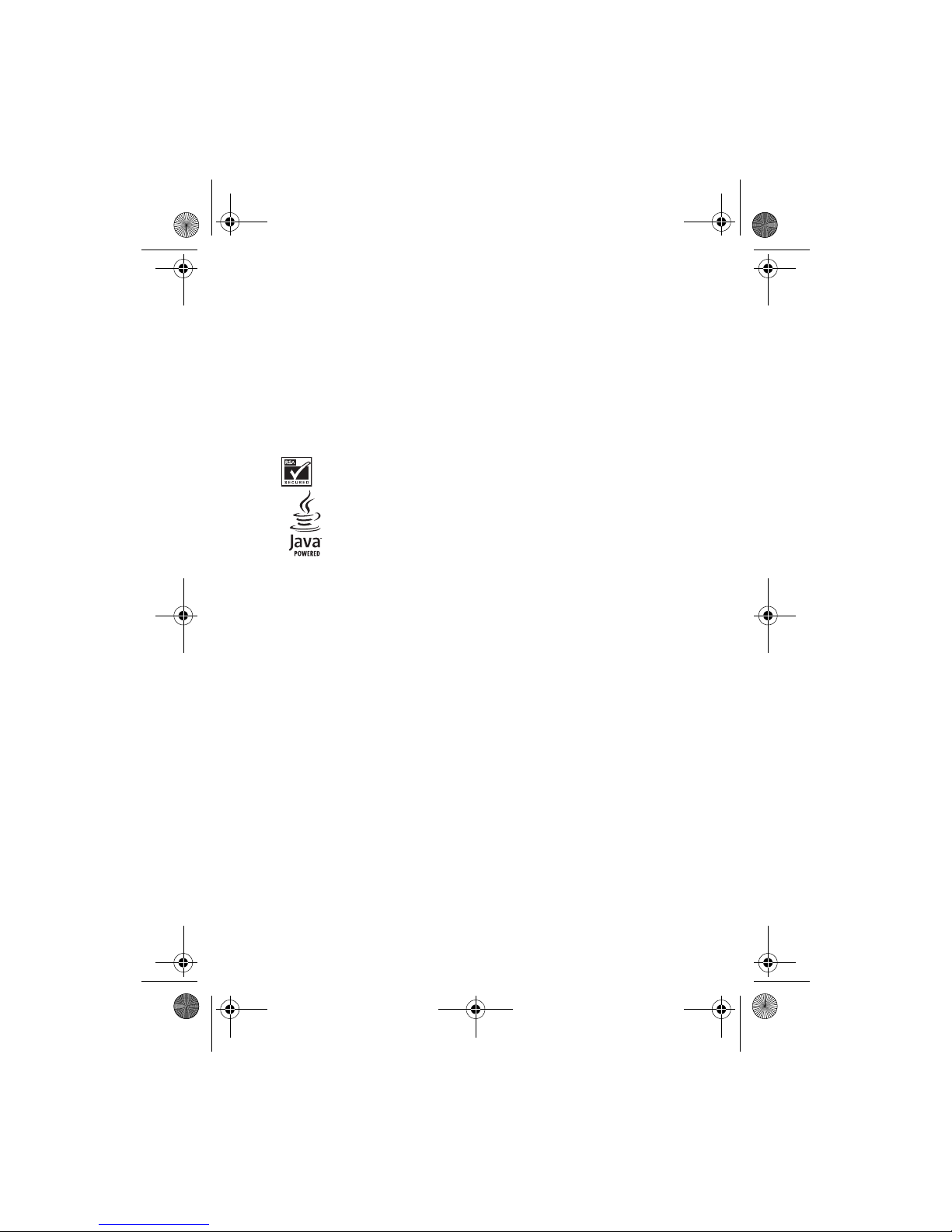
4
LEGAL INFORMATION
Part No. 9242801, Issue No. 1
Copyright ©2005 Nokia. All rights reserved.
Nokia, Nokia Connecting People, Nokia 2126, Xpress-on, Pop-Port, and the Nokia Original
Enhancements logos are trademarks or registered trademarks of Nokia Corporation. Other
company and product names mentioned herein may be trademarks or trade names of their
respective owners.
Printed in Canada 2005
US Patent No. 5818437 and other pending patents. T9 text input software Copyright
©1999-2005. Tegic Communications, Inc. All rights reserved.
Includes RSA BSAFE cryptographic or security protocol software from
RSA Security.
Java is a trademark of Sun Microsystems, Inc.
The information contained in this user guide was written for the Nokia 2126
product. Nokia operates a policy of ongoing development. Nokia reserves the right to make
changes to any of the products described in this document without prior notice.
UNDER NO CIRCUMSTANCES SHALL NOKIA BE RESPONSIBLE FOR ANY LOSS OF DATA OR
INCOME OR ANY SPECIAL, INCIDENTAL, AND CONSEQUENTIAL OR INDIRECT DAMAGES
HOWSOEVER CAUSED.
THE CONTENTS OF THIS DOCUMENT ARE PROVIDED “AS IS.” EXCEPT AS REQUIRED BY
APPLICABLE LAW, NO WARRANTIES OF ANY KIND, EITHER EXPRESS OR IMPLIED, INCLUDING,
BUT NOT LIMITED TO, THE IMPLIED WARRANTIES OF MERCHANTABILITY AND FITNESS FOR A
PARTICULAR PURPOSE, ARE MADE IN RELATION TO THE ACCURACY AND RELIABILITY OR
CONTENTS OF THIS DOCUMENT. NOKIA RESERVES THE RIGHT TO REVISE THIS DOCUMENT OR
WITHDRAW IT AT ANY TIME WITHOUT PRIOR NOTICE.
EXPORT CONTROLS This device may contain commodities, technology, or software subject to
export laws and regulations from the U.S. and other countries. Diversion contrary to law is
prohibited.
FCC/INDUSTRY CANADA NOTICE Your device may cause TV or radio interference (for
example, when using a telephone in close proximity to receiving equipment). The FCC or
Industry Canada can require you to stop using your telephone if such interference cannot be
eliminated. If you require assistance, contact your local service facility. This device complies
with part 15 of the FCC rules. Operation is subject to the condition that this device does not
cause harmful interference.
Bravo_R200_Tracfone_080105.fm Page 4 Friday, August 12, 2005 2:23 PM