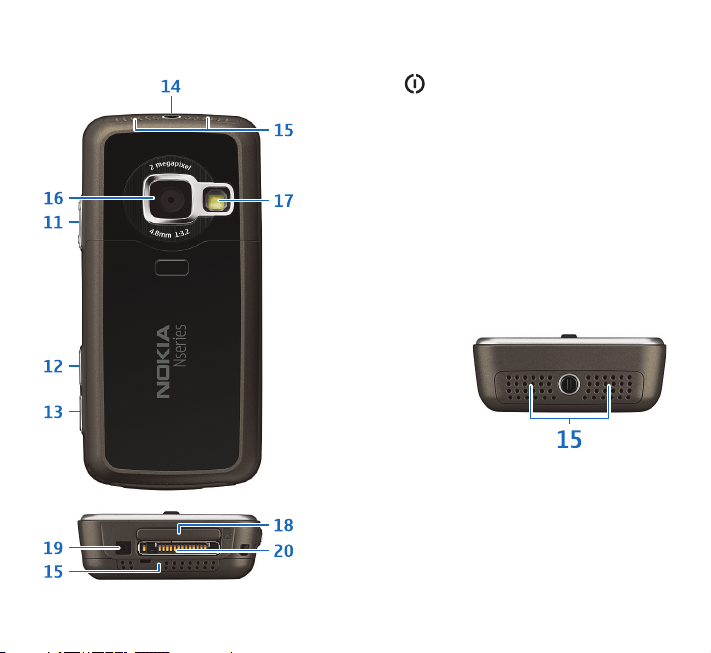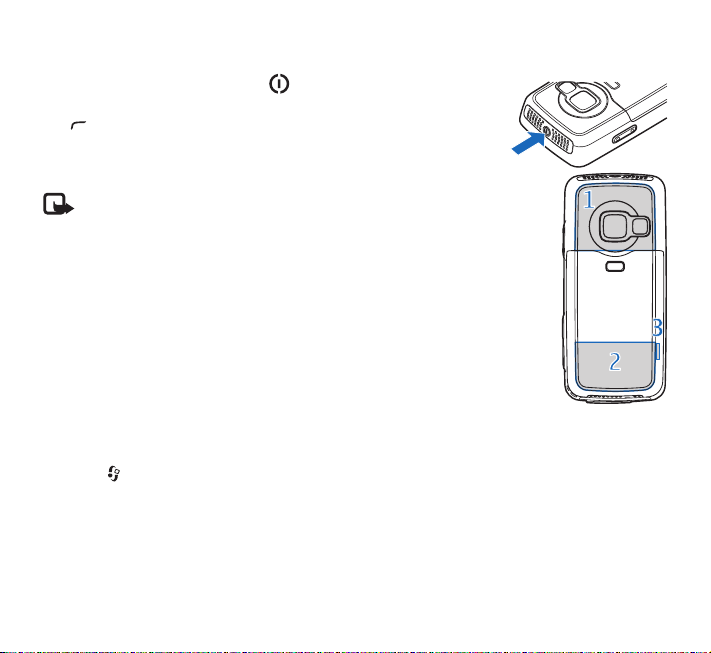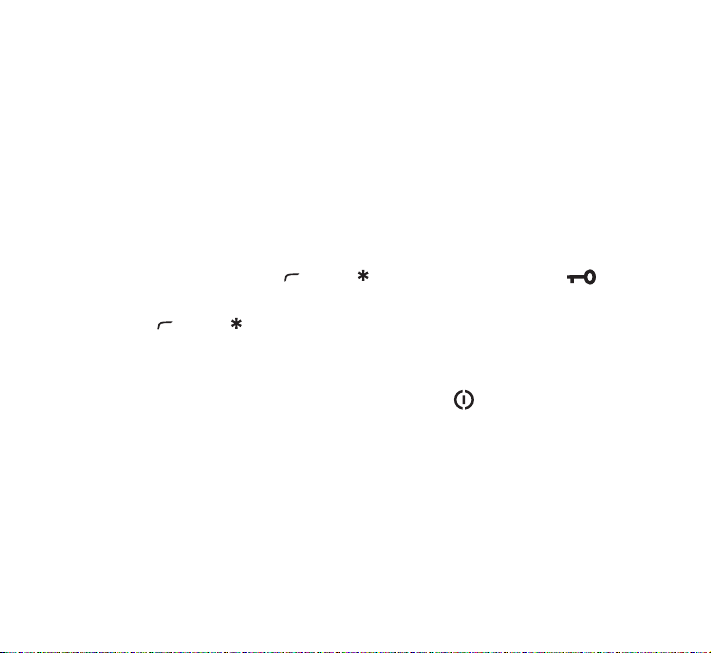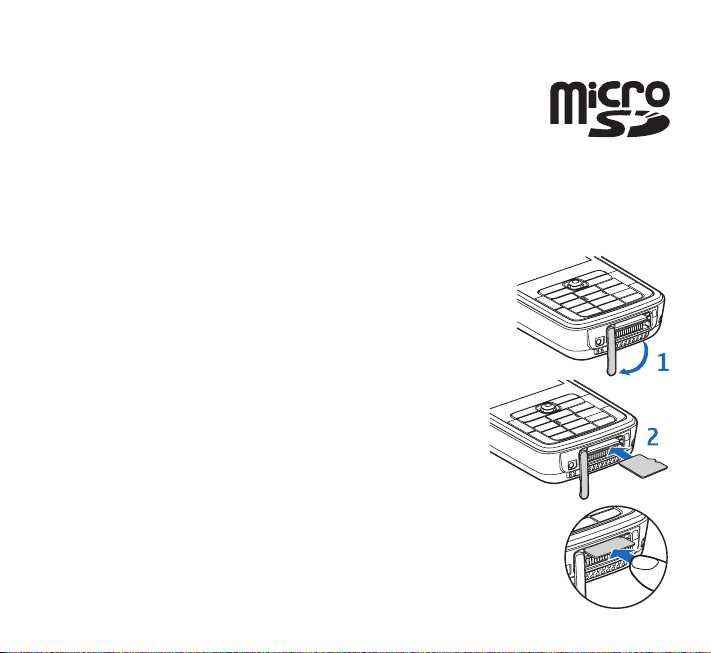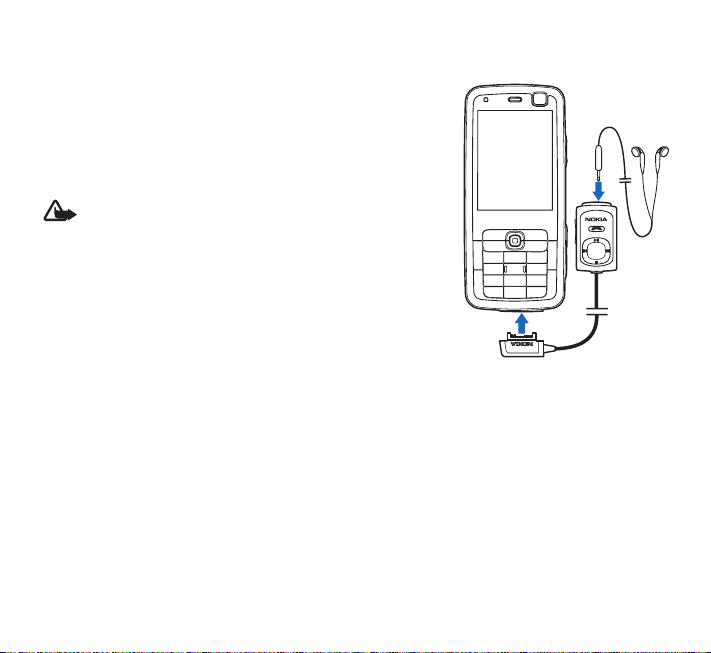Nokia N Series Specification sheet
Other Nokia Cell Phone manuals
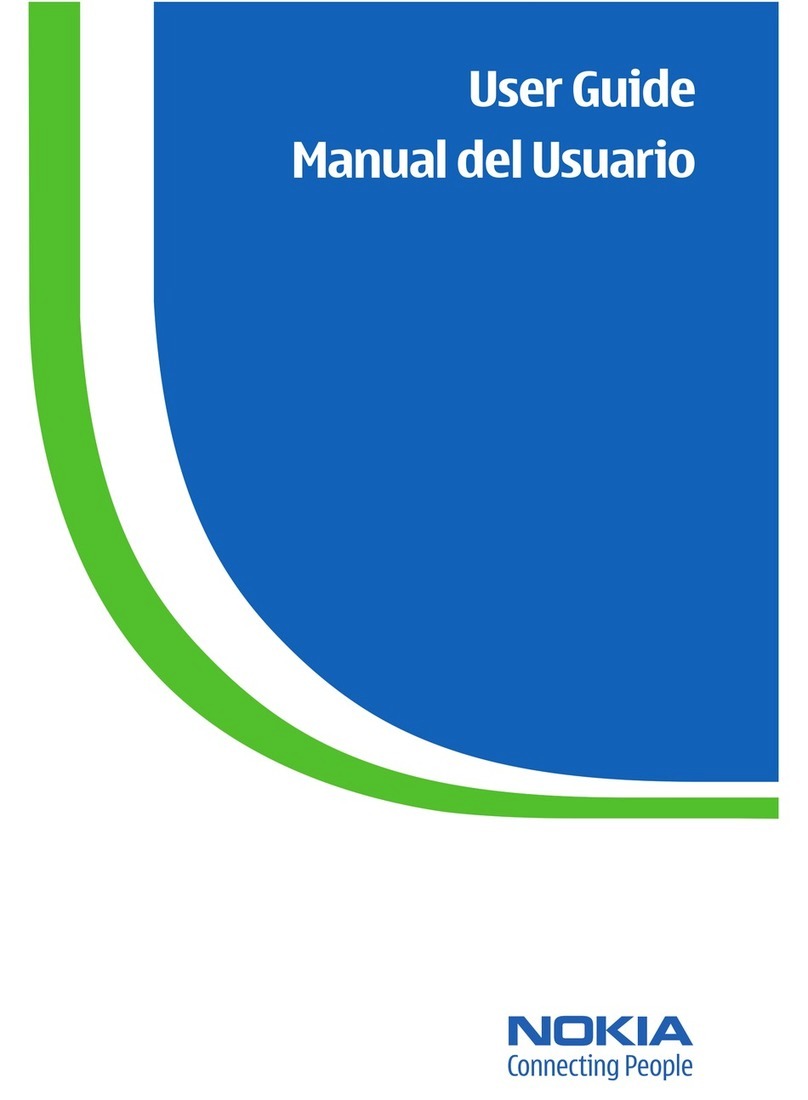
Nokia
Nokia 2125 User manual

Nokia
Nokia 3500 - Classic Cell Phone User manual
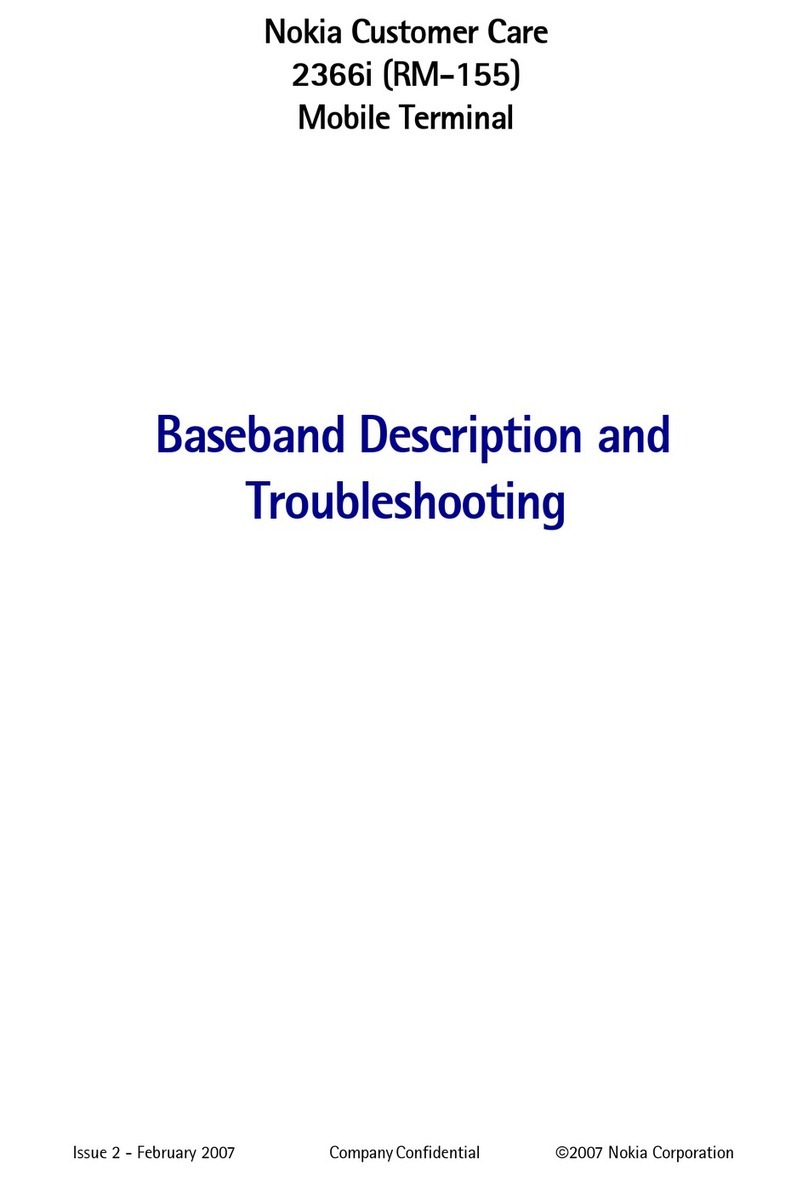
Nokia
Nokia 2366i - Cell Phone - Verizon Wireless Guide

Nokia
Nokia RM-256 User manual
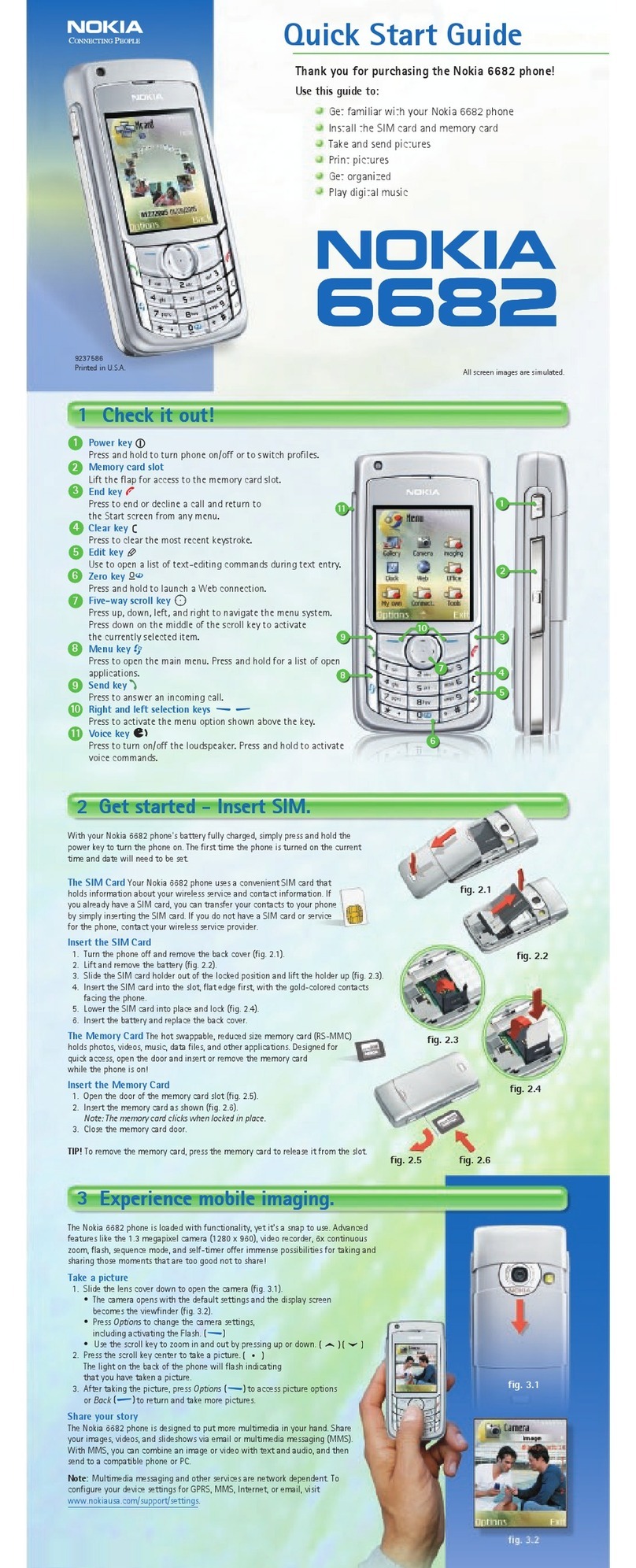
Nokia
Nokia 6682 User manual

Nokia
Nokia 2710 User manual
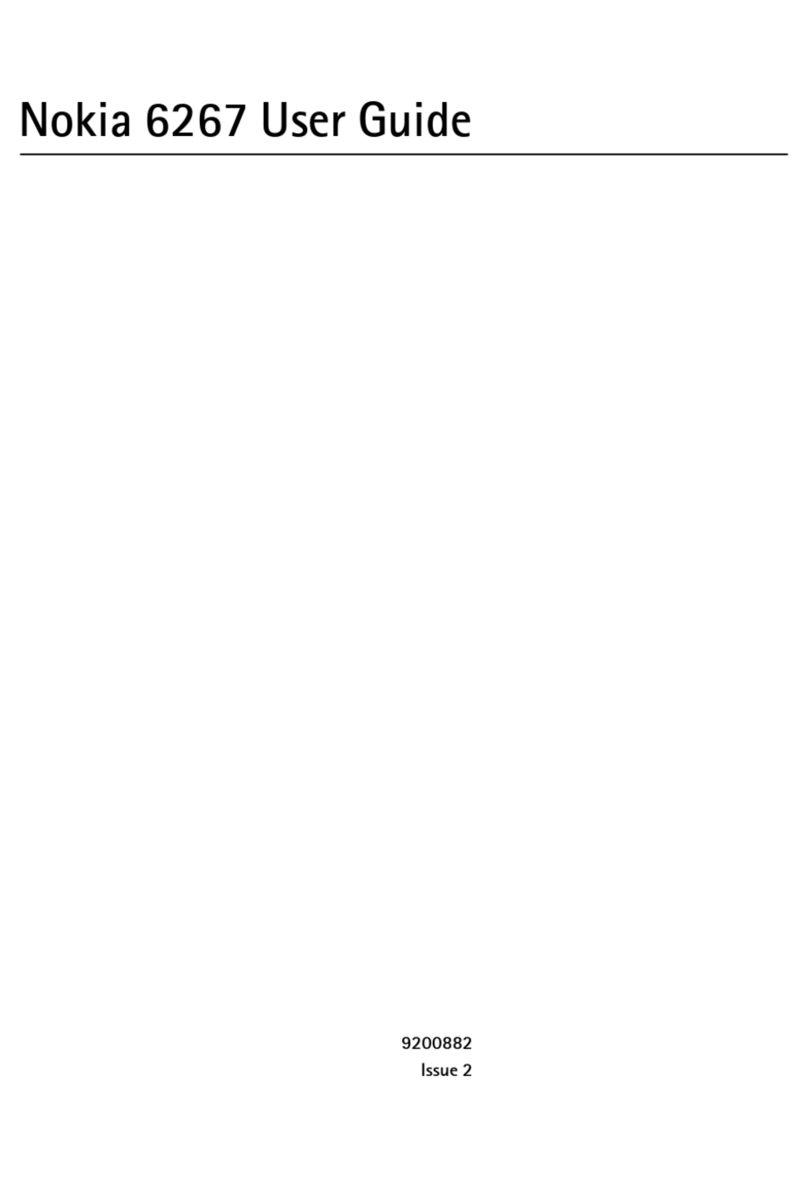
Nokia
Nokia 6267 User manual

Nokia
Nokia 5300 - XpressMusic Cell Phone 5 MB User manual
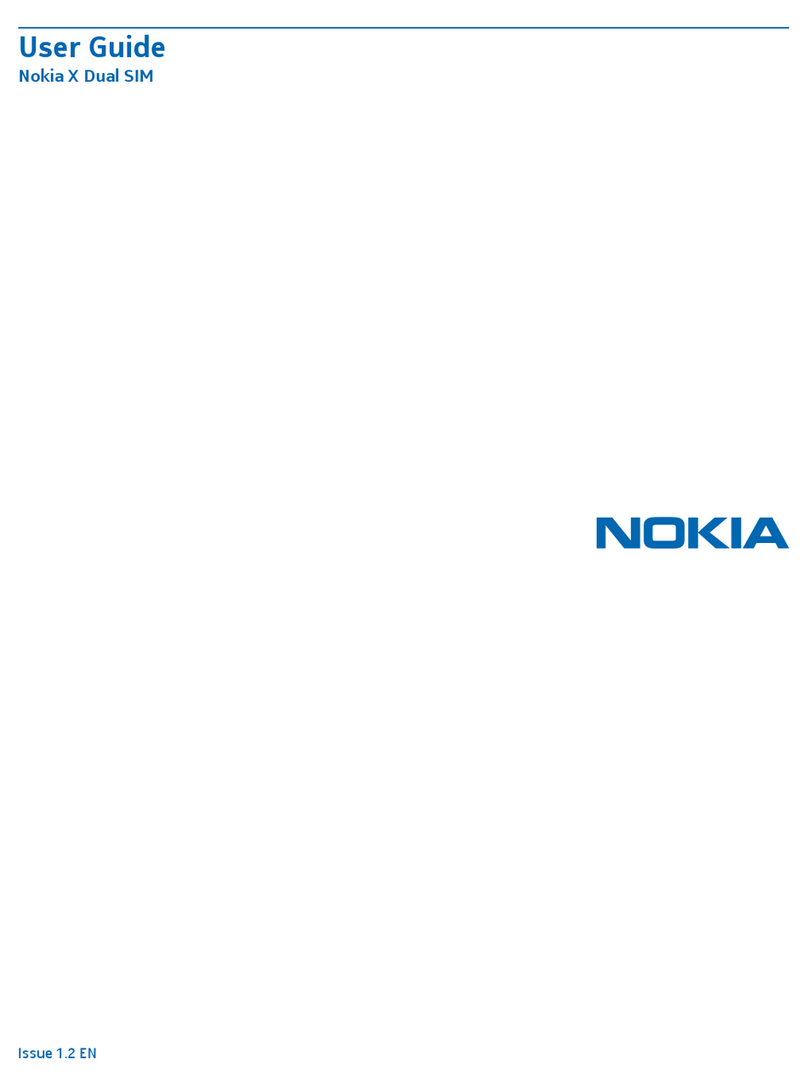
Nokia
Nokia X Dual SIM User manual

Nokia
Nokia RH-44 Series User manual

Nokia
Nokia N82 User manual
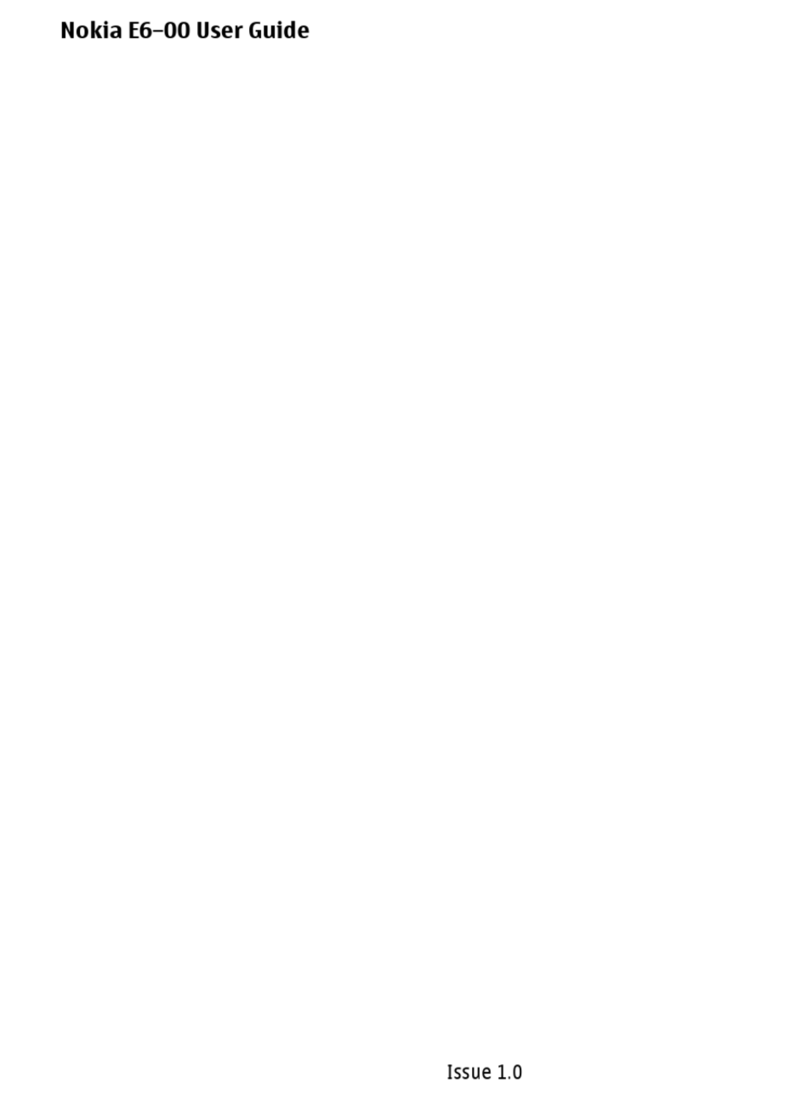
Nokia
Nokia E6 User manual

Nokia
Nokia NHL-10 User manual

Nokia
Nokia 130 User manual

Nokia
Nokia N85 Quick start guide
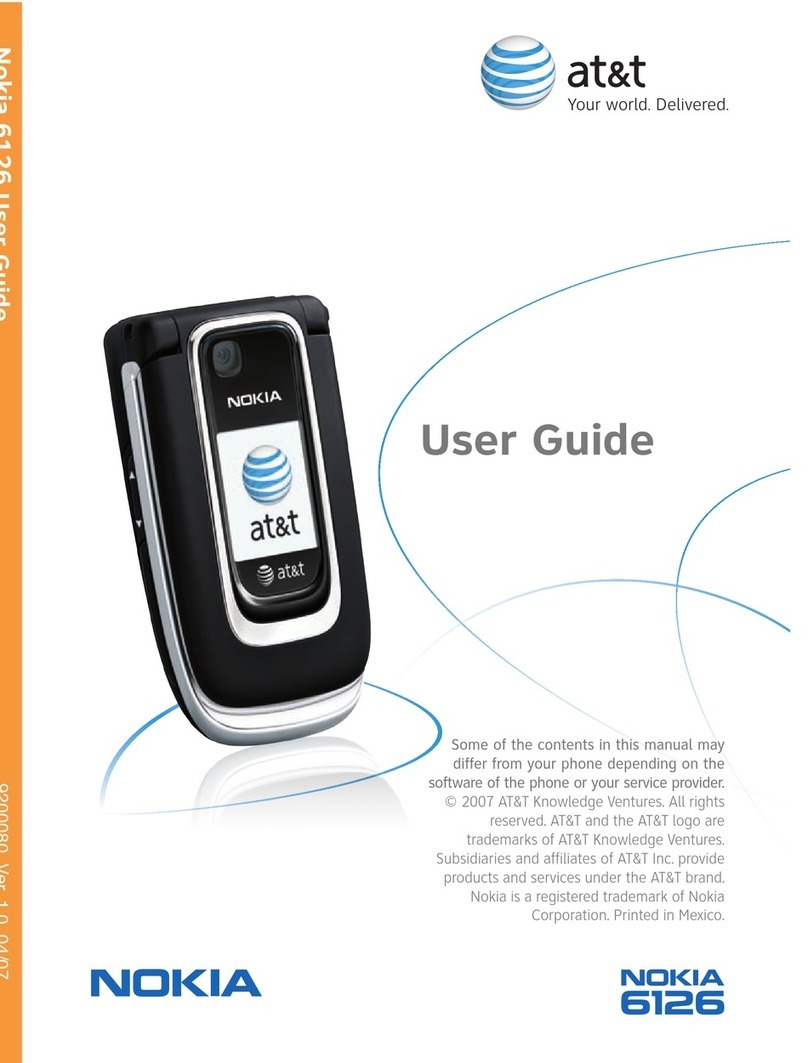
Nokia
Nokia 6126 - Cell Phone 10 MB User manual
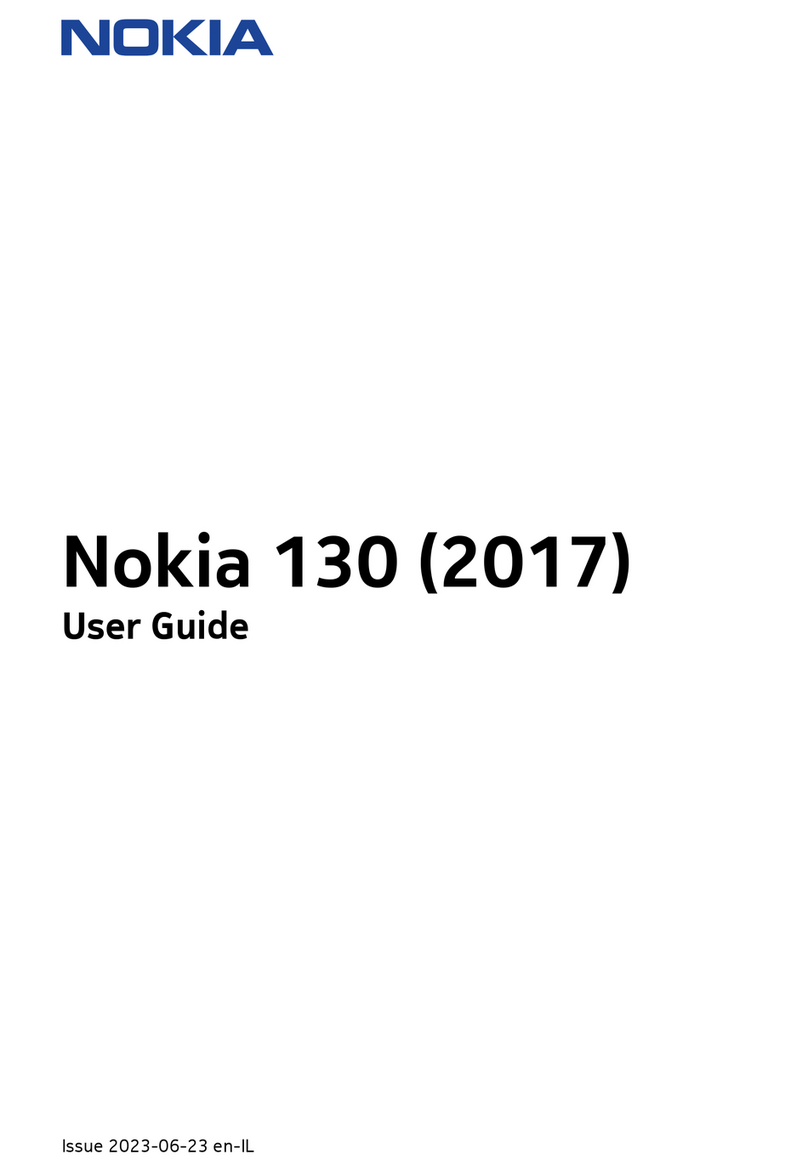
Nokia
Nokia 130 2017 User manual

Nokia
Nokia 6760 slide User manual
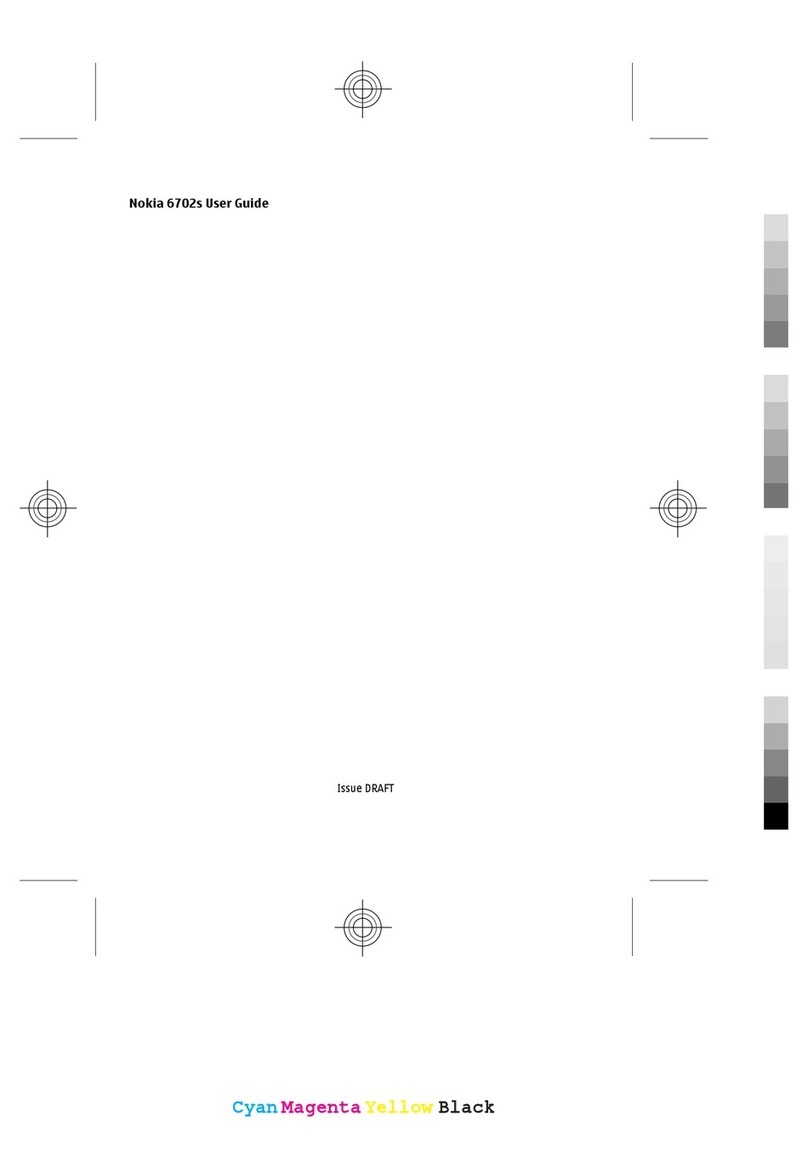
Nokia
Nokia 6702s User manual
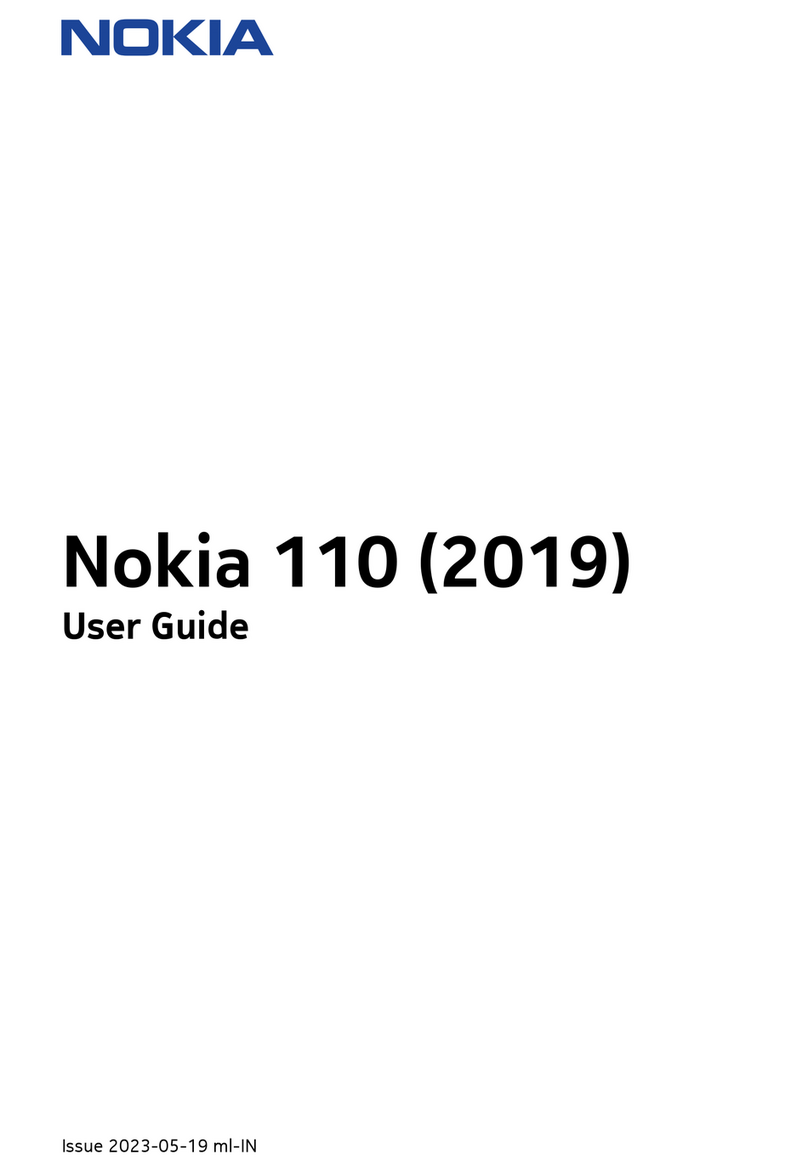
Nokia
Nokia TA-1302 User manual