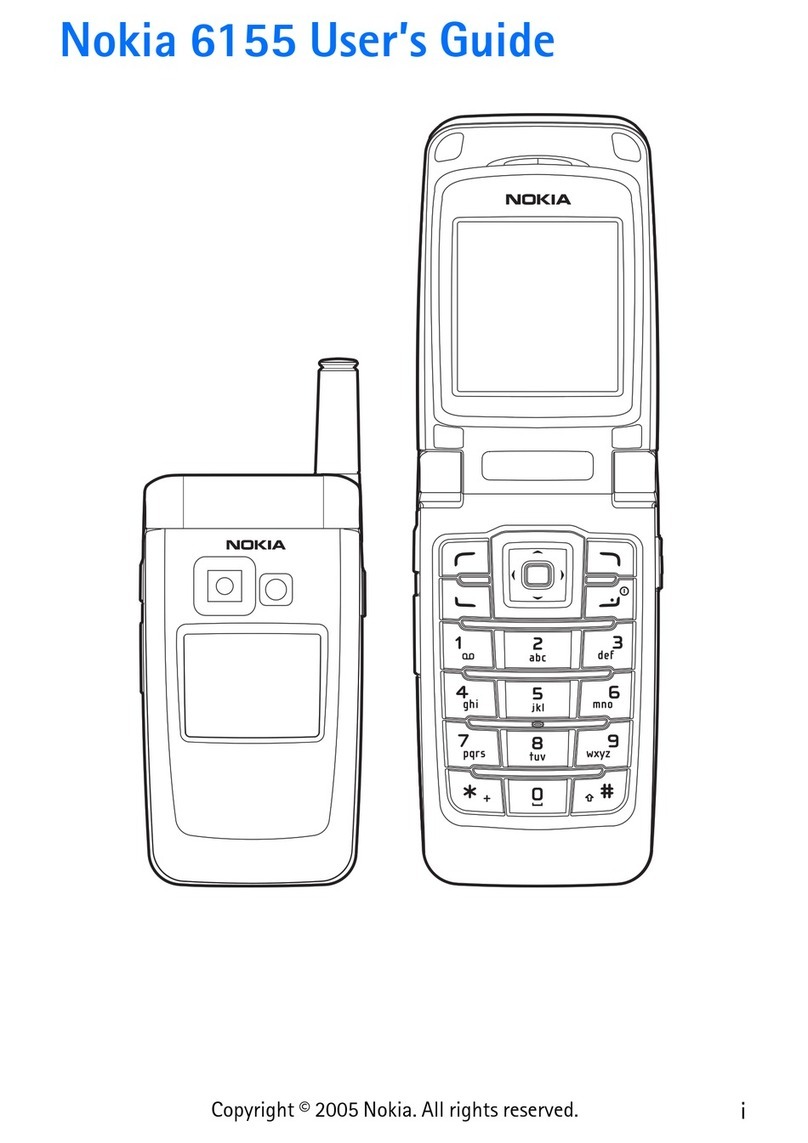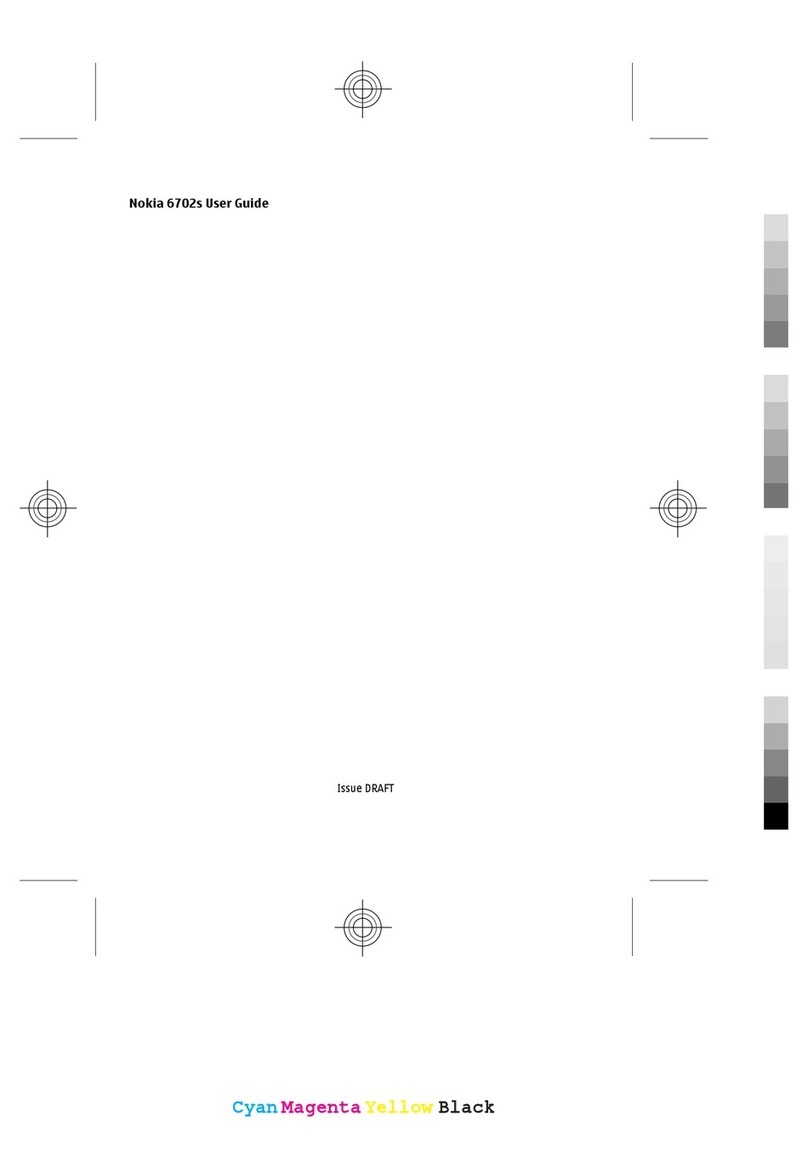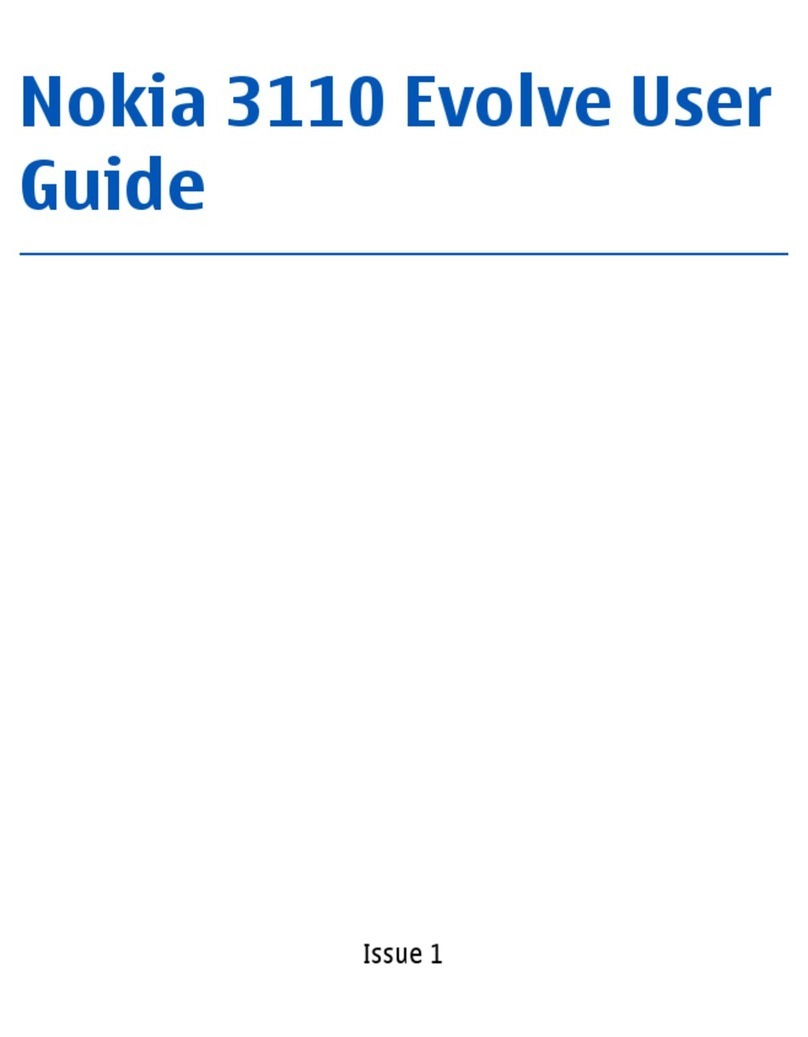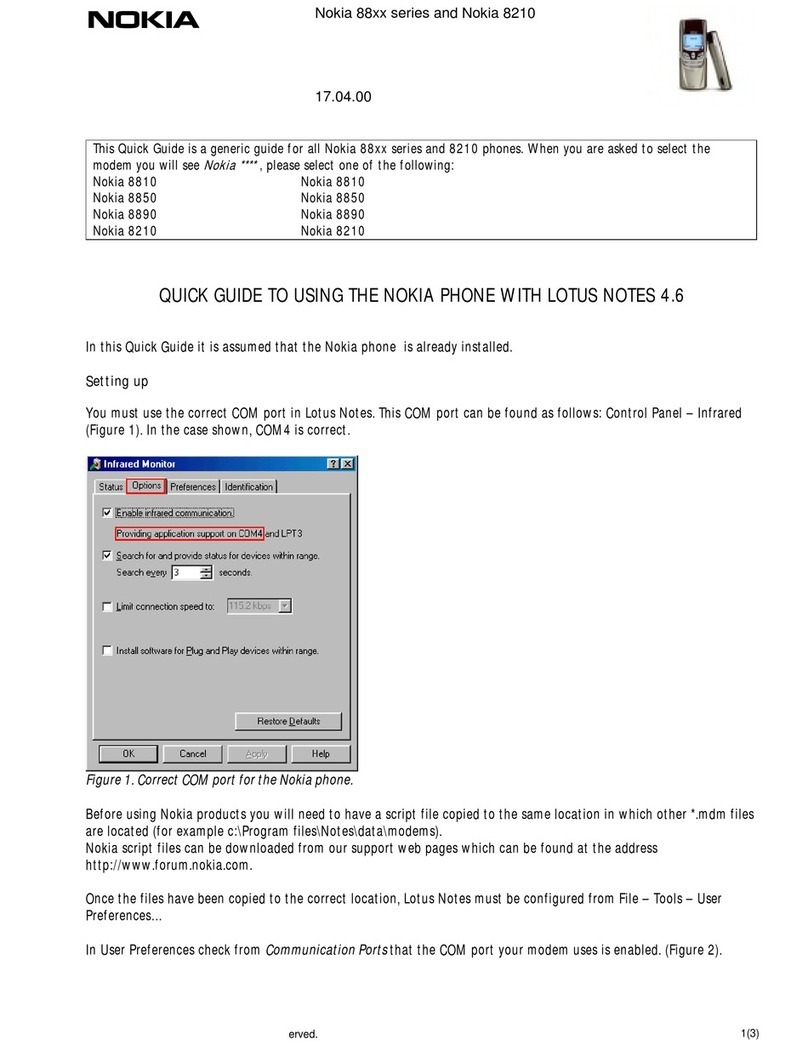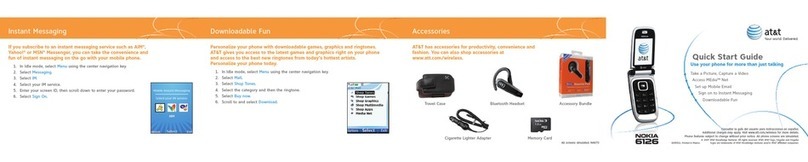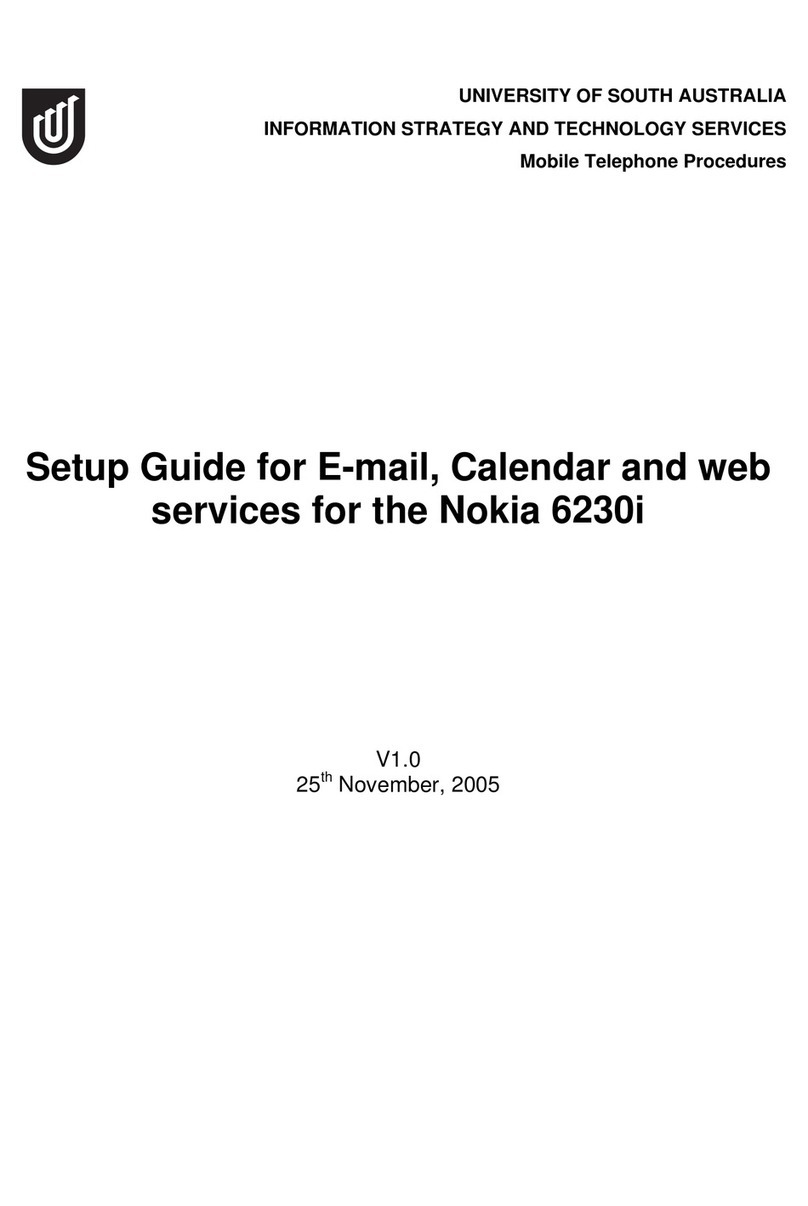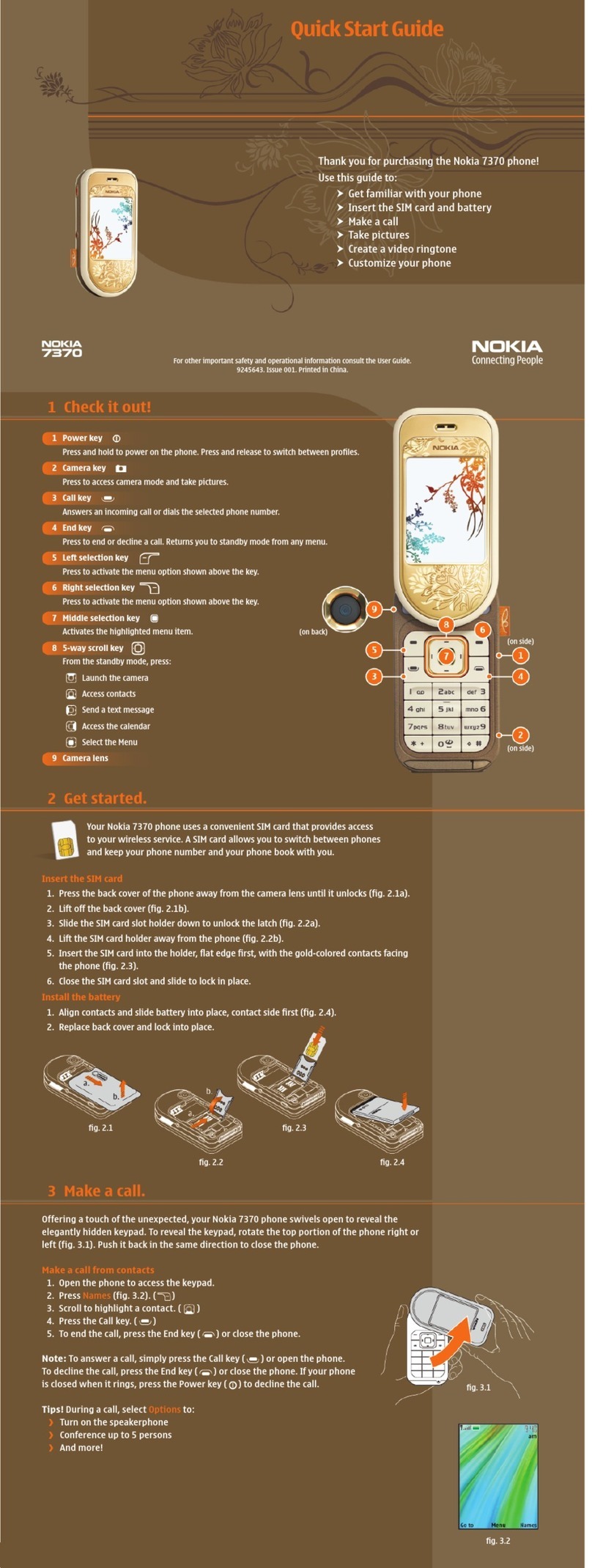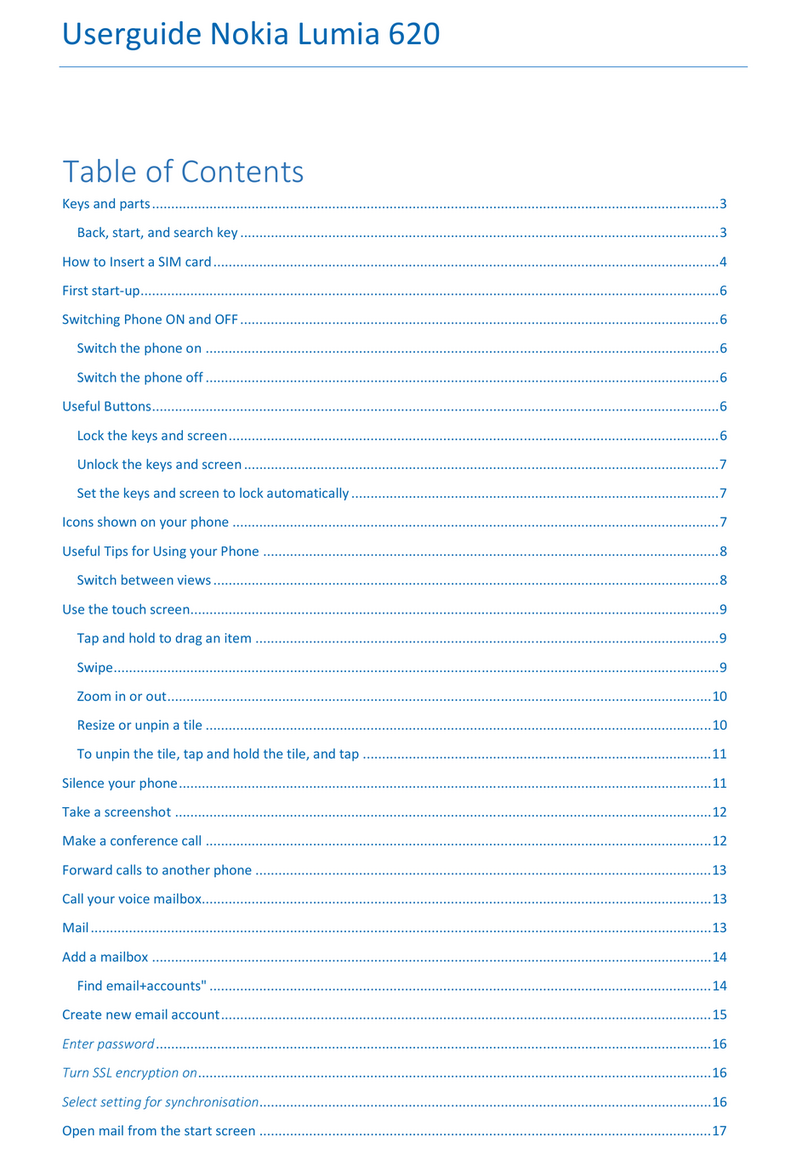Contents
Safety 5
Get started 6
Keys and parts 6
Antenna locations 8
Headset 8
Change the volume of a call, song, or
video 9
Lock or unlock the keys and screen 9
Insert or remove the SIM card 10
Insert or remove the memory card 11
Charging 13
Switch the device on or off 15
Use your device for the first time 16
Copy contacts or pictures from your old
device 16
Nokia account and Nokia's Ovi
services 17
Device set-up 17
Use the in-device user guide 18
Install Nokia Ovi Suite on your PC 18
Basic use 18
Touch screen actions 18
Interactive home screen elements 21
Switch between open applications 22
Write text 23
Display indicators 26
Search in your device and on the
internet 27
Use your device offline 27
Prolong battery life 28
Personalization 29
Profiles 29
Change your theme 31
Home screen 31
Organize your applications 34
Download a game, application, or
other item 35
Telephone 35
Call a phone number 35
Search for a contact 35
Call a contact 36
Make a conference call 36
Call the numbers you use the most 37
Use your voice to call a contact 38
Make calls over the internet 39
Call the last dialed number 39
Record a phone conversation 40
Turn to silence 40
View your missed calls 40
Call your voice mailbox 41
Forward calls to your voice mailbox or
to another phone number 41
Prevent making or receiving calls 41
Allow calls only to certain numbers 42
Video sharing 43
Contacts 44
About Contacts 44
Save phone numbers and mail
addresses 45
Save a number from a received call or
message 45
Contact your most important people
quickly 45
Add a picture for a contact 46
Set a ringtone for a specific contact 46
Send your contact information using
My Card 47
Create a contact group 47
Send a message to a group of people 47
Copy contacts from the SIM card to your
device 47
Back up your contacts to Ovi by Nokia 48
Messaging 48
About Messaging 48
2Contents