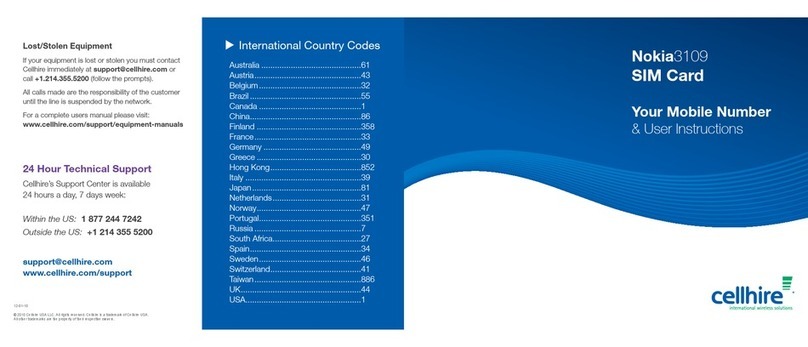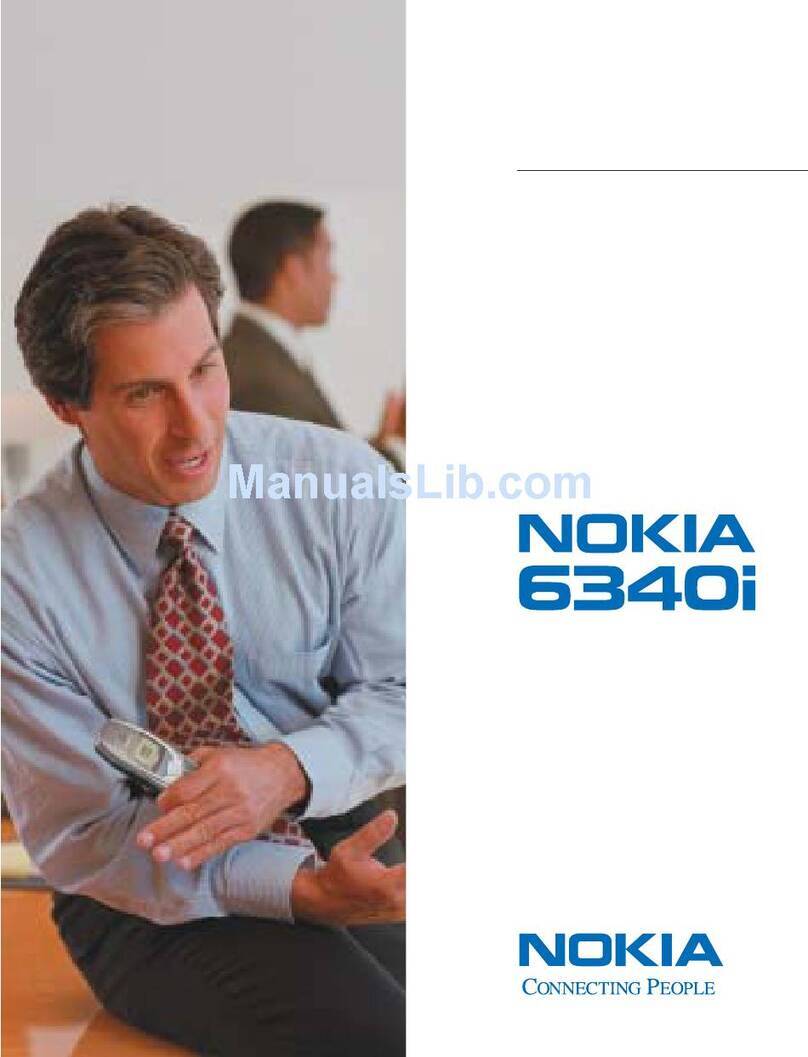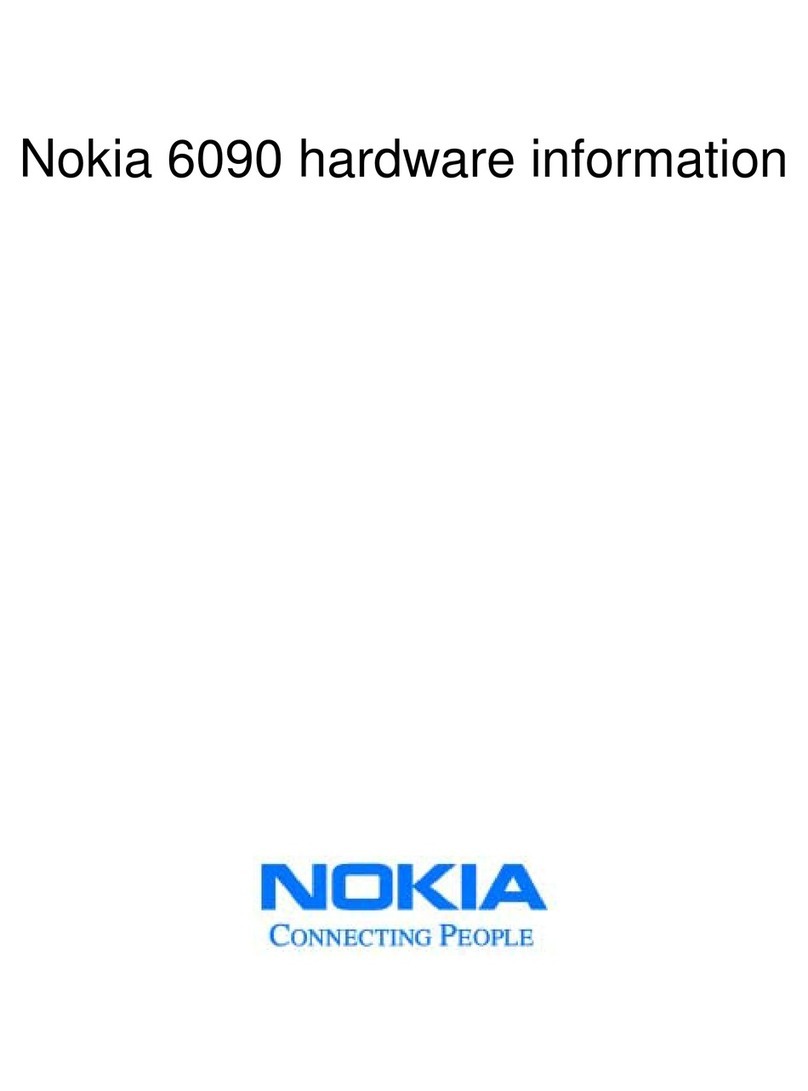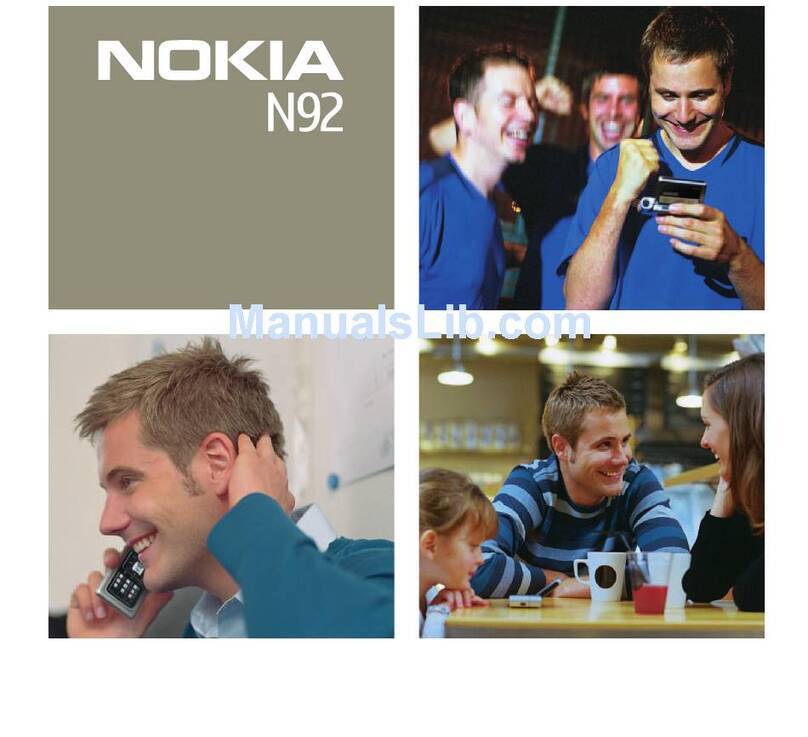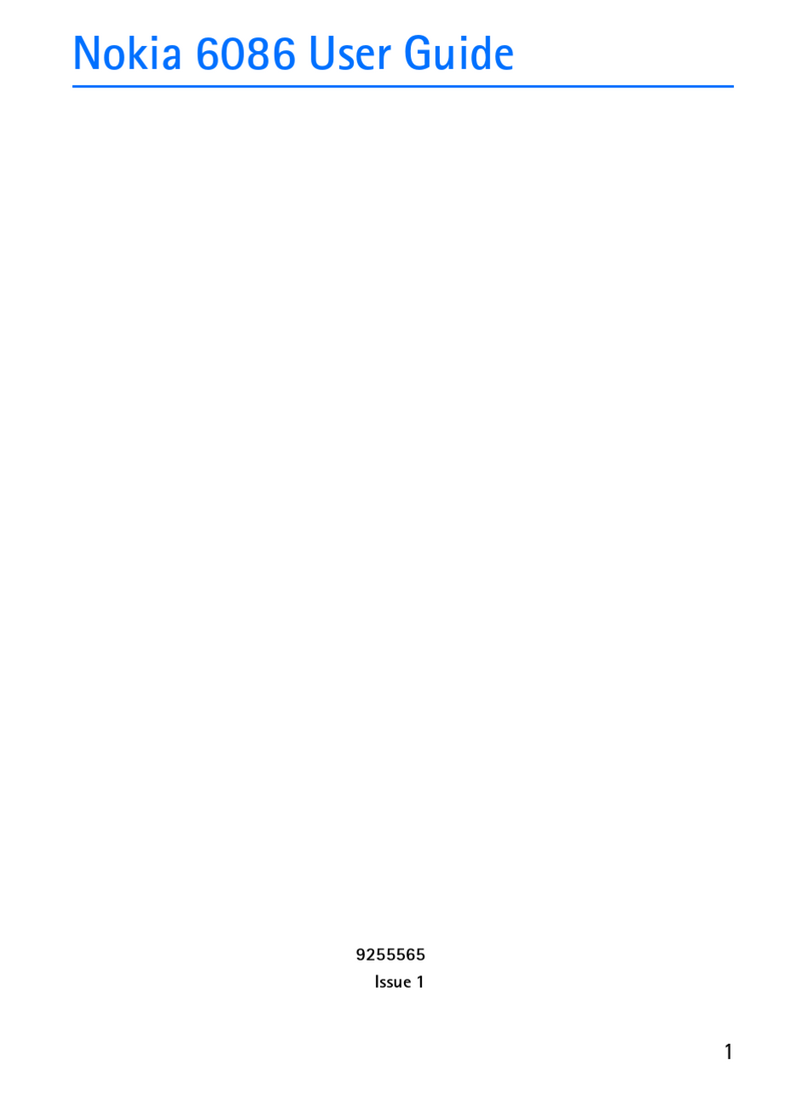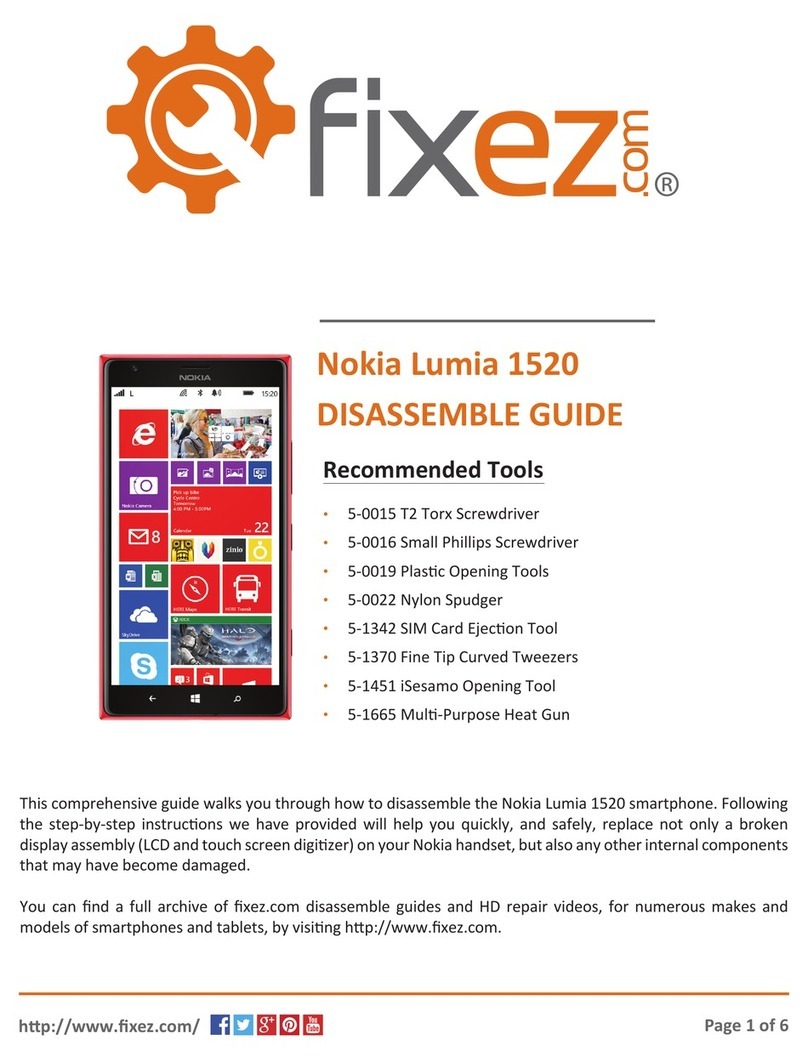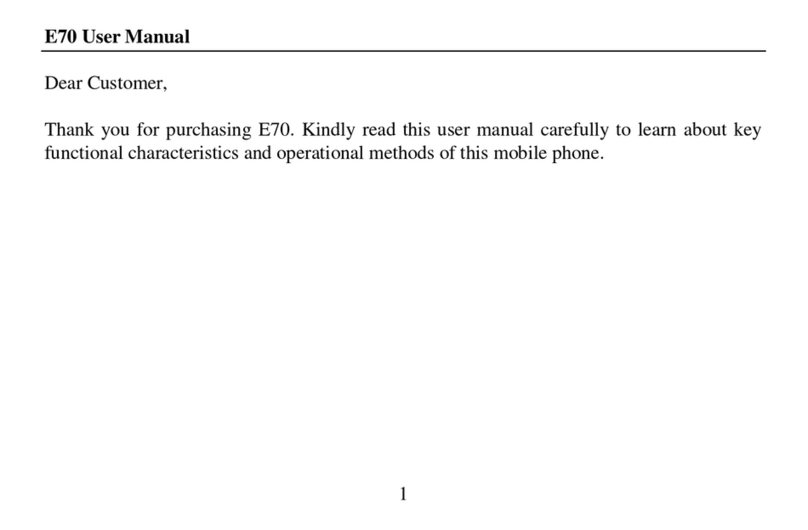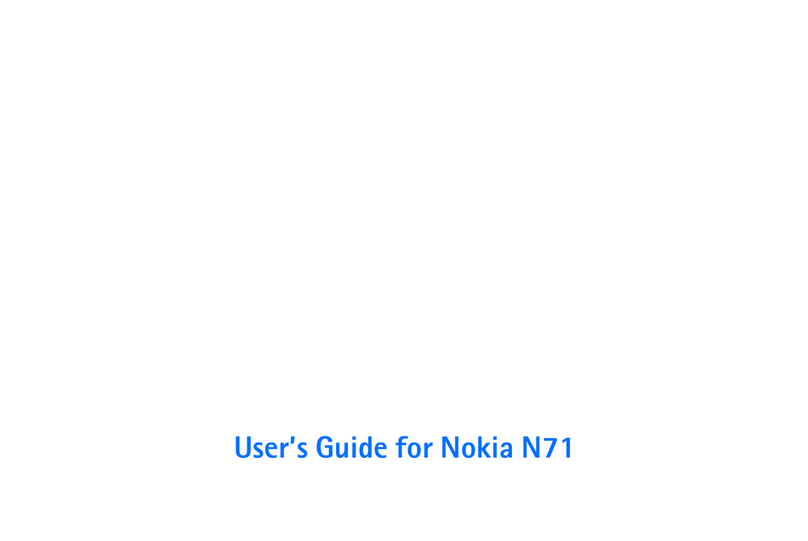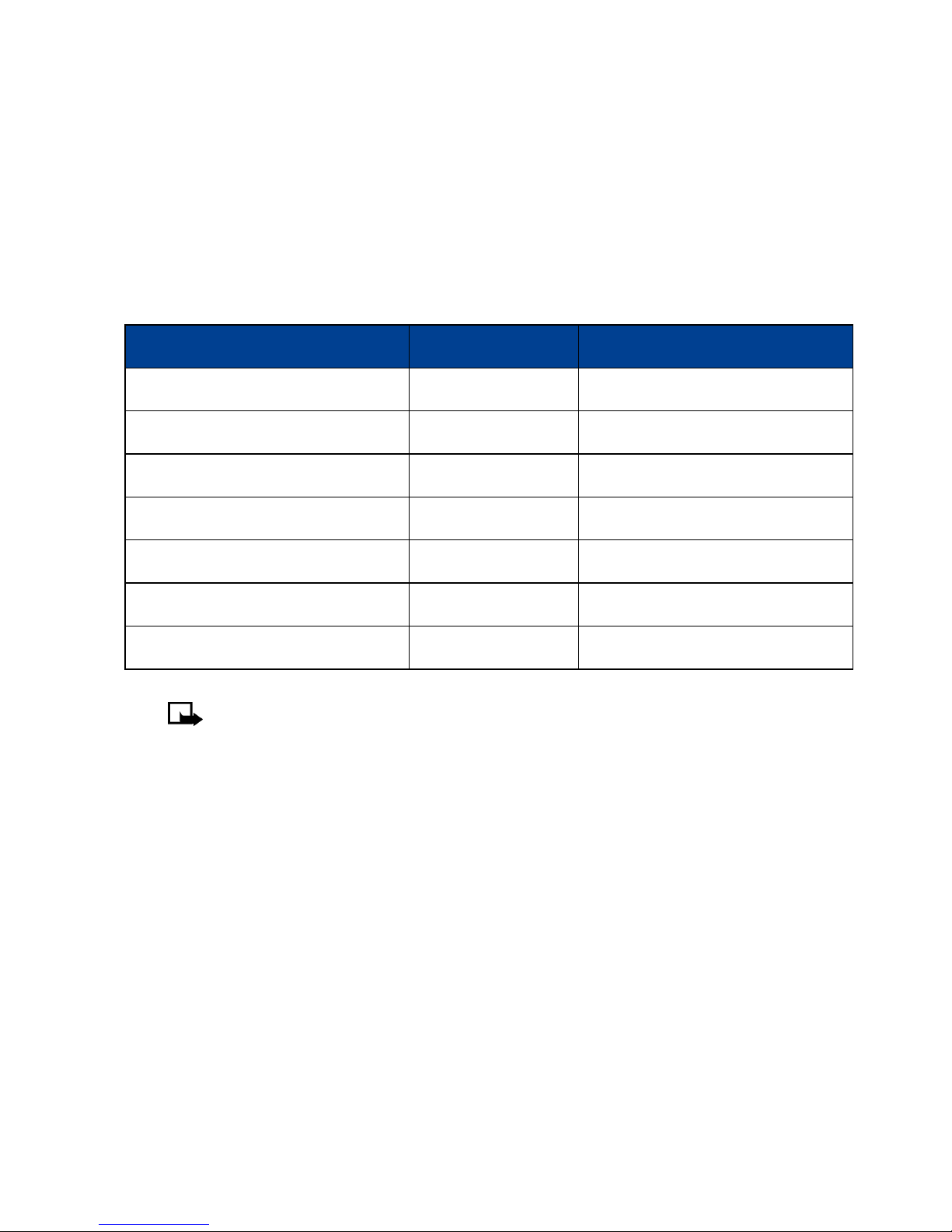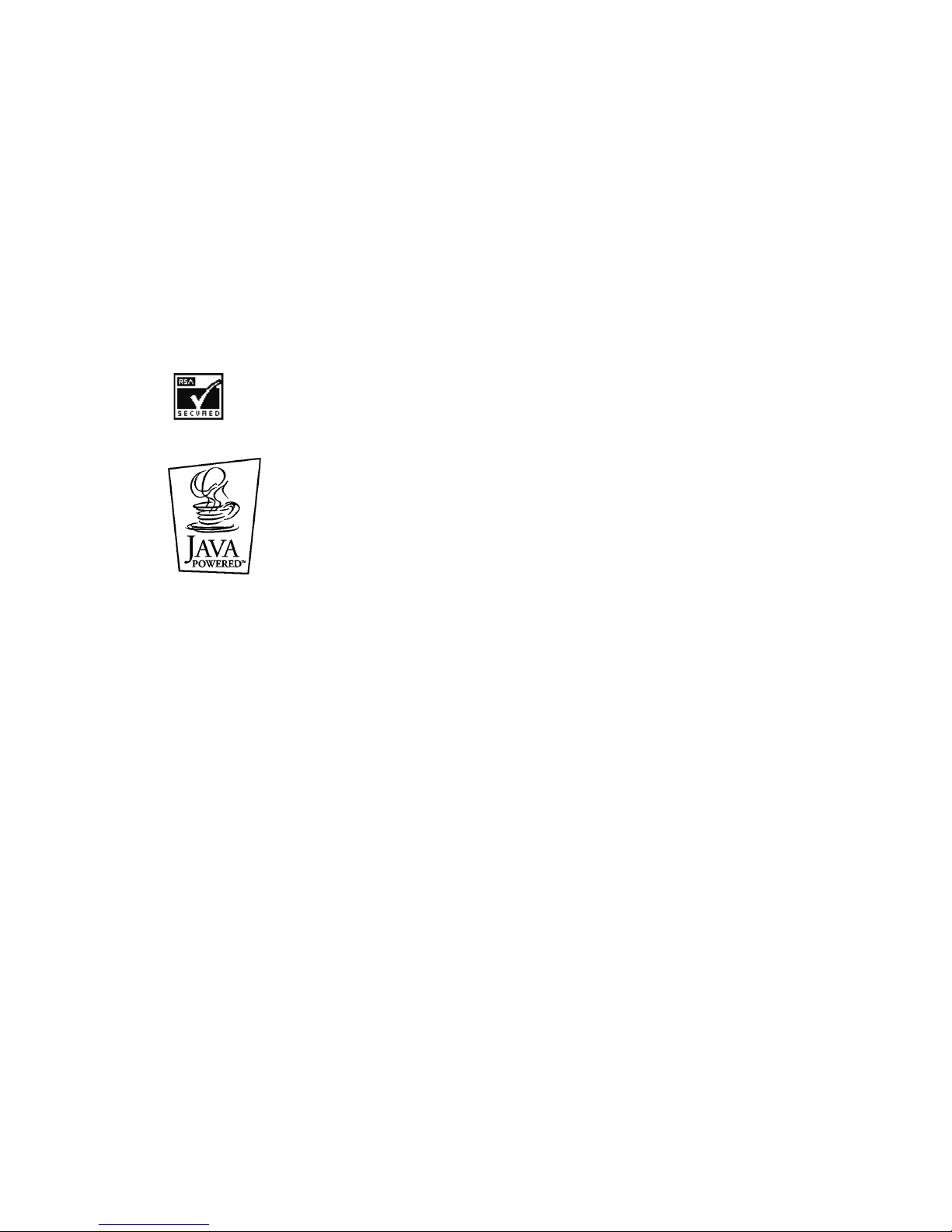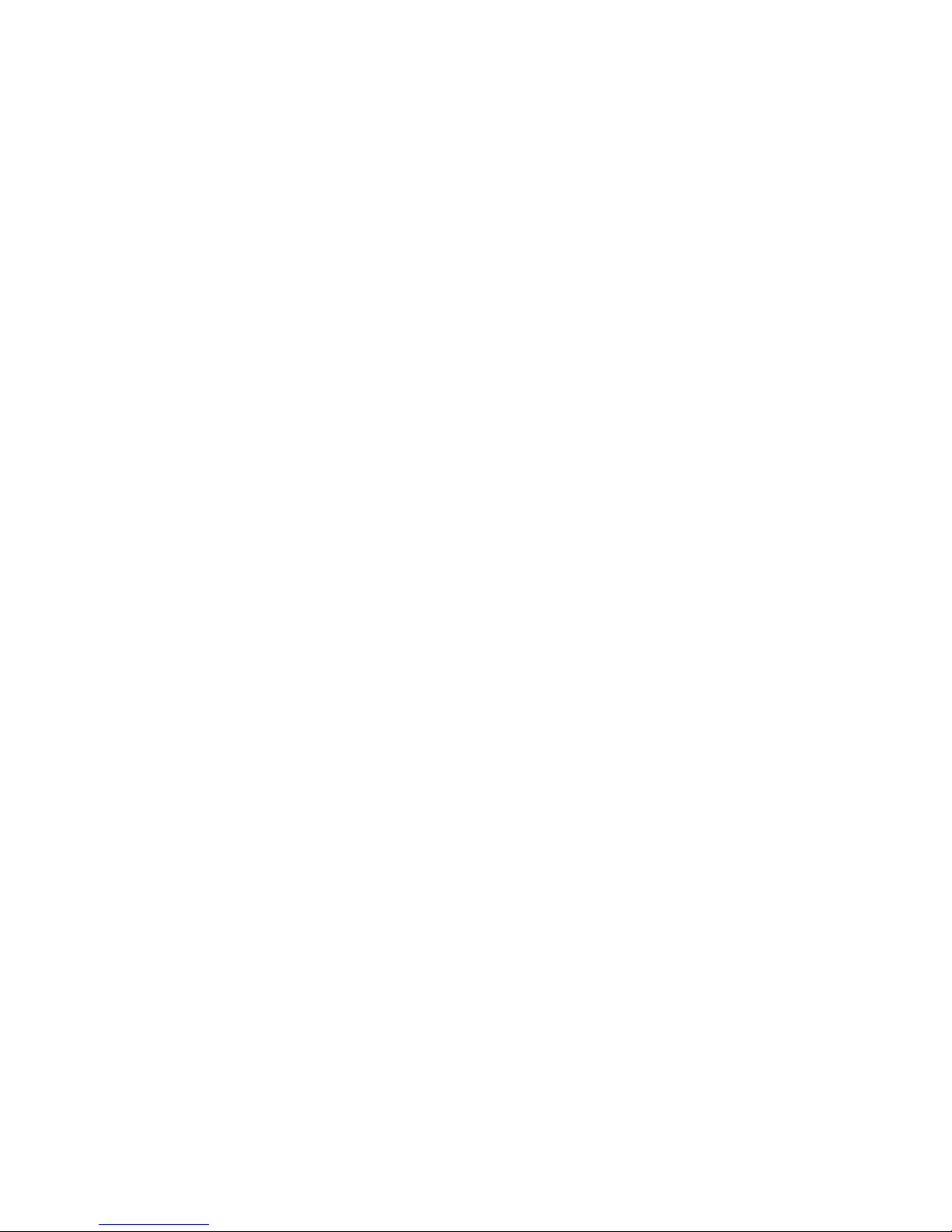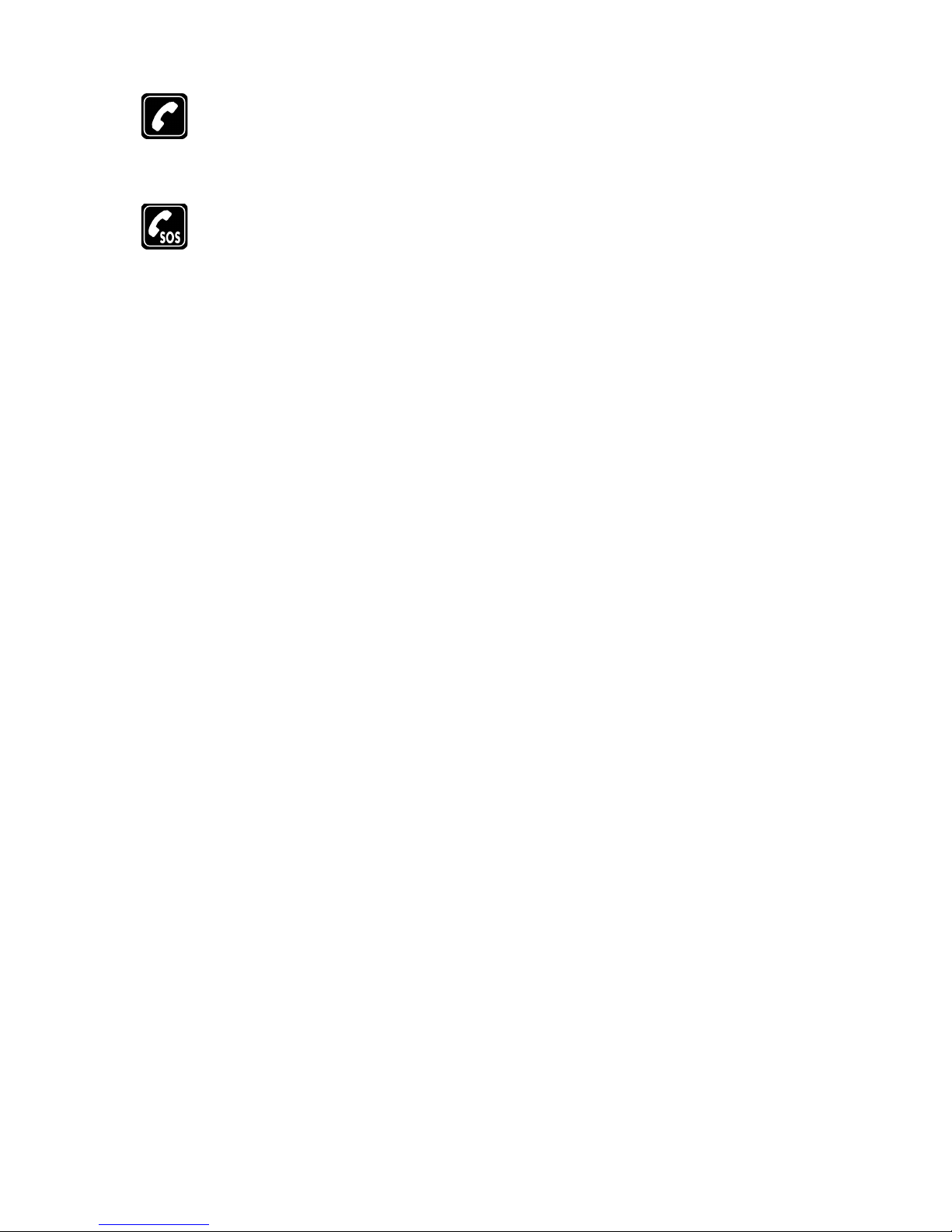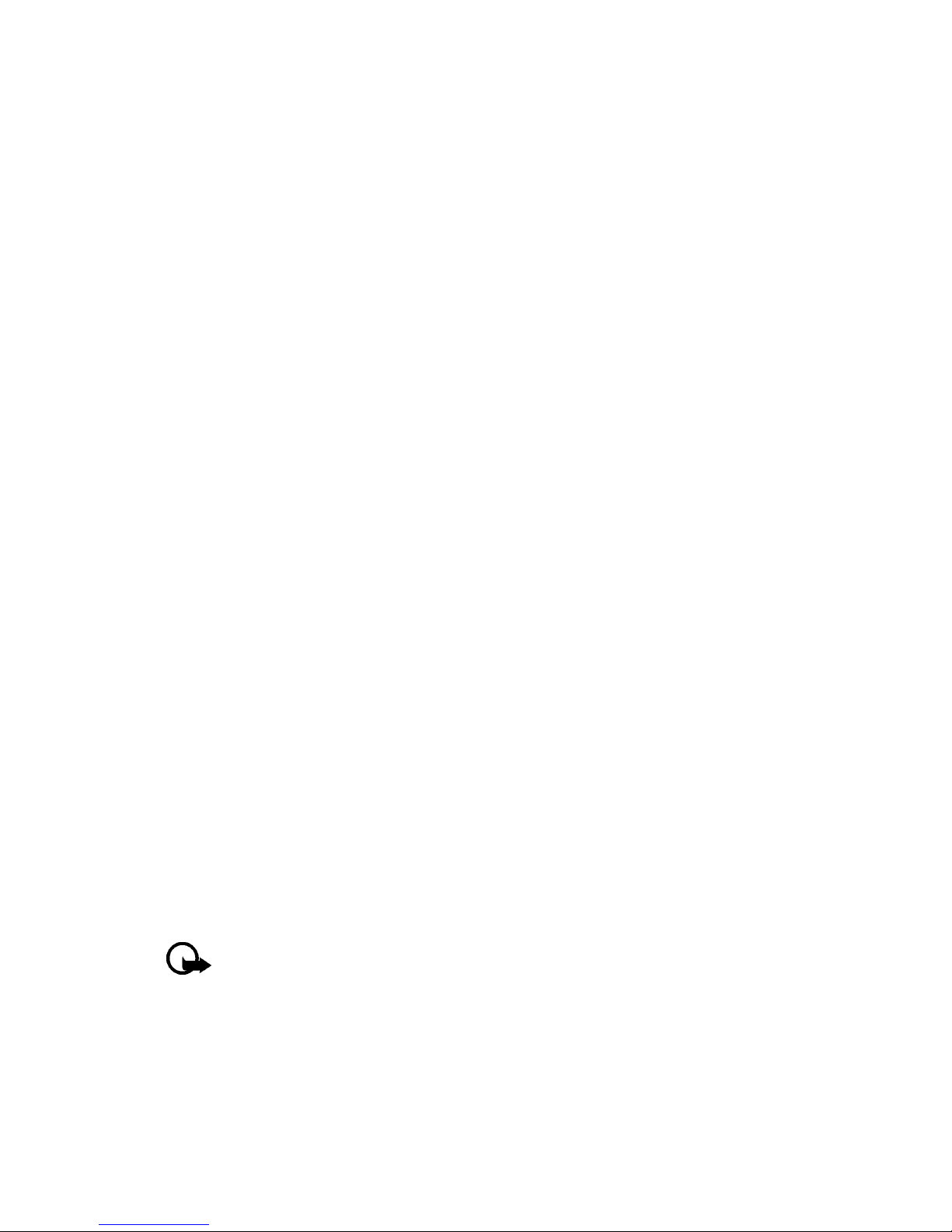[ iii ]
Contents
1. For your safety . . . . . . . . . . . . . .1
Quick guide . . . . . . . . . . . . . . . . . . . . . . . . 3
Menu shortcuts . . . . . . . . . . . . . . . . . . . . . 4
2. Welcome. . . . . . . . . . . . . . . . . . .5
Understand wireless network services. . . 5
Learn about accessibility solutions . . . . . 5
Contact Nokia . . . . . . . . . . . . . . . . . . . . . . 6
Register your phone . . . . . . . . . . . . . . . . . 6
E-newsletters. . . . . . . . . . . . . . . . . . . . . . . 6
Contact your service provider . . . . . . . . . 6
3. About your phone . . . . . . . . . . . .7
Antennas . . . . . . . . . . . . . . . . . . . . . . . . . . 8
Battery . . . . . . . . . . . . . . . . . . . . . . . . . . . . 8
Switch your phone on or off . . . . . . . . . . 9
Check the start screen . . . . . . . . . . . . . . . 9
Use the selection keys. . . . . . . . . . . . . . . 10
Use the scroll keys. . . . . . . . . . . . . . . . . . 10
Learn about the keys. . . . . . . . . . . . . . . . 10
Make and answer calls . . . . . . . . . . . . . . 11
Memory use . . . . . . . . . . . . . . . . . . . . . . . 11
View help system. . . . . . . . . . . . . . . . . . . 11
Browse phone menus . . . . . . . . . . . . . . . 12
Phone book menu . . . . . . . . . . . . . . . . . . 13
4. Phone setup . . . . . . . . . . . . . . .14
The HS-5 headset . . . . . . . . . . . . . . . . . . 14
5. Text entry . . . . . . . . . . . . . . . . .15
Write using ABC and 123 modes . . . . . . 15
Write with predictive text . . . . . . . . . . . 17
Tips for predictive text . . . . . . . . . . . . . . 19
6. Phone book . . . . . . . . . . . . . . . .20
Saving contacts and numbers . . . . . . . . 20
Recall contacts and numbers . . . . . . . . . 20
Use phone book menus. . . . . . . . . . . . . . 21
Edit a name or number . . . . . . . . . . . . . . 21
Add a number to a phone book entry . . 22
Delete stored contacts and numbers . . . 23
Add other information to a
phone book entry . . . . . . . . . . . . . . . . 23
Use caller groups. . . . . . . . . . . . . . . . . . . 24
Check memory status . . . . . . . . . . . . . . . 24
7. Call log. . . . . . . . . . . . . . . . . . . 25
Check missed, received, or dialed calls . . 25
Delete recent call lists. . . . . . . . . . . . . . .26
Use call timers . . . . . . . . . . . . . . . . . . . . .26
Turn on a current call timer . . . . . . . . . .27
Clear call timers. . . . . . . . . . . . . . . . . . . .27
Data/fax timers
(Data and minibrowser) . . . . . . . . . . .28
8. Voice mailbox. . . . . . . . . . . . . . 29
Store your voice mailbox number . . . . .29
Set greetings . . . . . . . . . . . . . . . . . . . . . .29
Listen to your voice messages . . . . . . . .29
9. Text messages . . . . . . . . . . . . . 30
Write a text message . . . . . . . . . . . . . . .30
Use message templates. . . . . . . . . . . . . . 31
Learn about e-mail text messages . . . . . 32
Receive text messages . . . . . . . . . . . . . .32
Respond to a text message. . . . . . . . . . .33
Reply to a message . . . . . . . . . . . . . . . . .33
Delete messages . . . . . . . . . . . . . . . . . . .34
Message settings . . . . . . . . . . . . . . . . . . .36
Organize text messages using folders . .36
10. Personalization . . . . . . . . . . . . . 37
Learn about profiles . . . . . . . . . . . . . . . .37
Select a different profile. . . . . . . . . . . . .37
Customize a profile . . . . . . . . . . . . . . . . .37
Rename profiles. . . . . . . . . . . . . . . . . . . .38
Download a ringing tone . . . . . . . . . . . .39
Set the display language. . . . . . . . . . . . .39
Set the clock . . . . . . . . . . . . . . . . . . . . . .40
Learn about voice commands . . . . . . . . . 41
11. Advanced features . . . . . . . . . . 43
View in-call options . . . . . . . . . . . . . . . .43
Use call forwarding . . . . . . . . . . . . . . . . .43
Use call waiting . . . . . . . . . . . . . . . . . . . .45
Make a conference call. . . . . . . . . . . . . .45
Send own caller ID when calling . . . . . .46
Use automatic redial . . . . . . . . . . . . . . . .46
Calling card . . . . . . . . . . . . . . . . . . . . . . .47
Voice dialing. . . . . . . . . . . . . . . . . . . . . . .48
1-touch dialing . . . . . . . . . . . . . . . . . . . .49