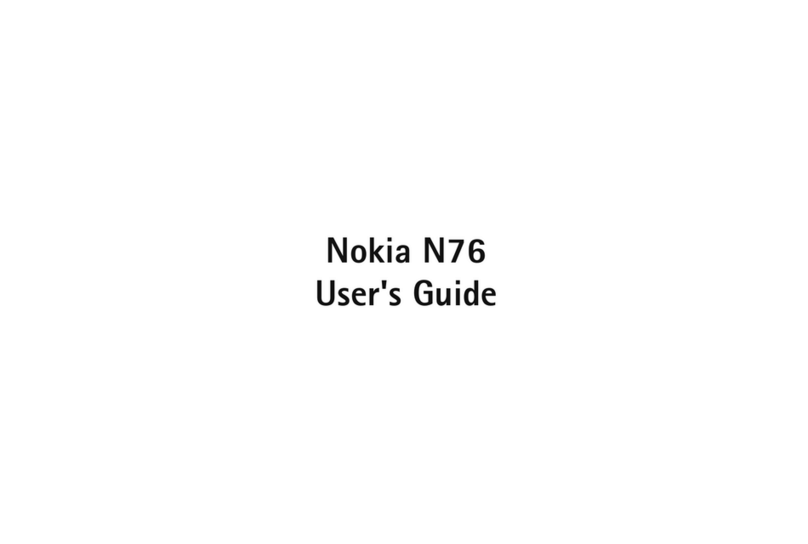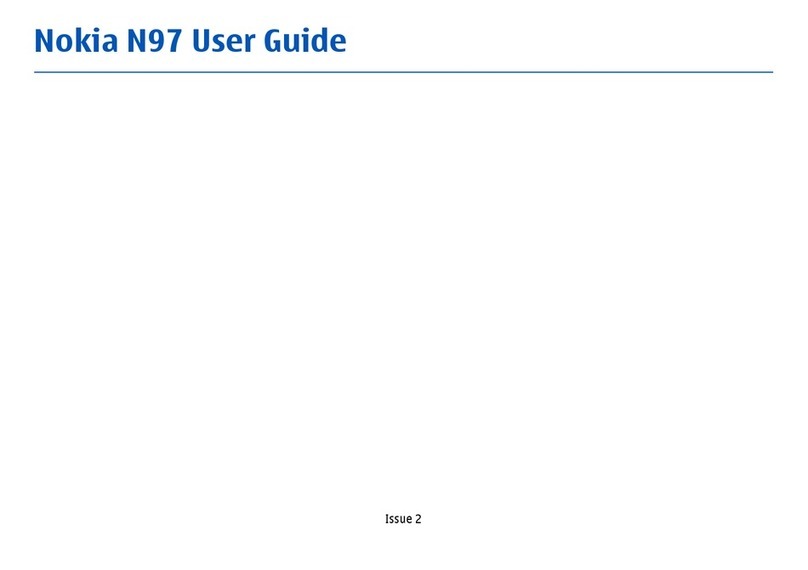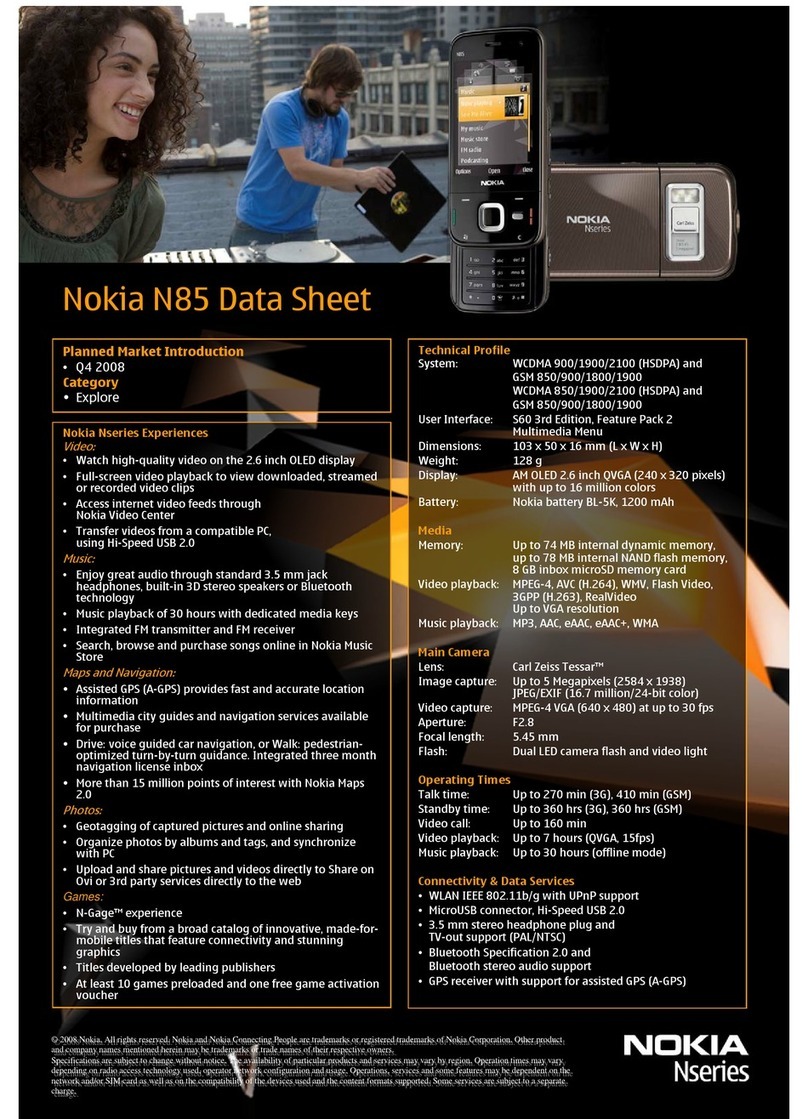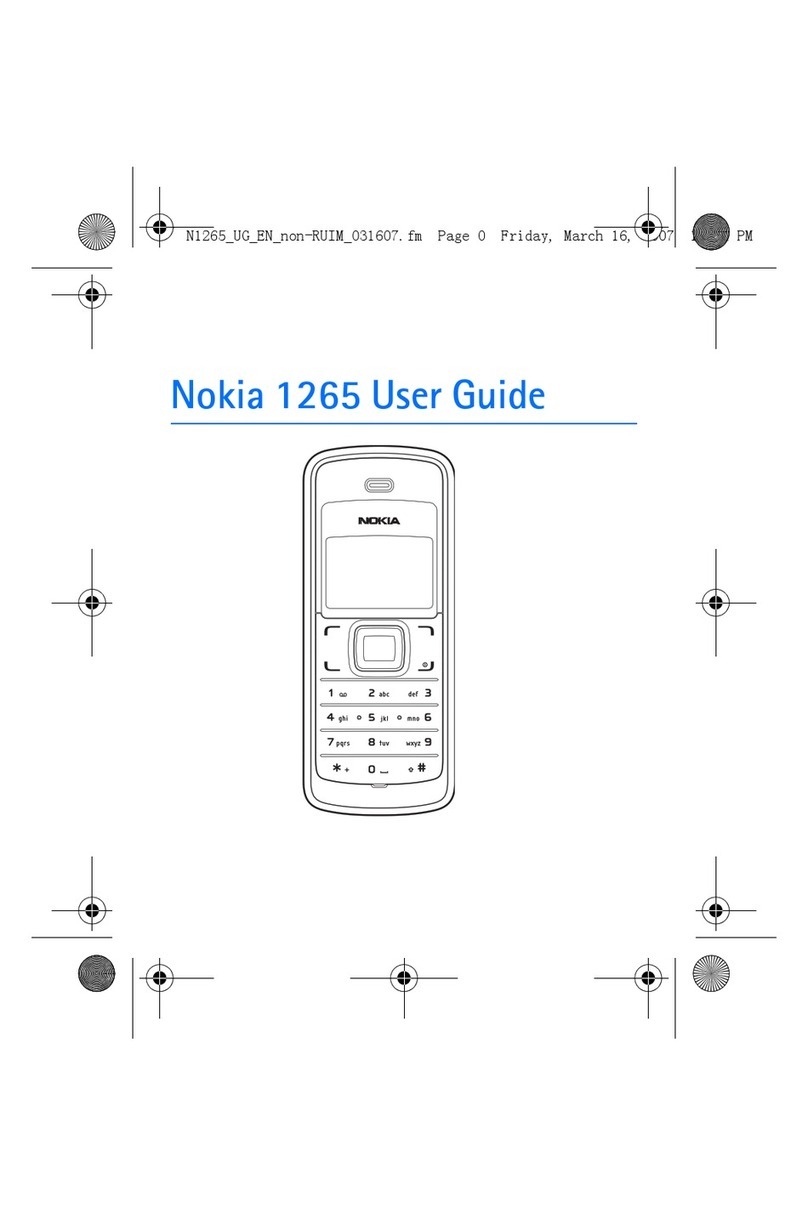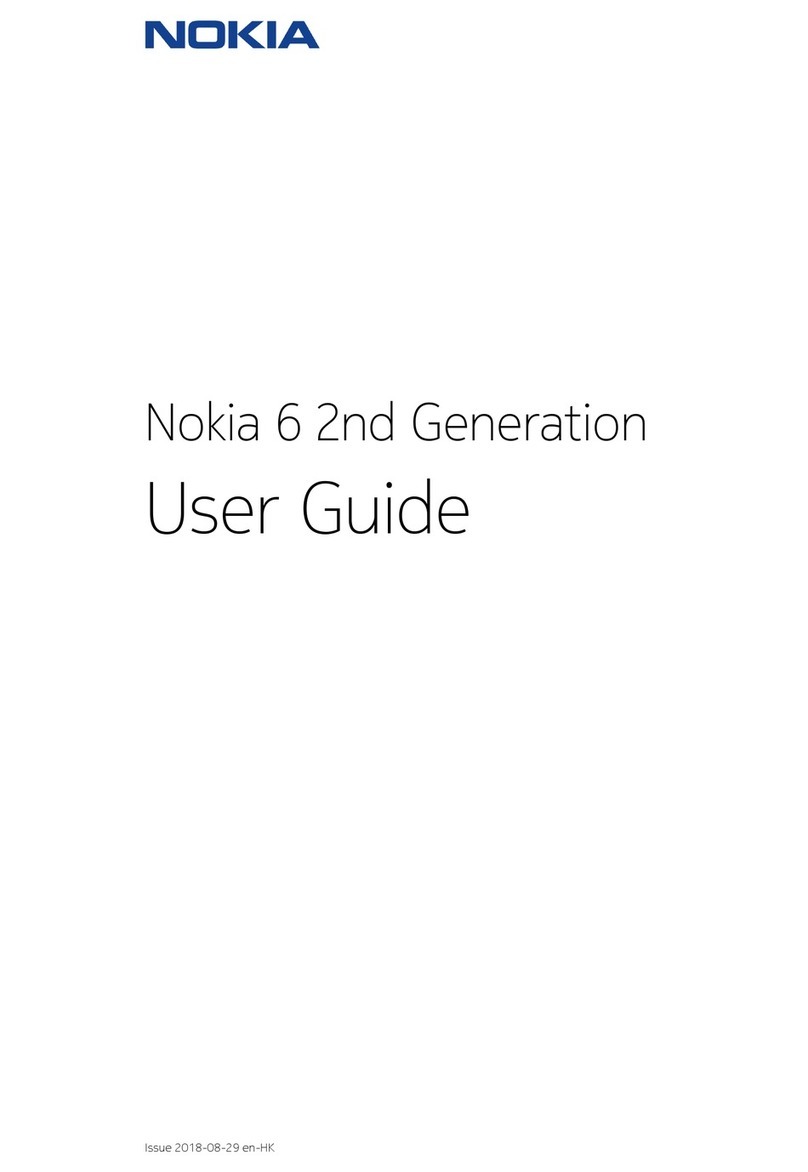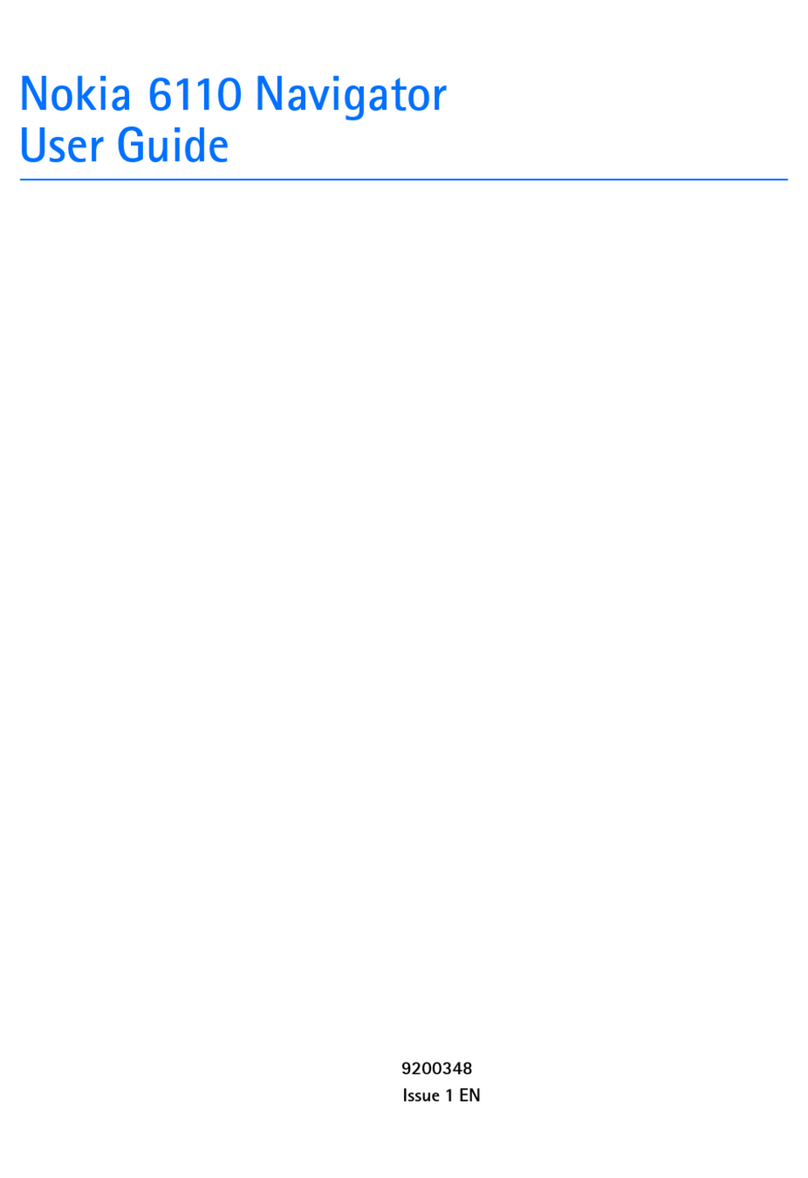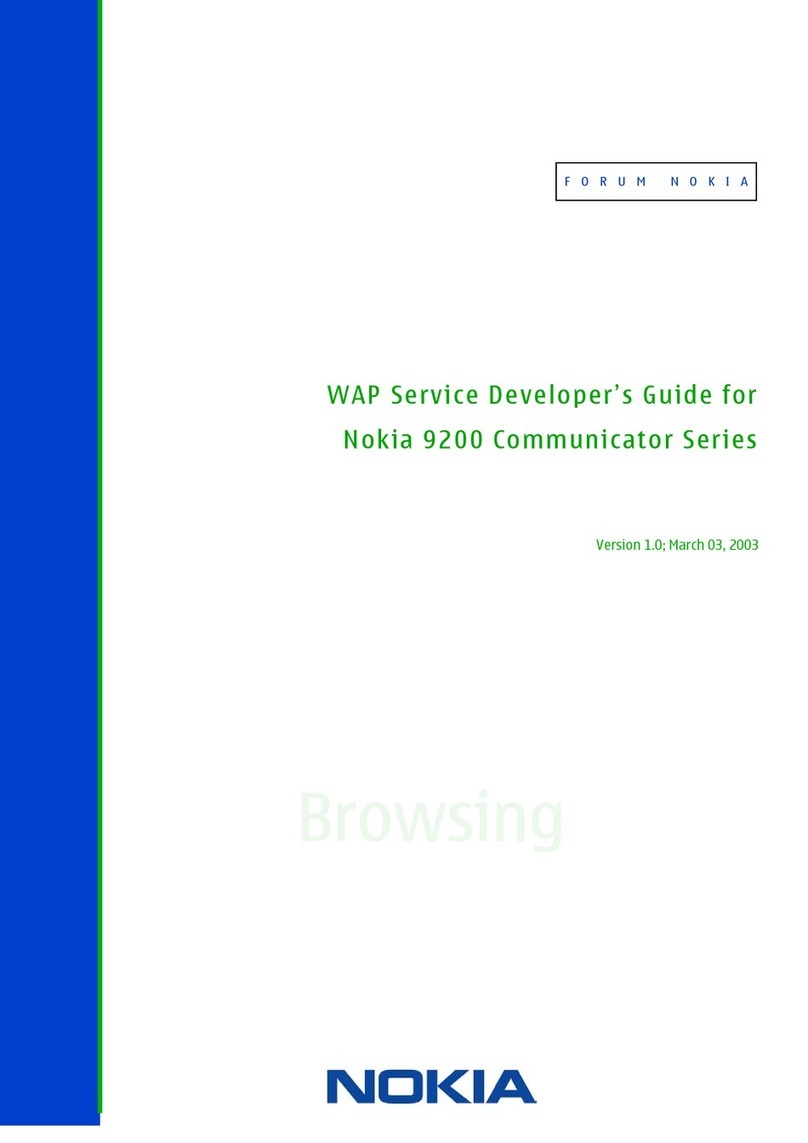Nokia 2720 User Guide
2. To choose which SIM to use for calls, select Outgoing Calls , and select SIM1 or SIM2 .
3. To choose which SIM to use for messages, select Outgoing Messages , and select SIM1 or
SIM2 .
4. To choose which SIM to use for mobile data, select Data , and select SIM1 or SIM2 .
Tip: To be able to distinguish your SIM cards, give them a descriptive name. In the
SIM Manager settings, select each SIM card, type in the name, and select Save .
CHARGE YOUR PHONE
Your battery has been partially charged at the factory, but you may need to recharge it before
you can use your phone.
Punjenje baterije
1. Punjač uključite u zidnu utičnicu.
2. Spojite punjač s telefonom. Kada je gotovo, isključite punjač iz telefona, zatim iz zidne
utičnice.
Ako je baterija potpuno ispražnjena, može proteći i nekoliko minuta prije nego što se prikaže
pokazivač za punjenje.
Savjet: Možete koristiti punjenje putem USB-a kad je zidna utičnica nedostupna. Tijekom
punjenja uređaja mogu se prenositi podaci. Učinkovitost snage punjenja putem USB-a
uvelike se razlikuje i može dugo potrajati dok punjenje ne počne i uređaj počne funkcionirati.
Provjerite je li vam uključeno računalo.
Save power
To save power:
1. Charge wisely: always charge the battery
fully.
2. Select only the sounds that you need:
mute unnecessary sounds, such as keypad
sounds.
3. Use a wired headset, rather than the
loudspeaker.
4. Change the phone screen settings: set the
phone screen to switch off after a short
time.
5. Lower the screen brightness.
6. When applicable, use network connections,
such as Bluetooth, selectively: switch the
connections on only when you are using
them.
7. Turn off Wi-Fi hotspot when internet
sharing is not needed.
© 2019 HMD Global Oy. All rights reserved. 10