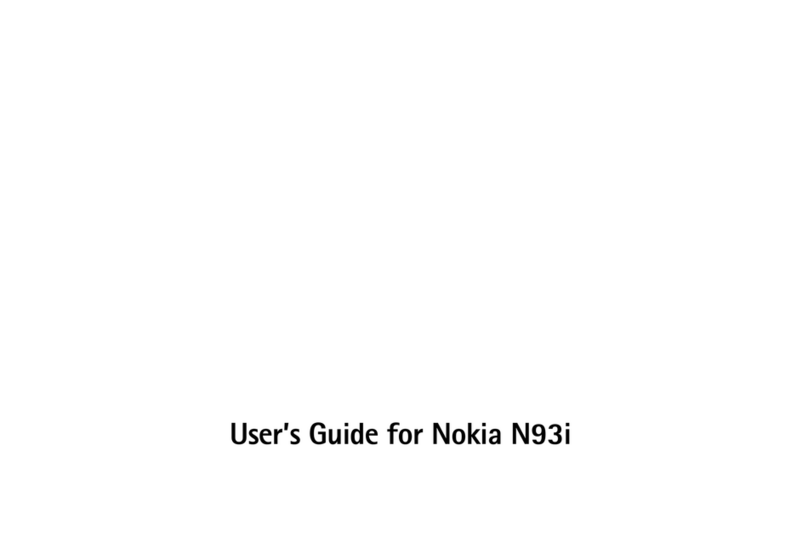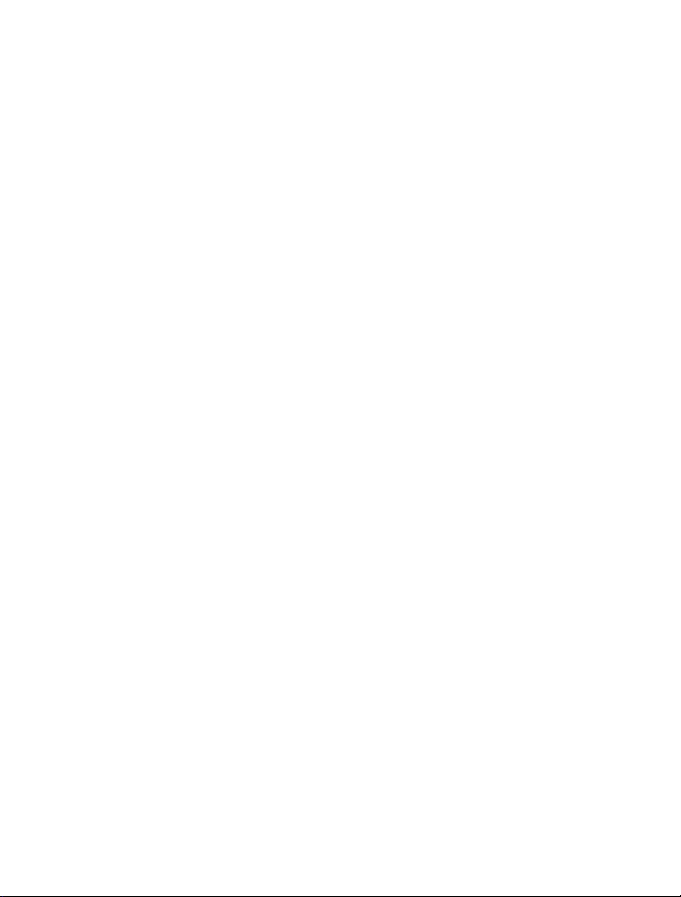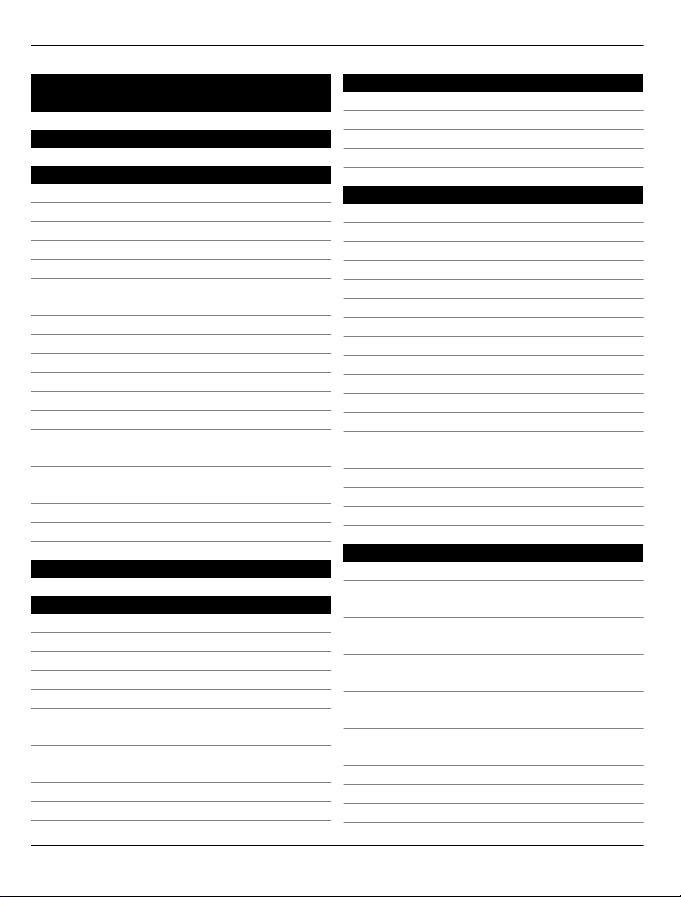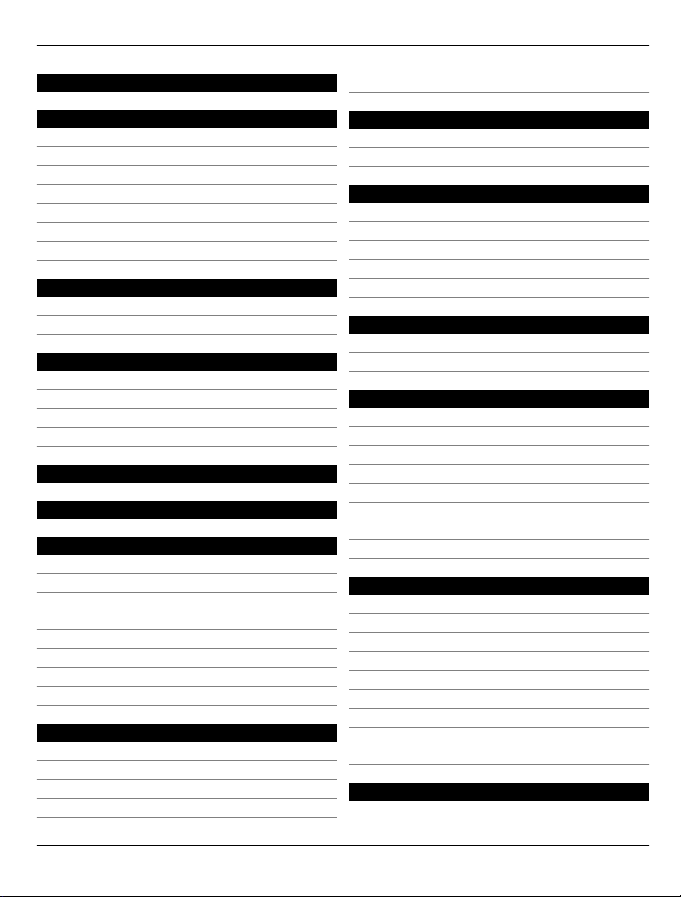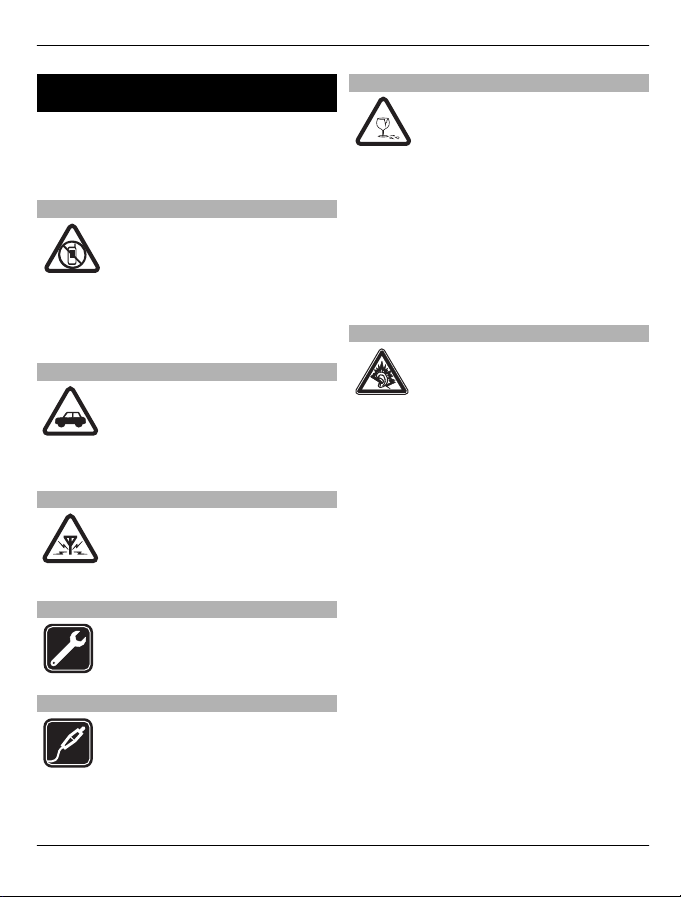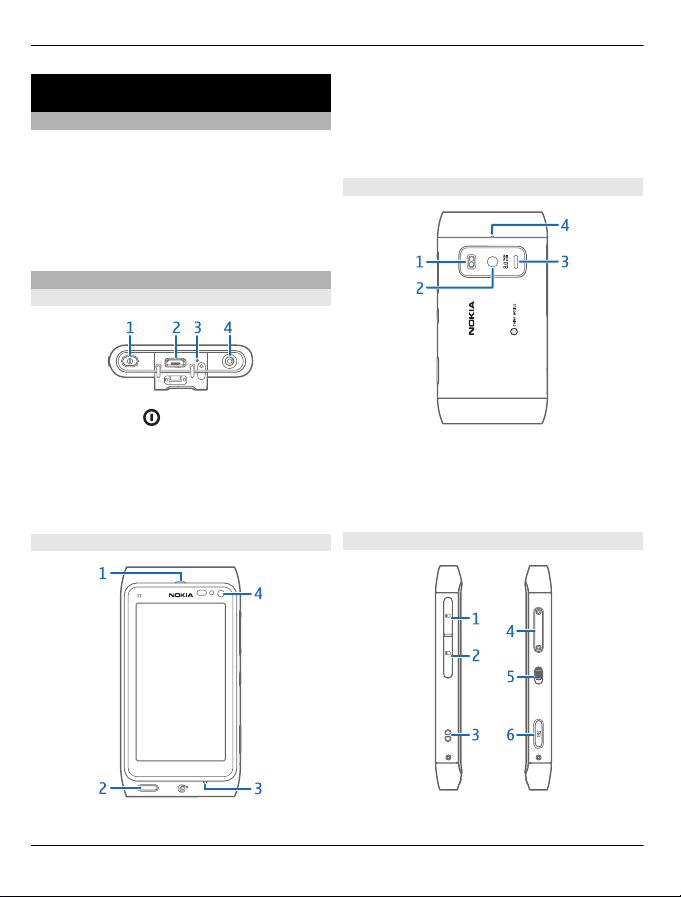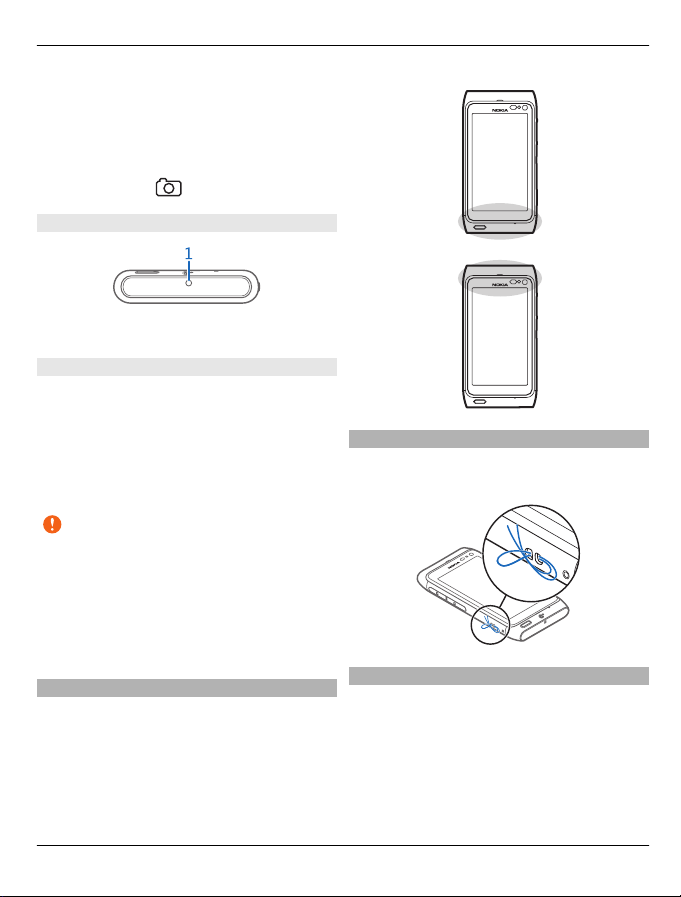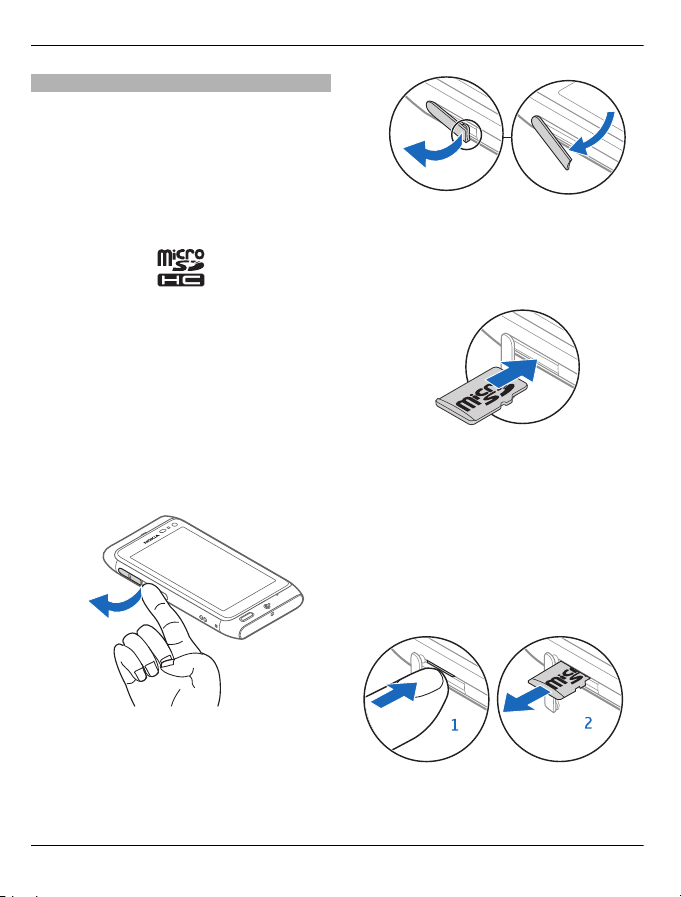Nokia T7-00 User manual
Other Nokia Cell Phone manuals

Nokia
Nokia 9300 Manual

Nokia
Nokia 2128i User manual

Nokia
Nokia 2600 classic User manual

Nokia
Nokia 7200 User manual
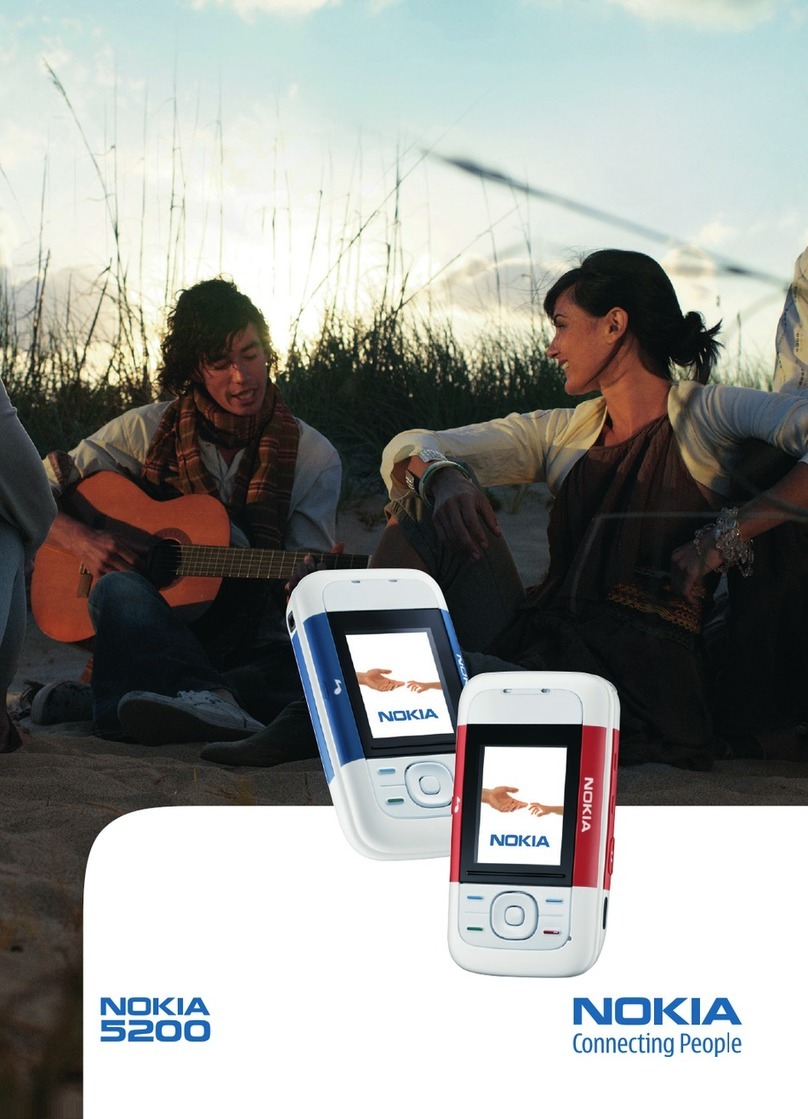
Nokia
Nokia 5200 - Cell Phone 5 MB User manual

Nokia
Nokia 105 Dual SIM User manual
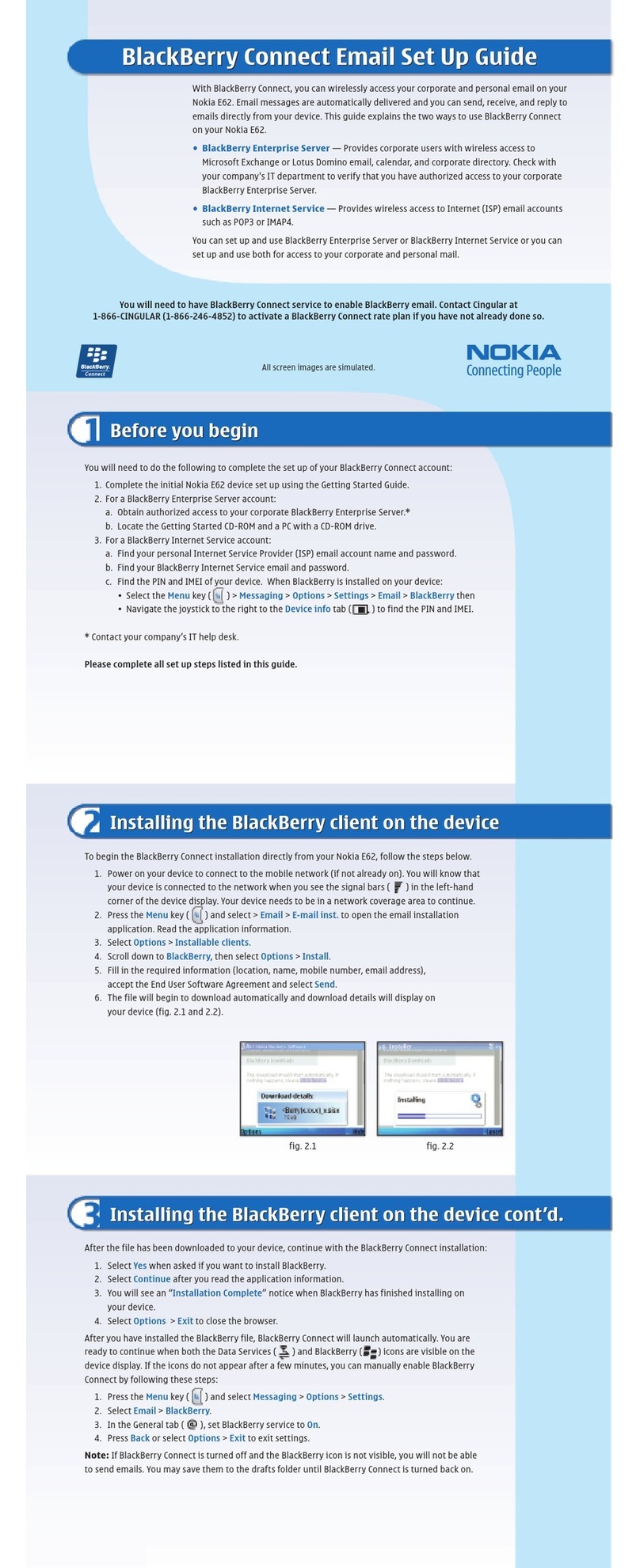
Nokia
Nokia E62 User manual
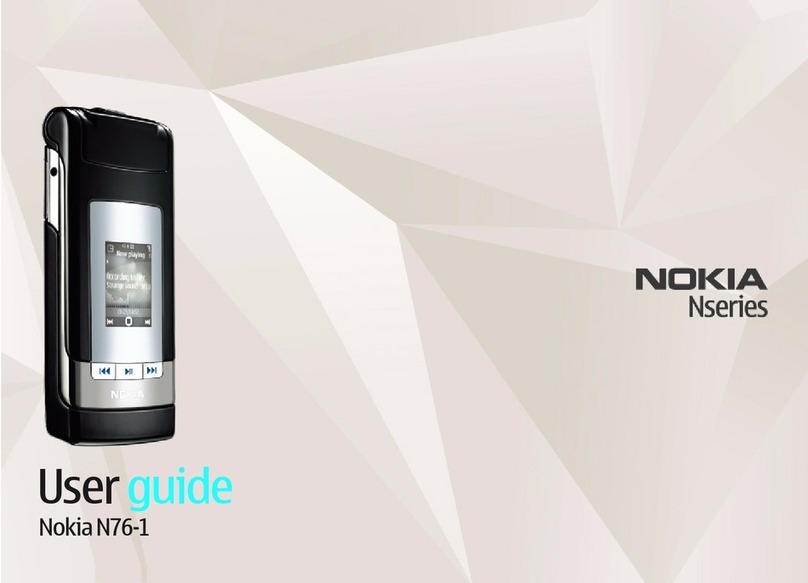
Nokia
Nokia N76 User manual

Nokia
Nokia 3.1 Plus User manual

Nokia
Nokia 5800 - XpressMusic Smartphone - WCDMA User manual

Nokia
Nokia 2100 User manual

Nokia
Nokia DIGITAL MULTIMEDIA TERMINAL User manual
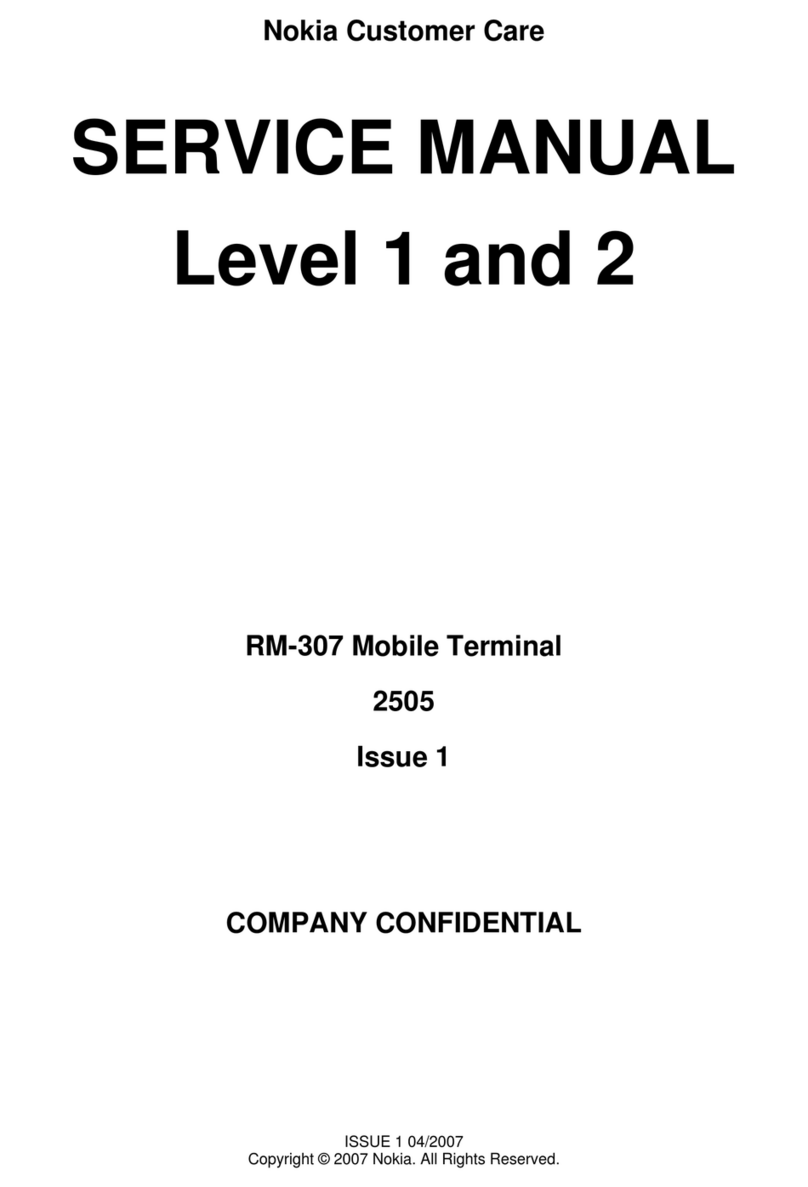
Nokia
Nokia 2505 User manual
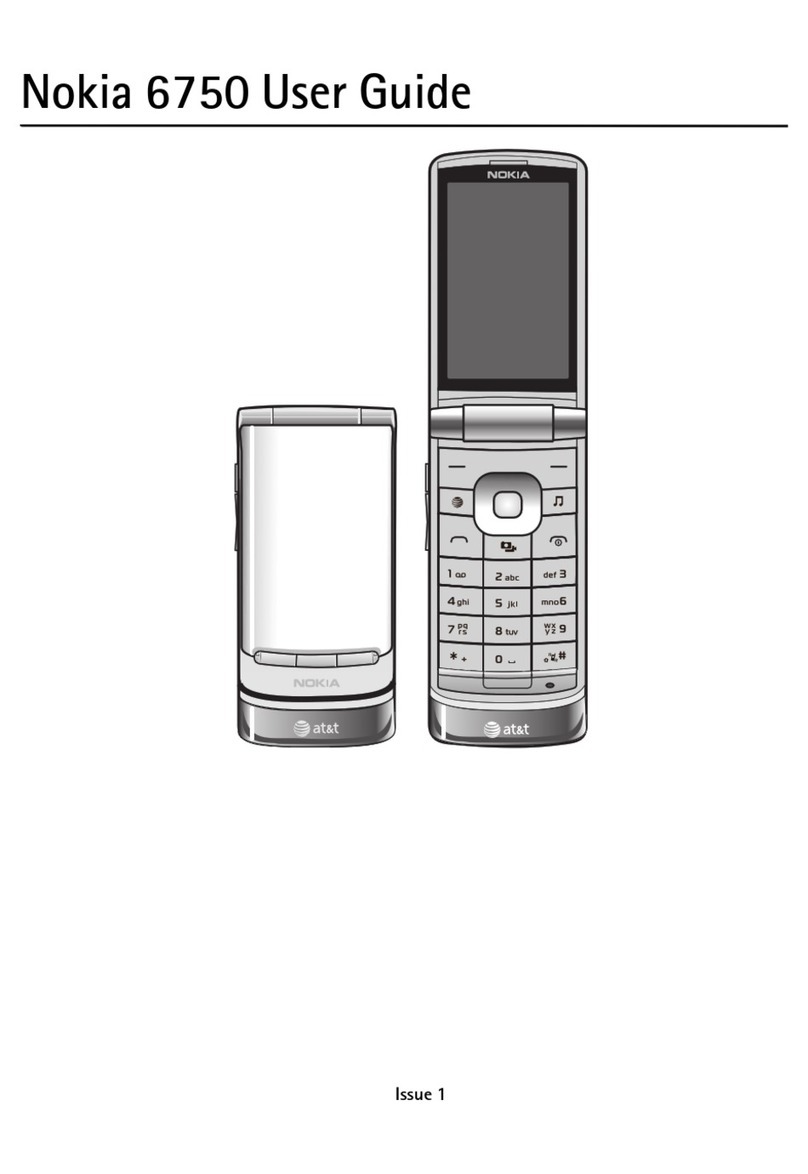
Nokia
Nokia Mural User manual
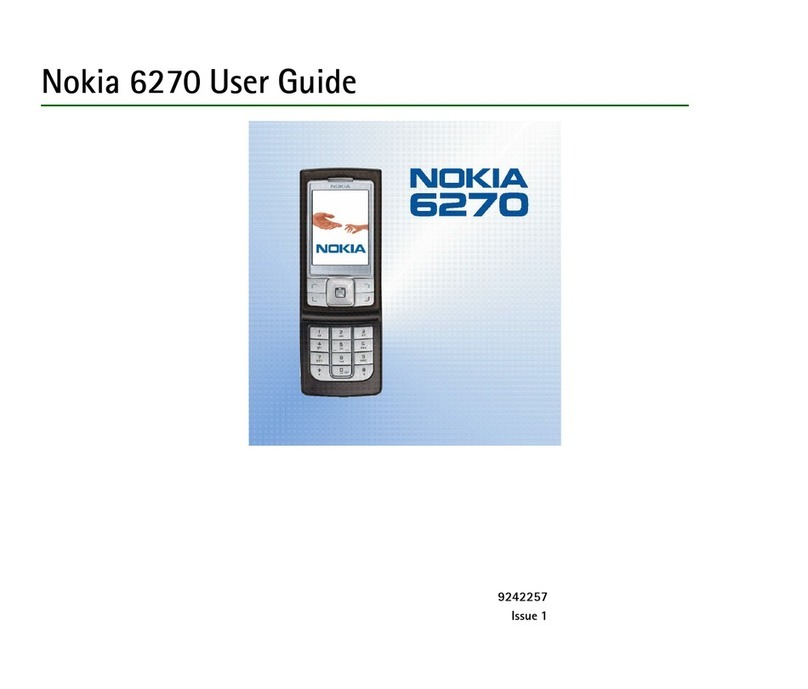
Nokia
Nokia 6270 User manual
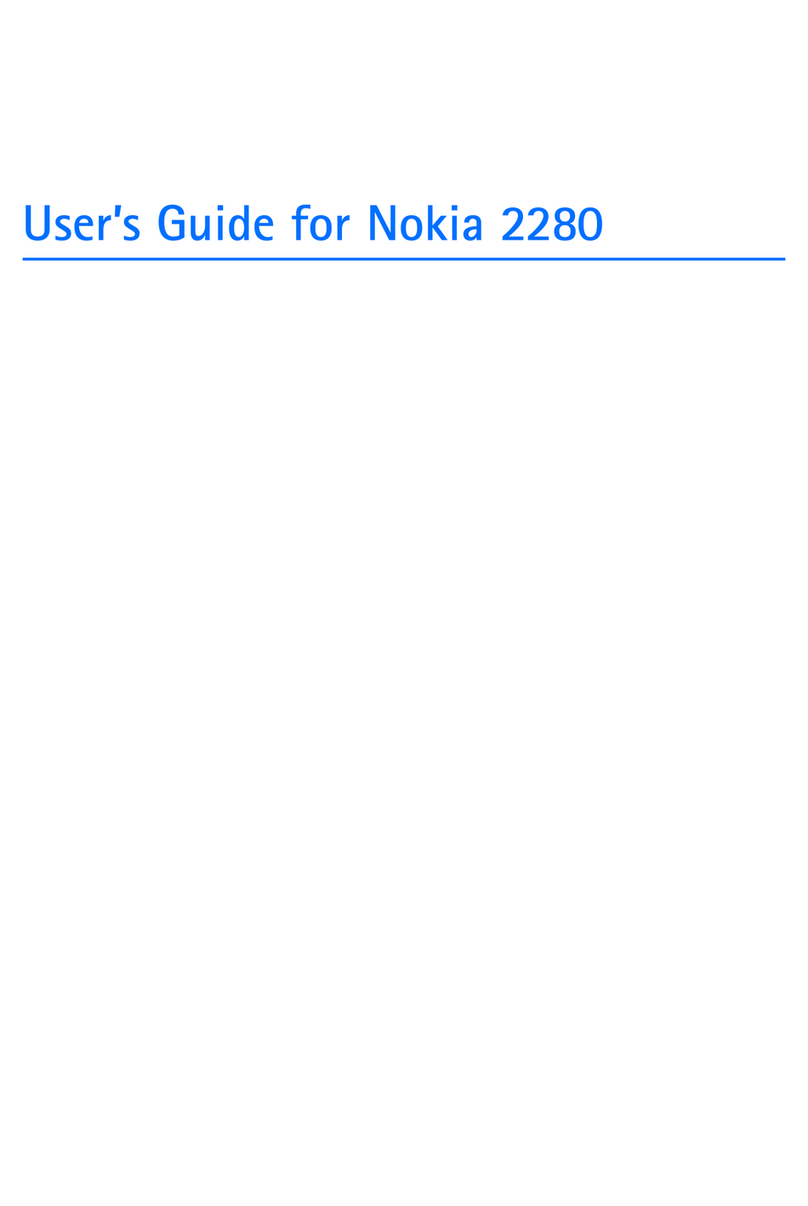
Nokia
Nokia 2280 User manual
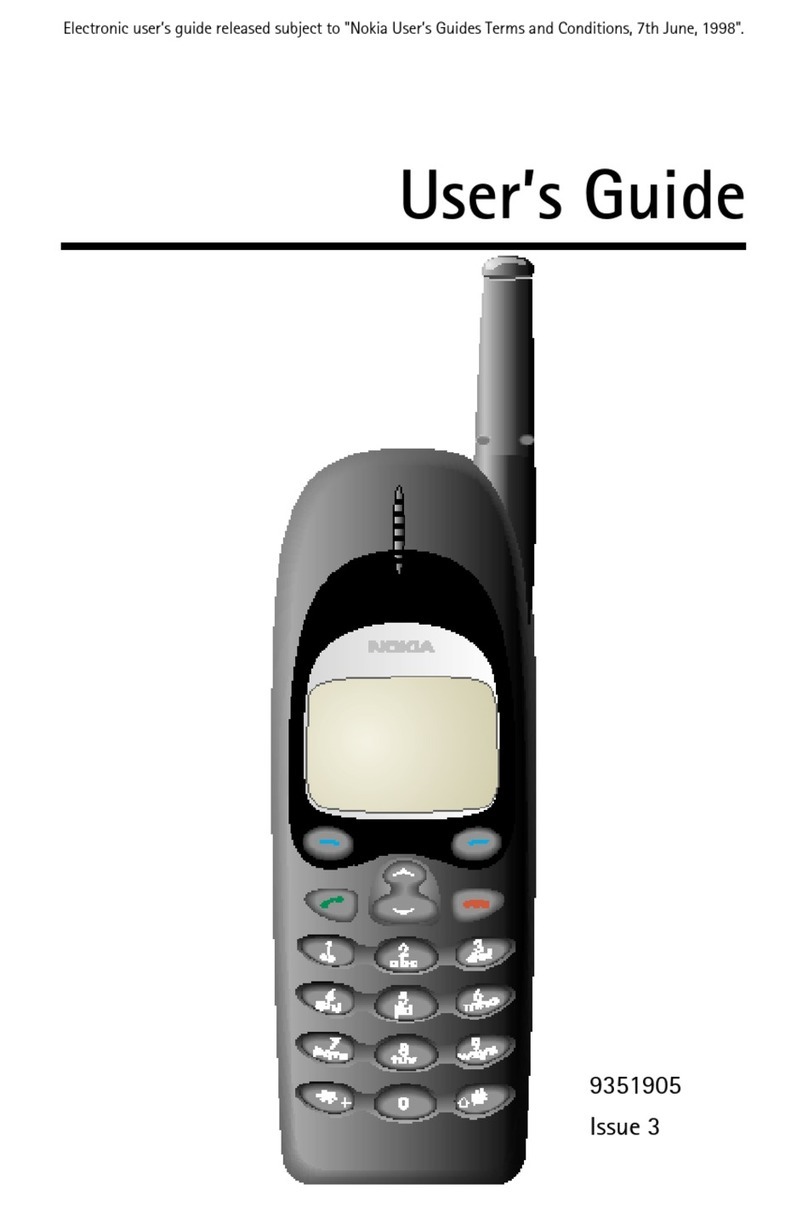
Nokia
Nokia 650 User manual

Nokia
Nokia N95 User manual
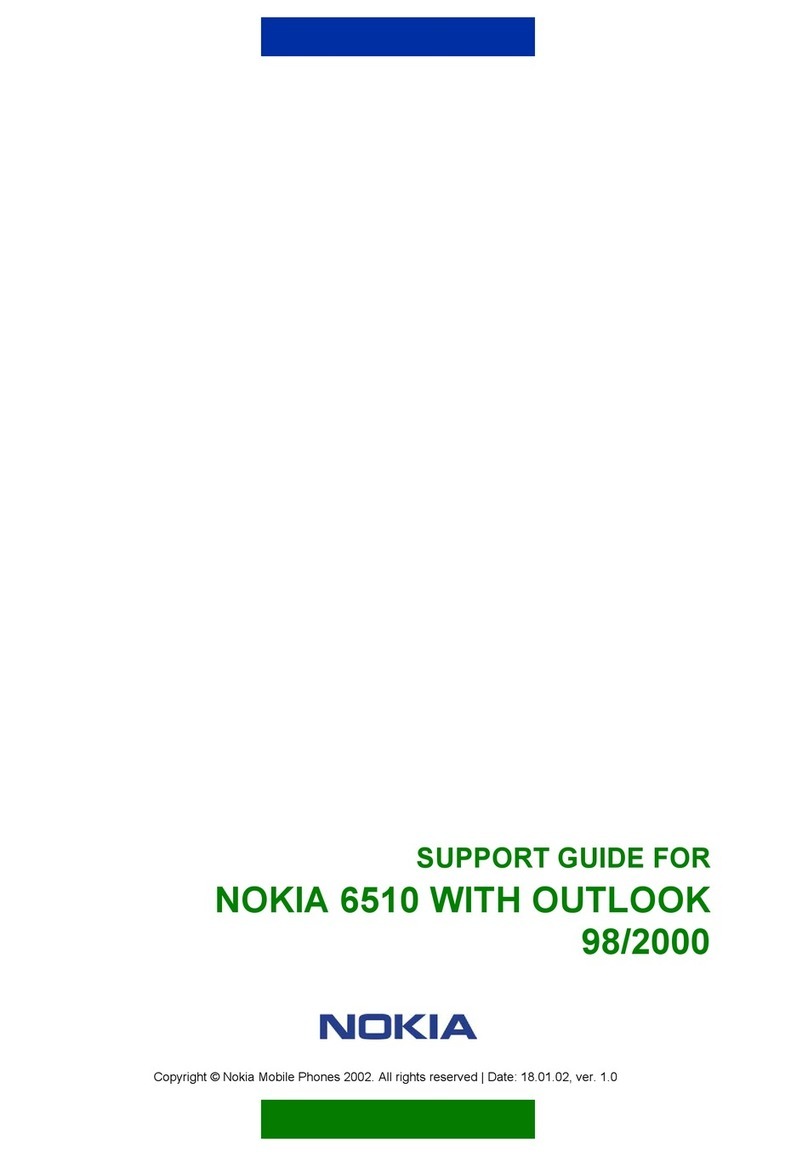
Nokia
Nokia 6510 Installation instructions

Nokia
Nokia C2-00 User manual