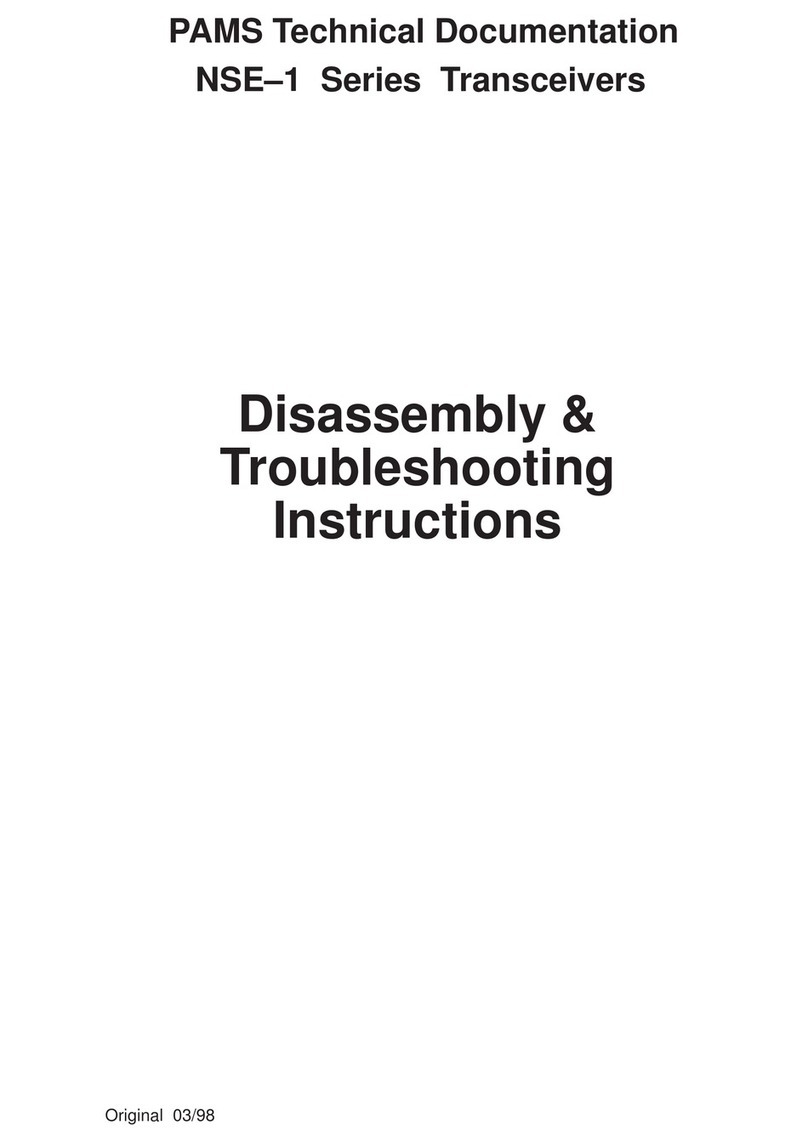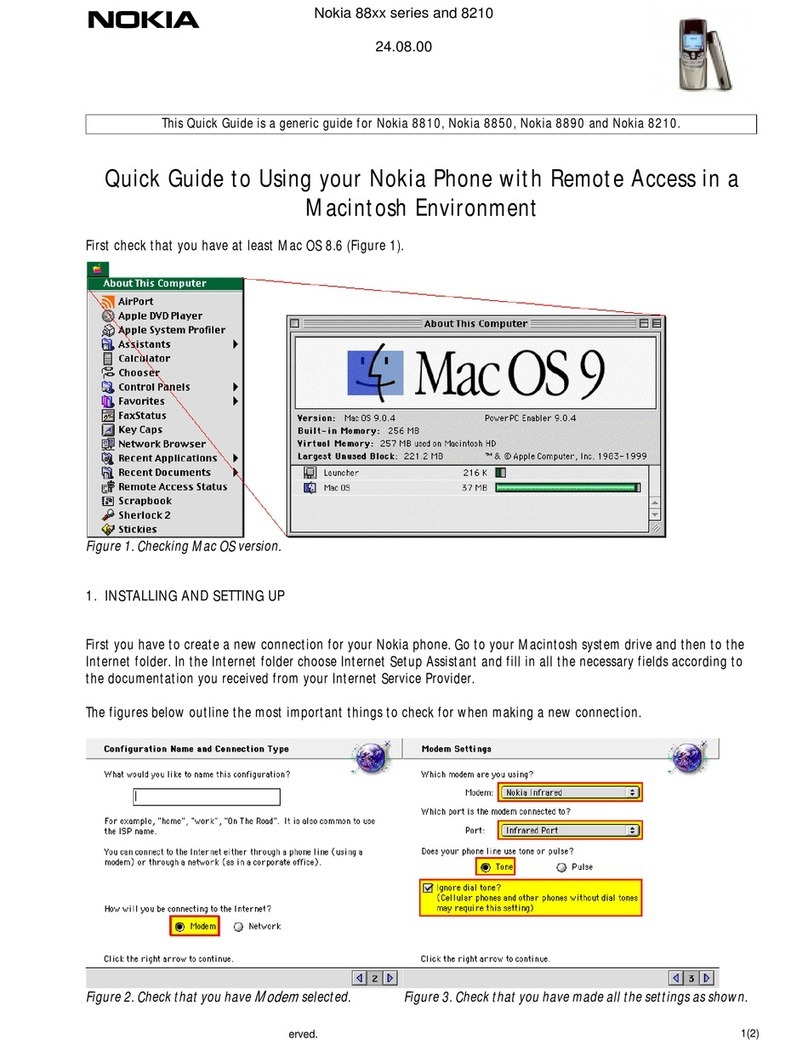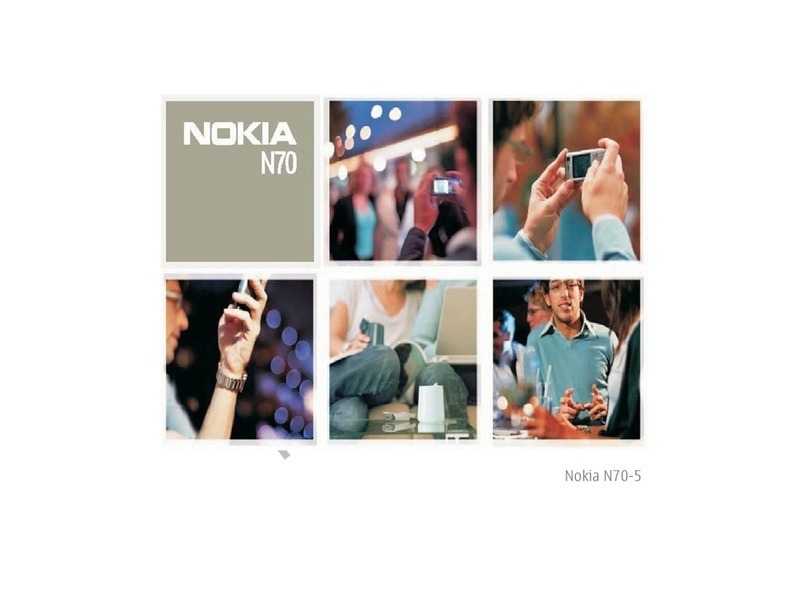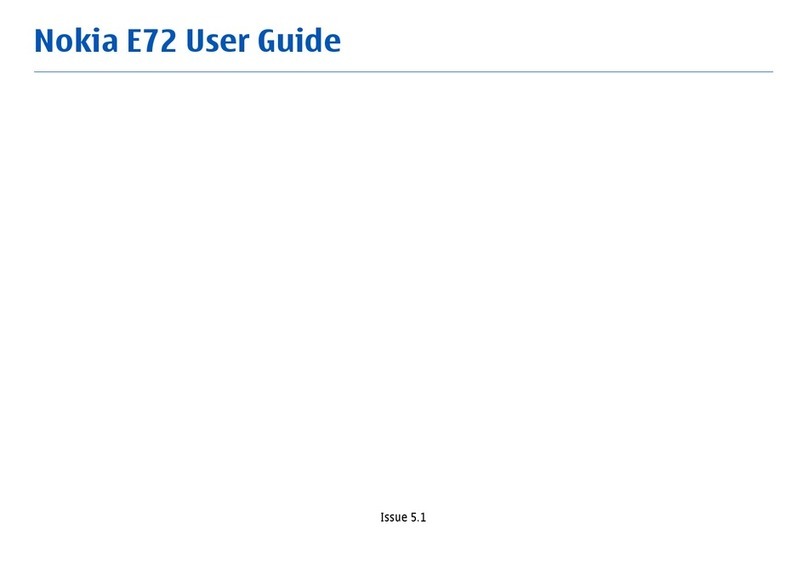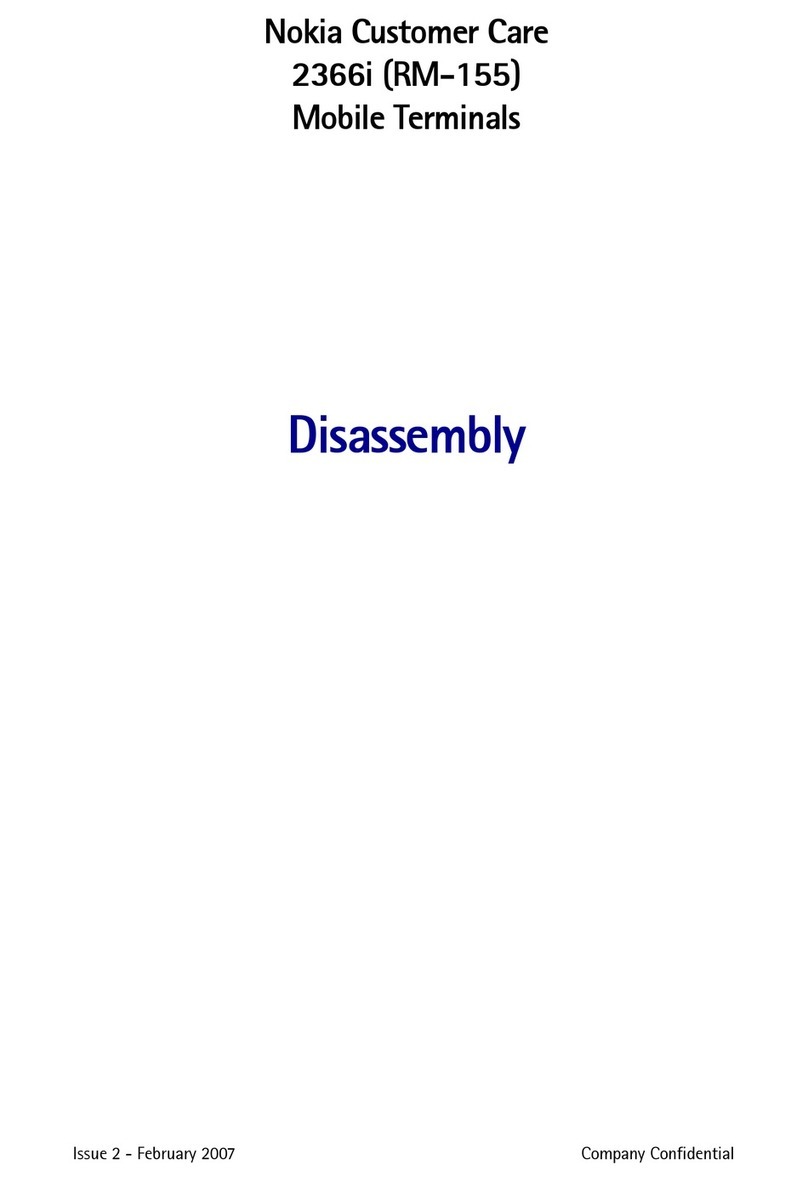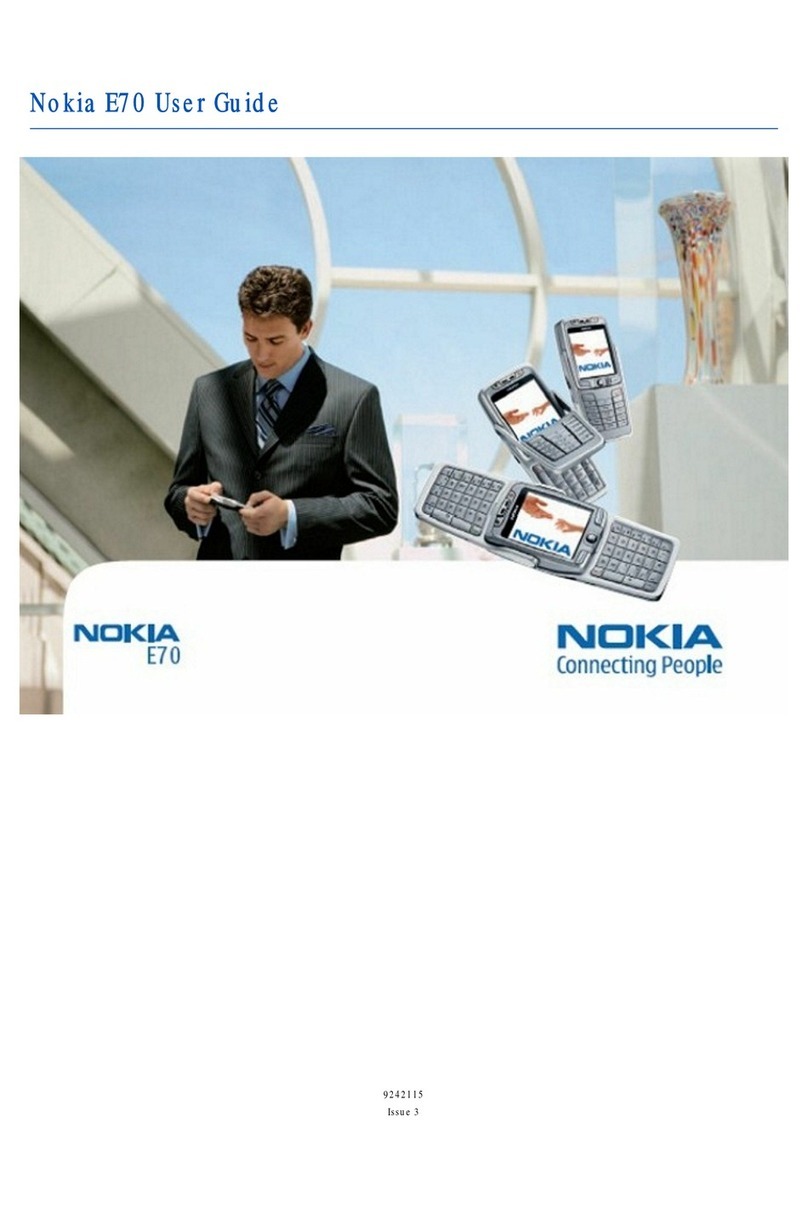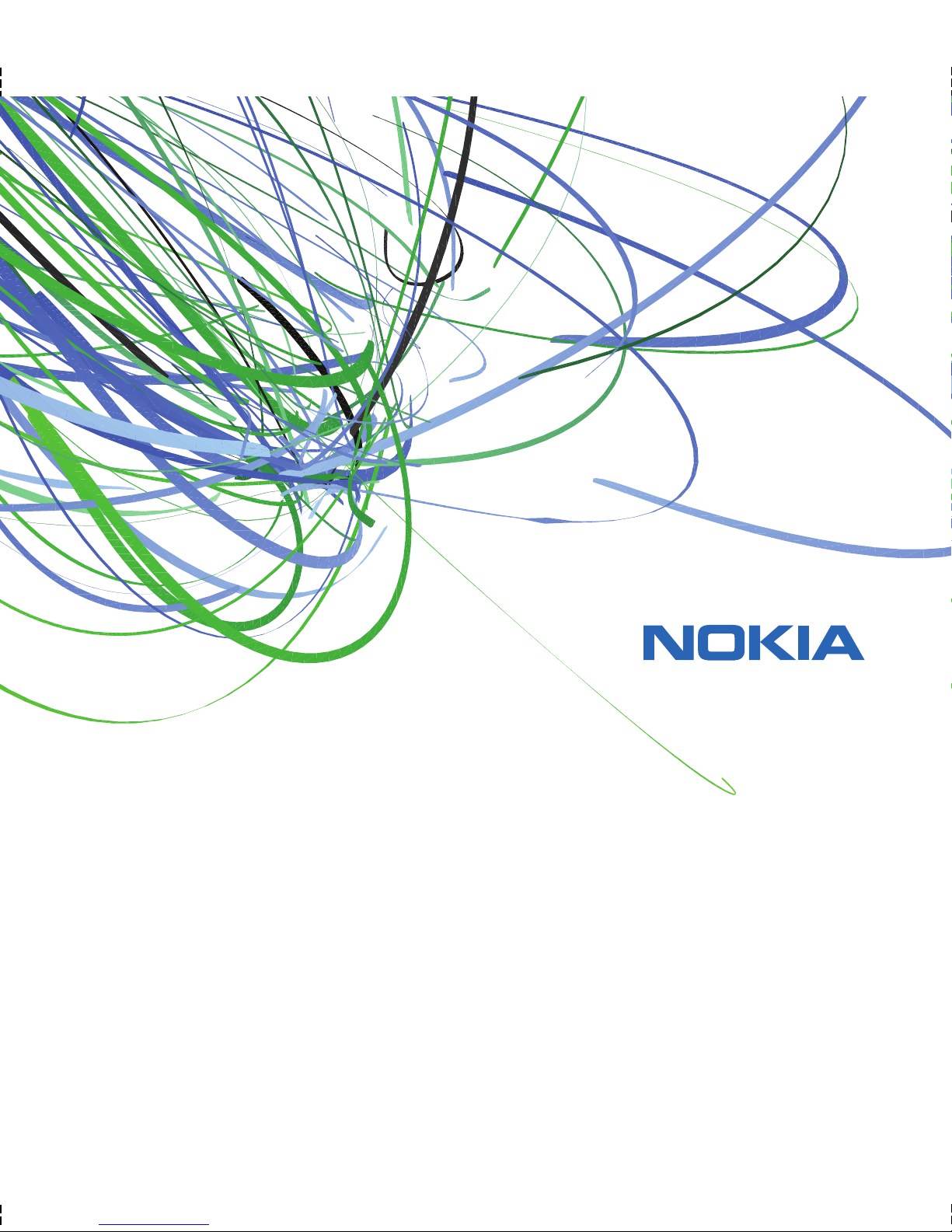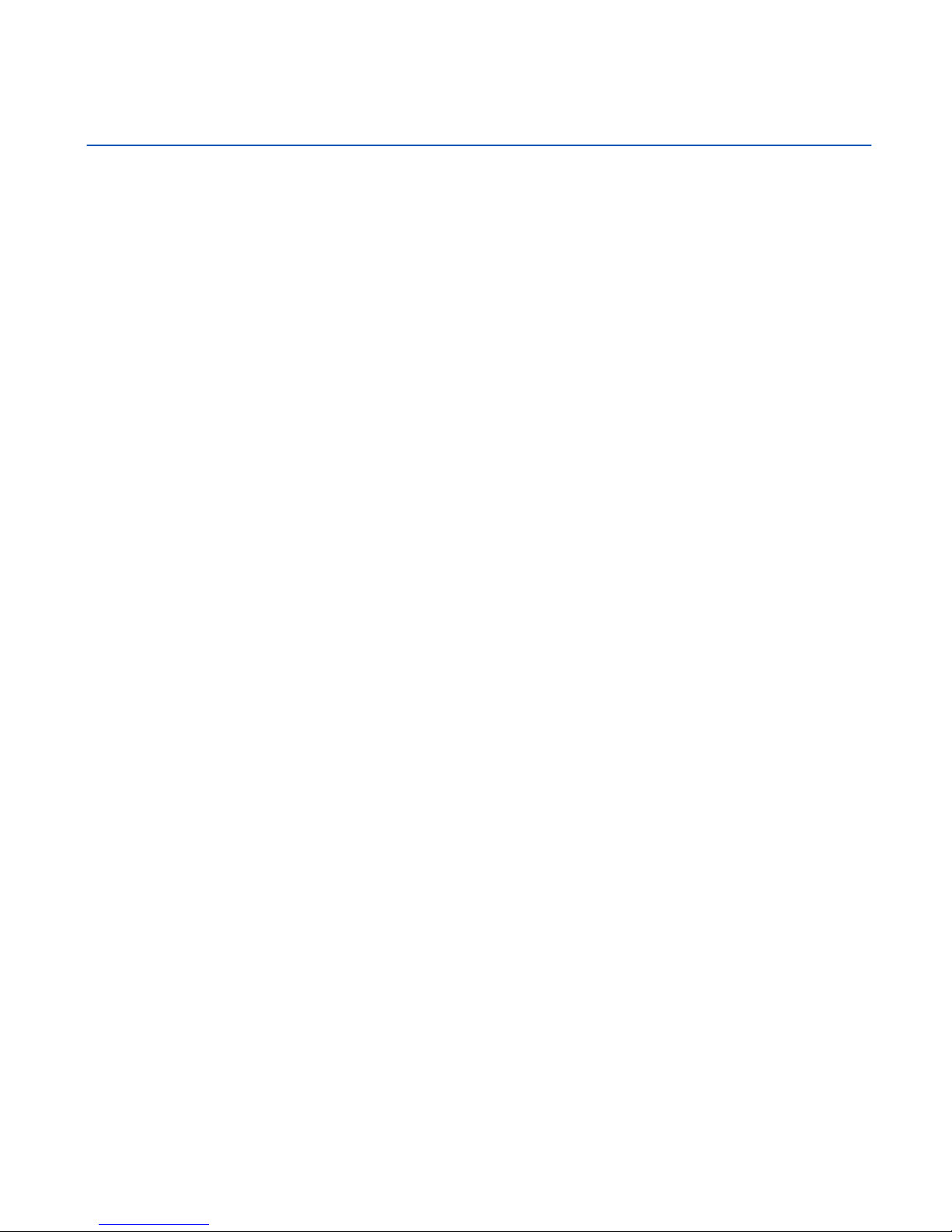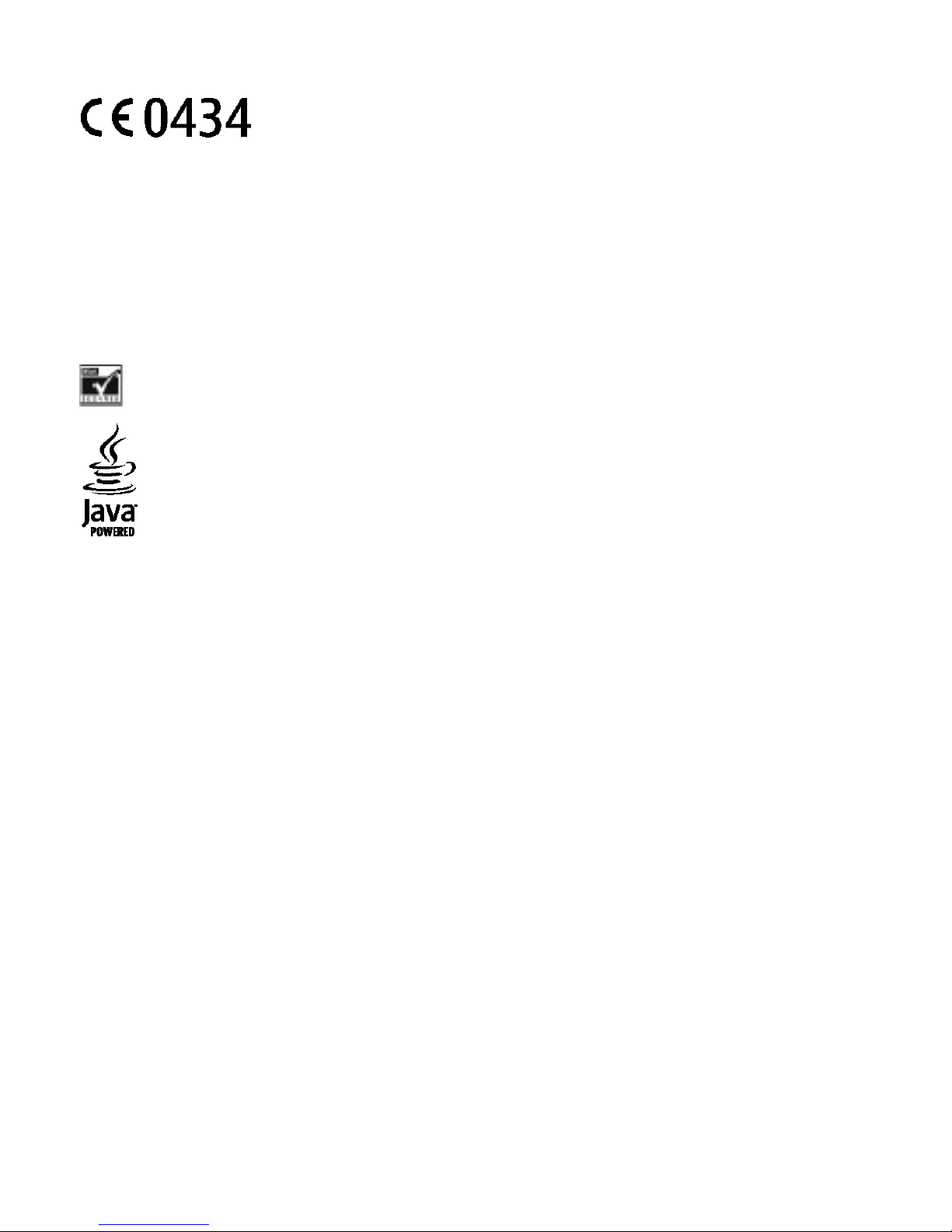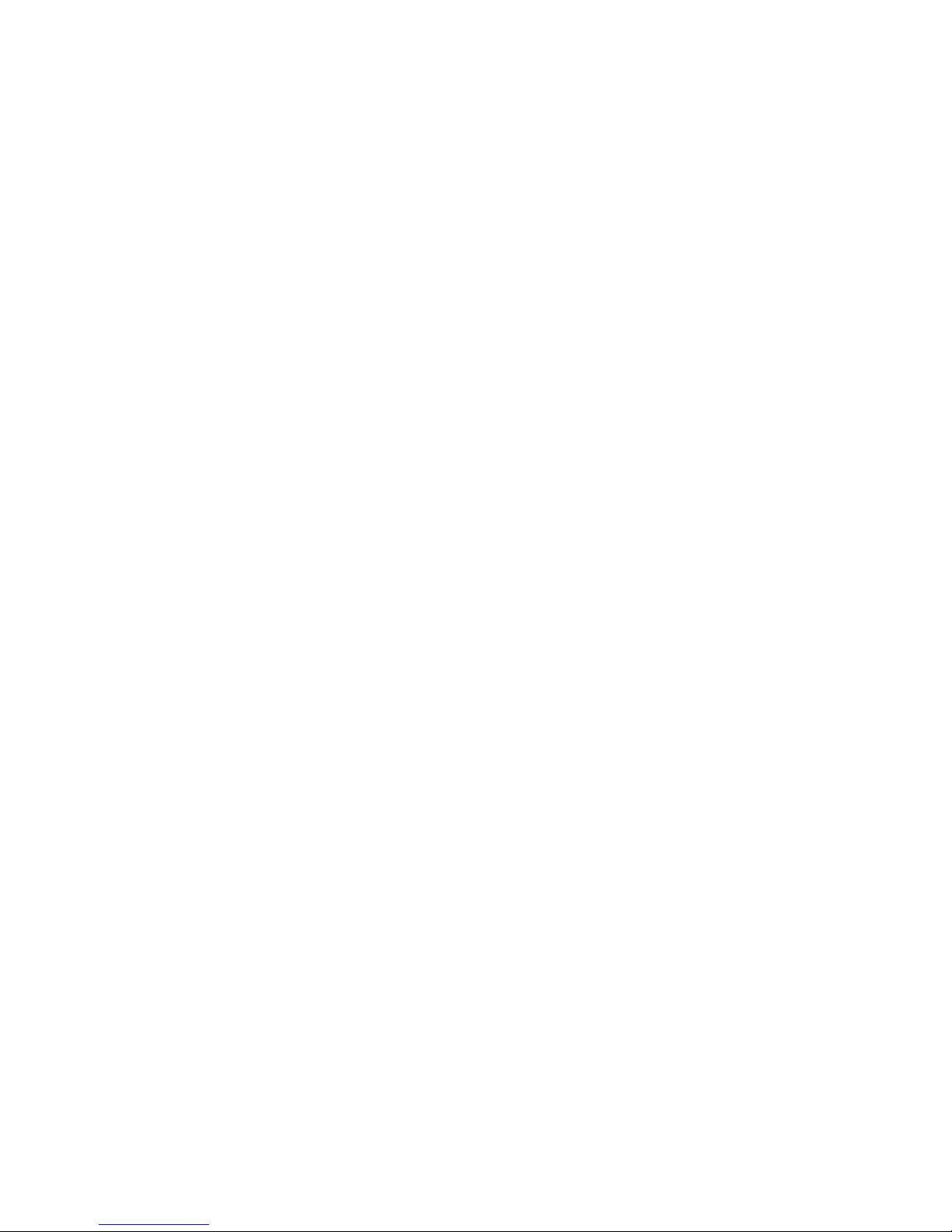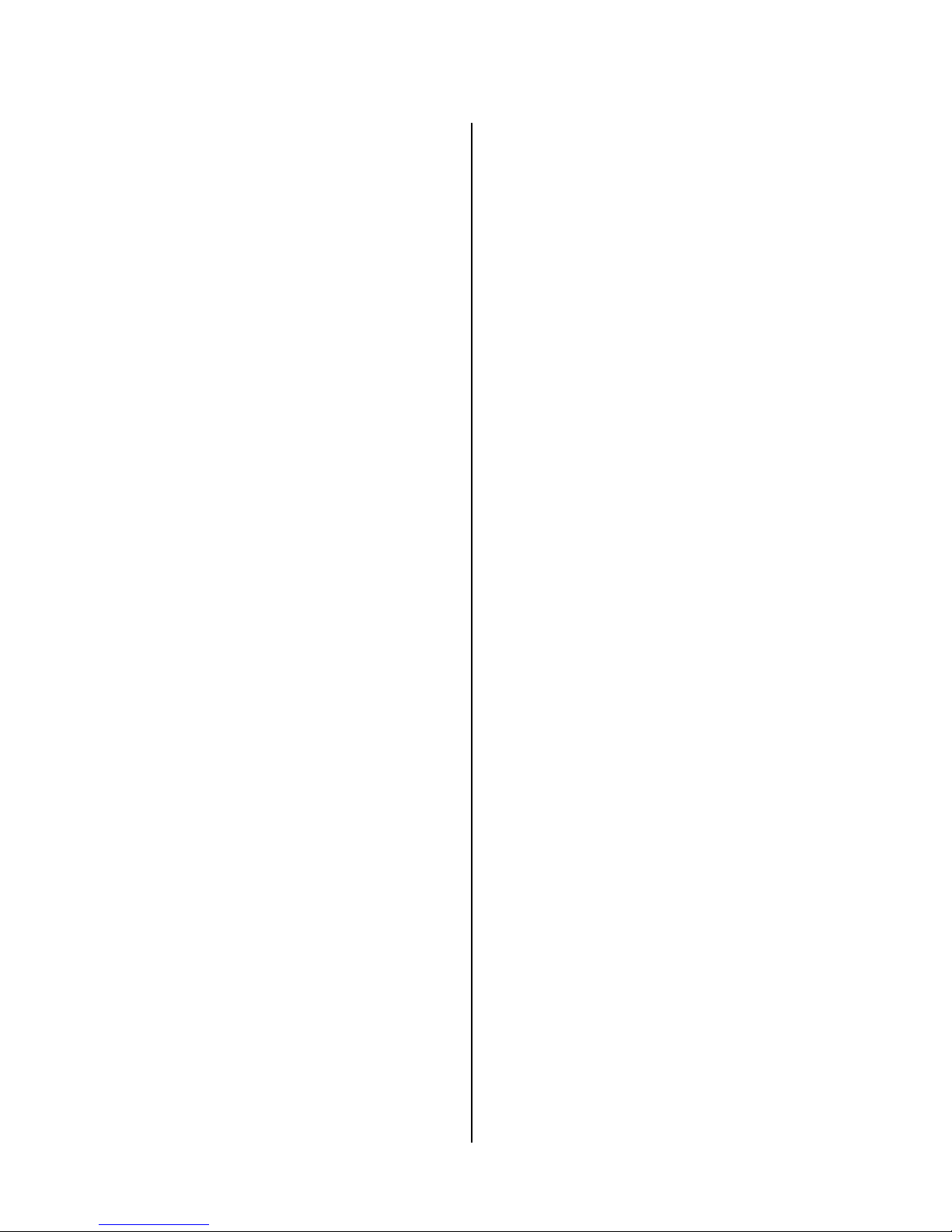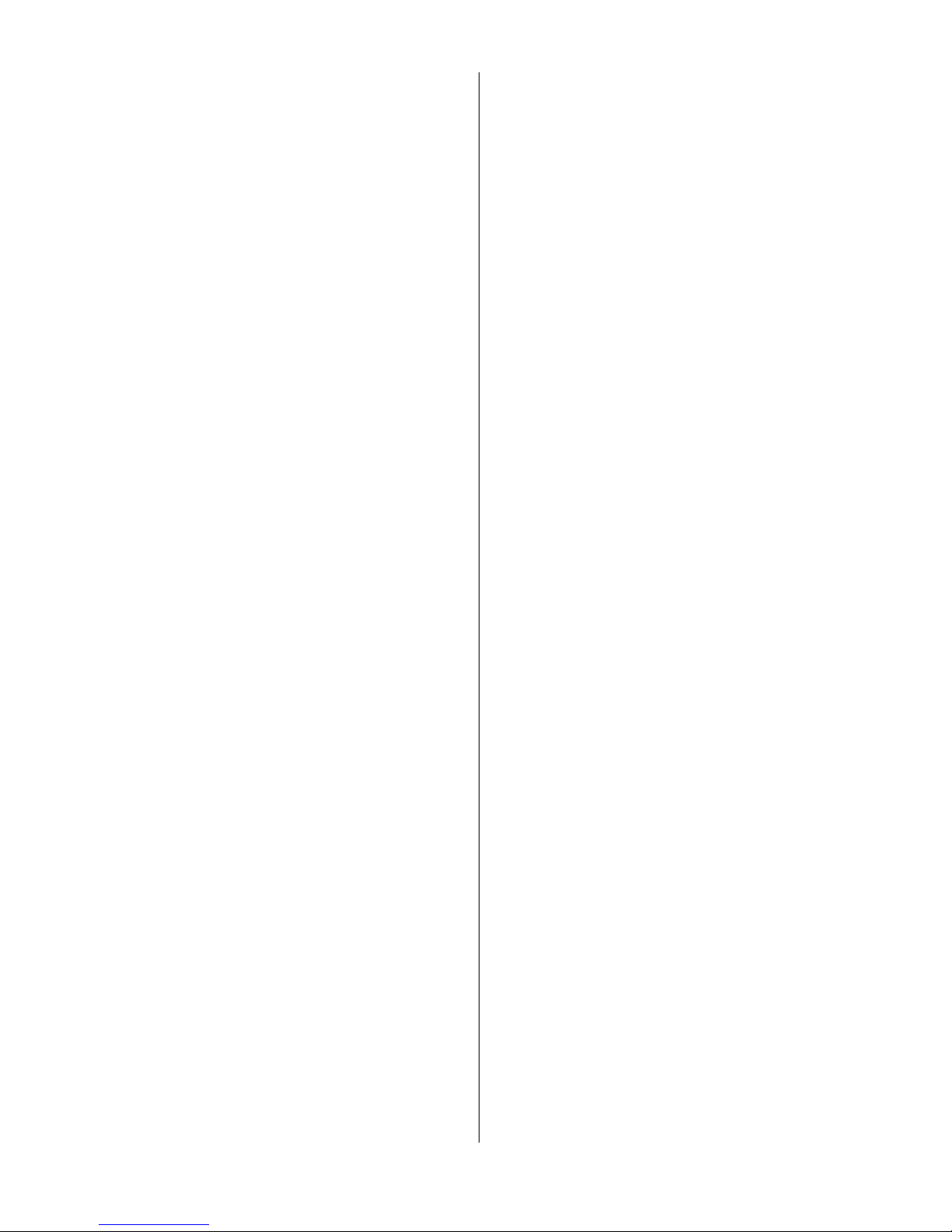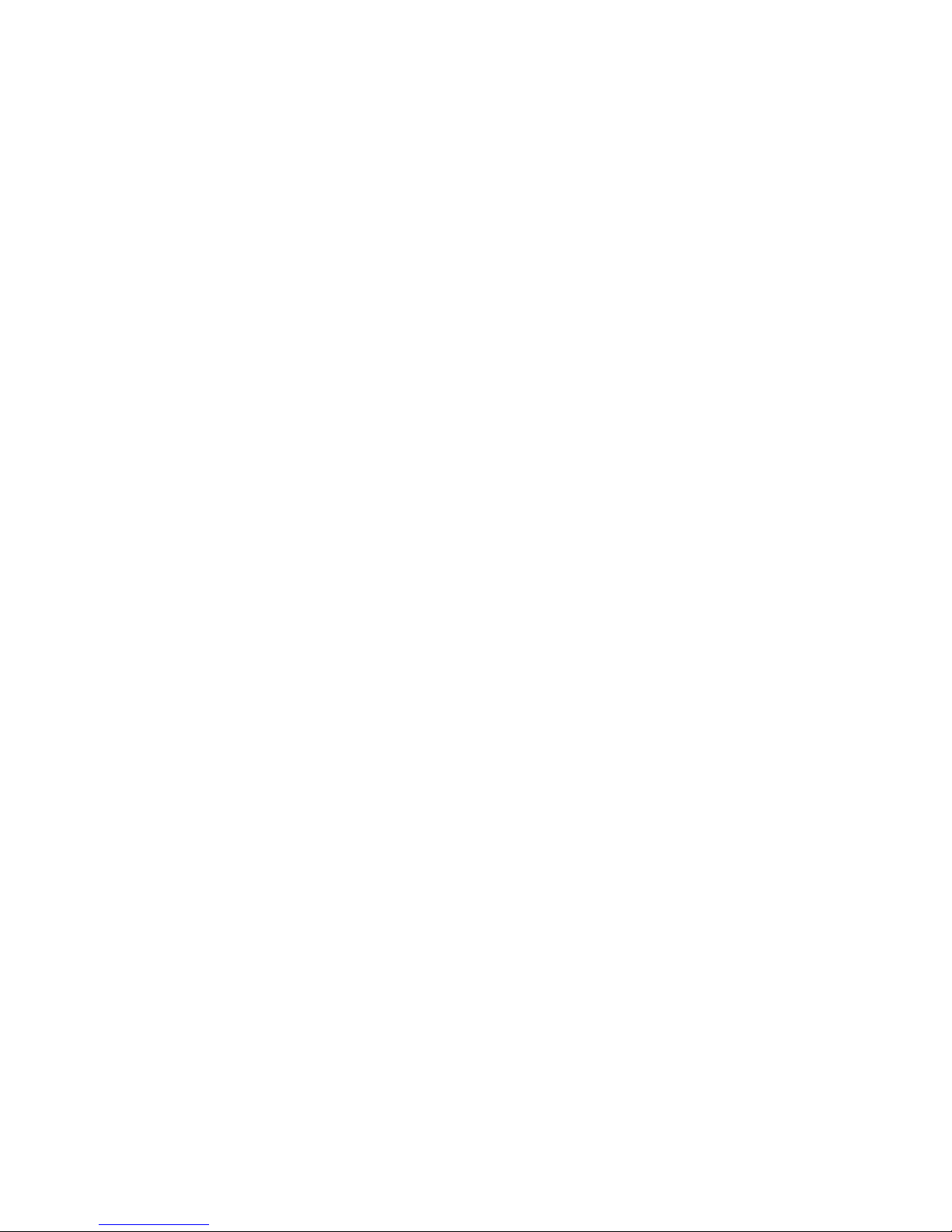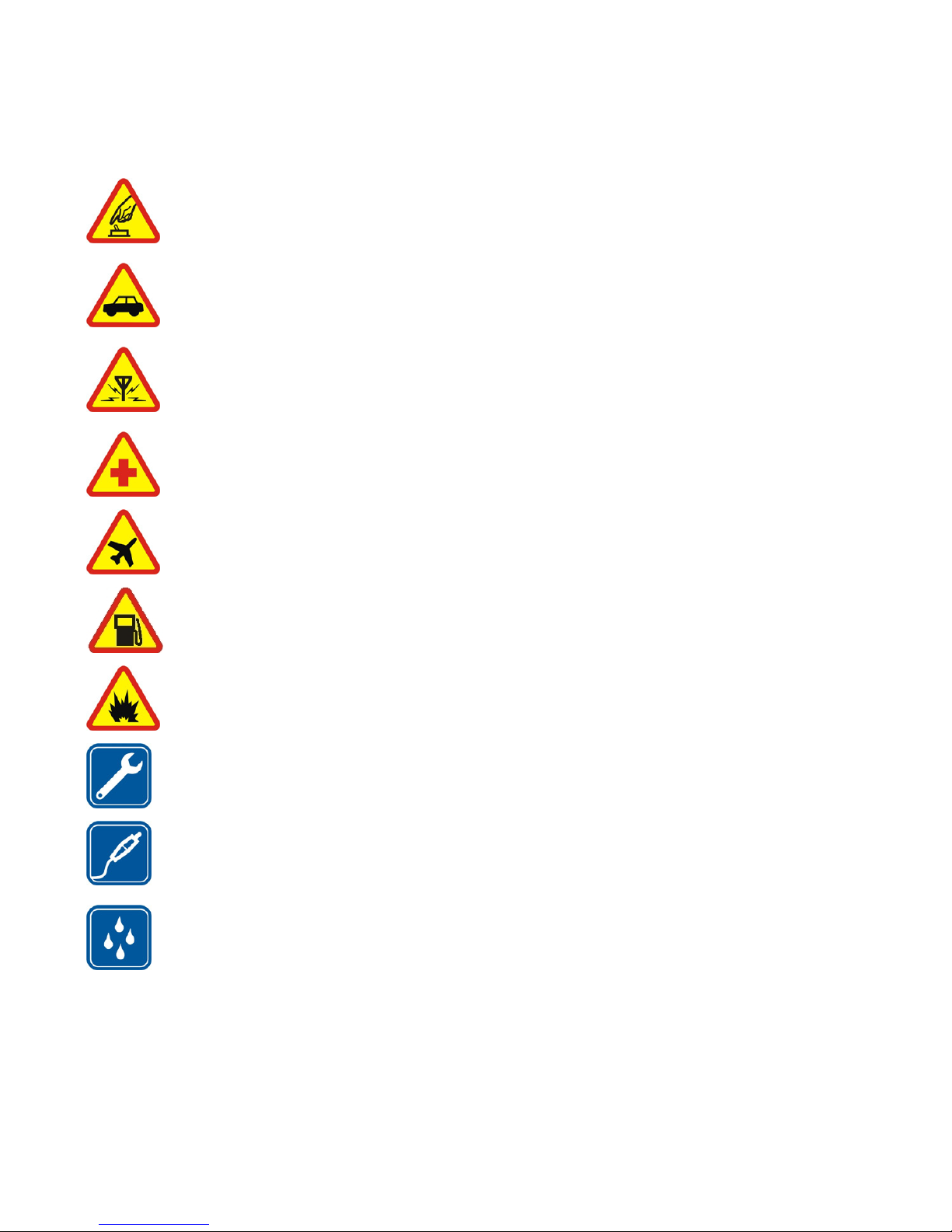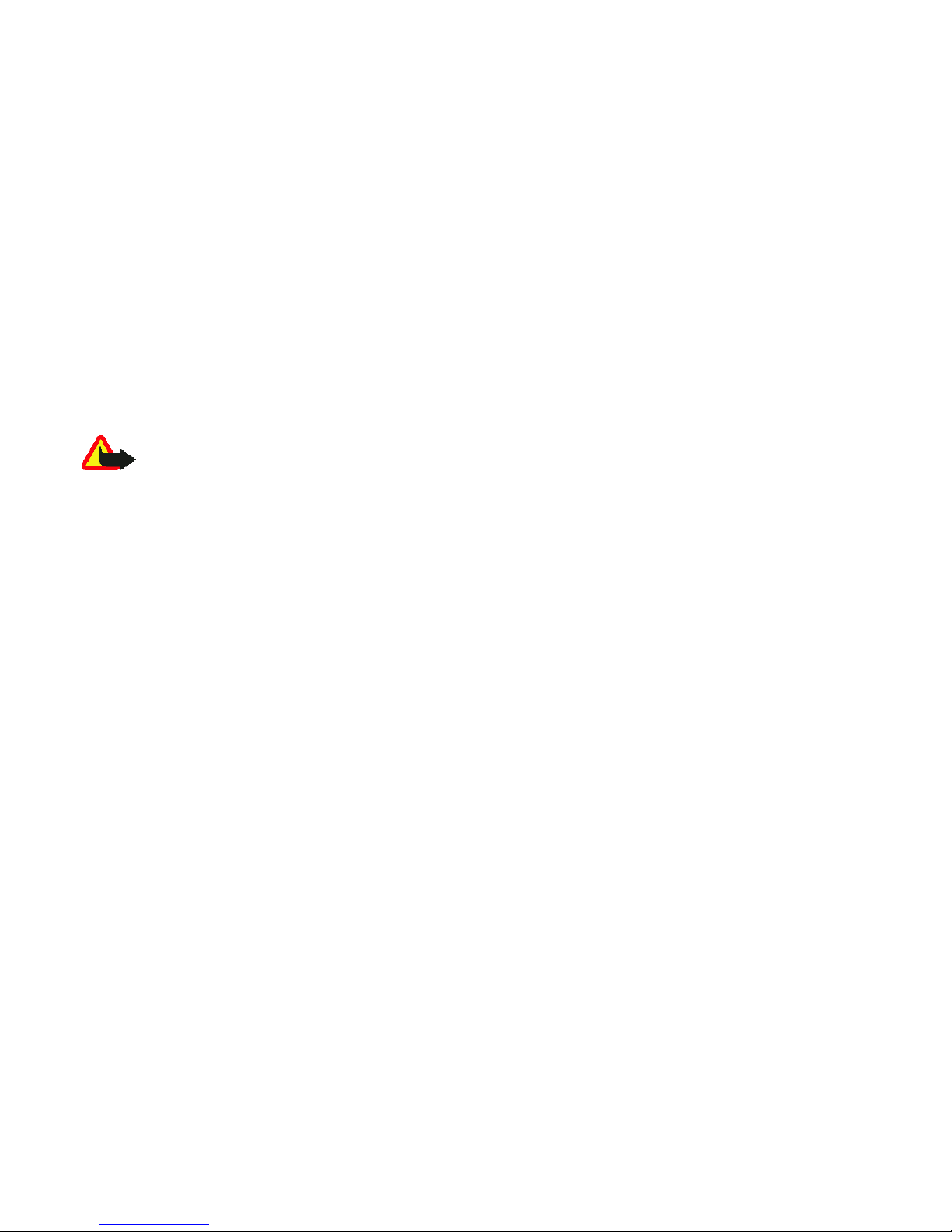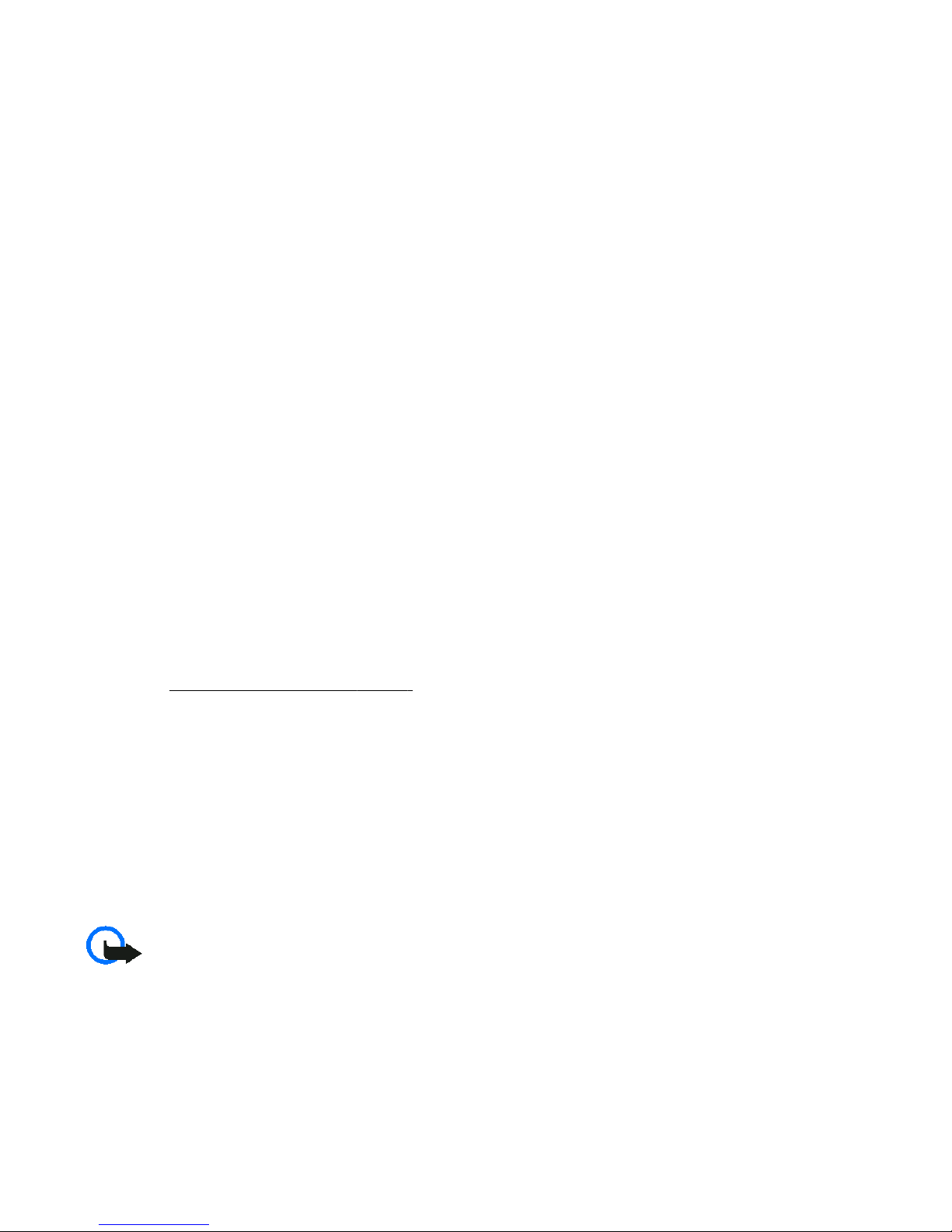Navigation key......................................29
Voice commands...................................29
Connectivity.............................................30
Bluetooth wireless technology...........30
Packet data............................................31
Data transfer.........................................31
Transfer contact list...........................31
Data transfer with a compatible
device..................................................31
Synchronize from a server................31
USB data cable......................................32
Nokia PC Suite.......................................32
Call.............................................................32
Phone........................................................33
Software updates over the air...............33
Enhancements.........................................34
Configuration...........................................34
Security.....................................................34
Restore factory settings..........................35
11. Operator menu....................35
12. Gallery.................................35
Folders and files......................................36
Print images.............................................36
Memory card............................................36
13. Media...................................37
Camera and video....................................37
Take a picture.......................................37
Record a video clip...............................37
Camera and video options...................37
Media player.............................................37
Music player.............................................38
Play music tracks..................................38
Music player options............................38
Radio.........................................................39
Tune in to radio stations.....................39
Voice recorder..........................................40
Equalizer...................................................40
Stereo widening......................................40
14. Push to talk.........................40
15. Organizer.............................41
Alarm clock...............................................41
Calendar....................................................41
To-do list..................................................42
Notes.........................................................42
Calculator.................................................42
Timers.......................................................43
Stopwatch................................................43
16. Applications.........................43
Launch an application.............................43
Download an application.......................44
17. Web ....................................44
Connect to a service................................44
Appearance settings...............................45
Security settings......................................45
Cache memory......................................45
Scripts over secure connection...........45
Service inbox............................................46
Browser security......................................46
Certificates.............................................46
Digital signature...................................47
18. SIM services.........................47
19. Battery information............48
Charging and discharging......................48
Nokia battery authentication
guidelines.................................................49
Authenticate hologram........................49
What if your battery is not
authentic?..............................................49
Care and maintenance..............50
Disposal....................................................51
Additional safety
information...............................51
Small children..........................................51
Operating environment..........................51
Medical devices........................................51
Implanted medical devices..................51
Hearing aids..........................................52
Vehicles.....................................................52
Contents