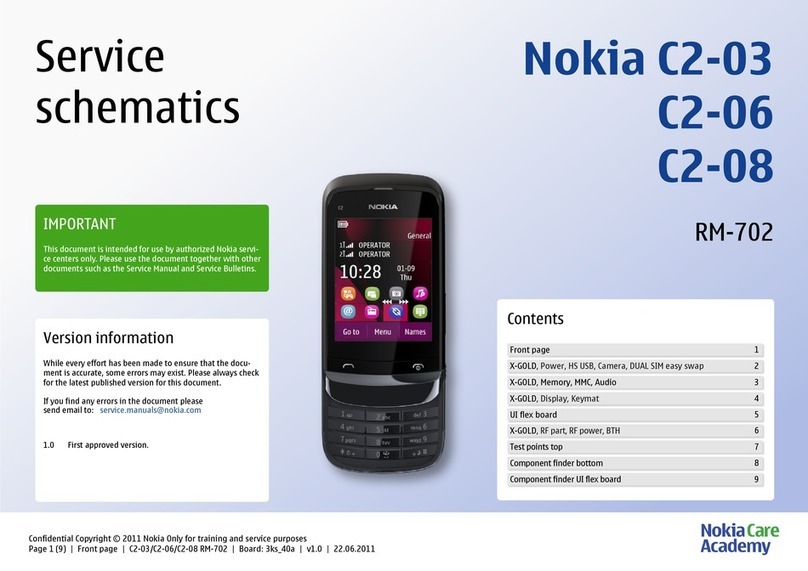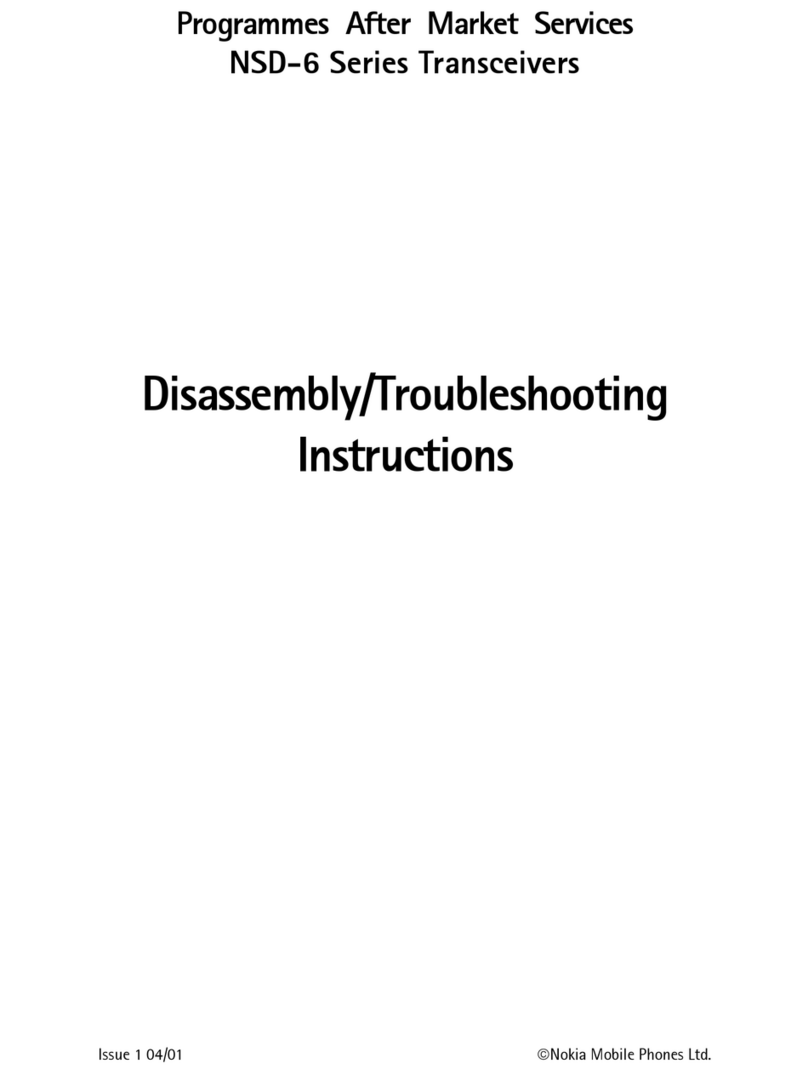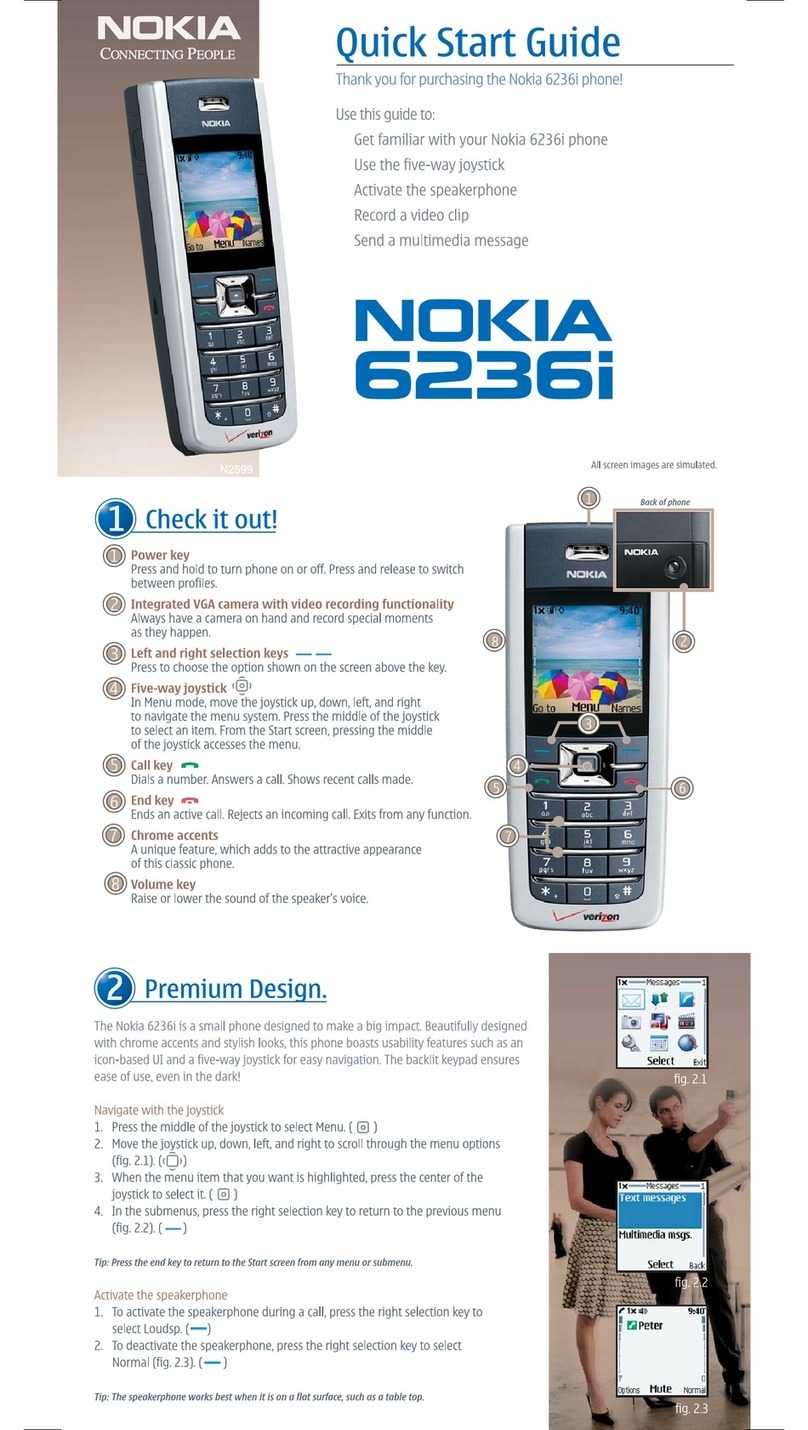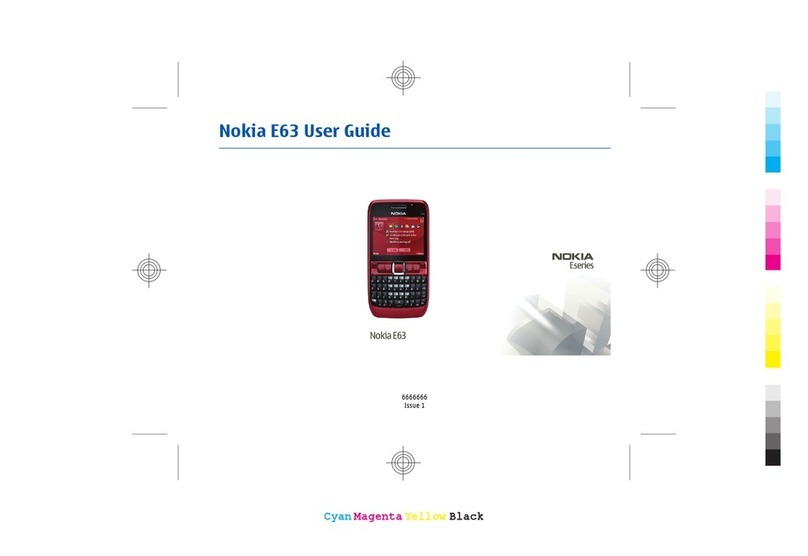1
Part No. 931xxxx, Issue No. 1
Copyright © 2006 Nokia. All rights reserved.
Nokia, Nokia 1315, Nokia Connecting People, and the Nokia Original Enhancements logos are
trademarks or registered trademarks of Nokia Corporation. Other company and product
names mentioned herein may be trademarks or trade names of their respective owners.
Copyright ©1999-2006. All rights reserved.
Includes RSA BSAFE cryptographic or security protocol software from
RSA Security.
The information contained in this user guide was written for the Nokia 1315 product. Nokia
operates a policy of ongoing development. Nokia reserves the right to make changes to any
of the products described in this document without prior notice.
Under no circumstances shall nokia be responsible for any loss of data or income or any
special, incidental, and consequential or indirect damages howsoever caused. the contents of
this document are provided "as is." except as required by applicable law, no warranties of any
kind, either express or implied, including, but not limited to, the implied warranties of
merchantability and fitness for a particular purpose, are made in relation to the accuracy and
reliability or contents of this document. nokia reserves the right to revise this document or
withdraw it at any time without prior notice.
Export controls
This device may contain commodities, technology, or software subject to export laws and
regulations from the U.S. and other countries. Diversion contrary to law is prohibited.
FCC/INDUSTRY CANADA NOTICE
Your device may cause TV or radio interference (for example, when using a telephone in close
proximity to receiving equipment). The FCC or Industry Canada can require you to stop using
your telephone if such interference cannot be eliminated. If you require assistance, contact
your local service facility. This device complies with part 15 of the FCC rules. Operation is
subject to the following two conditions: (1) this device may not cause harmful interference,
and (2) this device must accept any interference received, including interference that may
cause undesired operation. Any changes or modifications not expressly approved by Nokia
could void the user’s authority to operate this equipment.
InEste produto está homologado pela Anatel, de acordo
com os procedimentos regulamentados pela Resolução
n° 242/2000 e atende aos requisitos técnicos aplicados,
incluindo os limites de exposição da Taxa de Absorção
Específica referente a campos elétricos, magnéticos e
eletromagnéticos de radiofreqüência, de acordo com a
Resolução n° 303/2002. www.anatel.gov.br.
N1315_UG_EN_Non-RUIM_Vivo_FCC_0804.fm Page 1 Friday, August 4, 2006 6:02 PM