Nokia 2730c User manual
Other Nokia Cell Phone manuals

Nokia
Nokia 6233 - Cell Phone 6 MB User manual

Nokia
Nokia 6215i User manual

Nokia
Nokia 2260 - Cell Phone - AMPS User manual

Nokia
Nokia C31 User manual

Nokia
Nokia X71 User manual

Nokia
Nokia 2660 - Cell Phone - GSM User manual

Nokia
Nokia Lumia 620 User manual
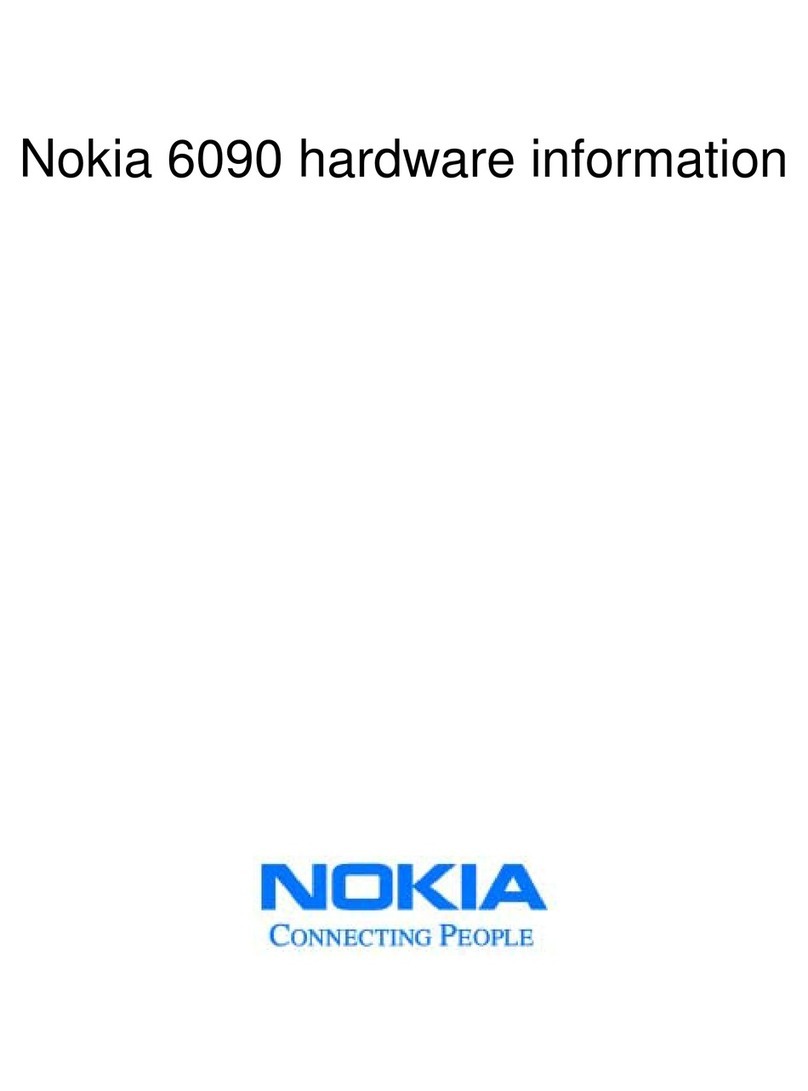
Nokia
Nokia 6090 Installation instructions

Nokia
Nokia Lumia 520 User manual

Nokia
Nokia 3109 classic User manual

Nokia
Nokia 5800 - XpressMusic Smartphone - WCDMA User manual
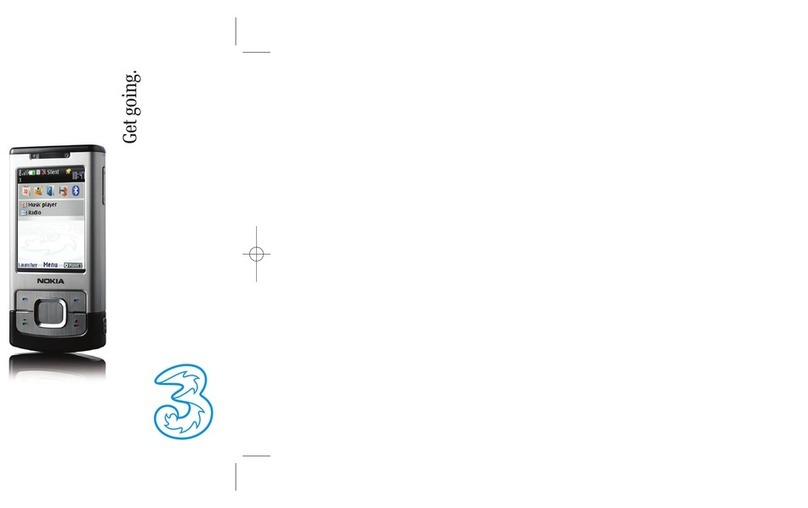
Nokia
Nokia 6500 Slide User manual
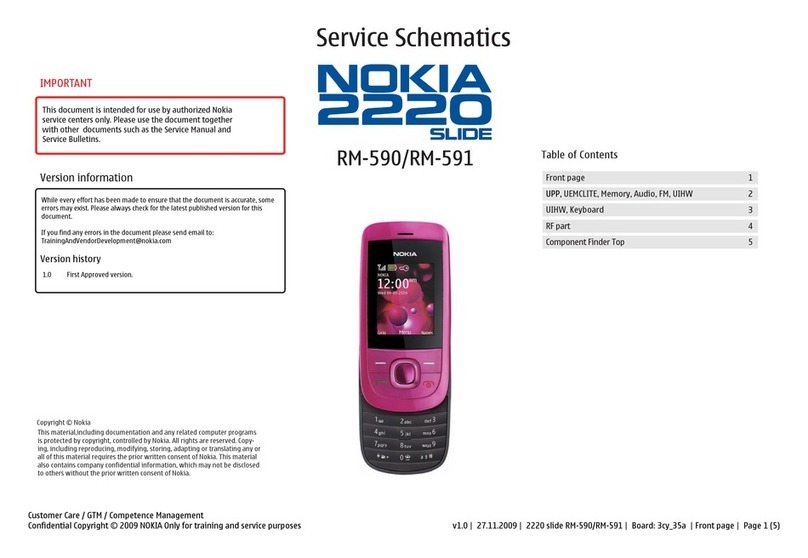
Nokia
Nokia SLIDE 2220 User manual

Nokia
Nokia 6300i User manual

Nokia
Nokia C1-00 User manual
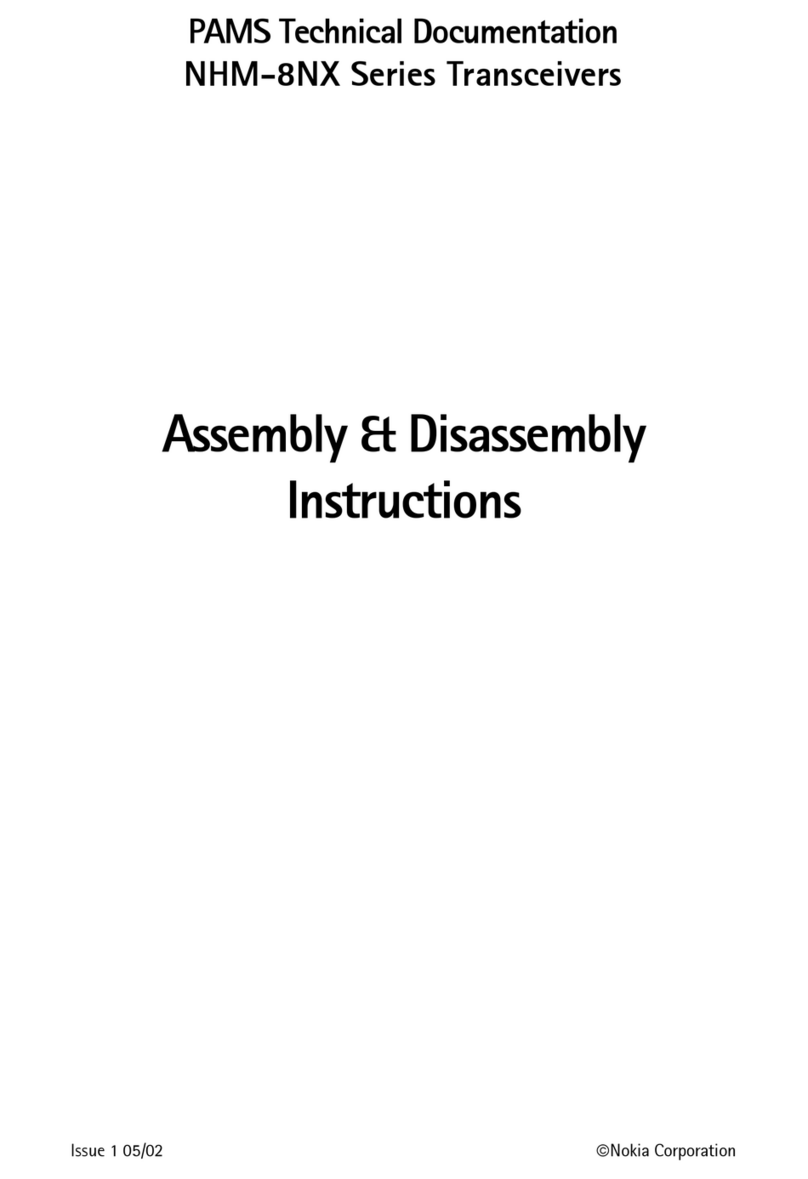
Nokia
Nokia NHM-8NX Series Installation instructions
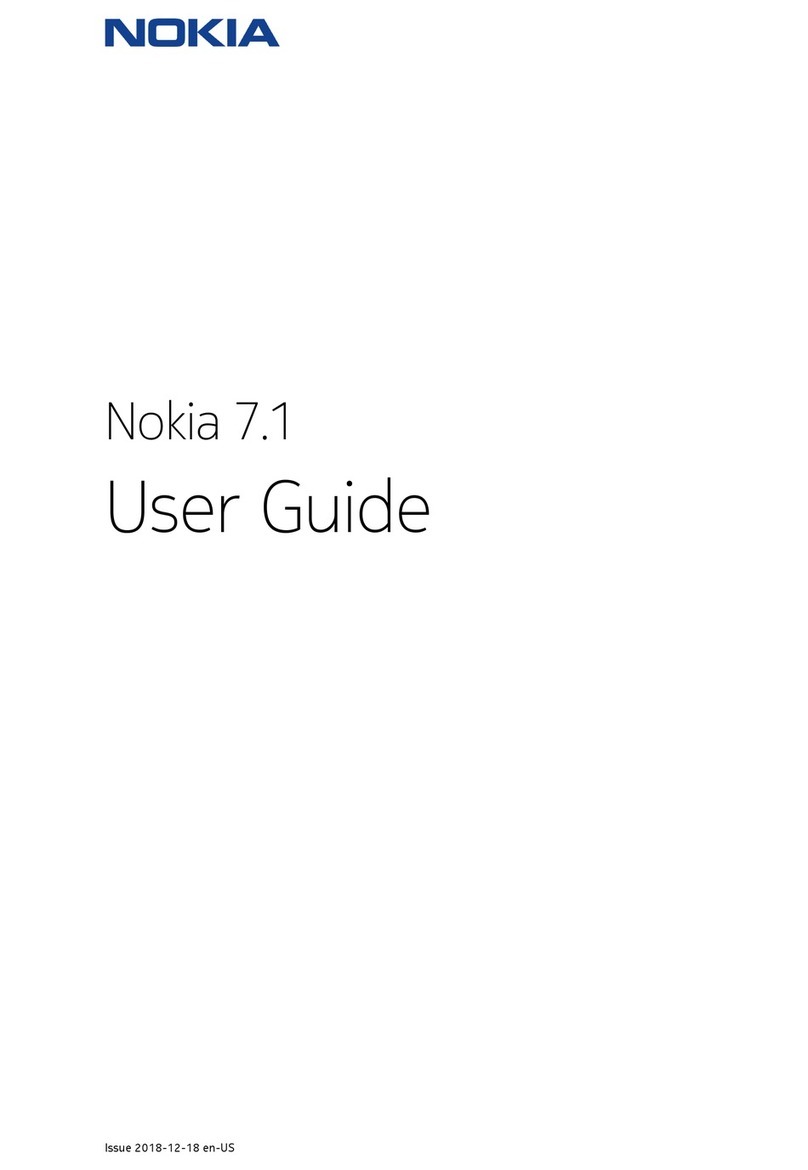
Nokia
Nokia TA-1097 User manual

Nokia
Nokia 6500 SLIDE RM-240 Service User manual

Nokia
Nokia N81 User manual
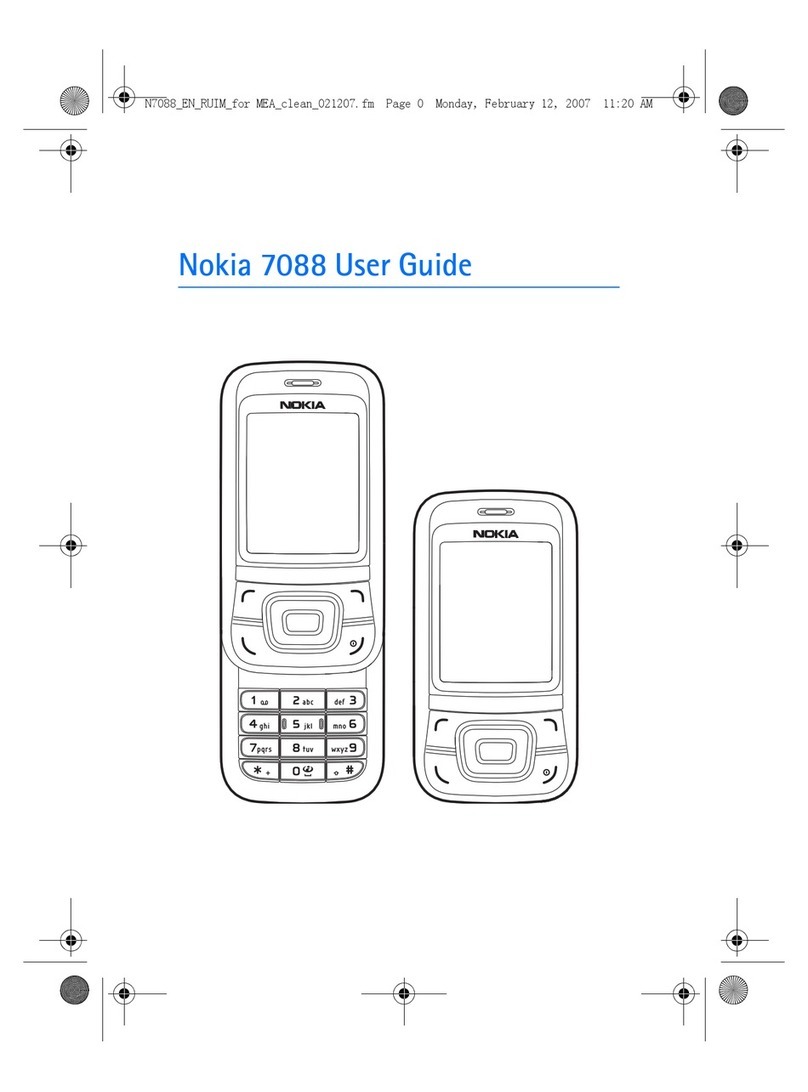
Nokia
Nokia 7088 User manual































