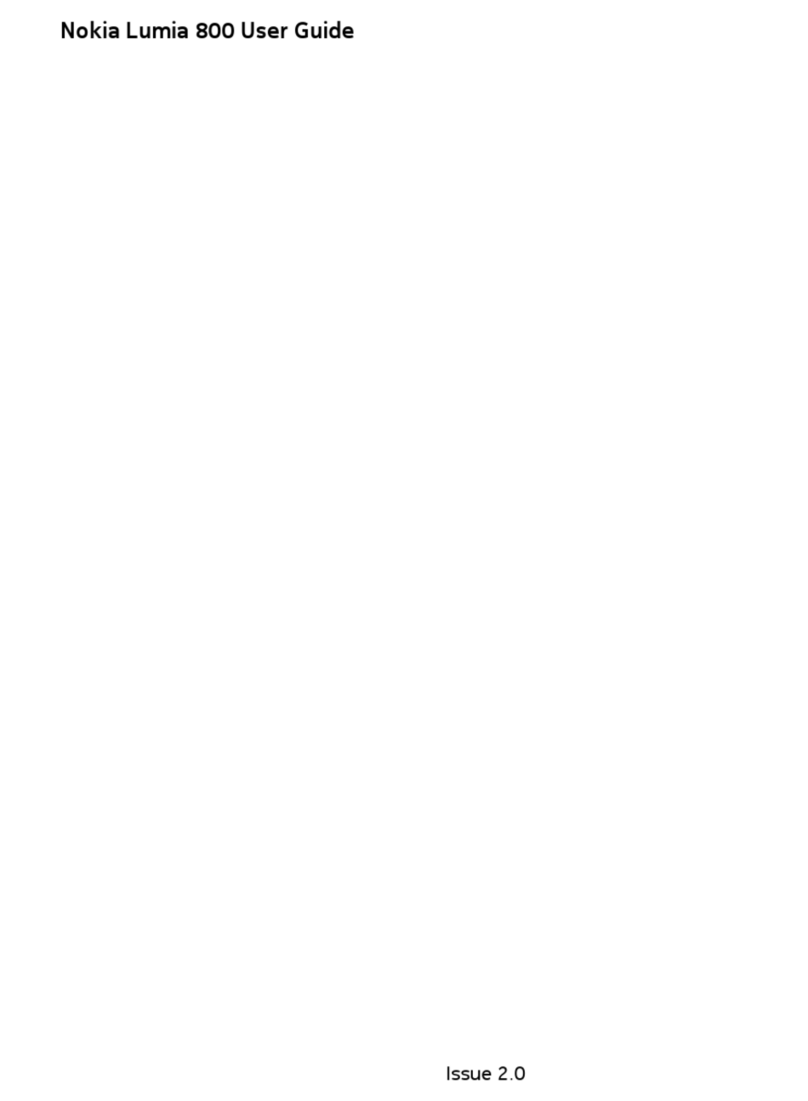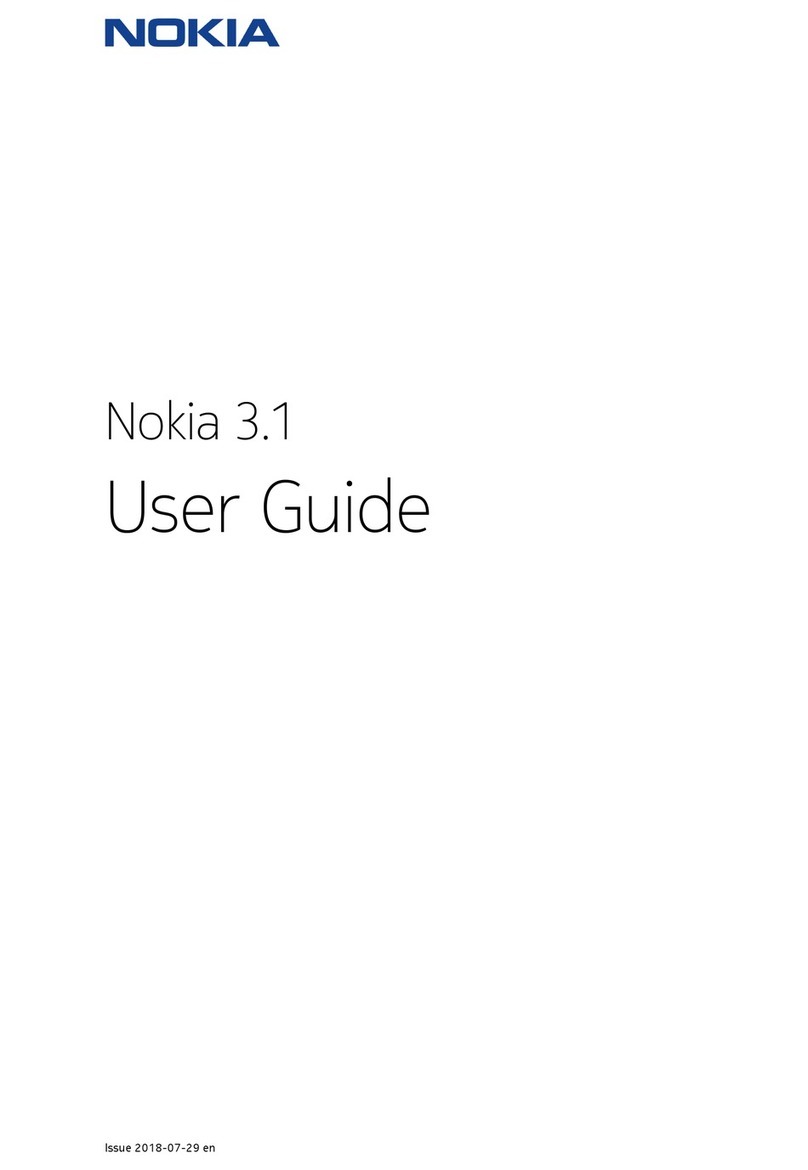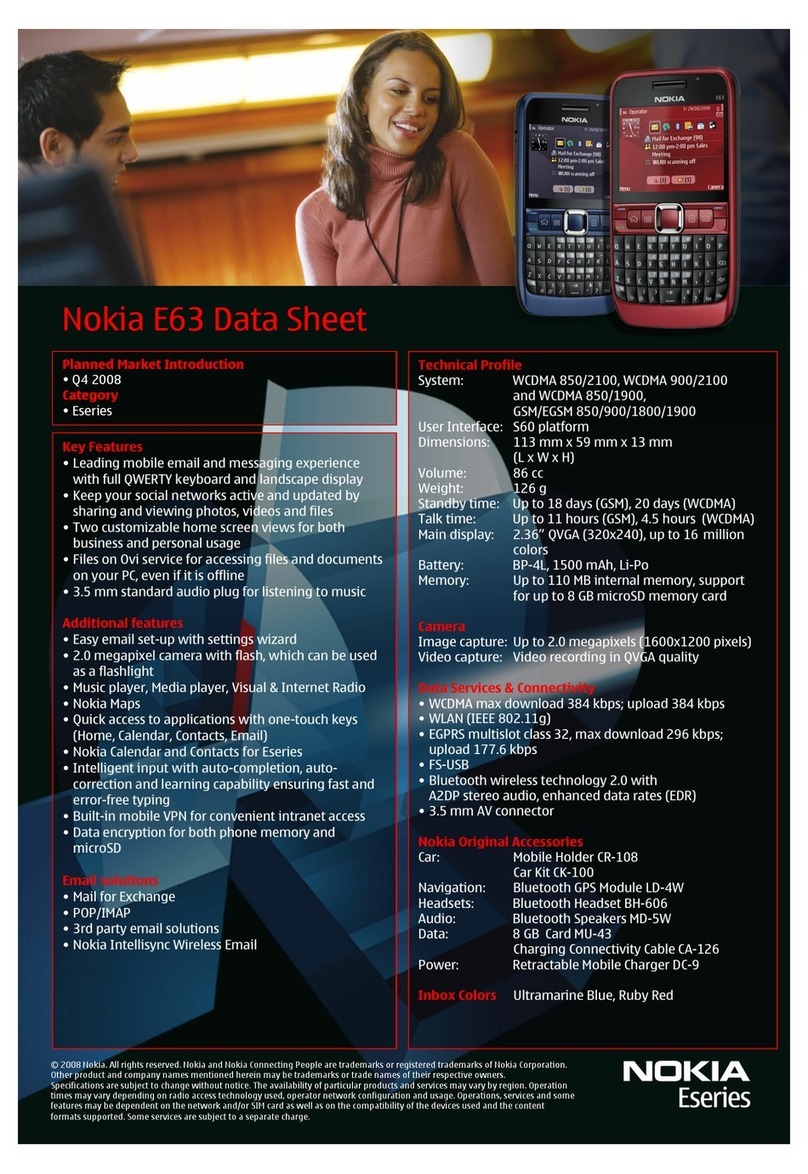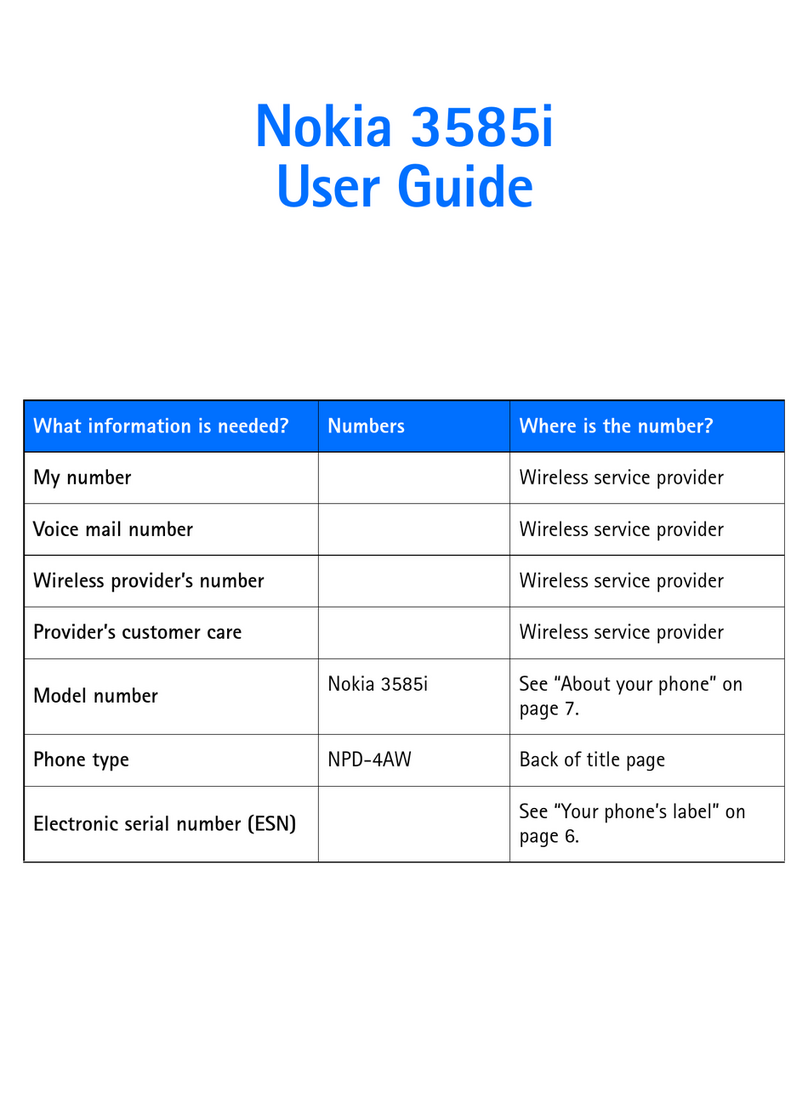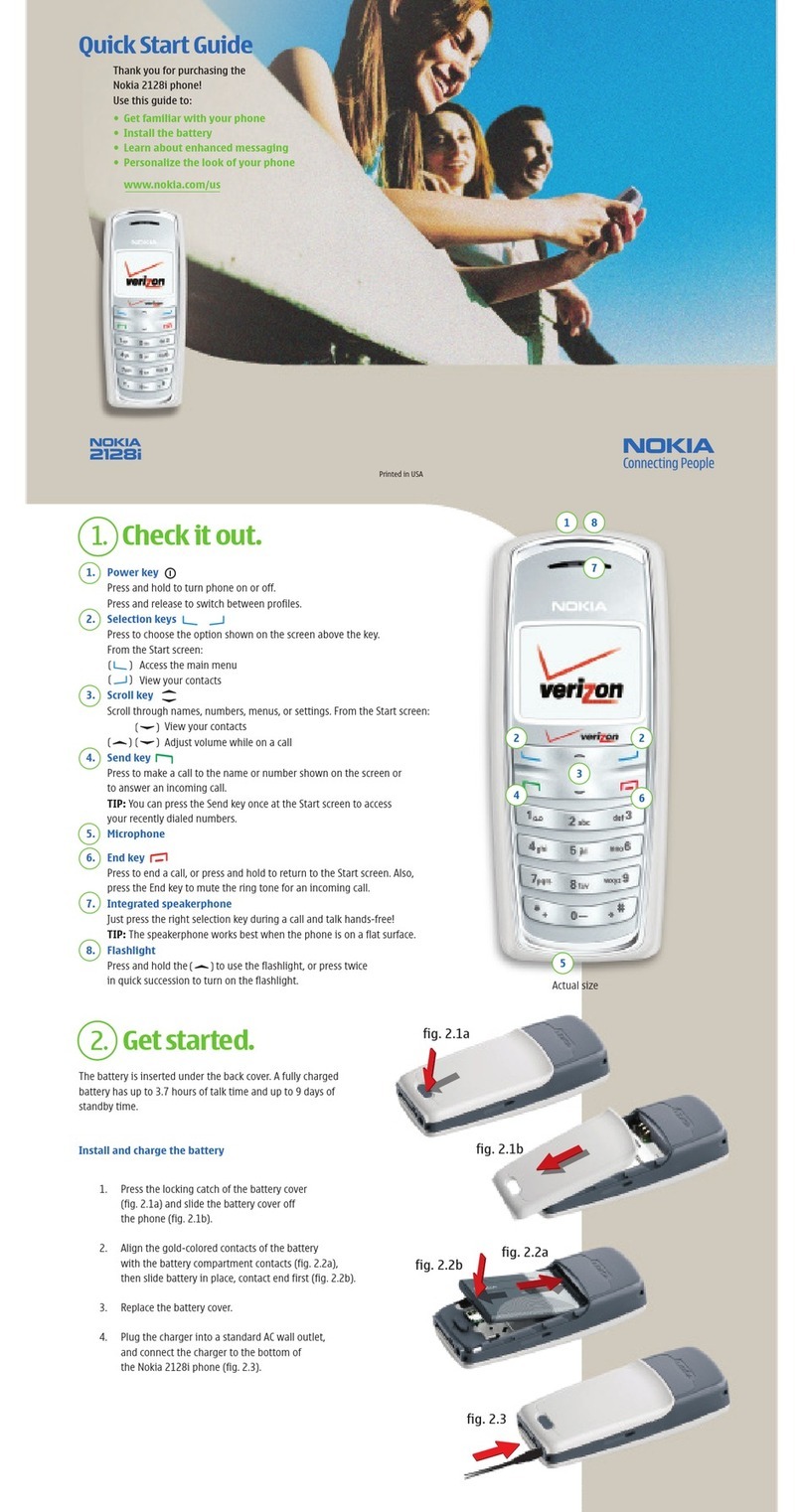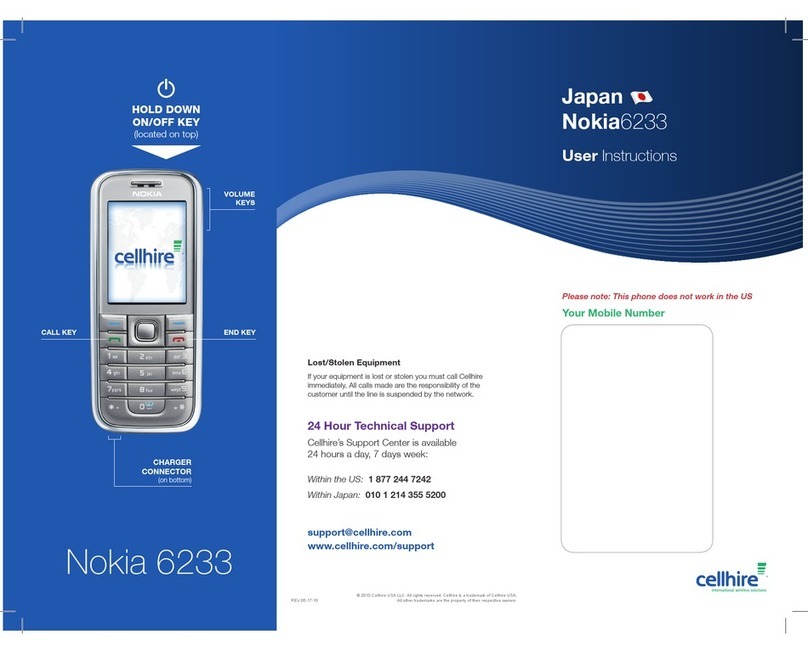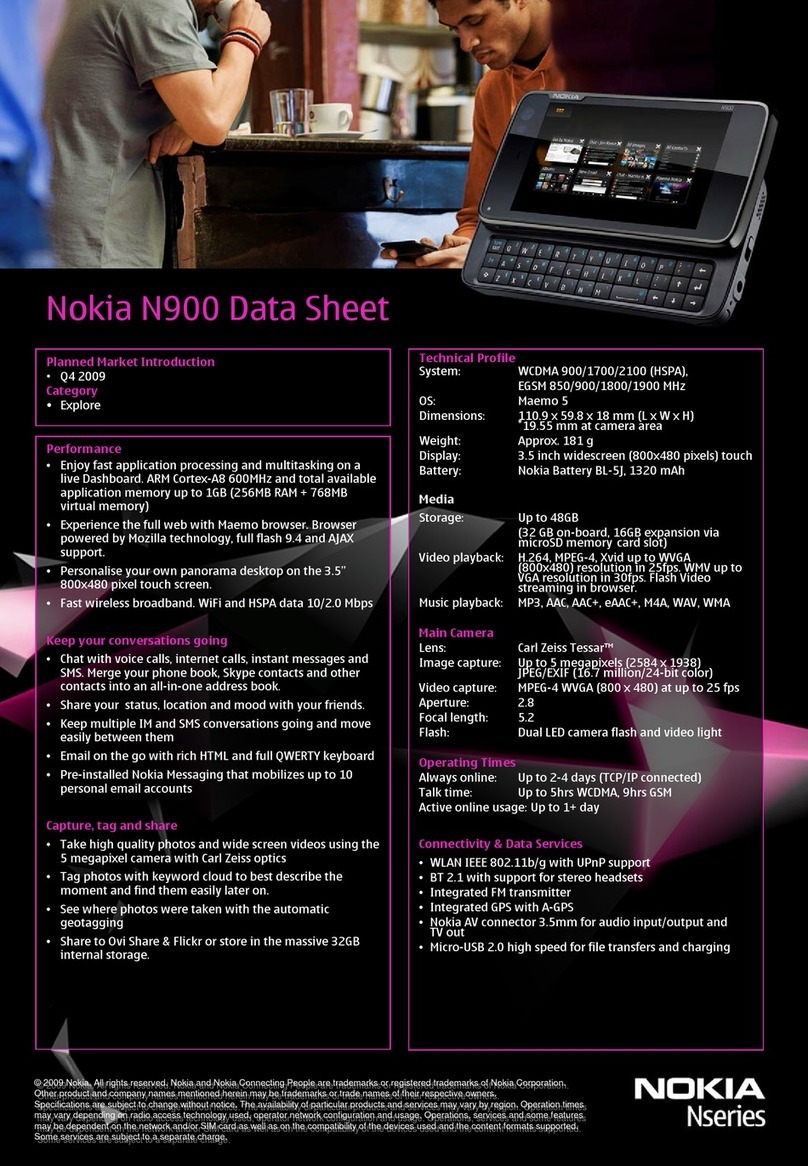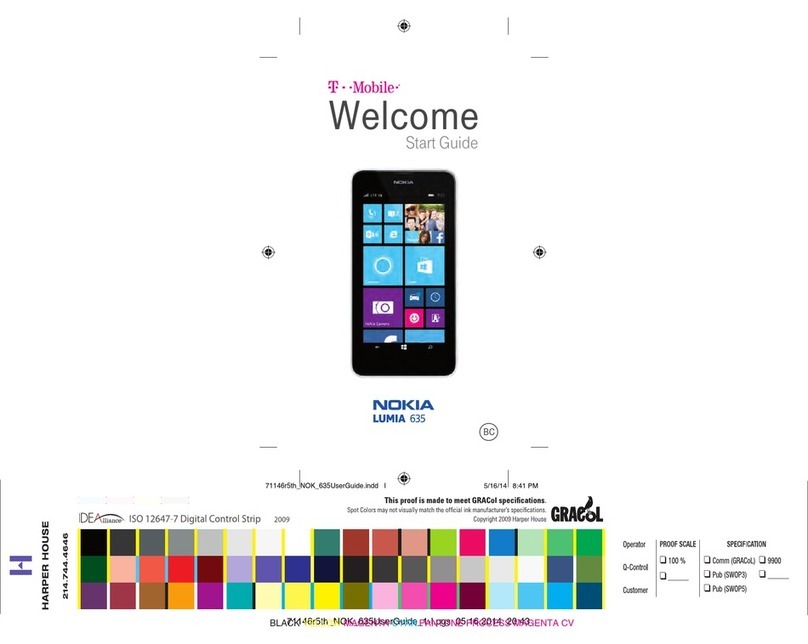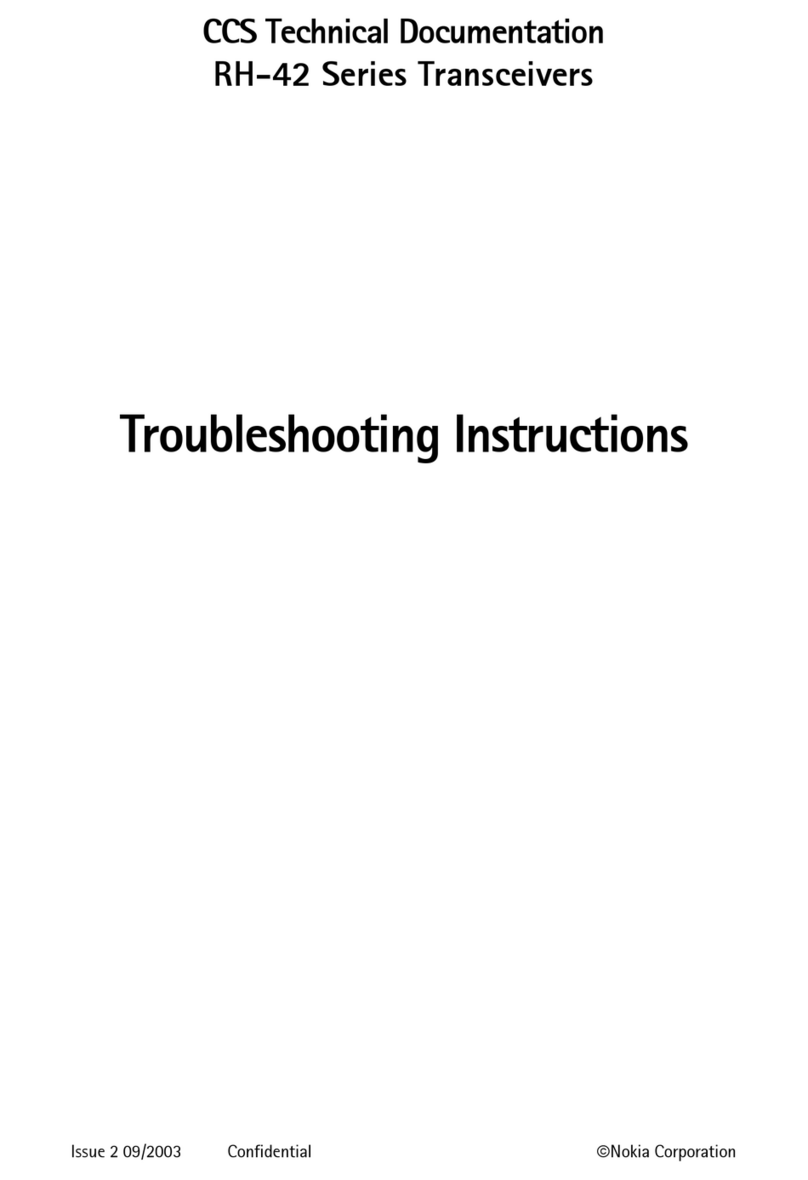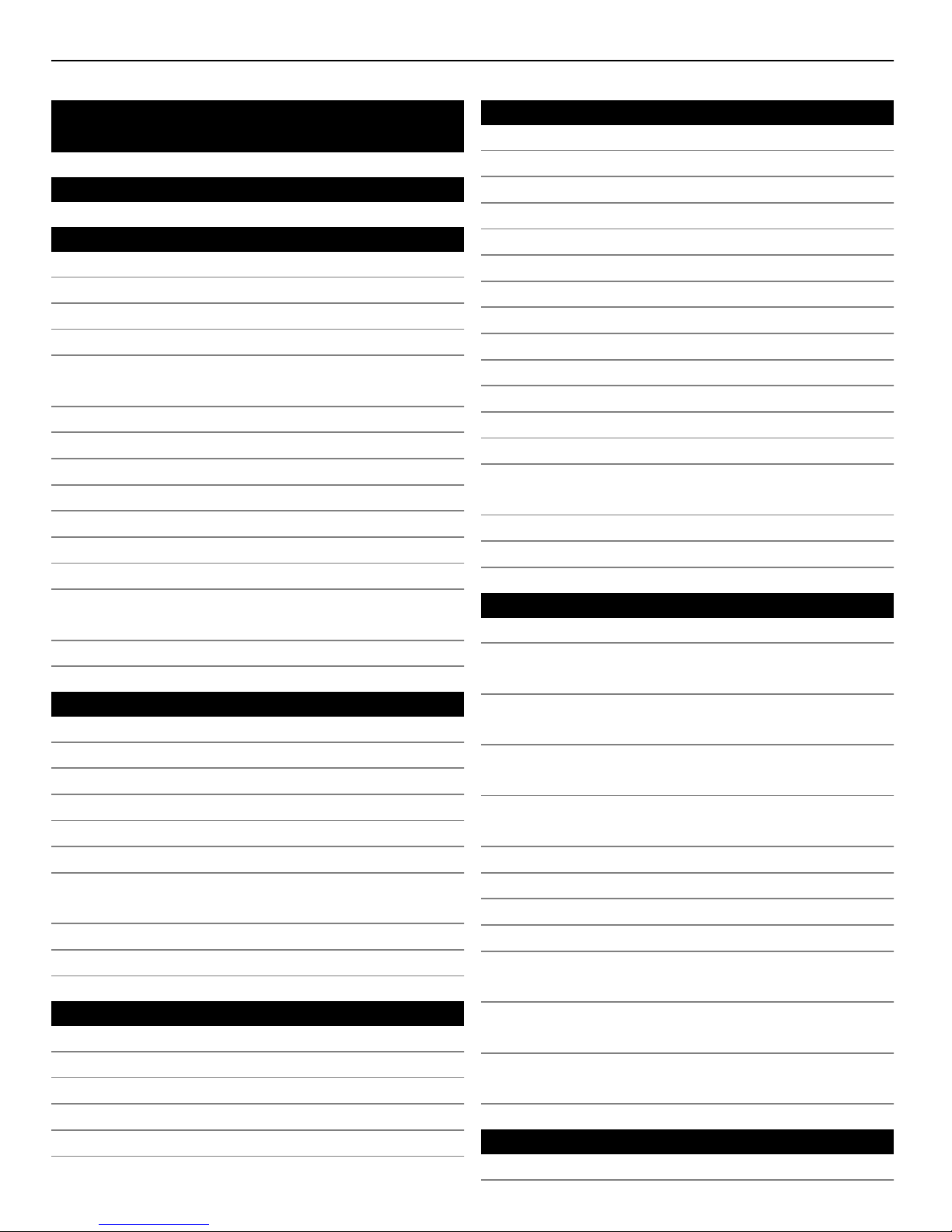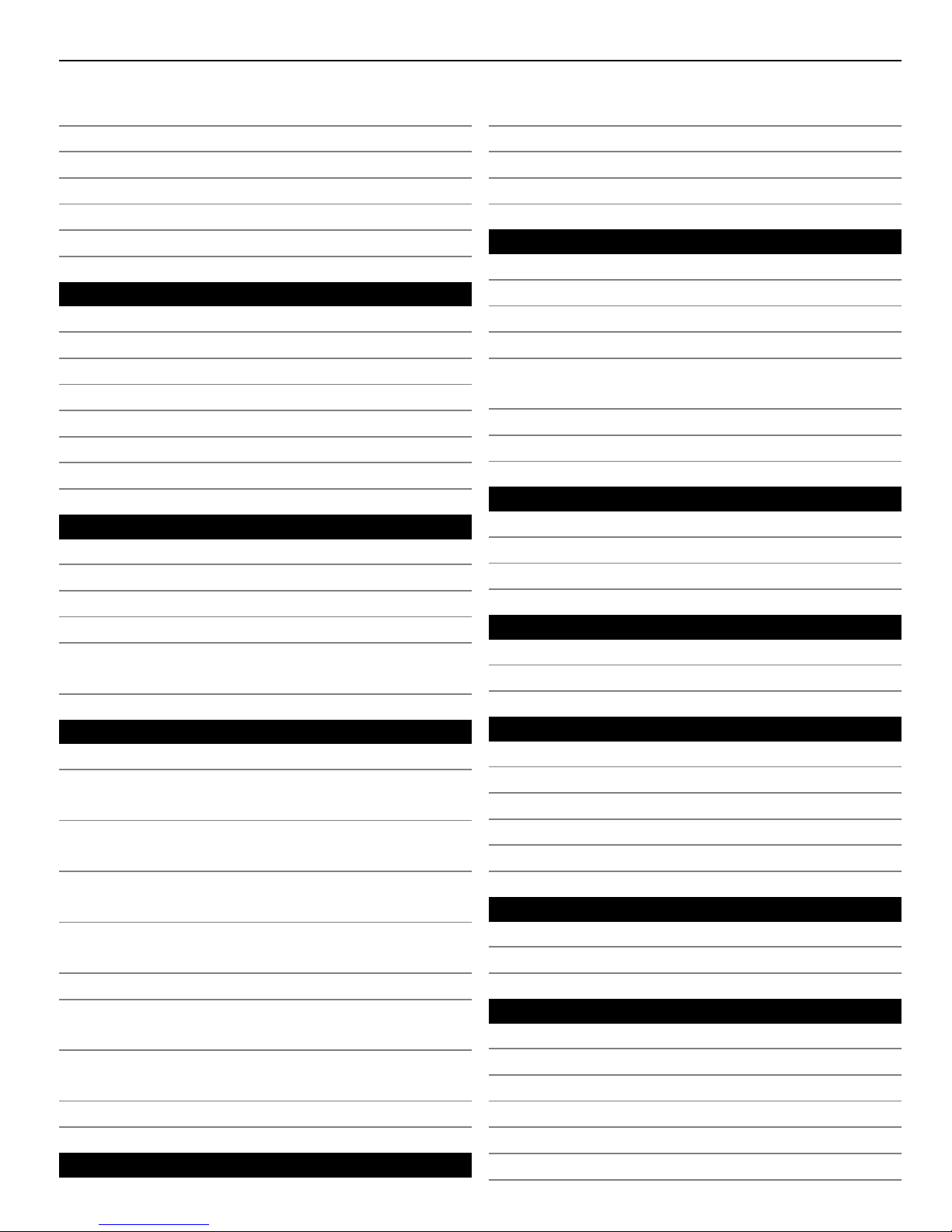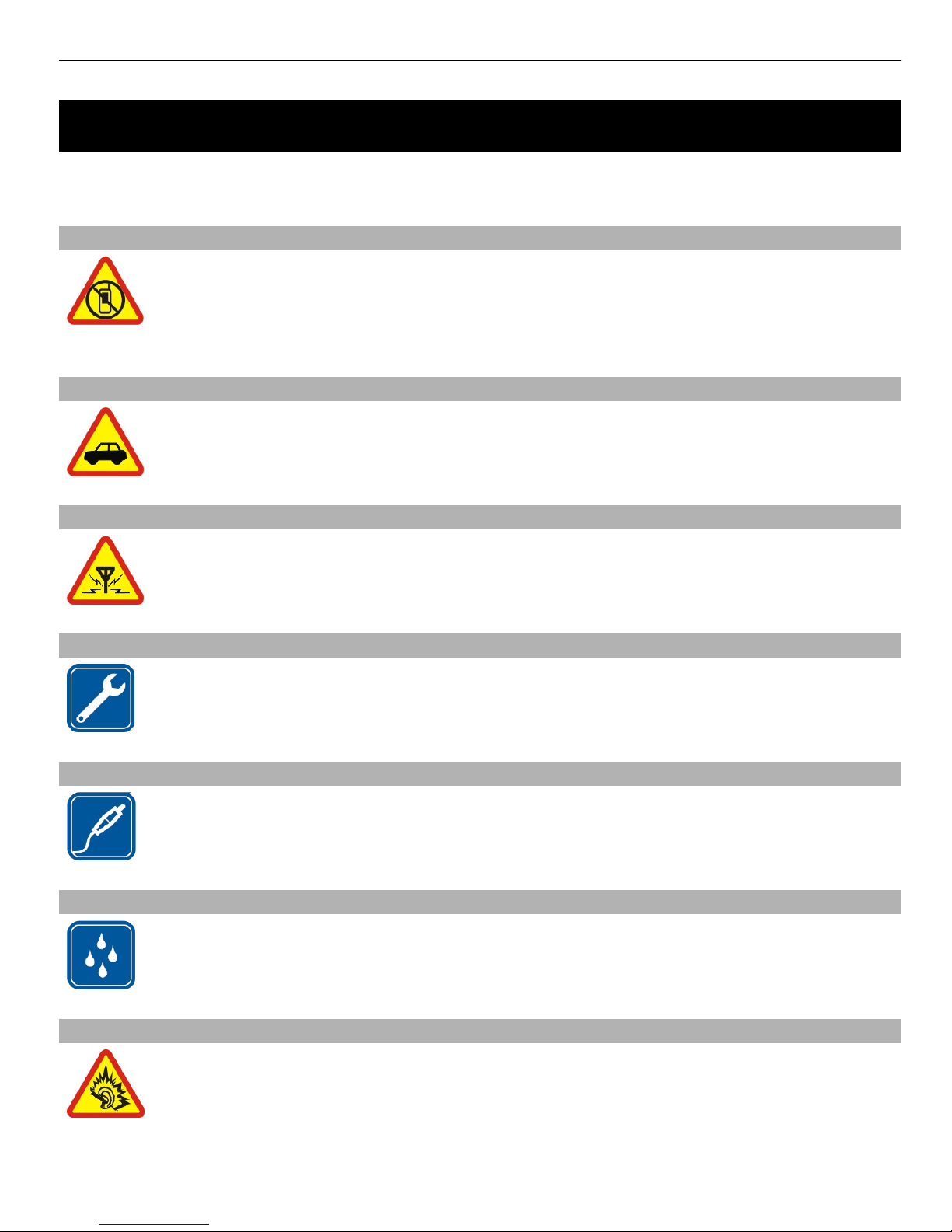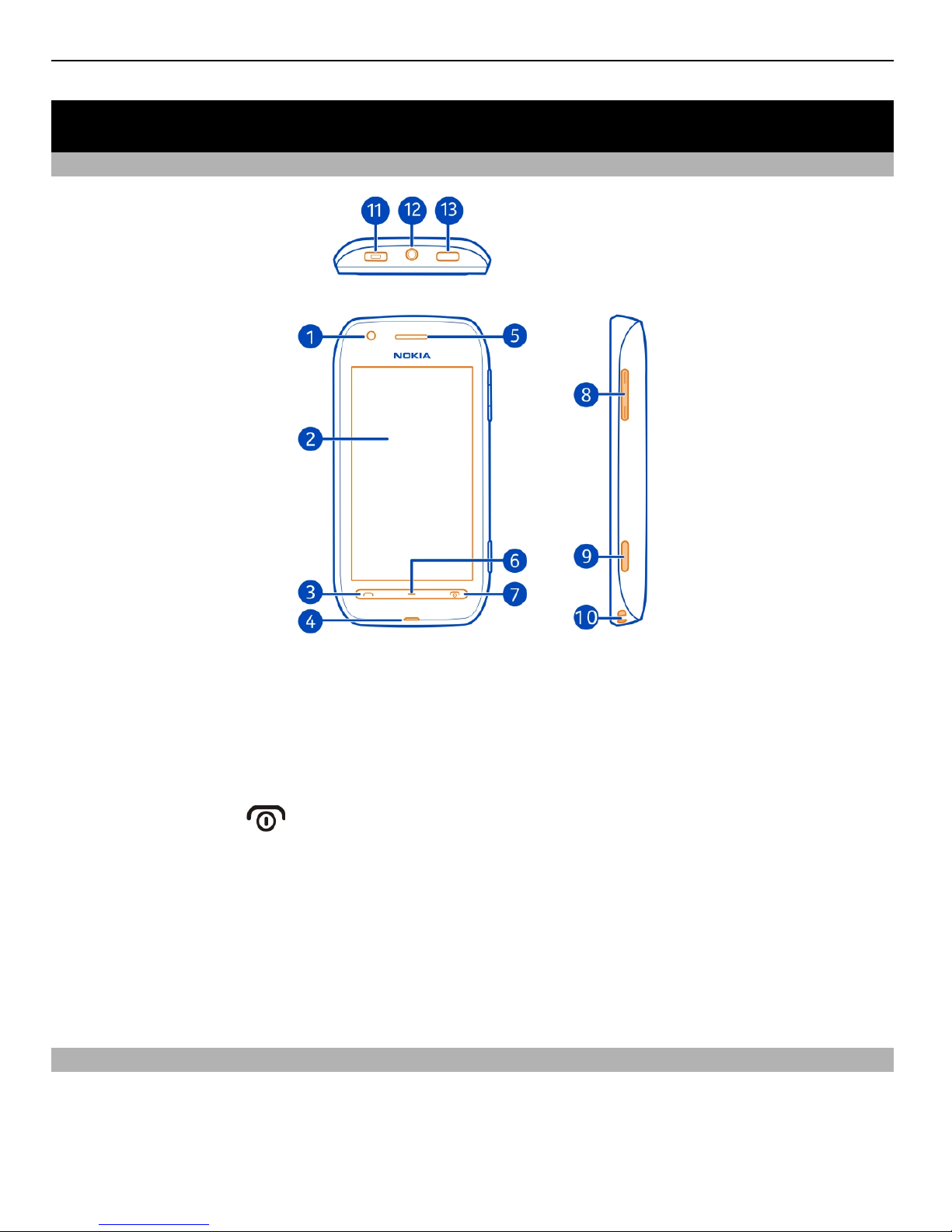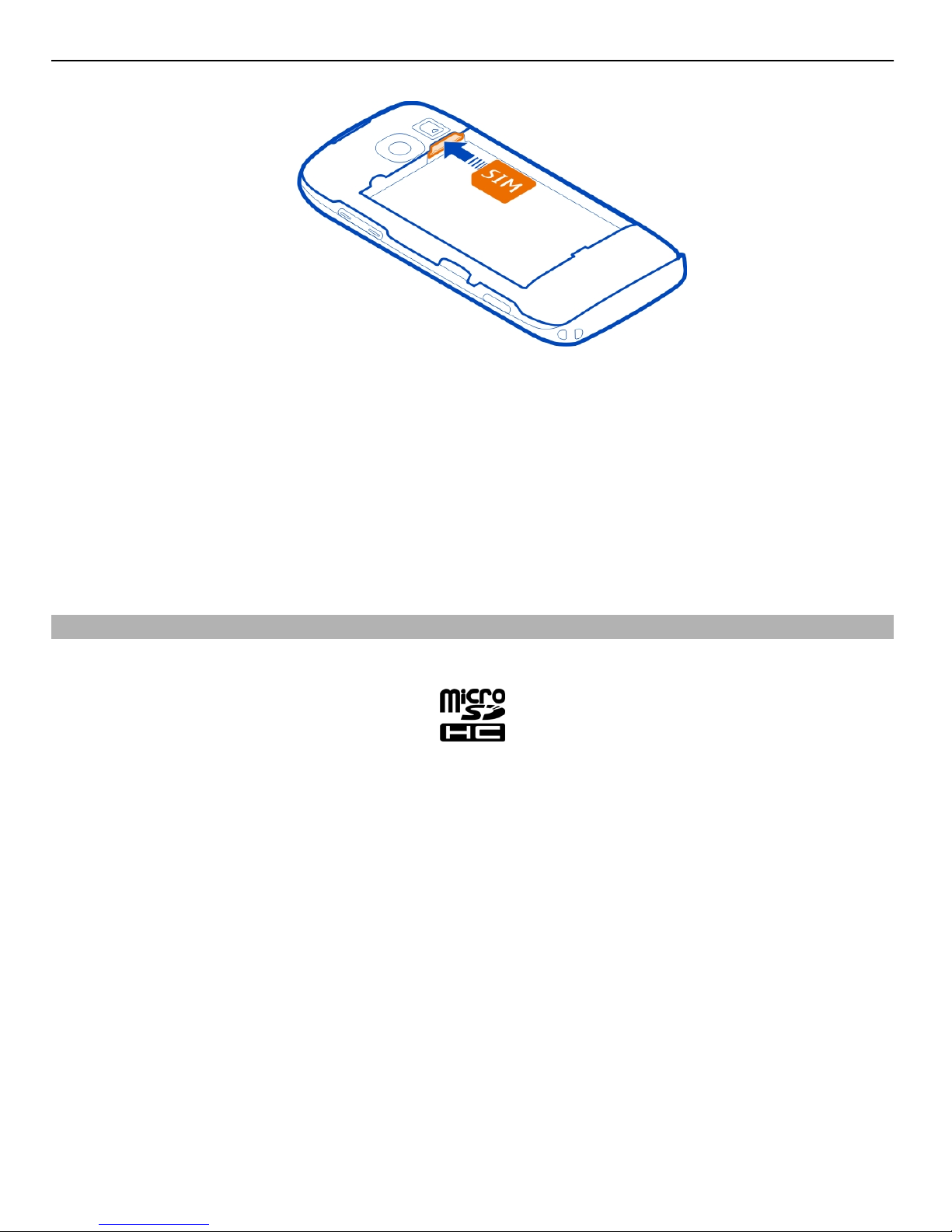Contents
Safety 5
Get started 6
Keys and parts 6
Insert the SIM card 6
Insert a memory card 8
Charge your phone 10
Change the volume of a call, song, or
video 11
Headset 12
Lock or unlock the keys and screen 12
Attach the wrist strap or lanyard 13
Antennas 13
Switch the phone on or off 14
Use your phone for the first time 15
Nokia account 16
Copy contacts or pictures from your old
phone 16
Use the user guide in your phone 17
Basic use 18
Use the toolbar 18
Touch screen actions 18
Use shortcuts 20
Switch between open applications 20
Write text 21
Display indicators 24
Set the notification light to blink for
missed calls or messages 26
Search your phone and the internet 26
Prolong battery life 27
Personalisation and Nokia Store 28
Profiles 28
Change your theme 30
Home screen 31
Organise your applications 33
Nokia Store 34
Telephone 36
Call a phone number 36
Search for a contact from the dialler 37
Call a contact 37
Activate the loudspeaker during a call 37
Make a conference call 38
Call the numbers you use the most 39
Use your voice to call a contact 39
Make calls over the internet 40
Call the last dialled number 41
Record a phone conversation 41
Turn to silence 41
View your missed calls 41
Call your voice mailbox 42
Divert calls to your voice mailbox or
another phone number 42
Prevent making or receiving calls 42
Allow calls only to certain numbers 43
Contacts 44
About Contacts 44
Save phone numbers and mail
addresses 44
Save a number from a received call or
message 44
Contact your most important people
quickly 45
Add your important contacts to the
home screen 45
Add a picture for a contact 46
Set a ringtone for a contact 46
Create a contact group 46
Send a message to a group of people 46
Send your contact information using
My Card 47
Copy contacts from the SIM card to your
phone 47
Back up your contacts to Nokia
Services 47
Messaging 48
About Messaging 48
2Contents