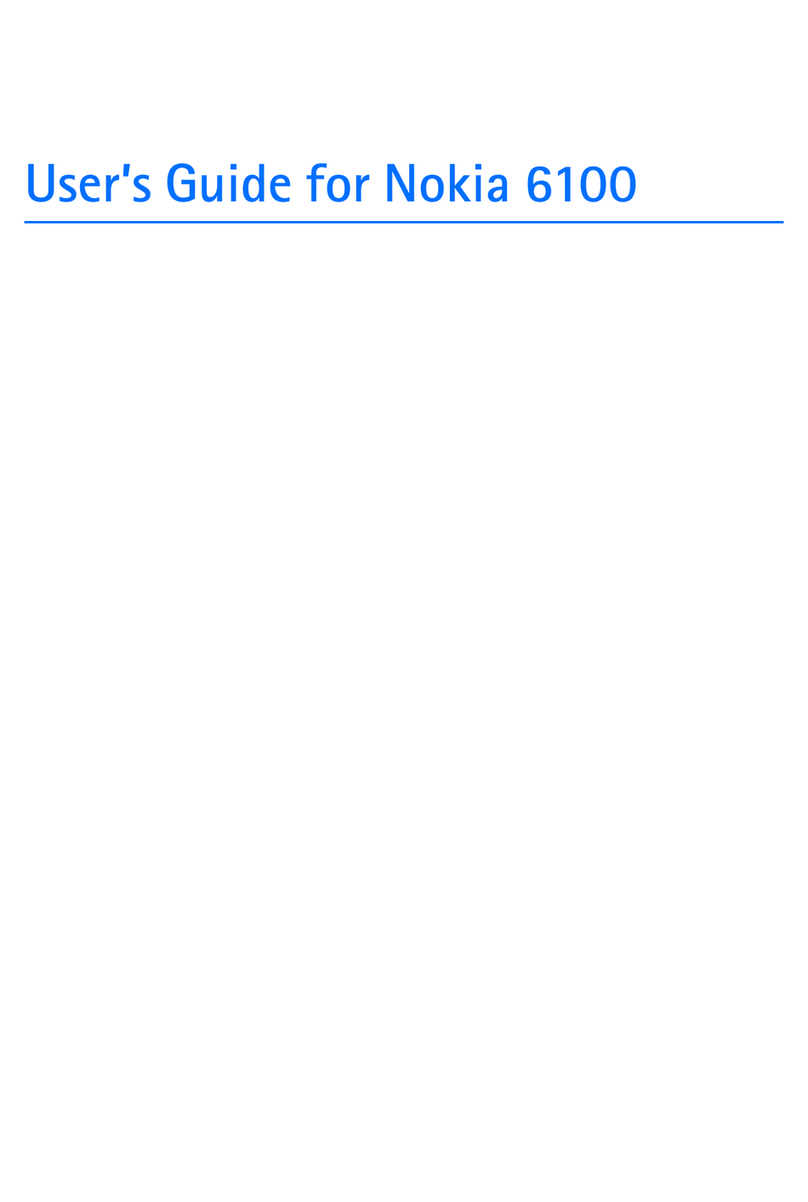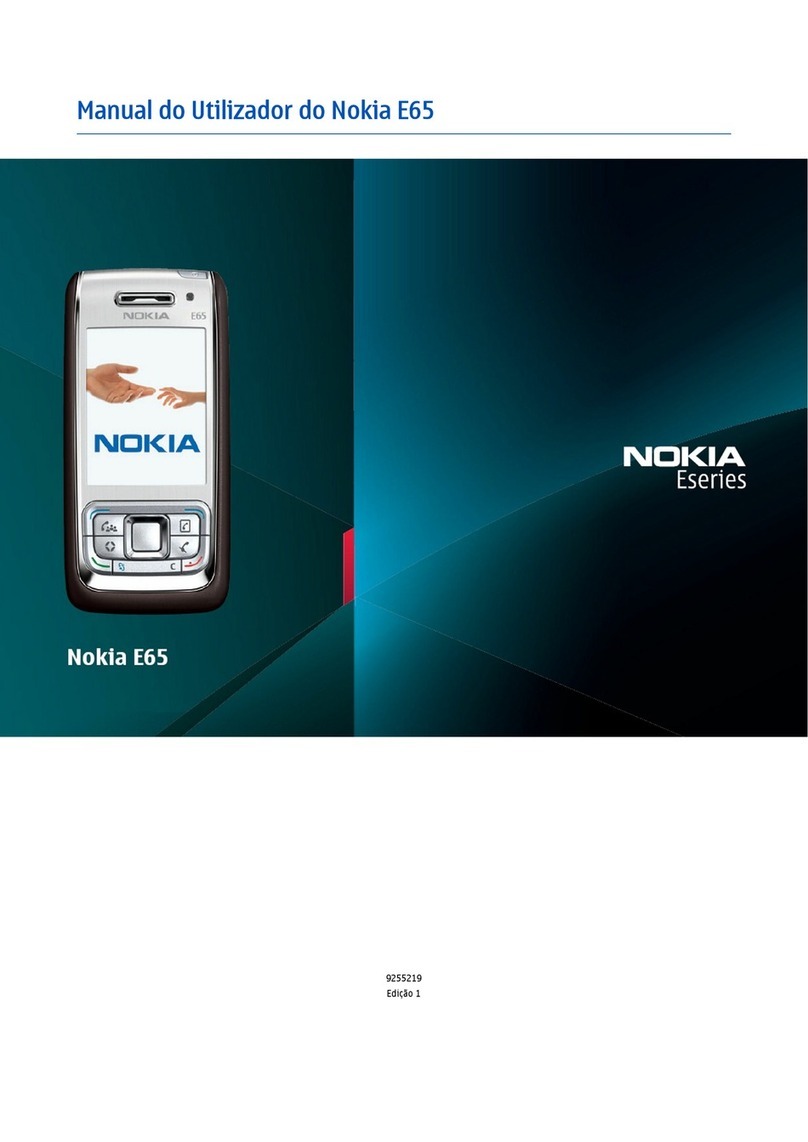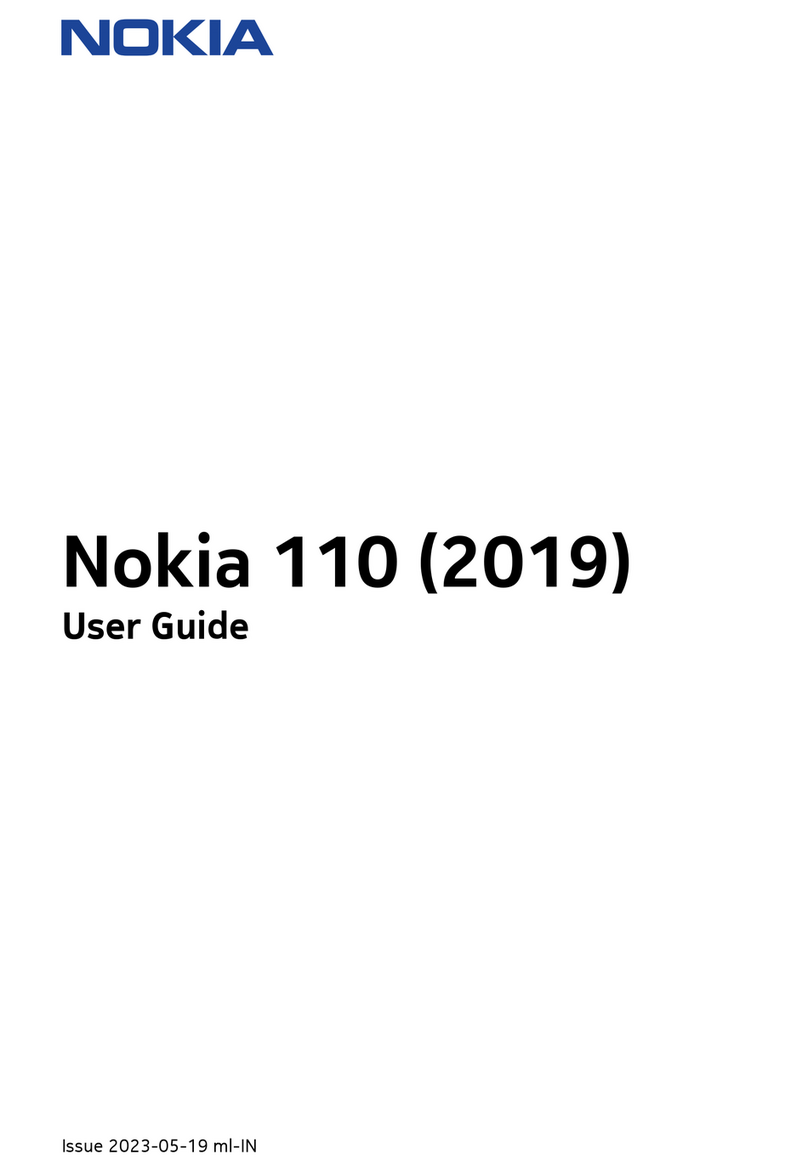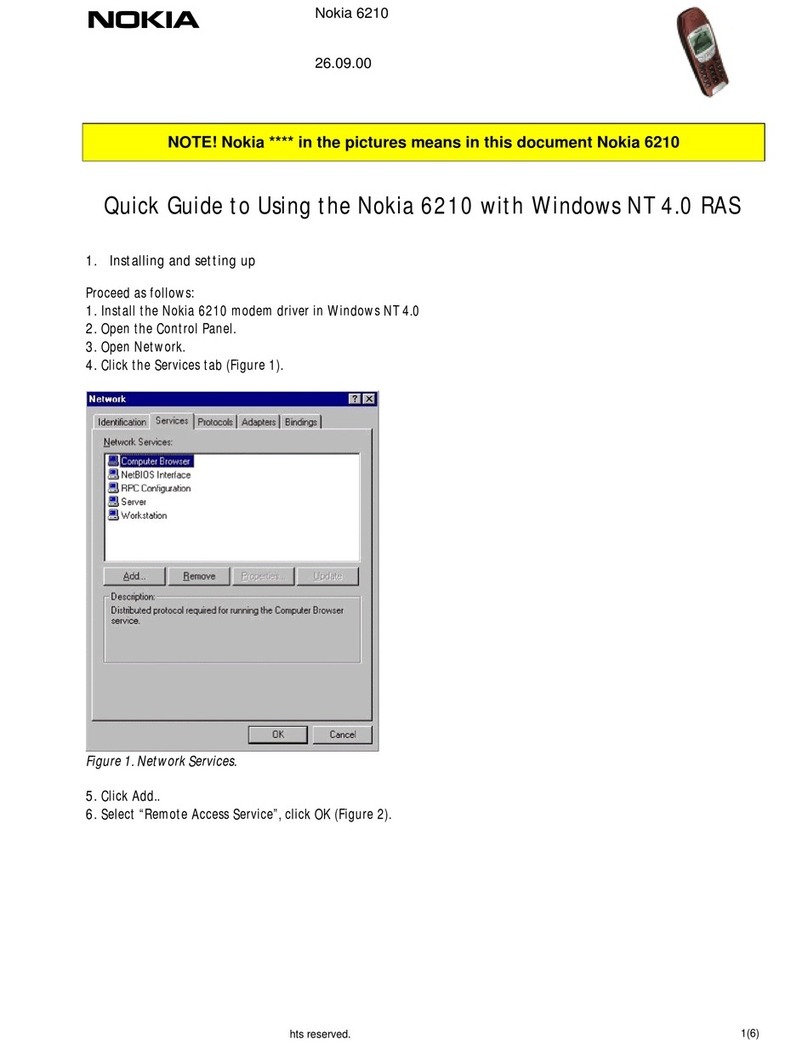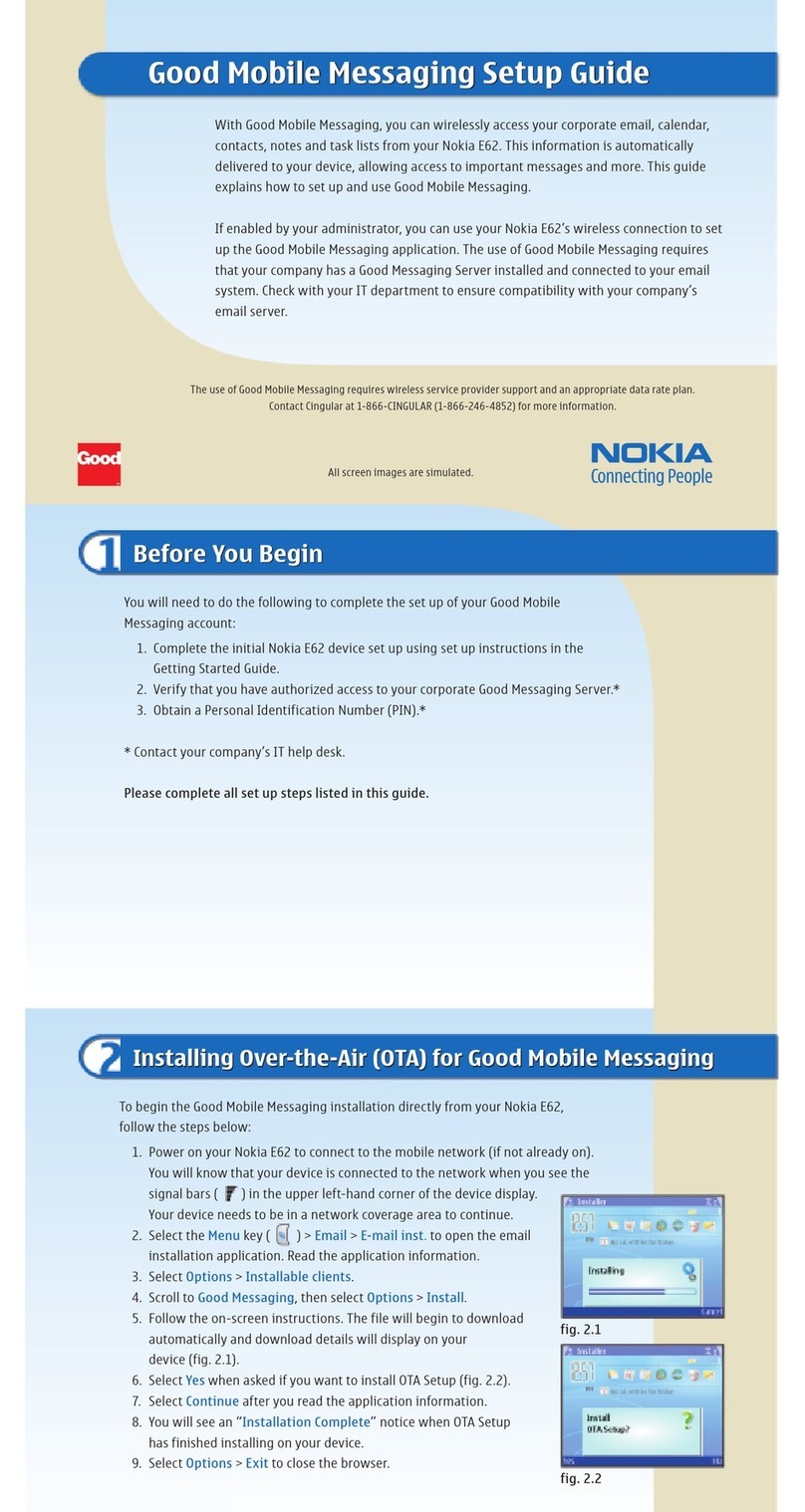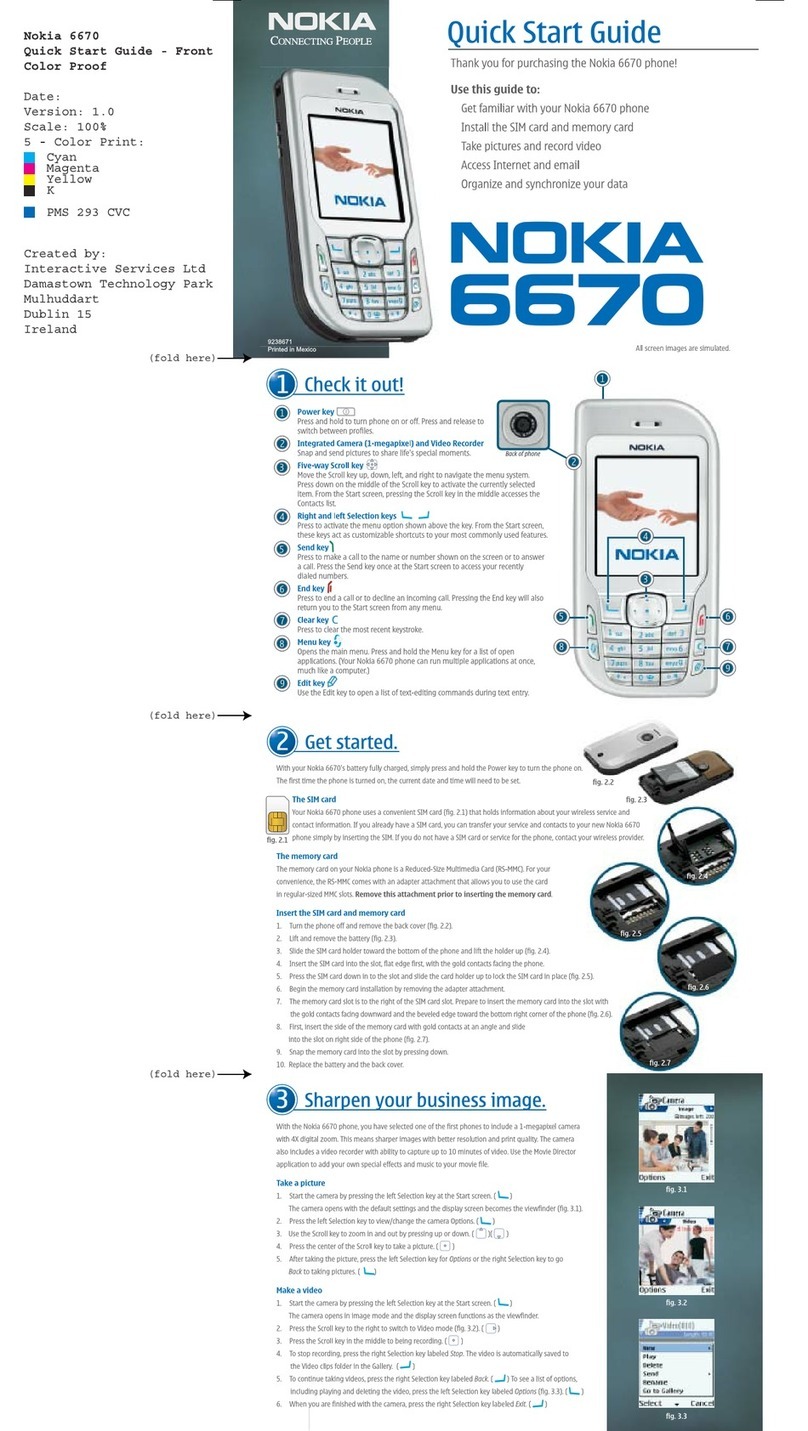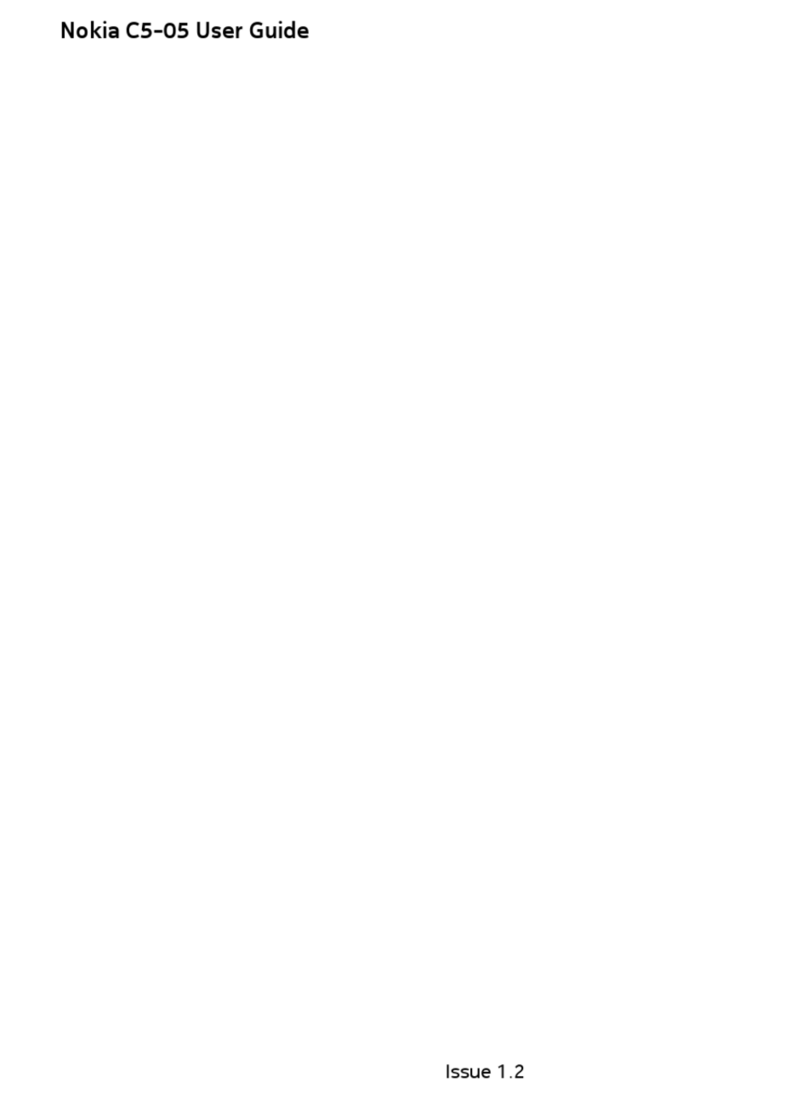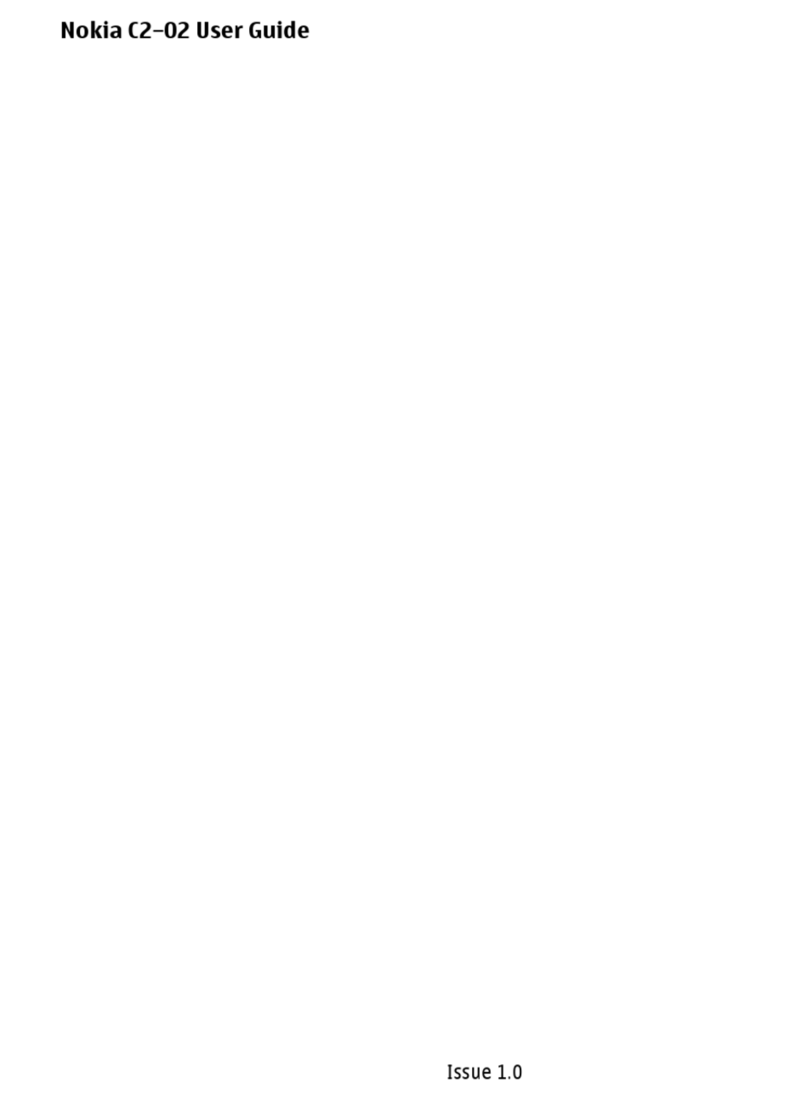Contents
3
Contents
For your safety ........................ 5
Welcome................................... 7
About your device.......................... 7
Network Services ........................... 7
Shared memory .............................. 8
1. Device at a glance .............. 9
Keys and parts (Front) .................. 9
Keys and parts (Side and back).. 9
Standby mode............................... 10
Quick keys...................................... 10
Indicators and icons.................... 11
Device menus................................ 11
Security code settings ................ 12
Go to functions ............................ 13
2. Set up your device ............ 14
Antenna.......................................... 14
Battery ............................................ 14
Turn your device on or off......... 17
Connect the headset................... 17
Make a call .................................... 18
Answer calls .................................. 19
Keyguard ........................................ 21
3. Text entry .......................... 22
Standard mode ............................. 22
Predictive text mode................... 23
Change case and mode .............. 24
4. Messages............................ 25
Text messages............................... 25
Picture messages ......................... 32
M-IMAP.......................................... 33
Voice messages............................. 33
Minibrowser messages............... 36
5. Log ..................................... 37
View missed calls......................... 37
View received calls...................... 37
View dialled numbers................. 38
Message recipients ..................... 38
Clear log lists................................ 38
Call duration................................. 39
Minibrowser calls ........................ 39
6. Contacts ............................ 41
Add new contacts........................ 41
Voice tags ...................................... 43
Edit contacts list entries............ 45
Delete contacts entries.............. 46
Access the contacts menu........ 46
Send and receive contacts........ 47
7. Gallery ............................... 48
Folders ............................................ 48
Fun frames and clip art ............. 50
8. Media................................. 51
Camera ........................................... 51
Media player................................. 54
Voice recorder .............................. 54
9. Settings ............................. 57
Profiles............................................ 57
Themes............................................ 58
Display ............................................ 58
Tone settings................................. 60
Time and date settings............... 60
Call settings .................................. 61
Phone settings.............................. 64
Voice commands.......................... 66
Enhancement settings ............... 67
Security settings.......................... 68
N7088_EN_RUIM_for MEA_clean_021207.fm Page 3 Monday, February 12, 2007 11:20 AM