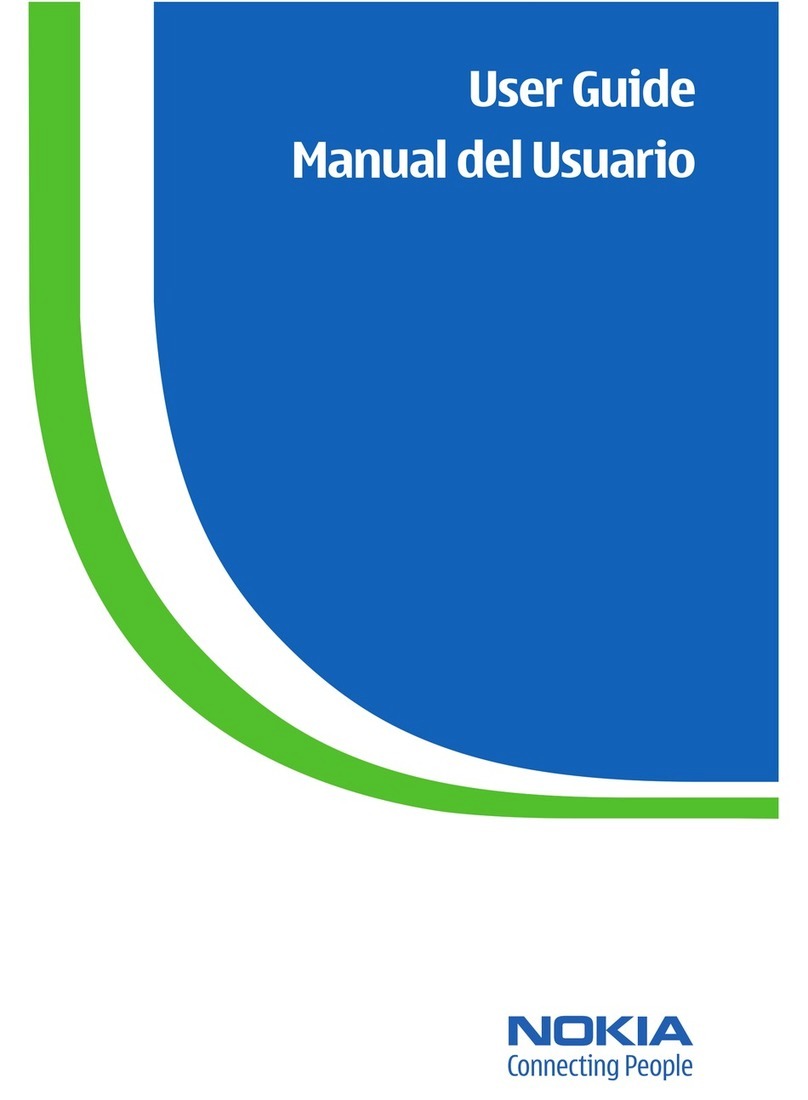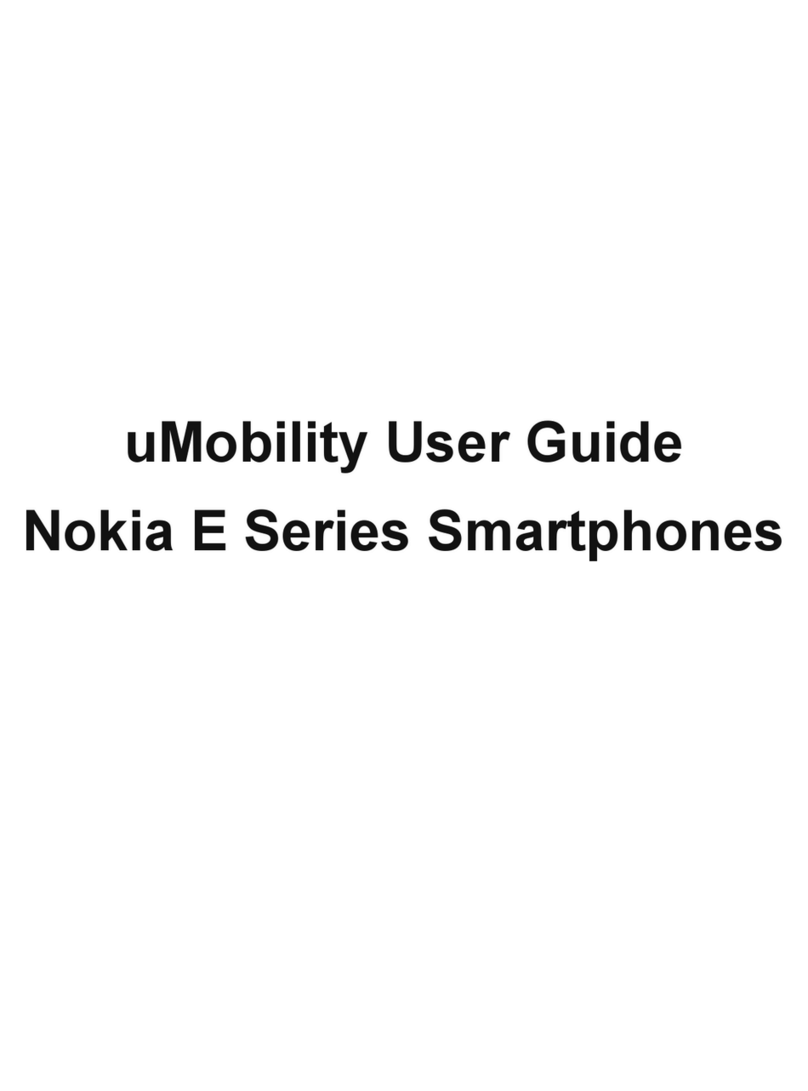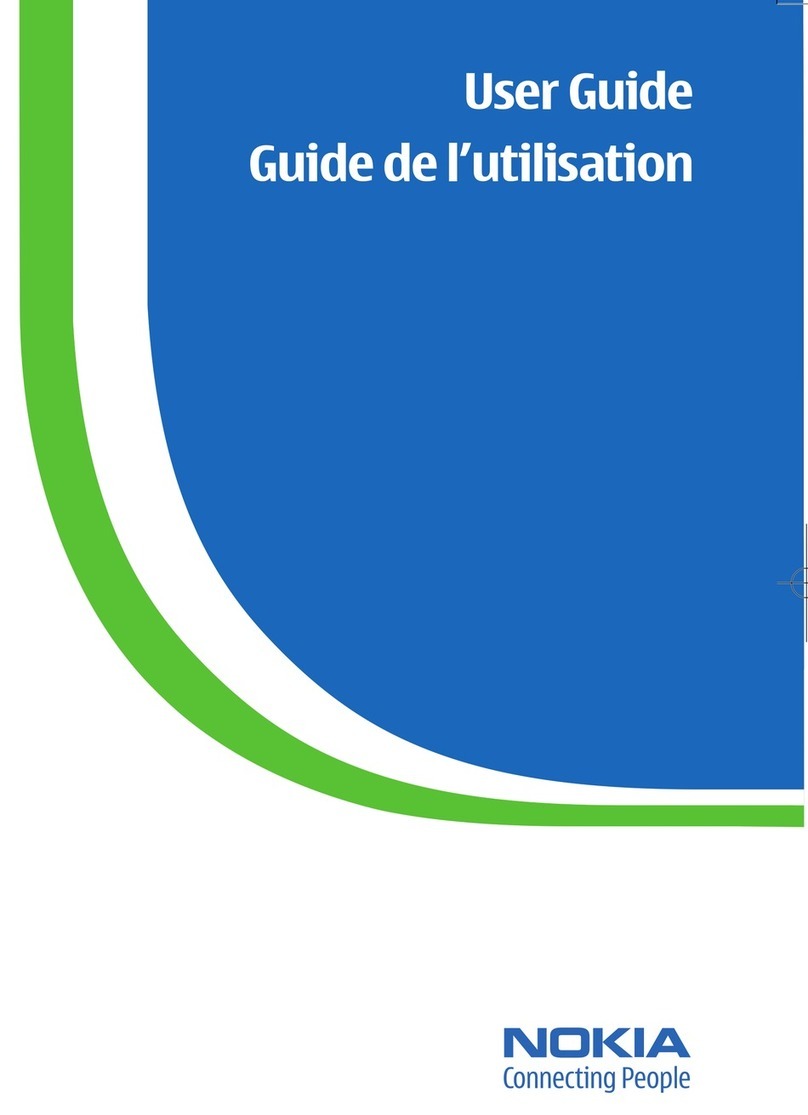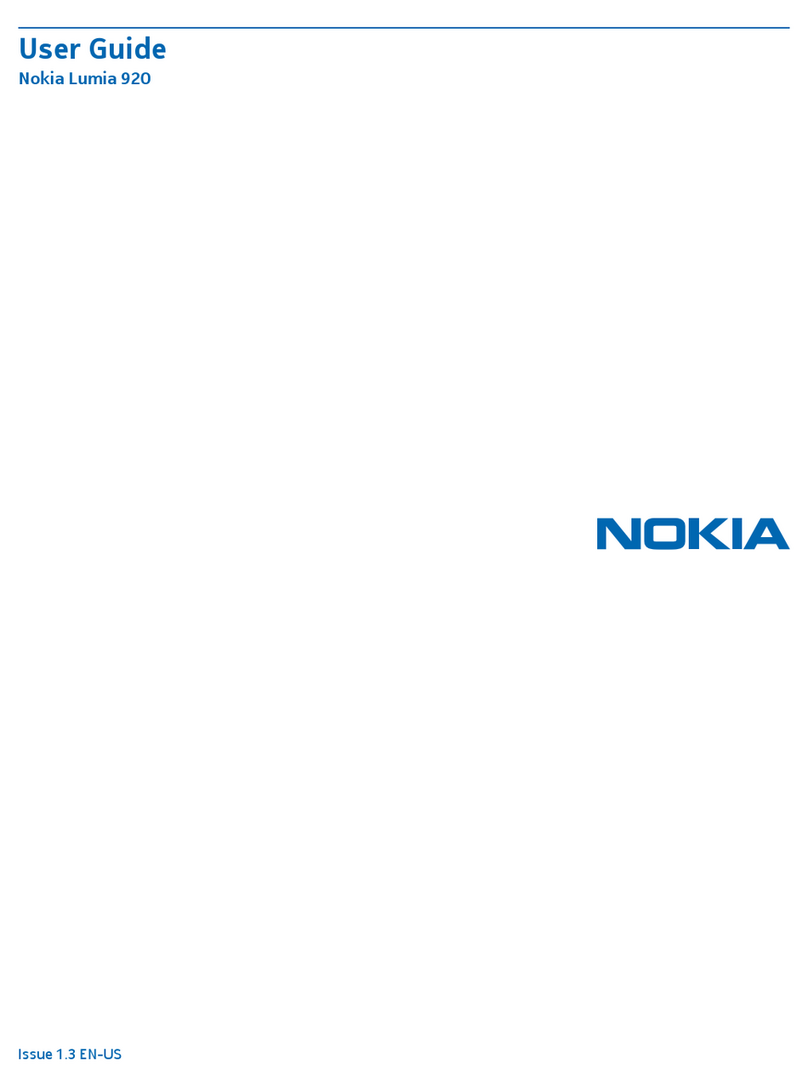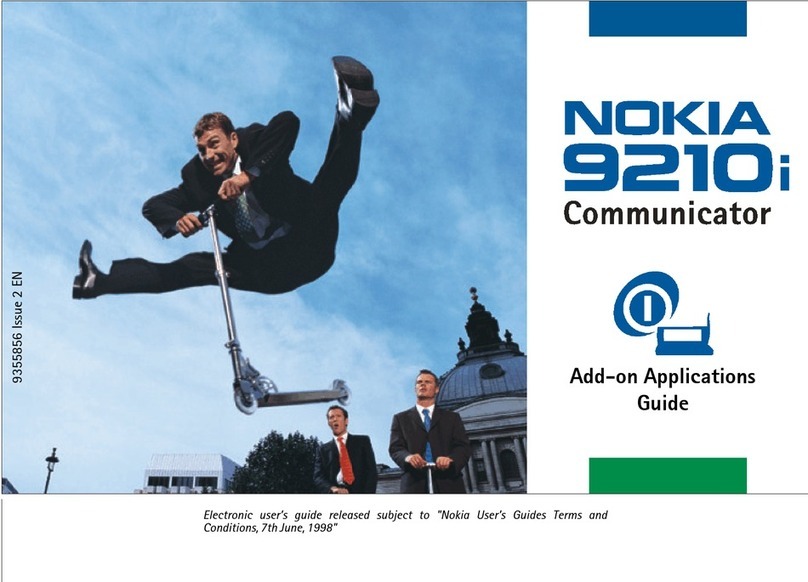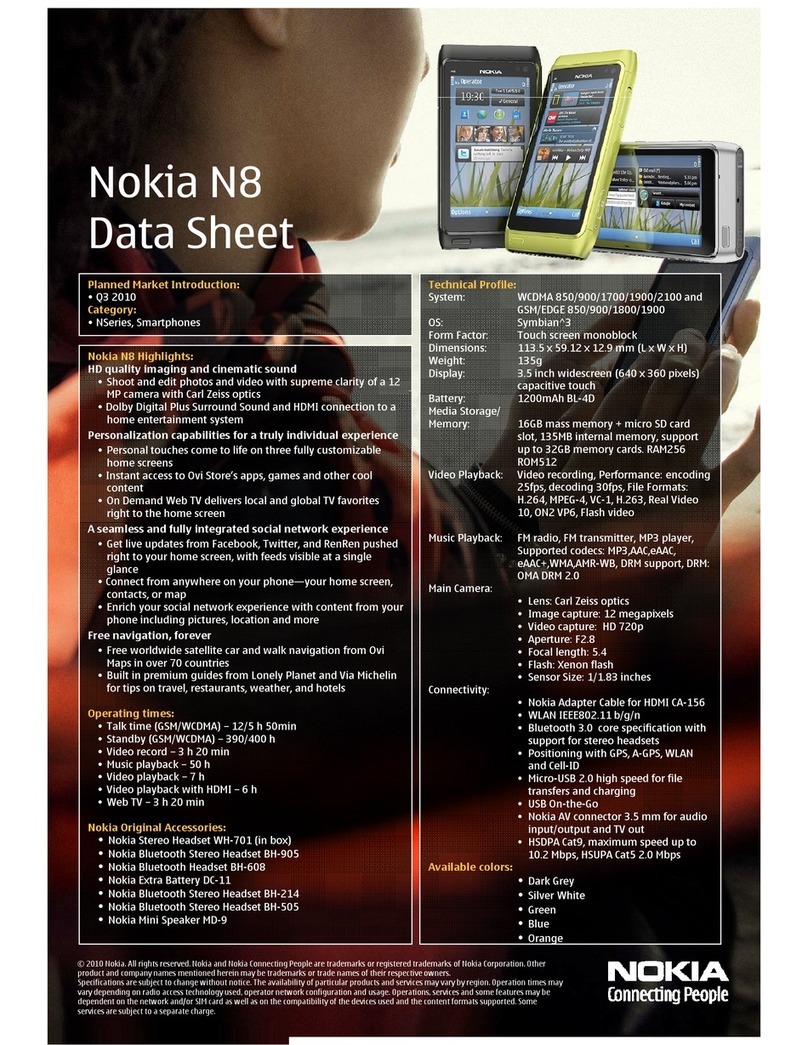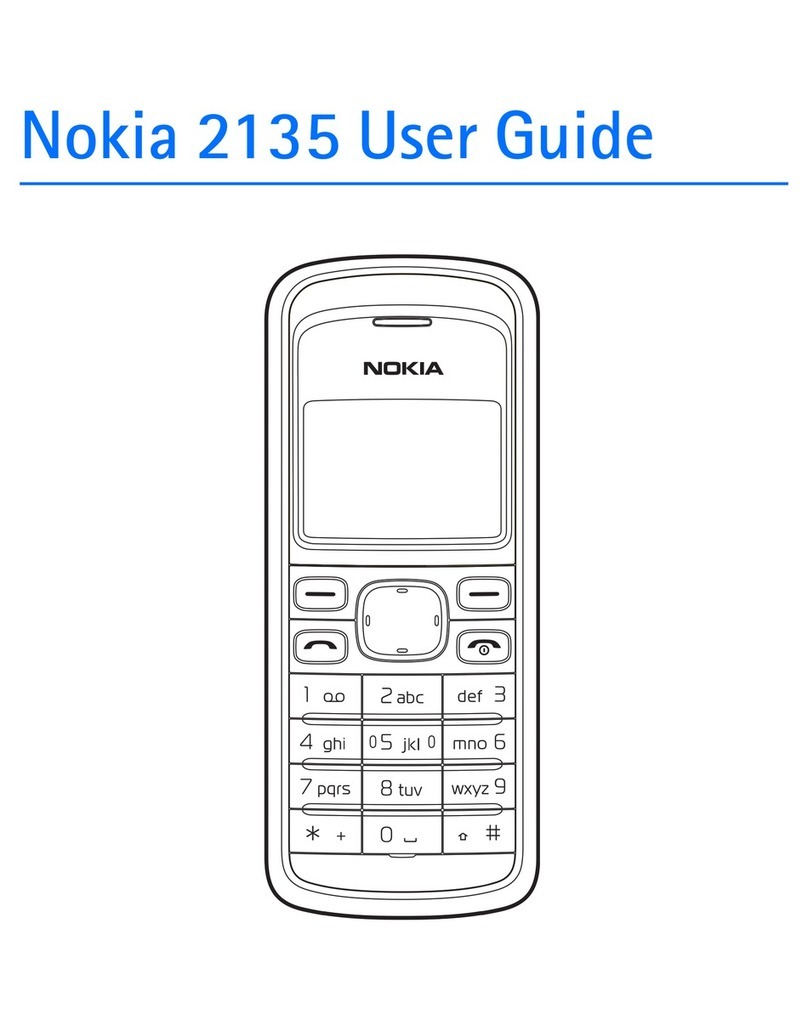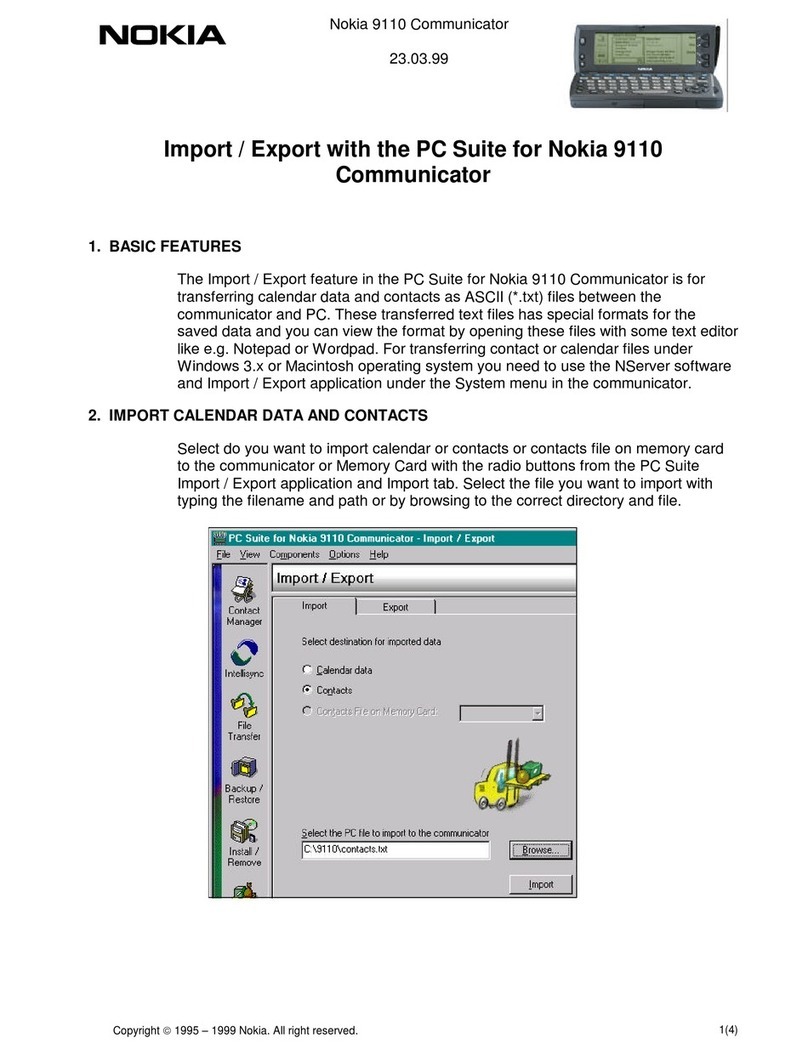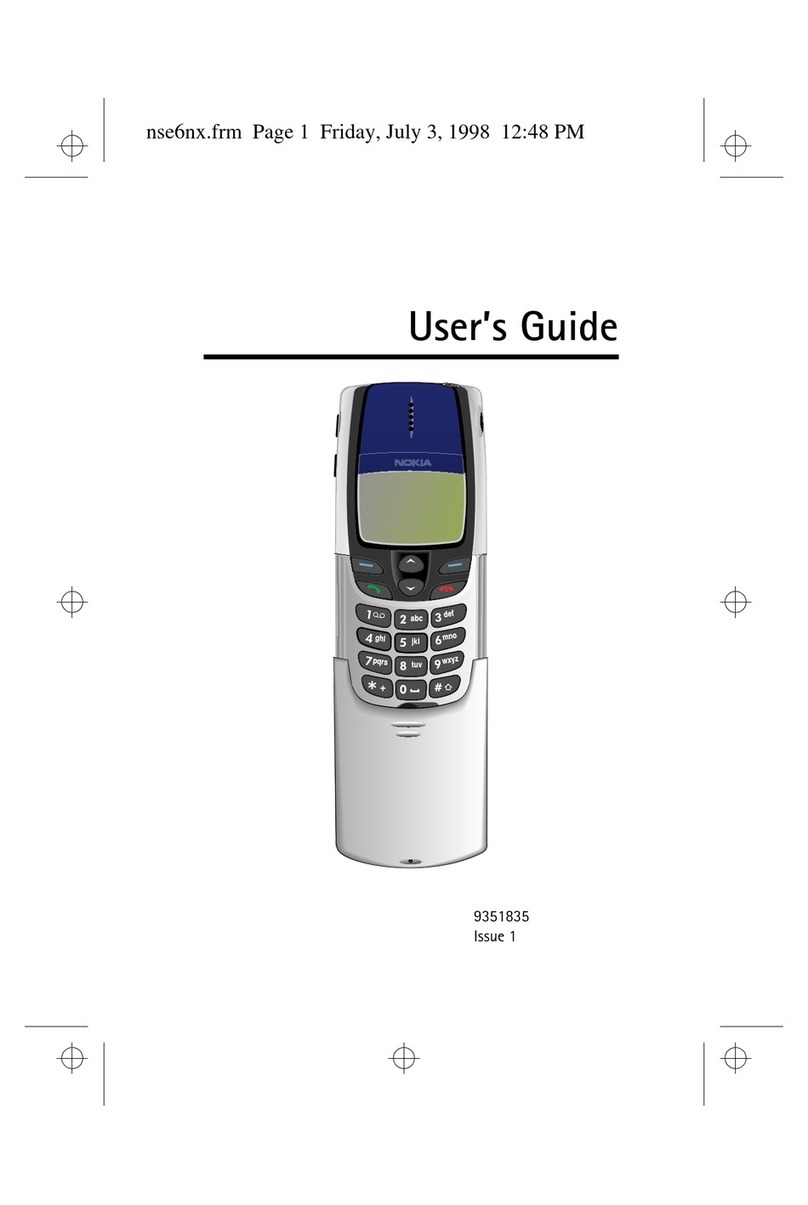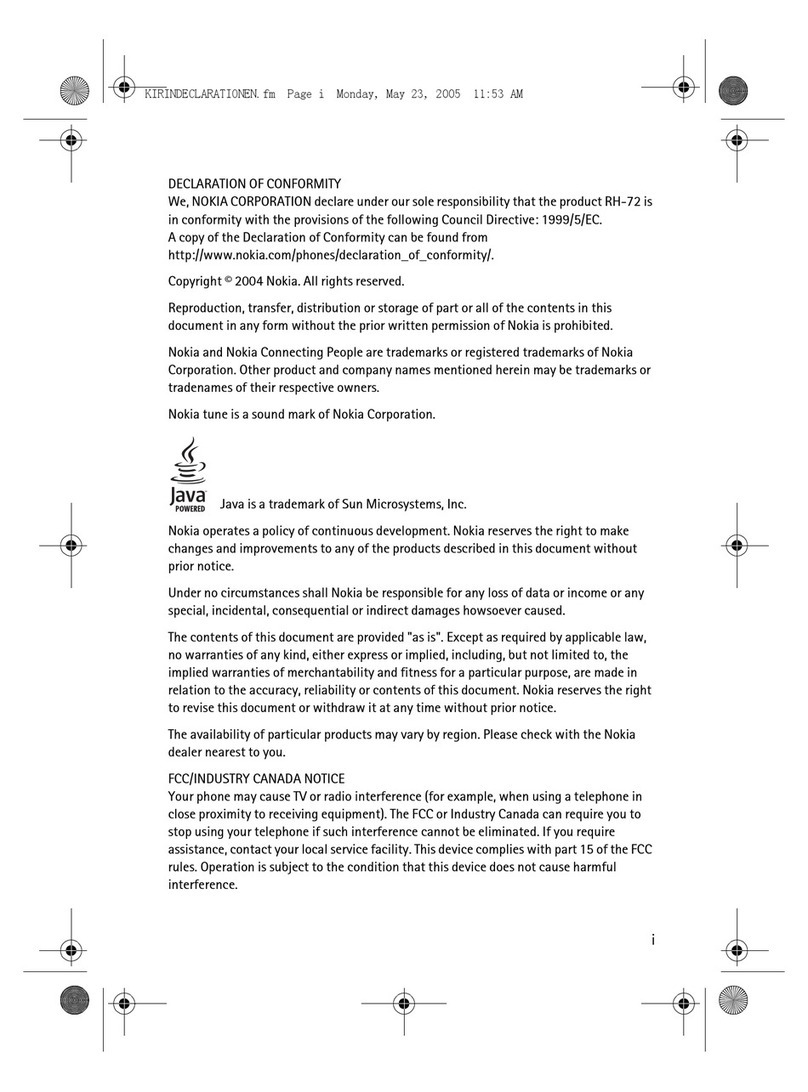6265/6265i/6268 (RM-66)
RF Description and Troubleshooting
Page 2 ©2005 Nokia Corporation Company Confidential Issue 1 11/2005
Contents Page
Mobile Terminal Components ..................................................................................................................... 5
Preliminary RF Troubleshooting.................................................................................................................. 7
Mobile Terminal Cannot Make a Call ....................................................................................................7
Tx Power Low ................................................................................................................................................7
Transmitter RF Troubleshooting ................................................................................................................. 8
Transmitter Block Diagram .......................................................................................................................9
Transmitter Schematics ...........................................................................................................................10
Transmitter Troubleshooting Setup ......................................................................................................12
AMPS Tx Setup ....................................................................................................................................... 12
Cell Tx Setup ........................................................................................................................................... 15
PCS Setup................................................................................................................................................. 17
Transmitter RF Troubleshooting Procedures ......................................................................................19
Failed Test: Tx PA Detector ................................................................................................................. 20
Tx Output Spectrum.............................................................................................................................. 21
Tx DC Test Points ................................................................................................................................... 22
Tx RF Test Points .................................................................................................................................... 23
DC Test Points......................................................................................................................................... 24
Receiver RF Troubleshooting .................................................................................................................... 25
Receiver Block Diagram ...........................................................................................................................26
Receiver Schematics .................................................................................................................................27
RF AGC Status ............................................................................................................................................29
Turning on the Rx Path ............................................................................................................................30
Switching the Rx Gain States ................................................................................................................32
Checking AMPS from RF to IQ ...............................................................................................................33
Checking CDMA CELL Receiver from RF to IQ ...................................................................................35
Checking CDMA PCS Receiver from RF to IQ ....................................................................................37
Receiver Diagnostic Signal Tracing ......................................................................................................38
Receiver RF Test Points ........................................................................................................................ 39
Receiver IF Test Points.......................................................................................................................... 40
Receiver DC Test Points........................................................................................................................ 41
Receiver Logic Input Voltages ................................................................................................................42
Rx Front-End Receiver Troubleshooting .............................................................................................43
Synthesizer Troubleshooting .................................................................................................................... 45
Synthesizer Block Diagram .....................................................................................................................46
Synthesizer Schematics ...........................................................................................................................47
Synthesizer Troubleshooting Setup ......................................................................................................48
Incorrect PLL Frequencies.................................................................................................................... 49
VCTCXO Troubleshooting .........................................................................................................................50
AFC Voltage Troubleshooting .................................................................................................................52
VCTCXO Manual Tuning....................................................................................................................... 53
UHF Synthesizer Schematic ....................................................................................................................55
UHF Synthesizer Troubleshooting .........................................................................................................56
PCS UHF LO CH600 Typical Spectrum .................................................................................................57
Rho and UHF LO..................................................................................................................................... 57
CELL UHF LO CH384 Typical Spectrum ...............................................................................................58
Rho and UHF LO..................................................................................................................................... 58
Rx VHF LO (Rx Back-End IC) Troubleshooting ...................................................................................60