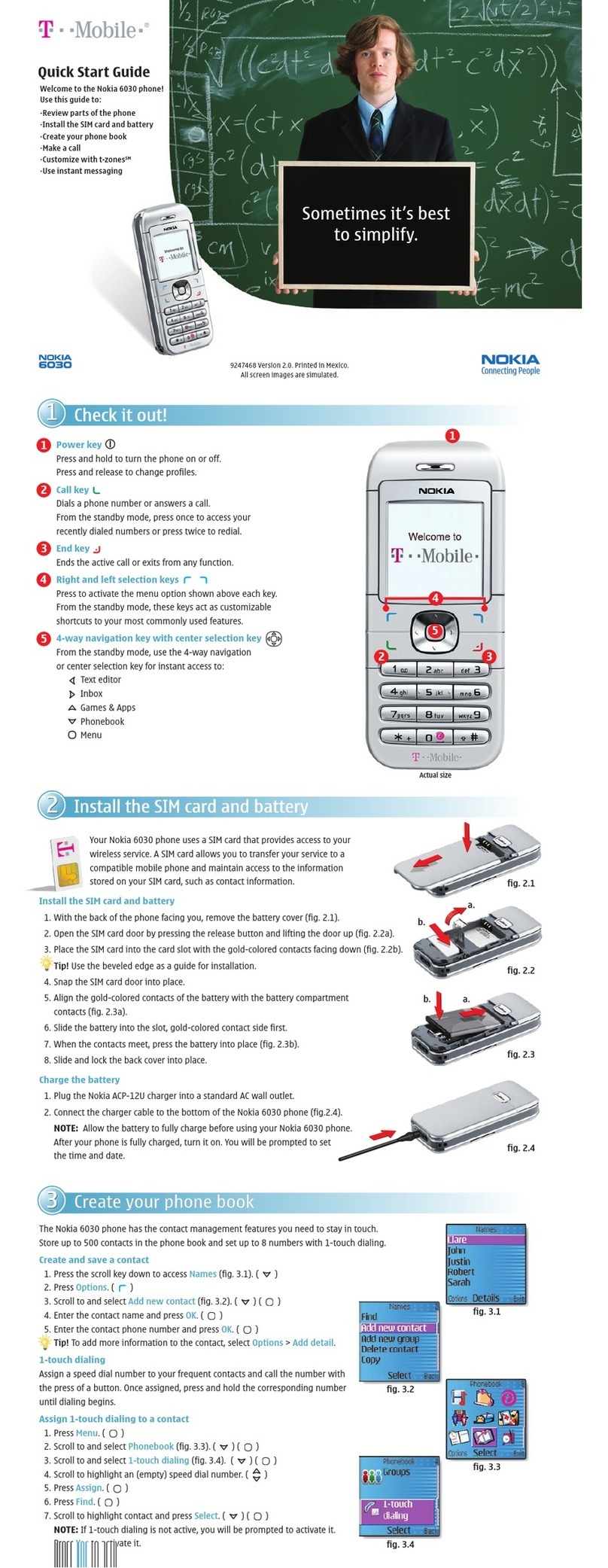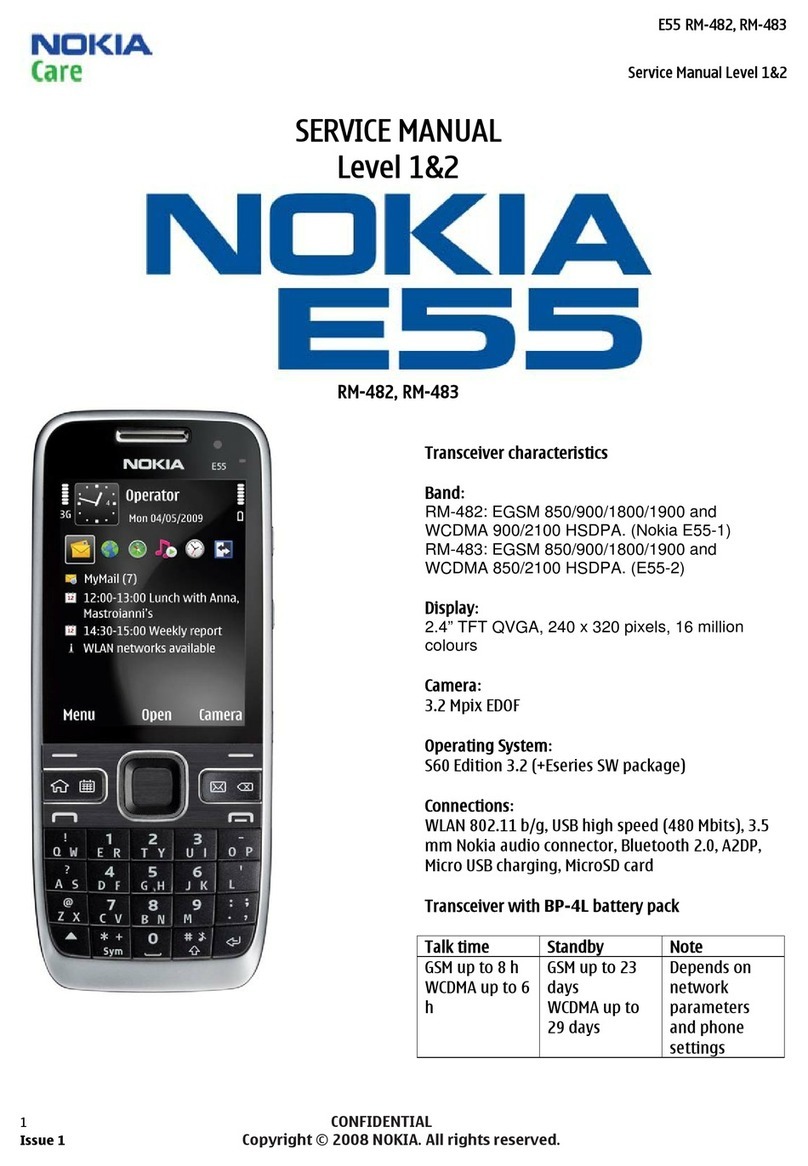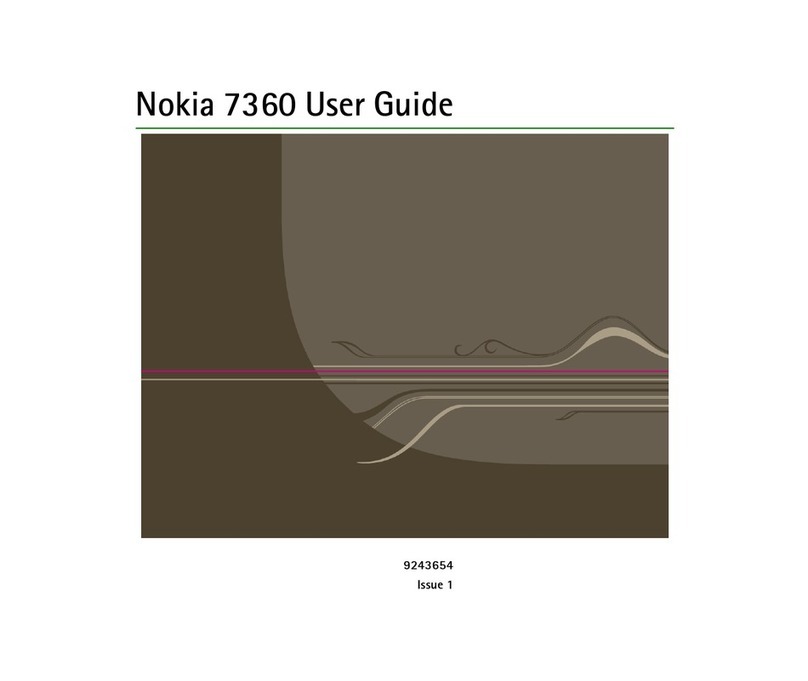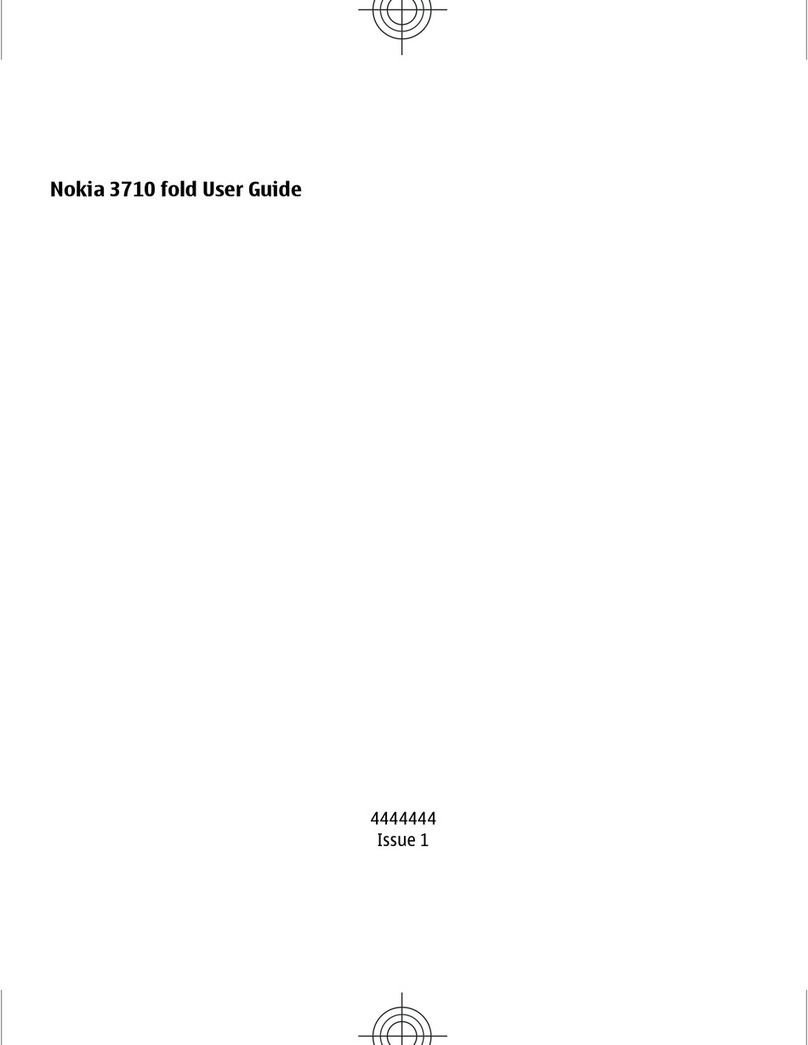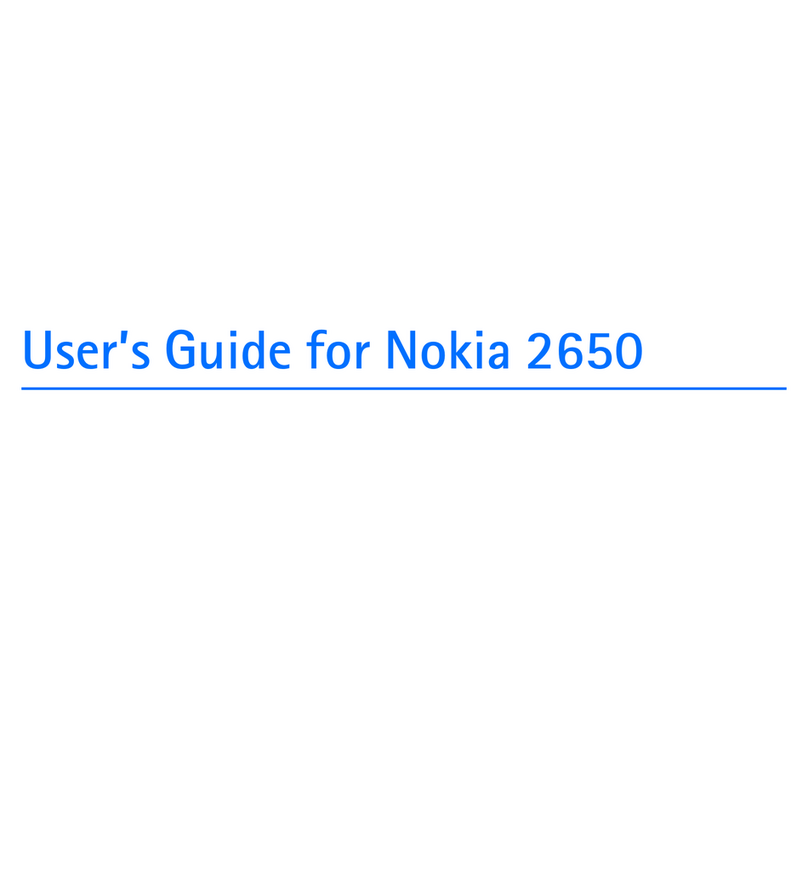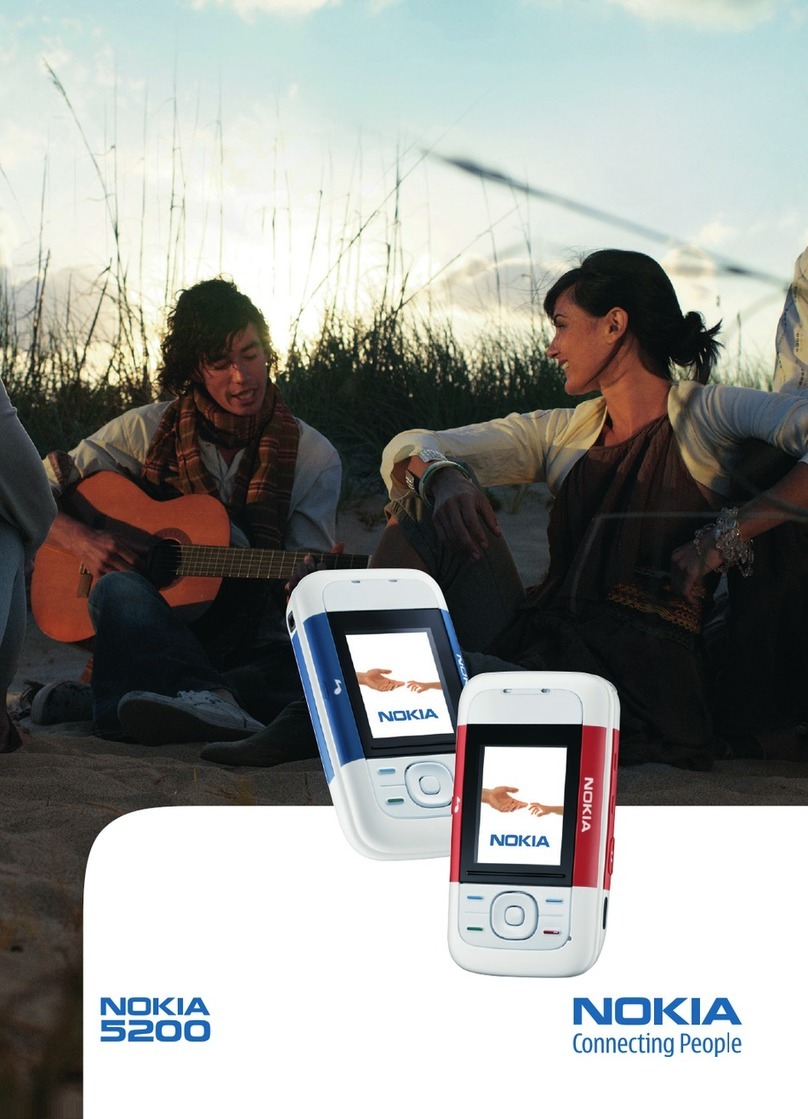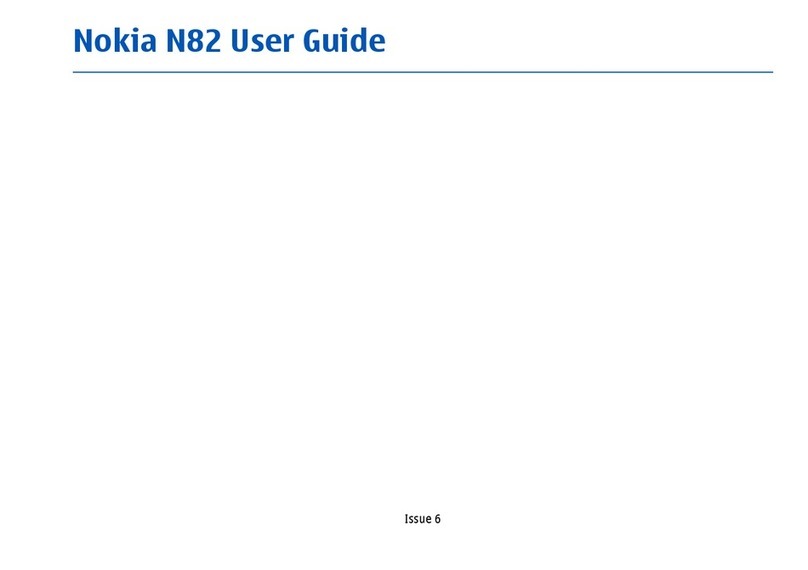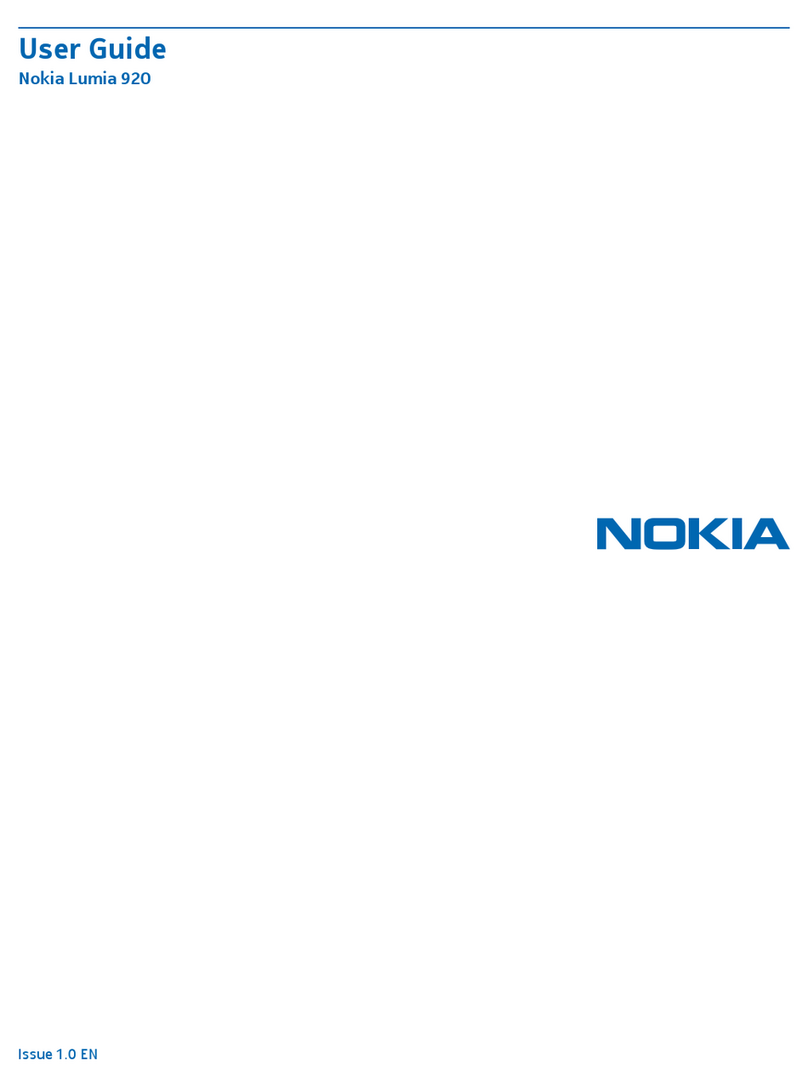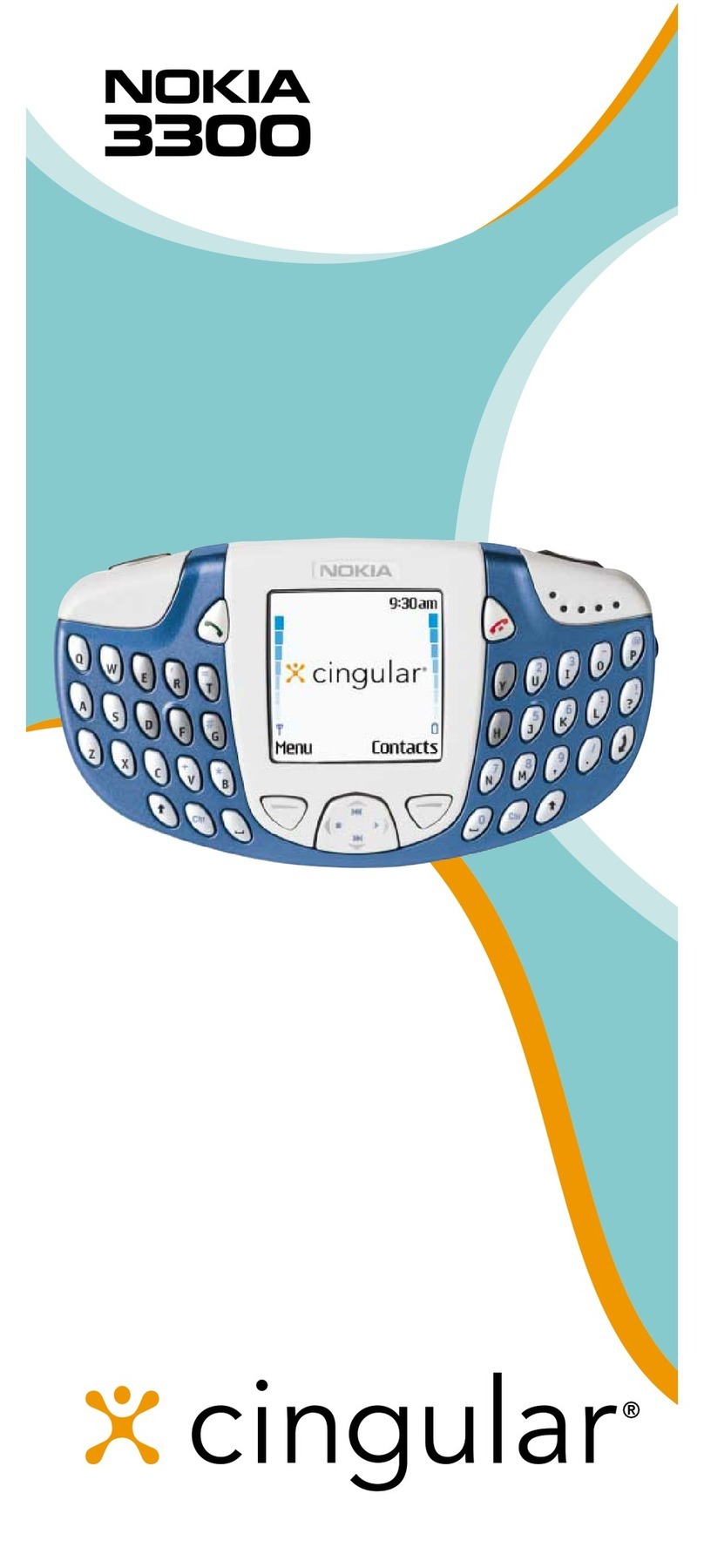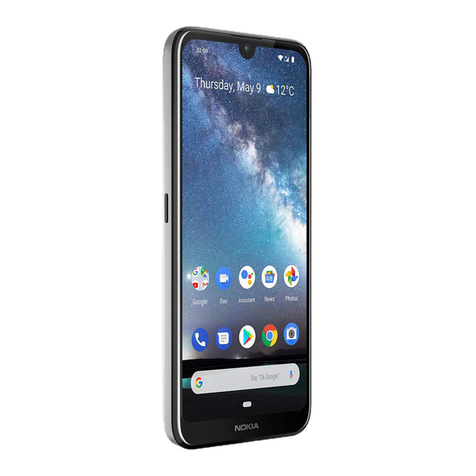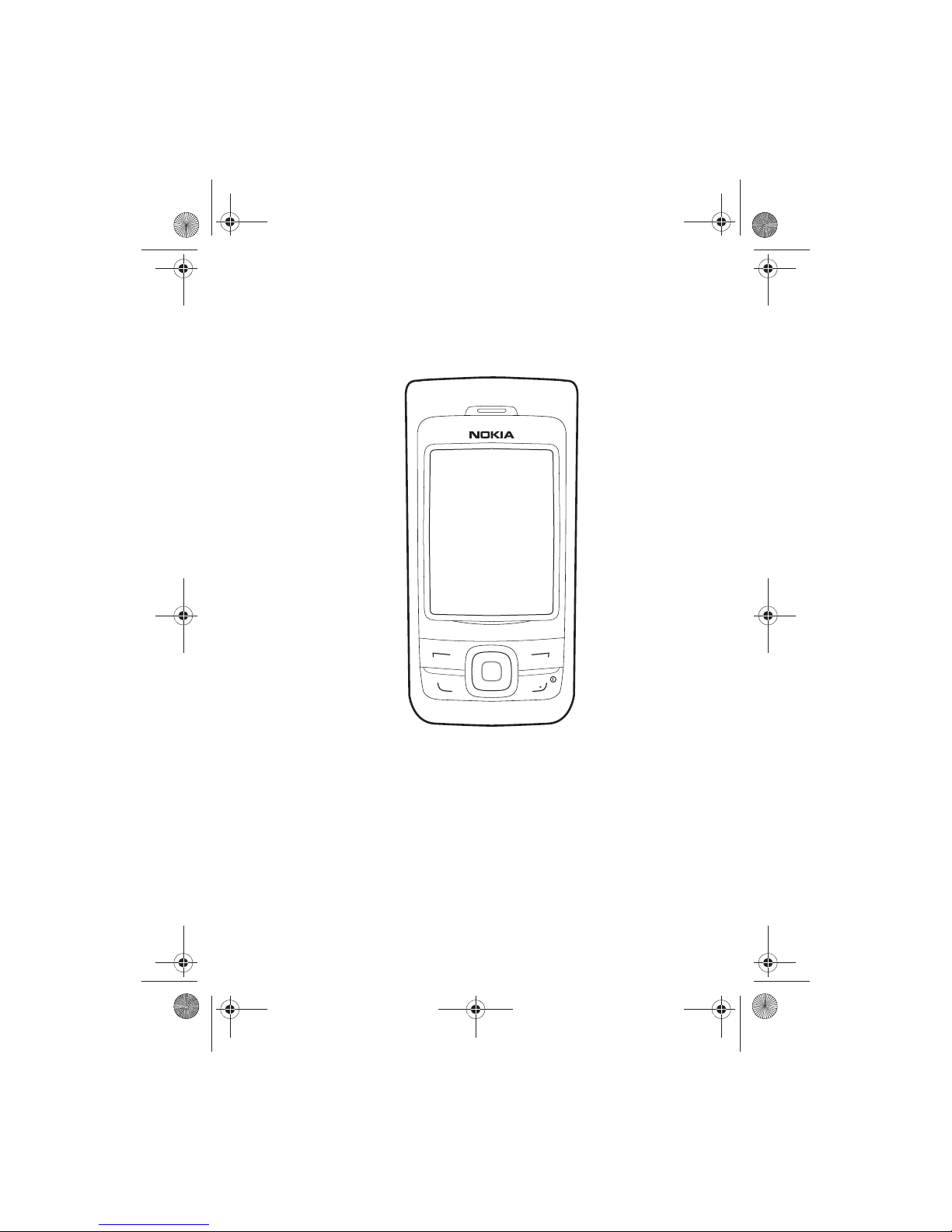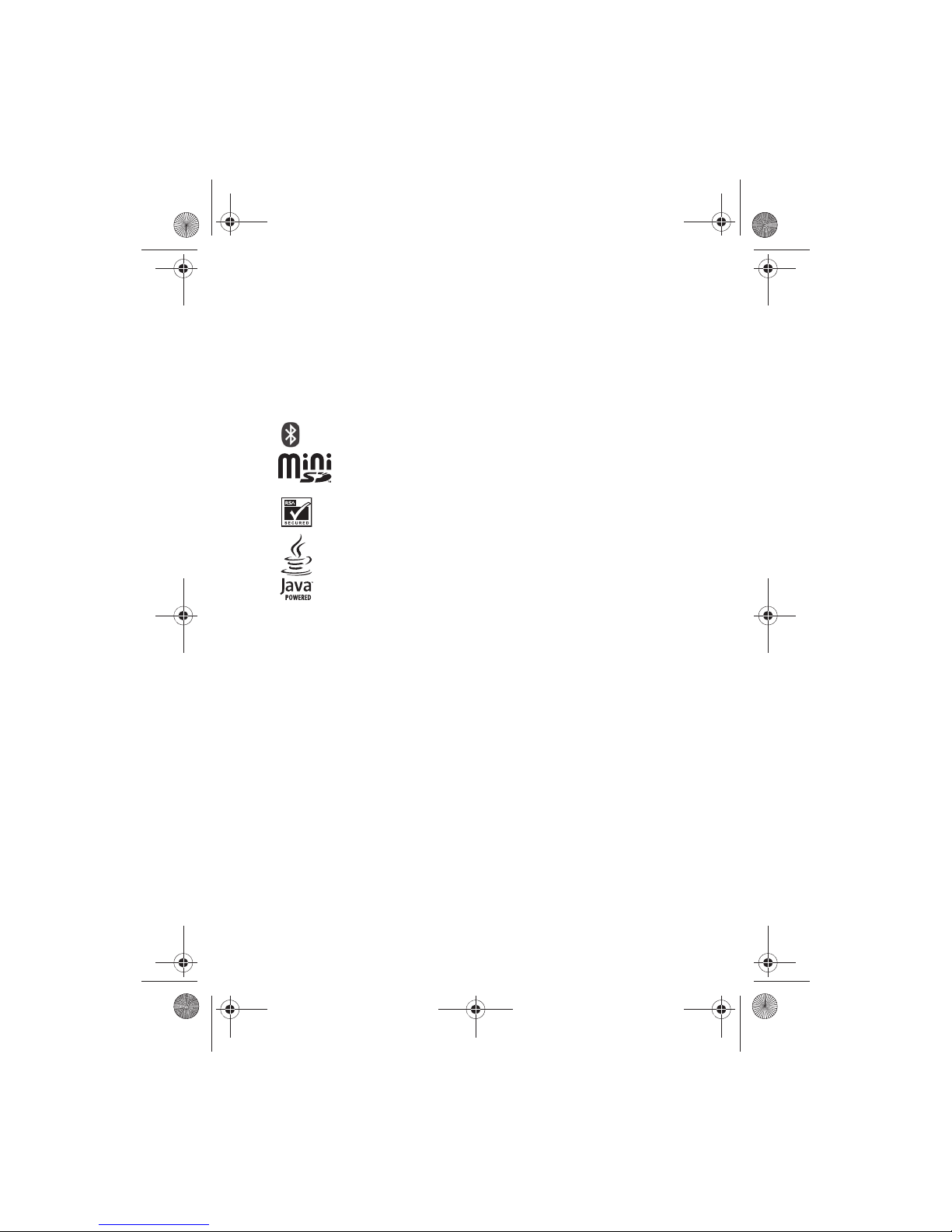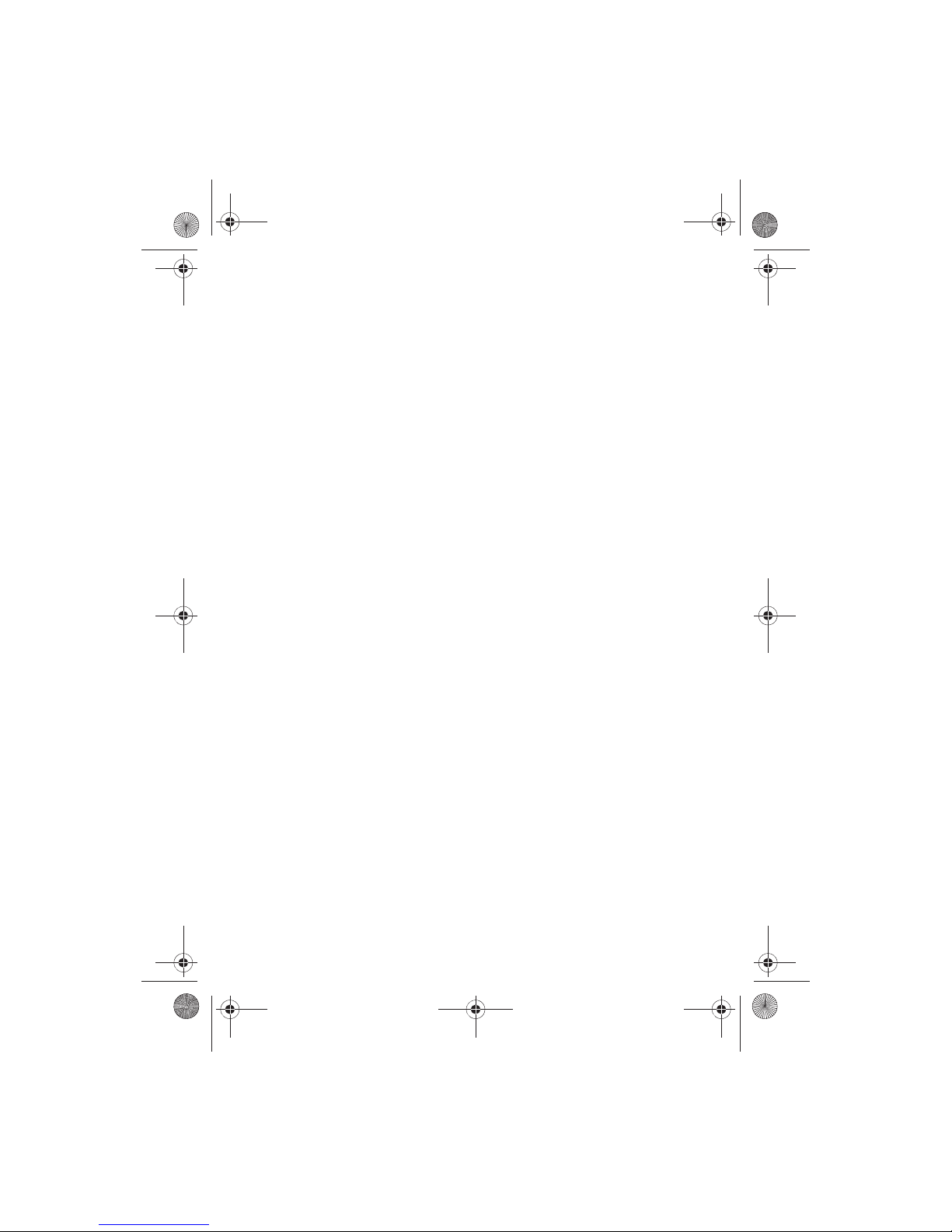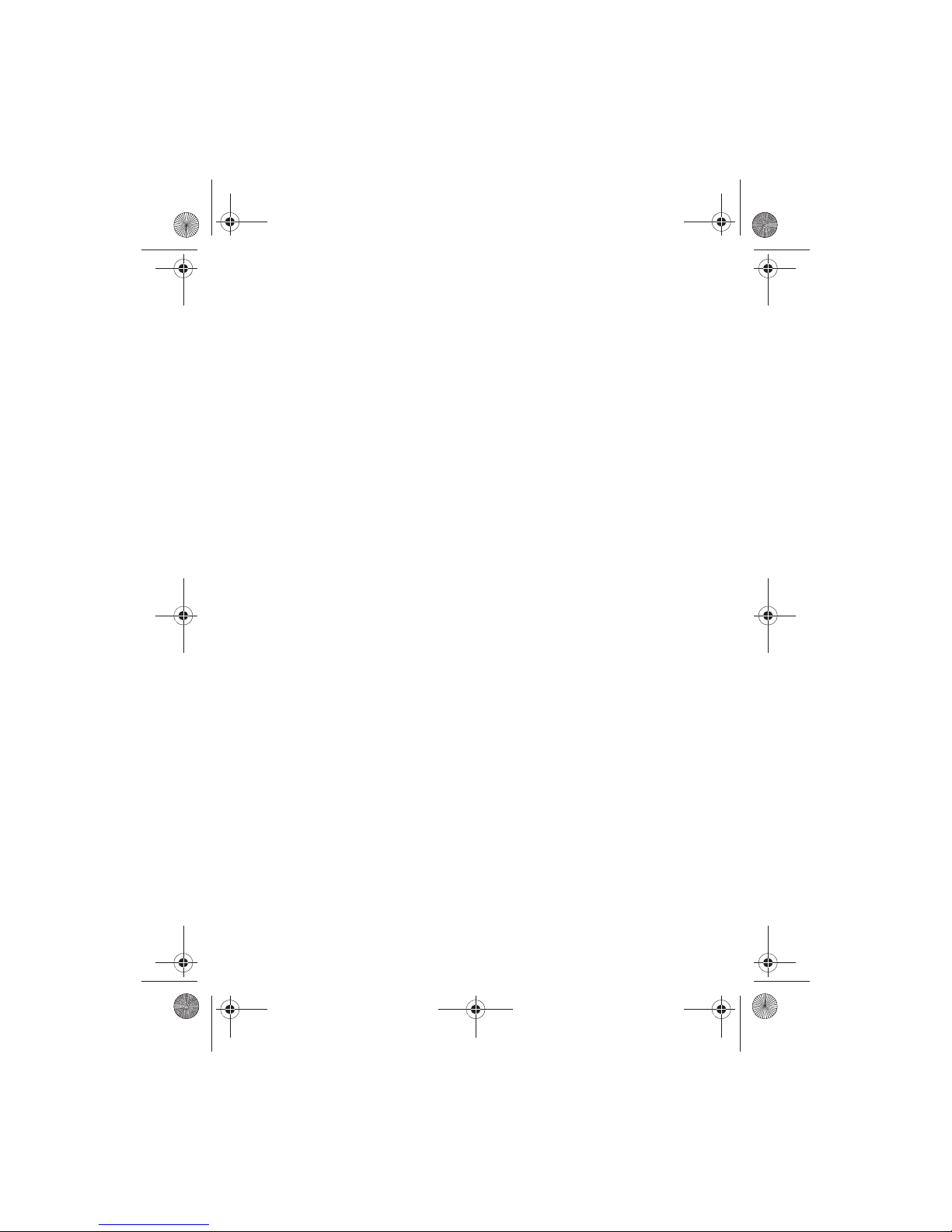8. Gallery ........................................48
Open a folder........................................ 48
Gallery options..................................... 49
9. Media..........................................51
Media player......................................... 51
Music player.......................................... 51
Play music tracks ............................. 52
Music player options....................... 52
Radio....................................................... 53
Play radio............................................ 53
Radio options .................................... 54
Voice recorder....................................... 55
Record speech or sound................. 55
Recording list .................................... 55
Change the storage folder............. 55
Equaliser................................................. 55
Activate an equaliser set ............... 56
Create a custom equaliser set...... 56
10. Settings....................................57
Profiles.................................................... 57
Activate a profile.............................. 57
Personalise a profile........................ 57
Set a timed profile........................... 57
Display .................................................... 58
Standby mode settings................... 58
Banner................................................. 58
Screen saver....................................... 58
Sleep mode ........................................ 59
Backlight time-out .......................... 59
Themes.................................................... 59
Tones....................................................... 59
Time and date....................................... 60
Clock.................................................... 60
Date...................................................... 60
Set the auto-update of date and
time...................................................... 60
Call........................................................... 61
Anykey answer.................................. 61
Automatic redial............................... 61
Speed dialling.................................... 61
Answer when slide opened............ 61
End call when slide closed ............ 61
Automatic update of service ........ 62
Calling card........................................ 62
Abbreviated dialling........................ 63
International prefix ......................... 63
Data and fax calls............................ 63
Call summary .................................... 64
Show call time on display ............. 64
Ringing tone for no caller ID........ 64
Phone language ................................... 64
Language settings............................ 64
Automatic keyguard........................ 64
Navigation key.................................. 65
Memory status.................................. 65
Security keyguard ............................ 65
DTMF tones........................................ 66
Start-up tone .................................... 66
Help text activation ........................ 66
Confirm UIM service actions ........ 66
Gateway settings ............................. 66
Voice commands.................................. 67
Add a voice tag................................. 67
Activate a voice command............ 67
Voice command options................. 67
Connectivity.......................................... 67
Bluetooth connectivity................... 68
Infrared connectivity....................... 71
Data cable transfer.......................... 71
Data and fax transfer...................... 73
Enhancement settings........................ 73
Headset............................................... 73
Handsfree........................................... 73
Loopset................................................ 73
TTY/TDD............................................... 74
Charger ............................................... 74
Hearing aid ........................................ 74
Security .................................................. 74
PIN code ............................................. 74
PIN code request.............................. 75
Call restrictions ................................ 75
Security level..................................... 75
v
9244301_6265_2_en_in_tat.fm Page -7 Tuesday, April 25, 2006 4:44 PM