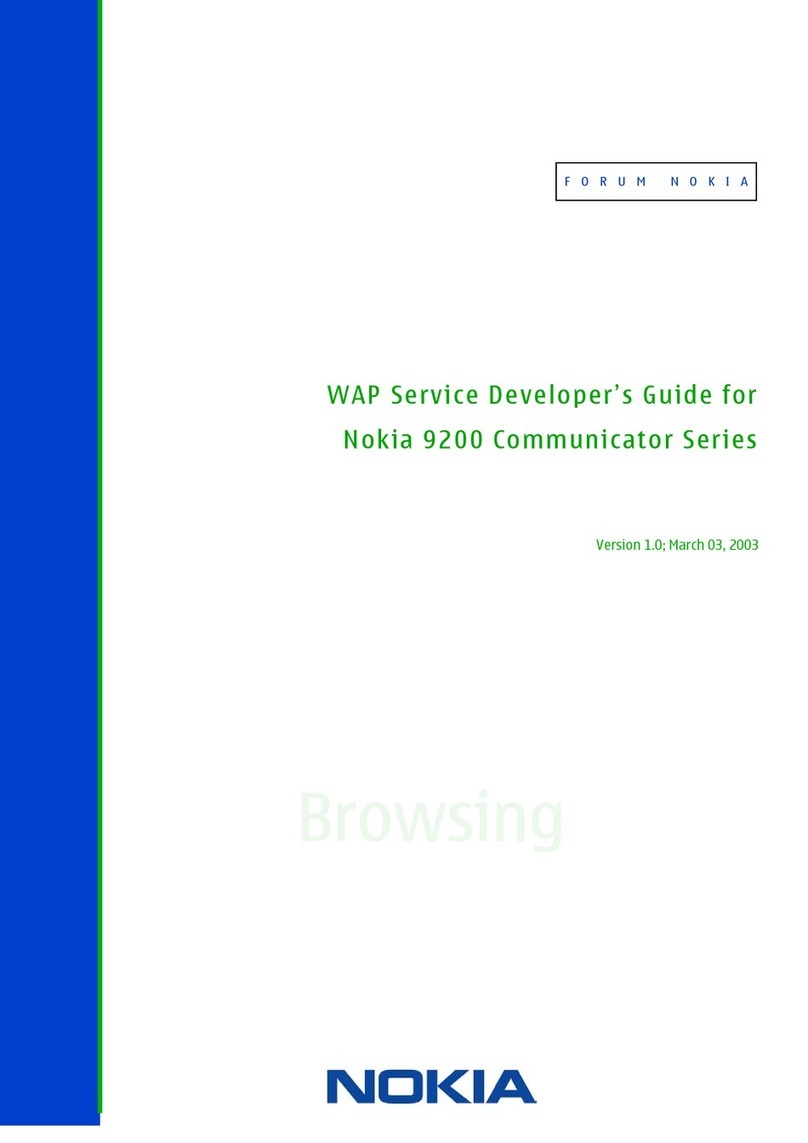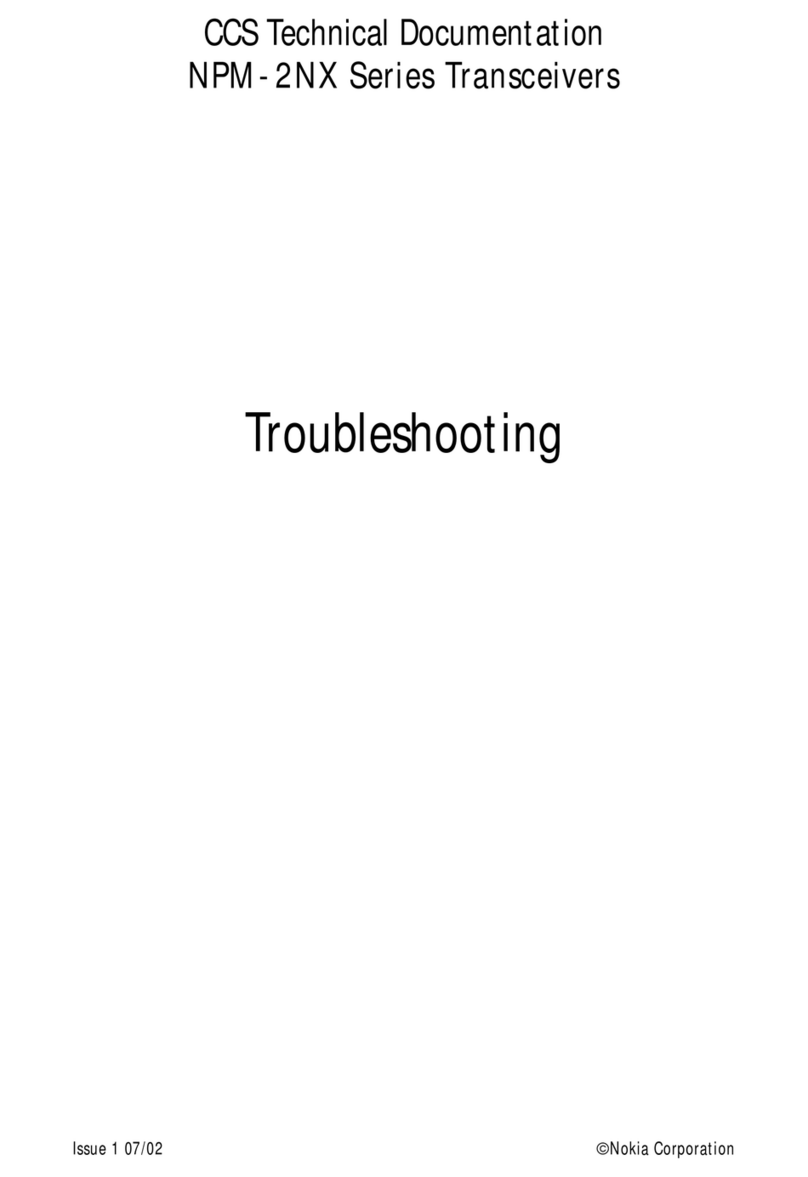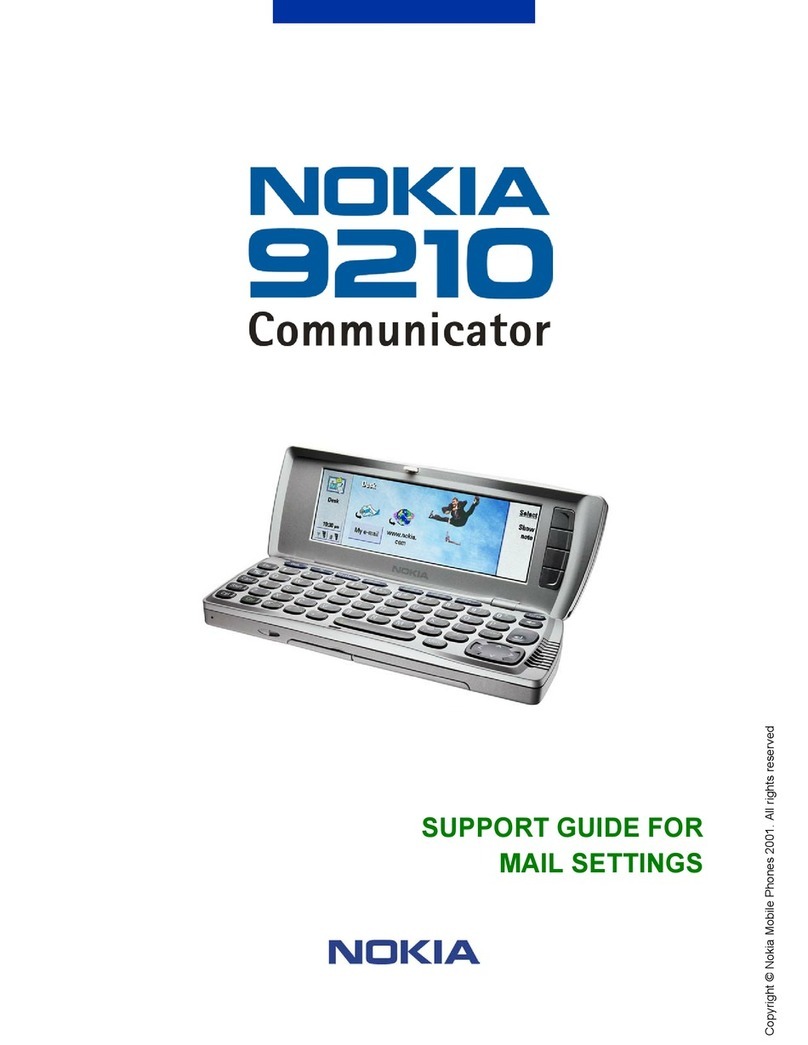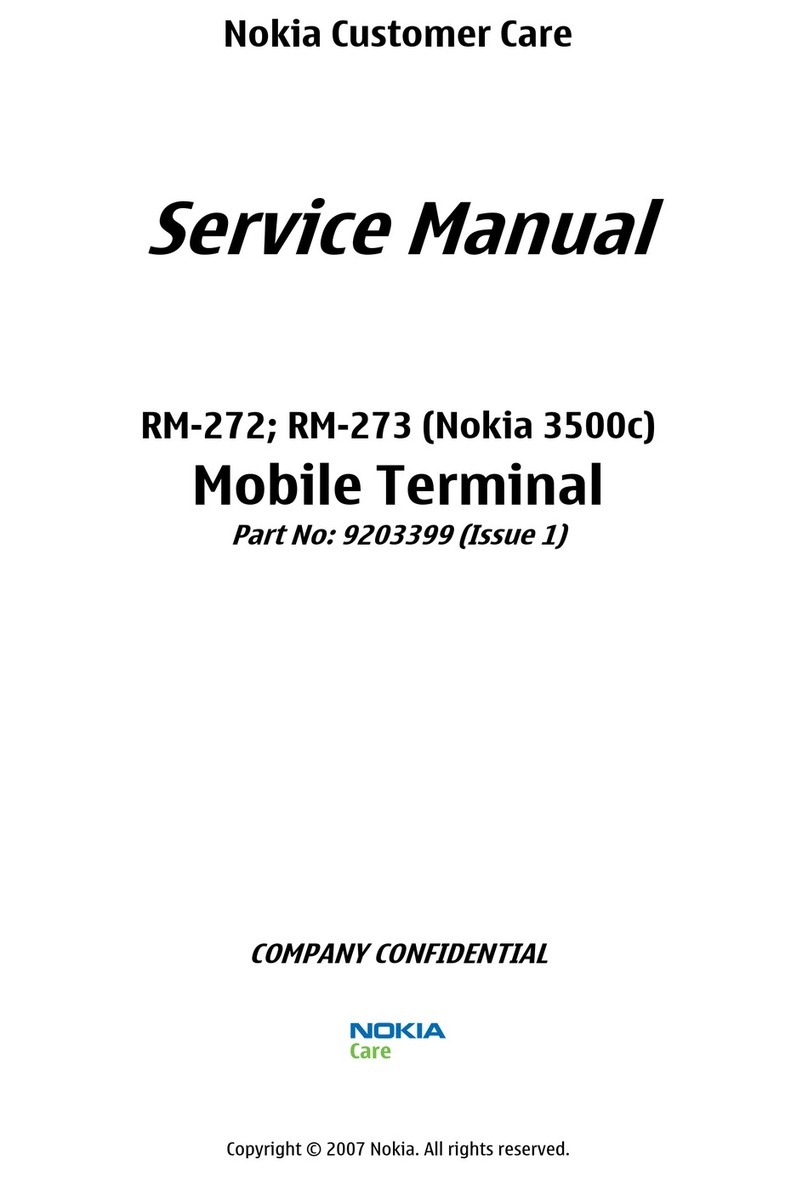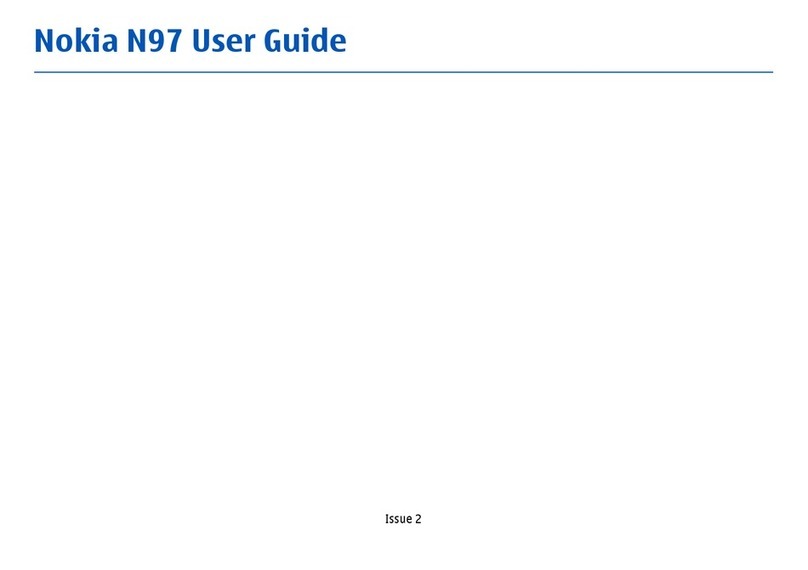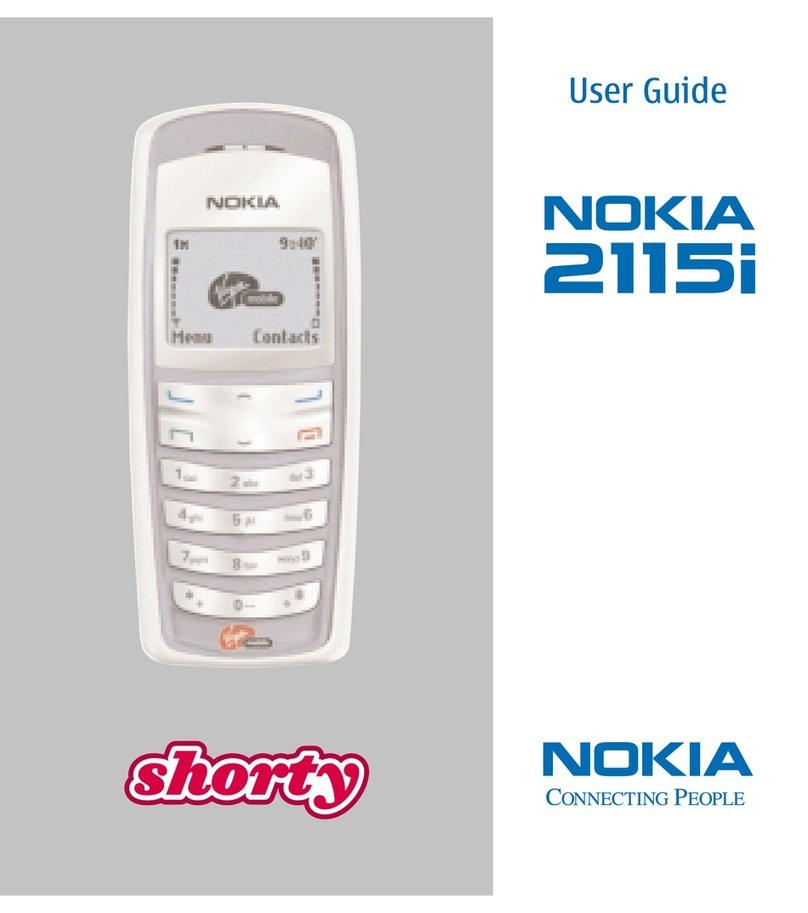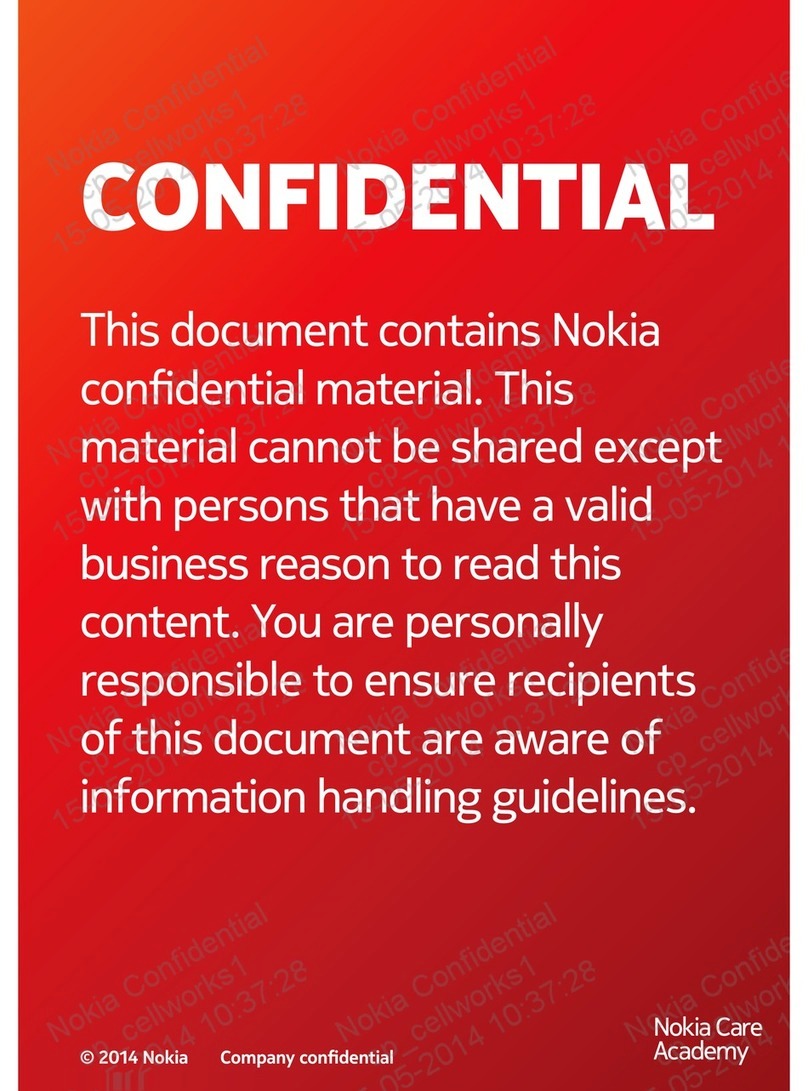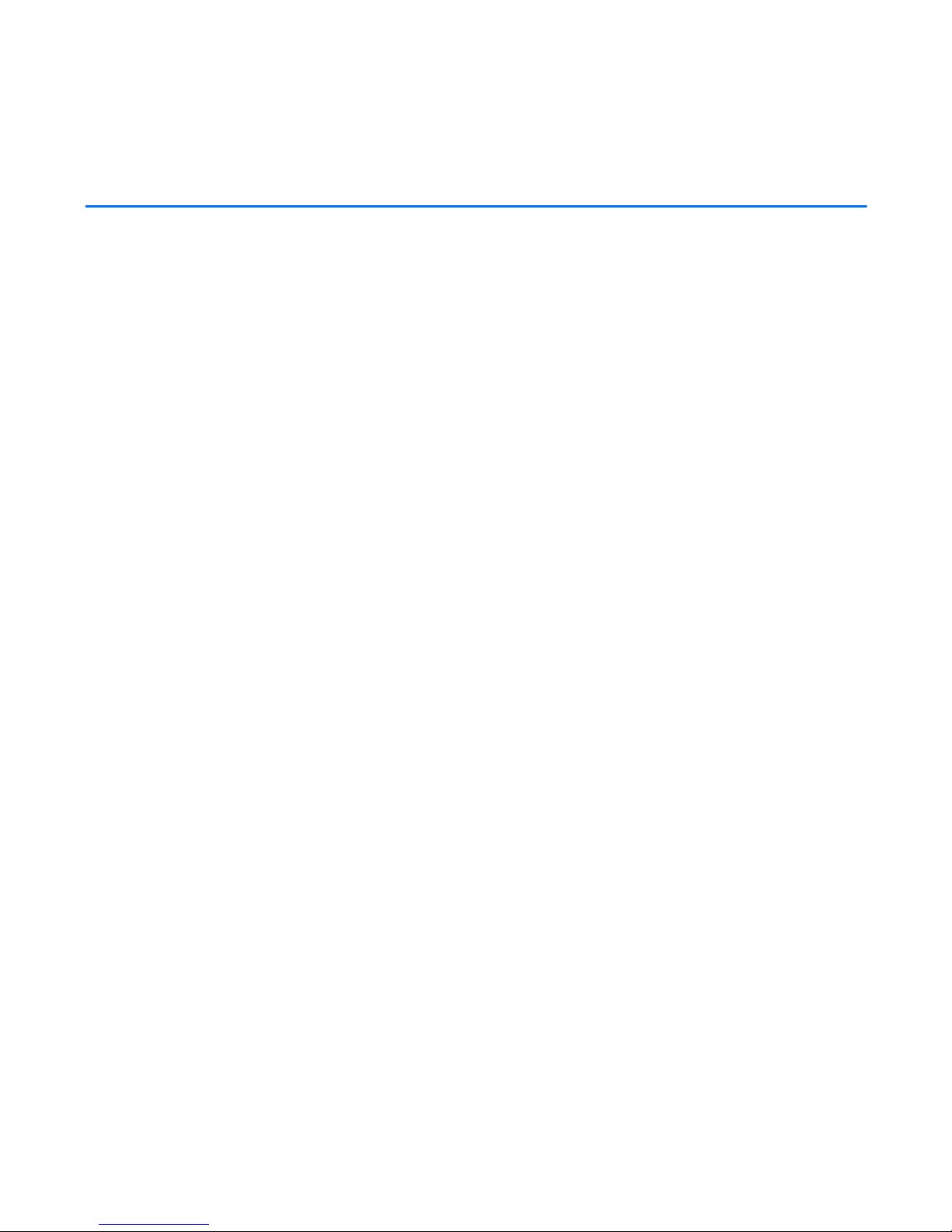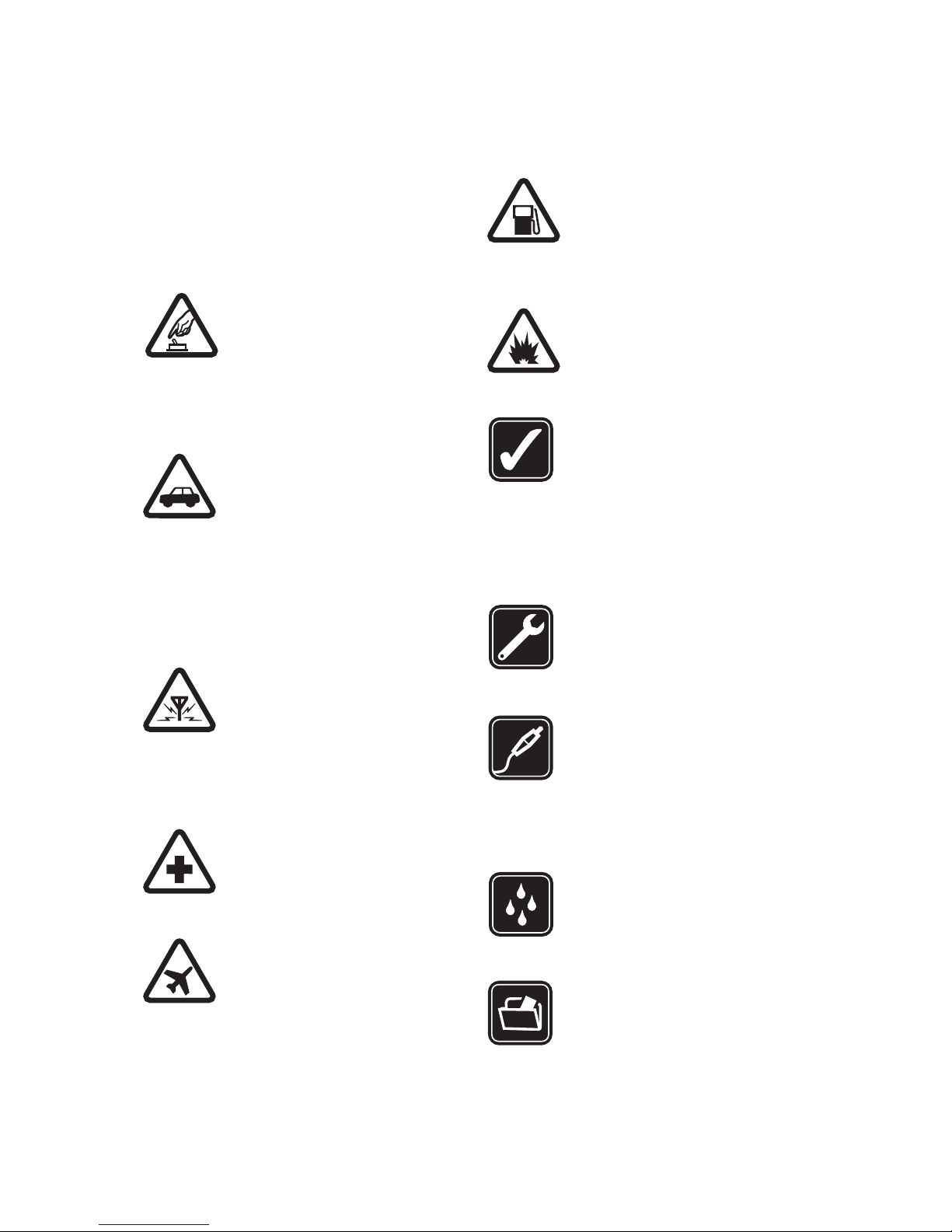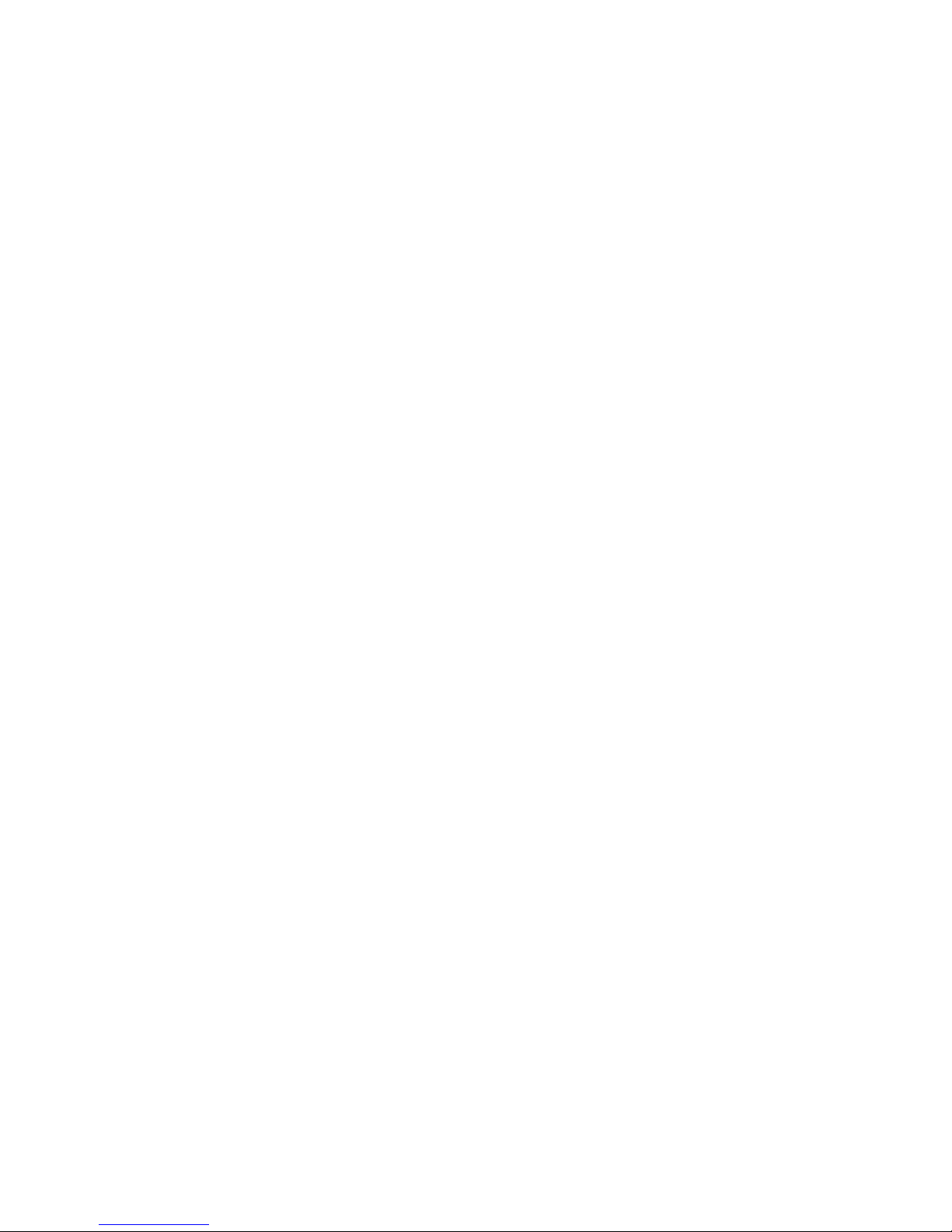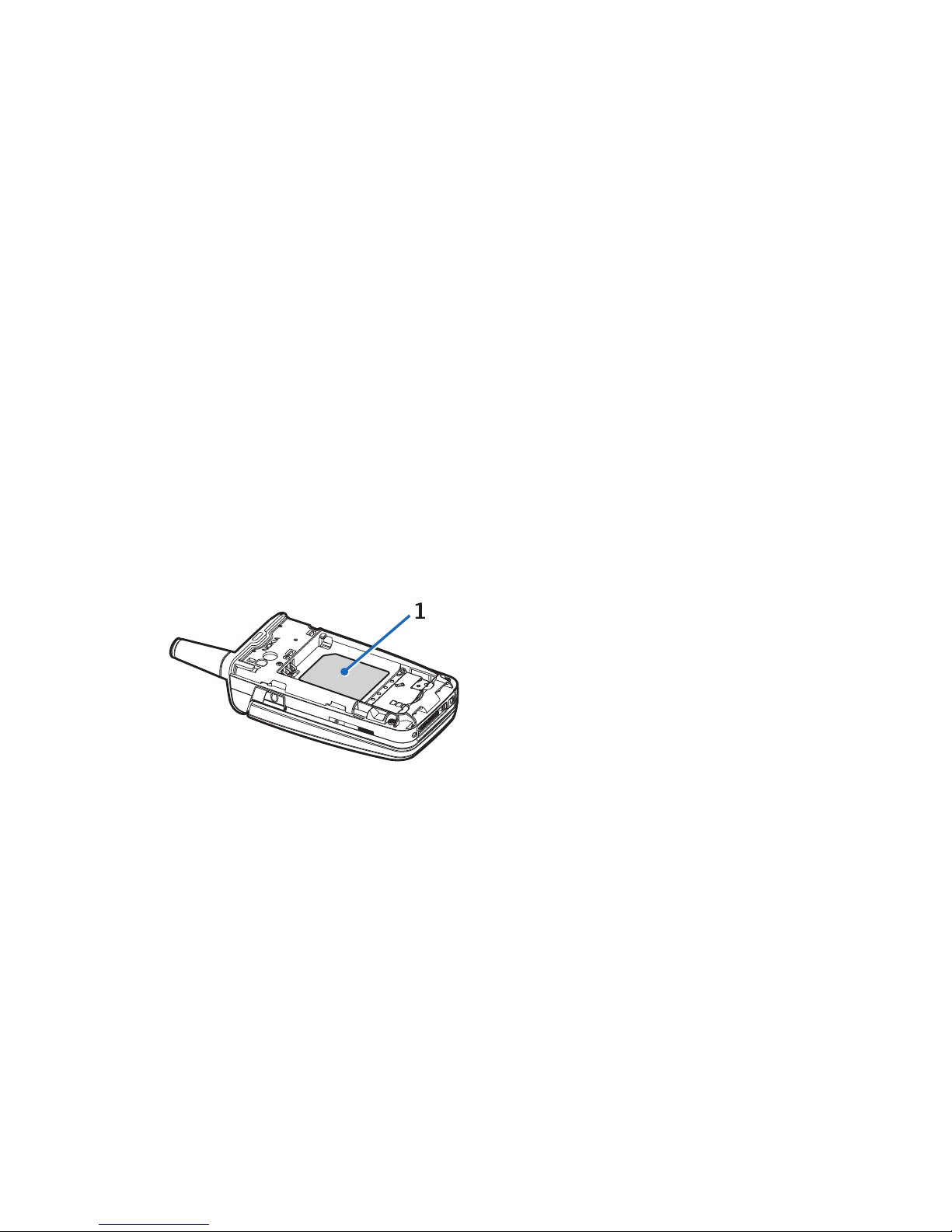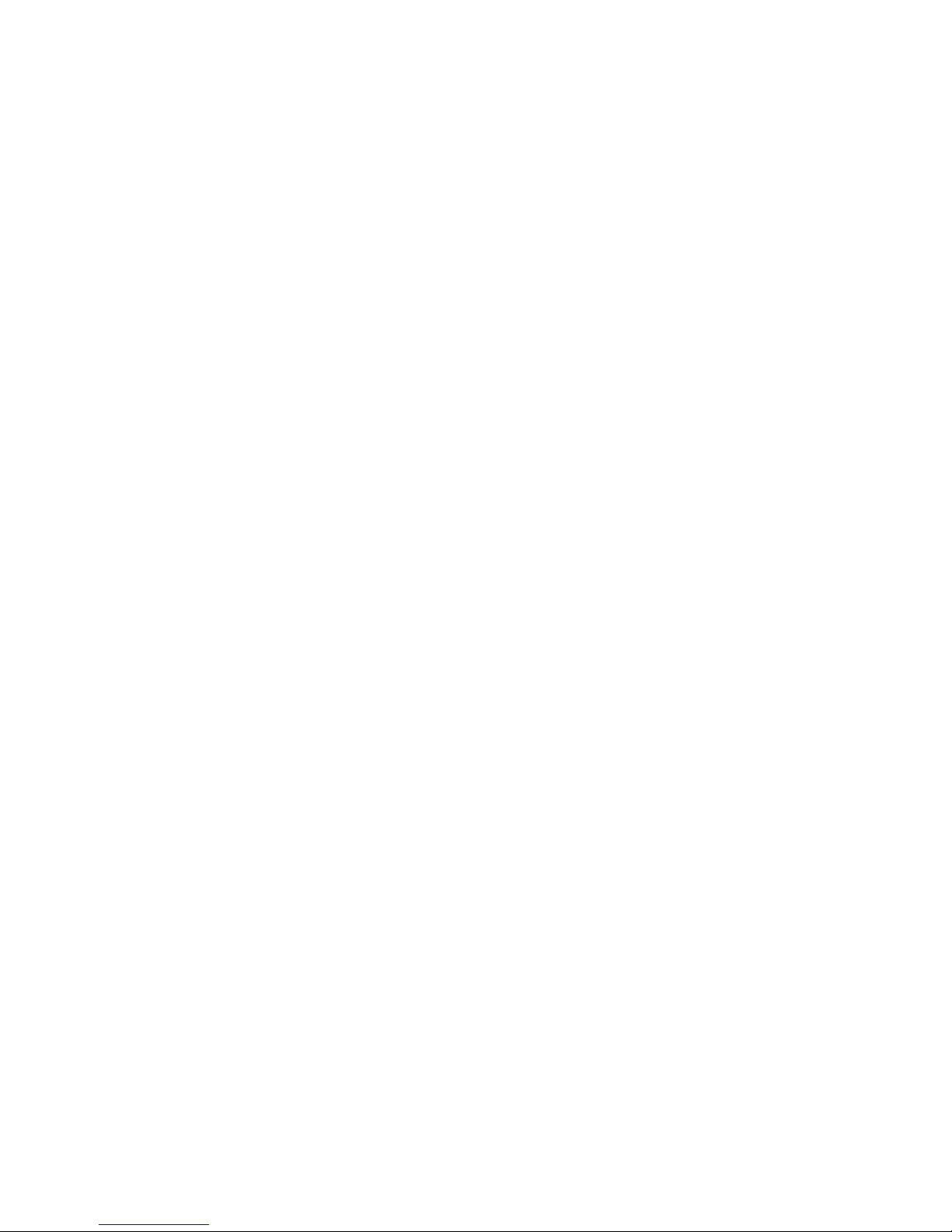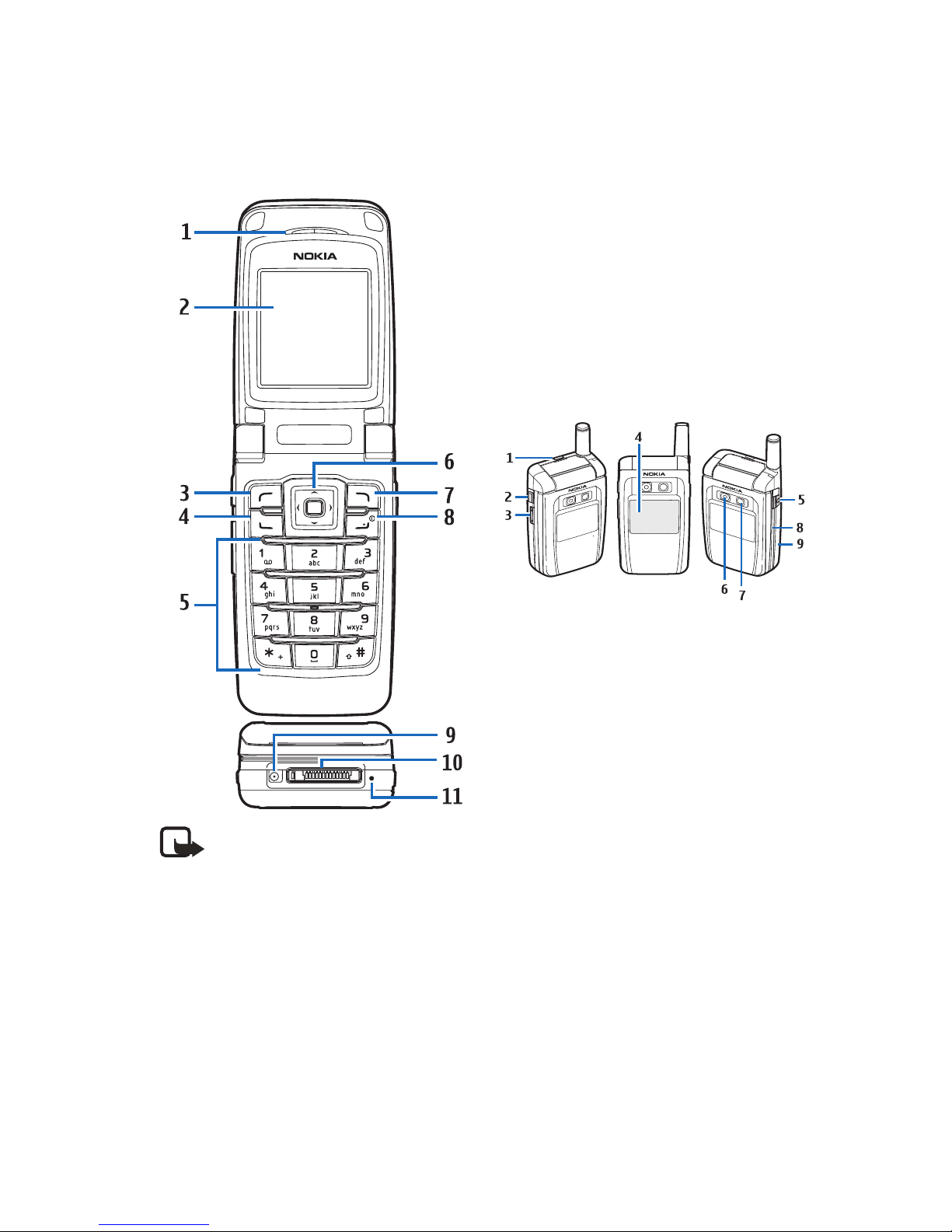Copyright
©2006Nokia.All rights reserved.
Contents
For your safety...................... iv
Welcome............................... vii
Getting help....................................... vii
1. Phone at a glance.............. 1
Keys and parts..................................... 1
Standby mode ..................................... 2
Quick keys ............................................ 2
Indicators and icons.......................... 2
Phone menus....................................... 3
Lock code security settings............. 4
Go to functions................................... 4
2. Set up your phone............. 6
Antenna ................................................ 6
Battery .................................................. 6
Turn your phone on or off ............... 8
Connect the headset......................... 9
Make a call .......................................... 9
Answer calls....................................... 10
Keyguard............................................. 11
3. Text entry......................... 12
Standard mode ................................. 12
Predictive text mode....................... 12
Change case and mode .................. 13
4. Messages .......................... 14
Text messages ................................... 14
Multimedia messages ..................... 19
Distribution lists............................... 26
Voice messages................................. 27
Web messaging ................................ 29
5. Log.................................... 30
View missed calls ............................. 30
View received calls .......................... 30
View dialled numbers...................... 30
View Message Recipients .............. 30
Time of call ........................................ 31
Use other options............................. 31
Clear log lists..................................... 31
Call timers .......................................... 31
Data or fax calls ............................... 32
Duration of minibrowser calls ........ 32
6. Contacts ........................... 33
Add new contacts ............................ 33
Voice tags........................................... 35
Edit contacts list entries ................ 36
Delete contacts entries................... 37
Access the contacts menu............. 37
Send and receive contacts............. 37
7. Camera.............................. 39
Take a photo ...................................... 39
8. Gallery .............................. 42
Folders ................................................. 42
Fun frames and clip art .................. 43
9. Media................................ 44
Recorder.............................................. 44
Media equaliser ................................ 44
10.Settings........................... 46
Profiles ................................................ 46
Main display and
Mini display ....................................... 47
Themes ................................................ 48
Tone settings ..................................... 48
Time and date settings ................... 49
Call settings....................................... 49
Phone settings .................................. 52
Voice commands
and voice tags................................... 54
Connectivity....................................... 55
Enhancement settings .................... 59
Security settings............................... 60
ii