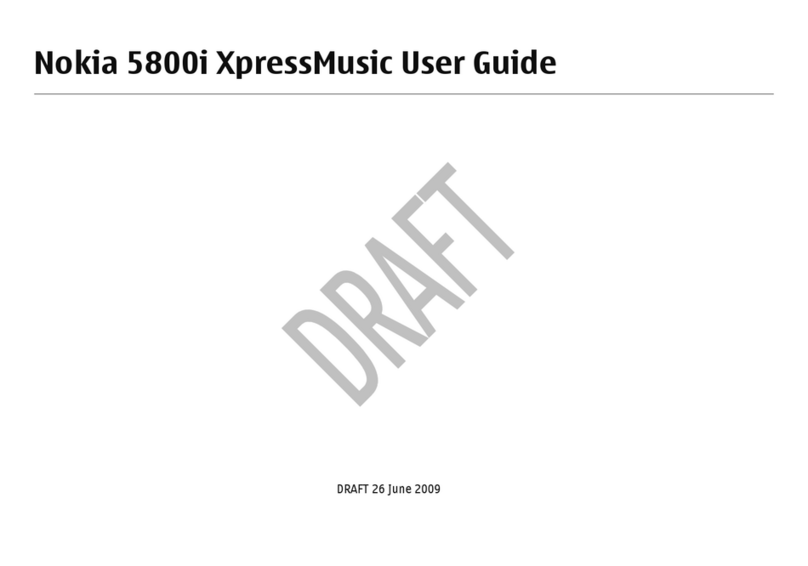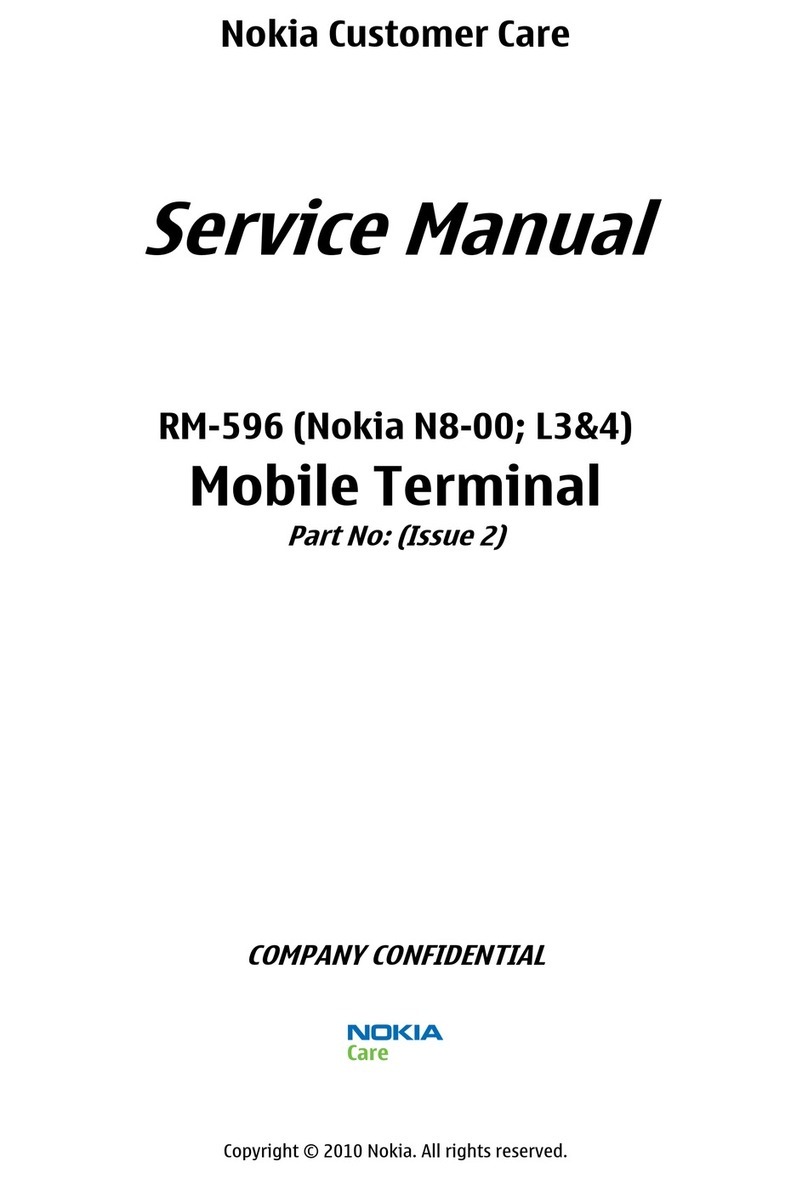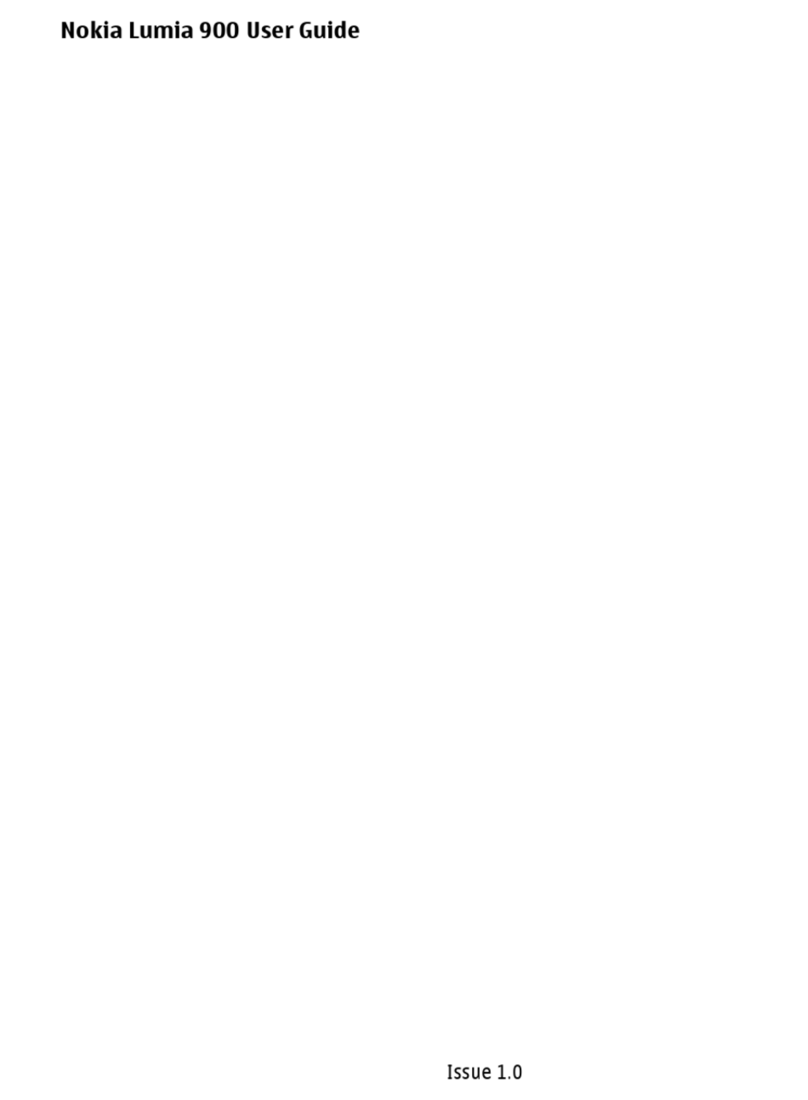Nokia Lumia 1020 User manual
Other Nokia Cell Phone manuals

Nokia
Nokia 7650 User manual

Nokia
Nokia RH-122 User manual

Nokia
Nokia 6720 classic Quick start guide
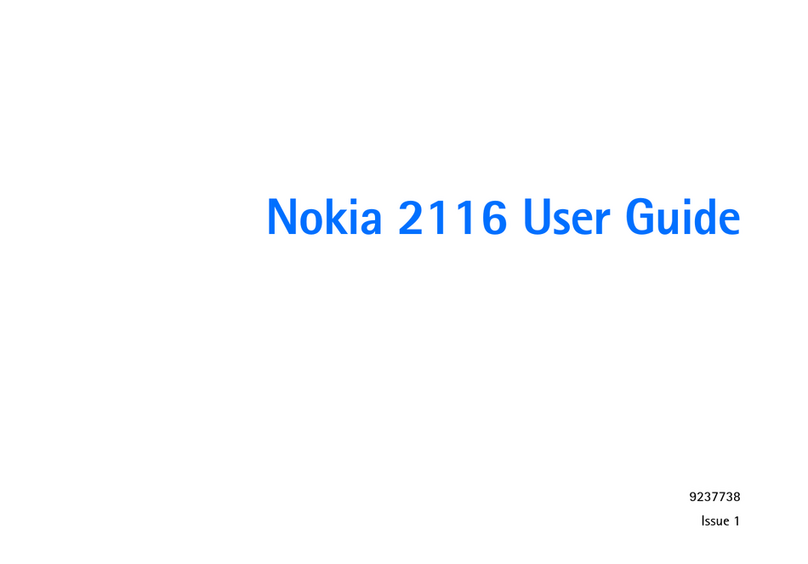
Nokia
Nokia 2116 User manual
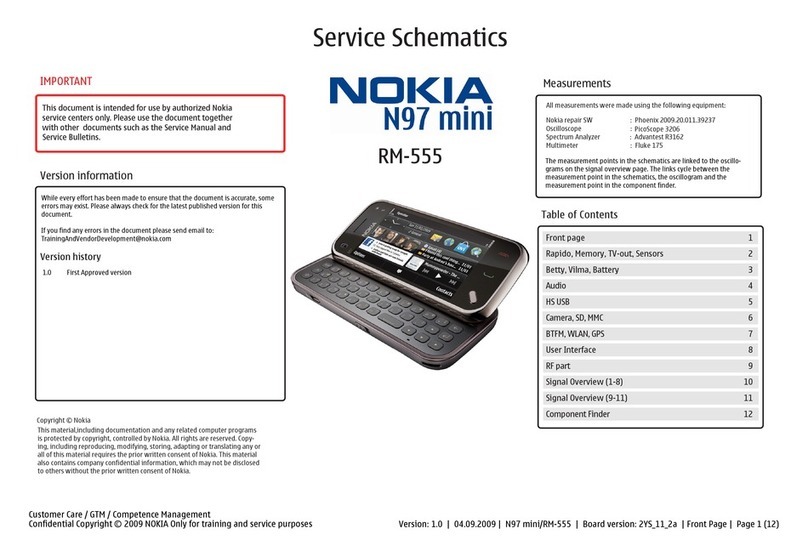
Nokia
Nokia NOKIA N97 mini Quick start guide
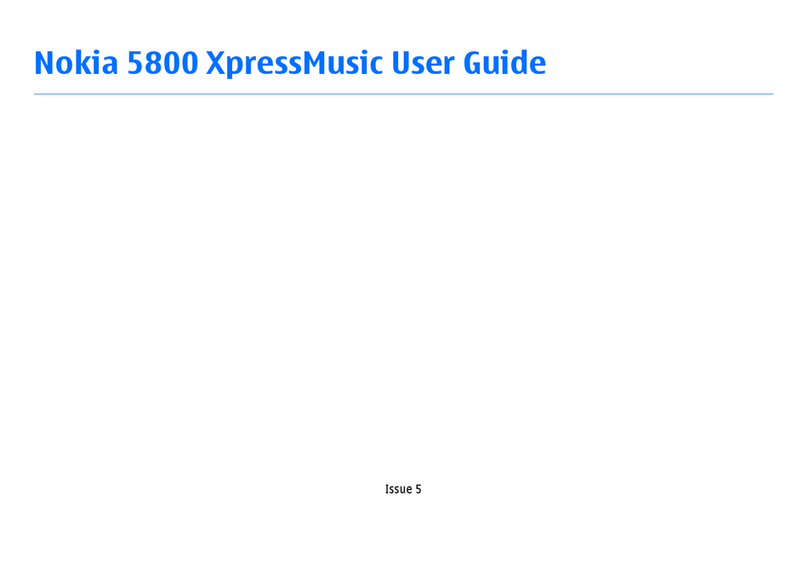
Nokia
Nokia 5800 - XpressMusic Smartphone - WCDMA User manual
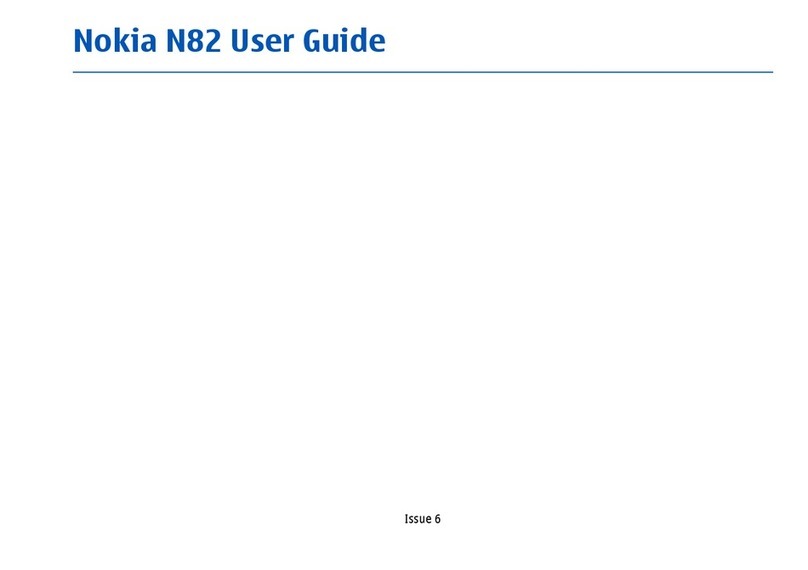
Nokia
Nokia N82 User manual
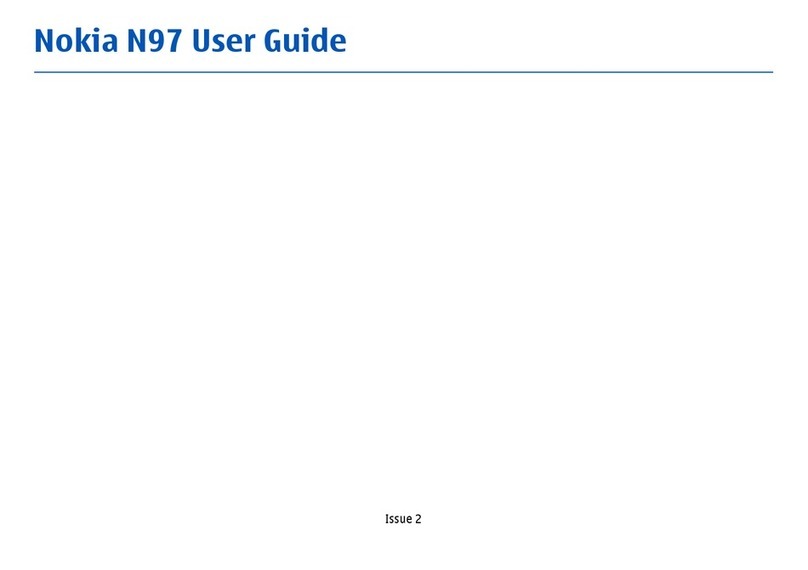
Nokia
Nokia N97 User manual

Nokia
Nokia 6300i User manual
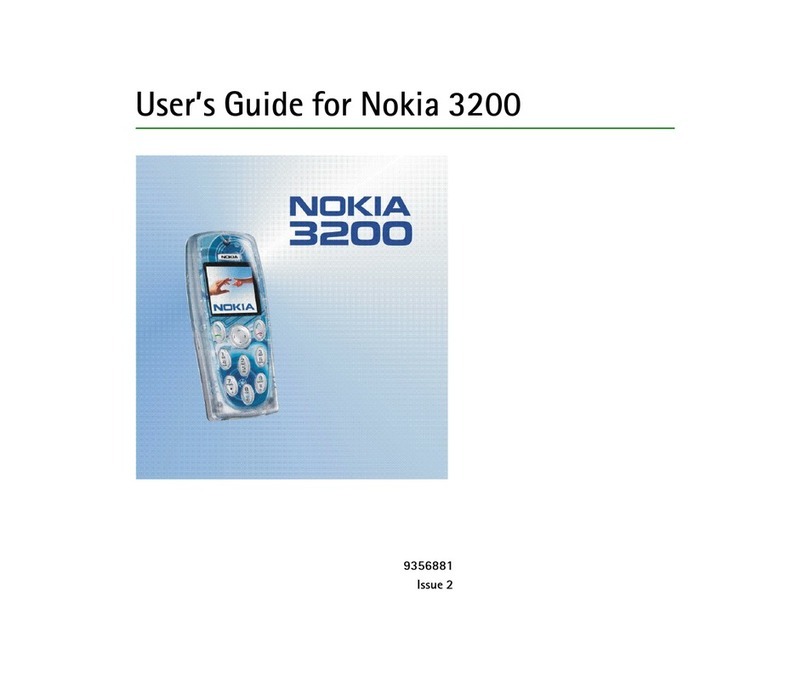
Nokia
Nokia 3200 - Cell Phone - GSM User manual

Nokia
Nokia N72 User manual

Nokia
Nokia 8110 4G User manual
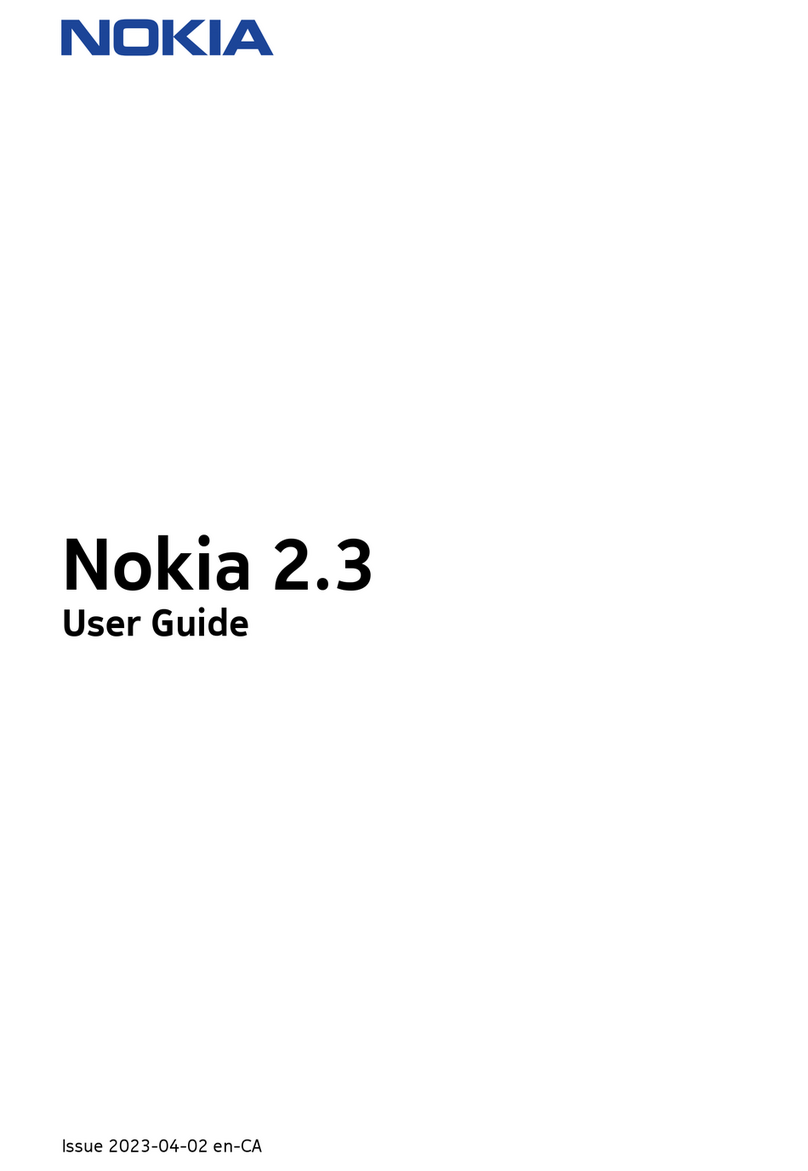
Nokia
Nokia 2.3 User manual

Nokia
Nokia 101 User manual

Nokia
Nokia Vodafone 2630 User manual

Nokia
Nokia 5180 User manual

Nokia
Nokia 6085 User manual

Nokia
Nokia 500 User manual

Nokia
Nokia 1255(RH-79) User manual

Nokia
Nokia 6630 - Smartphone 10 MB User manual