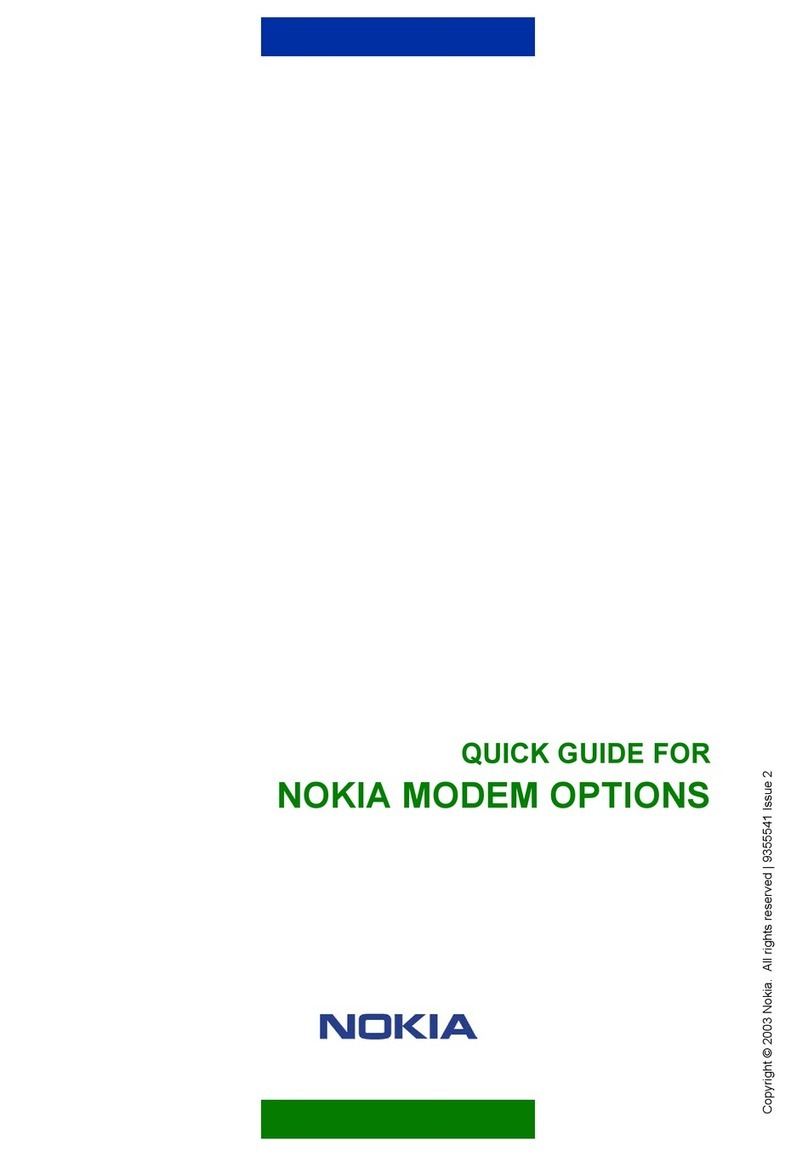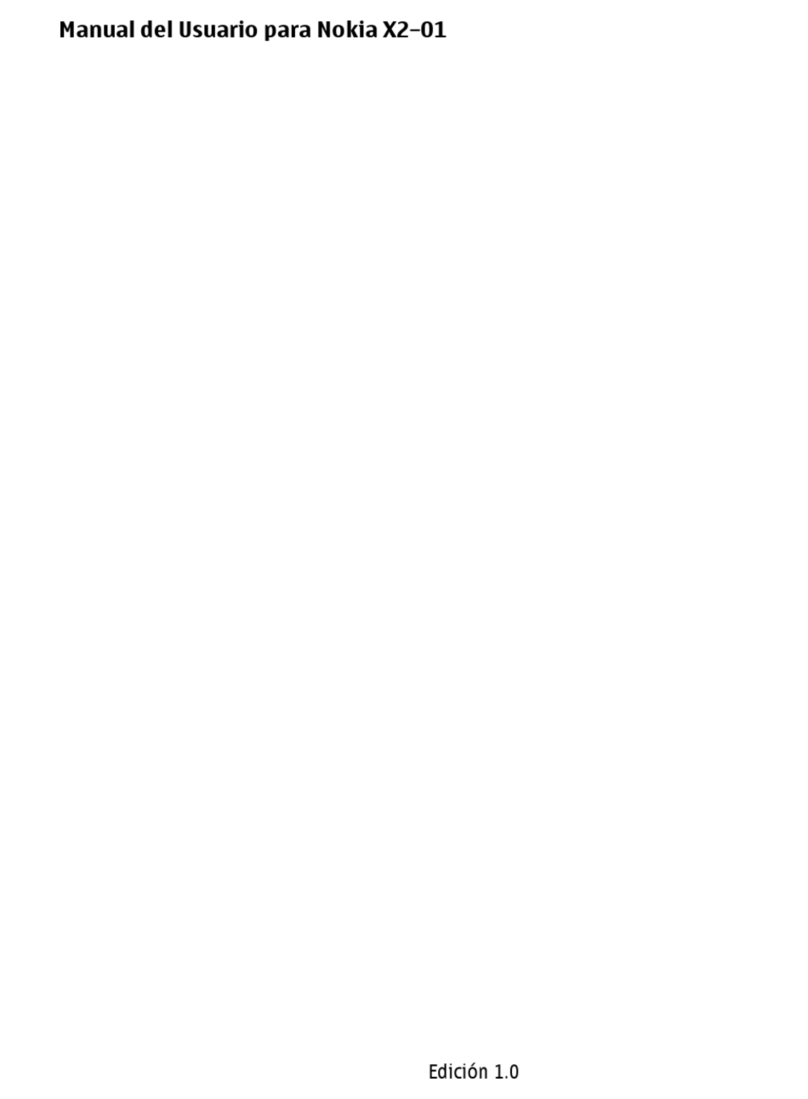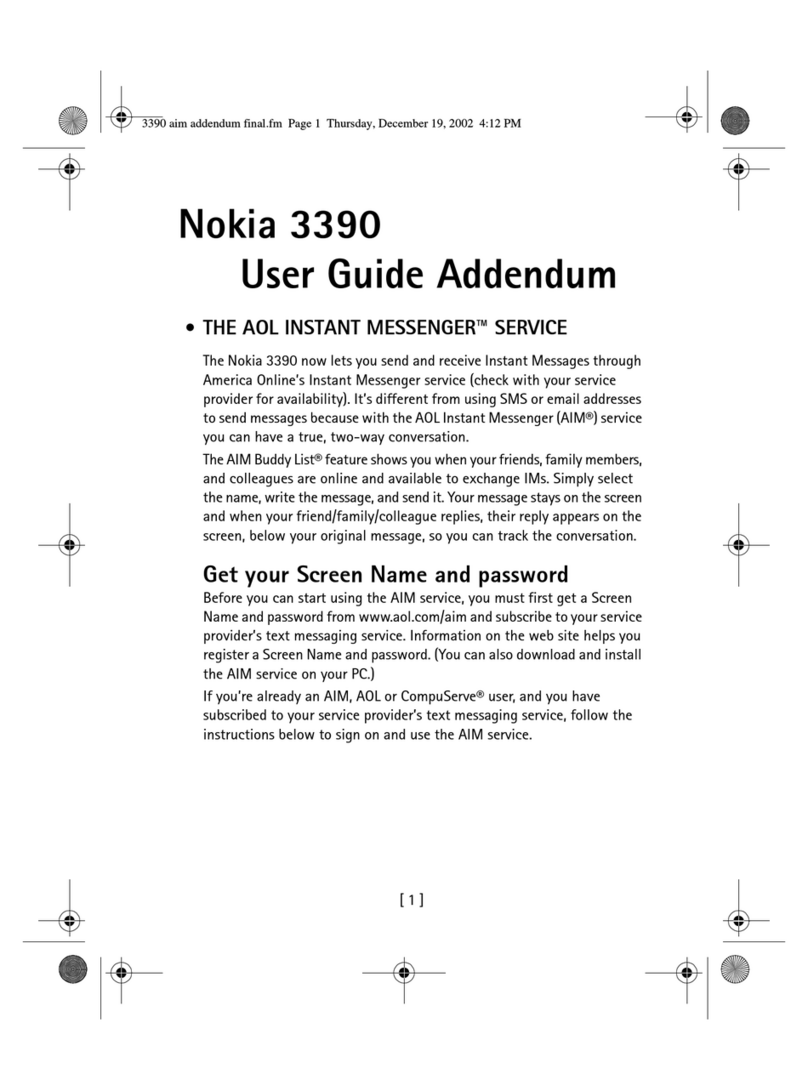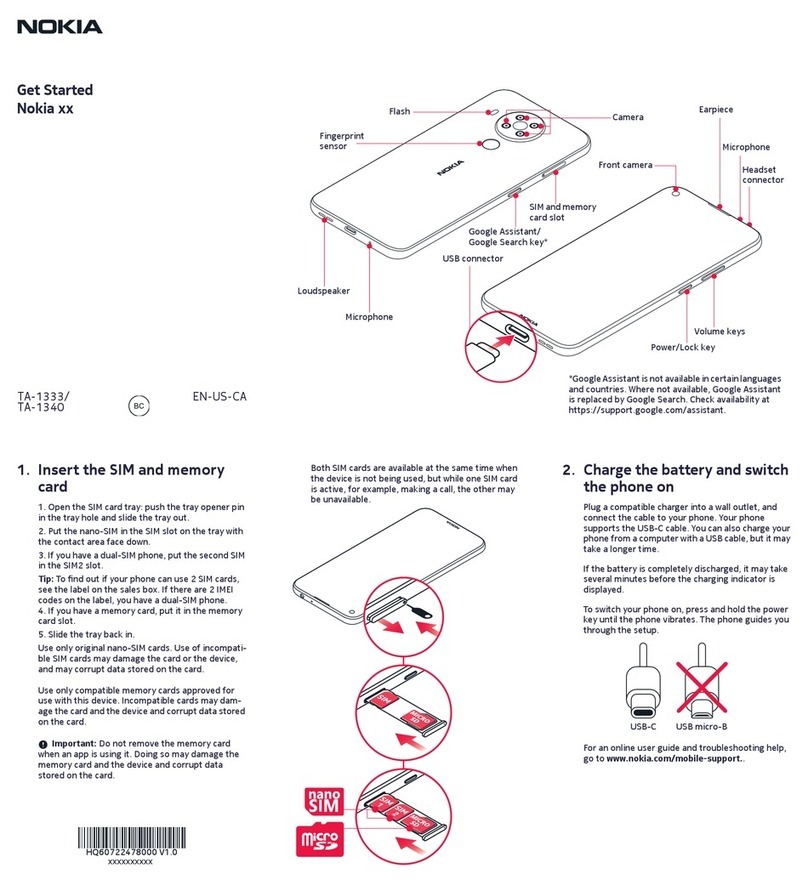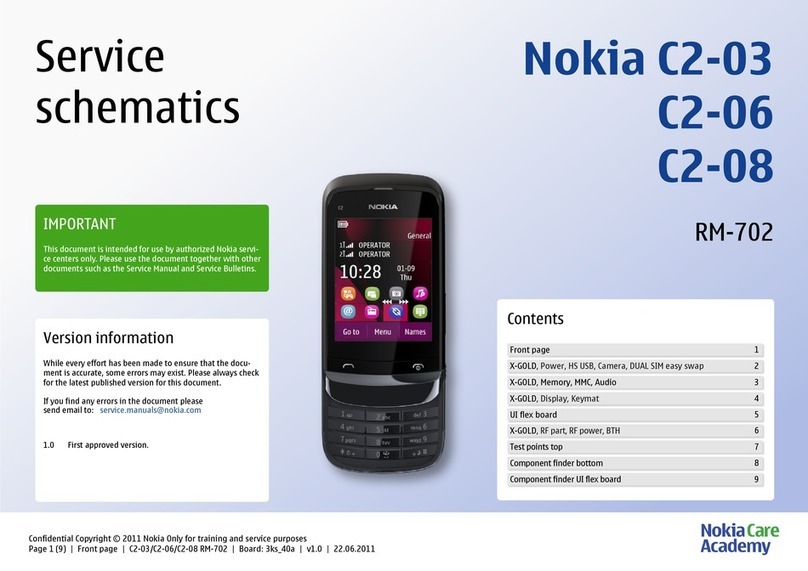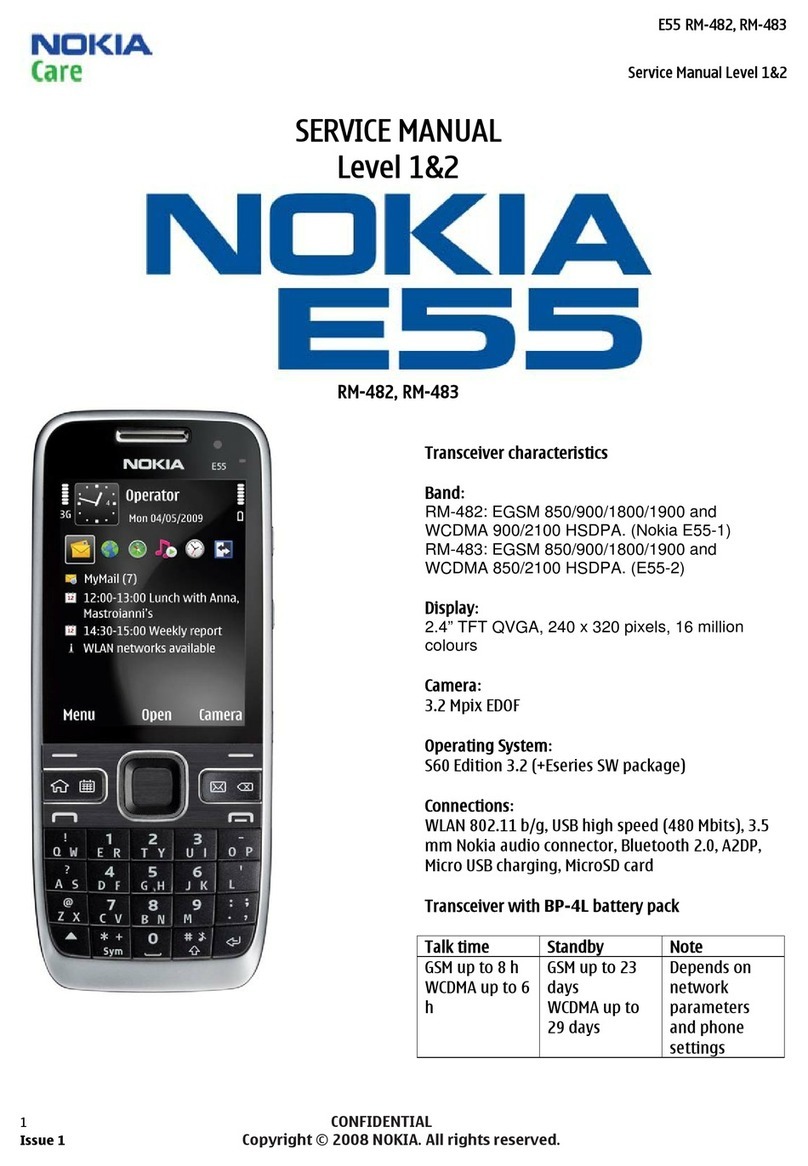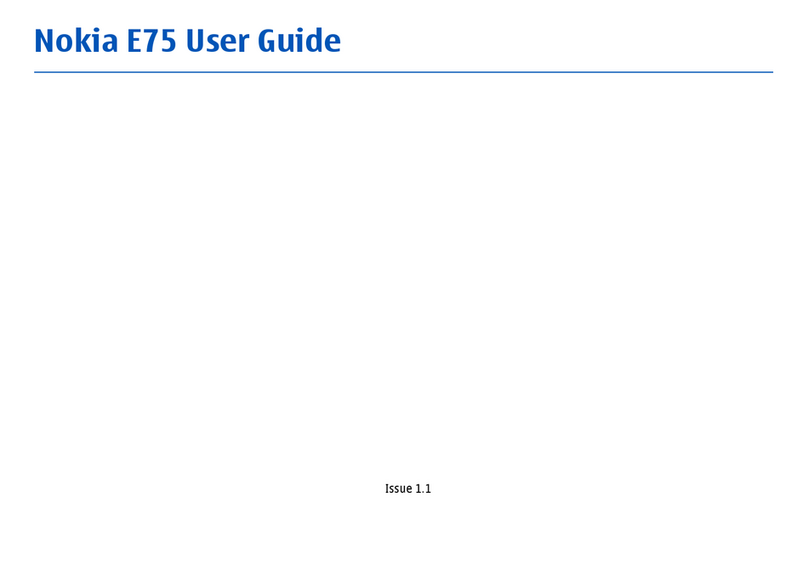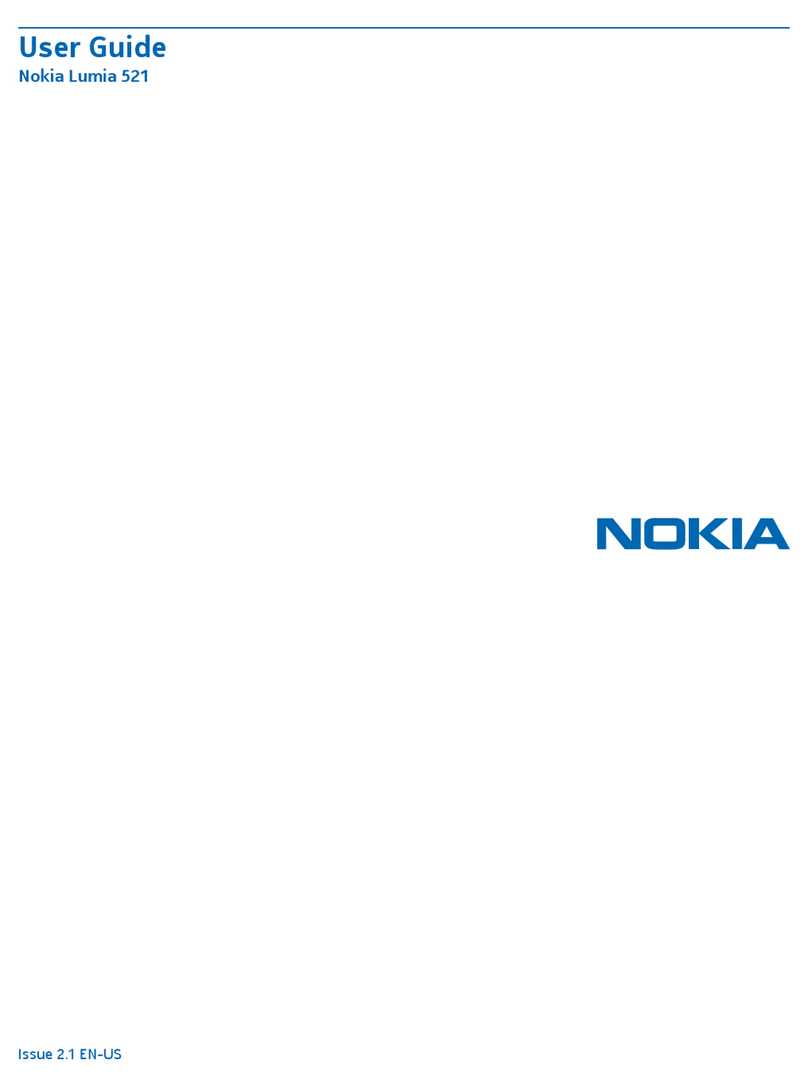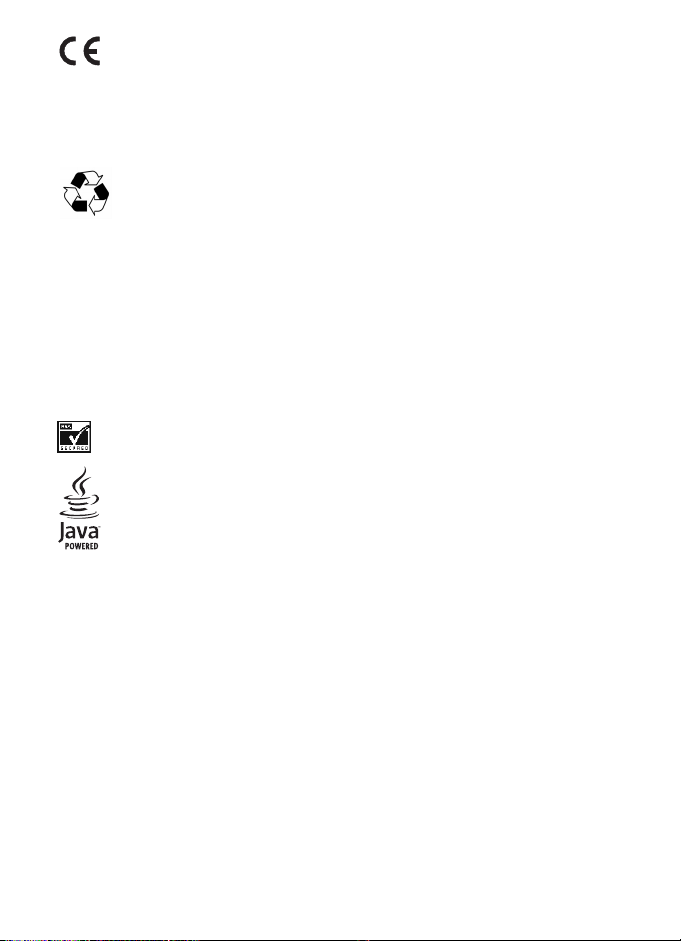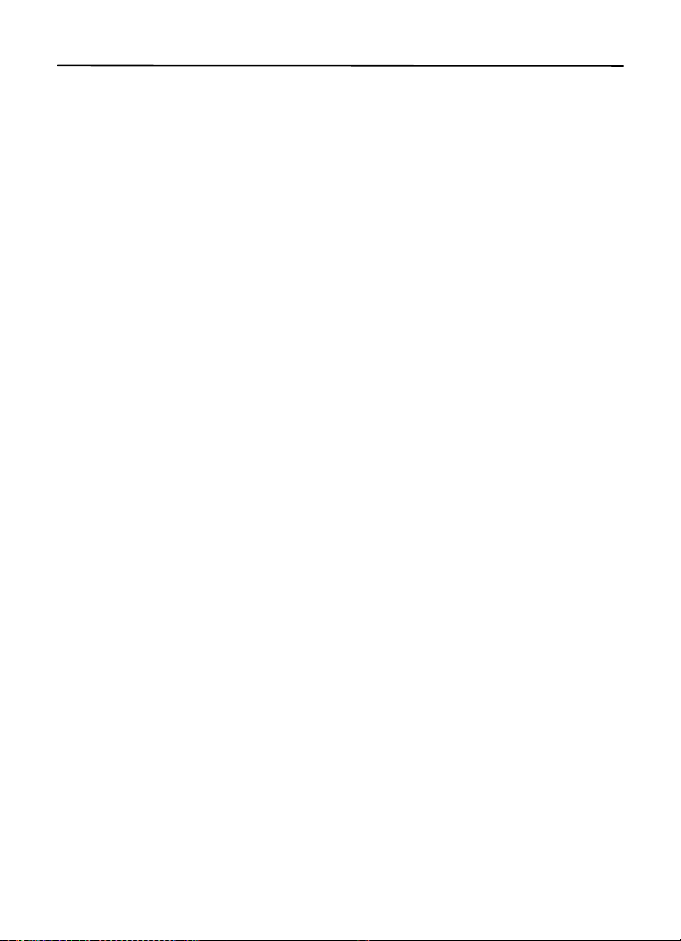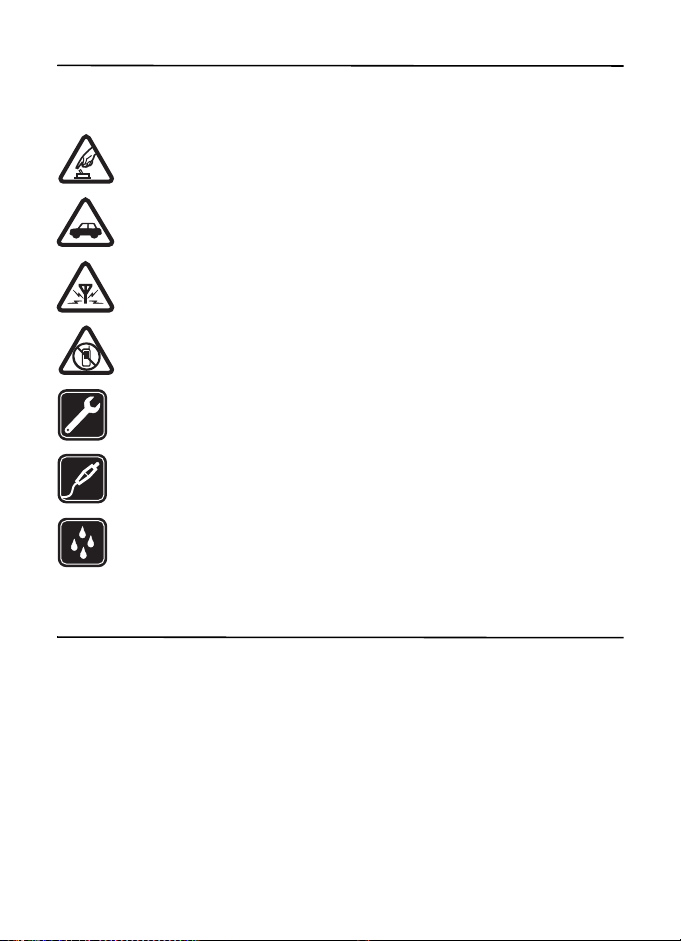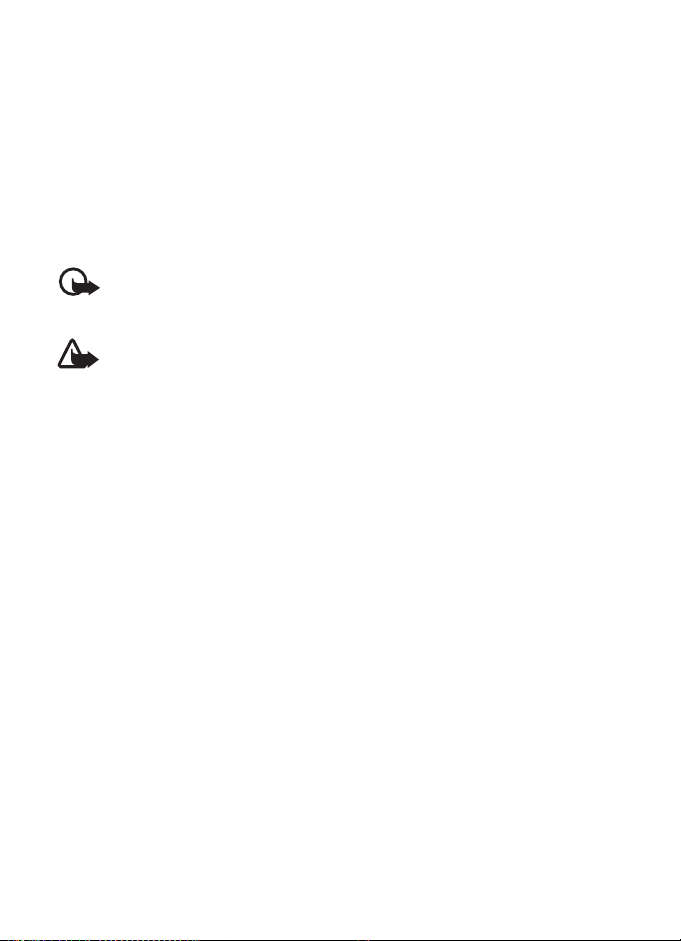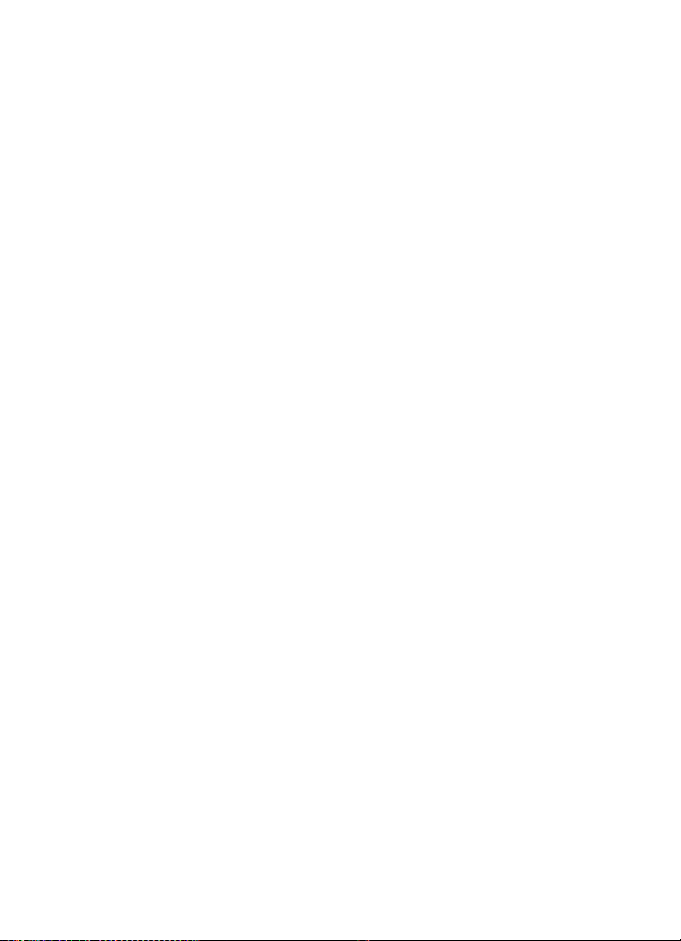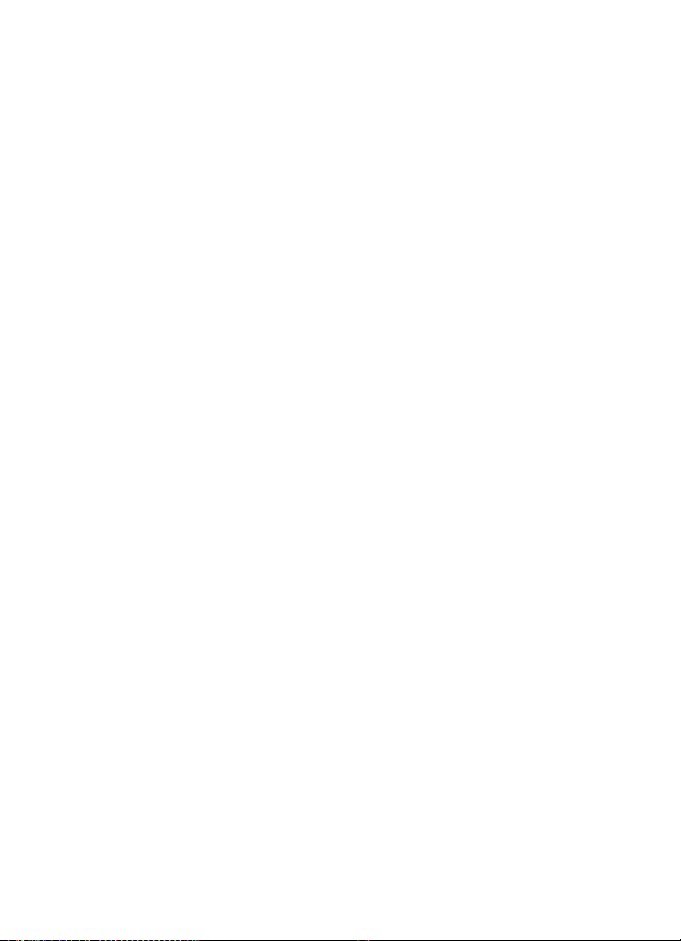4
Contents
SAFETY.............................................. 6
About your device............................ 6
Network services............................................... 7
Shared memory ................................................. 8
Access codes ...................................................... 8
Configuration settings service...................... 8
Accessories ......................................................... 9
Setting for telecoil hearing aid users.......... 9
Software updates.............................................. 9
Download content............................................ 9
Assisted Global Positioning System.......... 10
Nokia support ................................................. 10
1. Get started.................................. 11
Insert SIM card and battery........................ 11
Insert a microSD card................................... 13
Charge the battery ........................................ 14
Connect a headset......................................... 14
Antenna............................................................ 15
2. Your phone ................................. 16
Keys and parts ................................................ 16
Key functions.................................................. 17
Standby mode................................................. 17
Keypad lock (keyguard)................................ 19
Offline profile.................................................. 19
Functions without a SIM card ................... 20
3. Call functions ............................. 20
Make a voice call........................................... 20
Answer or end a call..................................... 21
Options during a voice call ......................... 21
4. Navigate the menus................... 22
5. AT&T Music ................................ 22
6. Enter text.................................... 22
Traditional text input ................................... 23
Predictive text input ..................................... 23
7. Messaging .................................. 23
Text and multimedia messages.................. 24
Text messages ................................................. 24
Multimedia messages ................................... 24
SIM card messages ........................................ 26
Voice mail......................................................... 26
Service commands......................................... 26
Message settings............................................ 27
8. YPmobile..................................... 27
9. MEdia Net .................................. 27
Configuration settings.................................. 28
Connect to the web....................................... 28
Bookmarks........................................................ 28
Display settings............................................... 29
Security settings............................................. 29
Cache memory ................................................ 29
Browser security............................................. 29
10. MEdia Mall.............................. 30
11. AT&T Navigator....................... 30
12. E-mail ...................................... 31
Start e-mail ..................................................... 31
View the inbox and other folders.............. 31
Create and send.............................................. 32
Reply and forward.......................................... 32
Delete ................................................................ 32
E-mail alerts .................................................... 32
13. Address Book........................... 32
Find a contact ................................................. 33
Add a new contact......................................... 33
Copy contacts.................................................. 33
Edit contact details........................................ 33
Delete contacts or details............................ 33
Business cards................................................. 34
Settings............................................................. 34
Groups ............................................................... 34
Speed dial list.................................................. 35
Service and my numbers.............................. 35