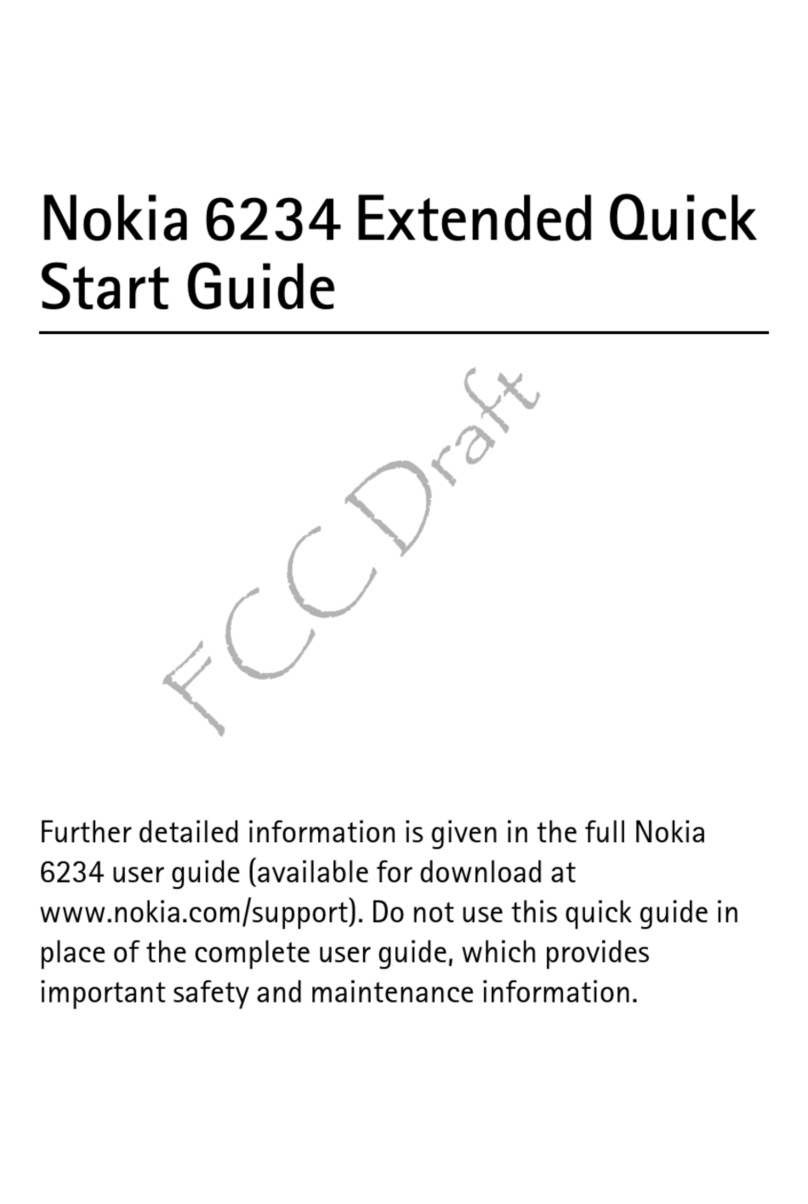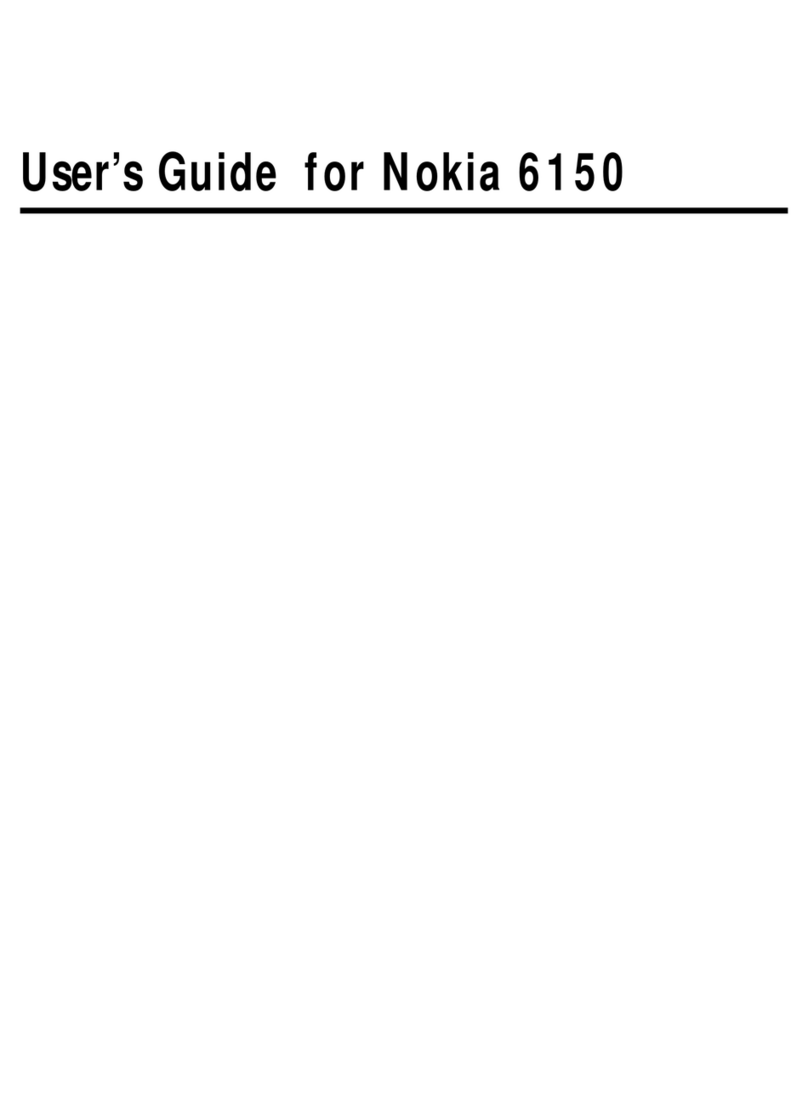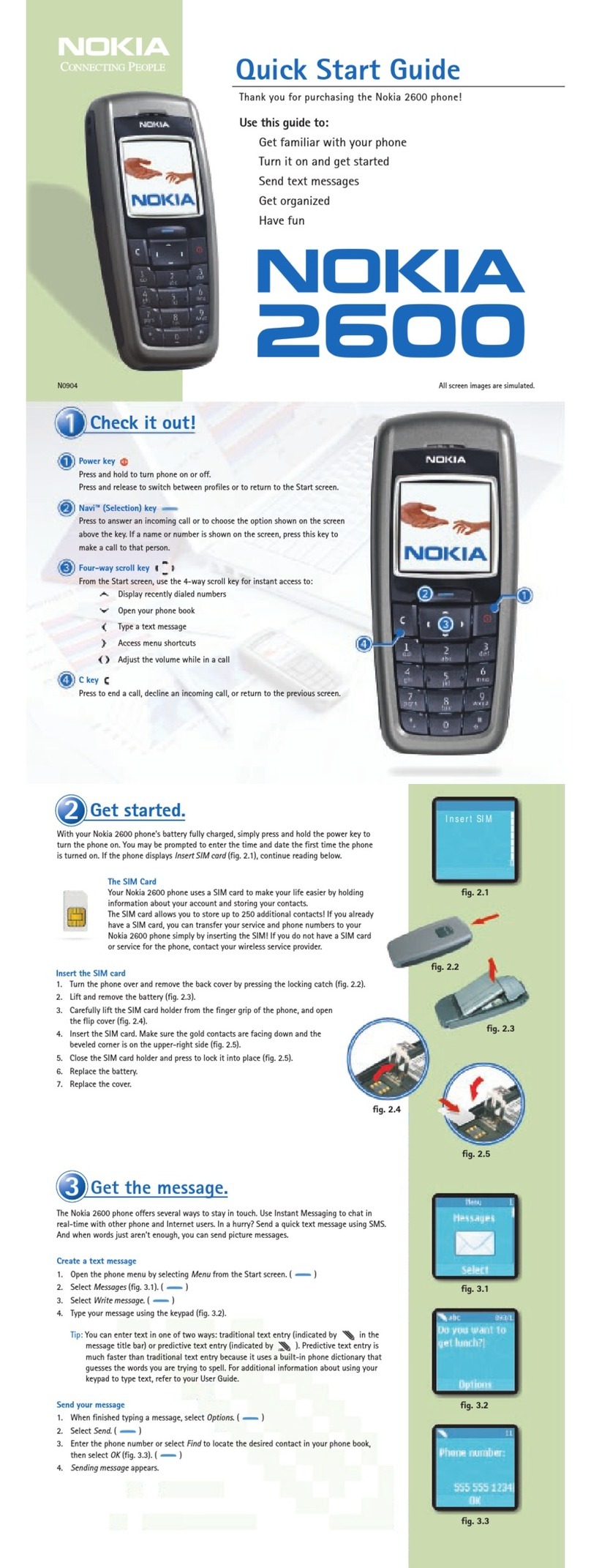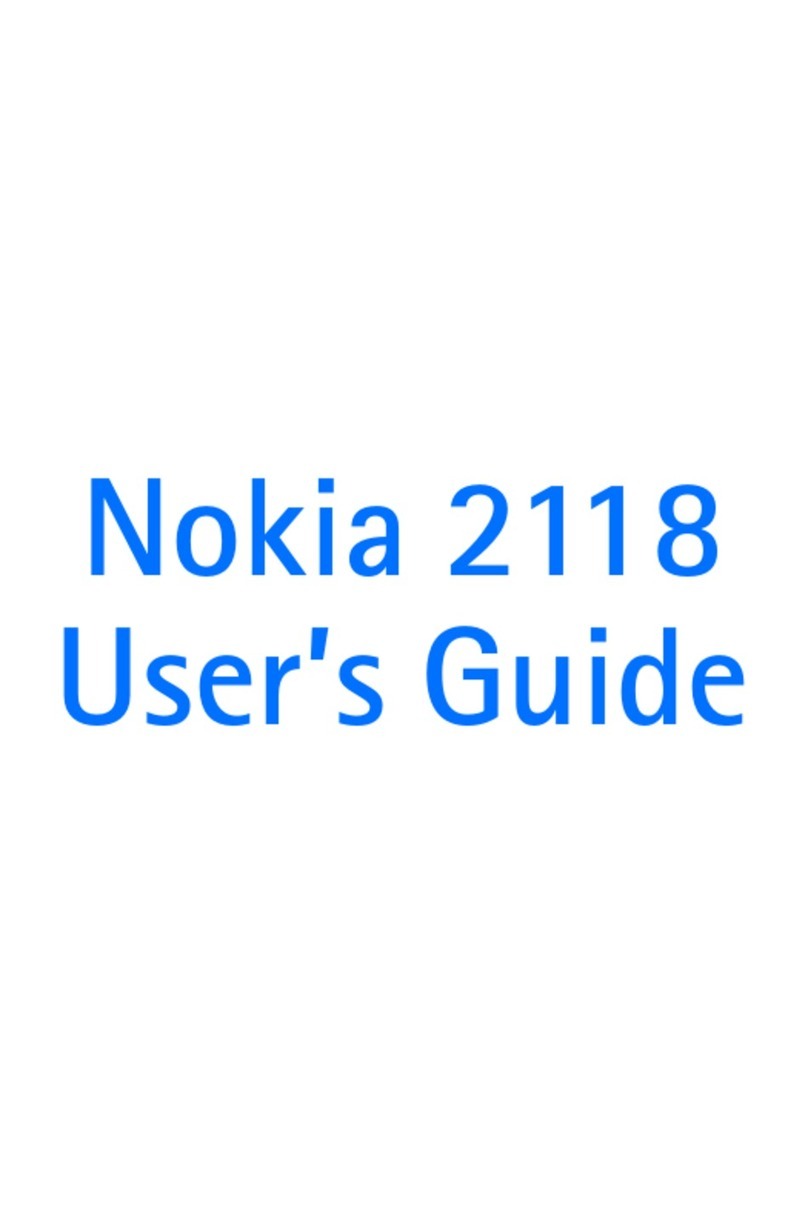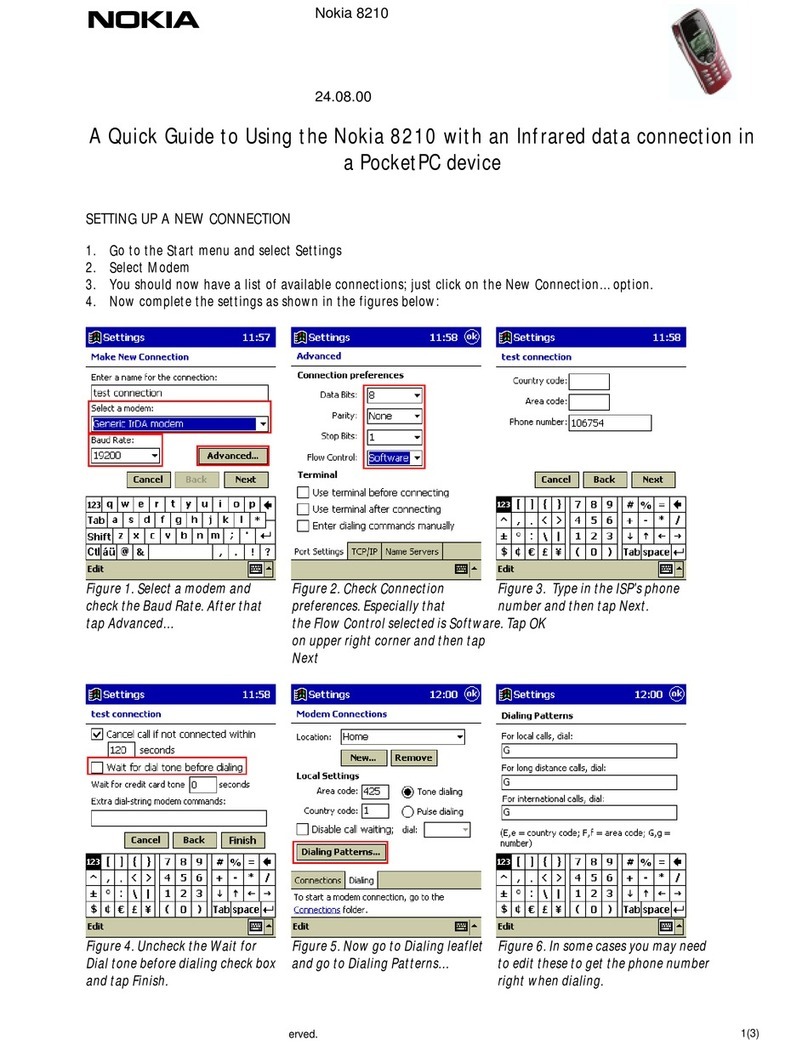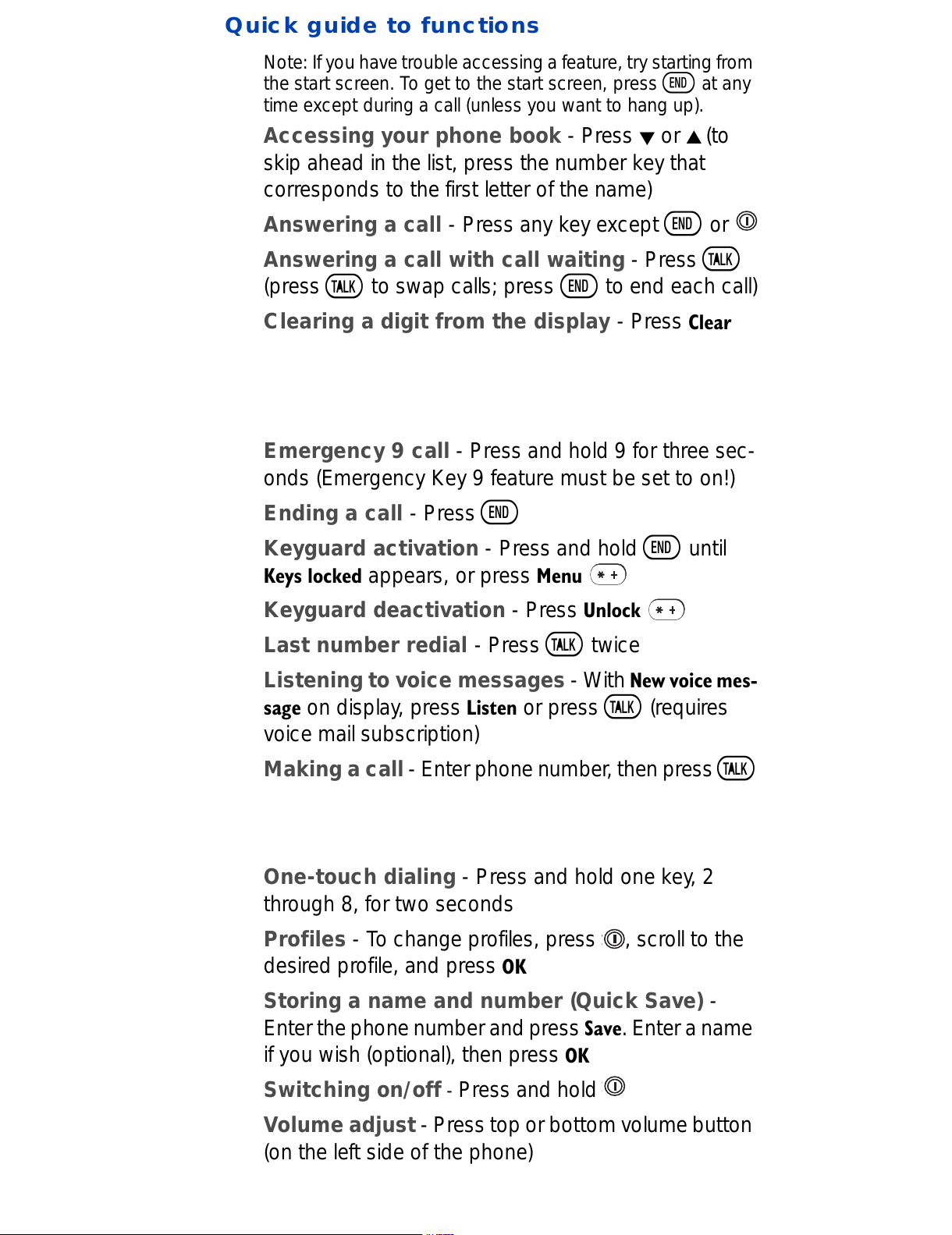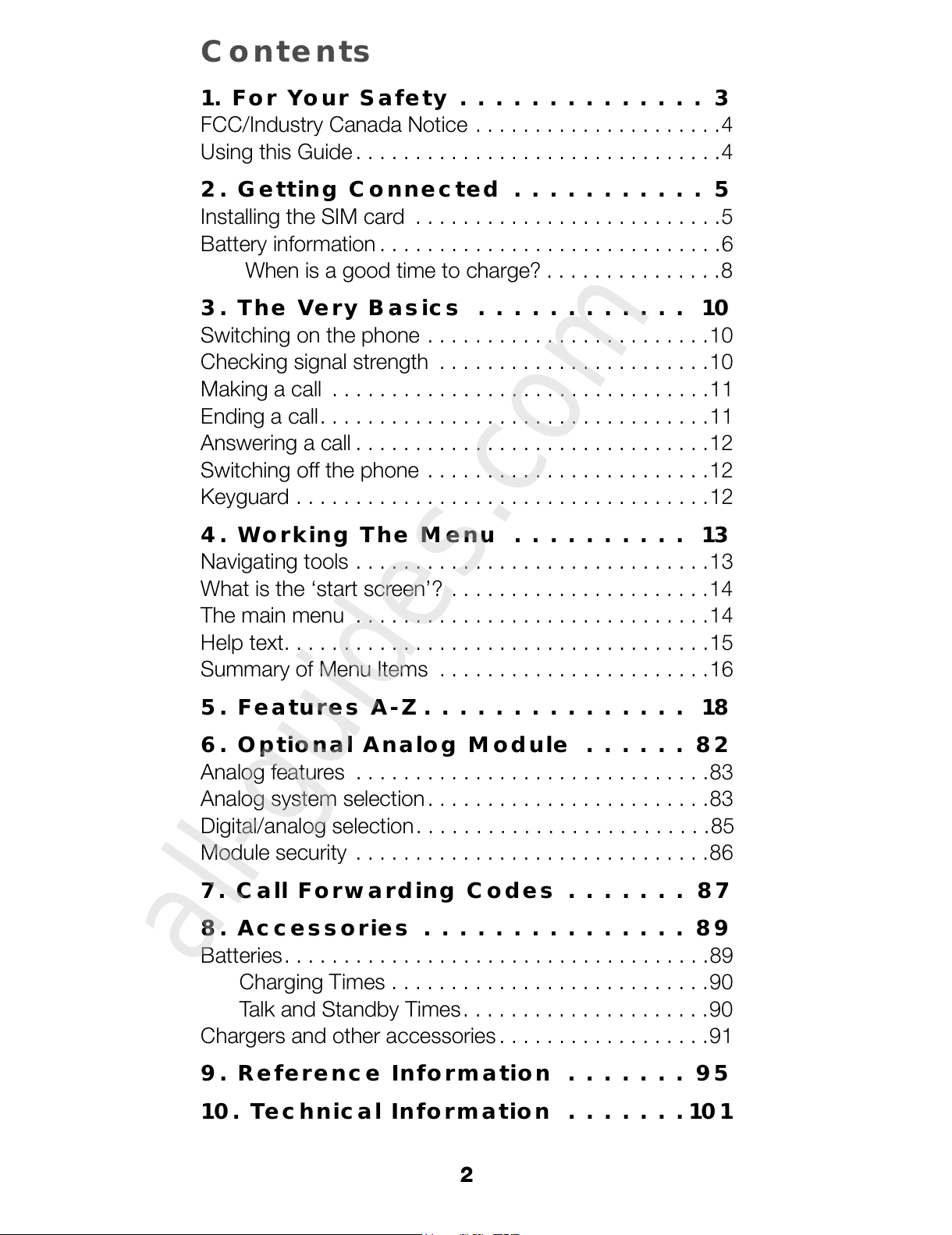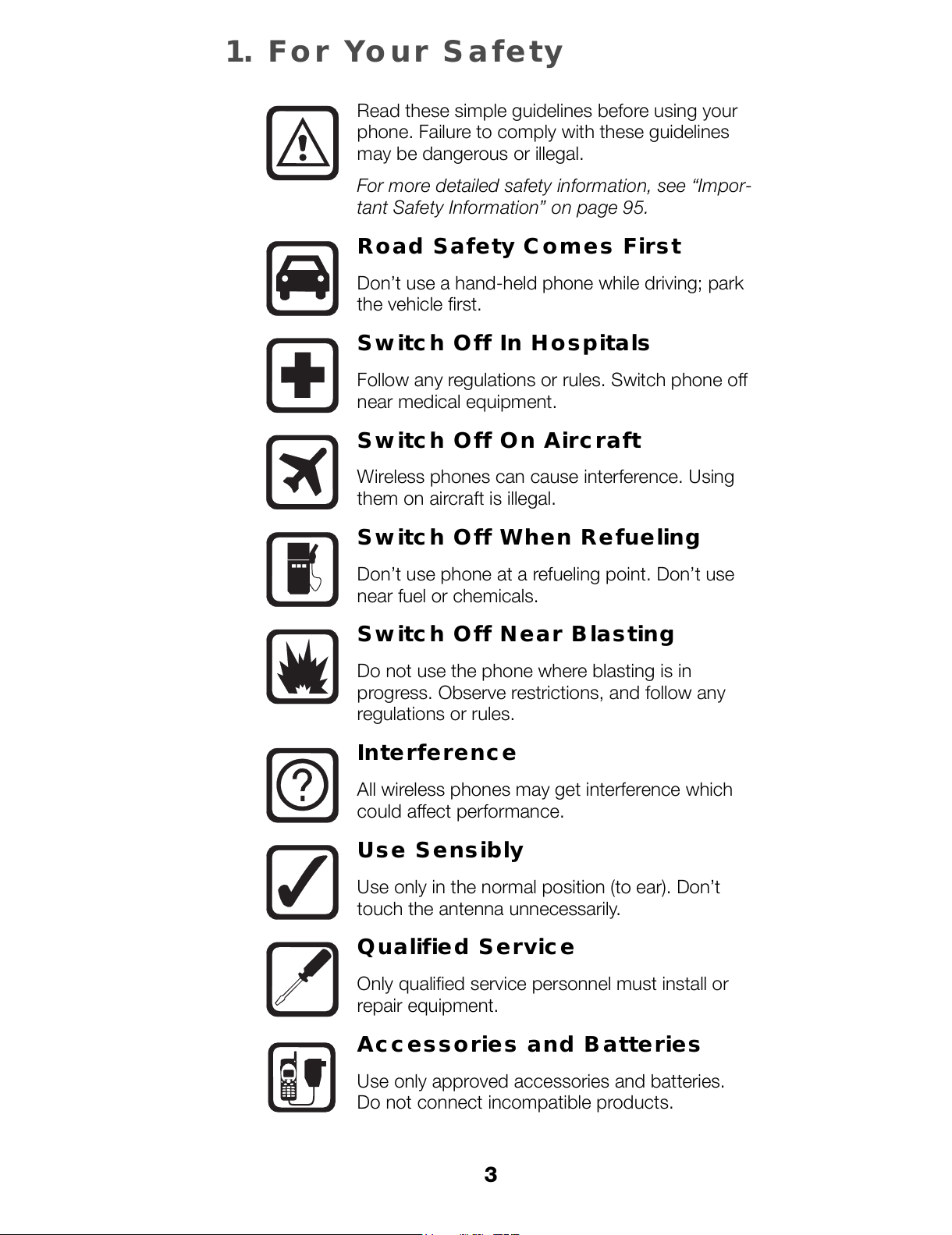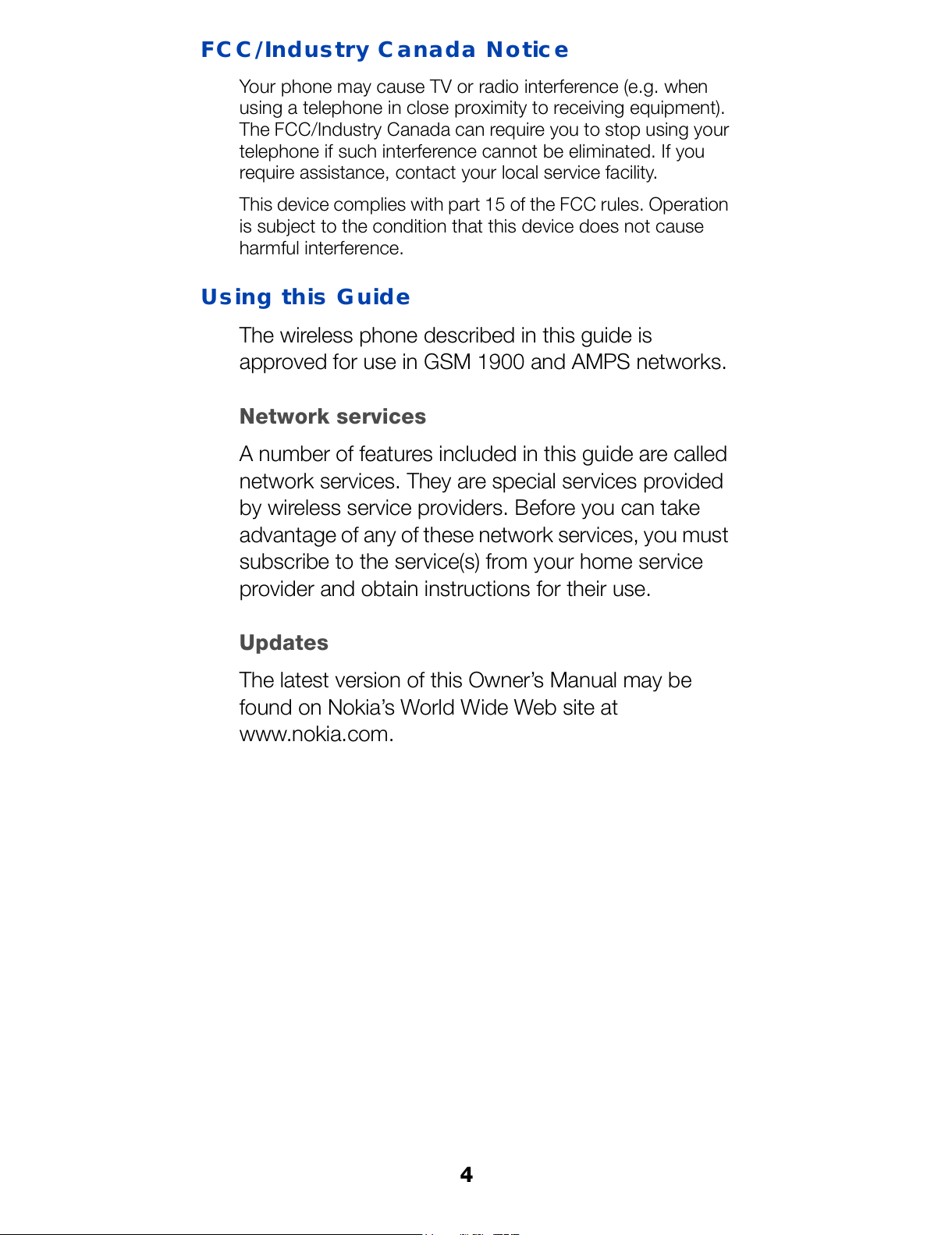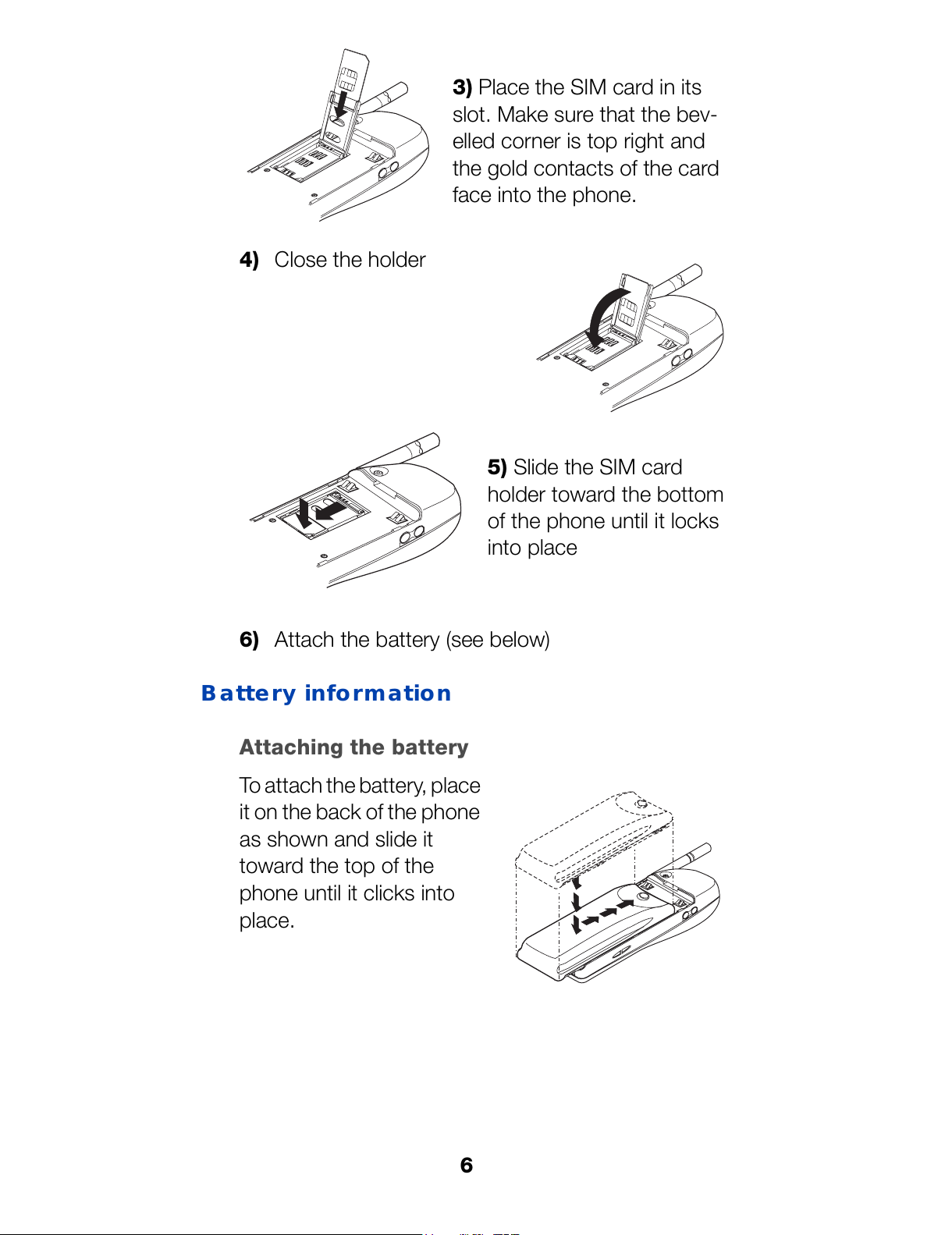2
Contents
1. For Your Safety . . . . . . . . . . . . . . 3
FCC/Industry Canada Notice . . . . . . . . . . . . . . . . . . . . .4
Using this Guide. . . . . . . . . . . . . . . . . . . . . . . . . . . . . . .4
2. Getting Connected . . . . . . . . . . . 5
Installing the SIM card . . . . . . . . . . . . . . . . . . . . . . . . . .5
Battery information . . . . . . . . . . . . . . . . . . . . . . . . . . . . .6
When is a good time to charge? . . . . . . . . . . . . . . .8
3. The Very Basics . . . . . . . . . . . . 10
Switching on the phone . . . . . . . . . . . . . . . . . . . . . . . .10
Checking signal strength . . . . . . . . . . . . . . . . . . . . . . .10
Making a call . . . . . . . . . . . . . . . . . . . . . . . . . . . . . . . .11
Ending a call. . . . . . . . . . . . . . . . . . . . . . . . . . . . . . . . .11
Answering a call . . . . . . . . . . . . . . . . . . . . . . . . . . . . . .12
Switching off the phone . . . . . . . . . . . . . . . . . . . . . . . .12
Keyguard . . . . . . . . . . . . . . . . . . . . . . . . . . . . . . . . . . .12
4. Working The Menu . . . . . . . . . . 13
Navigating tools . . . . . . . . . . . . . . . . . . . . . . . . . . . . . .13
What is the start screen? . . . . . . . . . . . . . . . . . . . . . .14
The main menu . . . . . . . . . . . . . . . . . . . . . . . . . . . . . .14
Help text. . . . . . . . . . . . . . . . . . . . . . . . . . . . . . . . . . . .15
Summary of Menu Items . . . . . . . . . . . . . . . . . . . . . . .16
5. Features A-Z . . . . . . . . . . . . . . . 18
6. Optional Analog Module . . . . . . 82
Analog features . . . . . . . . . . . . . . . . . . . . . . . . . . . . . .83
Analog system selection. . . . . . . . . . . . . . . . . . . . . . . .83
Digital/analog selection. . . . . . . . . . . . . . . . . . . . . . . . .85
Module security . . . . . . . . . . . . . . . . . . . . . . . . . . . . . .86
7. Call Forwarding Codes . . . . . . . 87
8. Accessories . . . . . . . . . . . . . . . 89
Batteries. . . . . . . . . . . . . . . . . . . . . . . . . . . . . . . . . . . .89
Charging Times . . . . . . . . . . . . . . . . . . . . . . . . . . .90
Talk and Standby Times. . . . . . . . . . . . . . . . . . . . .90
Chargers and other accessories . . . . . . . . . . . . . . . . . .91
9. Reference Information . . . . . . . 95
10. Technical Information . . . . . . .101