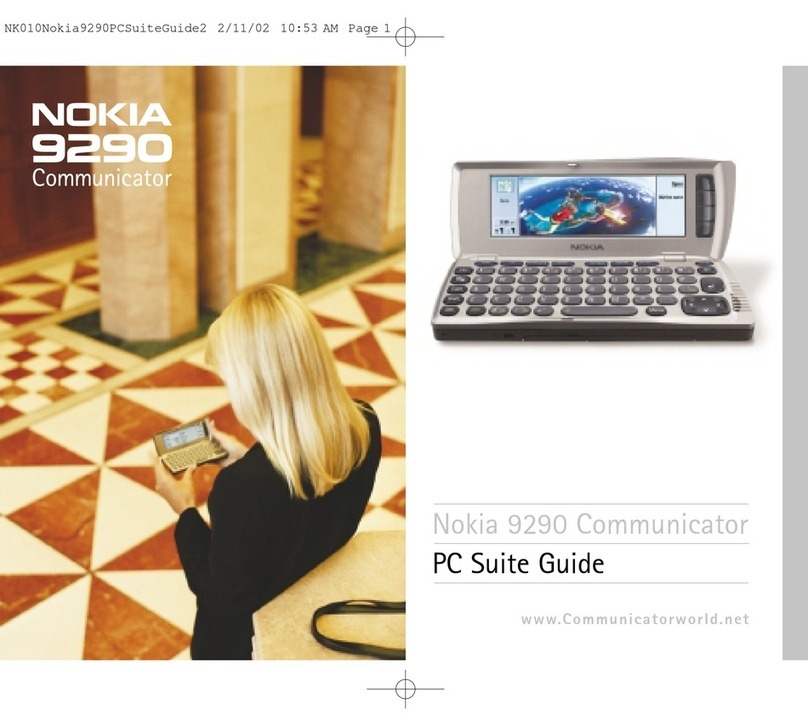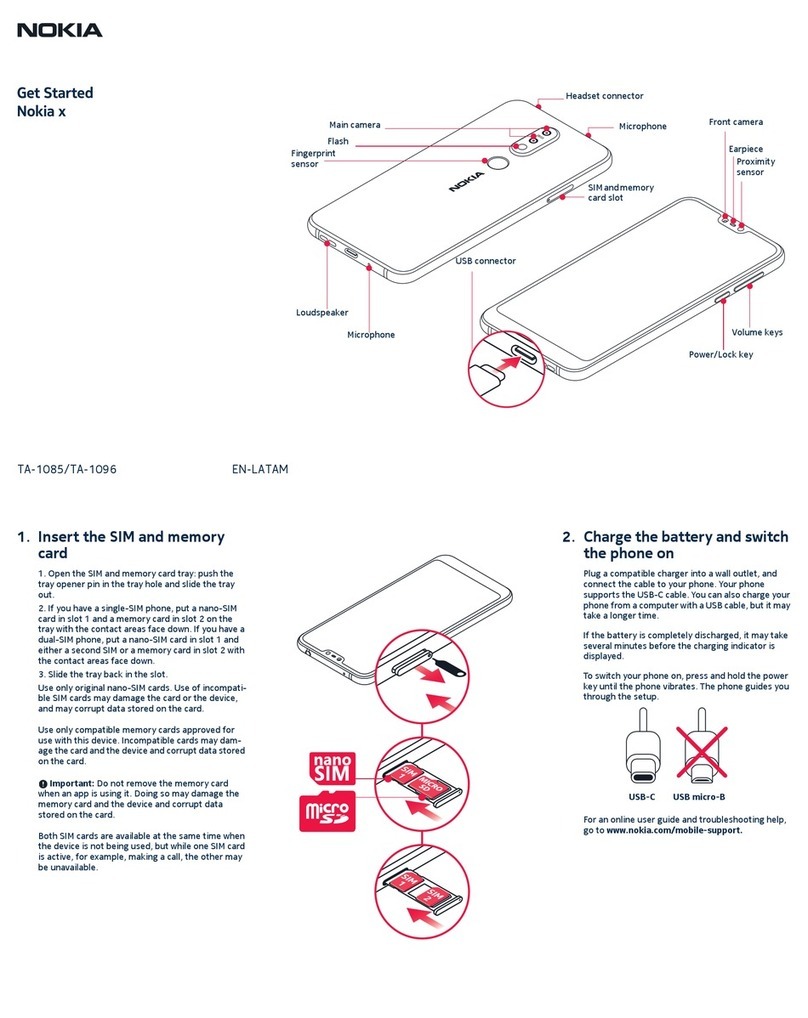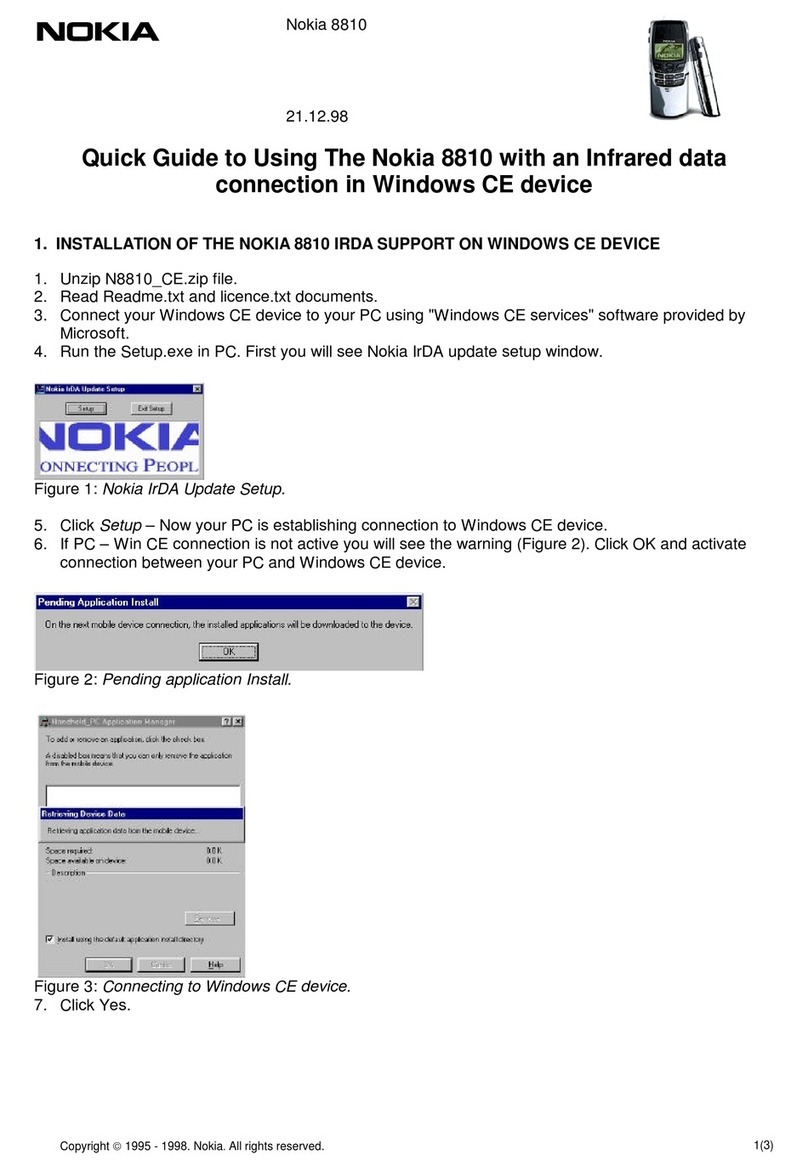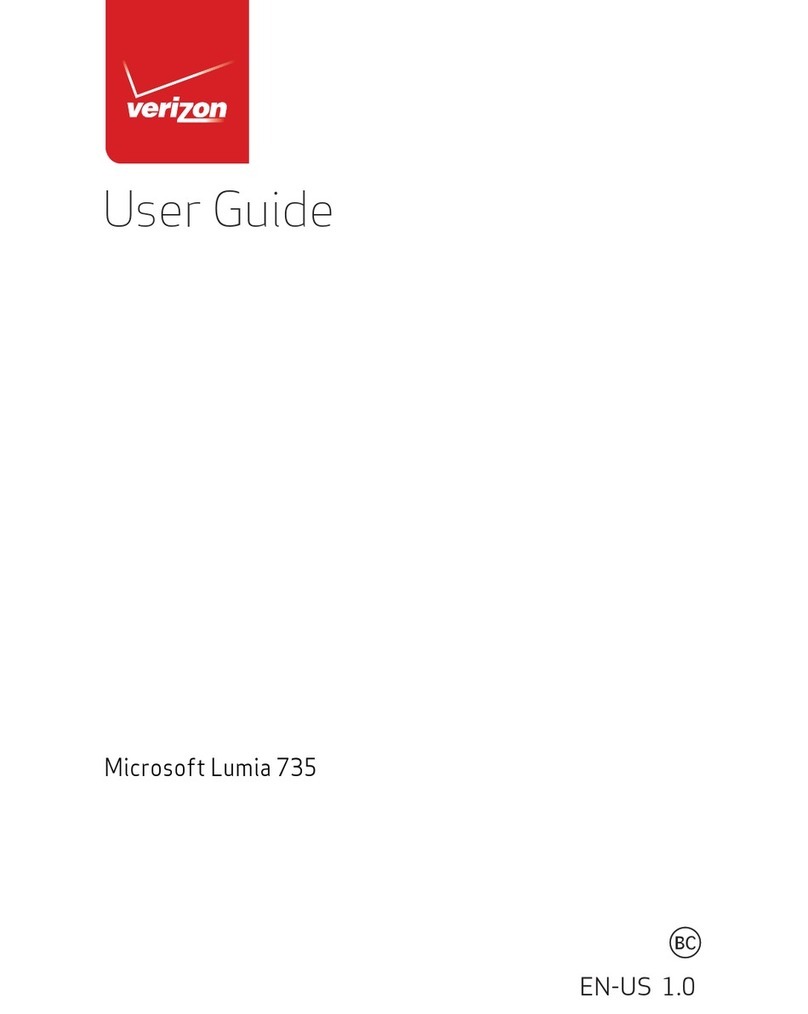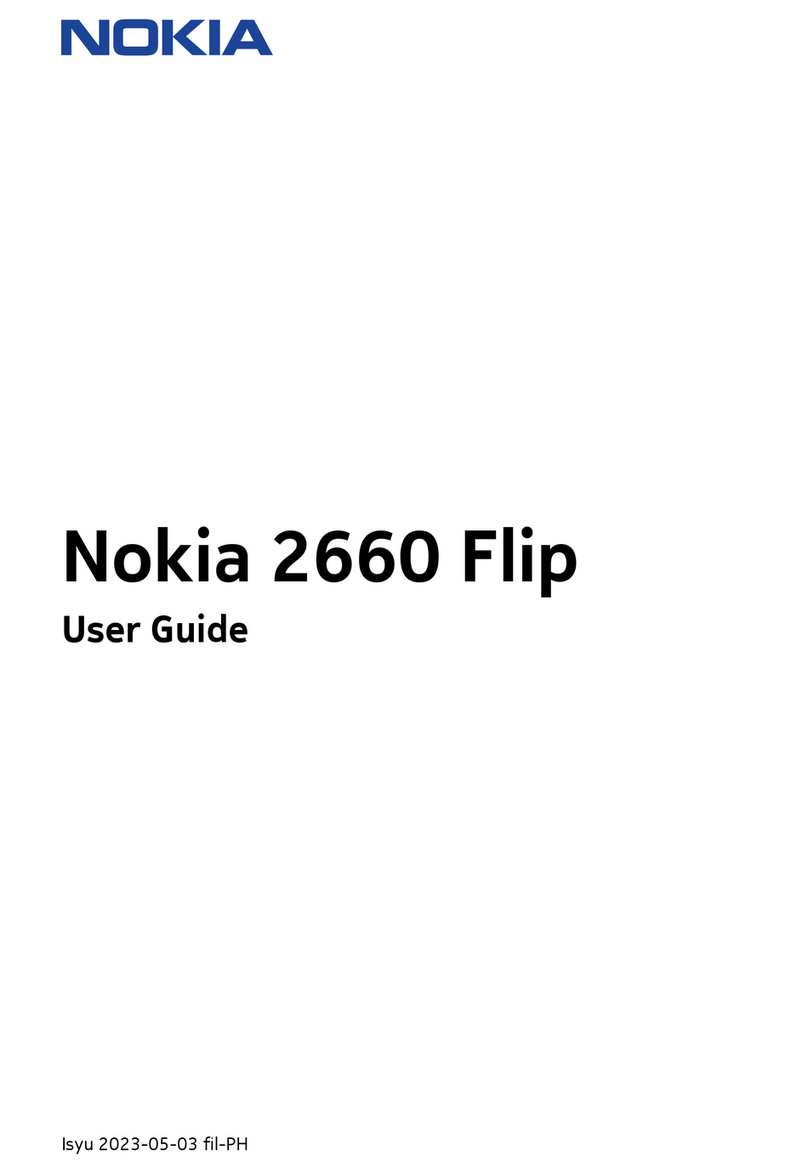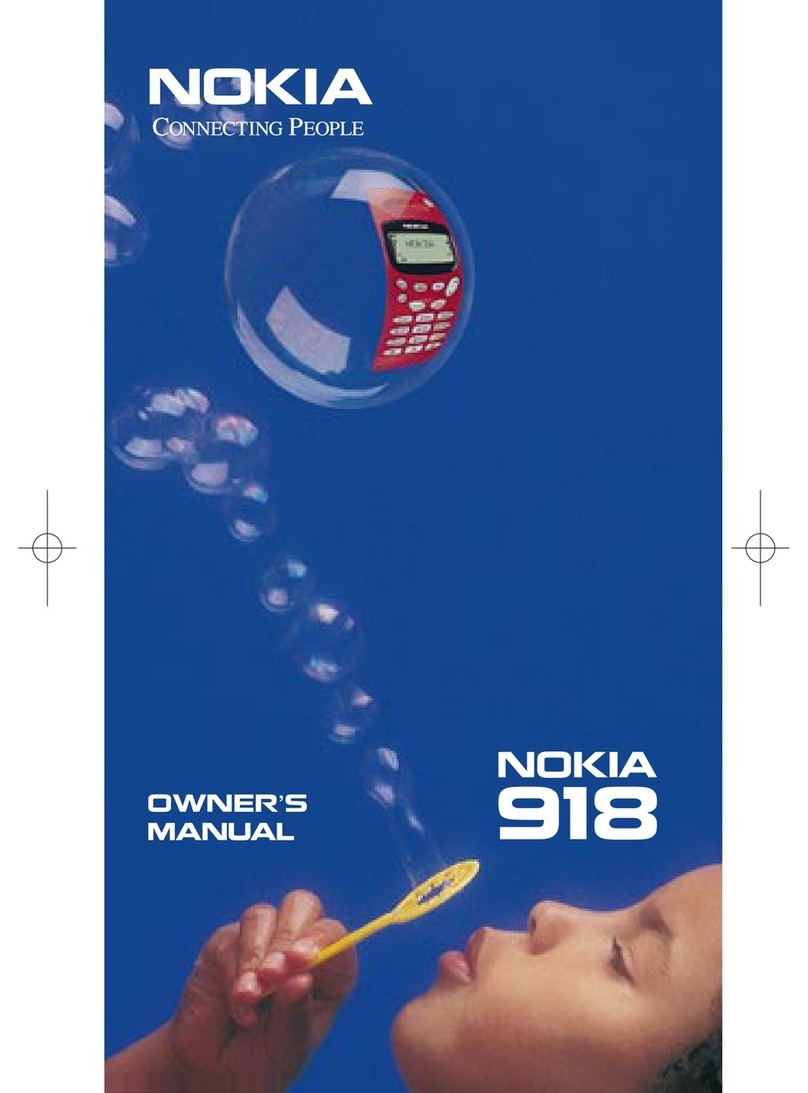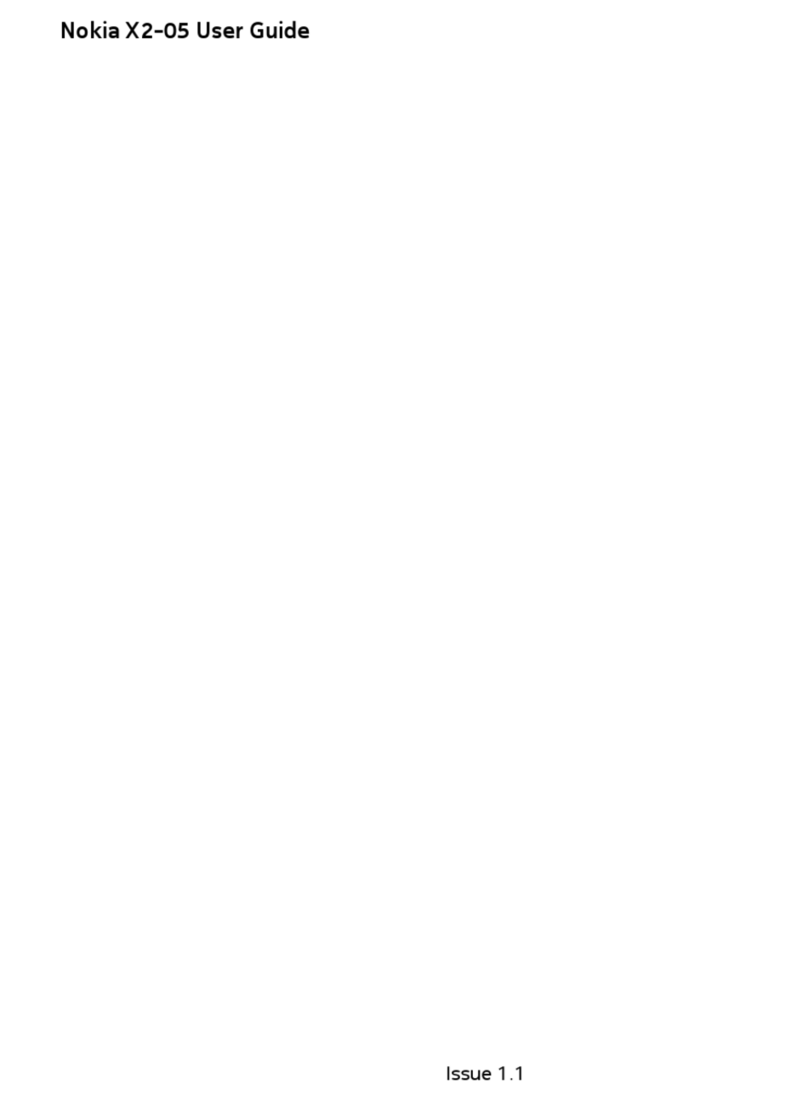Find help
Support
When you want to learn more about
how to use your product or you are
unsure how your device should
function, see the support pages at
www.nokia.com/support or your local
Nokia website, www.nokia.mobi/
support (with a mobile device), the
Help application in the device, or the
user guide.
If this does not resolve your issue, do
one of the following:
•Restart the device: switch off the
device, and remove the battery.
After about a minute, replace the
battery, and switch on the device.
•Restore the original factory
settings as explained in the user
guide. Your documents and files
will be deleted in the reset, so back
up your data first.
•Update your device software
regularly for optimum
performance and possible new
features, as explained in the user
guide.
If your issue remains unsolved, contact
Nokia for repair options. See
www.nokia.com.hk/repair. Before
sending your device for repair, always
back up the data in your device.
Software updates over the air
Select > Settings > Data mgr. >
SW update.
With Software update (network
service), you can check if there are
updates available for your device
software or applications, and
download them to your device.
Downloading software updates may
involve the transmission of large
amounts of data (network service).
Make sure that the device battery has
enough power, or connect the charger
before starting the update.
Warning:
If you install a software update, you
cannot use the device, even to make
emergency calls, until the installation
is completed and the device is
restarted. Be sure to back up data
before accepting installation of an
update.
After updating your device software or
applications using Software update,
the instructions related to the updated
applications in the user guide or the
helps may no longer be up to date.
Select Options and from the following:
Start update — Download the
available updates. To unmark specific
updates that you do not want to
download, select the updates from the
list.
Update via PC — Update your device
using a PC. This option replaces the
Start update option when updates are
only available using the Nokia
Software Updater PC application.
View details — View information on
an update.
View update history — View the
status of previous updates.
6Findhelp
www.nokia.com/support
Cyan
Magenta
Yellow
Black
2010 Nokia. All rights reserved.
©