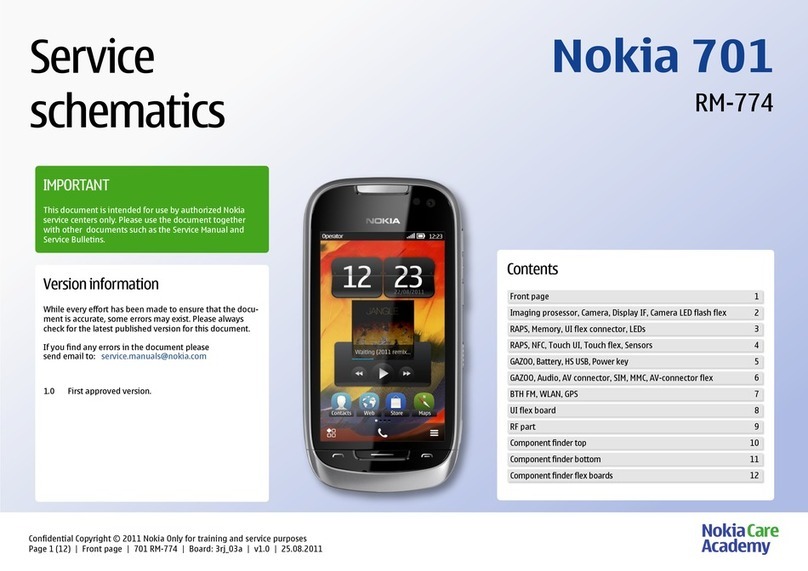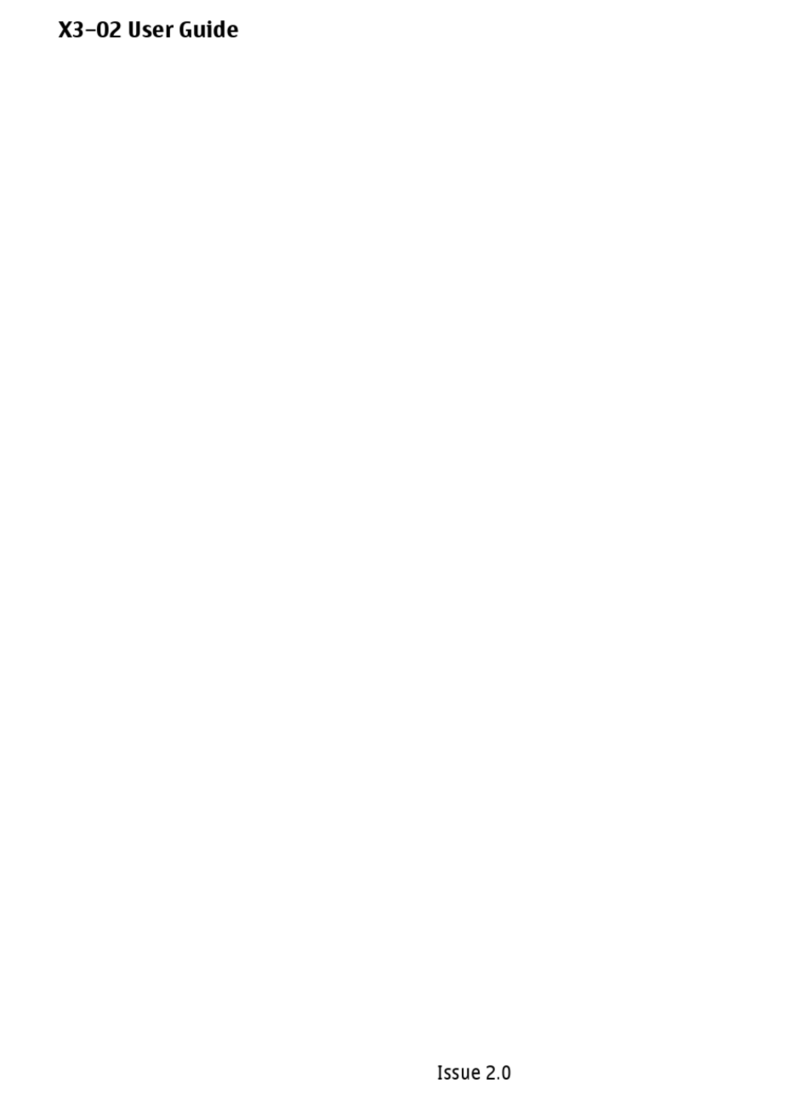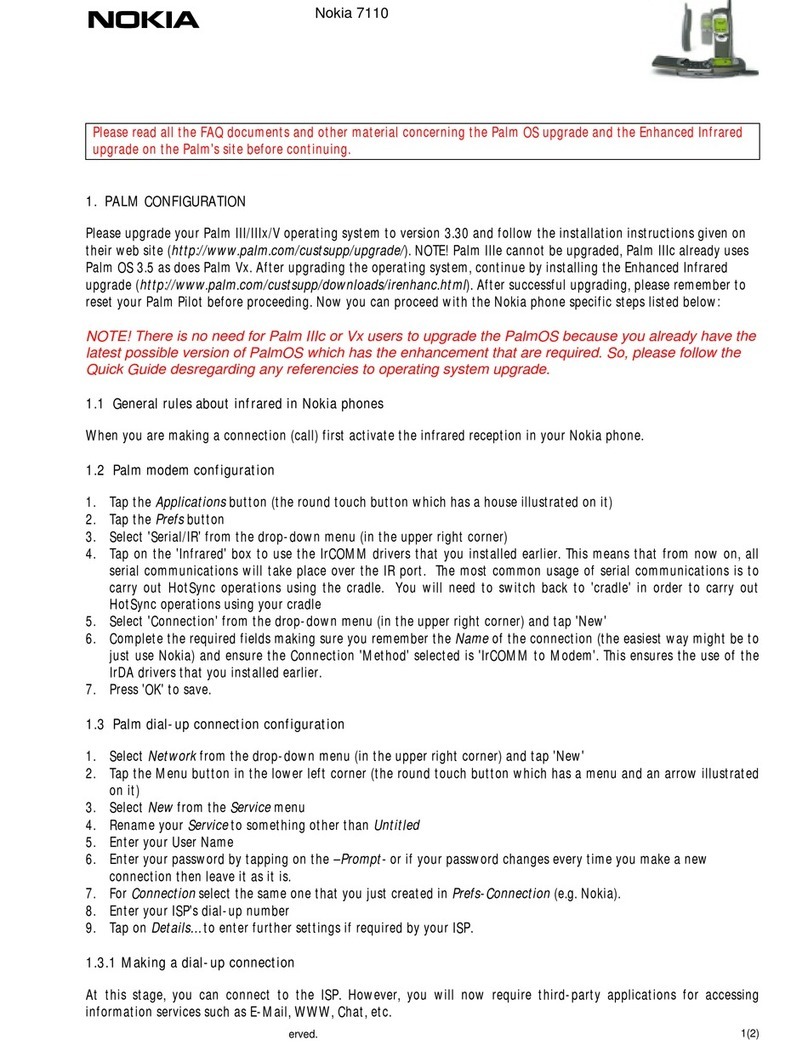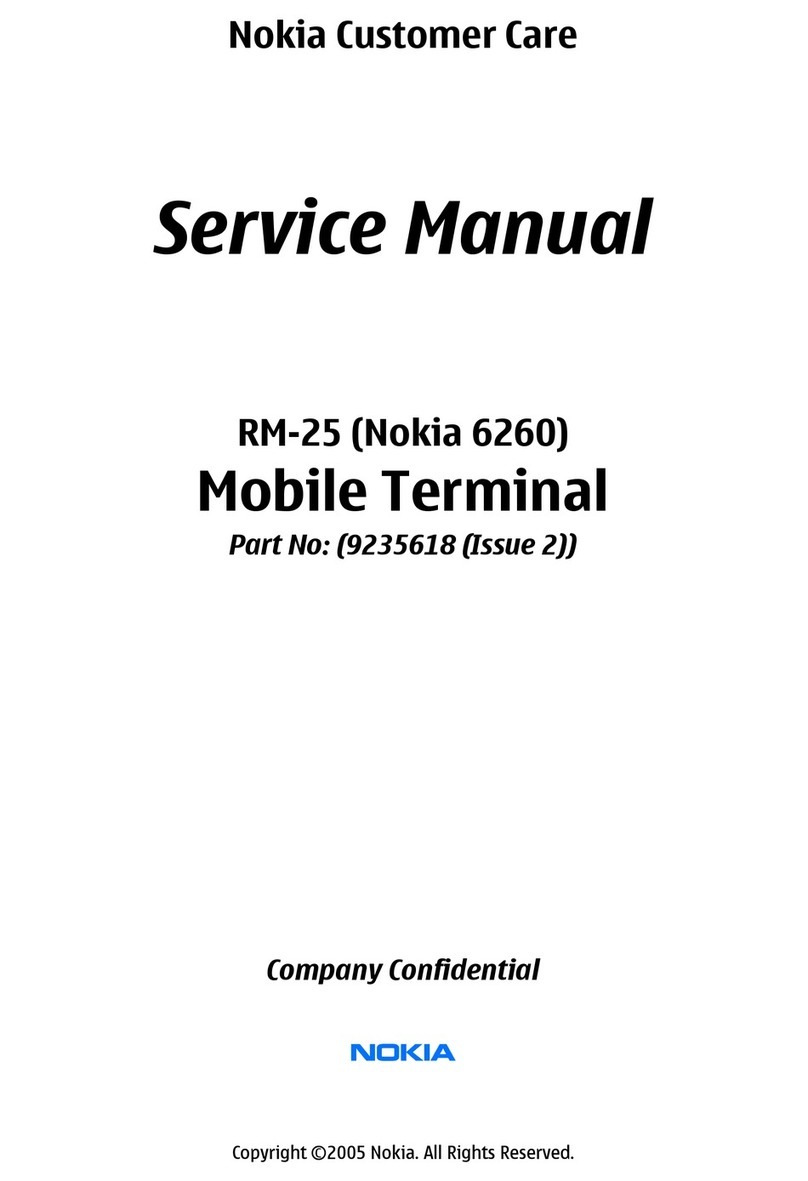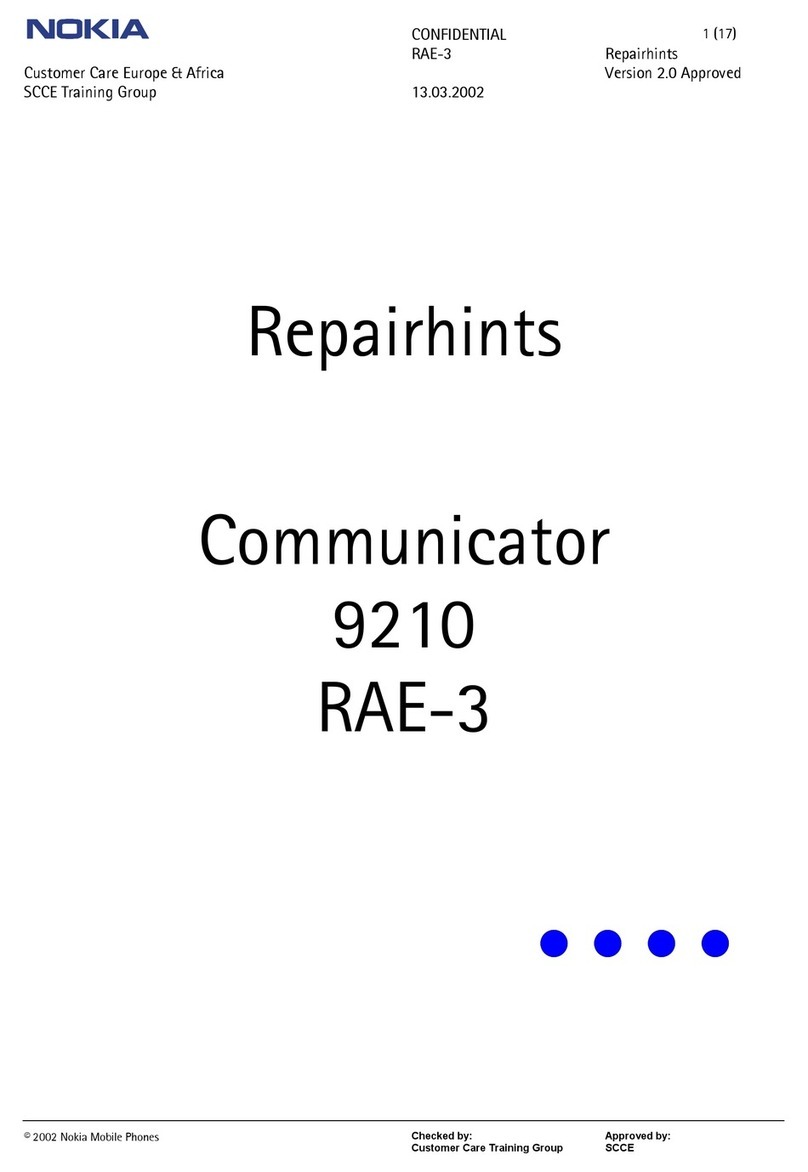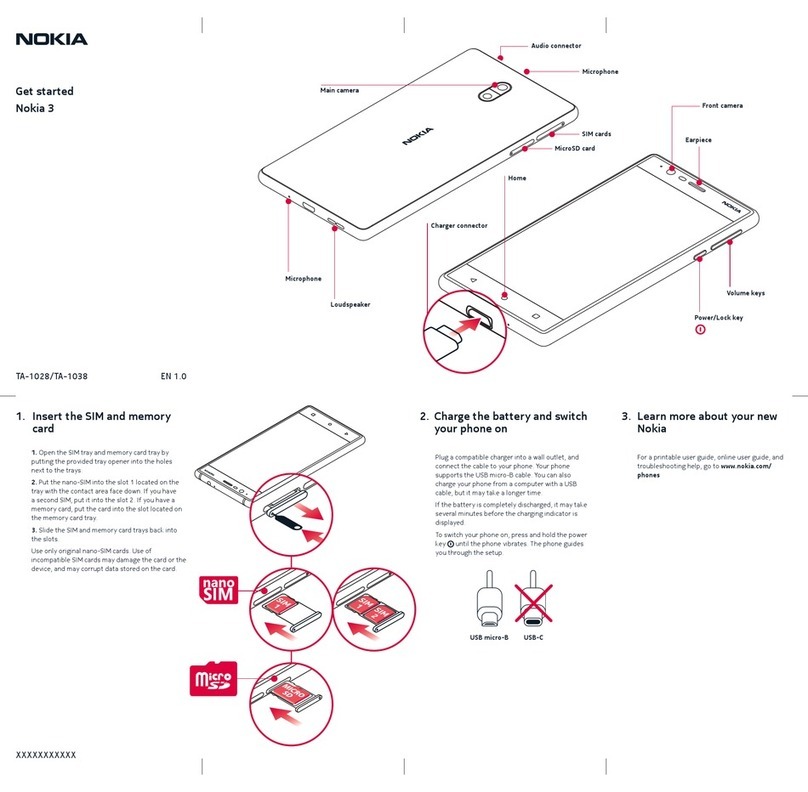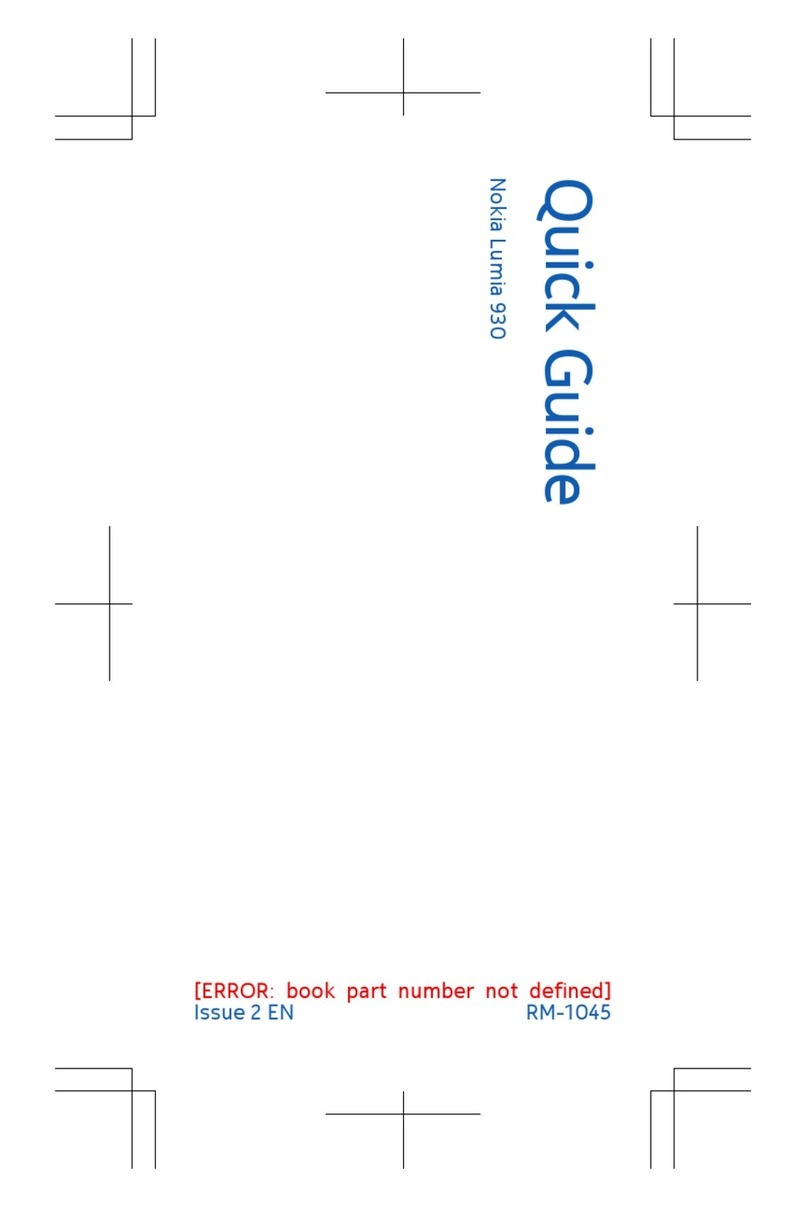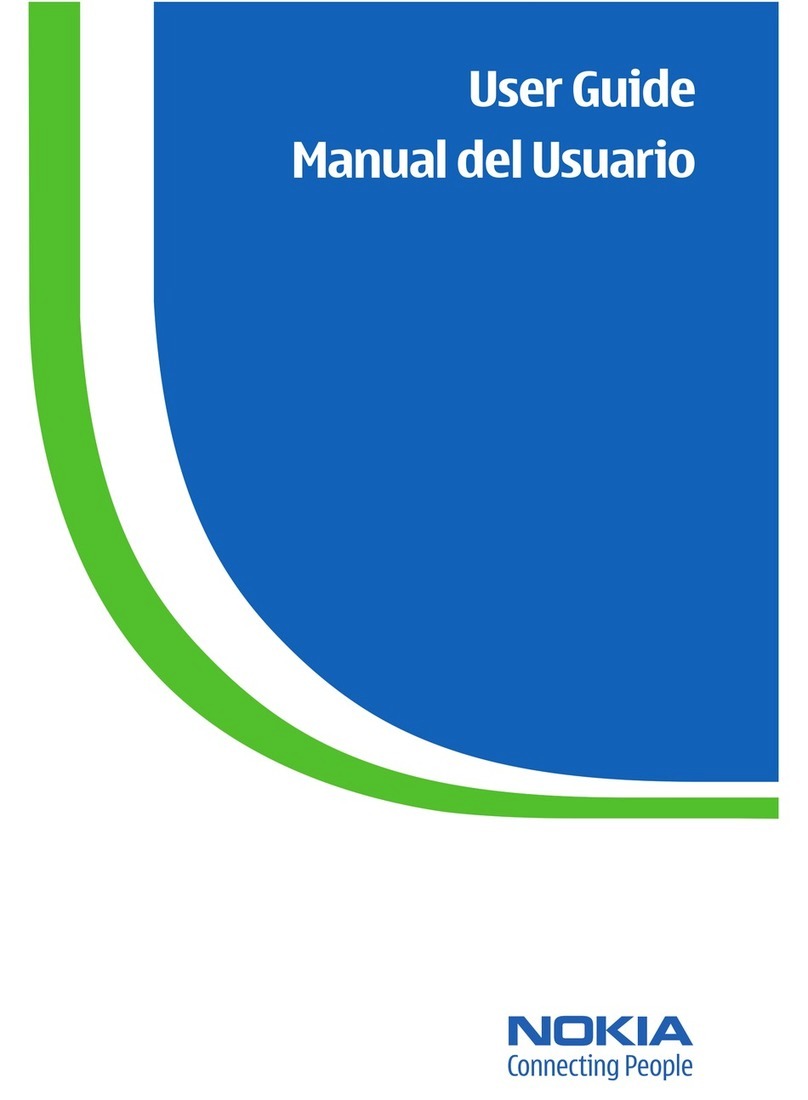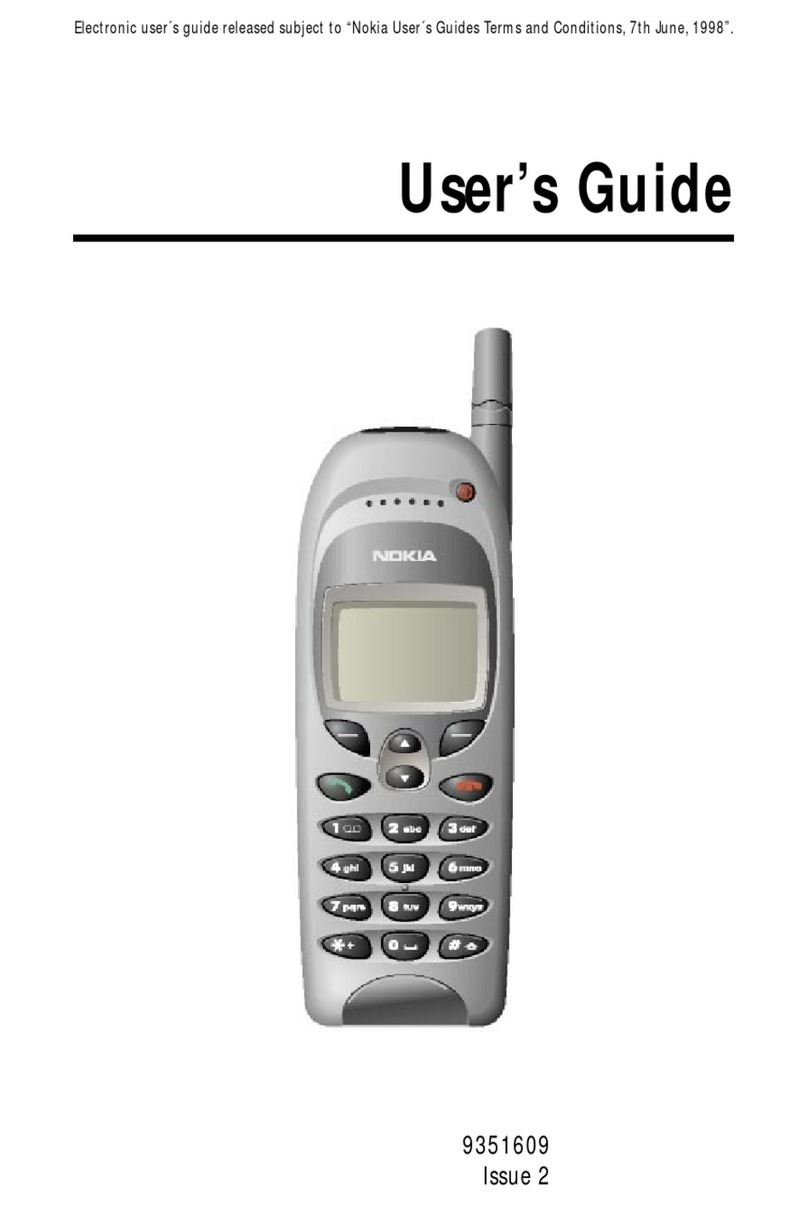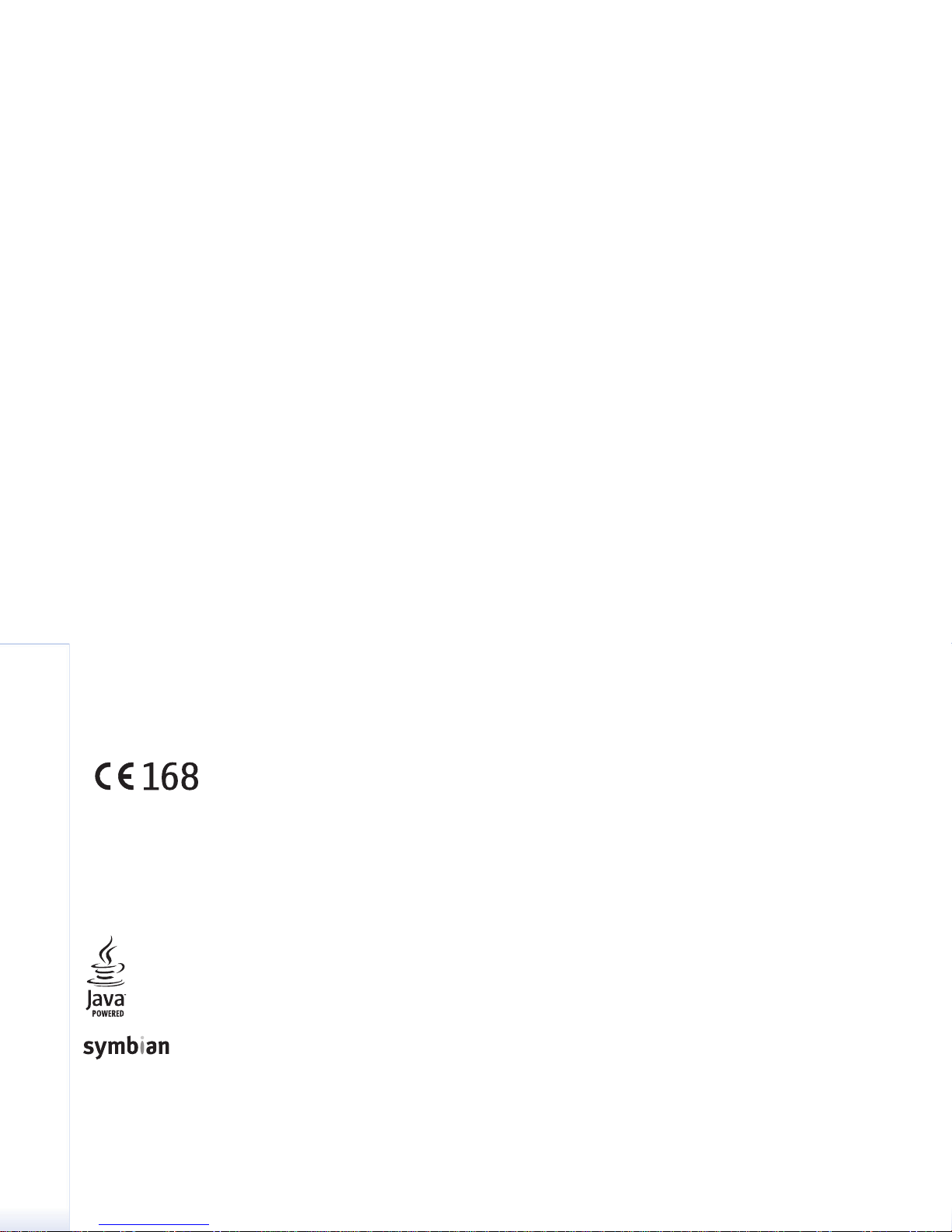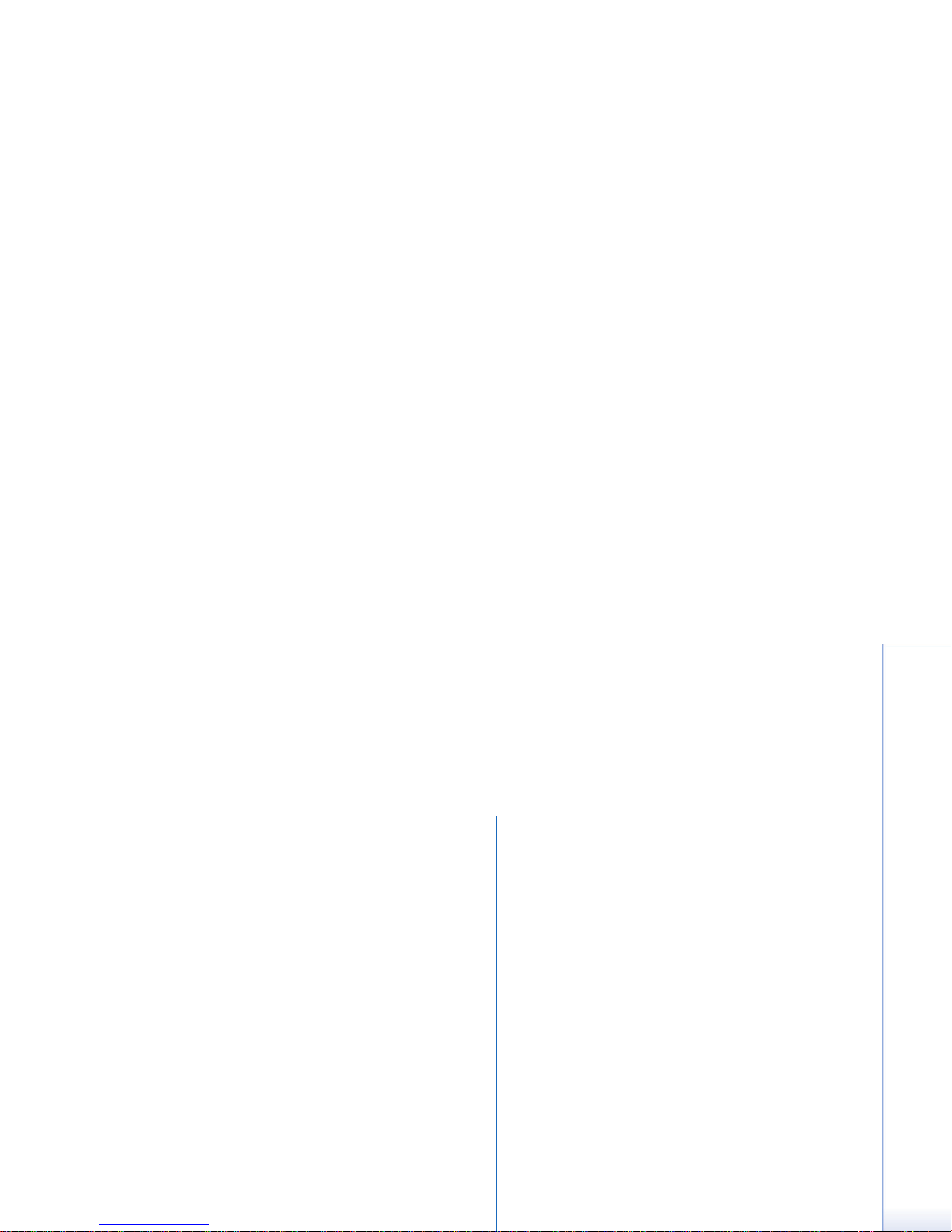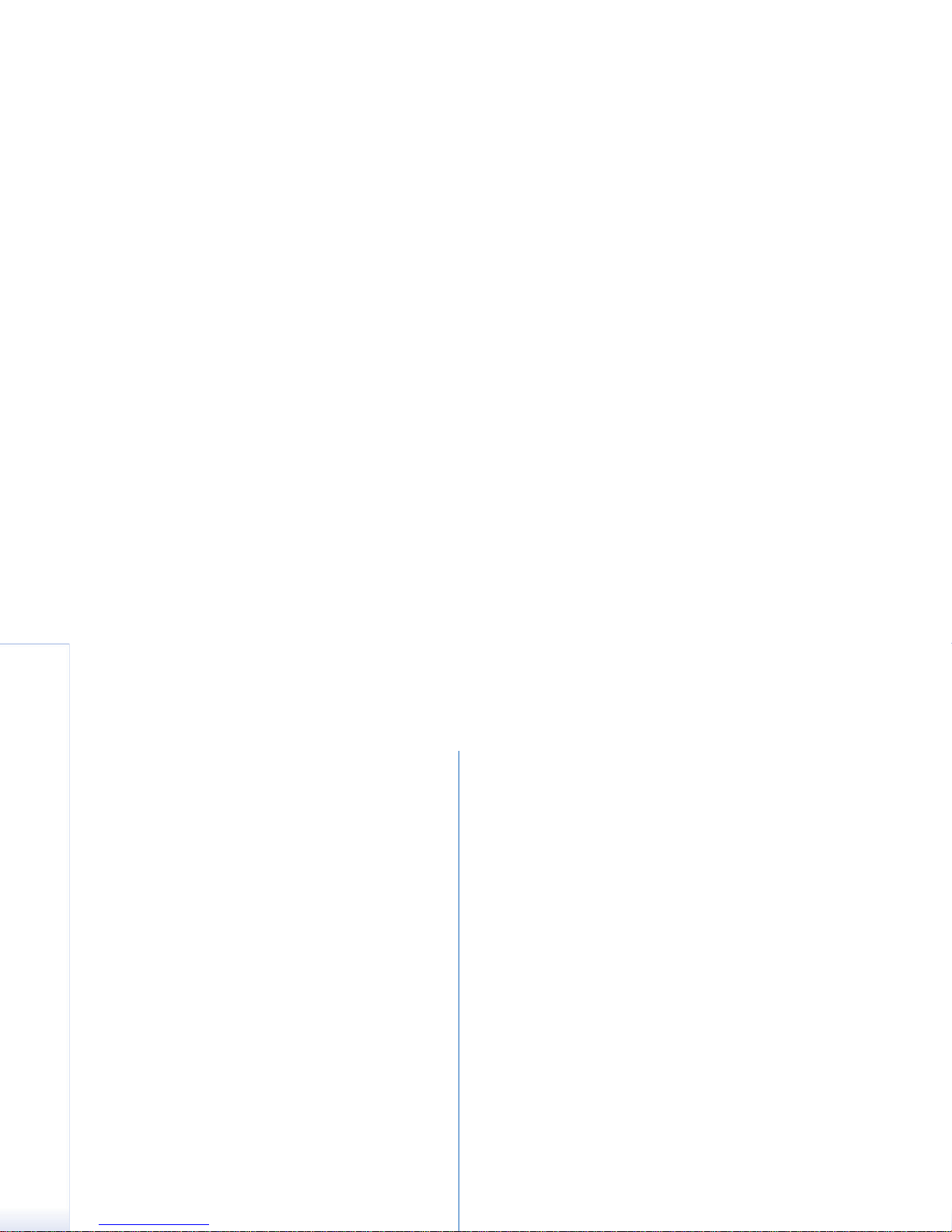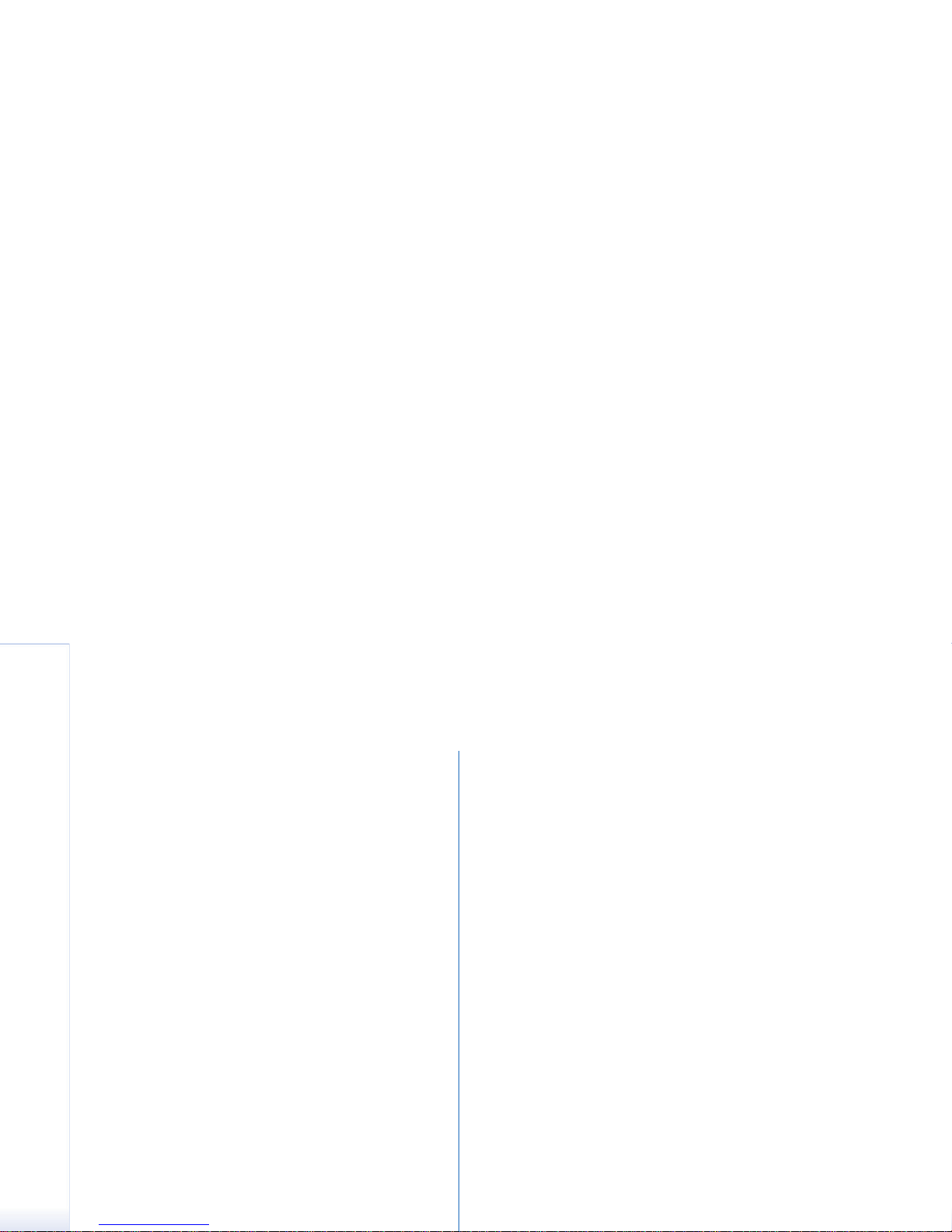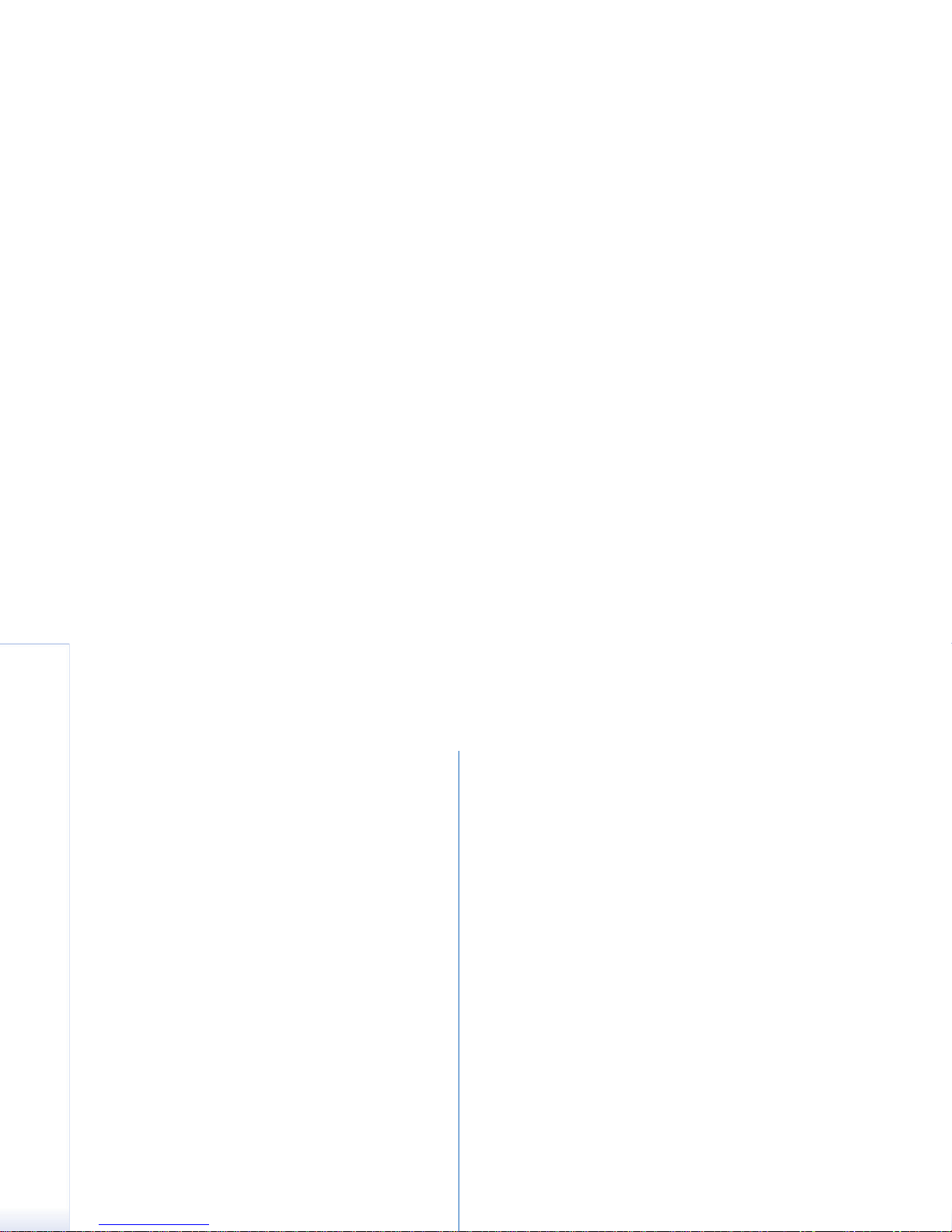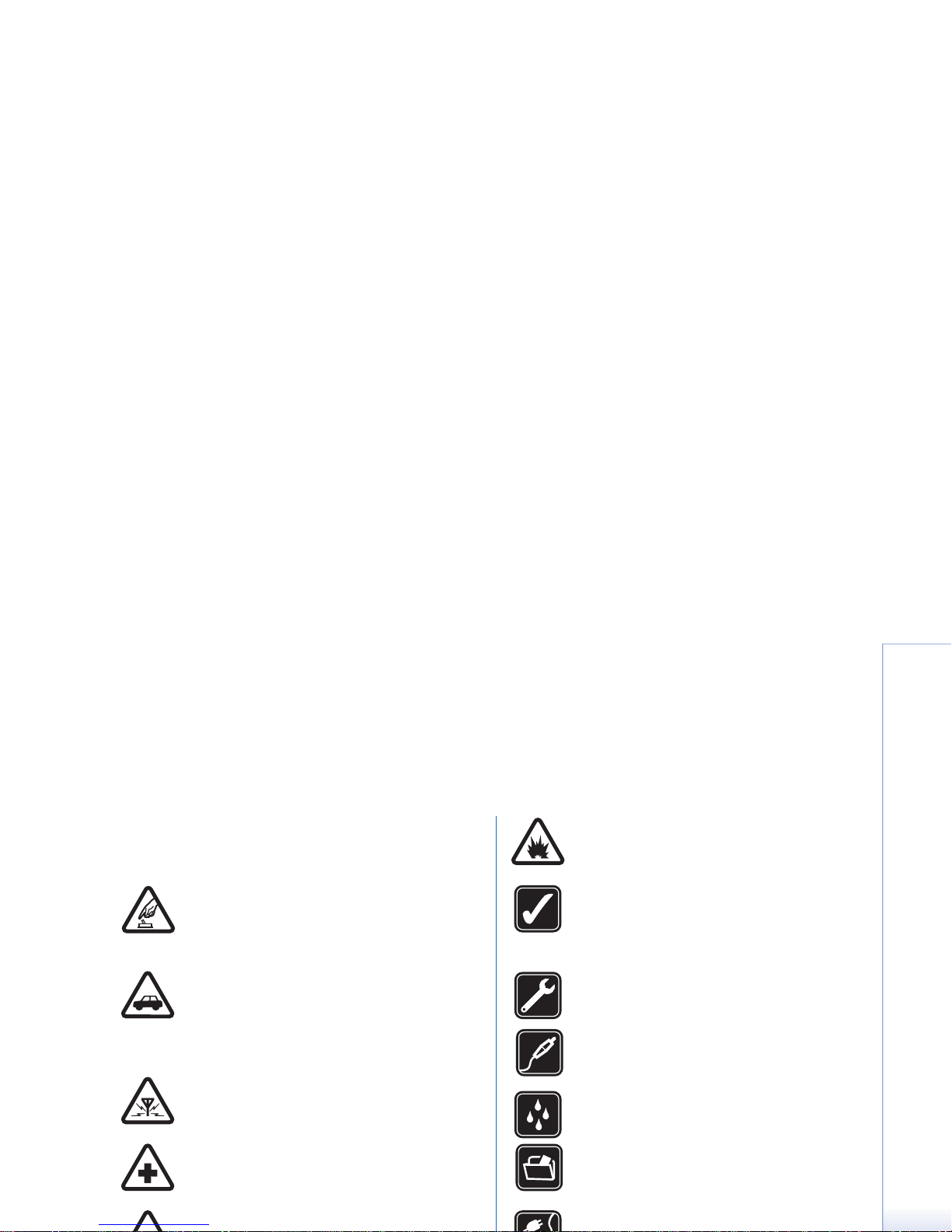Copyright © 2005 Nokia. All rights reserved.
Voice recorder settings...................................................... 90
Documents................................................91
Working with documents ................................................. 91
Editing paragraph styles ................................................... 92
Sheet.........................................................93
Workbooks ............................................................................ 93
Working with worksheets................................................. 93
Formatting worksheets...................................................... 94
Chart sheets.......................................................................... 94
Presentations............................................96
Clock .........................................................97
Alarms .................................................................................... 97
Cities and countries............................................................ 98
Calculator .................................................99
Using calculator memory.................................................. 99
Constant function.............................................................100
Control panel ........................................ 101
Application manager........................................................101
Bluetooth.............................................................................102
Certificate manager .........................................................102
Checking the authenticity of a certificate.........103
Data call barring................................................................104
Date and time ....................................................................104
Display..................................................................................104
Enhancements....................................................................105
Internet setup.....................................................................105
Setting up an Internet access point.....................105
Advanced Internet settings ....................................107
Internet connection settings..................................109
VPN management .............................................................109
Memory................................................................................110
Pen input settings.............................................................110
Positioning settings..........................................................110
Priority..........................................................................110
Details...........................................................................110
Privacy settings..................................................................110
General page...............................................................111
Individual page...........................................................111
RealPlayer settings ...........................................................111
Network........................................................................111
Proxy .............................................................................112
Regional settings...............................................................112
Time...............................................................................112
Date...............................................................................112
Numbers.......................................................................112
Currency.......................................................................112
Security................................................................................113
Device lock ..................................................................113
PIN codes.....................................................................113
Call barring..................................................................114
Screen calibration.............................................................114