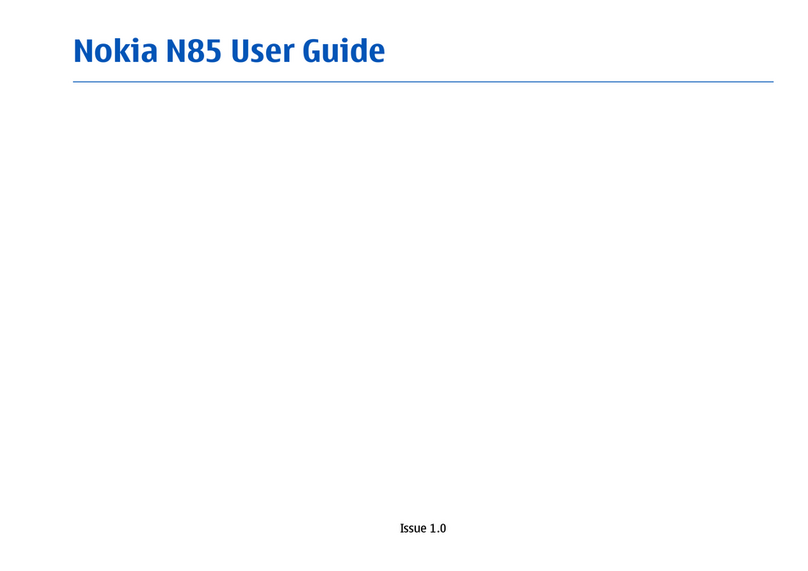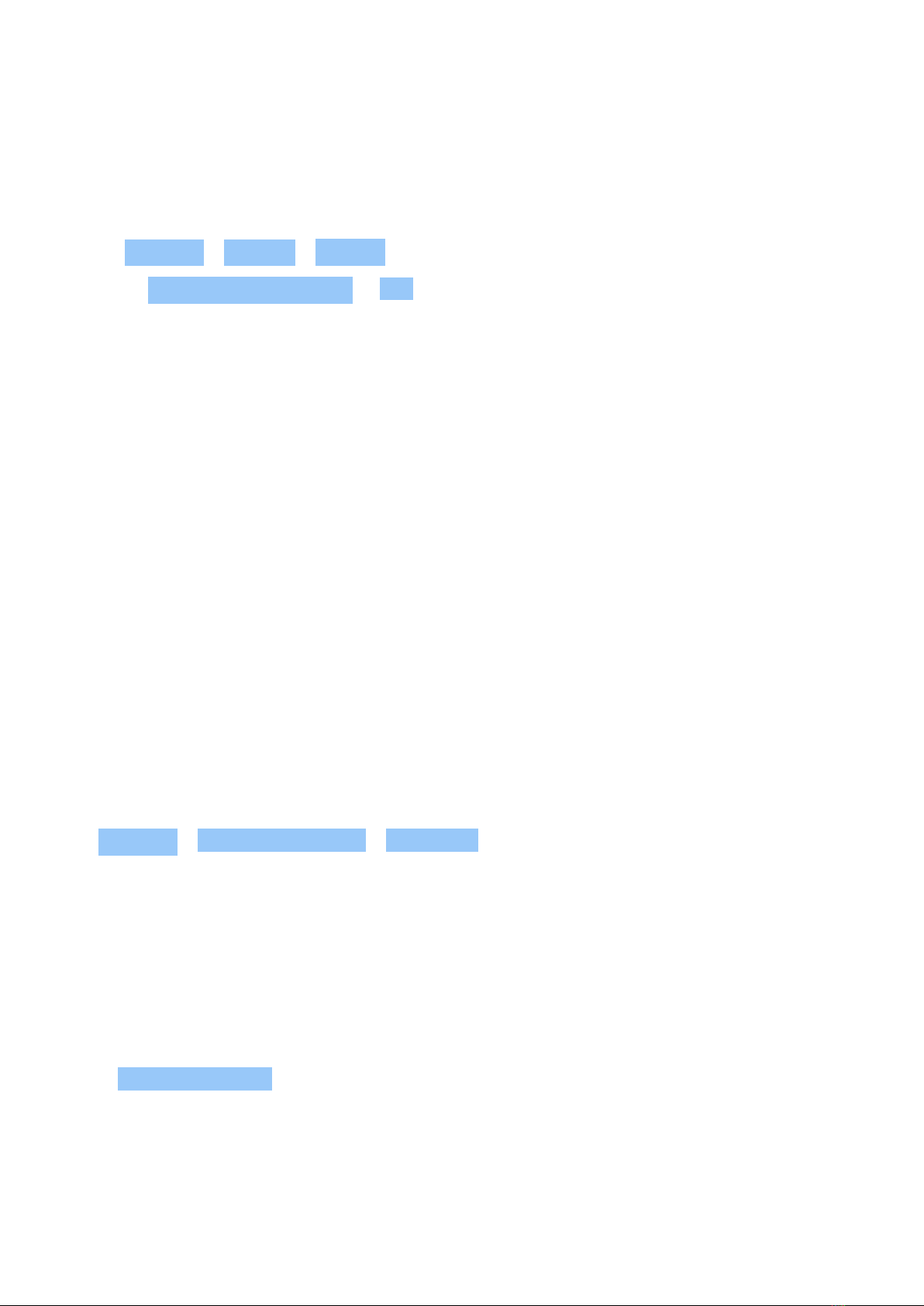Nokia C1 Plus User manual
Other Nokia Cell Phone manuals
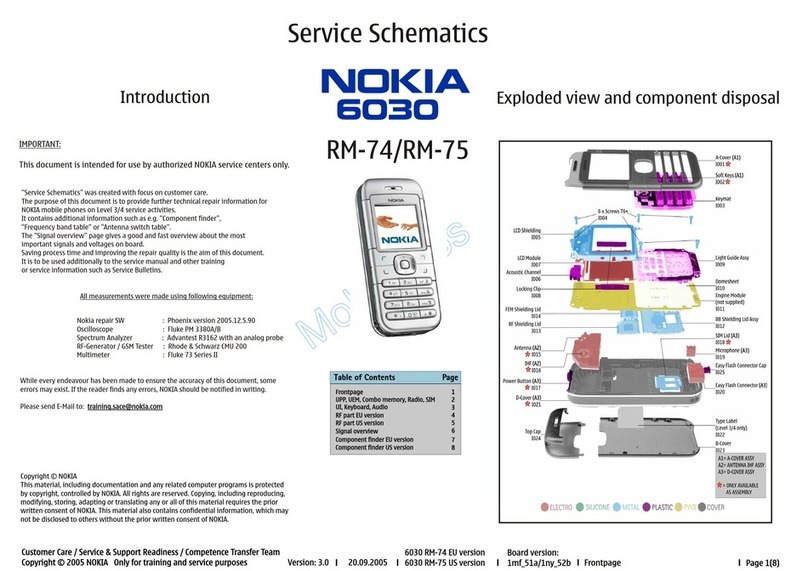
Nokia
Nokia 6030 - Cell Phone - GSM Quick start guide

Nokia
Nokia 3100 - Cell Phone 484 KB User manual

Nokia
Nokia E71 User manual

Nokia
Nokia Lumia 530 User manual

Nokia
Nokia Vodafone 2630 User manual

Nokia
Nokia Supernova 7210 User manual

Nokia
Nokia 6630 RM-1 User manual
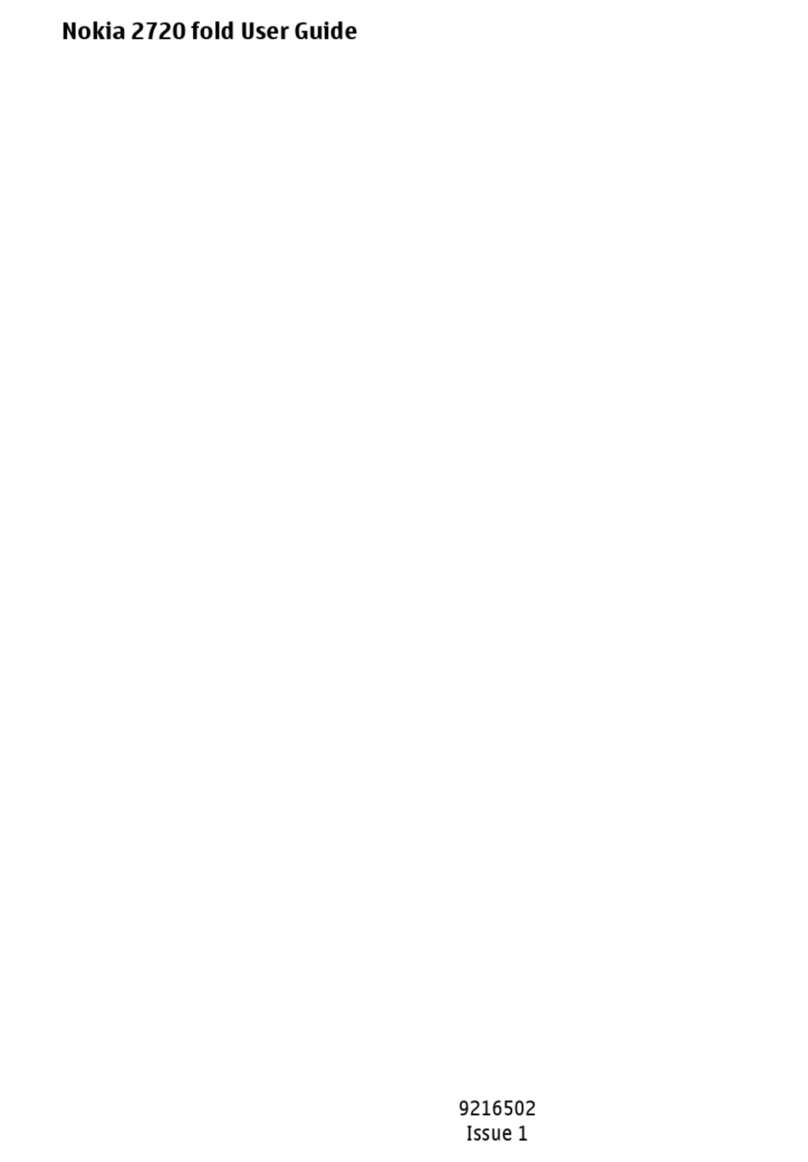
Nokia
Nokia 2720 fold User manual

Nokia
Nokia 2760 - Cell Phone 11 MB User manual

Nokia
Nokia 6585 - Cell Phone - CDMA2000 1X User manual
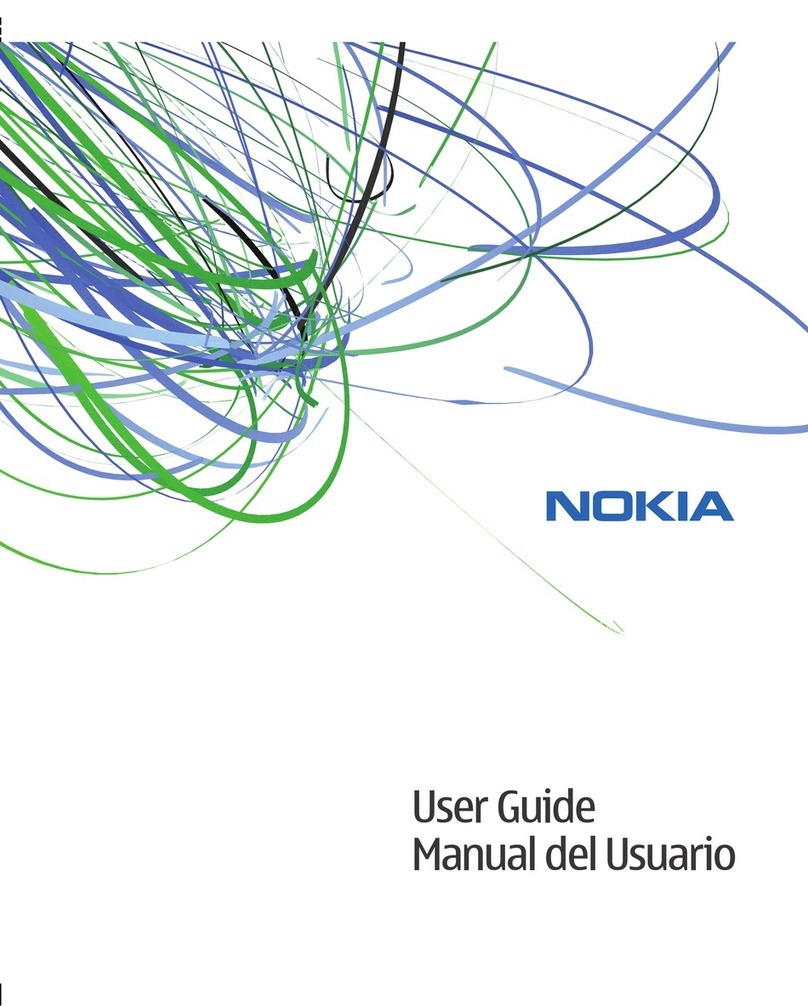
Nokia
Nokia 6267 User manual

Nokia
Nokia NOKIA N70-1 User manual

Nokia
Nokia 6275 Guide

Nokia
Nokia 3586i User manual

Nokia
Nokia 5100 - Cell Phone 725 KB User manual

Nokia
Nokia T20 User manual
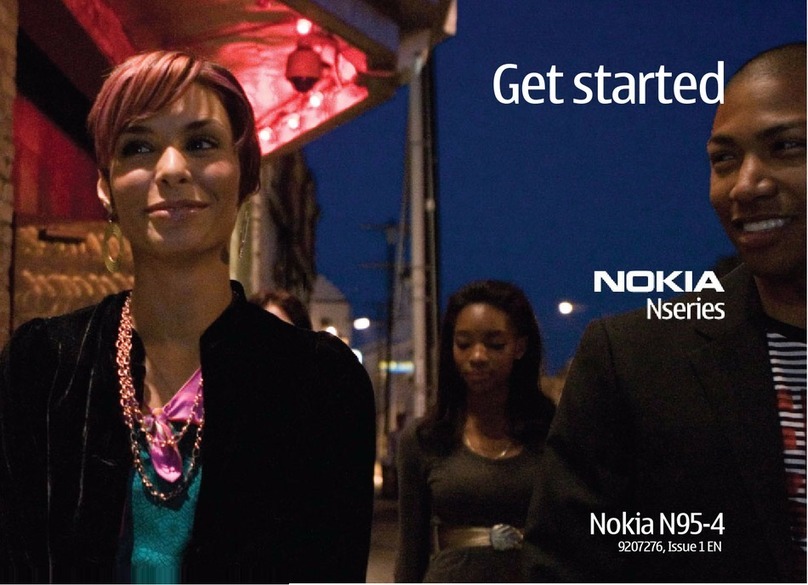
Nokia
Nokia N95-4 Specification sheet

Nokia
Nokia N800 - Internet Tablet - OS 2007 User manual
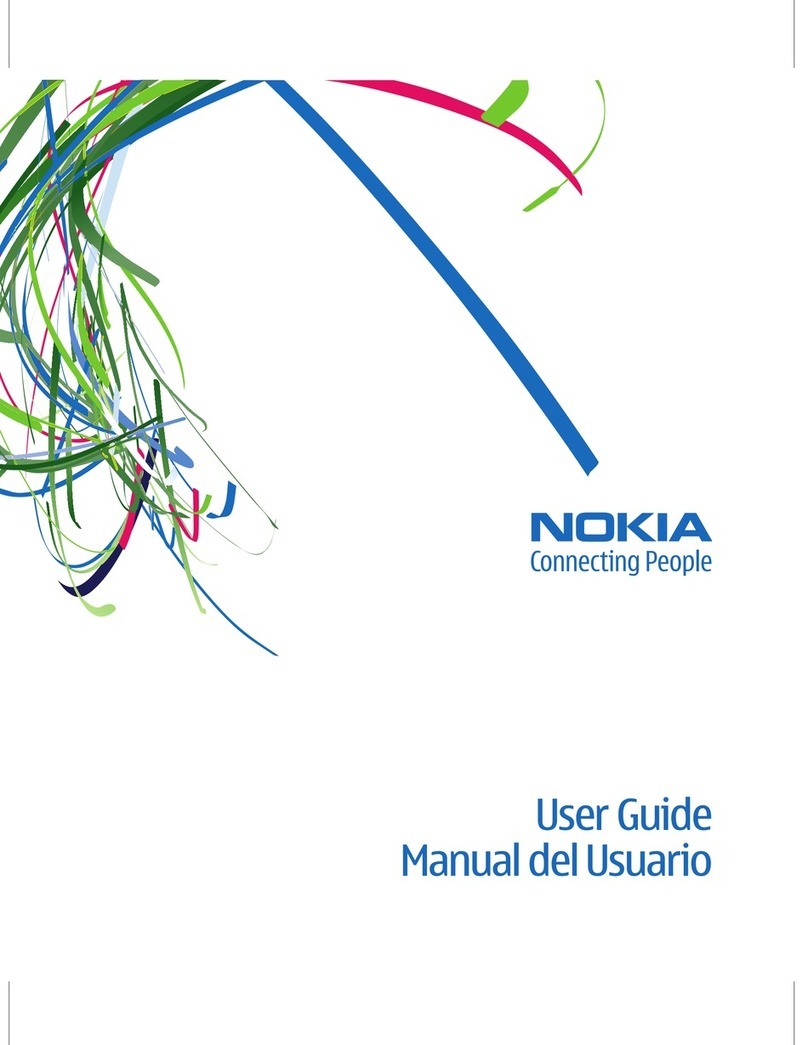
Nokia
Nokia 5220 XpressMusic User manual
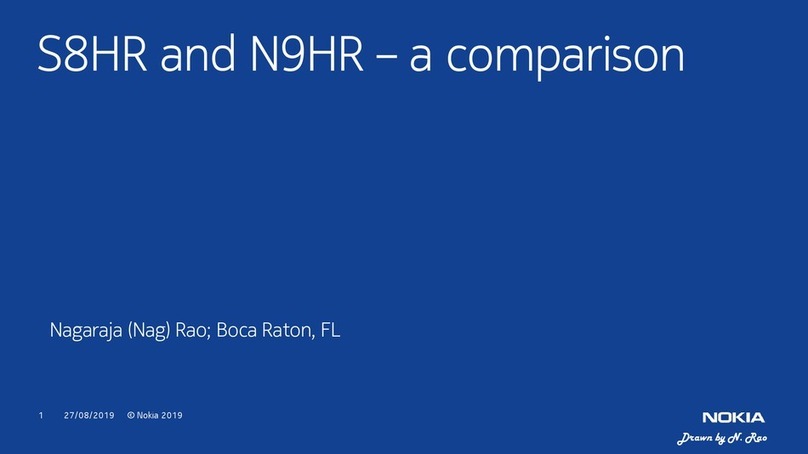
Nokia
Nokia S8HR User manual