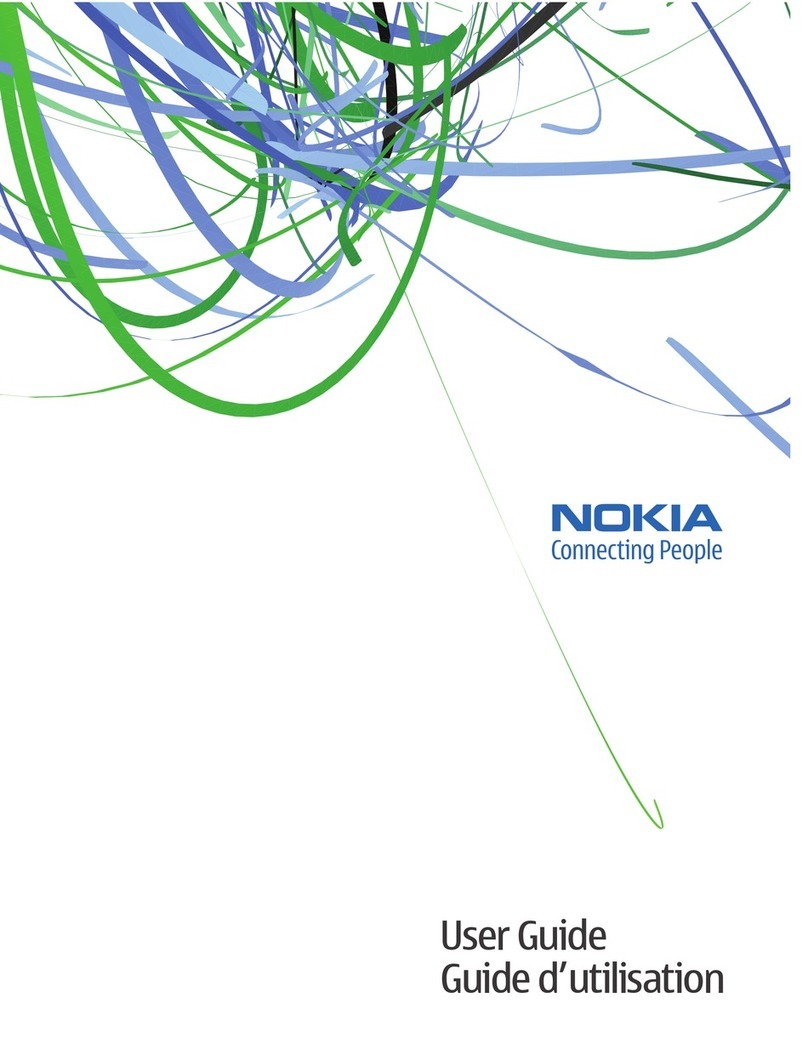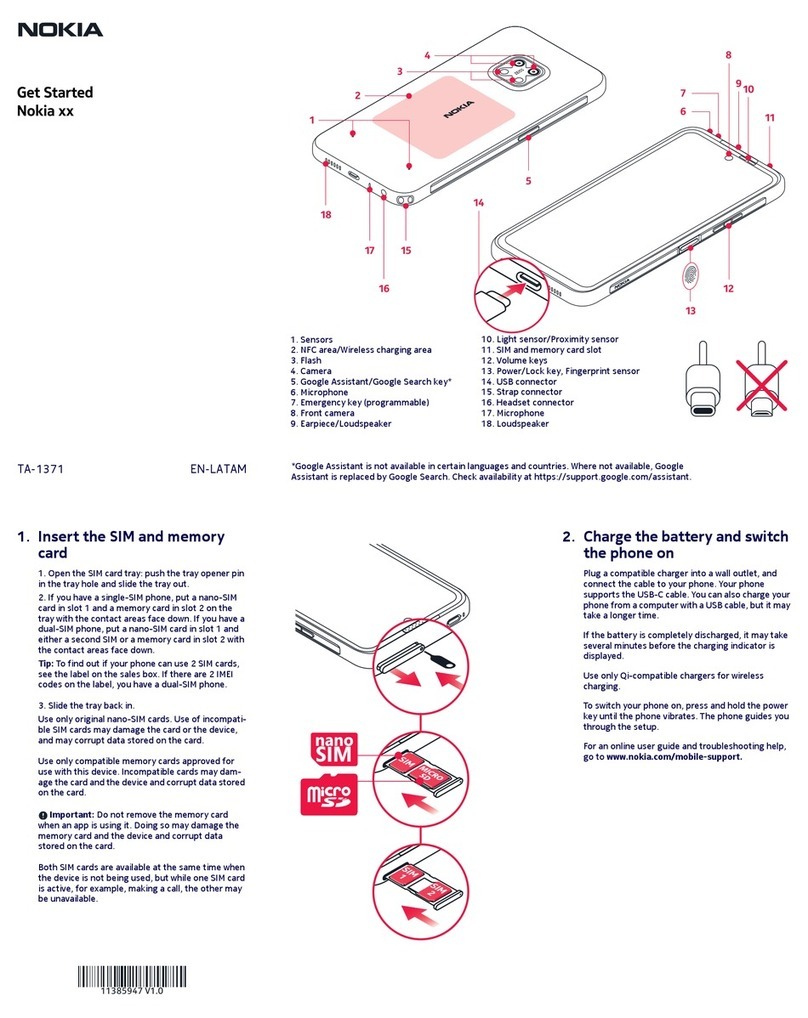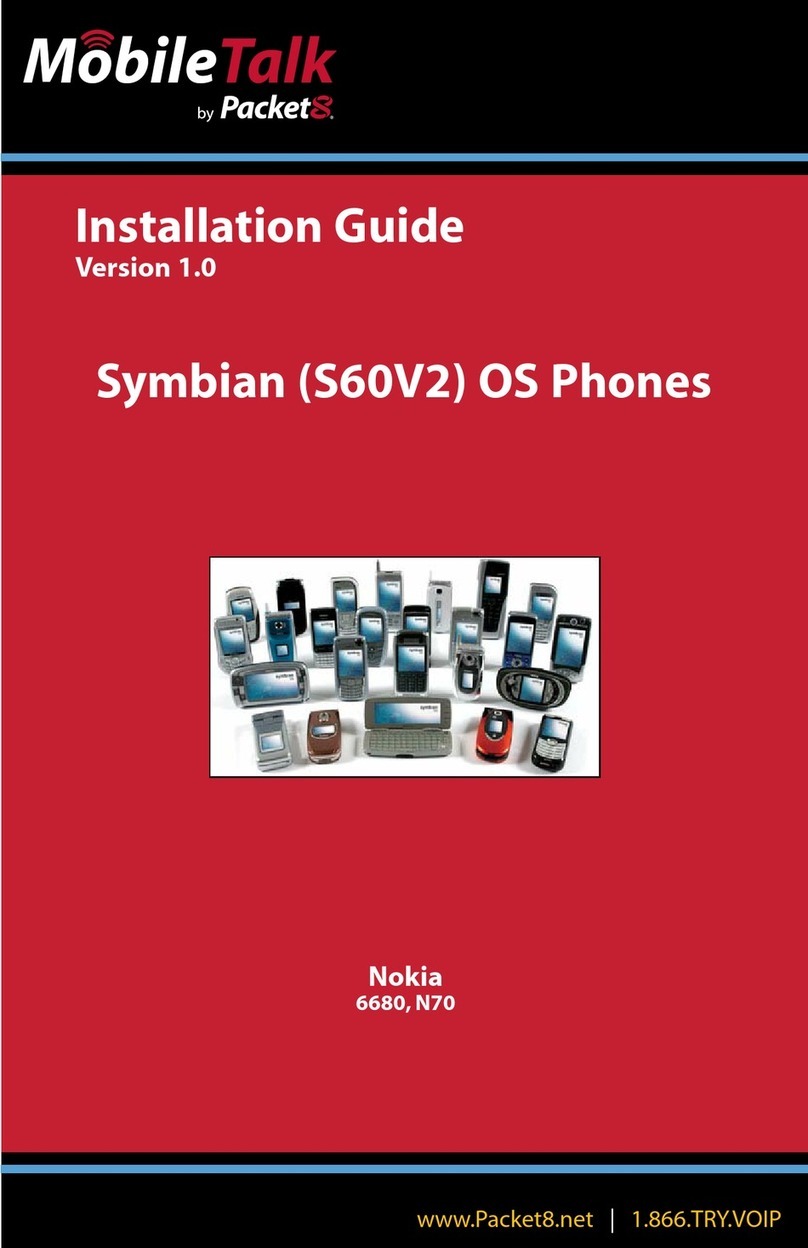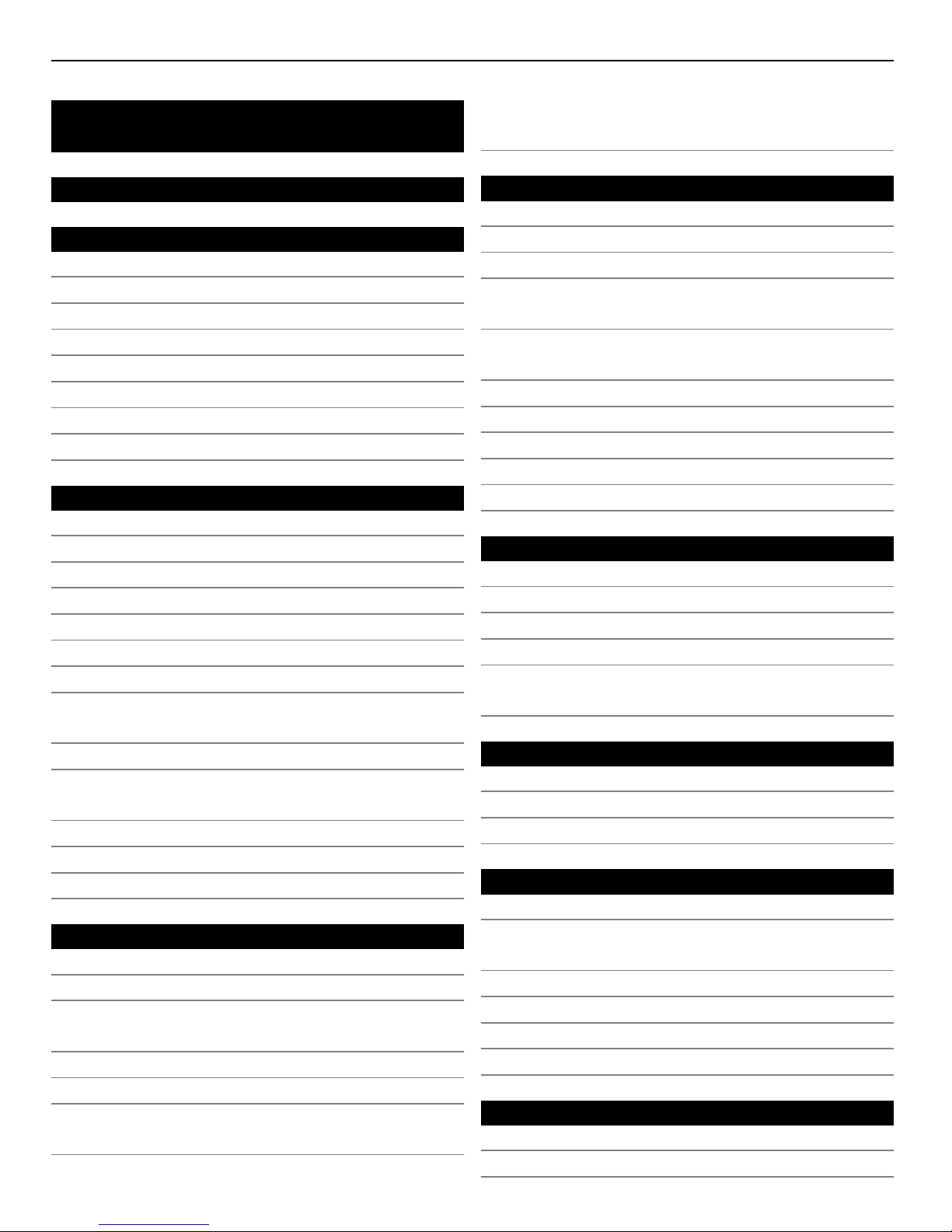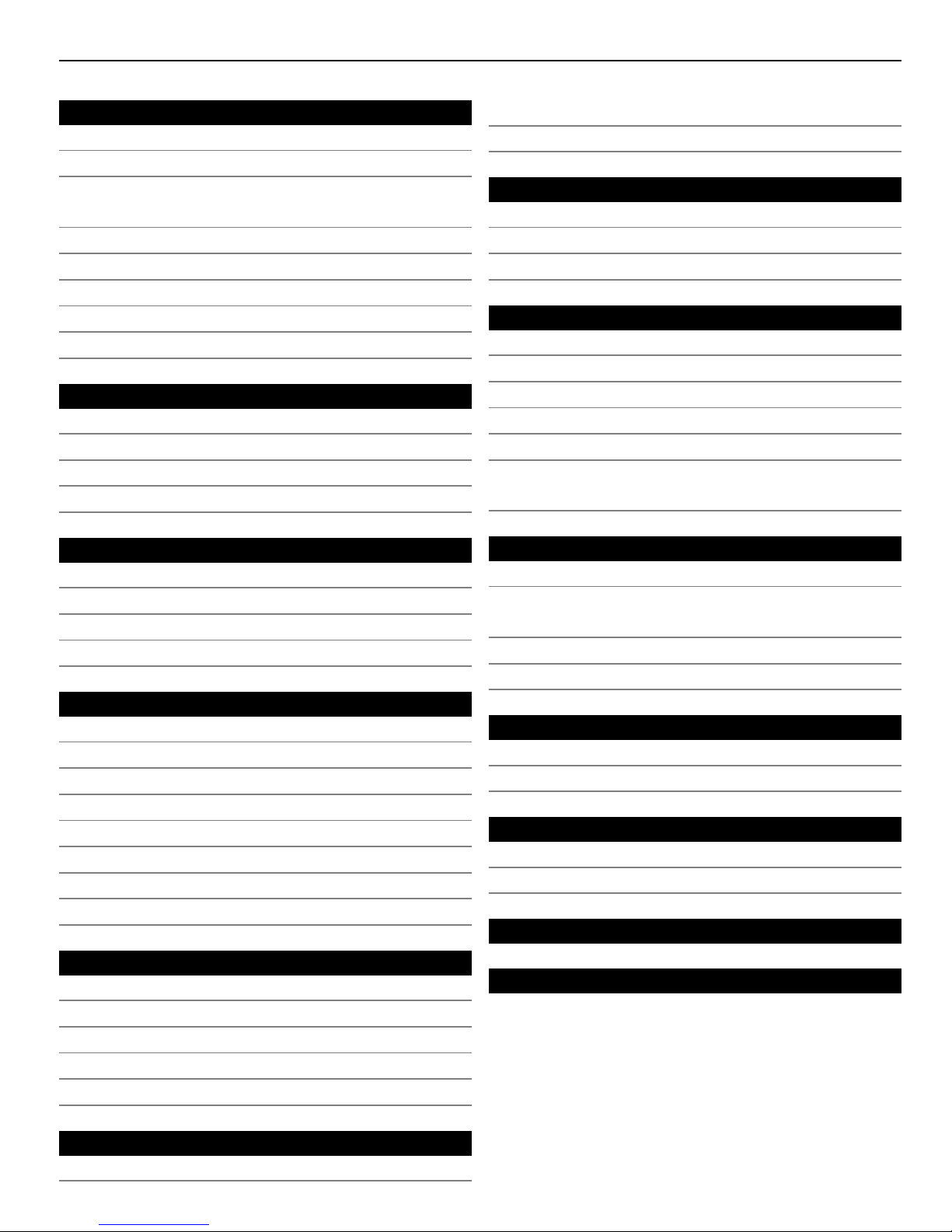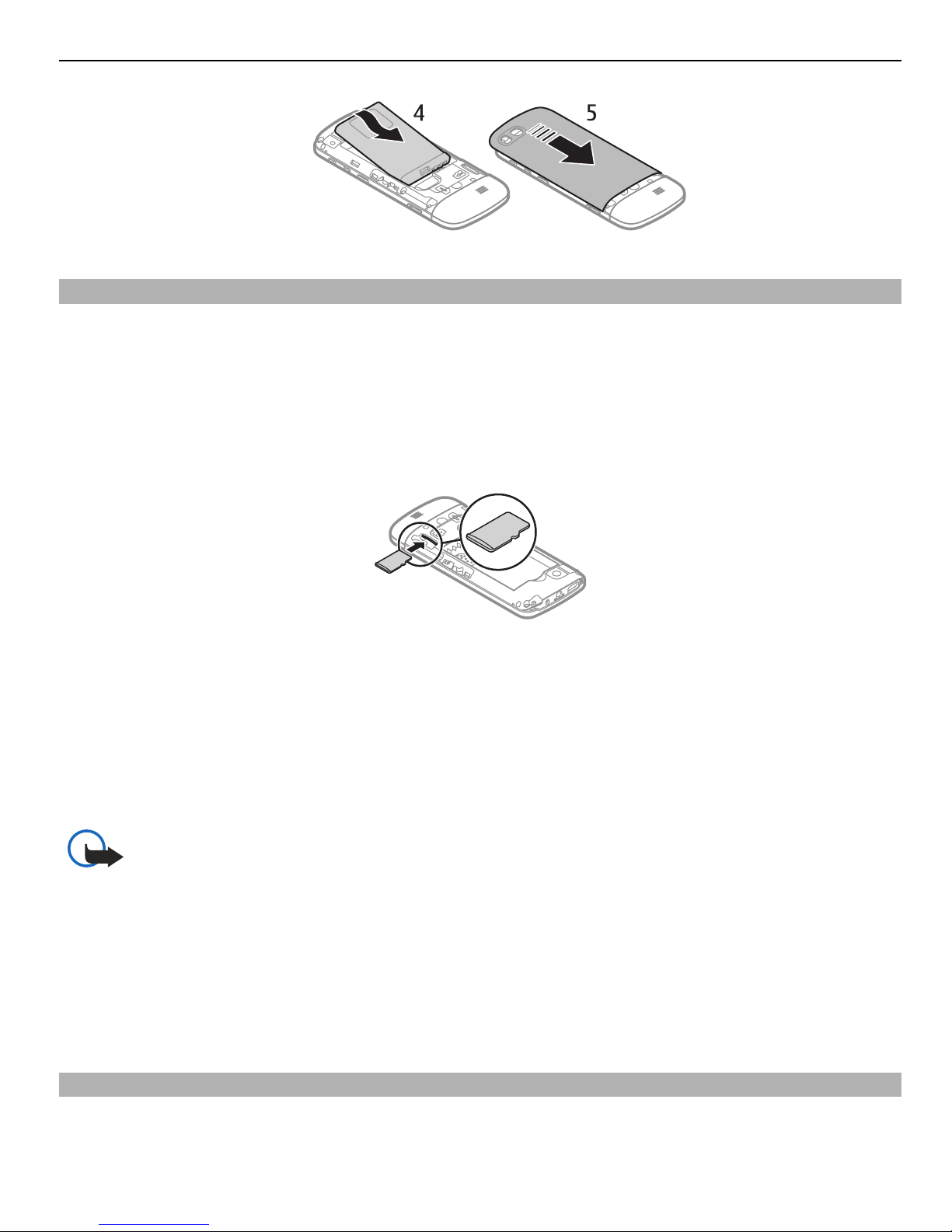Contents
Safety 4
Get started 5
Keys and parts 5
Insert the SIM card and battery 6
Insert or remove a memory card 7
Charge the battery 7
Charge the battery over USB 8
GSM antenna 9
Attach a strap 9
Attach the stylus 10
Switch it on 10
Network services and costs 10
Access codes 10
Switch the device on or off 11
Lock the keys and screen 11
Touch screen actions 11
Touch screen settings 13
Interactive home screen elements 13
Change the volume of a call, song, or
video 13
Indicators 14
Copy contacts or pictures from your old
device 14
Functions without a SIM card 15
Use your device offline 15
Flashlight 16
Device management 16
Support 16
My Nokia 16
Update device software using your
device 17
Restore original settings 17
Organise files 18
Synchronise your calendar and contacts
with Ovi by Nokia 18
Back up your pictures and other content
to a memory card 18
Telephone 19
Make a call 19
View your missed calls 19
Call the last dialled number 19
Divert calls to your voice mailbox or
another phone number 19
Save a number from a received call or
message 20
About internet calls 20
Make an internet call 20
Make a conference call 21
Allow calls only to certain numbers 22
Prevent making or receiving calls 22
Contacts 22
Save a name and phone number 22
Use speed dial 22
Send your contact information 23
Create a contact group 23
Move or copy contacts to your SIM
card 23
Write text 24
Switch between text input modes 24
Traditional text input 24
Predictive text input 25
Messaging 25
Send a message 25
Send a message to a group of
people 26
Save an attachment 26
View a conversation 27
Listen to voice messages 27
Send an audio message 27
Mail and Instant Messaging 28
Nokia Messaging mail 28
Nokia Messaging IM 29
2Contents