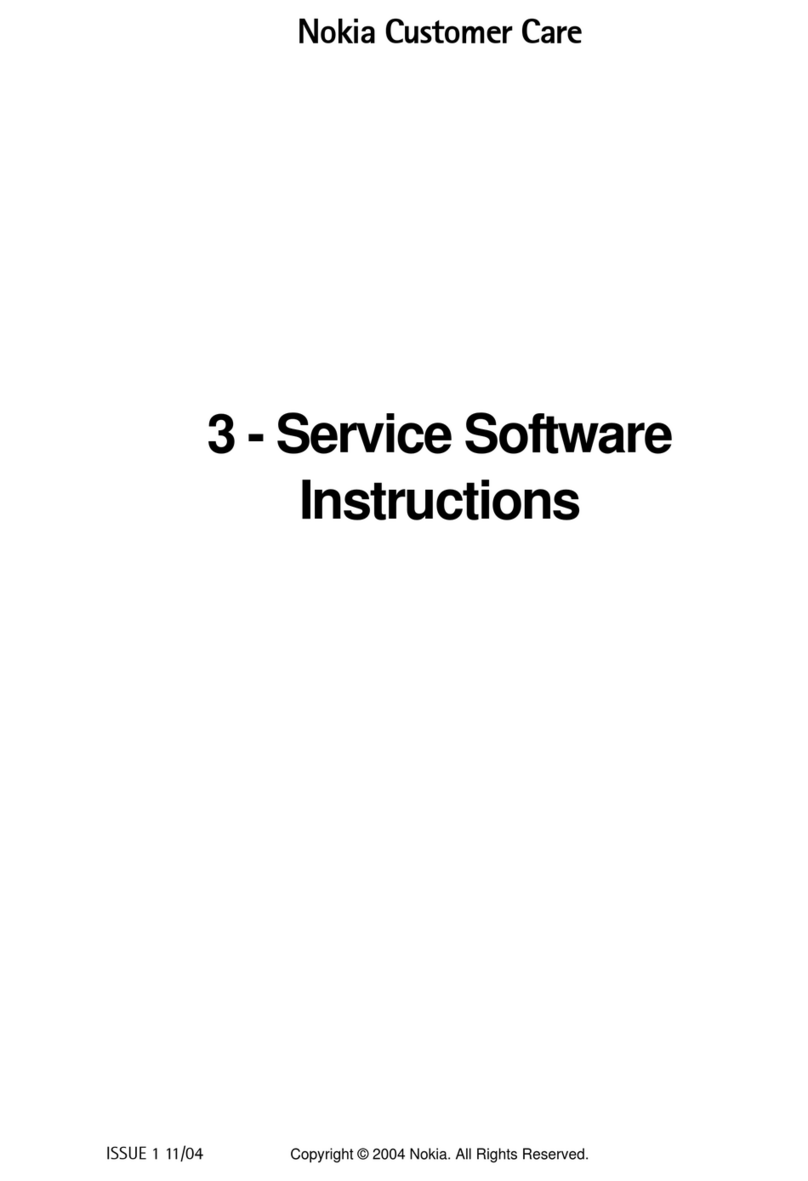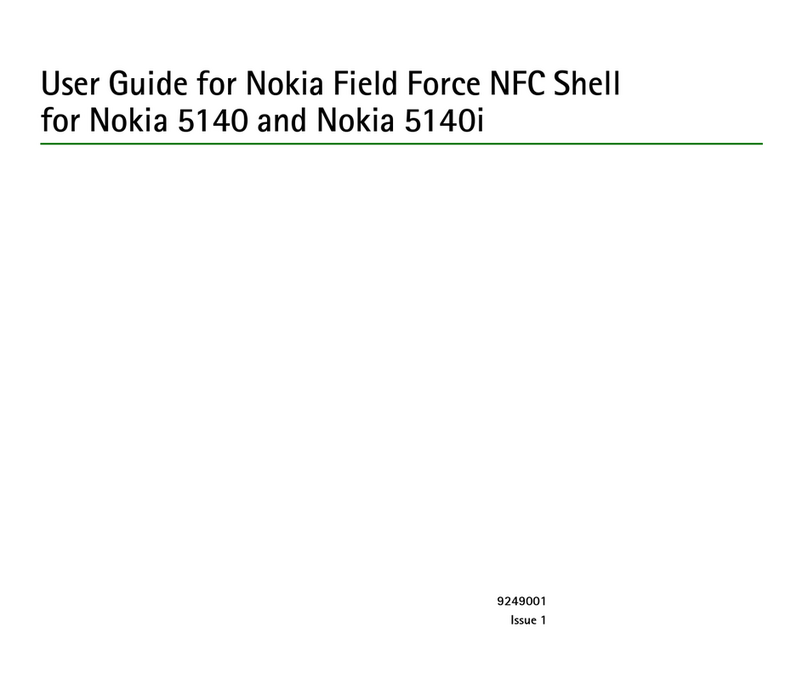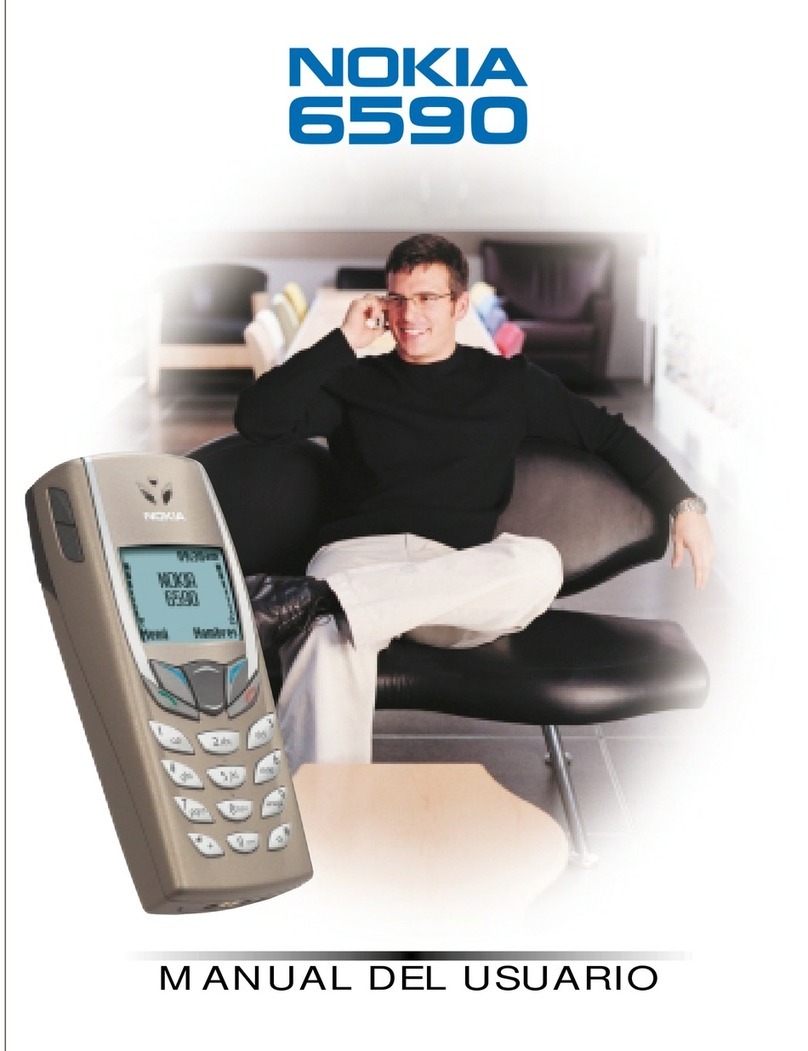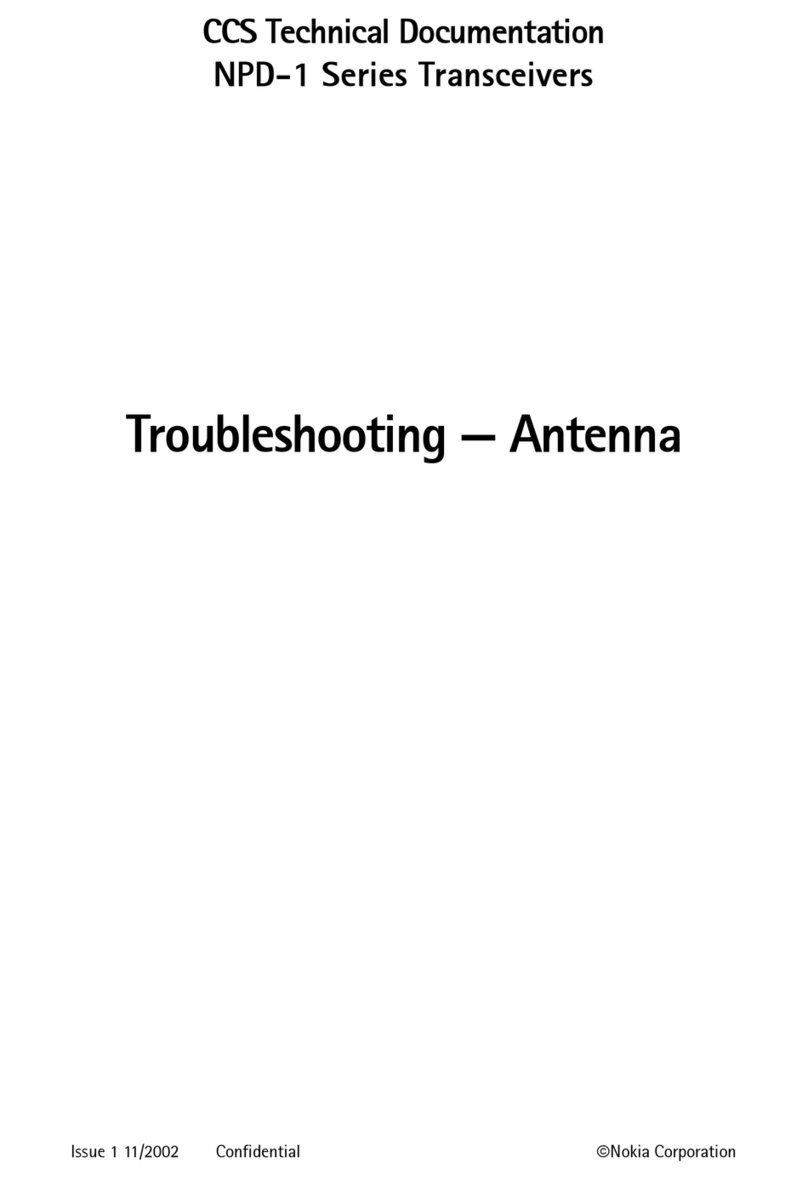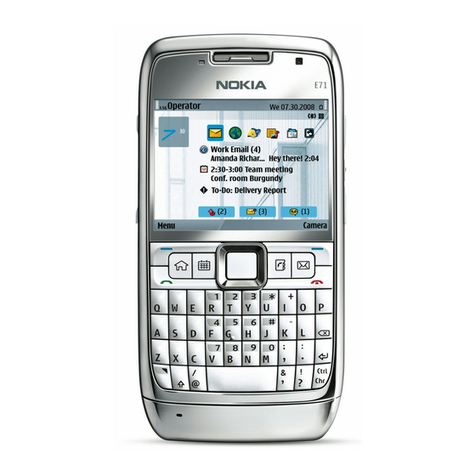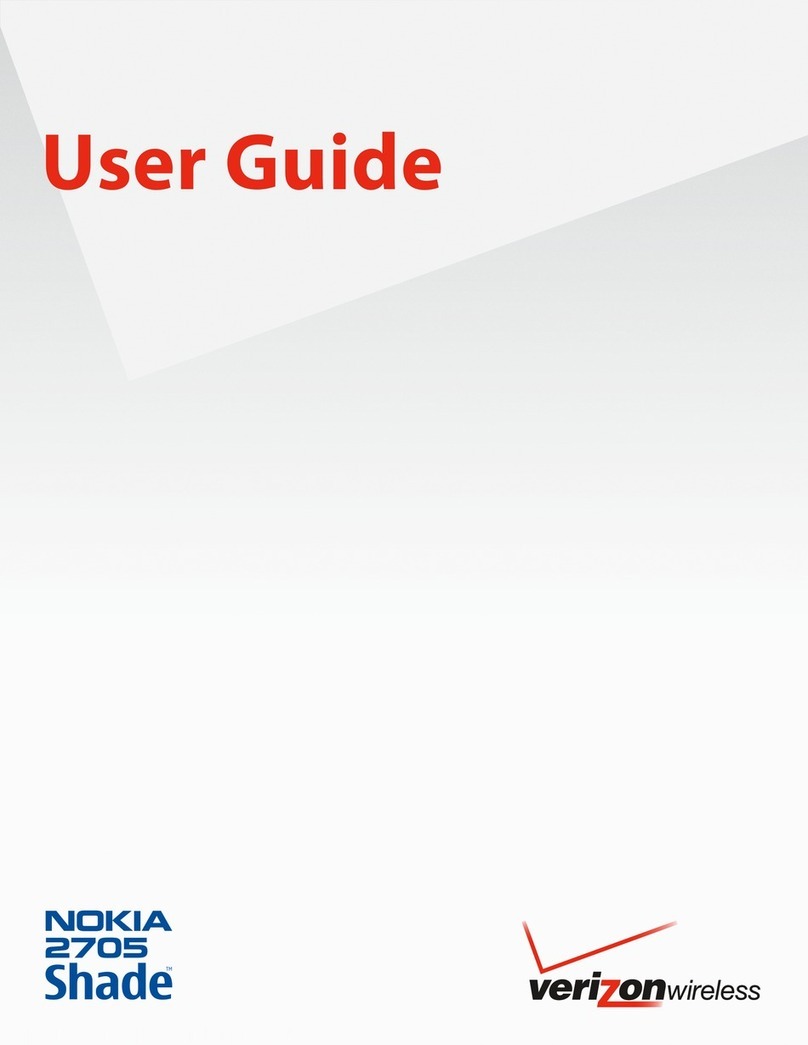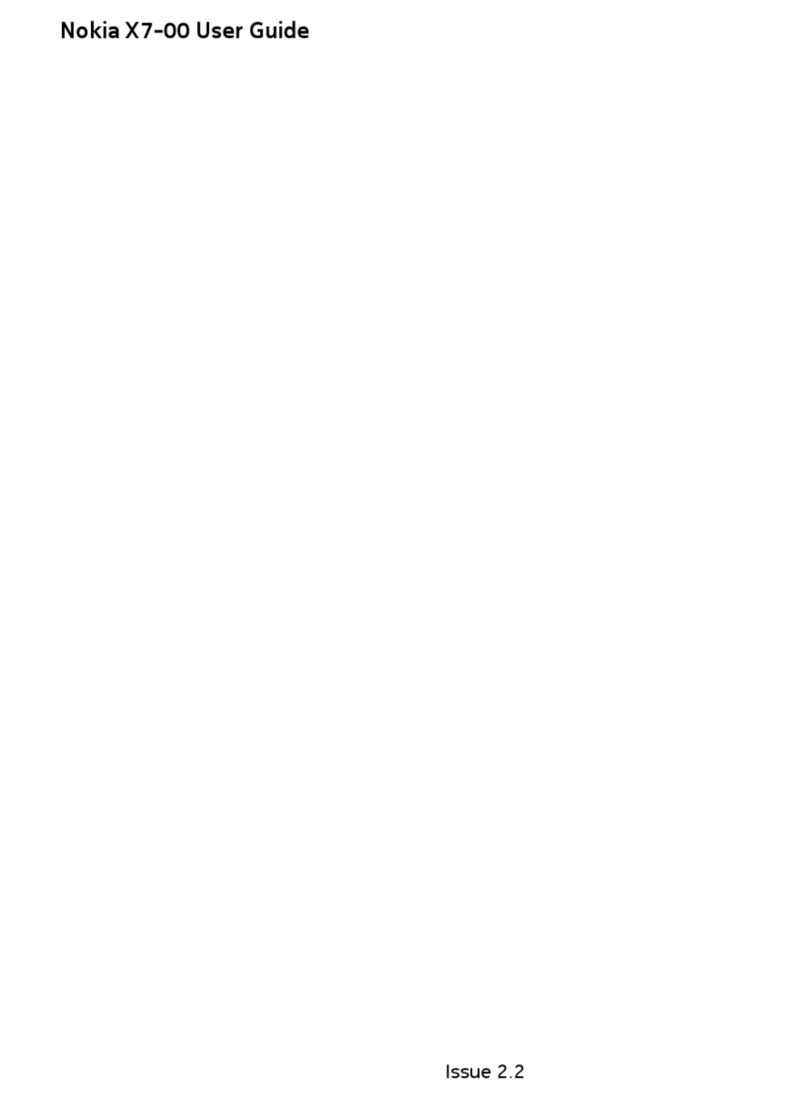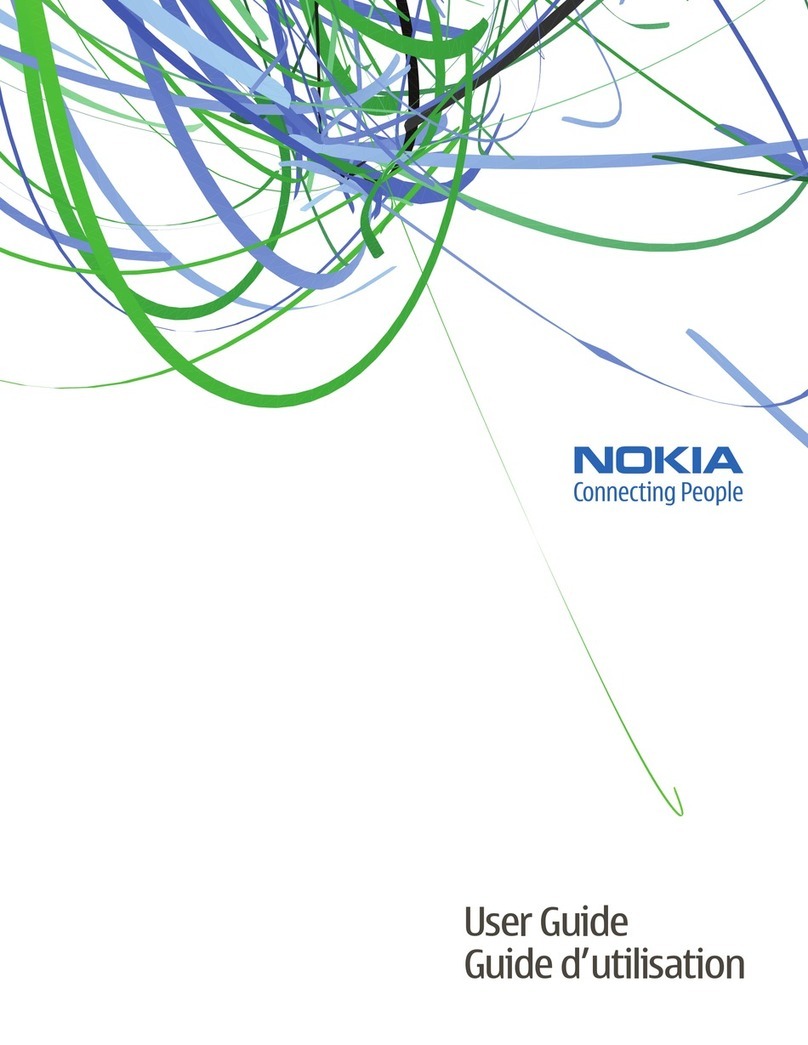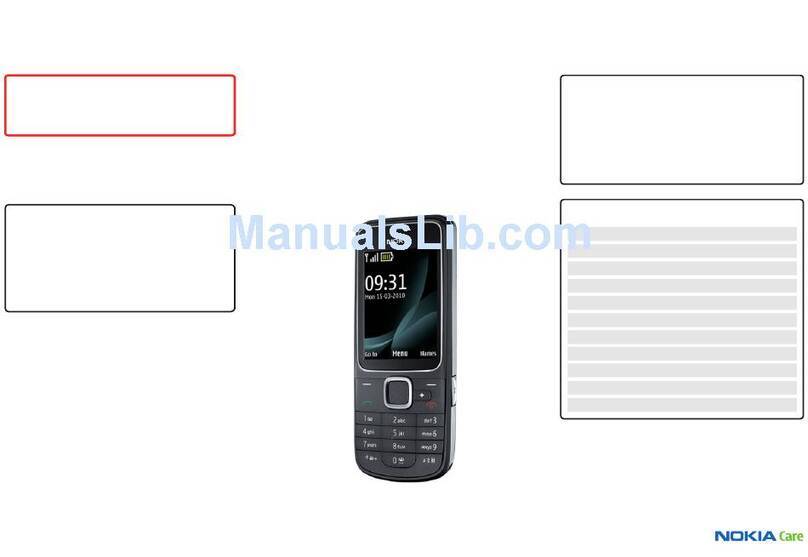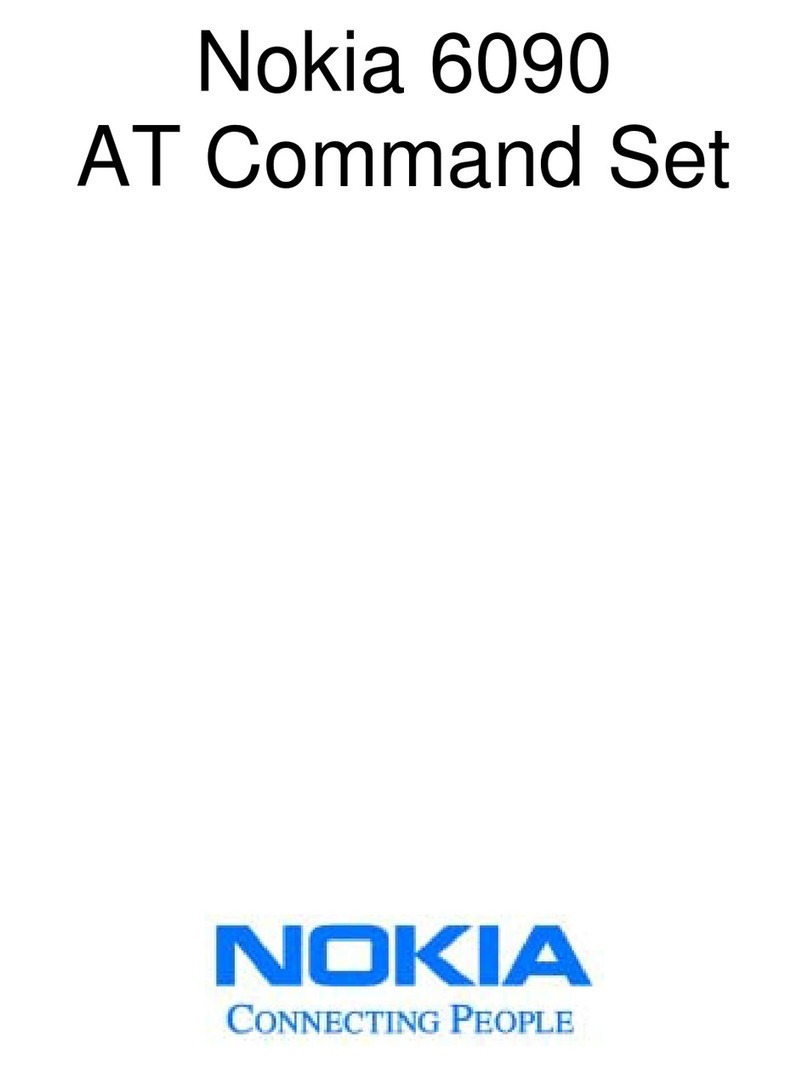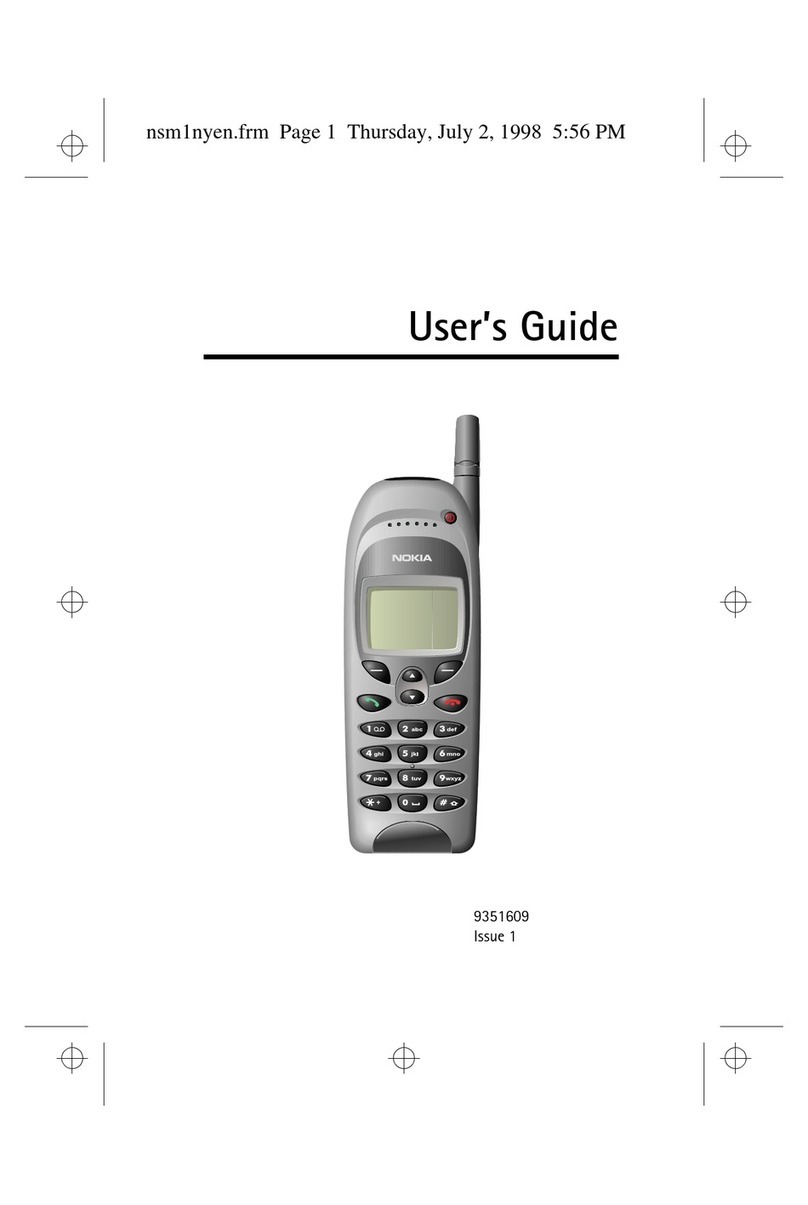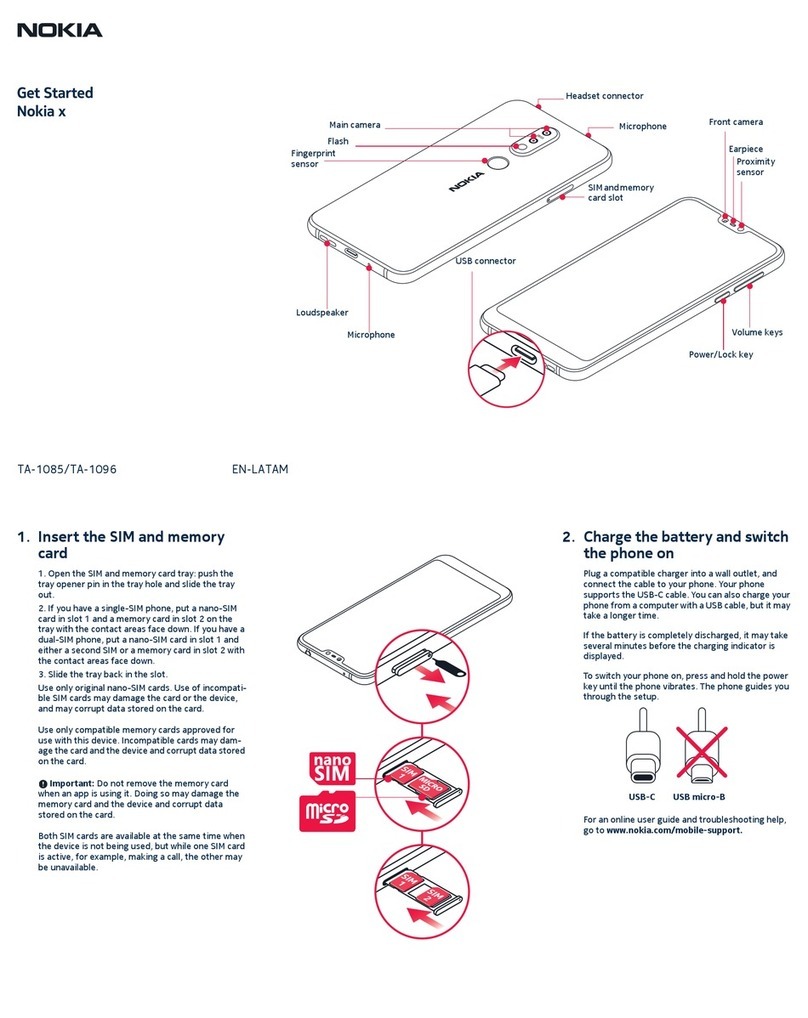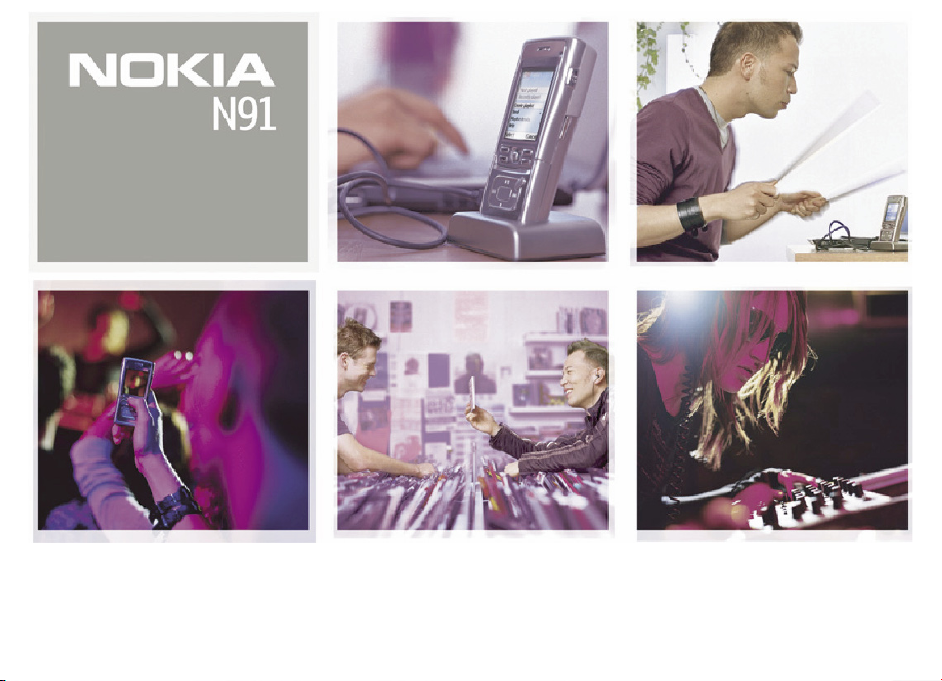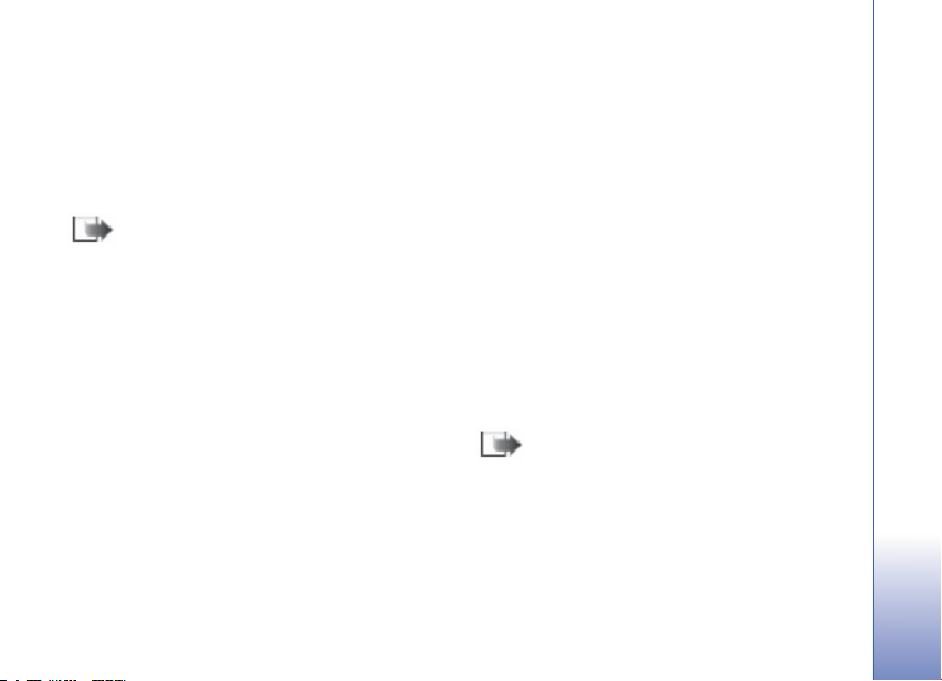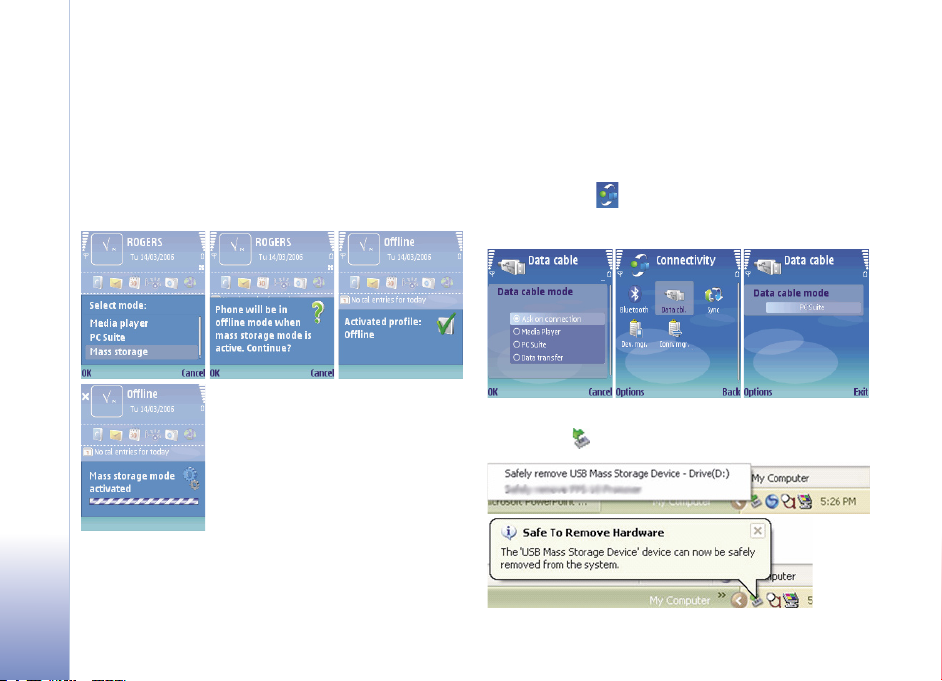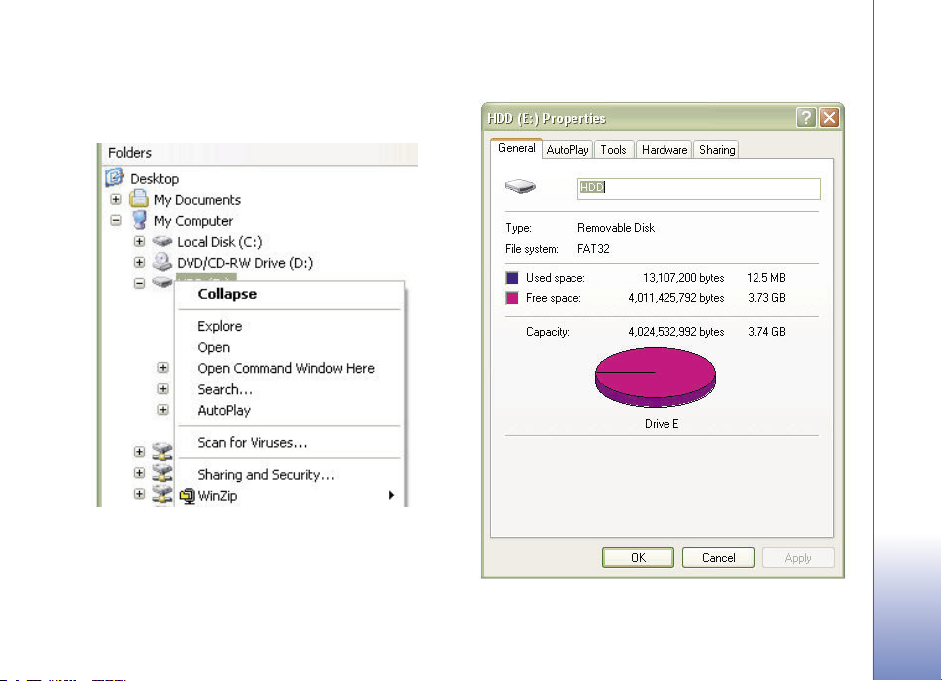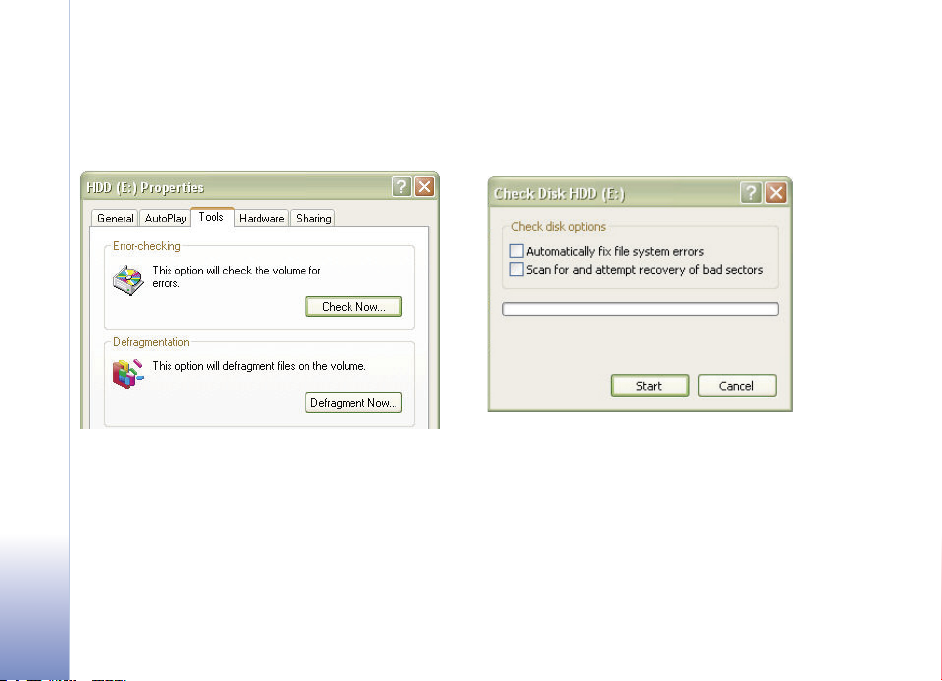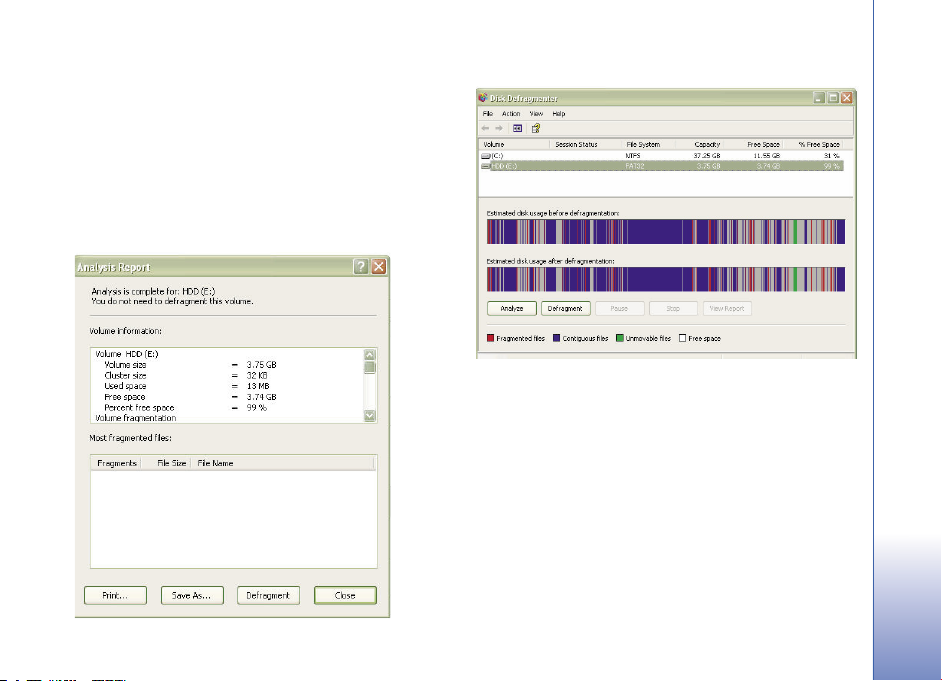3
Hard drive maintenance
Copyright © 2006 Nokia. All rights reserved.
Hard drive maintenance
The purpose of this document is to help you to perform
basic maintenance tasks such as defragmenting and
scanning for errors with your compatible PC, as well as
other hard drive maintenance and troubleshooting.
Note: Before doing any maintenance
back up your hard drive data to a compatible
computer.
Backing up and restoring data
There are four different ways to back up your data
Device memory: Use Nokia PC Suite (this is especially
important if you have digital rights management
(DRM) protected content)
Hard drive data: Using compatible PC and File
Manager (Select Mass Storage mode and drag
and drop your device hard drive contents to your
compatible PC)
Hard drive data: Using Apple Macintosh (Select Mass
Storage mode and drag and drop your device hard
drive contents on to, for example, your Mac desktop)
•
•
•
Music on hard drive: If you want to back up only your
music, you may also use Windows Media Player and
synchronize the music.
When the hard drive is formatted, all data on the drive is
permanently lost. Back up data you want to keep before
formatting the hard drive. You can use Nokia PC Suite
to back up data to a compatible PC. If your device needs
to be repaired or replaced, a backup copy is required to
restore data protected by digital rights management
technologies (DRM).
Digital rights management technologies may prevent
some backup data from being restored. Contact your
service provider for more information about the DRM
used for your content.
Note: In case your device is swapped, completely
erased, or you have no copy of your License rights,
it is recommended keep a list of all the purchased
DRM protected content that you have. A copy
of, for example, your credit card invoice is good
proof of purchase in case you need to ask for your
licenses back from the content provider.
•