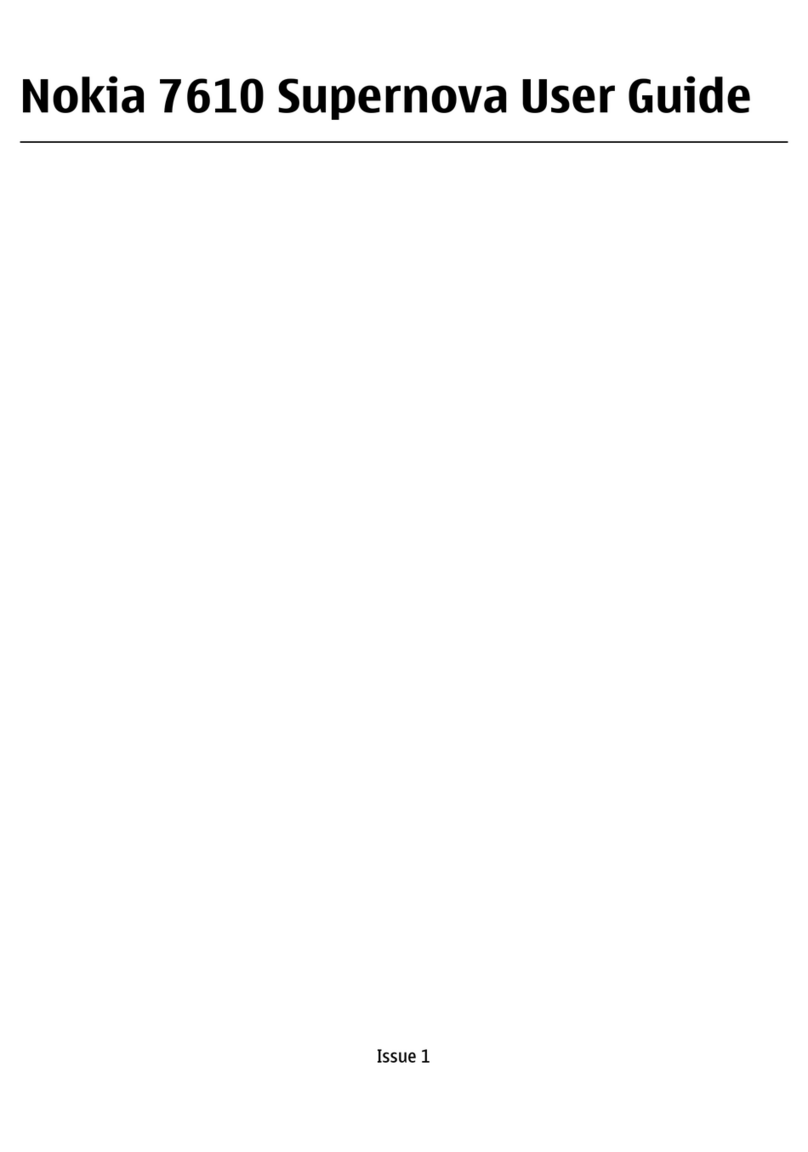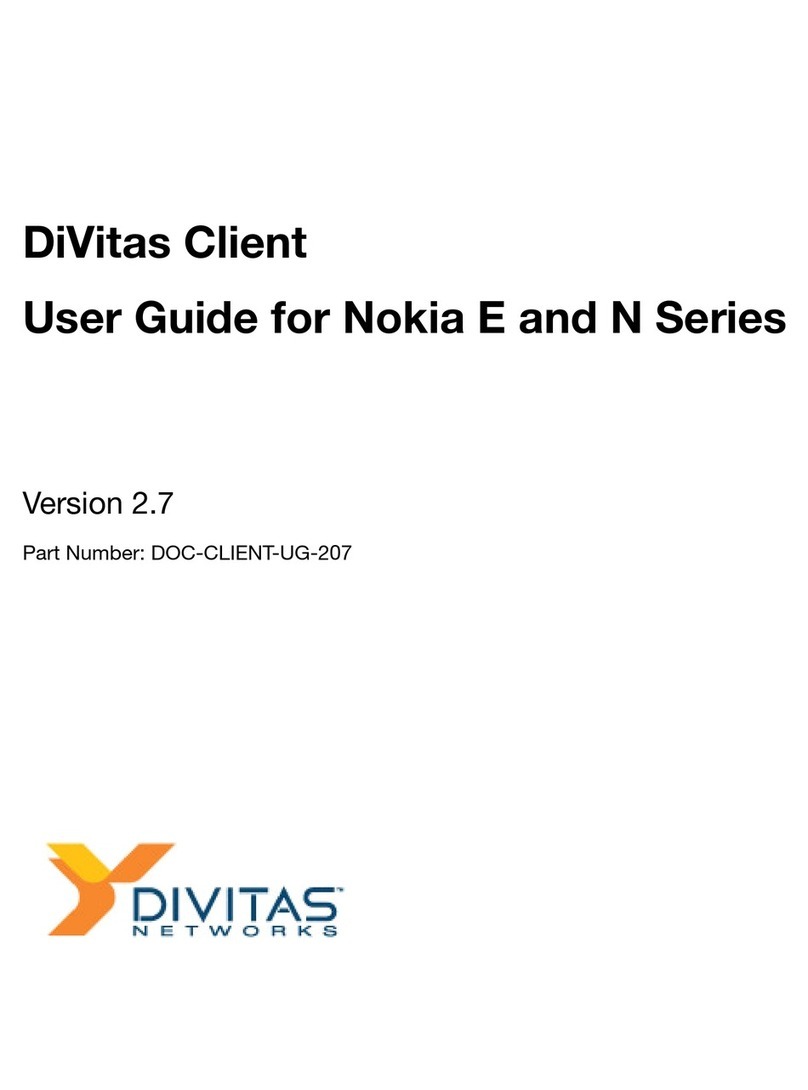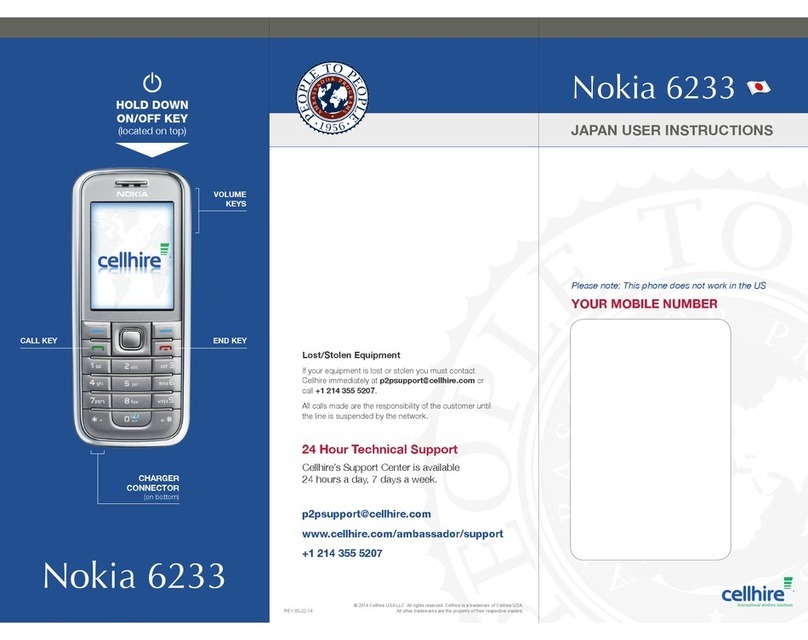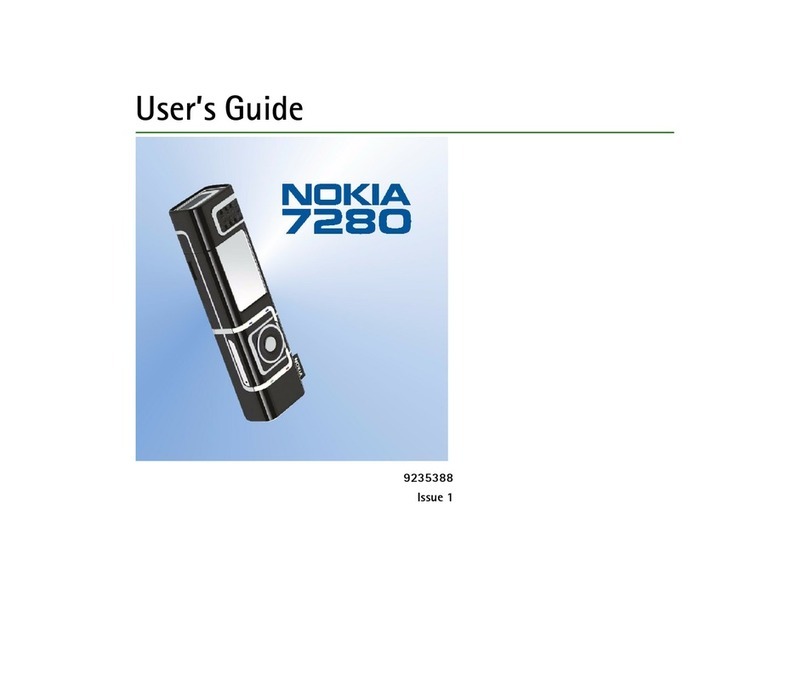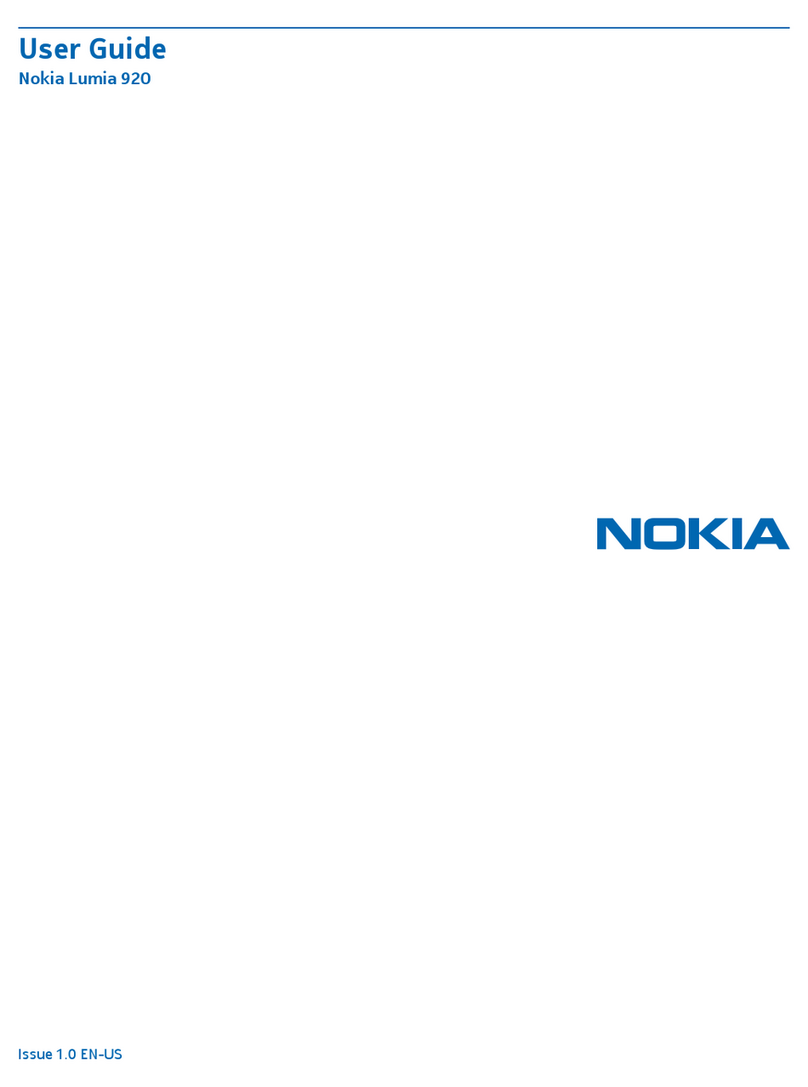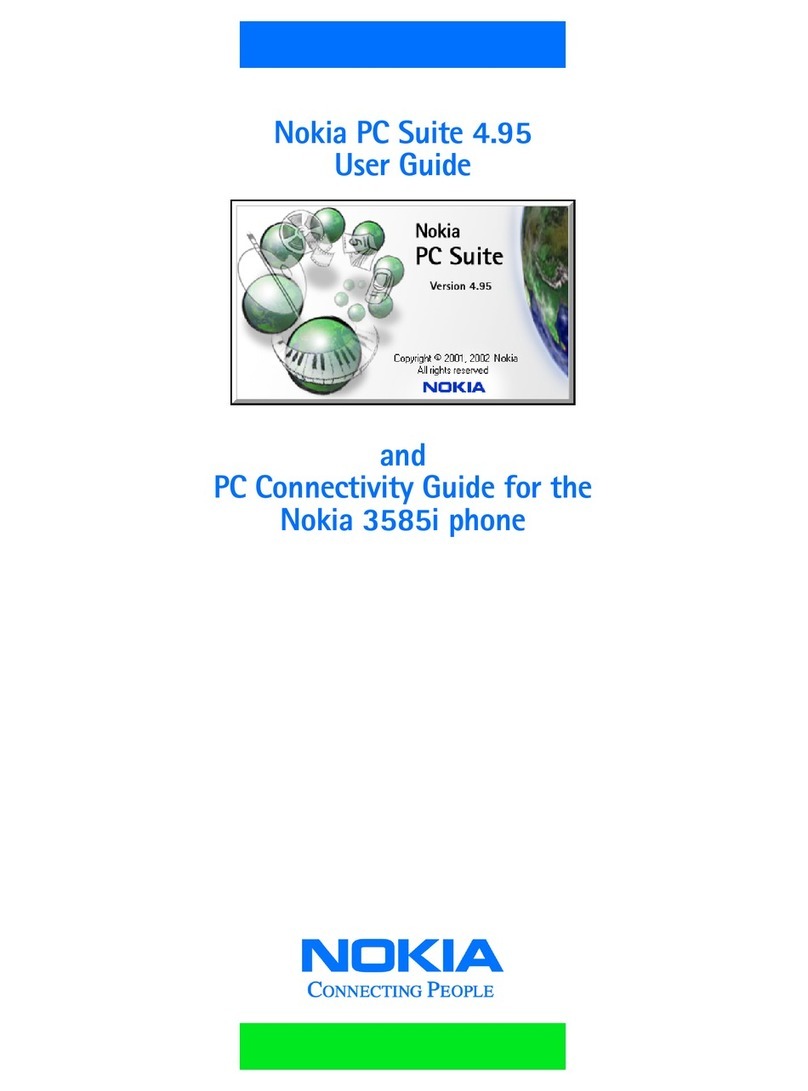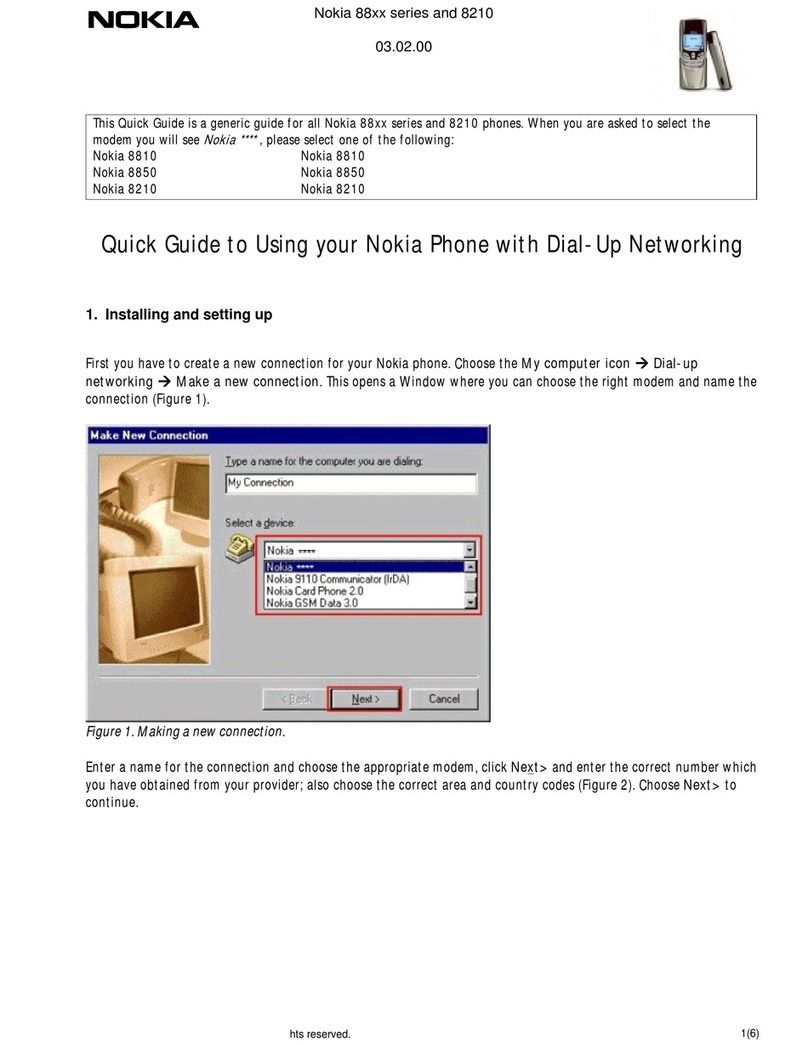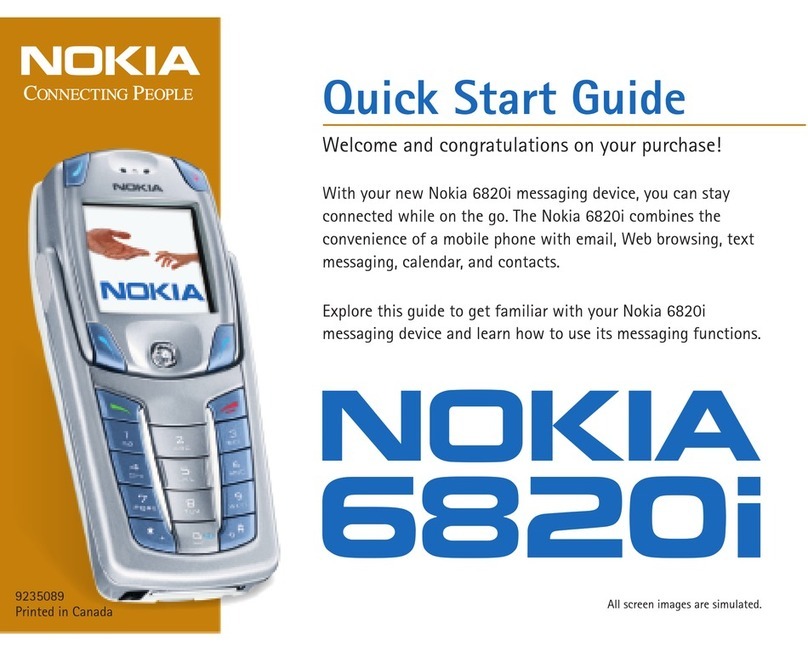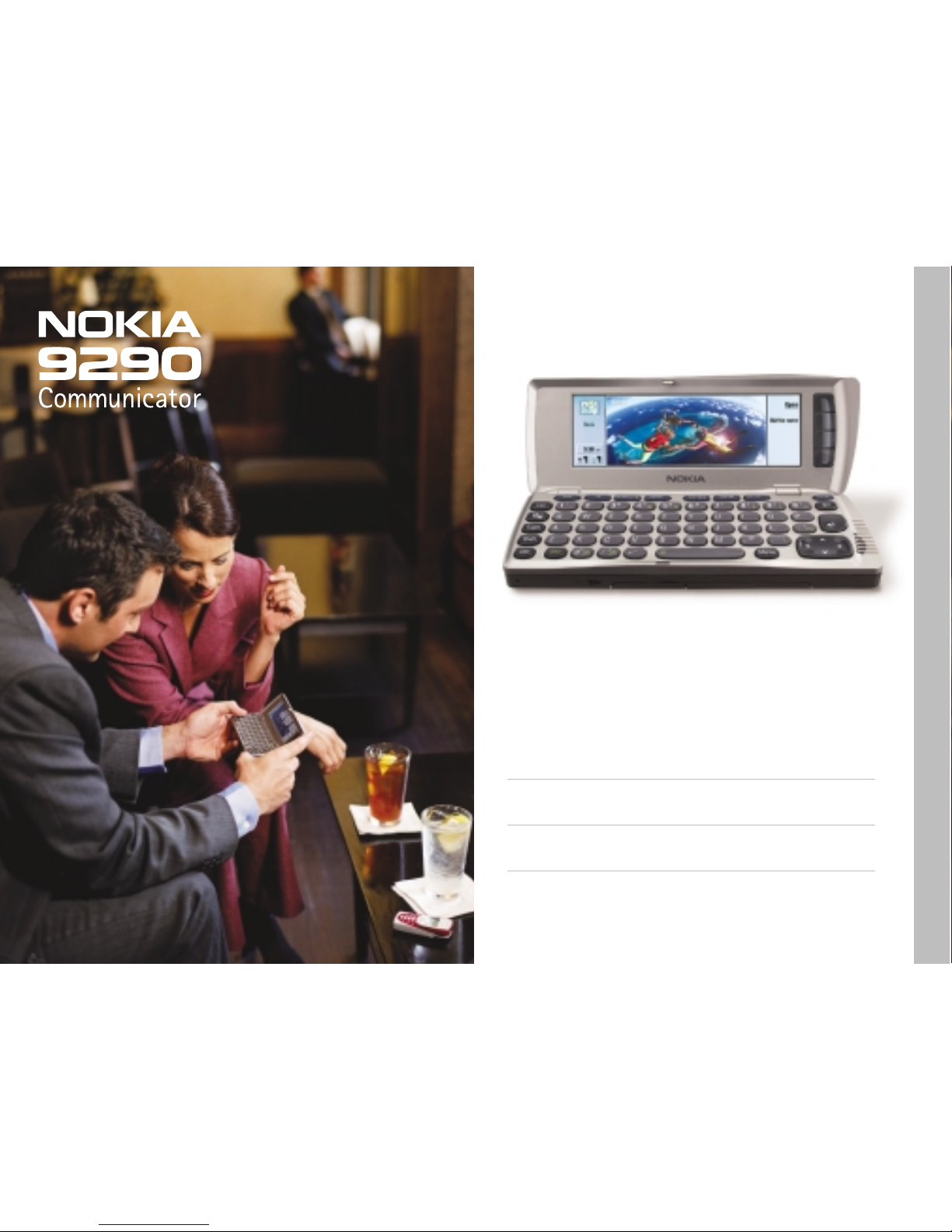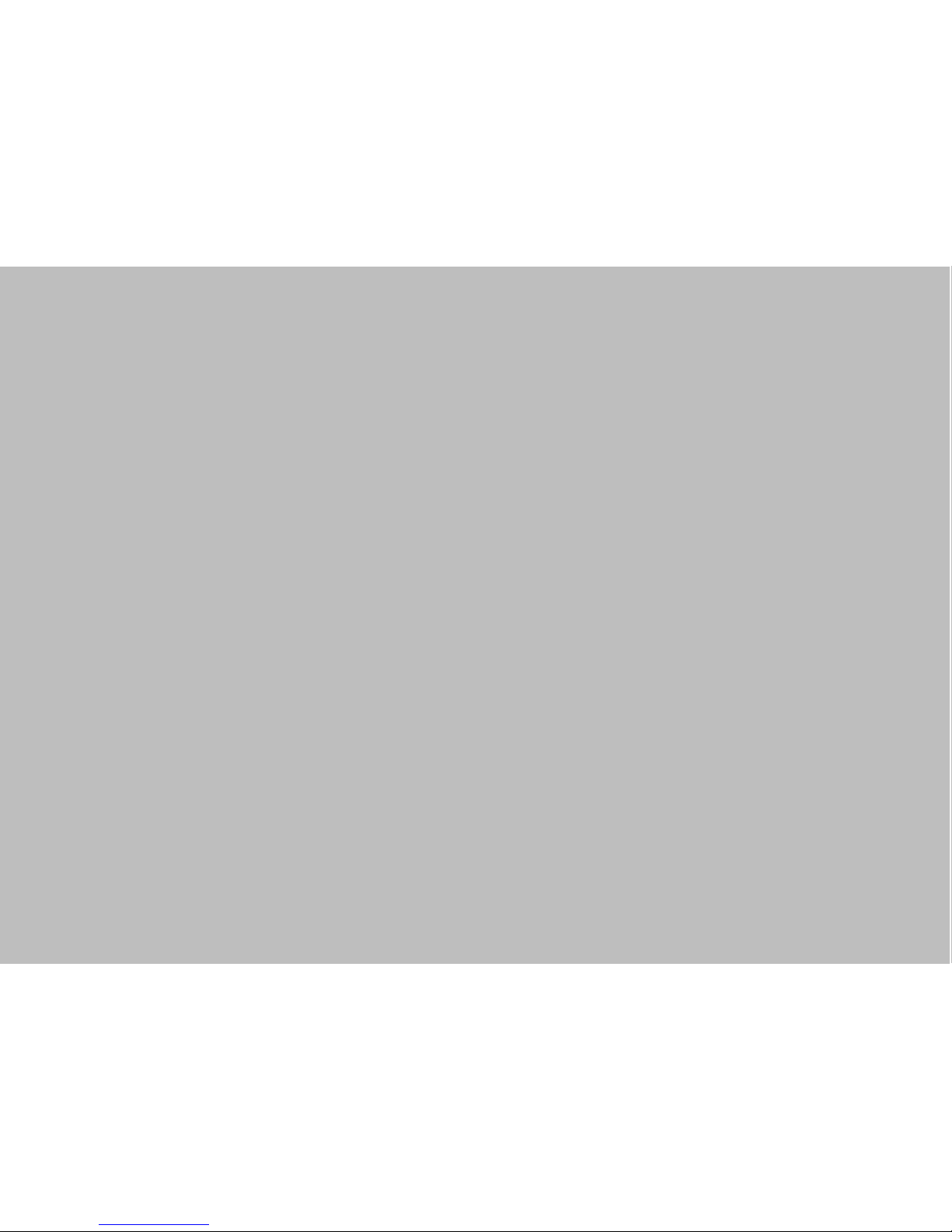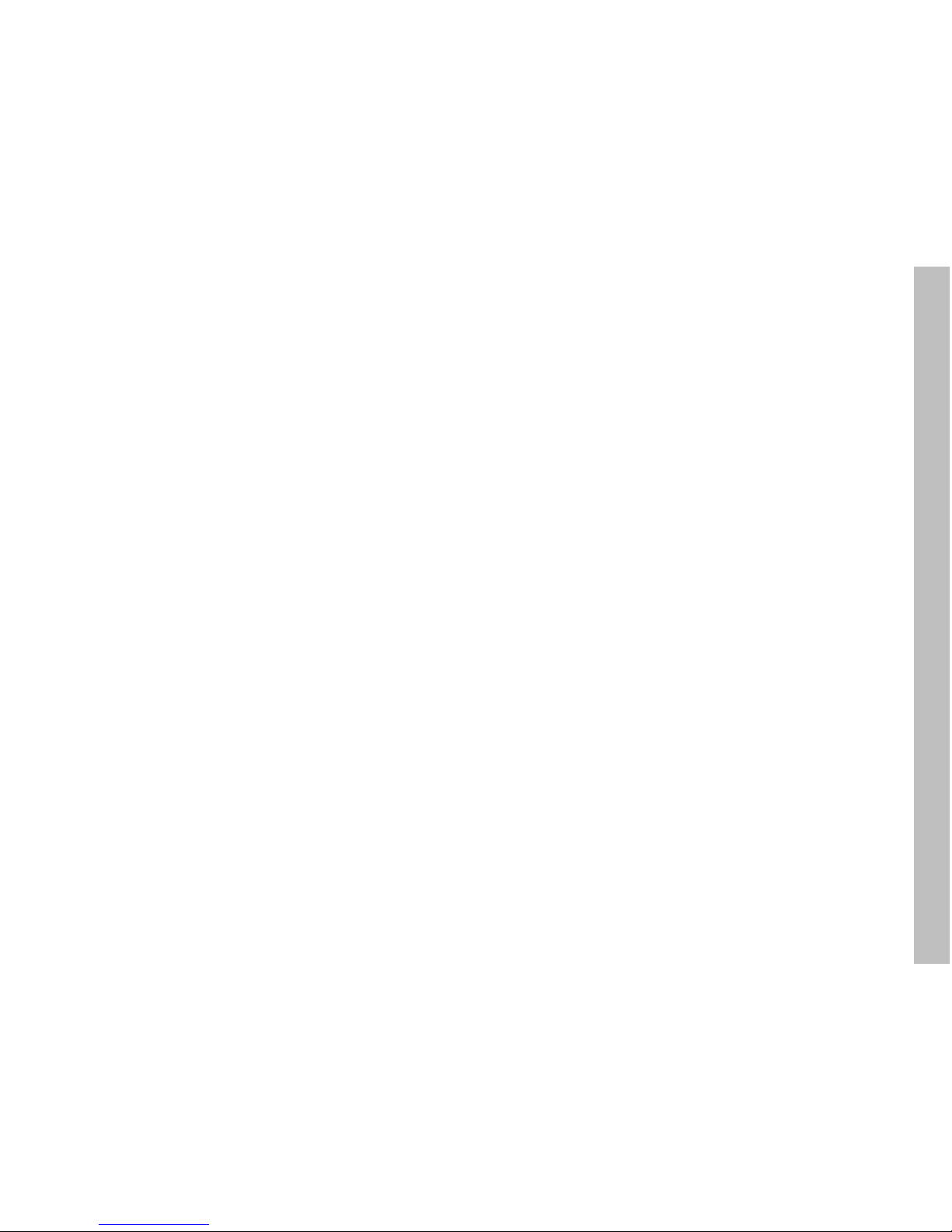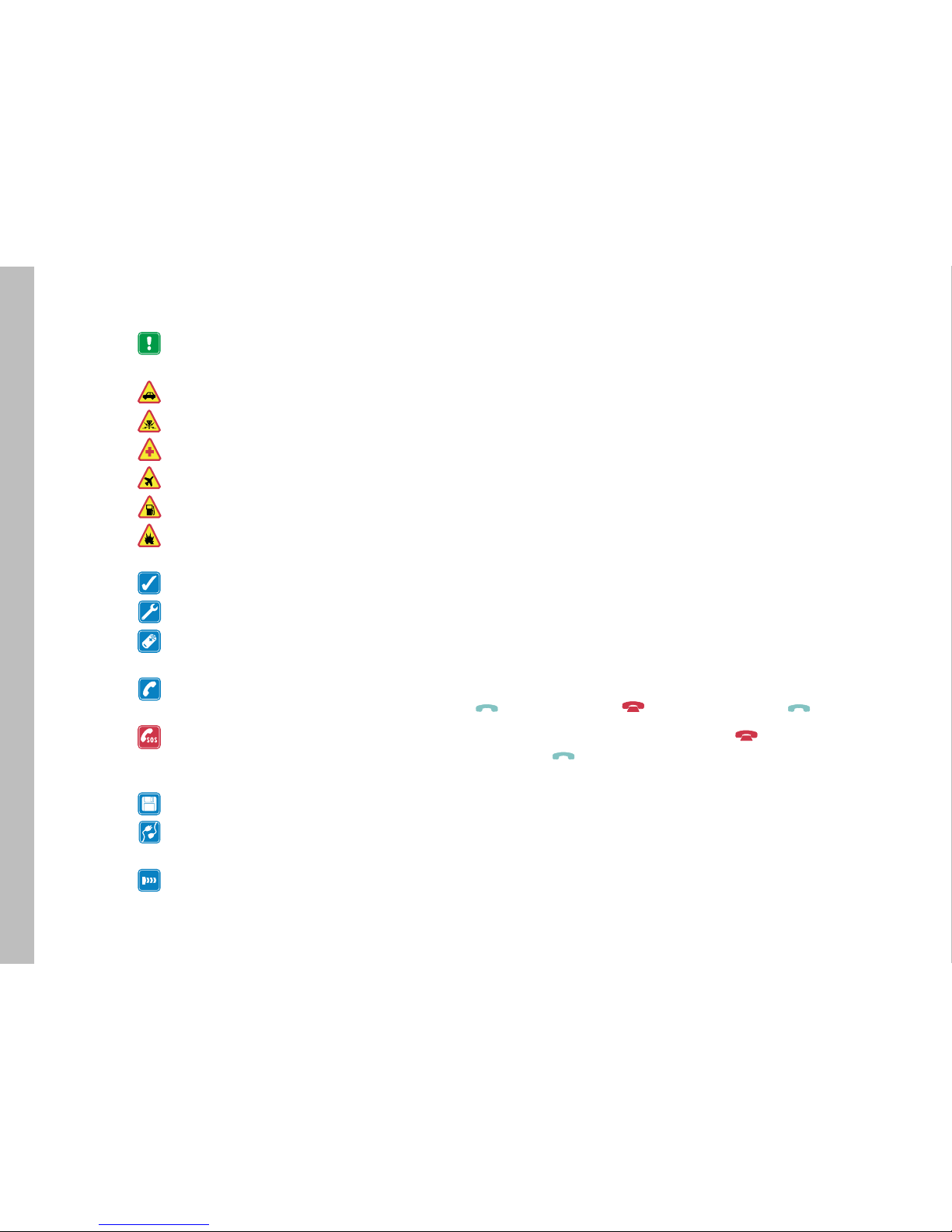4
FOR YOUR SAFETY Read these simple guidelines. Breaking the rules may e dangerous or illegal. Further detailed
information is provided in the Nokia 9290 Communicator User’s Guide.
ROAD SAFETY COMES FIRST Do not use the Nokia 9290 Communicator while driving; park the vehicle first.
INTERFERENCE All wireless phones may get interference which could affect performance.
SWITCH OFF IN HOSPITALS O serve restrictions, rules and regulations. Switch off the phone near medical equipment.
SWITCH OFF IN AIRCRAFT Wireless phones can cause interference. Using them on an aircraft is illegal.
SWITCH OFF WHEN REFUELING Do not use the phone at a fueling point. Do not use near fuel or chemicals.
SWITCH OFF NEAR BLASTING Do not use the phone where lasting is in progress. O serve restrictions, and follow
any rules or regulations.
USE SENSIBLY Use only in the normal position (to ear). Do not touch the antenna unnecessarily.
USE QUALIFIED SERVICE Only qualified service personnel are authorized to install or repair equipment.
ACCESSORIES AND BATTERIES Use only Nokia approved accessories and atteries. Do not connect incompati le
products.
MAKING CALLS VIA THE PHONE Close the cover and ensure the phone is switched on and in service. Enter the
phone num er, including the area code, then press . To end a call press . To answer a call press .
EMERGENCY CALLS Close the device cover. Ensure the phone is switched on and in service. Hold for several sec-
onds to clear the display. Enter the emergency num er, then press . Give your location. Do not end the call until told
to do so.
MAKE BACKUP COPIES Remem er to ack-up all important data on the device.
CONNECTING TO OTHER DEVICES When connecting to any other device, read its user’s guide for detailed safety
instructions. Do not connect incompati le products.
INFRARED PRECAUTIONS Do not point the IR eam at anyone’s eye or allow it to interfere with other IR devices.