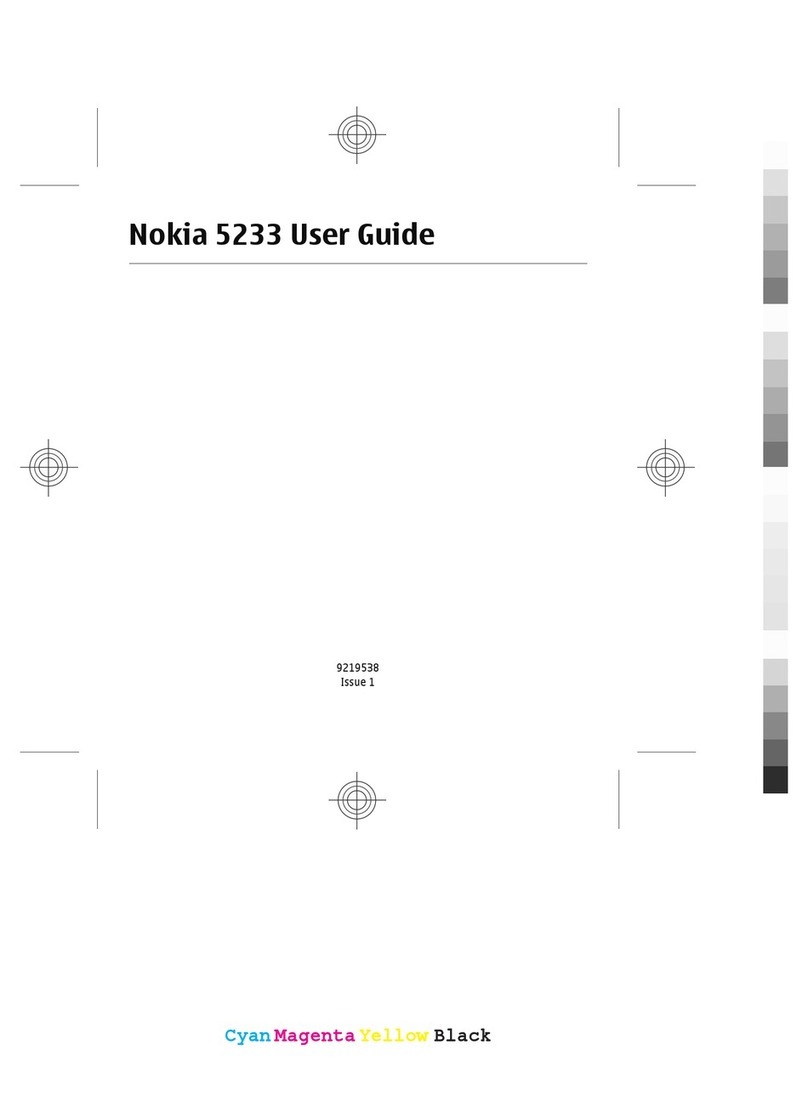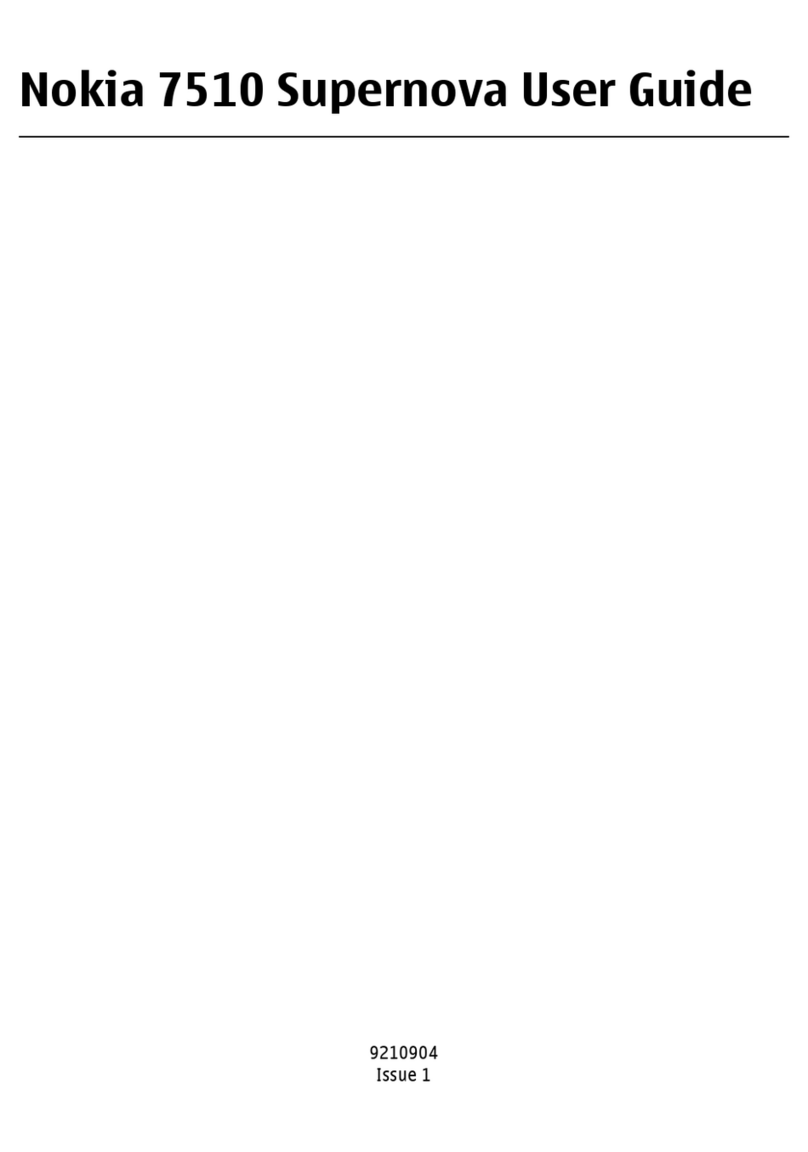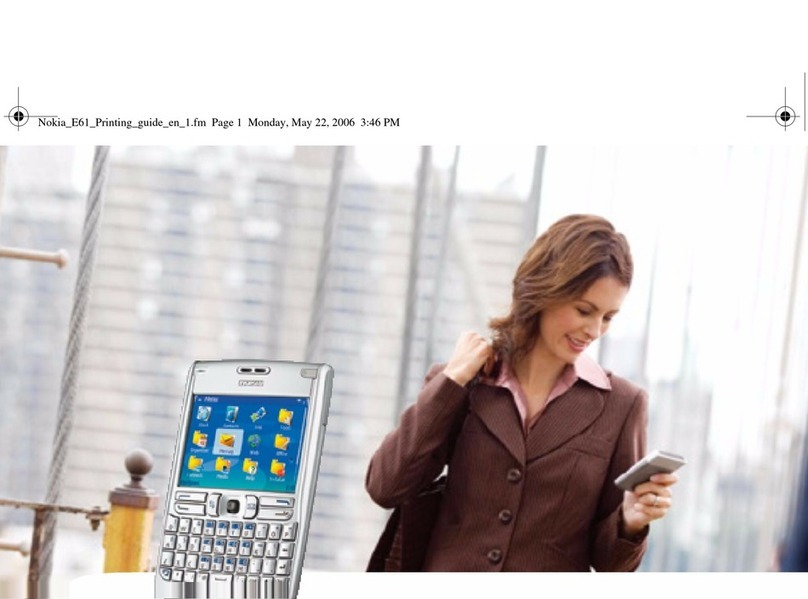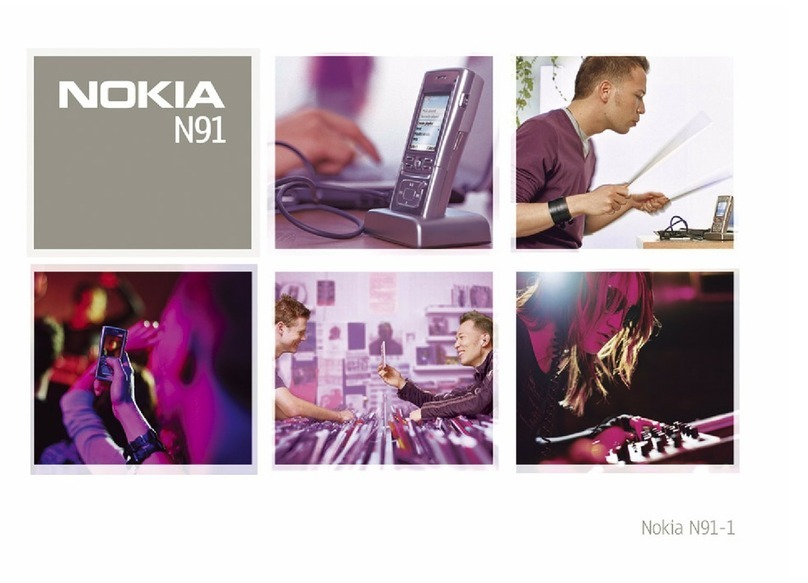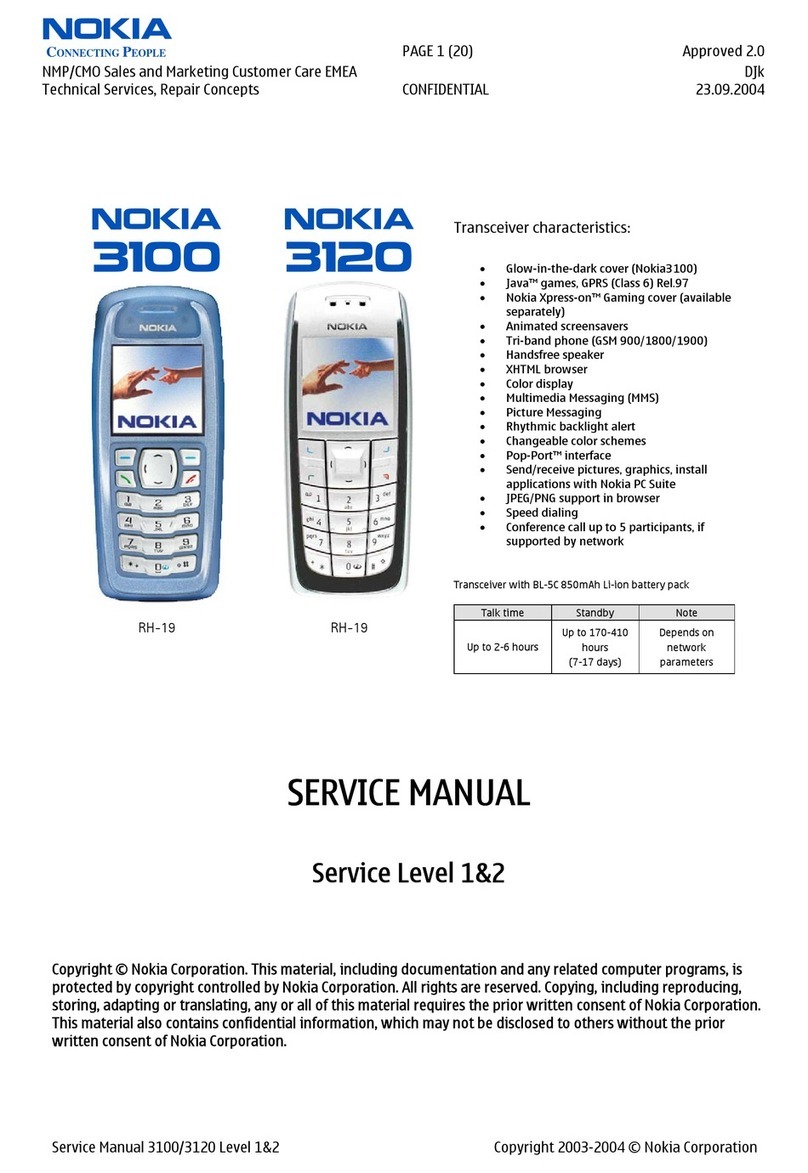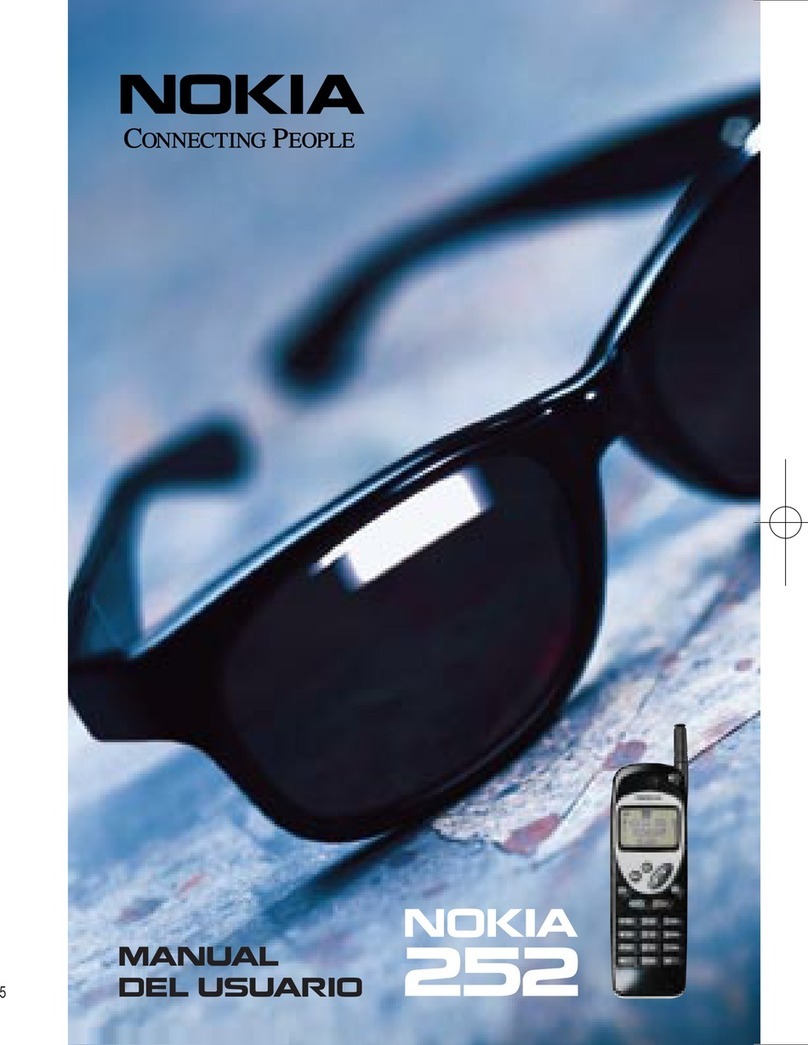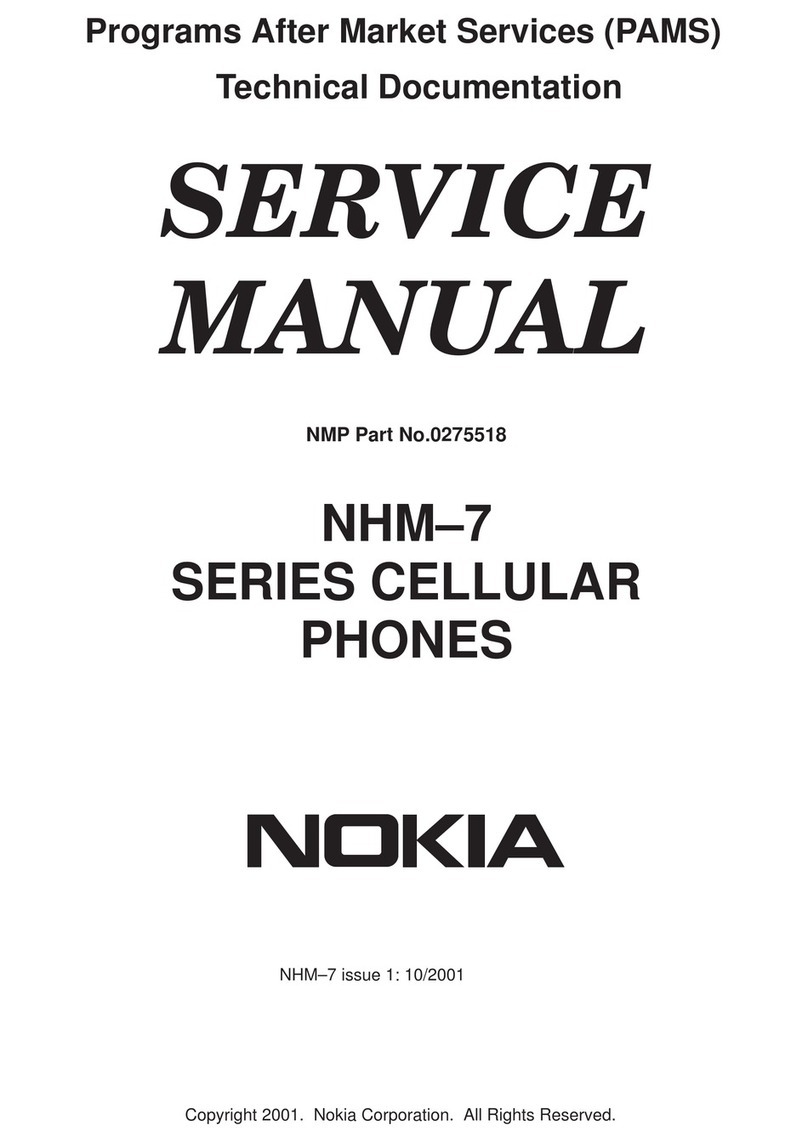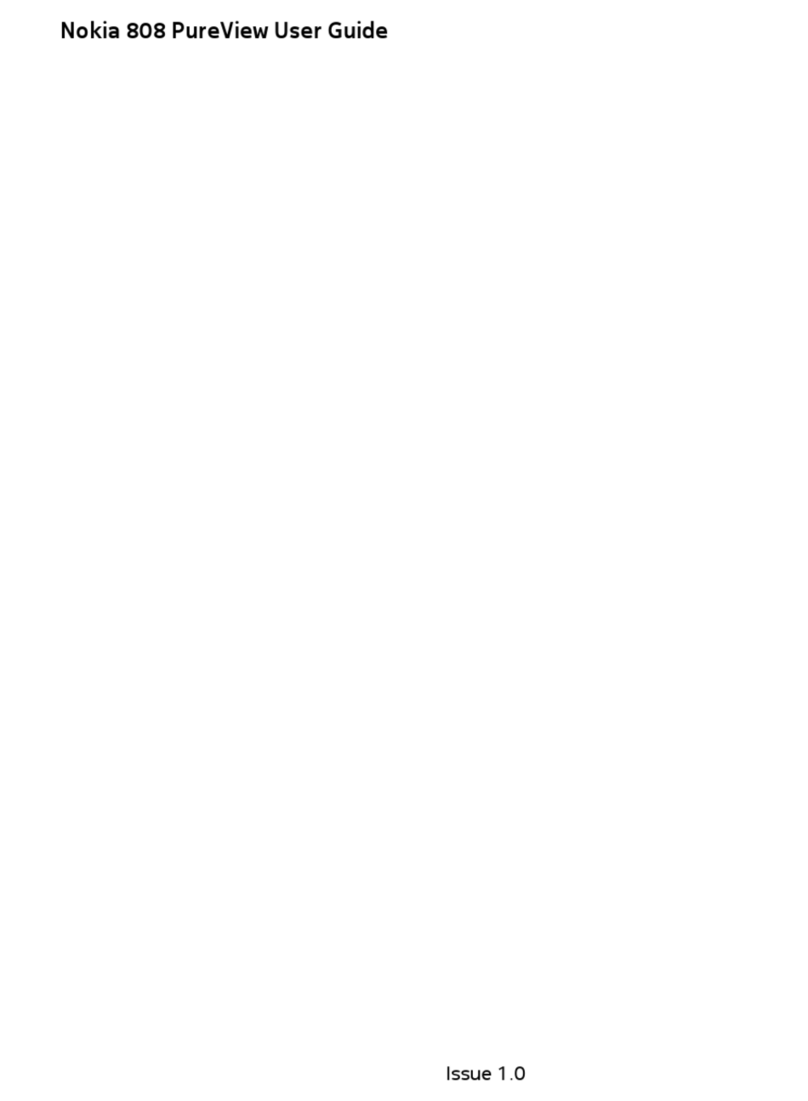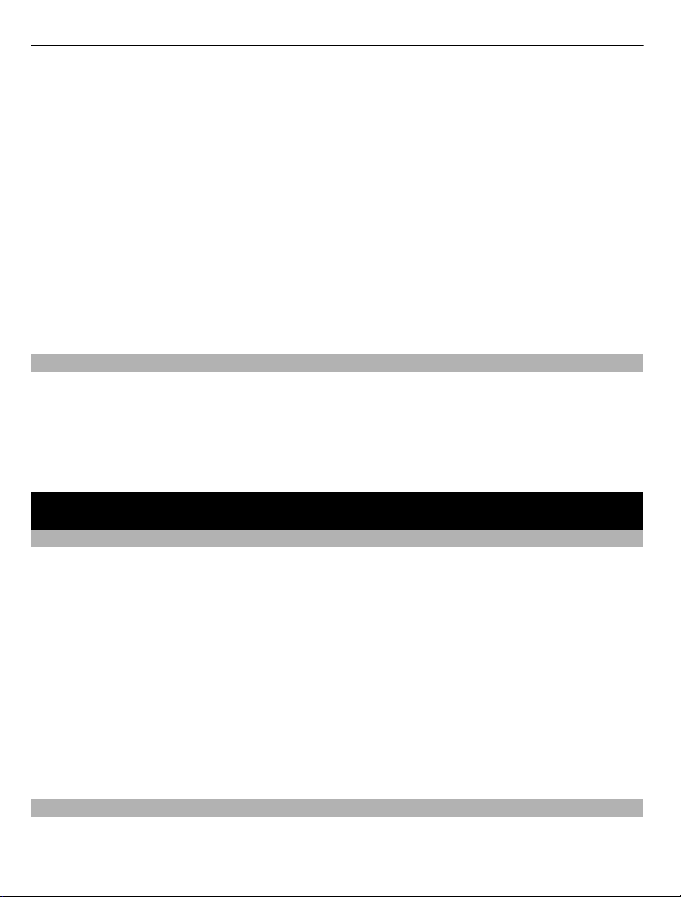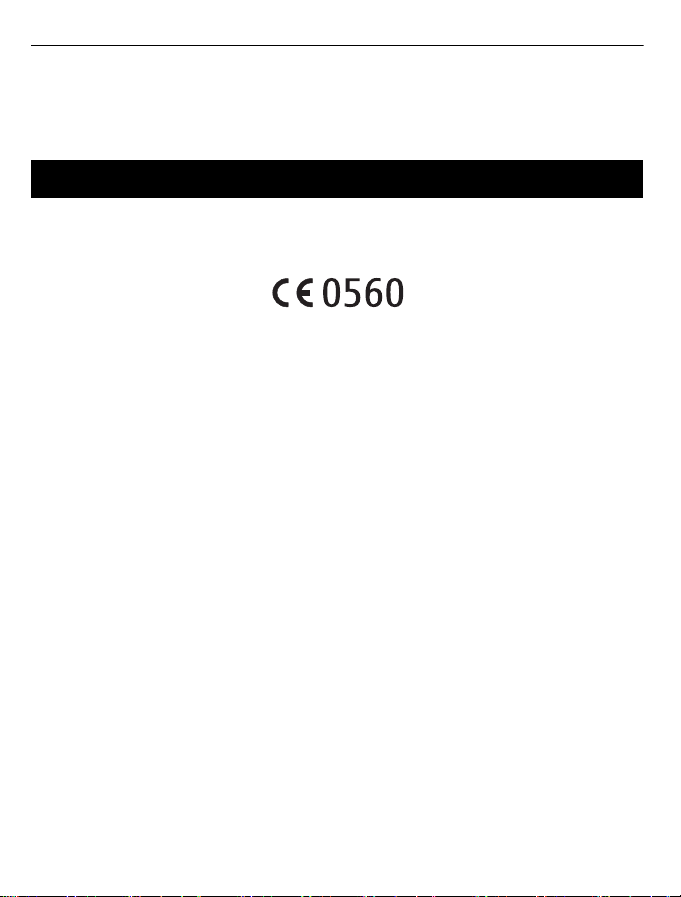2 Press and hold the multifunction key for 9 seconds. The headset beeps twice, and
the red and green indicator lights alternate.
3 When the headset switches on, pairing mode is activated. Follow the voice
prompts.
Product and safety information
Battery and charger information
This device has an internal, nonremovable, rechargeable battery. Do not attempt to remove the battery from the device as
you may damage the device.
This device is intended for use when supplied with power from the following chargers: AC-16, CA-190CD . The exact charger
model number may vary depending on the type of plug.
The battery can be charged and discharged hundreds of times, but it will eventually wear out.
Talk and standby times are estimates only. Actual times are affected by, for example, device settings, features being used,
battery condition, and temperature.
If the battery has not been used for a long time, to begin charging, you may need to connect the charger, then disconnect
and reconnect it.
If the battery is completely discharged, it may take several minutes before the charging indicator is displayed.
When your charger is not in use, unplug it from the electrical plug and the device. Do not leave a fully charged battery
connected to a charger, as overcharging may shorten the battery’s lifetime. If left unused, a fully charged battery will lose
its charge over time.
Always keep the battery between 15°C and 25°C (59°F and 77°F). Extreme temperatures reduce the capacity and lifetime
of the battery. A device with a hot or cold battery may not work temporarily.
Do not dispose of batteries in a fire as they may explode. Dispose of batteries according to local regulations. Recycle when
possible. Do not dispose as household garbage.
Use the charger for its intended purpose only. Improper use or use of unapproved chargers may present a risk of fire,
explosion, or other hazard, and may invalidate any approval or warranty. If you believe the charger is damaged, take it to a
service center for inspection before continuing to use it. Never use a damaged charger. Only use the charger indoors.
Take care of your device
Handle your device, charger and accessories with care. The following suggestions help you protect your warranty coverage.
•Keep the device dry. Precipitation, humidity, and all types of liquids or moisture can contain minerals that corrode
electronic circuits. If your device gets wet, allow the device to dry.
•Do not use or store the device in dusty or dirty areas. Moving parts and electronic components can be damaged.
•Do not store the device in high temperatures. High temperatures can shorten the life of the device, damage the
battery, and warp or melt plastics.
•Do not store the device in cold temperatures. When the device warms to its normal temperature, moisture can form
inside the device and damage electronic circuits.
•Do not attempt to open the device.
•Unauthorized modifications may damage the device and violate regulations governing radio devices.
•Do not drop, knock, or shake the device. Rough handling can break internal circuit boards and mechanics.
9