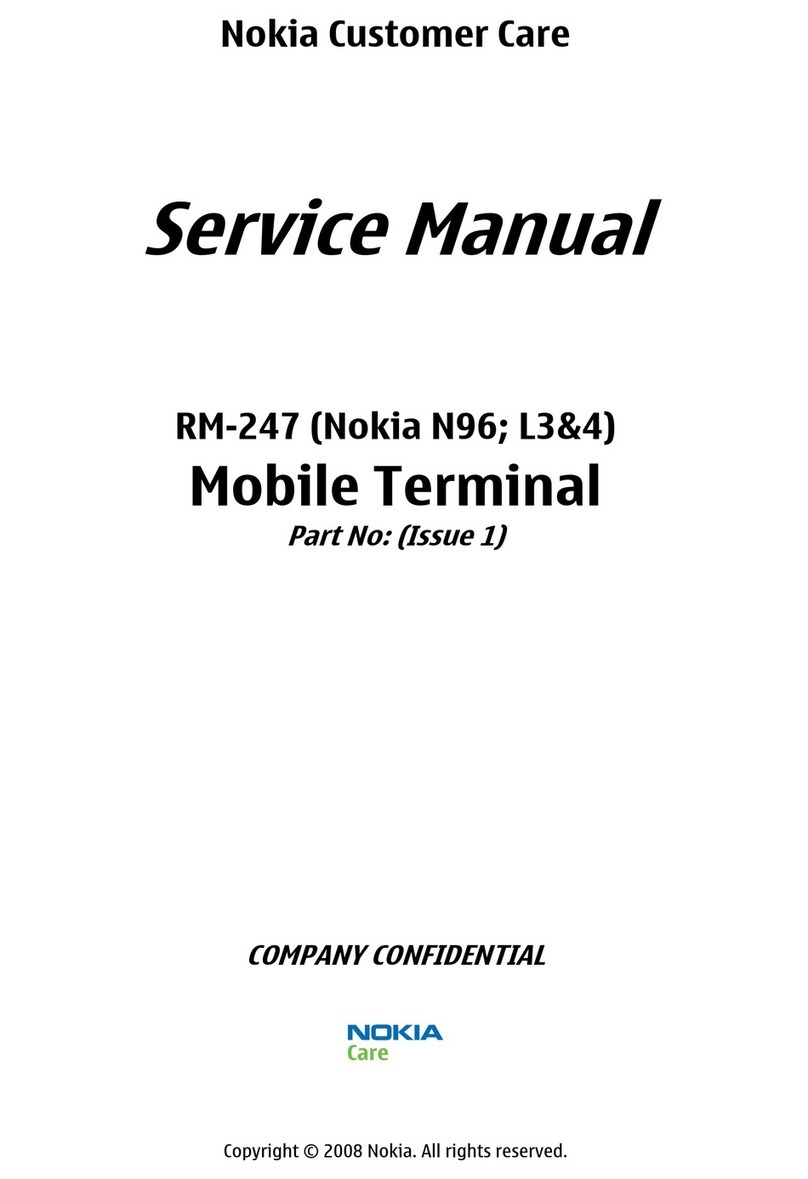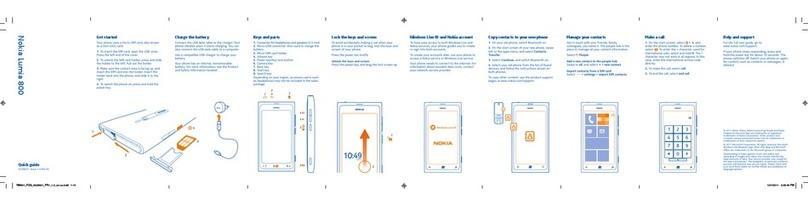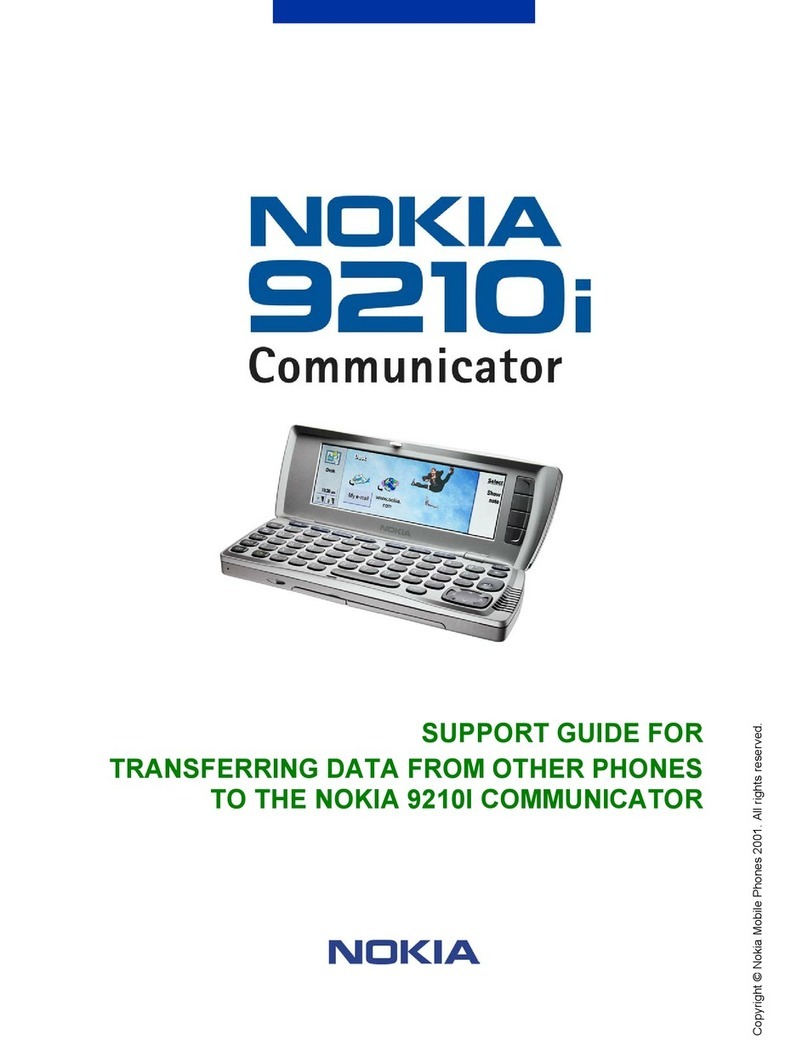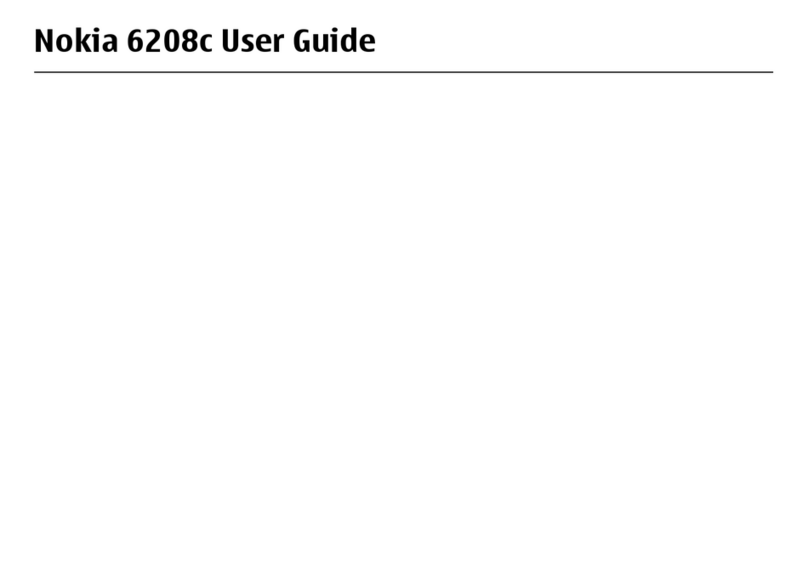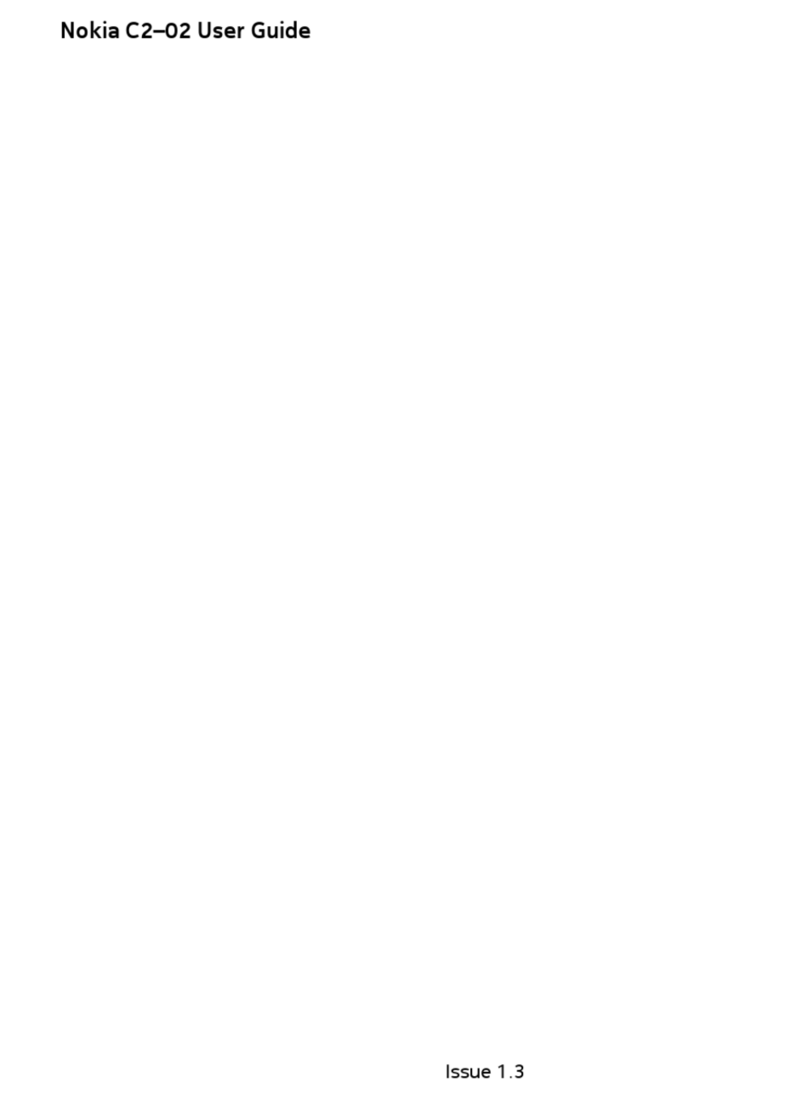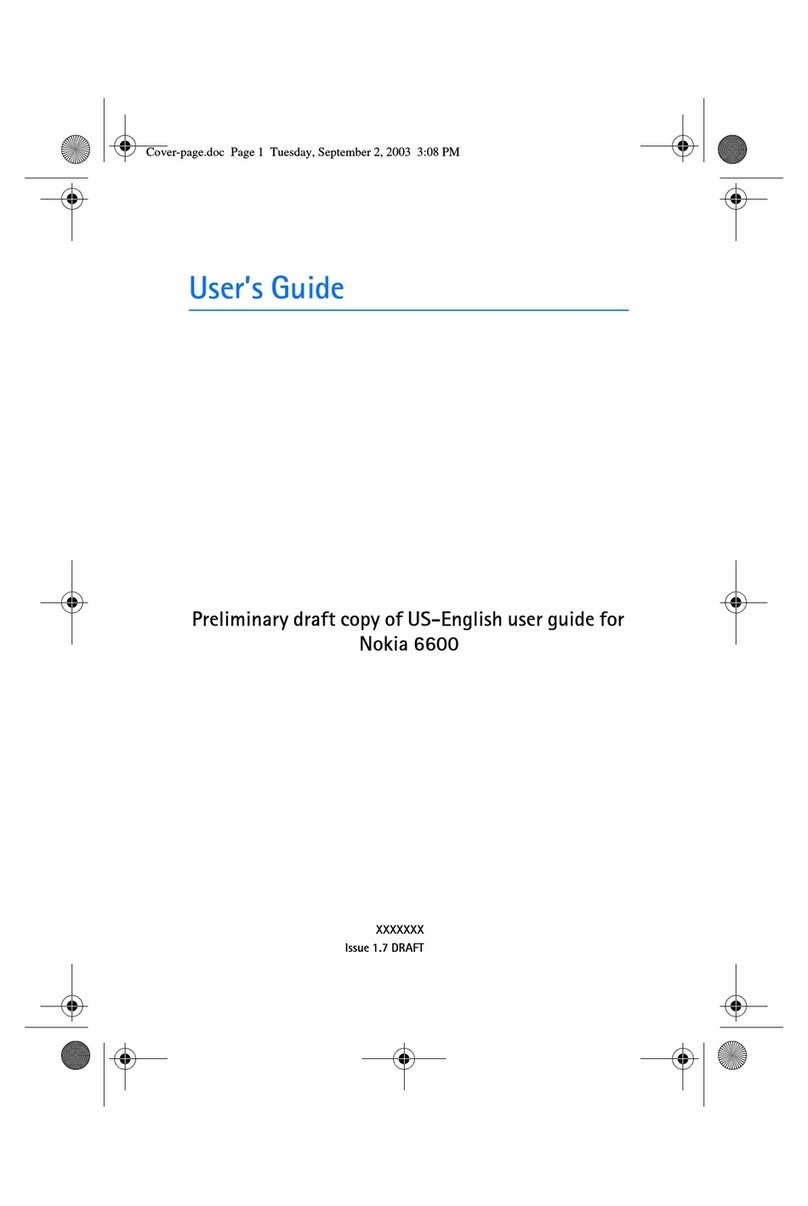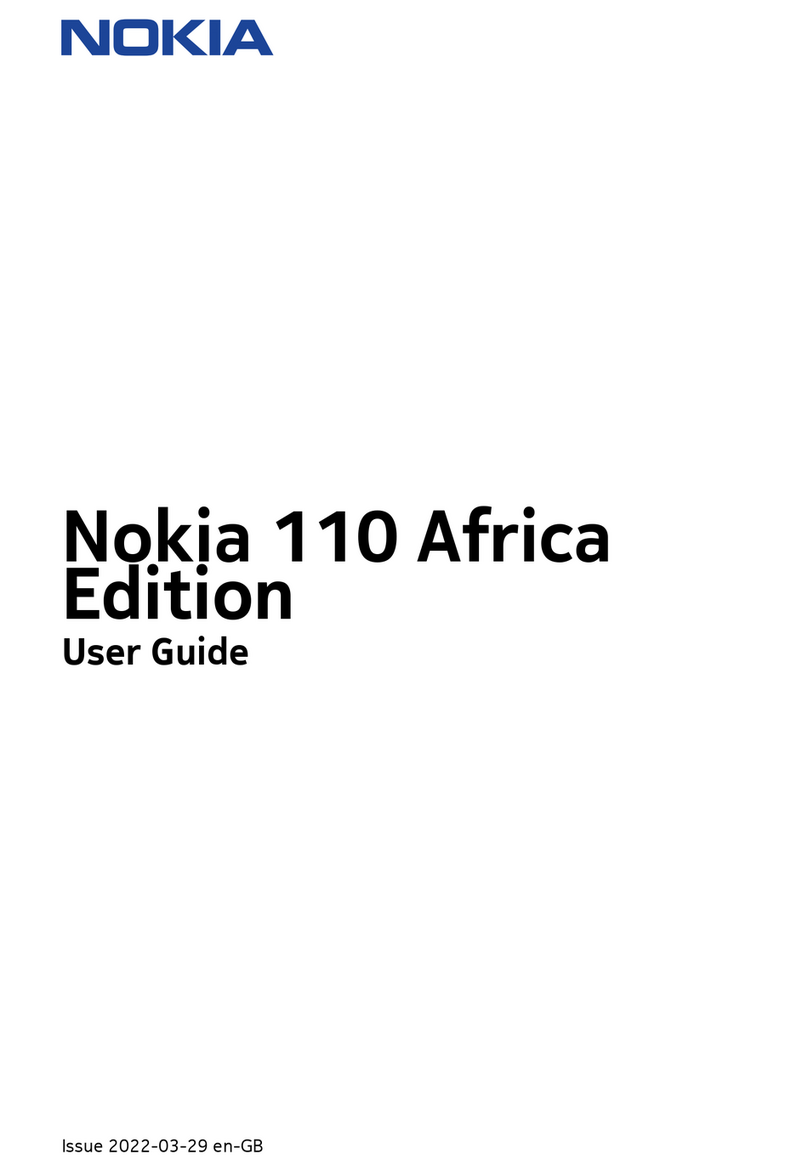9. Media..........................................49
Media player ......................................... 49
Music player.......................................... 49
Play music tracks ............................. 50
Music player options....................... 50
Radio ....................................................... 51
Play radio............................................ 51
Radio options .................................... 52
Voice recorder....................................... 53
Record speech or sound................. 53
Recording list .................................... 53
Change the storage folder............. 53
Equaliser................................................. 53
Activate an equaliser set ............... 53
Create a custom equaliser set...... 54
10. Settings ....................................55
Profiles.................................................... 55
Activate a profile.............................. 55
Personalise a profile........................ 55
Set a timed profile........................... 55
Display .................................................... 56
Standby mode settings................... 56
Banner................................................. 56
Screen saver....................................... 56
Sleep mode ........................................ 57
Backlight time-out .......................... 57
Themes.................................................... 57
Tones ....................................................... 57
Time and date....................................... 58
Clock .................................................... 58
Date...................................................... 58
Set the auto-update of date
and time.............................................. 58
Call........................................................... 59
Location info sharing...................... 59
Anykey answer.................................. 59
Automatic redial............................... 59
Speed dials......................................... 59
Answer when slide opened............ 59
End call when slide closed ............ 60
Calling card........................................ 60
Abbreviated dialling ........................ 61
International prefix ......................... 61
Data and fax calls ............................ 61
Call summary .................................... 62
Show call time on display ............. 62
Ringing tone for no caller ID........ 62
Phone ...................................................... 62
Language settings............................ 62
Automatic keyguard........................ 62
Navigation key.................................. 62
Memory status.................................. 63
Security keyguard ............................ 63
DTMF tones........................................ 63
Start-up tone .................................... 64
Help text activation ........................ 64
Voice commands.................................. 64
Add a voice tag................................. 64
Activate a voice command............ 65
Voice command options................. 65
Connectivity.......................................... 65
Bluetooth connectivity................... 65
Infrared connectivity....................... 68
Data cable transfer.......................... 69
Data and fax transfer...................... 70
Enhancement settings........................ 70
Headset............................................... 71
Handsfree ........................................... 71
Loopset................................................ 71
Charger ............................................... 71
Hearing aid ........................................ 71
Security .................................................. 72
Phone lock.......................................... 72
Allowed number if lock active...... 72
Change lock code............................. 73
Call restrictions ................................ 73
Voice privacy ..................................... 74
Application settings............................ 74
Network.................................................. 74
Roaming options .............................. 75
Mode.................................................... 75
Network services ................................. 75
Store a feature code ....................... 75
v
9244299_6265_en_au_oth.fm Page -7 Wednesday, October 26, 2005 11:07 AM