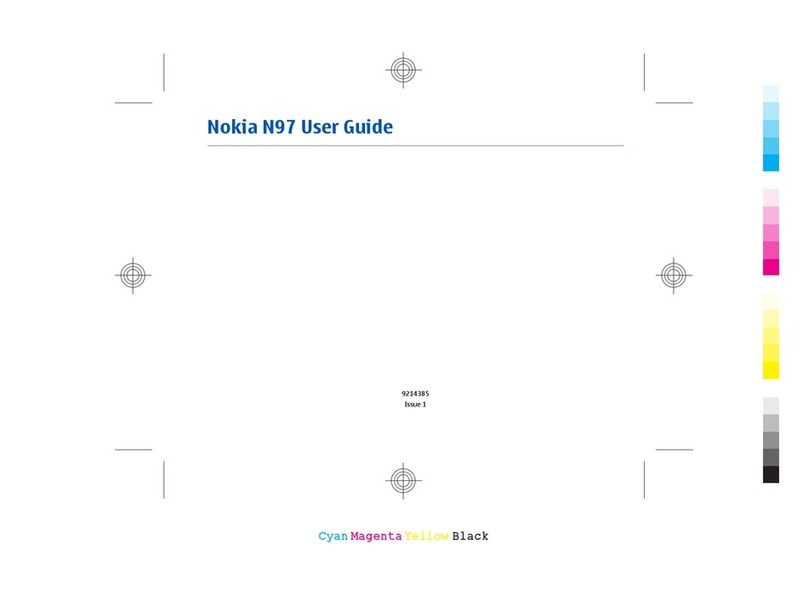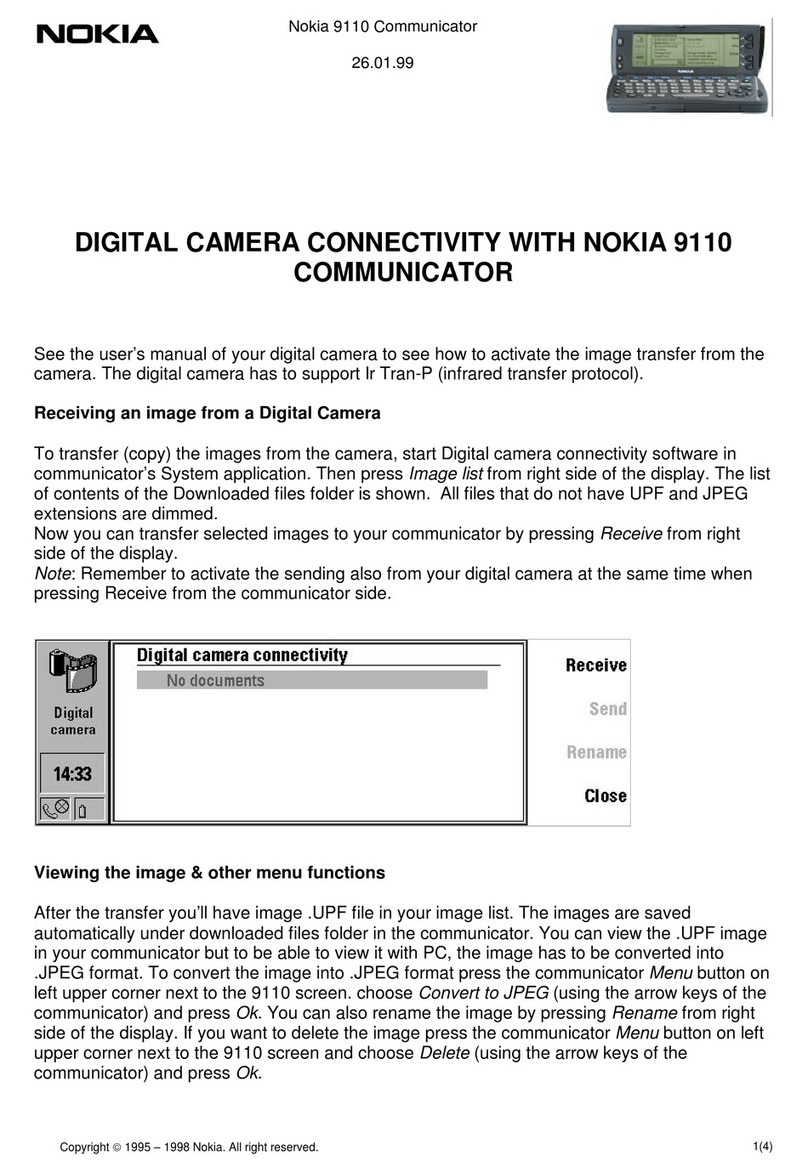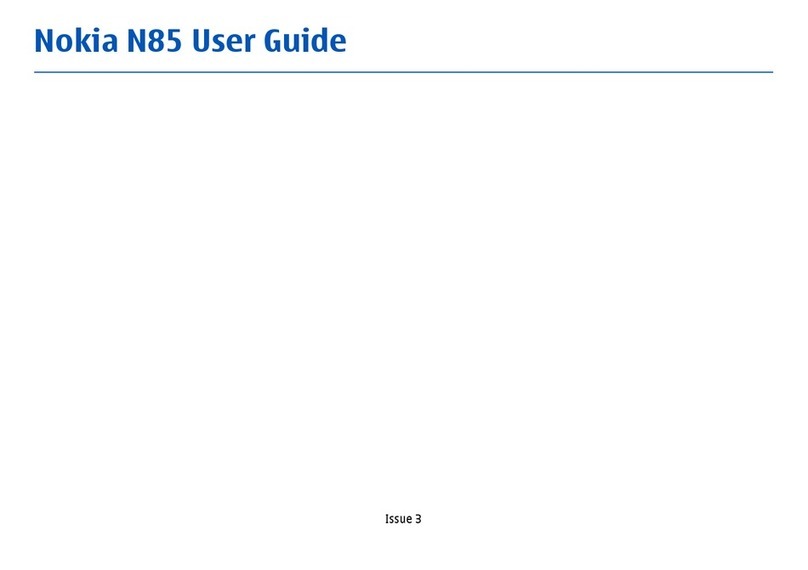Customizing Ringer Options . . . . . . . . . . . . . . . . . . . . . . . . . . . . . . . . . .27
Selecting Distinctive Sounds and Tunes . . . . . . . . . . . . . . . . . . . . . . . . .28
Selecting Ringers for Messages . . . . . . . . . . . . . . . . . . . . . . . . . . . . . . . .28
Customizing Alert Notifications . . . . . . . . . . . . . . . . . . . . . . . . . . . . . . . . .29
Enabling Location Info Sharing. . . . . . . . . . . . . . . . . . . . . . . . . . . . . . . . . .30
Customizing Your Phone’s Display Screen . . . . . . . . . . . . . . . . . . . . . . . .31
Display Language . . . . . . . . . . . . . . . . . . . . . . . . . . . . . . . . . . . . . . . . . . .31
Customizing the Welcome Note . . . . . . . . . . . . . . . . . . . . . . . . . . . . . . .31
Customizing the Display Banner . . . . . . . . . . . . . . . . . . . . . . . . . . . . . . .32
Selecting Wallpaper . . . . . . . . . . . . . . . . . . . . . . . . . . . . . . . . . . . . . . . . .32
Selecting the Color Scheme. . . . . . . . . . . . . . . . . . . . . . . . . . . . . . . . . . .33
Adjusting the Screen Saver Timeout . . . . . . . . . . . . . . . . . . . . . . . . . . . .33
Adjusting the Screen Brightness . . . . . . . . . . . . . . . . . . . . . . . . . . . . . . .33
TTY Access With PCS Service From Sprint . . . . . . . . . . . . . . . . . . . . . . . .34
2C. Setting Your Phone’s Security . . . . . . . . . . . . . . . . . . . . . . . . . . . . . . . . 35
Accessing the Security Settings . . . . . . . . . . . . . . . . . . . . . . . . . . . . . . . . .36
Locking and Unlocking Your Phone . . . . . . . . . . . . . . . . . . . . . . . . . . . .36
Changing the Lock Code . . . . . . . . . . . . . . . . . . . . . . . . . . . . . . . . . . . . .37
Calling in Locked Mode . . . . . . . . . . . . . . . . . . . . . . . . . . . . . . . . . . . . . . .37
Managing Allowed Numbers . . . . . . . . . . . . . . . . . . . . . . . . . . . . . . . . . . .37
Restricting and Unrestricting Calls . . . . . . . . . . . . . . . . . . . . . . . . . . . . . . .38
Restricting Calls . . . . . . . . . . . . . . . . . . . . . . . . . . . . . . . . . . . . . . . . . . . .38
Removing Call Restrictions . . . . . . . . . . . . . . . . . . . . . . . . . . . . . . . . . . .39
Locking and Unlocking Your Keypad . . . . . . . . . . . . . . . . . . . . . . . . . . . .39
Restoring Factory Settings . . . . . . . . . . . . . . . . . . . . . . . . . . . . . . . . . . . . .39
2D.Controlling Your Roaming Experience . . . . . . . . . . . . . . . . . . . . . . . . . 40
Understanding Roaming . . . . . . . . . . . . . . . . . . . . . . . . . . . . . . . . . . . . . . .41
Setting Your Phone’s Roaming Mode. . . . . . . . . . . . . . . . . . . . . . . . . . . . .42
Controlling Roaming Charges Using Call Guard . . . . . . . . . . . . . . . . . . . .43
2E. Navigating Through Menus . . . . . . . . . . . . . . . . . . . . . . . . . . . . . . . . . . 44
Menu Navigation. . . . . . . . . . . . . . . . . . . . . . . . . . . . . . . . . . . . . . . . . . . . .45
Menu Structure . . . . . . . . . . . . . . . . . . . . . . . . . . . . . . . . . . . . . . . . . . . . . .45
Reviewing the Main Menu . . . . . . . . . . . . . . . . . . . . . . . . . . . . . . . . . . . . .46
Reviewing the Contacts Menu . . . . . . . . . . . . . . . . . . . . . . . . . . . . . . . . . .49
2F. Managing Call Logs . . . . . . . . . . . . . . . . . . . . . . . . . . . . . . . . . . . . . . . . . 51
Viewing Call Logs . . . . . . . . . . . . . . . . . . . . . . . . . . . . . . . . . . . . . . . . . . . .52
Call Logs Options . . . . . . . . . . . . . . . . . . . . . . . . . . . . . . . . . . . . . . . . . . . .52
Making a Call From Call Logs . . . . . . . . . . . . . . . . . . . . . . . . . . . . . . . . . . .53
Viewing the Time of a Call From Call Logs . . . . . . . . . . . . . . . . . . . . . . . .53
Viewing a Phone Number From Call Logs . . . . . . . . . . . . . . . . . . . . . . . . .53
Saving a Phone Number From Call Logs . . . . . . . . . . . . . . . . . . . . . . . . . .54
Adding a Call Logs Number to a Contact . . . . . . . . . . . . . . . . . . . . . . . . . .54
Deleting Numbers in Call Logs . . . . . . . . . . . . . . . . . . . . . . . . . . . . . . . . . .55