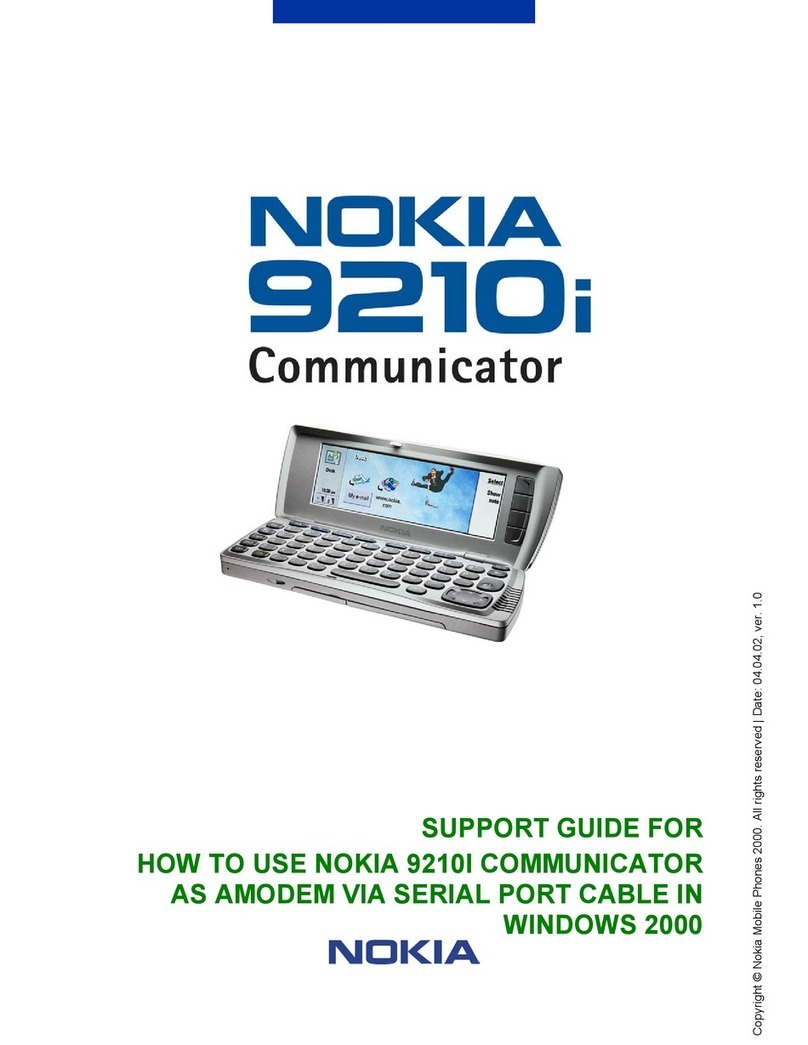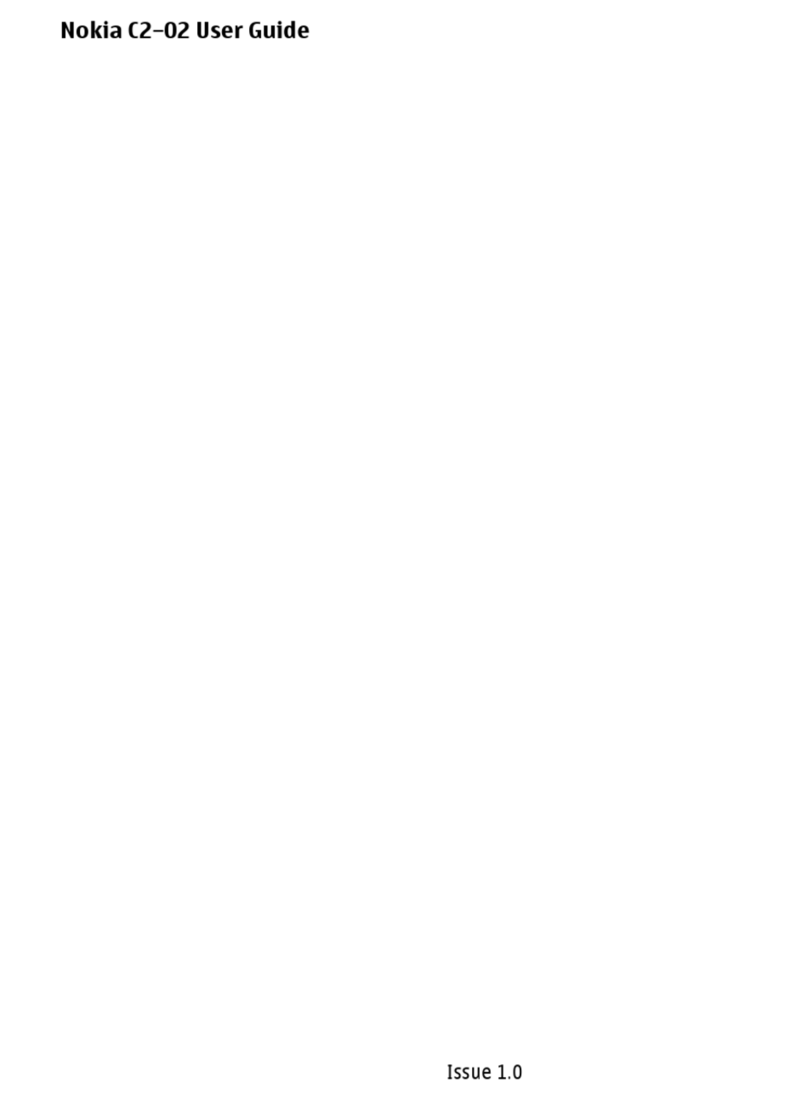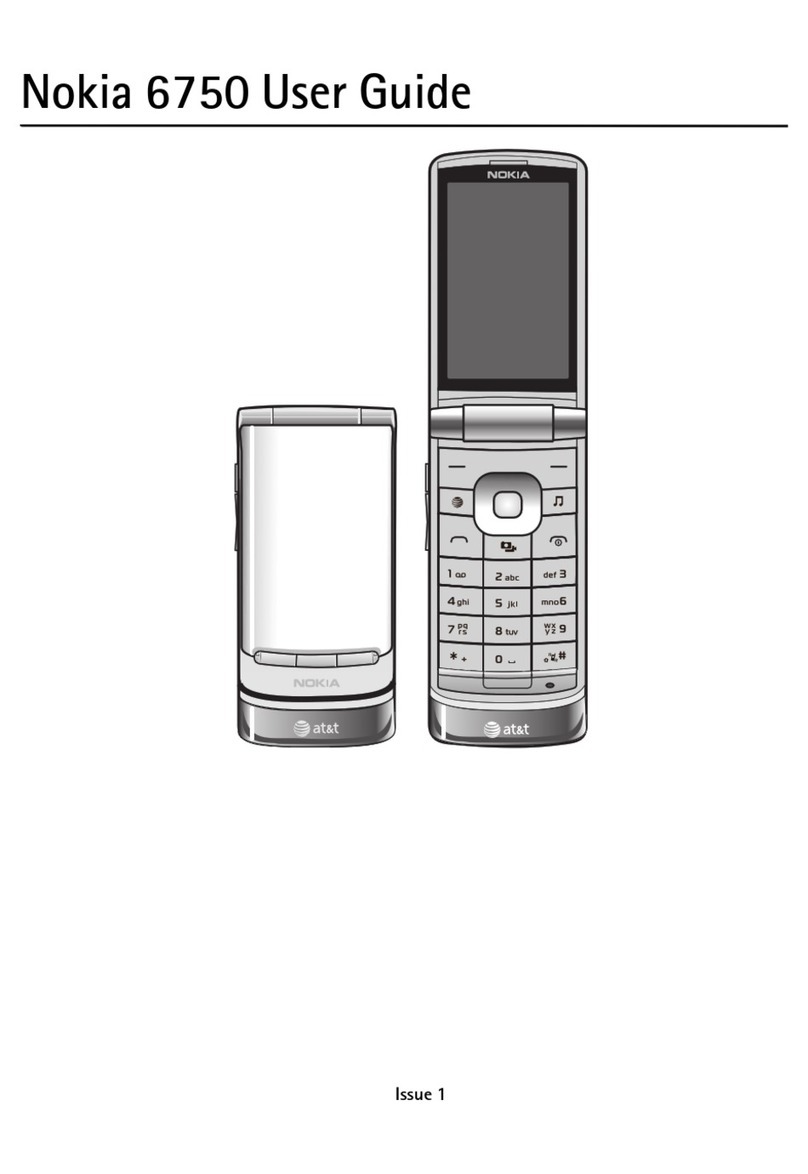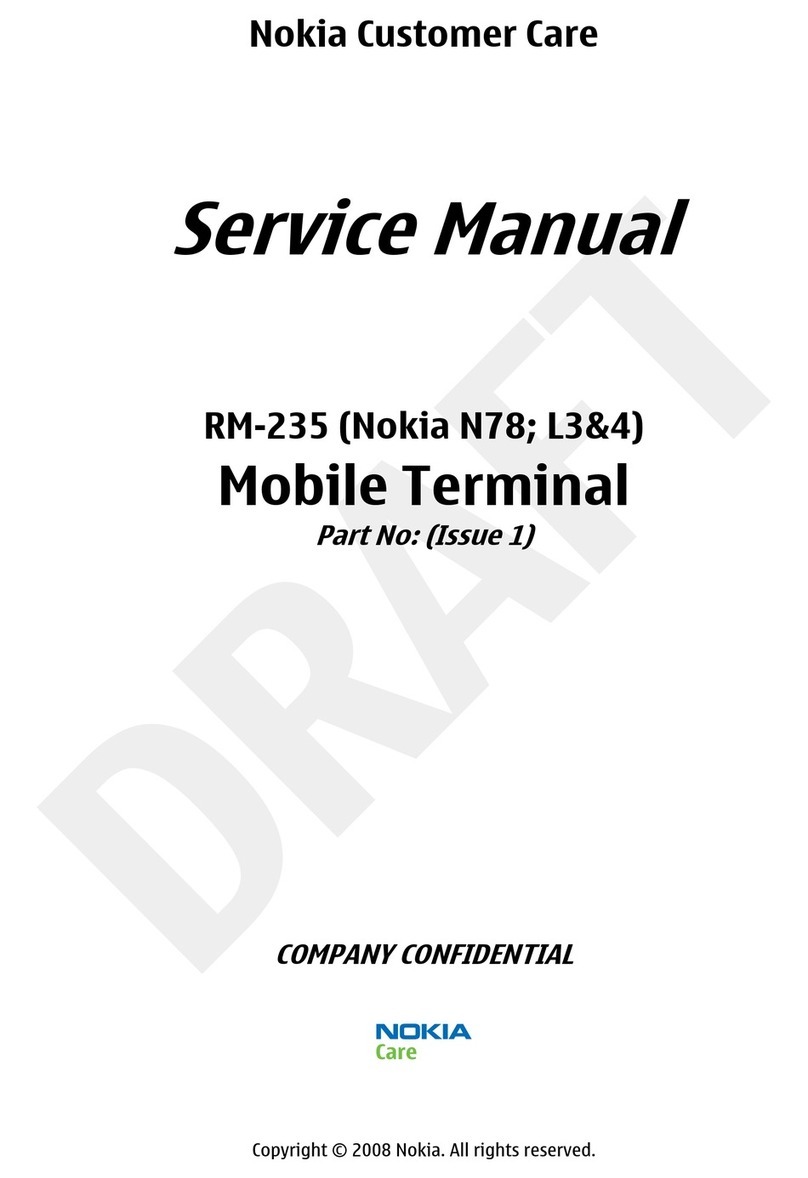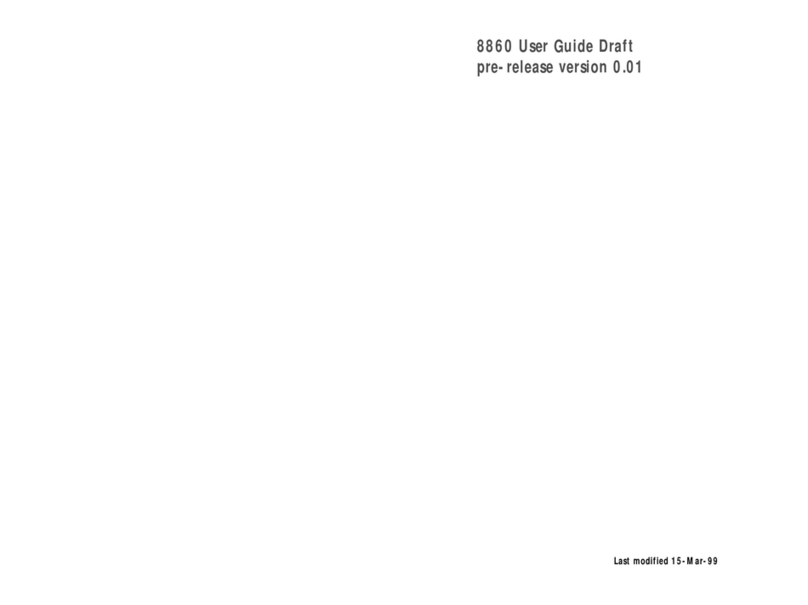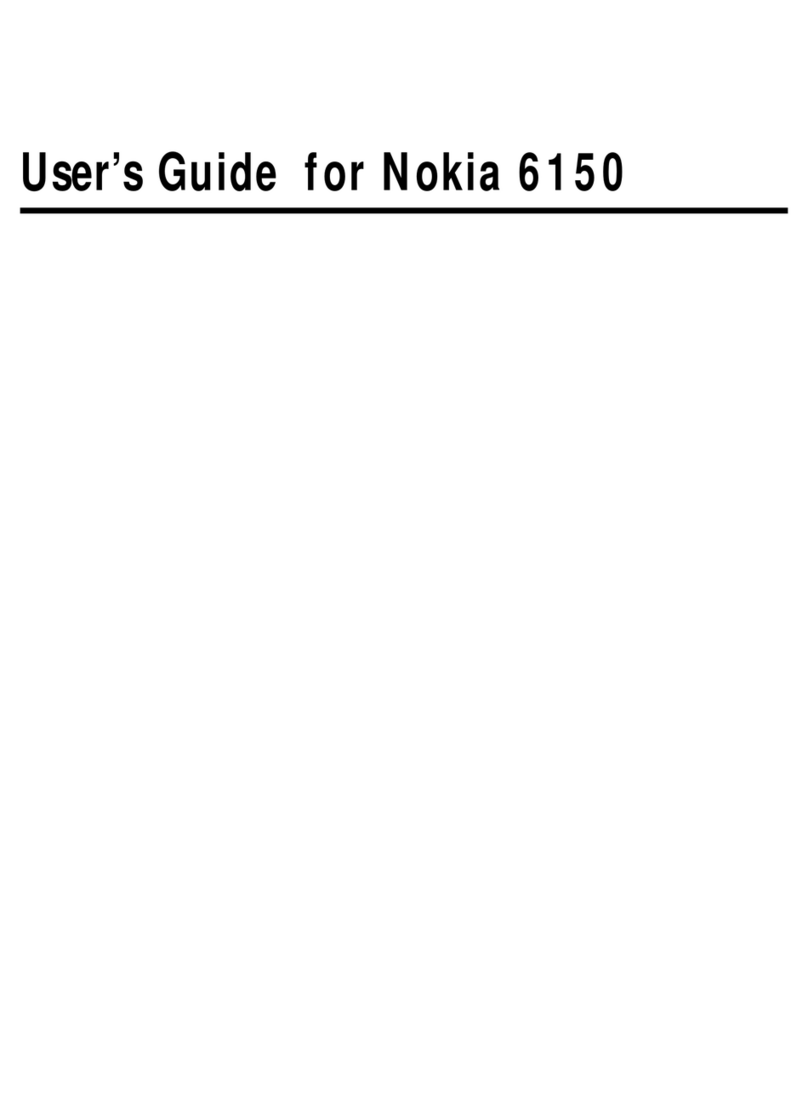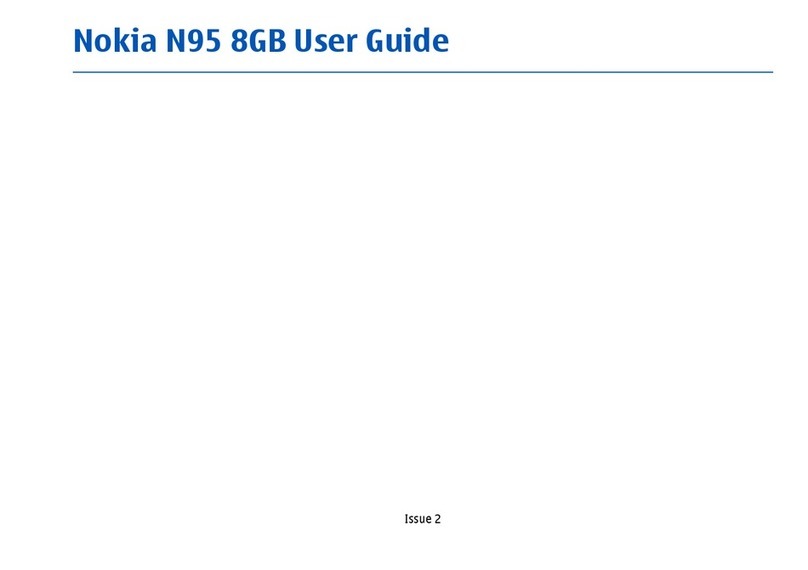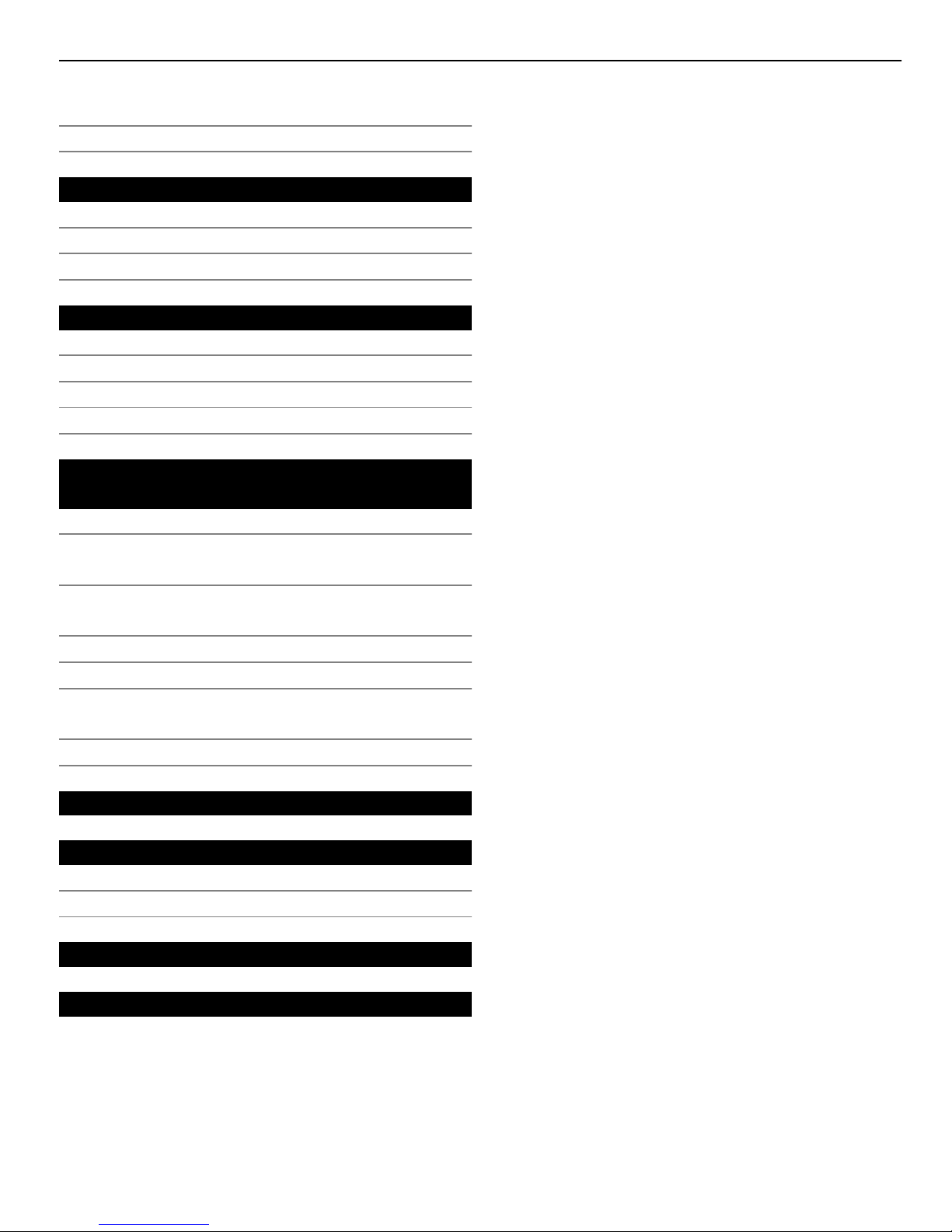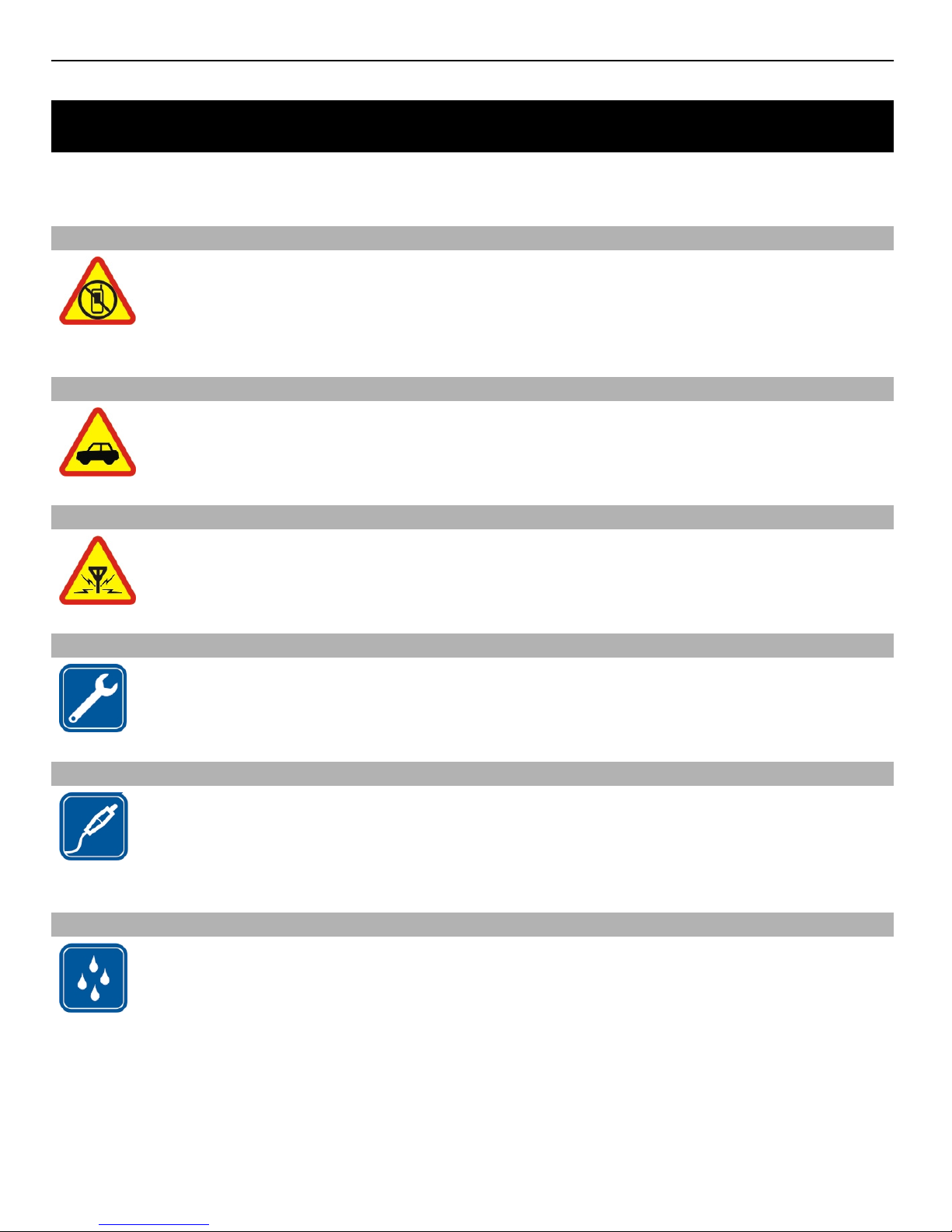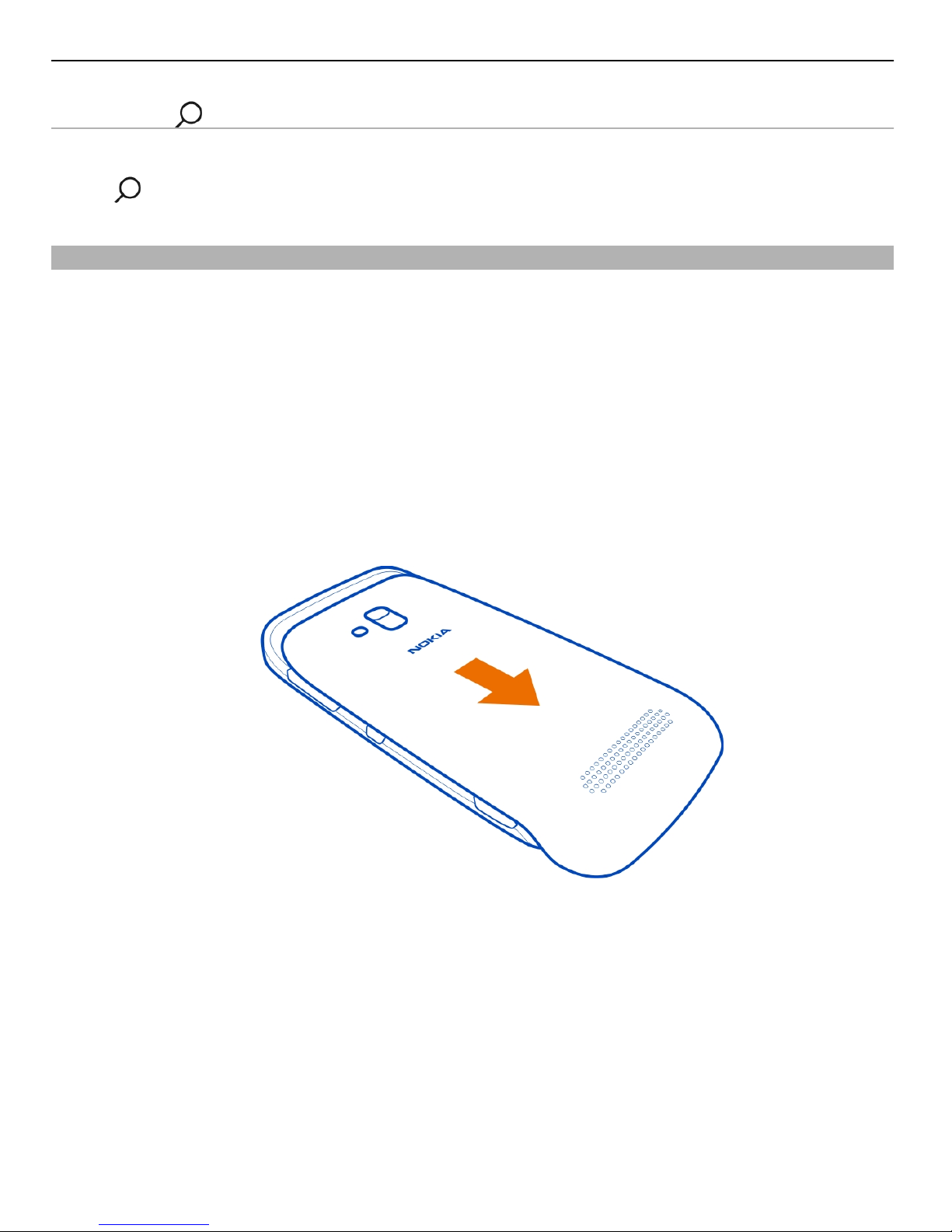Contents
Safety 4
Get started 6
Keys and parts 6
Back, start, and search keys 7
Insert the SIM card 8
Charge your phone 10
Antenna locations 13
Switch the phone on or off 14
Create your Windows Live ID 14
Windows Live ID 15
Nokia account 15
Copy contacts from your old phone 16
Lock or unlock the keys and screen 16
Headset 17
Change the volume 18
Access codes 18
Set your phone to sync with your
computer 19
Basics 20
About the start screen and apps menu 20
Touch screen actions 20
Use your phone when it's locked 23
Switch between open apps 24
Personalise your phone 24
Write text 26
Search your phone and the web 29
Indicators on the status bar 30
Use your phone in flight mode 31
Increase battery life 31
Calls 32
Call a contact 32
Call the last dialled number 32
Call your voice mailbox 32
Divert calls to your voice mailbox or
another phone number 33
Make a conference call 33
Silence an incoming call 34
Contacts & social networking
services 34
Contacts 34
Social networks 37
Internet 39
Internet connections 39
Internet 42
Messaging & mail 43
Messages 43
Mail 46
Camera 48
About the camera 48
Take a picture 48
Take a close-up picture 49
Take a picture in the dark 49
Take a picture of a moving object 50
Camera tips 50
Record a video 50
Save location information to your
pictures and videos 51
Send a picture or video 51
Share your pictures and videos 52
Your pictures 52
About the Pictures hub 52
View pictures 52
Mark a picture as a favourite 53
Upload pictures and videos to the
web 54
Change the background in the Pictures
hub 54
Create an album 54
Copy your pictures between your
phone and PC 55
Entertainment 55
Music and videos 55
2Contents