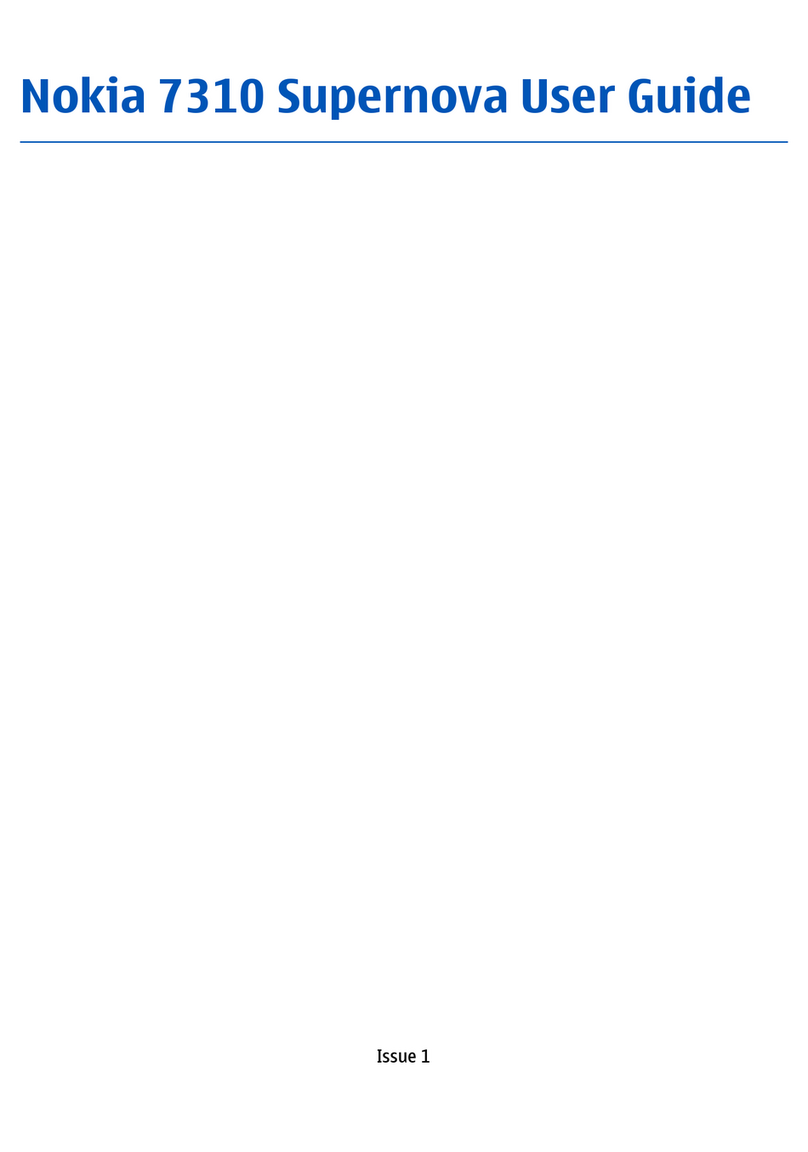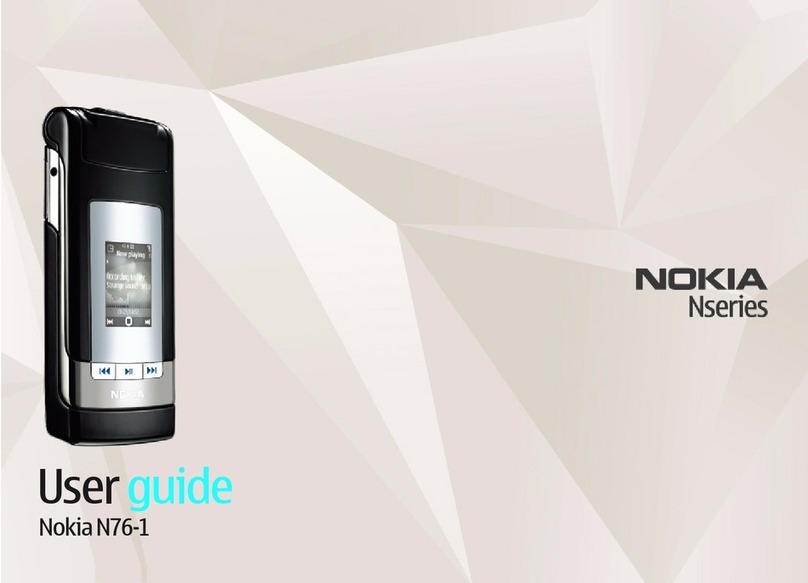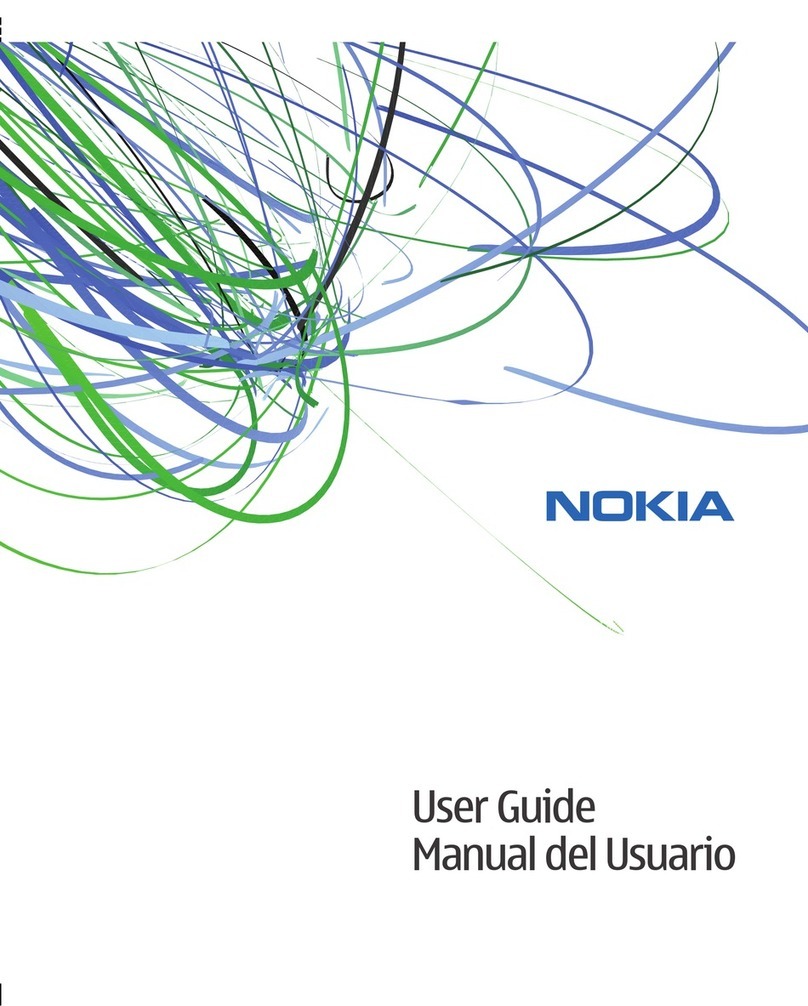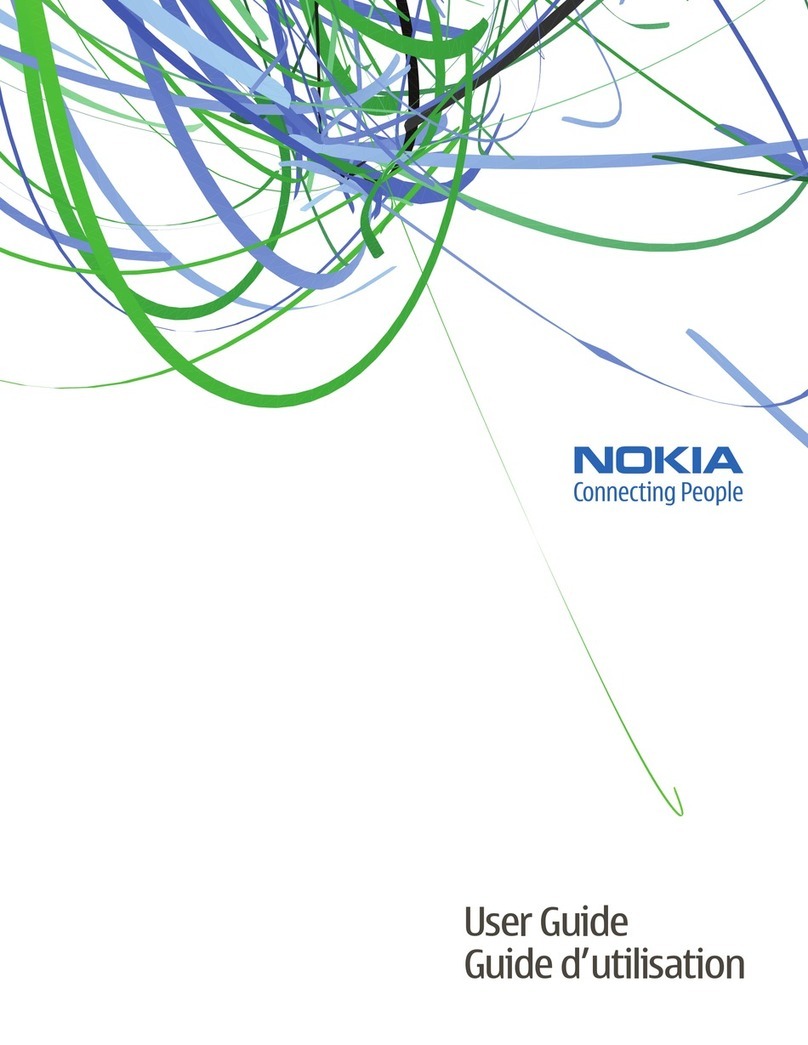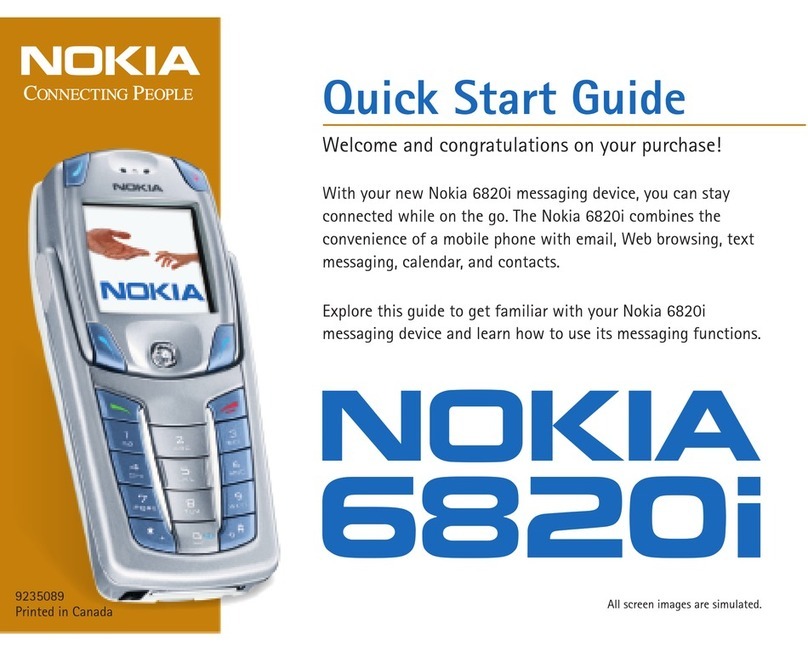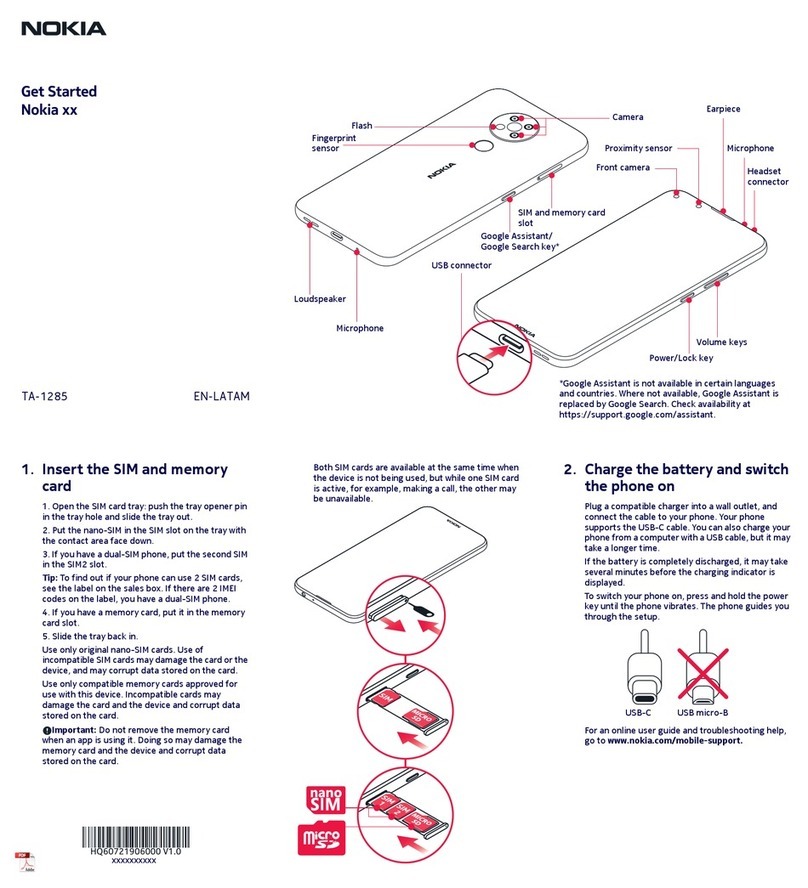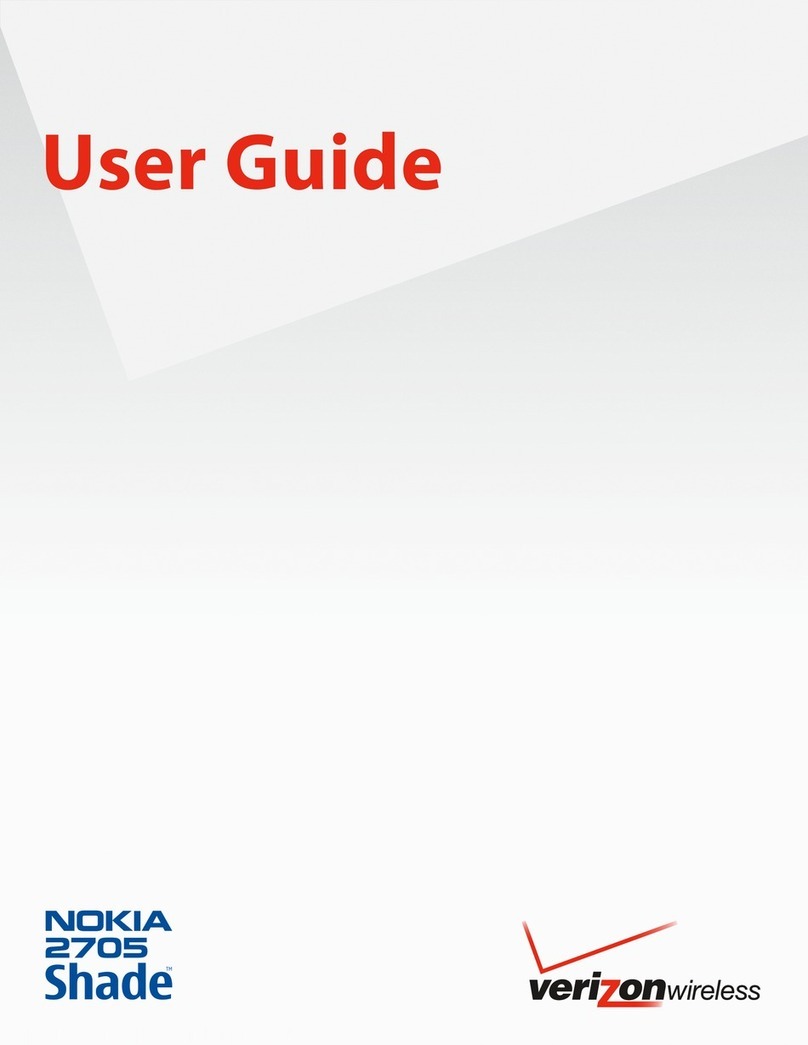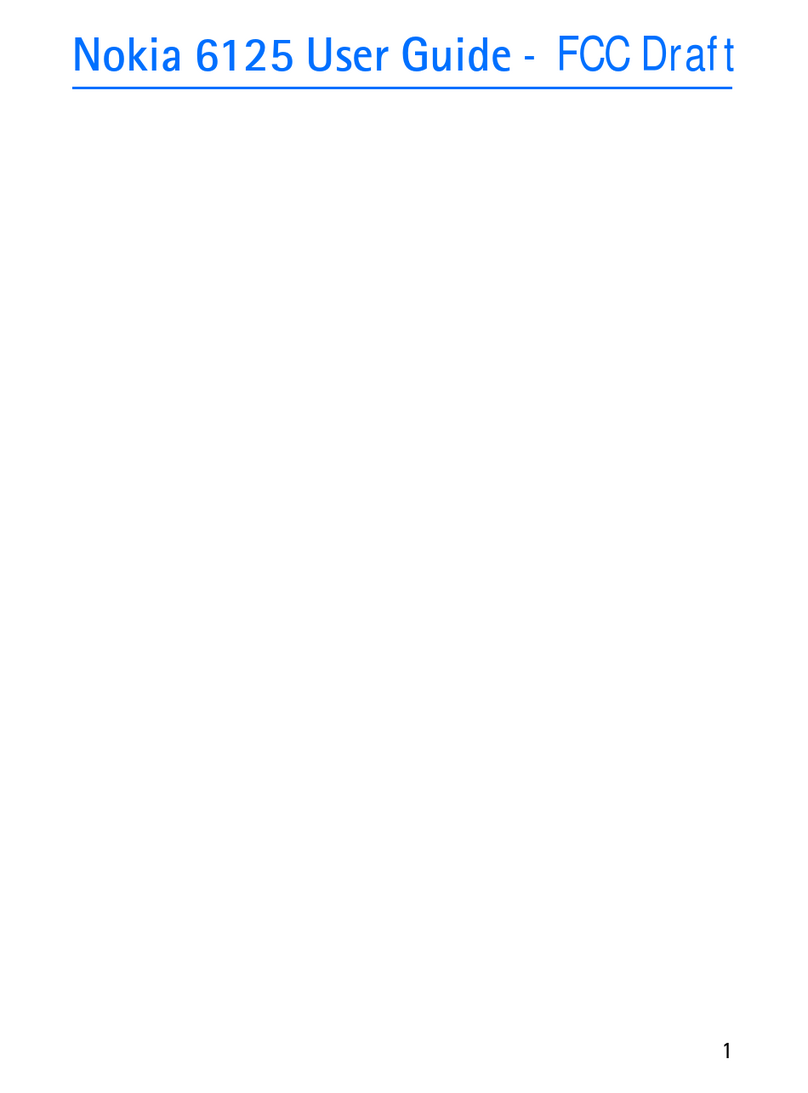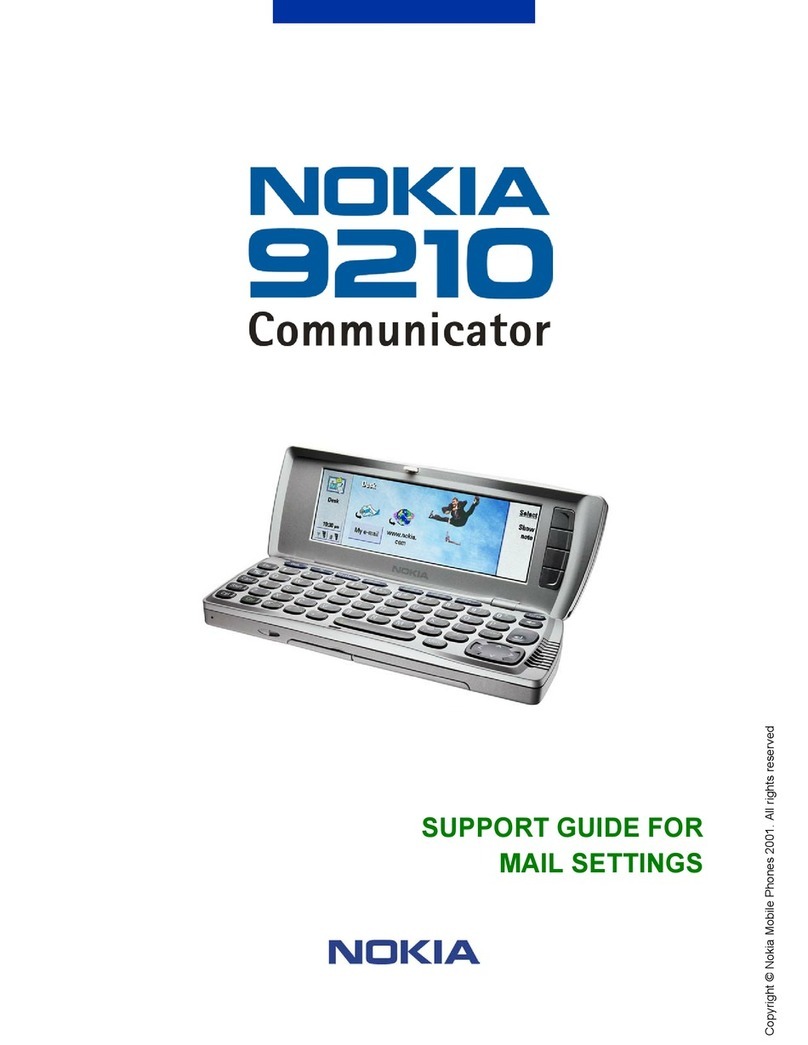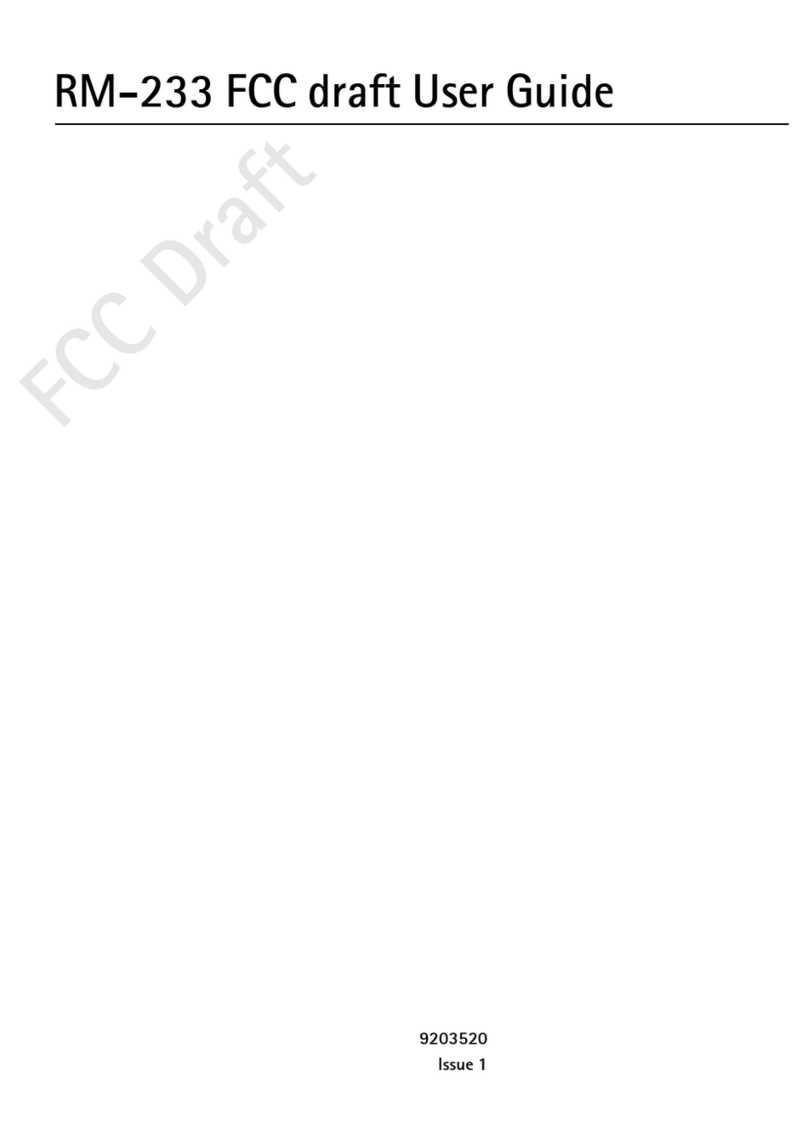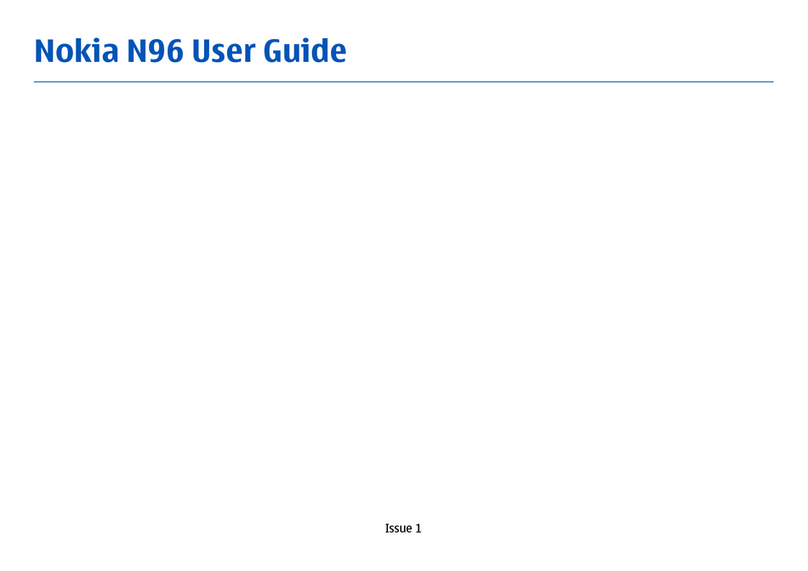Contents
Safety 4
Get started 6
Keys and parts 6
Insert the SIM card 7
Charge your phone 8
Antenna locations 10
Switch the phone on or off 11
Create your accounts 11
Windows Live ID 12
Copy contacts from your old phone 13
Lock or unlock the keys and screen 14
Headset 14
Change the volume 15
Access codes 15
Set your phone to sync with your
computer 15
Basics 16
About the start screen 16
Touch screen actions 17
Use your phone when it's locked 20
Switch between open apps 21
Personalise your phone 21
Write text 22
Search your phone and the web 24
Control your phone with your voice 25
Indicators on the status bar 25
Use your phone offline 26
Prolong battery life 26
Switch battery saver mode on
manually 27
Calls 27
Call a contact 27
Call the last dialled number 28
Call your voice mailbox 28
Divert calls to your voice mailbox or
another phone number 28
Make a conference call 29
Silence an incoming call 29
Use your voice to call a contact 29
Contacts & social networking
services 30
Contacts 30
Social networks 33
Internet 35
Internet connections 35
Internet 37
Messaging & mail 38
Messages 38
Mail 41
Camera 43
About the camera 43
Take a picture 43
Take a close-up picture 44
Take a picture in the dark 44
Take a picture of a moving object 44
Camera tips 44
Record a video 45
Save location information to your
pictures and videos 45
Send a picture 45
Share your pictures and videos 46
Your pictures 46
About the Pictures hub 46
View pictures 46
Mark a picture as a favourite 47
Upload pictures and videos to the
web 48
Change the background in the Pictures
hub 48
Create an album 48
Copy your pictures between your
phone and PC 48
2Contents
© 2011 Nokia. All rights reserved.