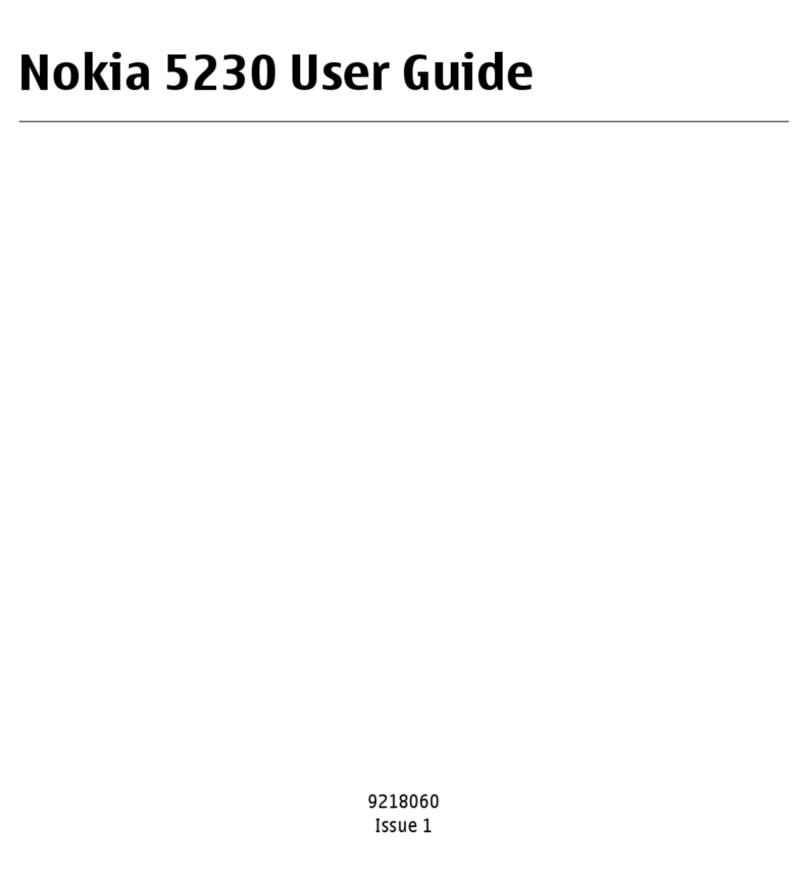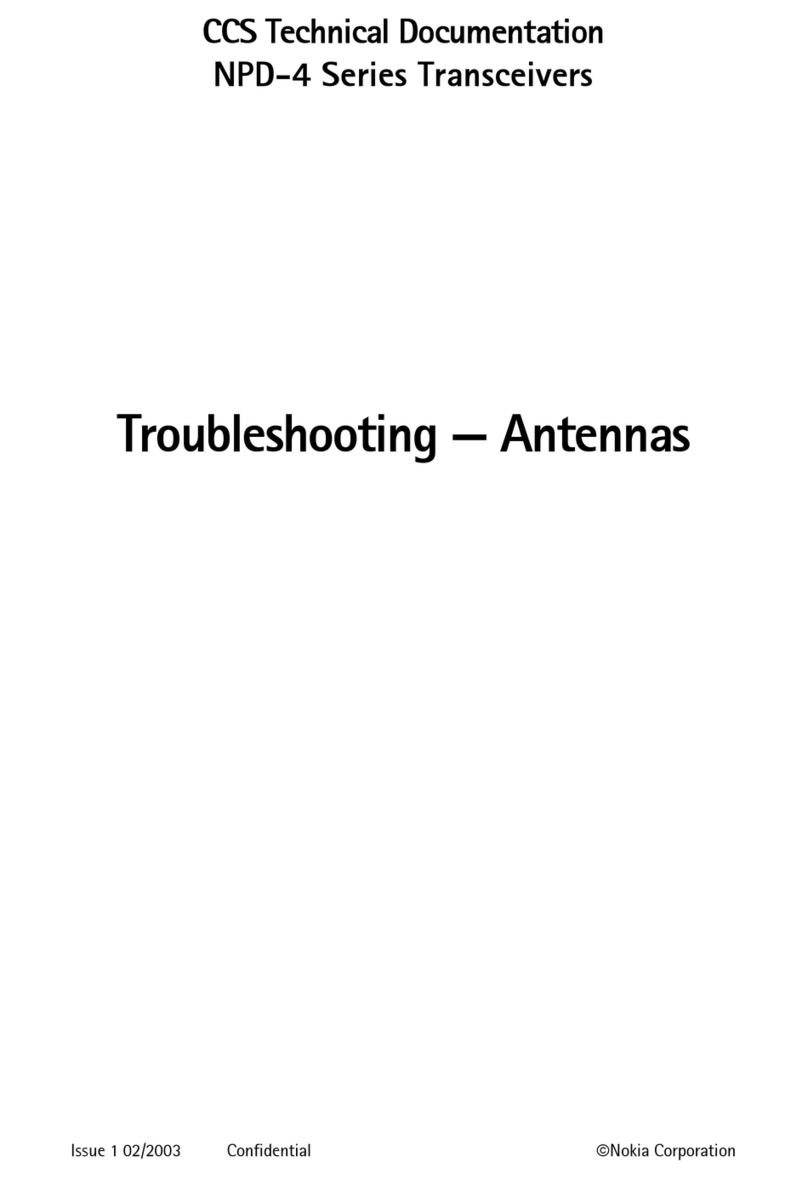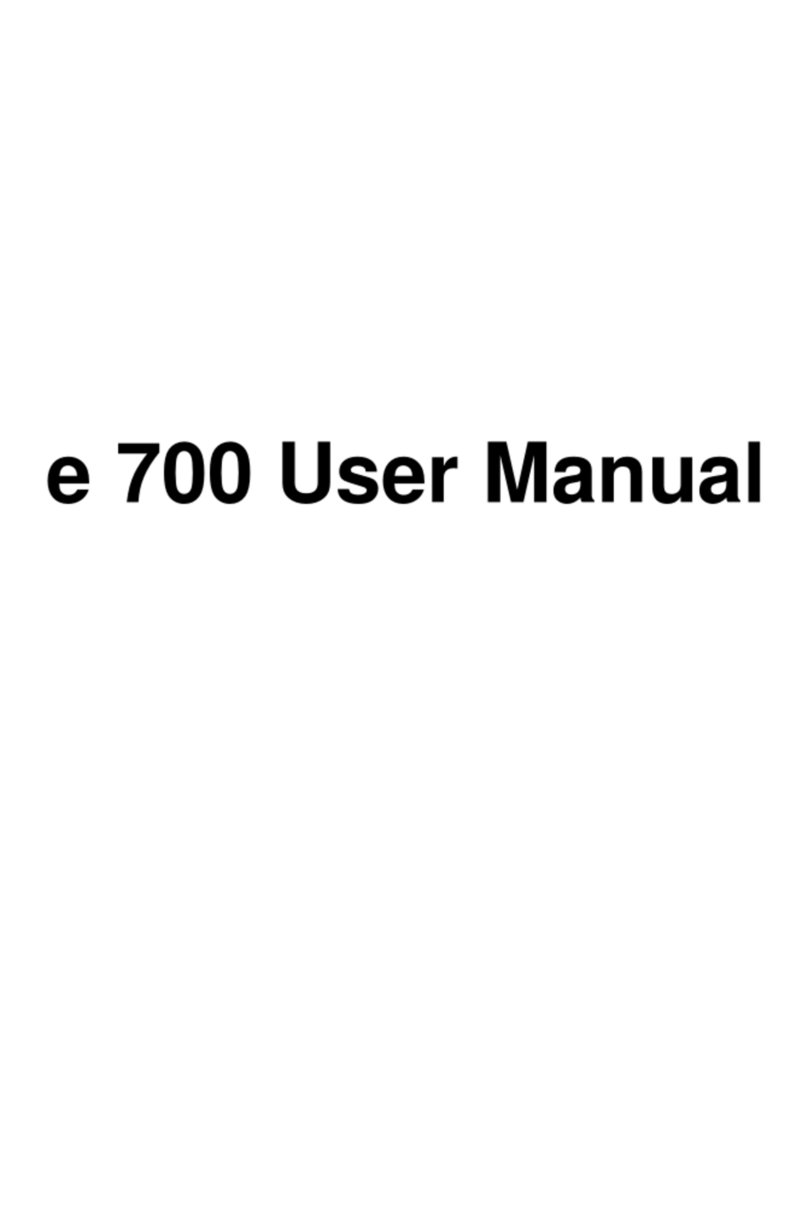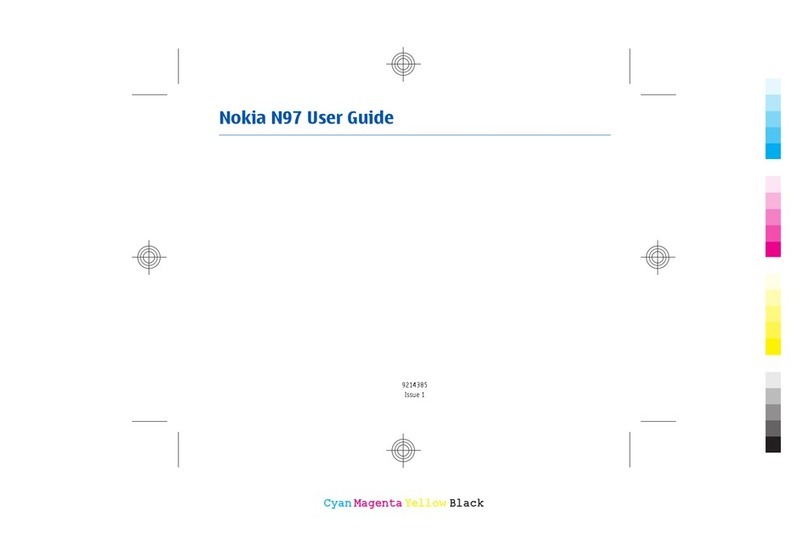Charge your phone with a USB charger
Your battery has been partially charged at the factory, but you may need to recharge it before you
can switch the phone on for the first time.
Make sure you use a compatible USB charger to charge your phone.
1. First connect the USB cable to the charger, and plug the charger into a wall outlet, then connect
the micro-USB end of the cable to your phone.
2. When the battery is full, disconnect the charger from the phone, then from the wall outlet.
You don't need to charge the battery for a specific length of time, and you can use the phone while
it's charging.
If your phone is off when you start charging, it automatically switches on.
If the battery is completely discharged, it may take several minutes before the charging indicator is
displayed or before any calls can be made.
Tip: You can use USB charging when a wall outlet is not available. Data can be transferred while
charging the device. The efficiency of USB charging power varies significantly, and it may take
a long time for charging to start and the device to start functioning.
First connect the USB cable to the computer, then to your phone. When the battery is full, first
disconnect the USB cable from your phone, then from the computer.
Charge your phone wirelessly
No need for hassle with cables, just pop your device on a wireless charger, and it immediately starts
charging.
Your phone supports Qi, the global standard for wireless charging, and is compatible with any Qi
wireless charger. The charging areas on the phone and the charger need to touch, so make sure you
align the phone and charger properly. Not all phone models fit in all chargers.
© 2012 Nokia. All rights reserved.
8