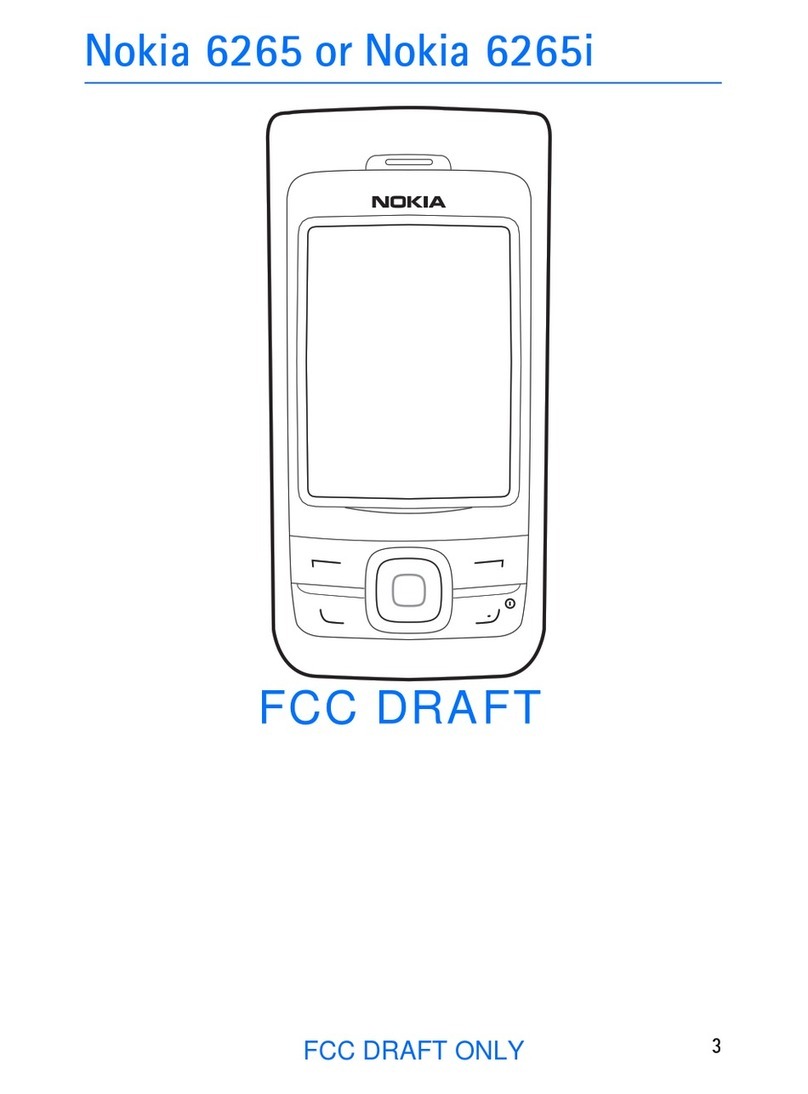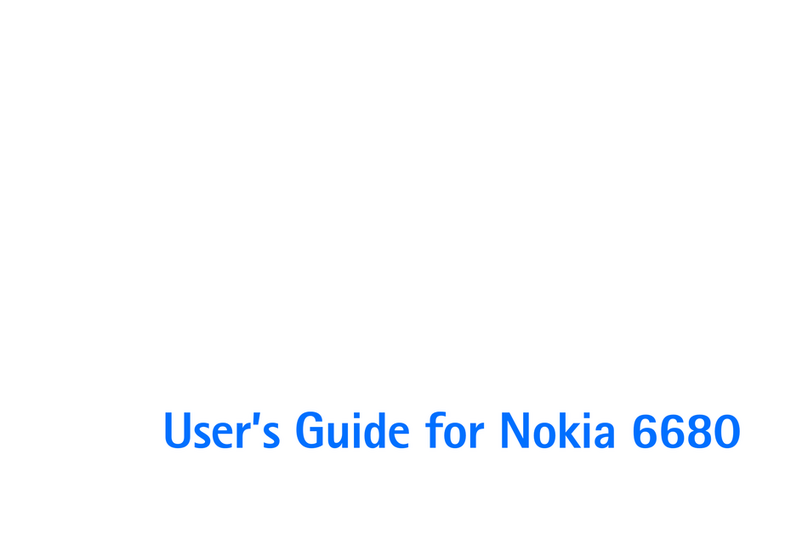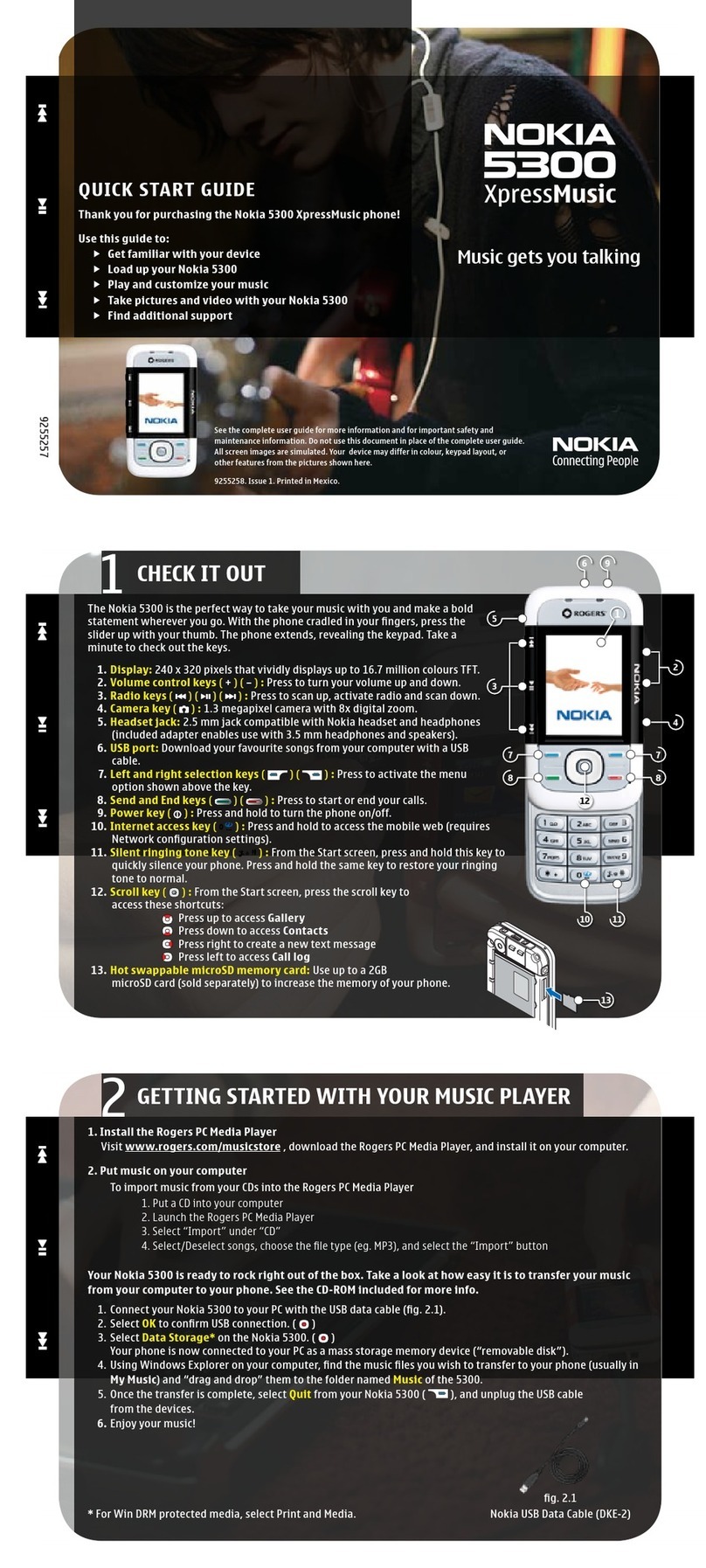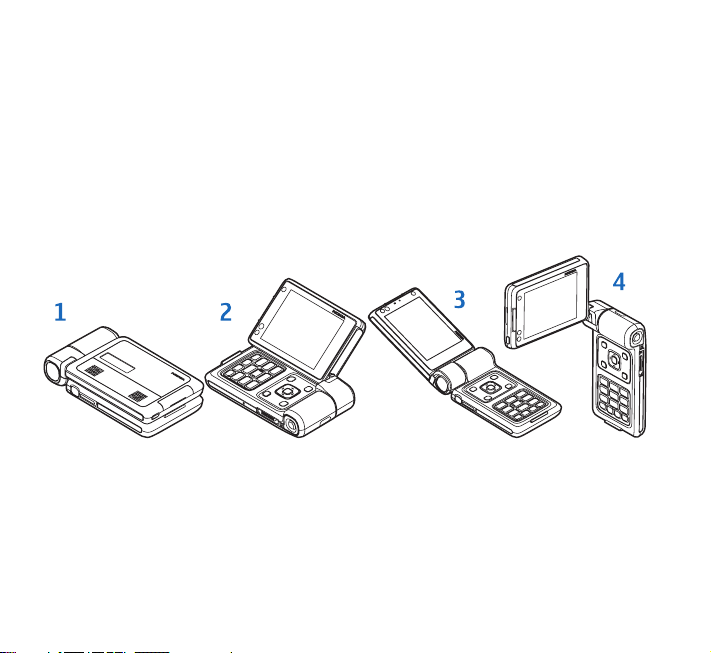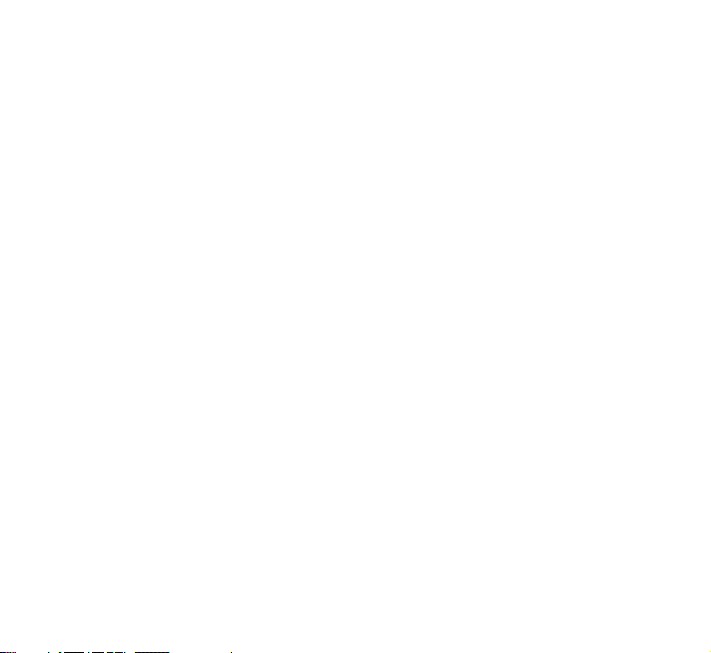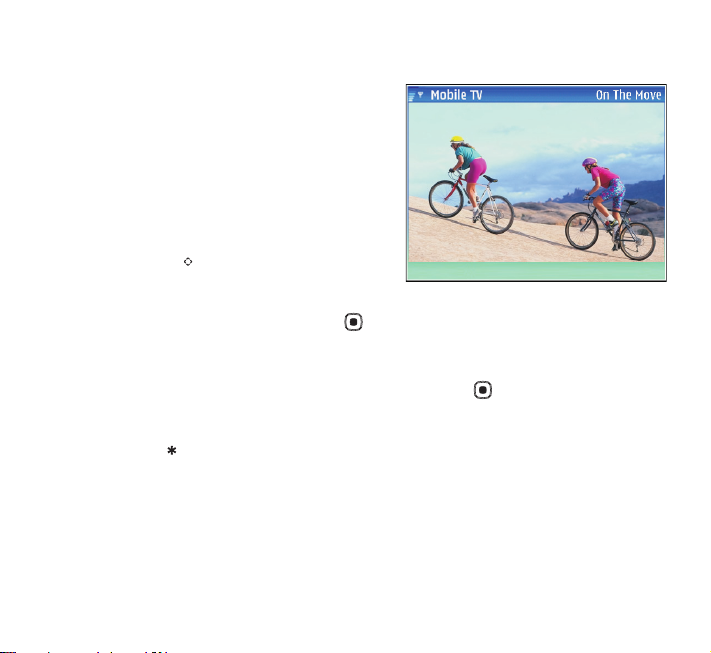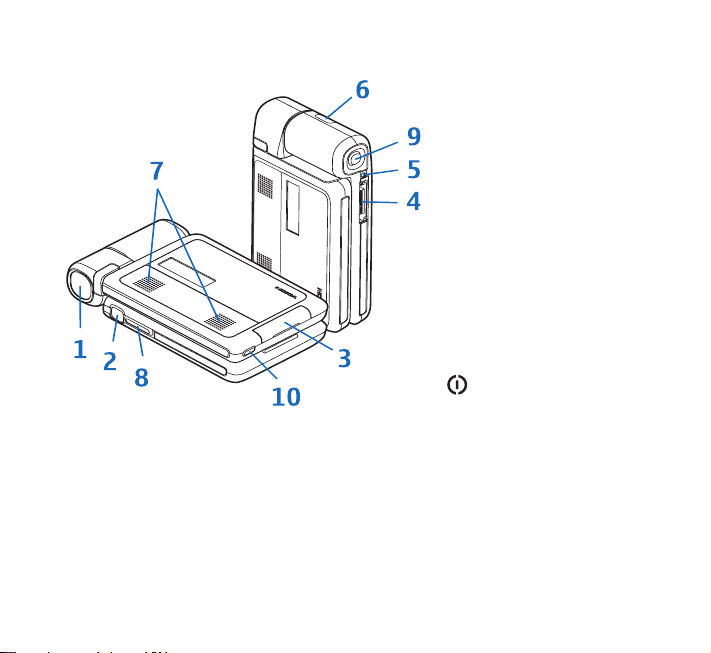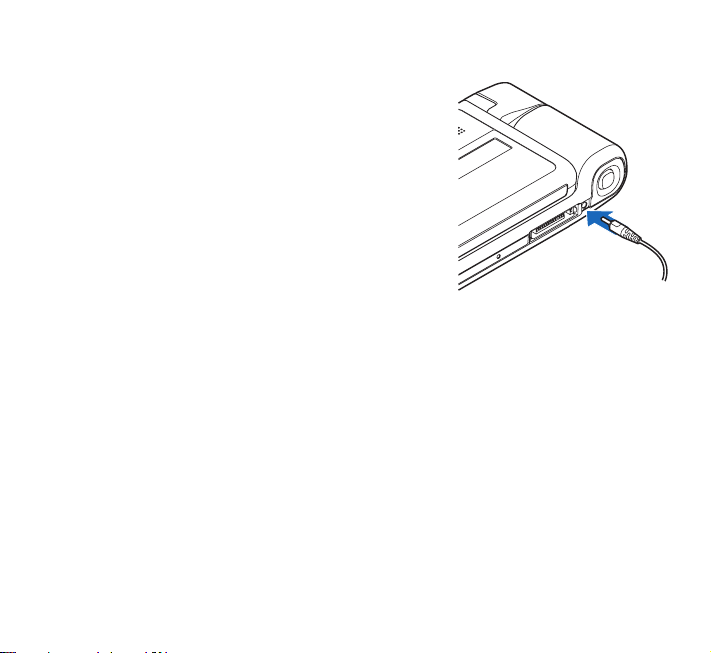Nokia N192 Specification sheet
Other Nokia Cell Phone manuals

Nokia
Nokia 6212 classic User manual

Nokia
Nokia 6650 - Smartphone 40 MB User manual
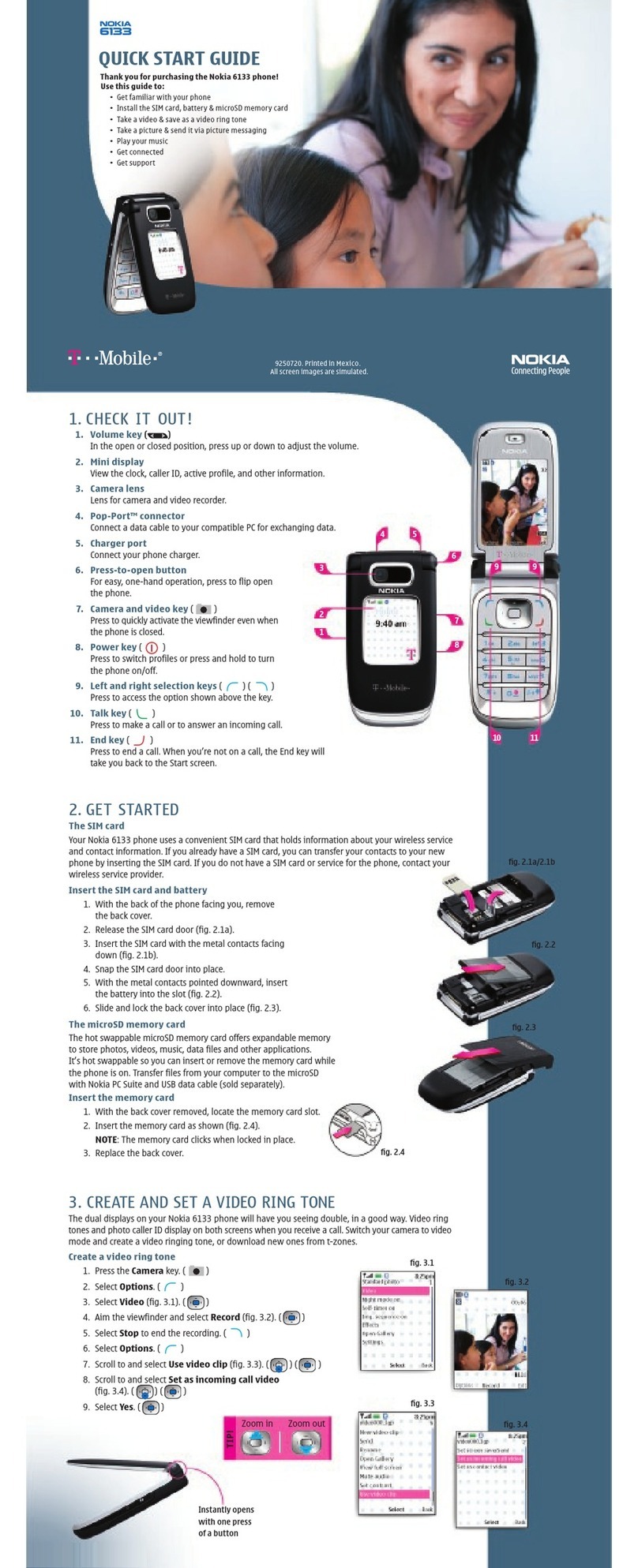
Nokia
Nokia 6133 - Cell Phone 11 MB User manual

Nokia
Nokia 2366i - Cell Phone - Verizon Wireless User guide
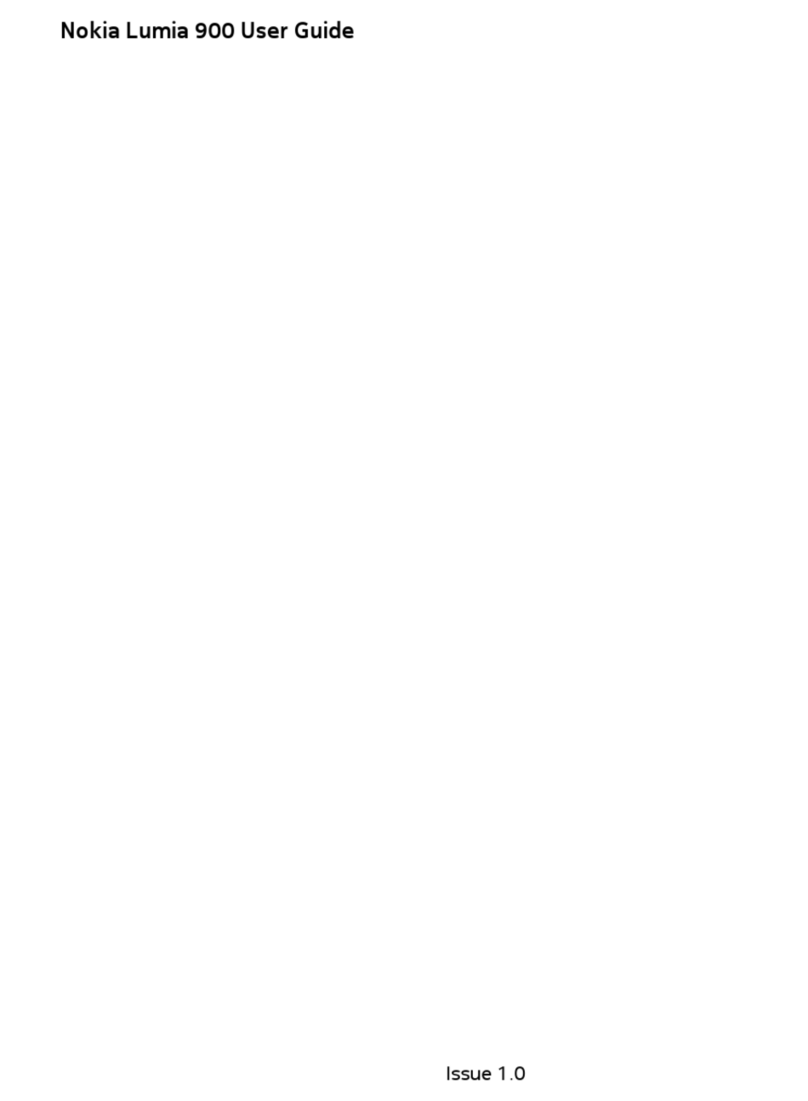
Nokia
Nokia Lumia 900 User manual
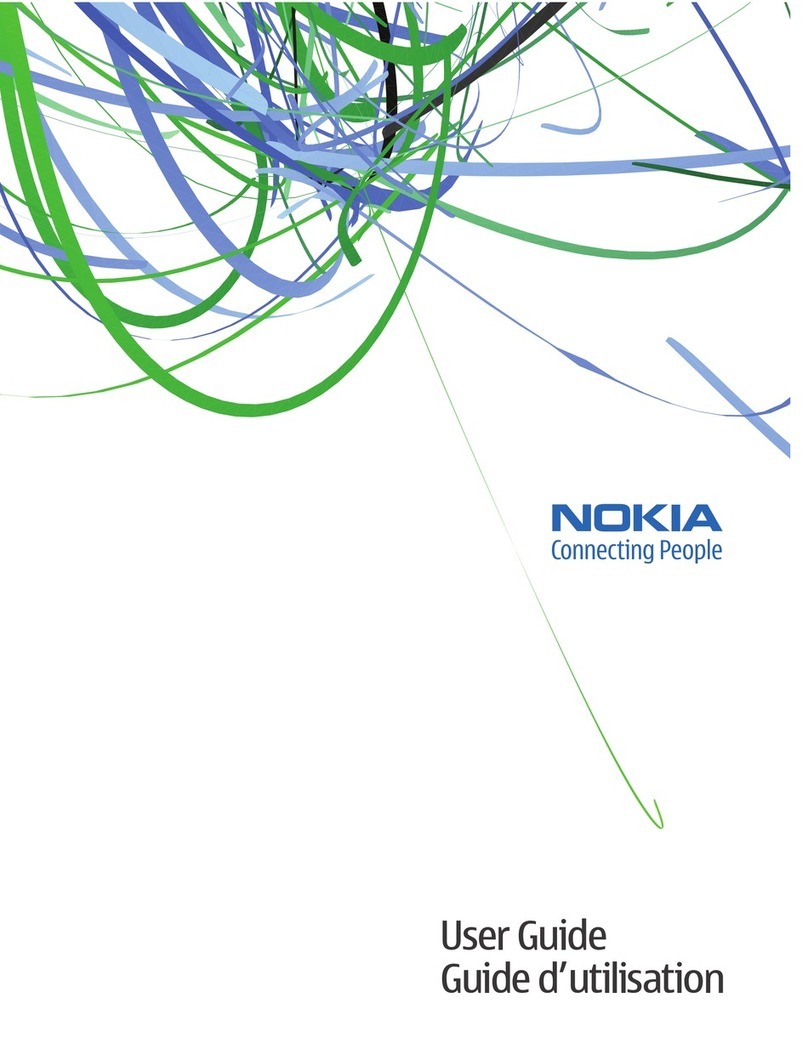
Nokia
Nokia 3555 User manual

Nokia
Nokia 105 Dual SIM User manual

Nokia
Nokia TA-1567 User manual

Nokia
Nokia HDC-5 - hands-free - Ear-bud User manual
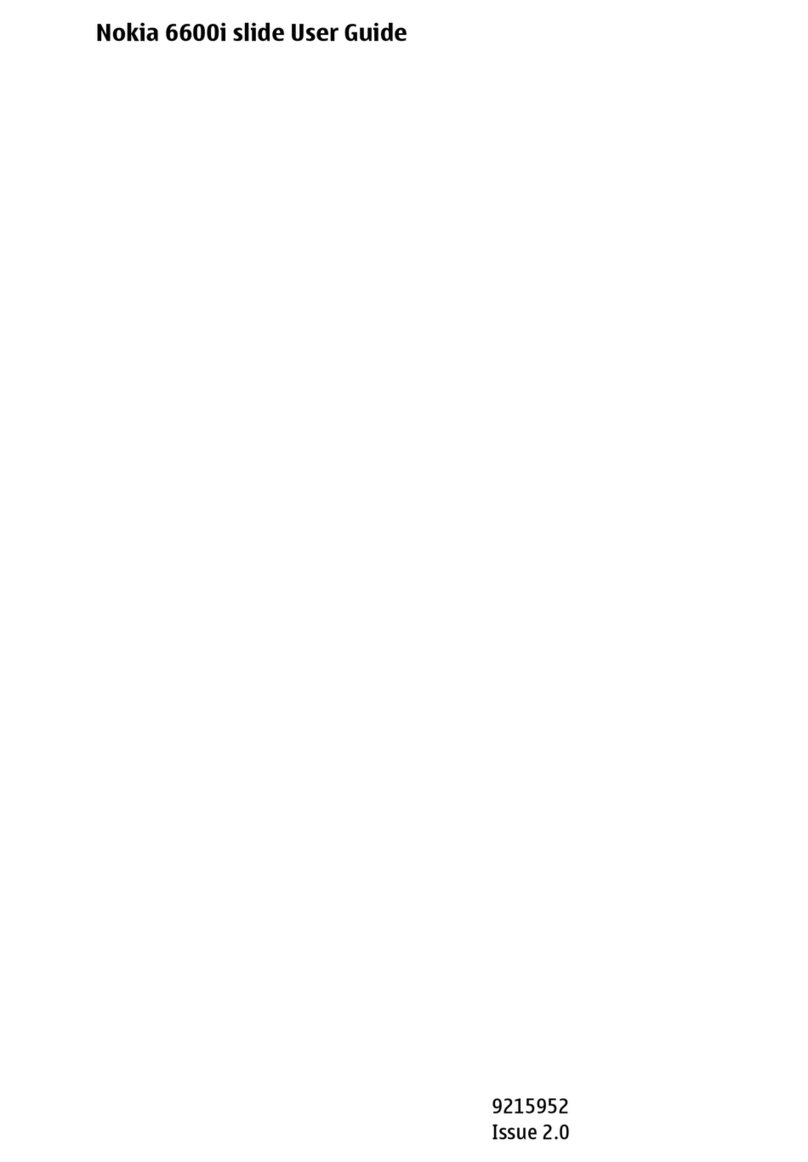
Nokia
Nokia SLIDE 6600I User manual
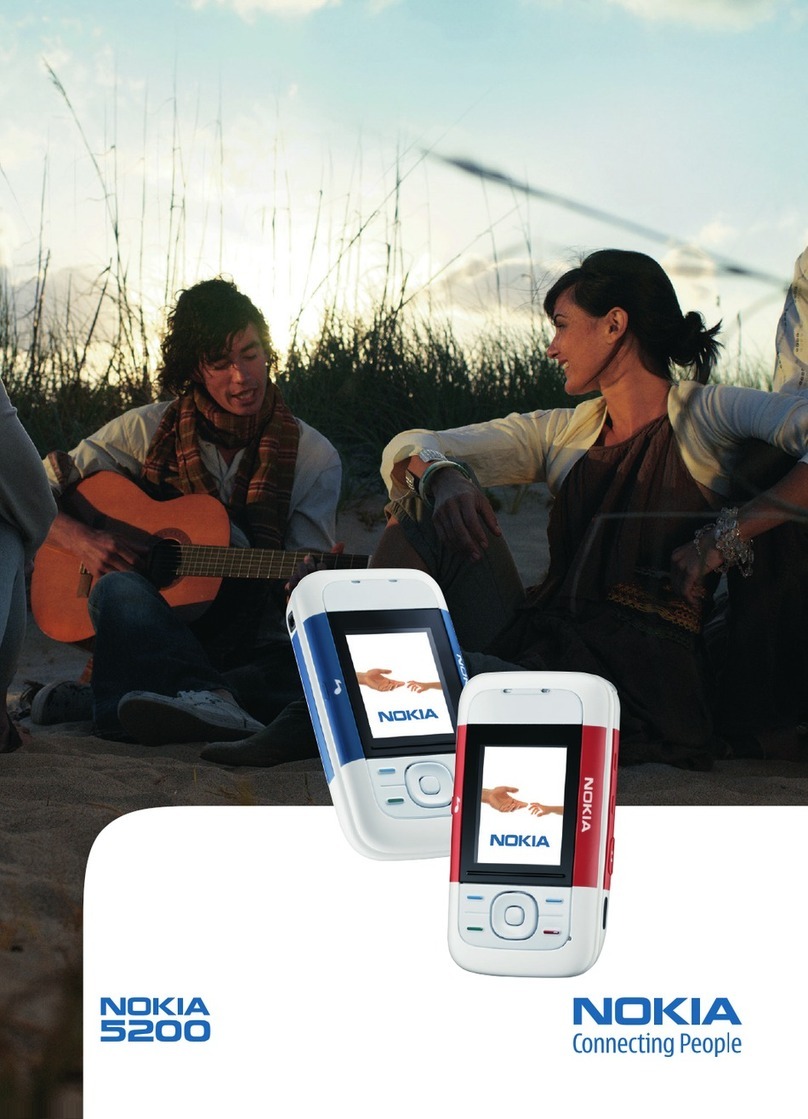
Nokia
Nokia 5200 - Cell Phone 5 MB User manual

Nokia
Nokia 101 User manual

Nokia
Nokia Communicator 9210 User manual

Nokia
Nokia 8208 User manual

Nokia
Nokia 306 User manual

Nokia
Nokia E52 User manual

Nokia
Nokia 7250i User manual

Nokia
Nokia 215 User manual

Nokia
Nokia 6080 - Cell Phone 4.3 MB User manual

Nokia
Nokia 3610 User manual