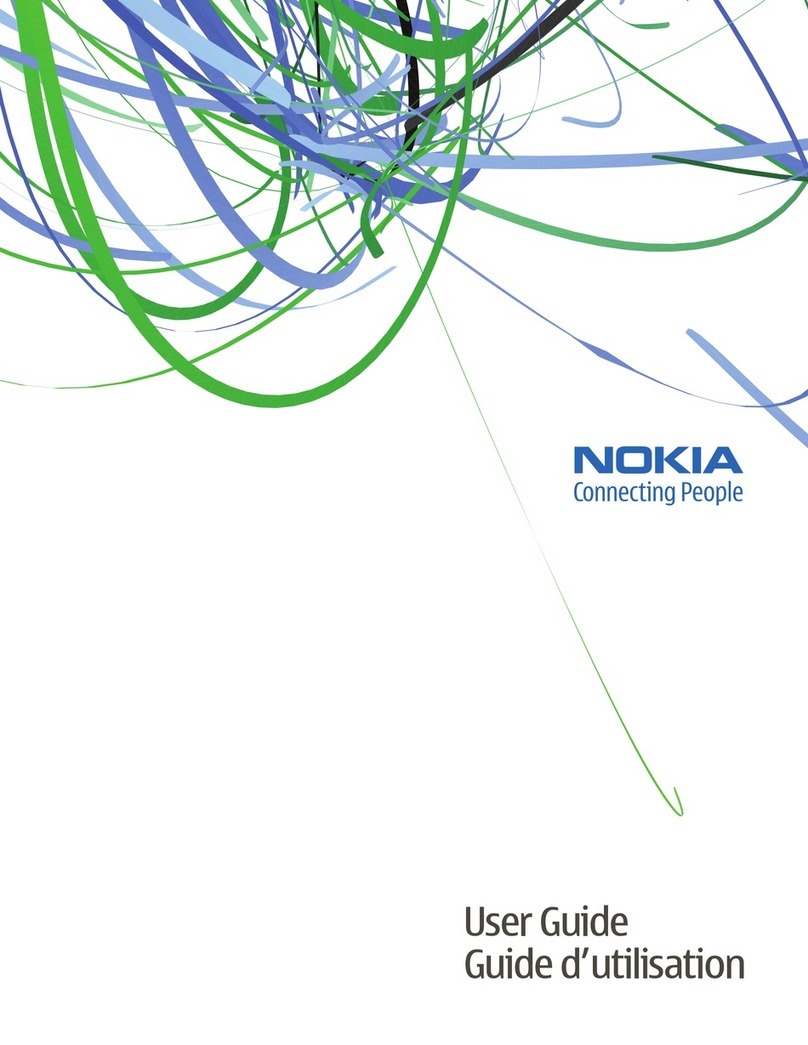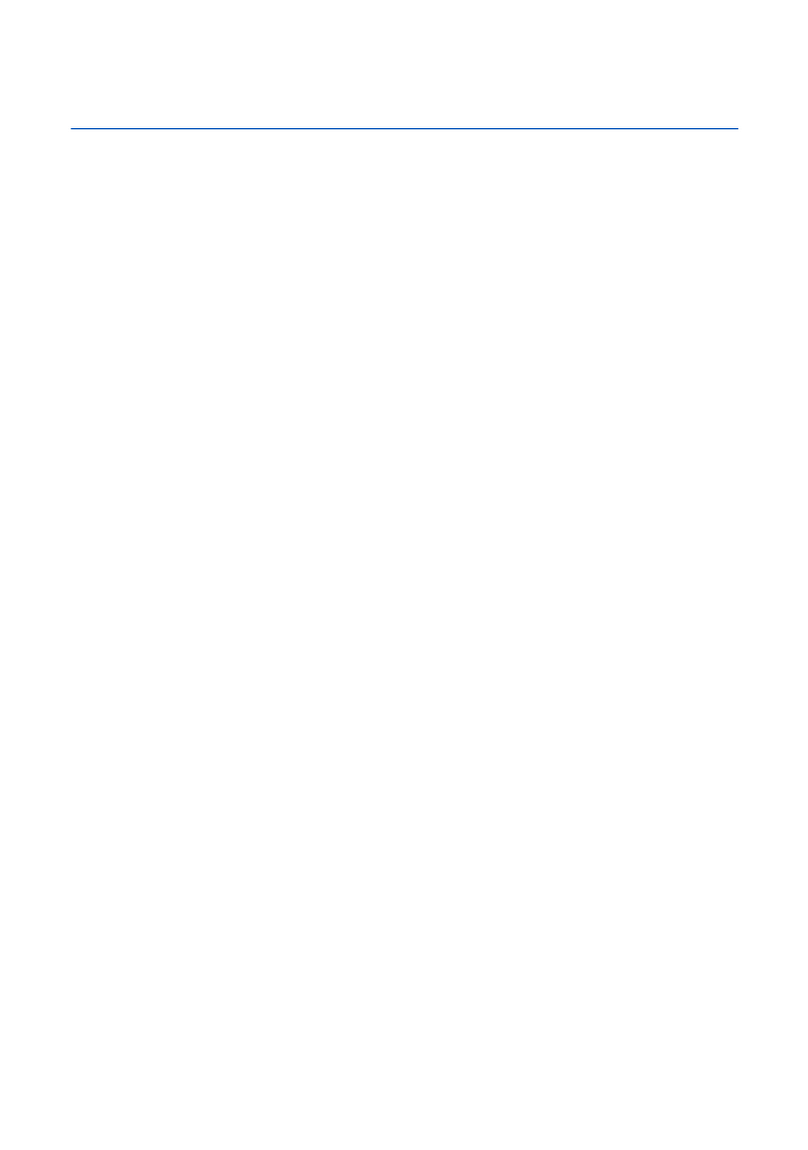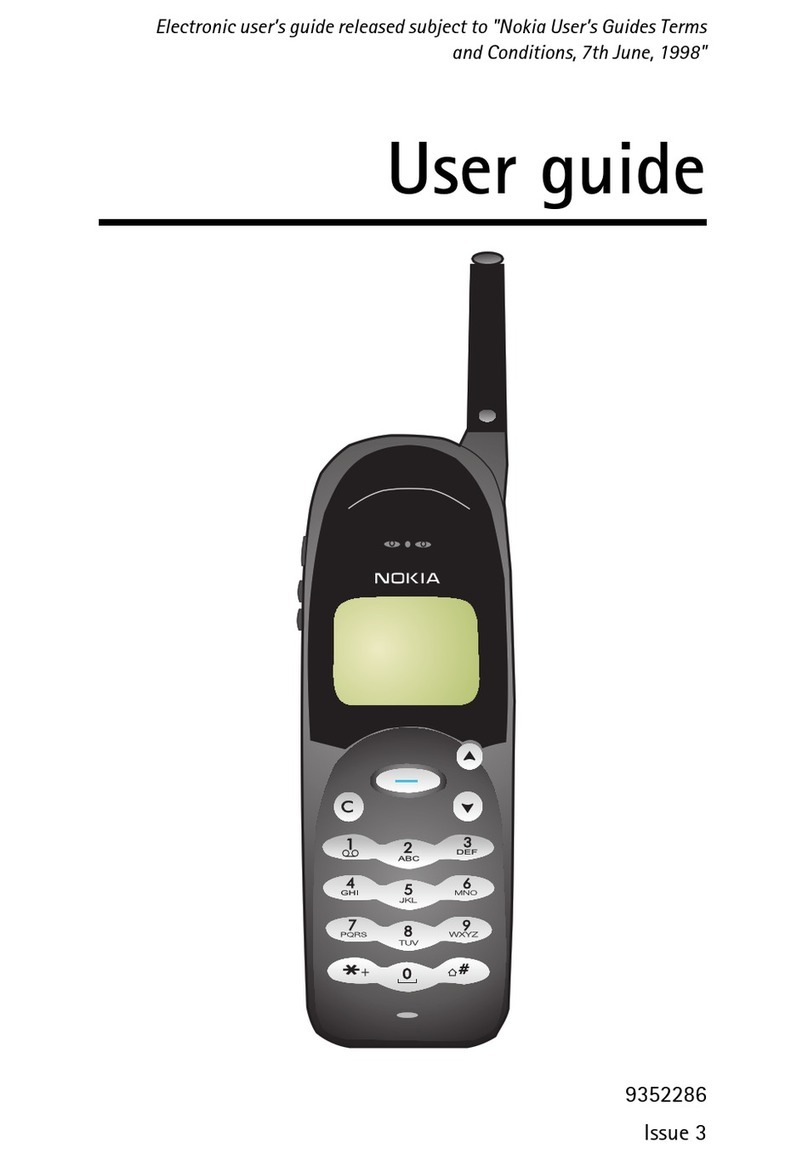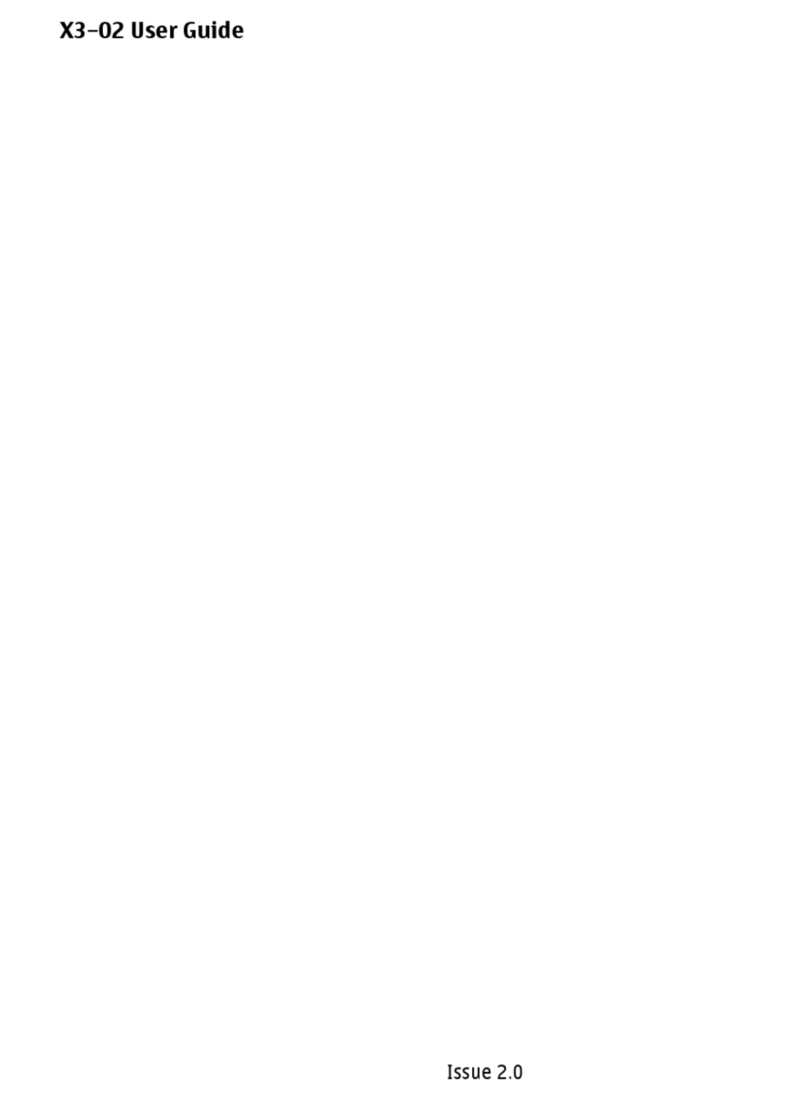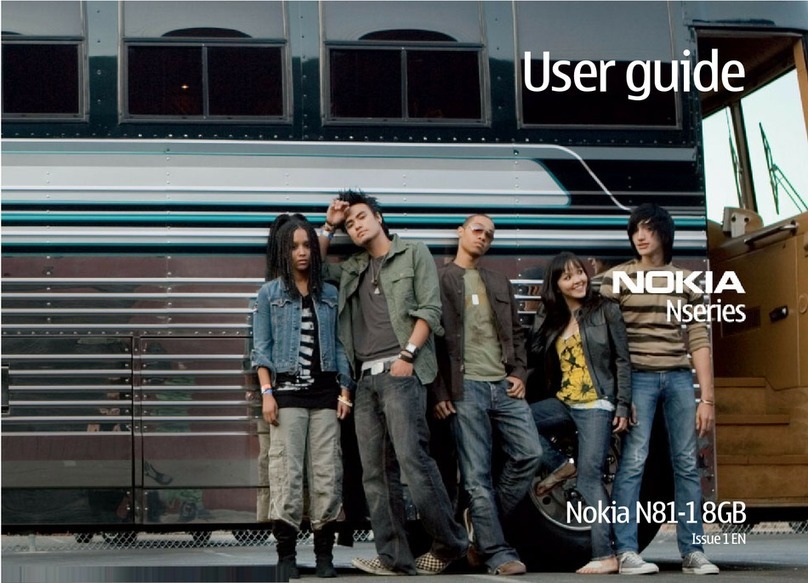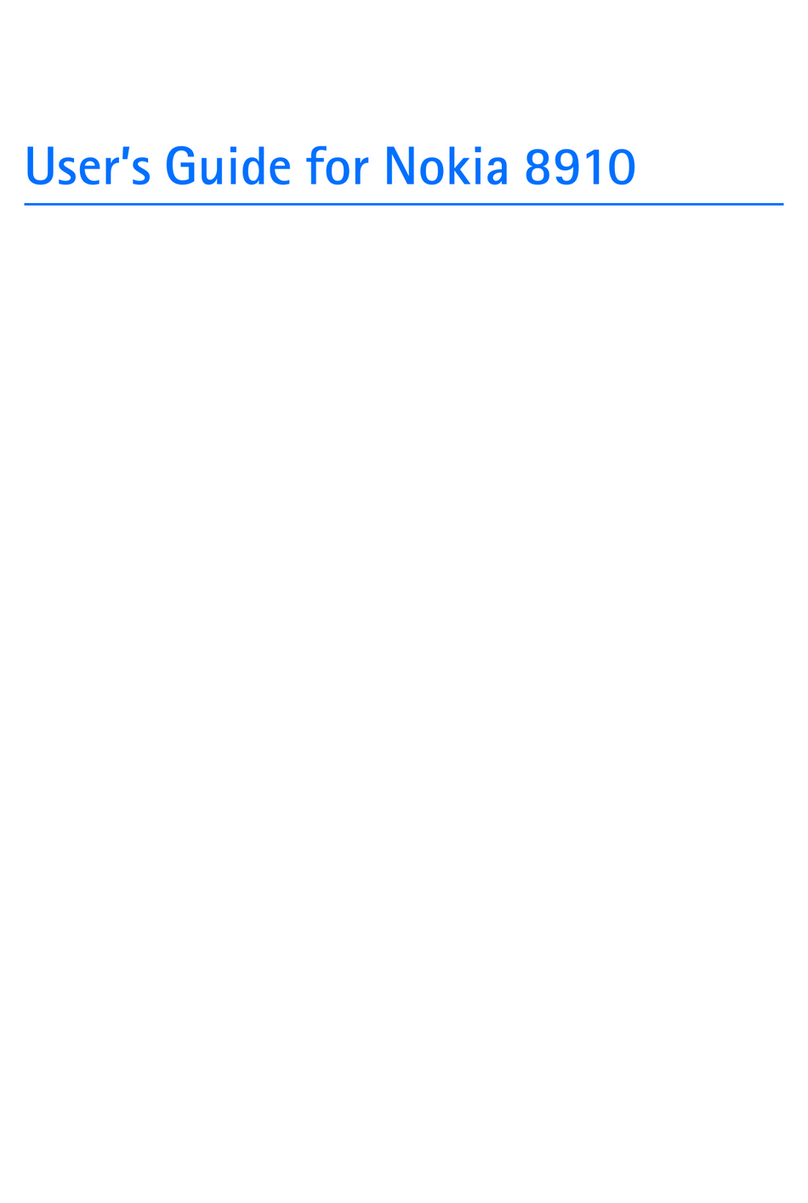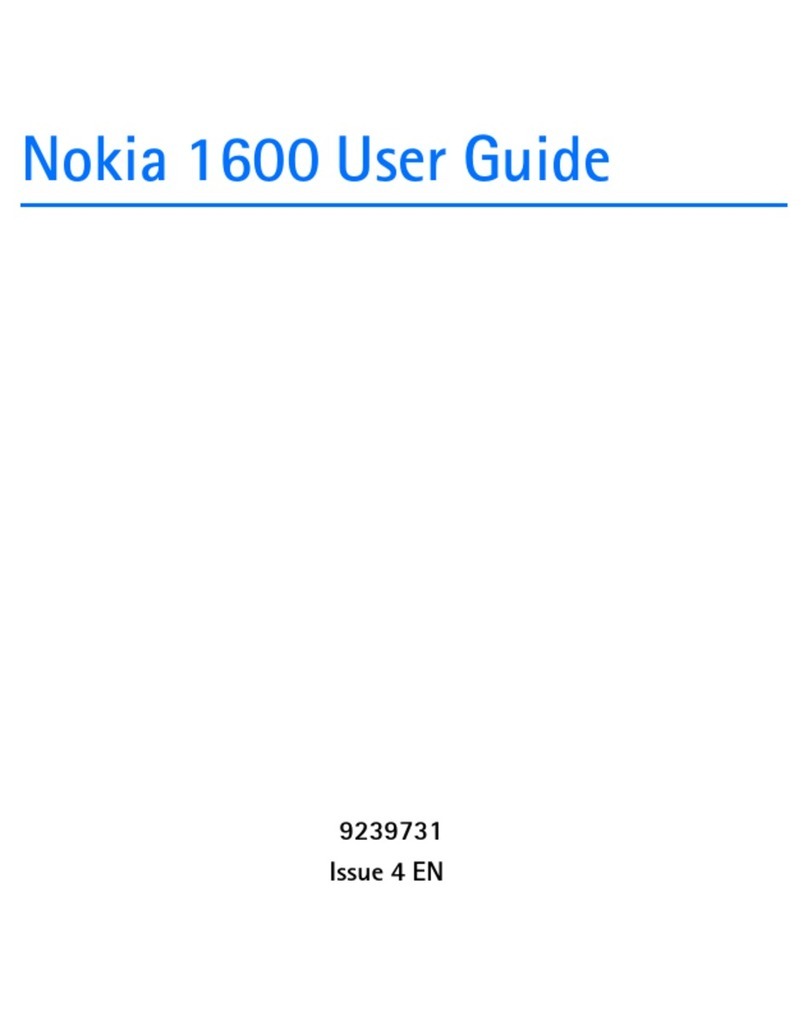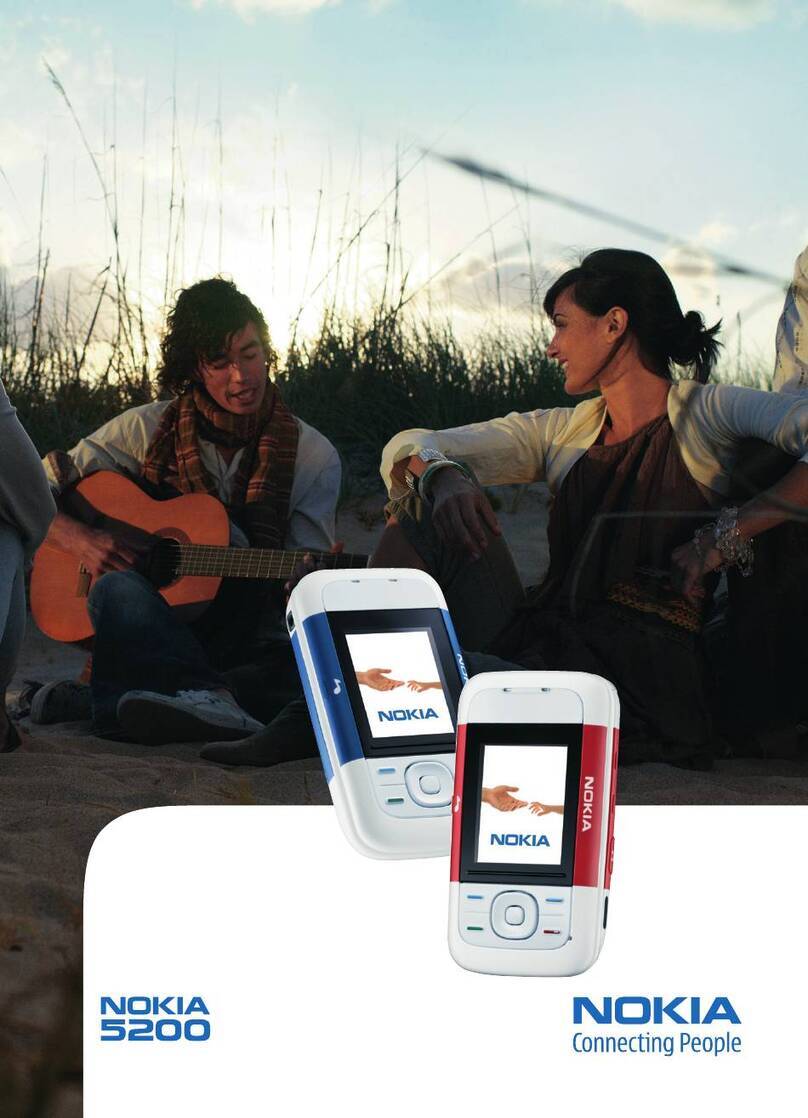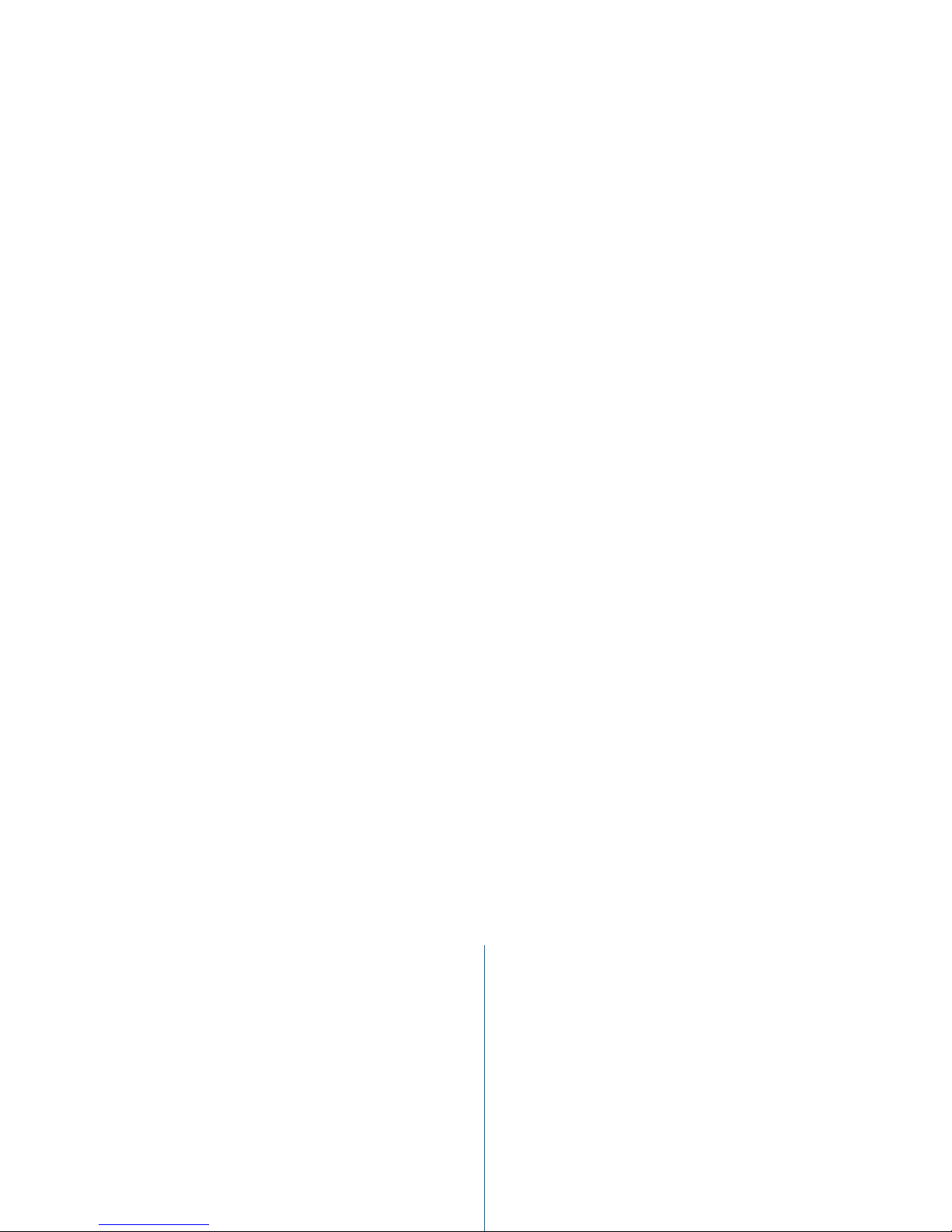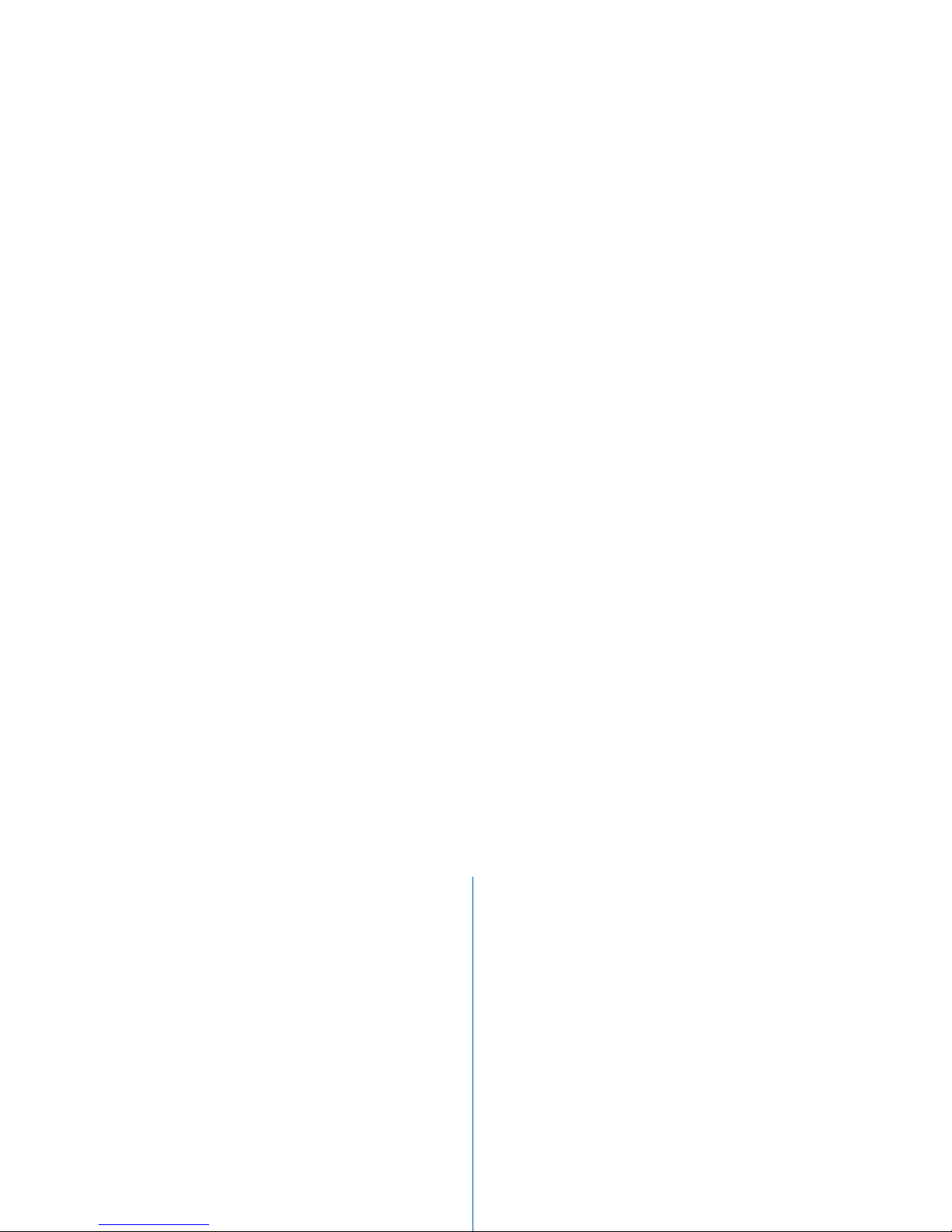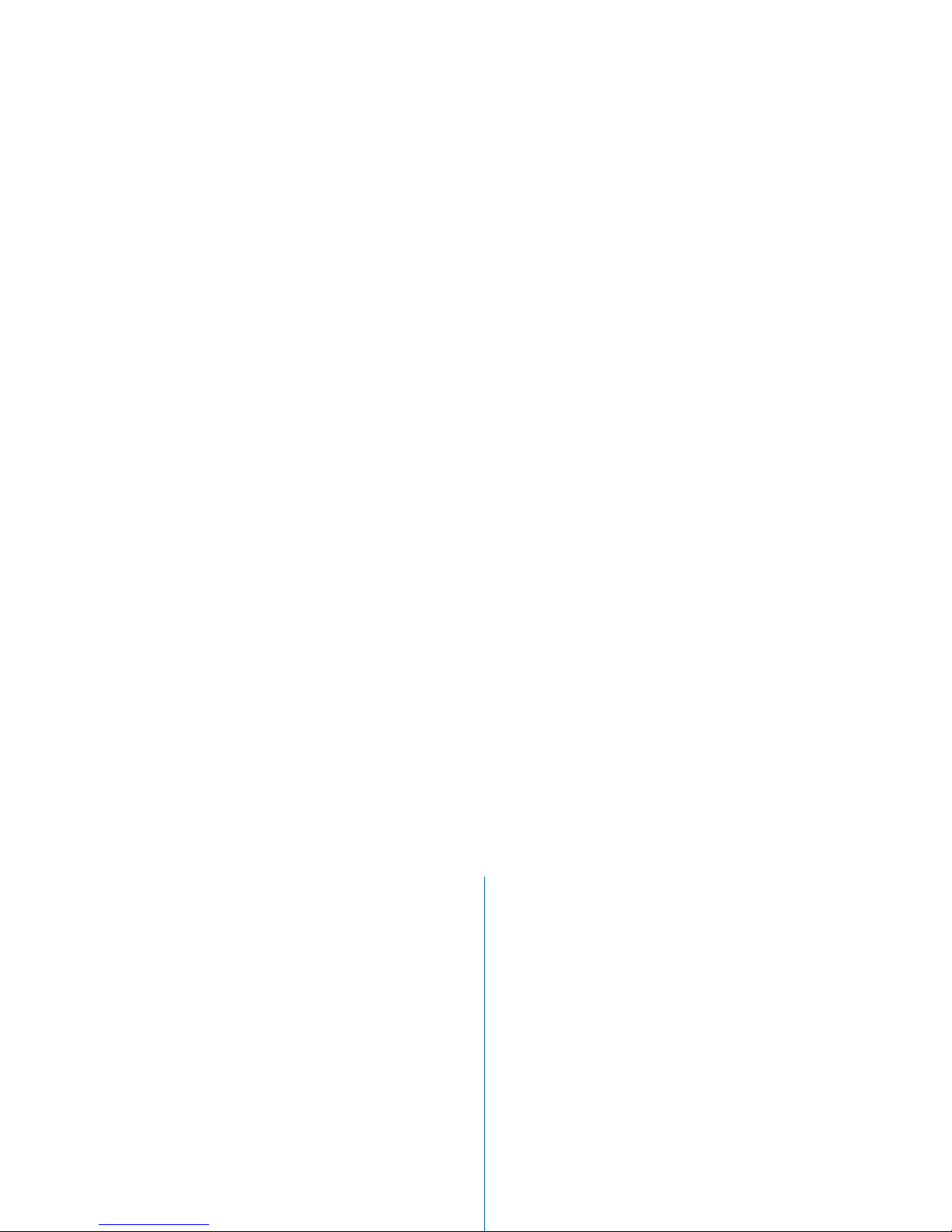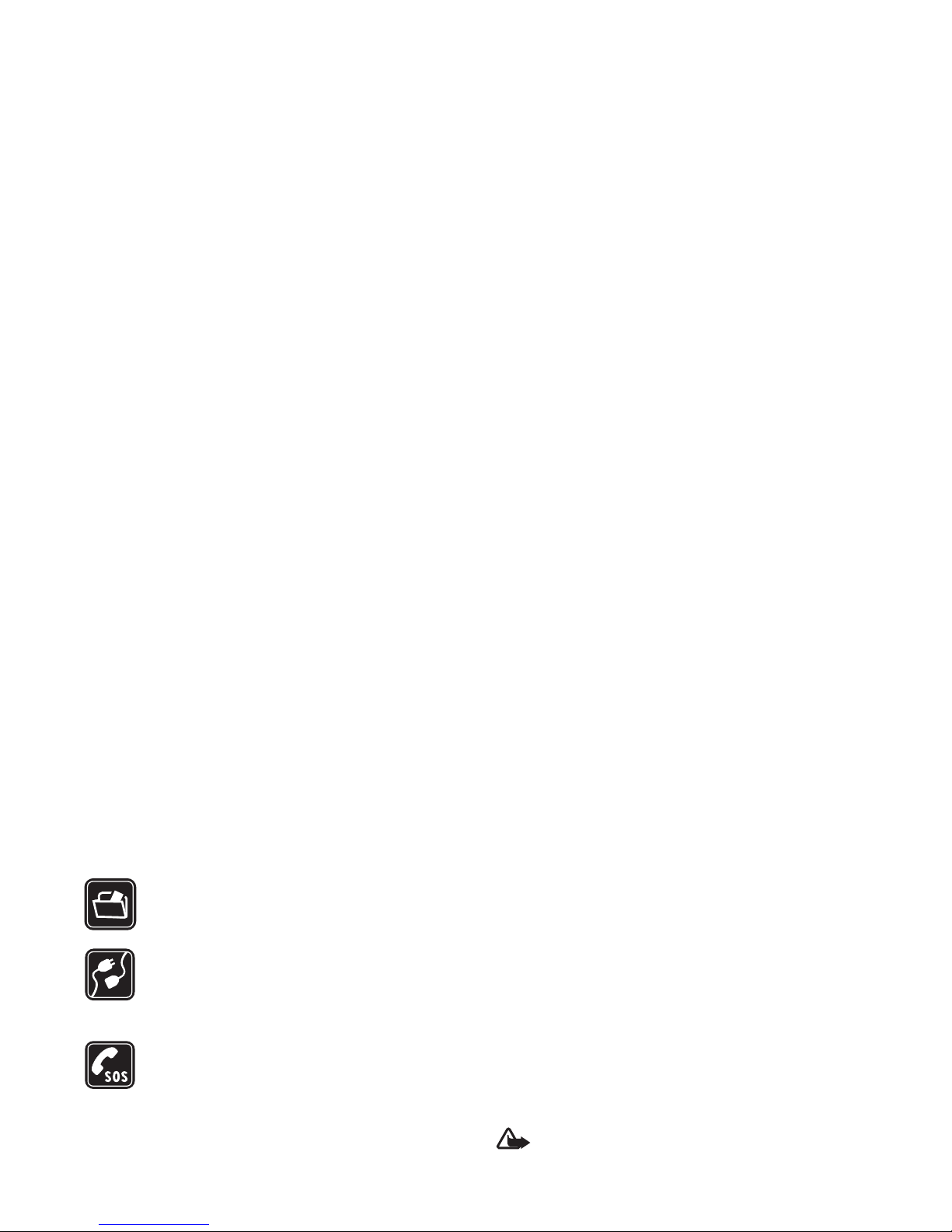i
DECLARATIONOFCONFORMITY
We, NOKIA CORPORATION declare under
our sole responsibility that theproduct
RM-92 is in conformity withthe
provisions of the following Council
Directive: 1999/5/EC. A copy ofthe
Declaration of Conformity can be found at
http://www.nokia.com/phones/
declaration_of_conformity/
Copyright © 2007 Nokia. All rights reserved.
Reproduction, transfer, distribution or storage of partor all of the contents in this
document in any formwithout the prior written permission of Nokia is prohibited.
Nokia, Nokia Connecting People, Pop-Port, andVisual Radio are trademarks or
registered trademarks of Nokia Corporation. Other product and company names
mentioned herein may be trademarks or tradenamesoftheir respective owners.
Nokia tune is a sound mark ofNokia Corporation.
This productincludes softwarelicensed from Symbian Software Ltd © 1998-200(7).
Symbian and Symbian OS are trademarks of Symbian Ltd.
Java™ and all Java-based marks aretrademarks or registered trademarks of Sun
Microsystems, Inc.
Stac ®, LZS ®, © 1996, Stac, Inc., © 1994-1996 Microsoft Corporation. Includesone
or more U.S. Patents: No. 4701745, 5016009, 5126739, 5146221, and 5414425.
Otherpatents pending.
Hi/fn ®, LZS ®,© 1988-98, Hi/fn. Includes one or more U.S. Patents: No. 4701745,
5016009, 5126739, 5146221, and 5414425. Other patents pending.
Part of the software in thisproduct is ©Copyright ANT Ltd. 1998. All rights reserved.
US Patent No. 5818437 and other pending patents. T9 text input software
Copyright © 1997-2007. Tegic Communications, Inc. All rights reserved.
This product is licensedunder the MPEG-4 Visual Patent Portfolio License(i) for
personal and noncommercial use in connection with information which has been
encoded in compliance withthe MPEG-4 Visual Standard by a consumer engaged
in a personal and noncommercial activityand (ii) for use in connection with
MPEG-4video provided by alicensed video provider. No license is granted or shall
be implied forany other use. Additional information, including that related to
promotional, internal, and commercial uses, may be obtained from MPEGLA, LLC.
See <http://www.mpegla.com>.
Nokia operates a policy of ongoing development. Nokia reserves the right to make
changes and improvements to any of the products described in this document
without prior notice.
Under no circumstances shall Nokia be responsible forany loss of data or income
or any special, incidental, consequential or indirect damages howsoever caused.
The contents ofthis document are provided ‘as is’. Except asrequiredby applicable
law, no warranties of any kind, either express or implied, including, but not limited
to, the implied warranties of merchantability and fitness for a particular purpose,
aremade in relation to the accuracy, reliability or contents of this document.
Nokia reserves the right to revise this document or withdraw it at any timewithout
prior notice.
The availability of particularproducts may vary by region. Please check withthe
Nokia dealer nearest toyou.
This device may contain commodities, technology, or softwaresubject toexport
laws and regulations from the USand other countries. Diversion contrary to law
is prohibited.
Copyright © 2007 Nokia. All rights reserved.