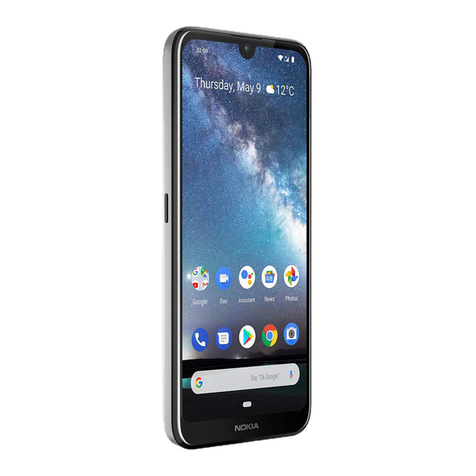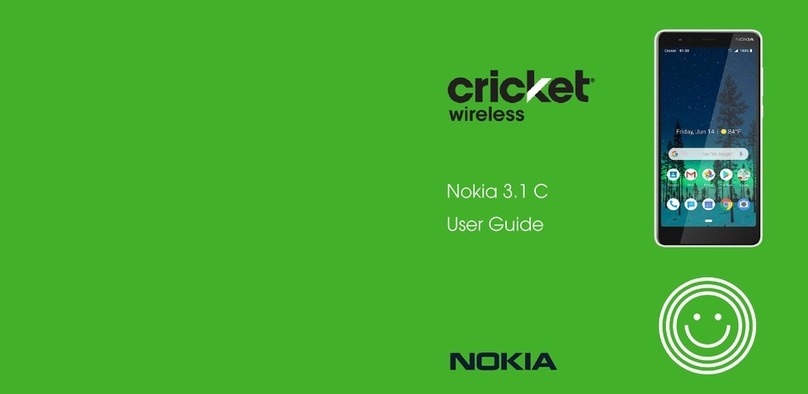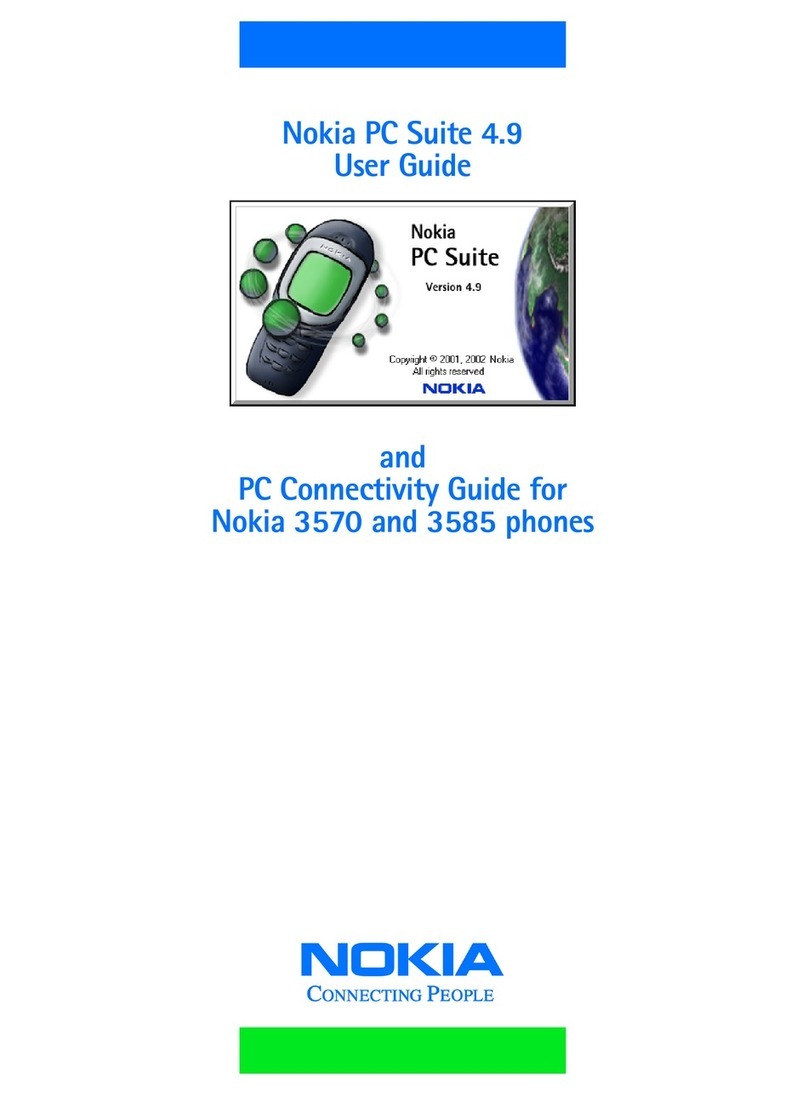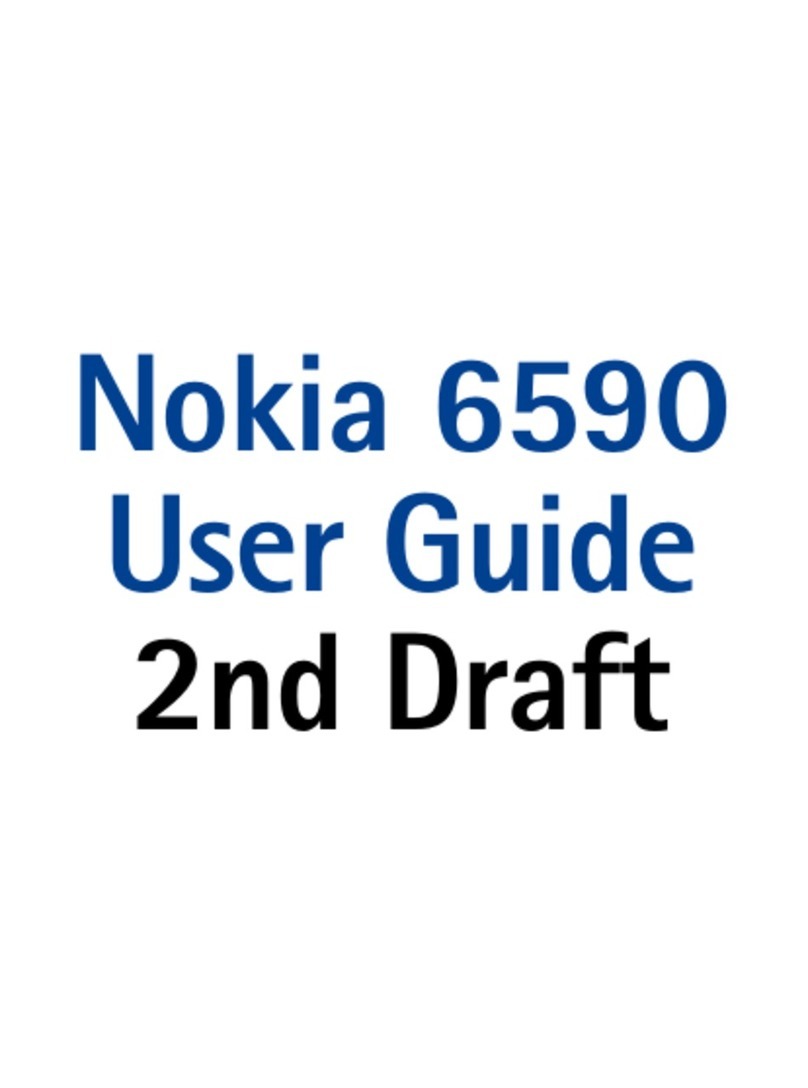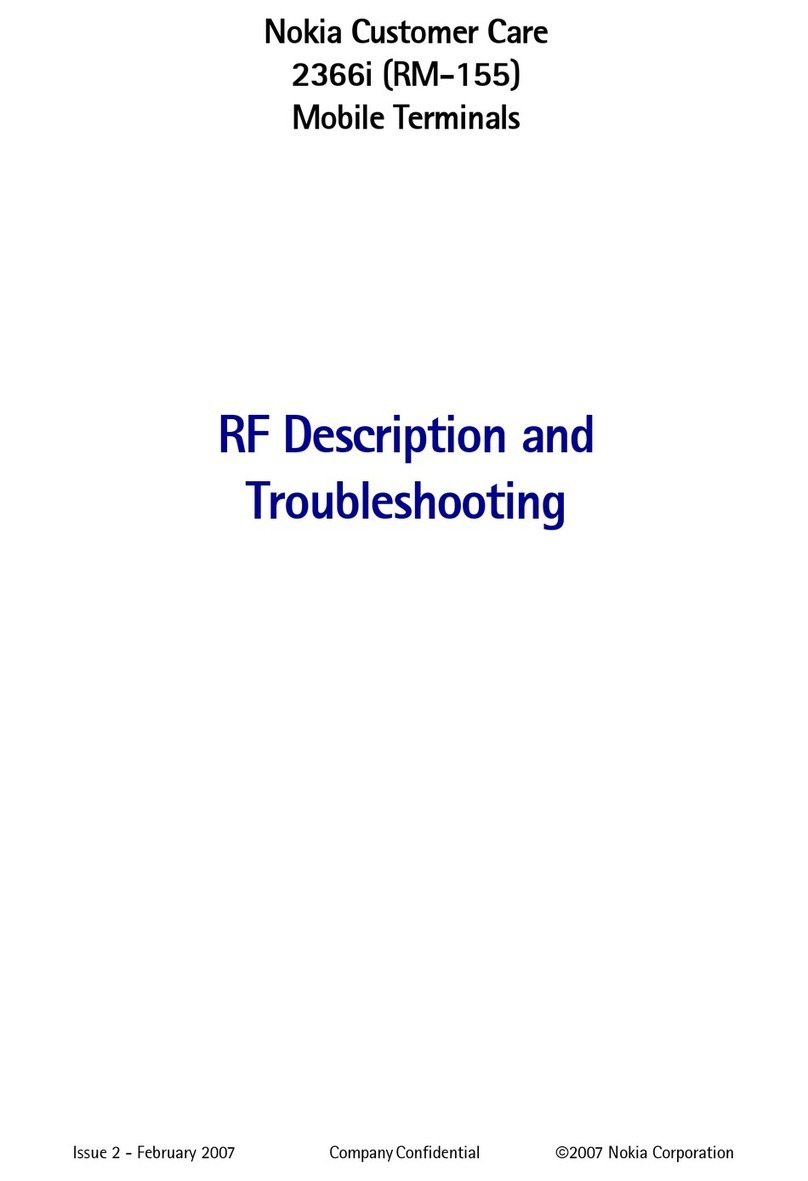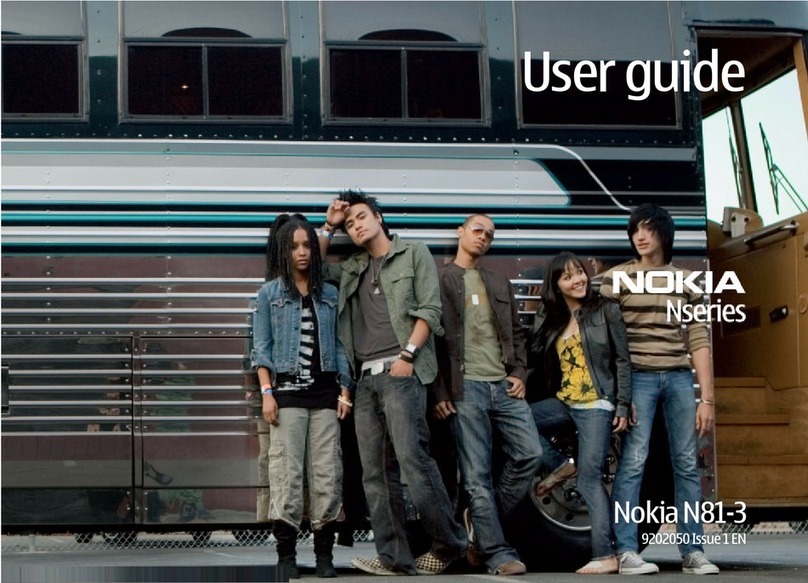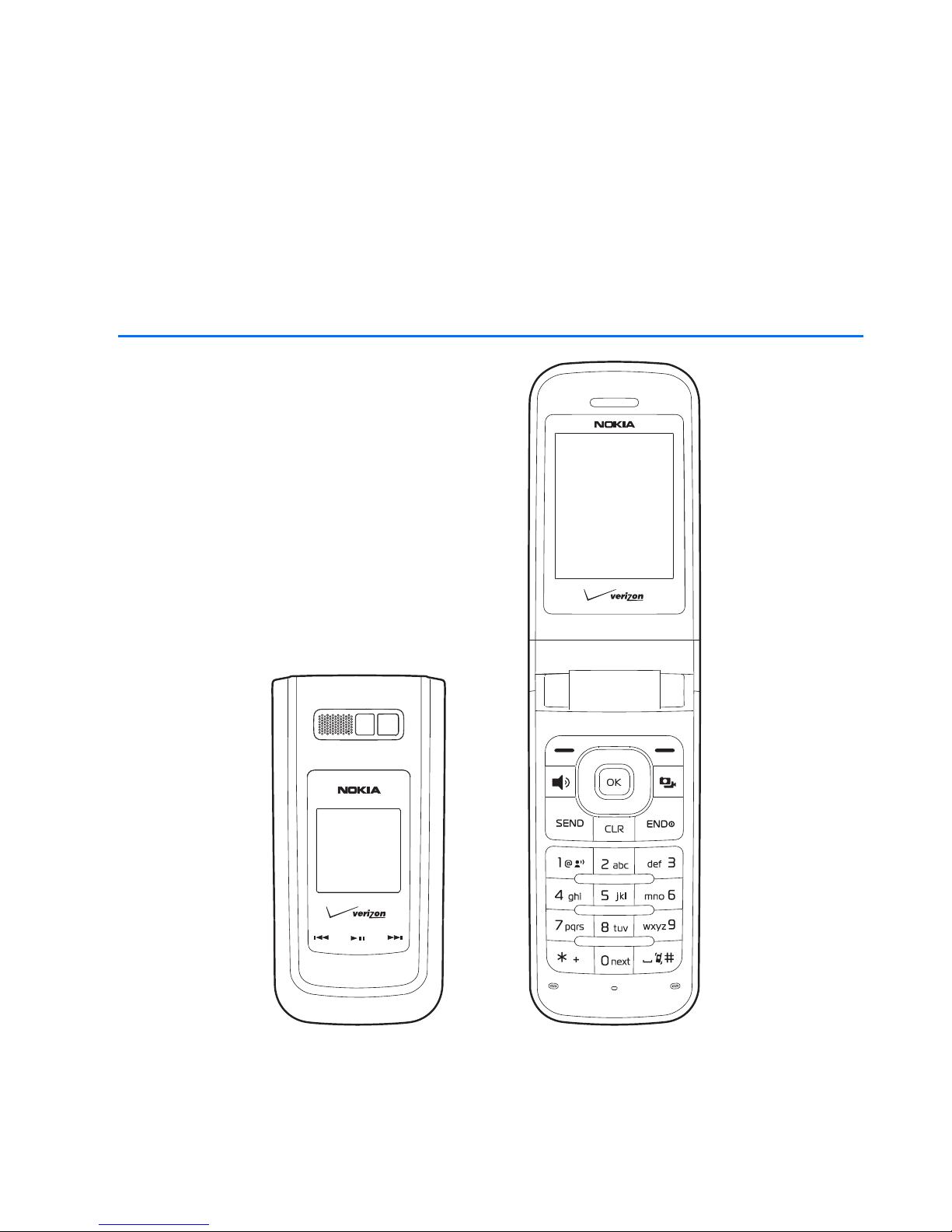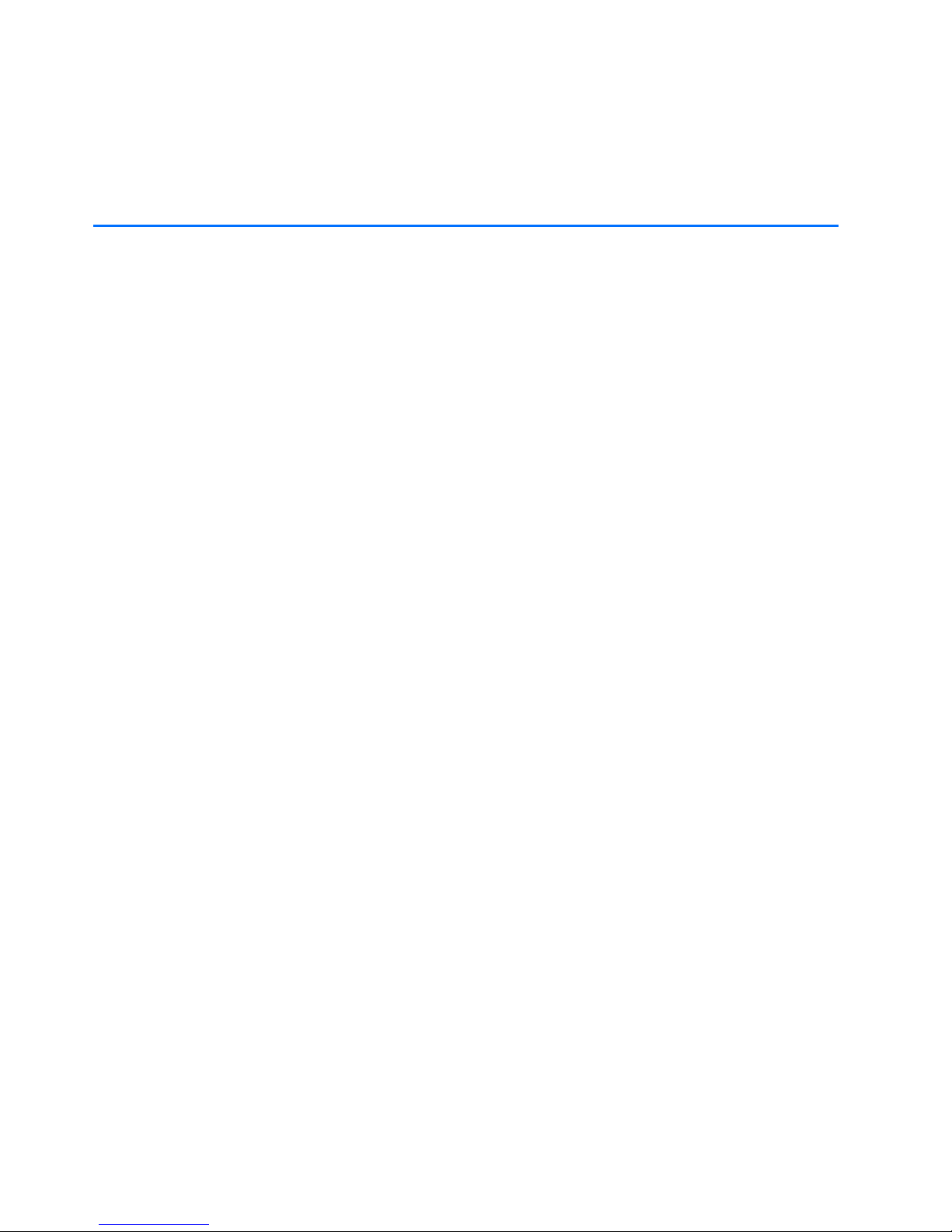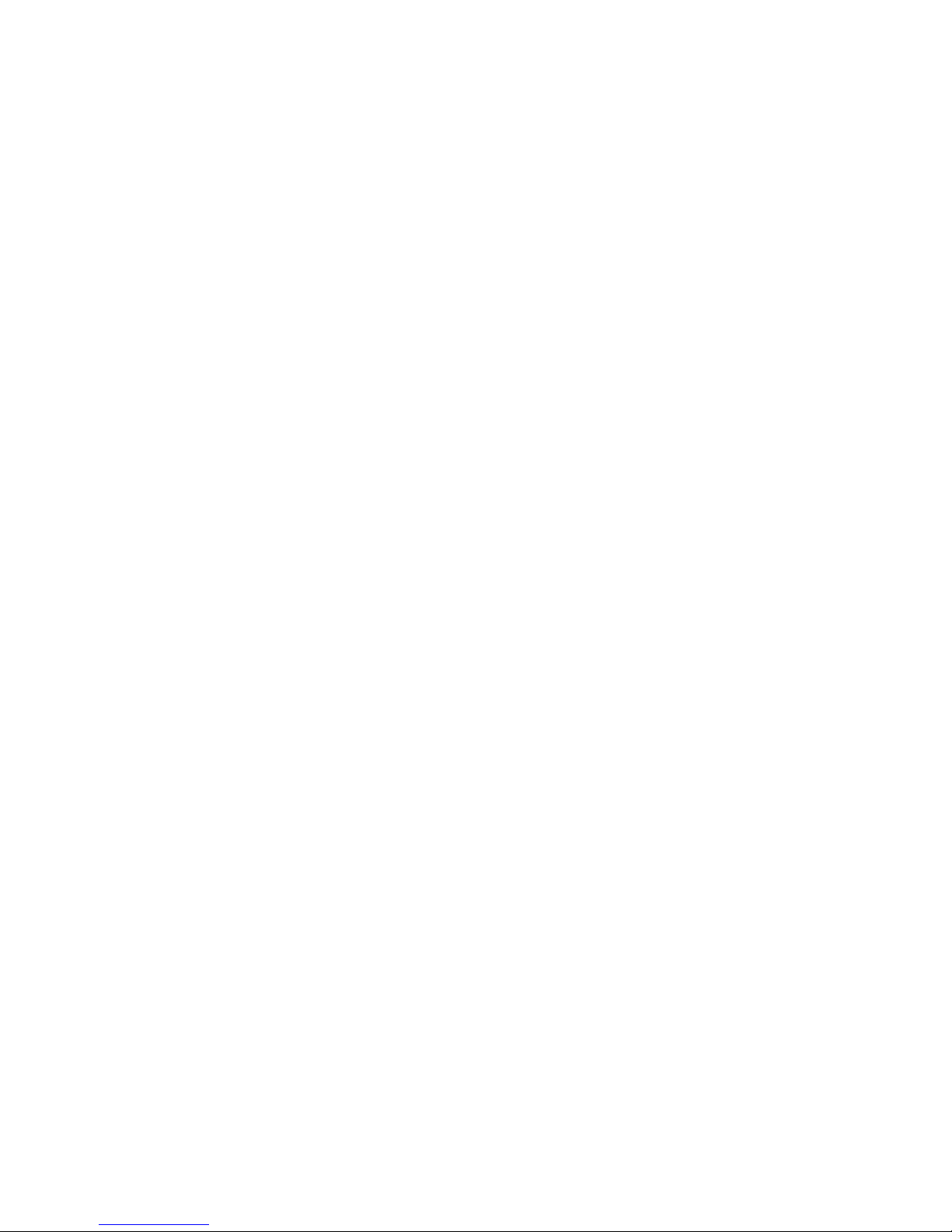4
Contents
SAFETY...................................... 6
Welcome................................... 9
Getting help............................................. 9
Get the most out of this guide ....... 10
1. Phone at a glance.............. 12
The standby mode............................... 14
Indicators and icons........................... 14
Phone menus........................................ 16
Scroll method....................................... 17
Scroll key............................................... 17
2. Set up your phone ............. 19
Antenna ................................................. 19
Change battery.................................... 20
Turn your phone on or off ................ 22
Connect the headset.......................... 23
MicroSD card........................................ 24
Make a call ........................................... 25
Answer calls.......................................... 26
3. Text entry ........................... 29
Word mode ........................................... 29
Abc (or ABC) mode ............................. 30
123 (number) mode............................ 31
Symbols mode...................................... 31
4. Get It Now.......................... 32
V CAST.................................................... 32
Music & Tones...................................... 33
Picture & Video.................................... 34
Games..................................................... 36
News & Info.......................................... 36
Tools on the Go.................................... 37
Extras...................................................... 37
Info.......................................................... 37
Incoming calls...................................... 37
Security and functionality................ 38
5. Messaging........................... 39
Text messages ...................................... 39
Picture and Video messages............. 40
New message ....................................... 41
Inbox....................................................... 45
Sent messages...................................... 47
Draft messages .................................... 48
Message settings................................. 48
Message options.................................. 50
Voice mail message ............................ 50
E-mail messages.................................. 51
Mobile instant messaging ................ 51
Chat......................................................... 51
6. Contacts.............................. 52
Create new contacts .......................... 52
Contact list ........................................... 55