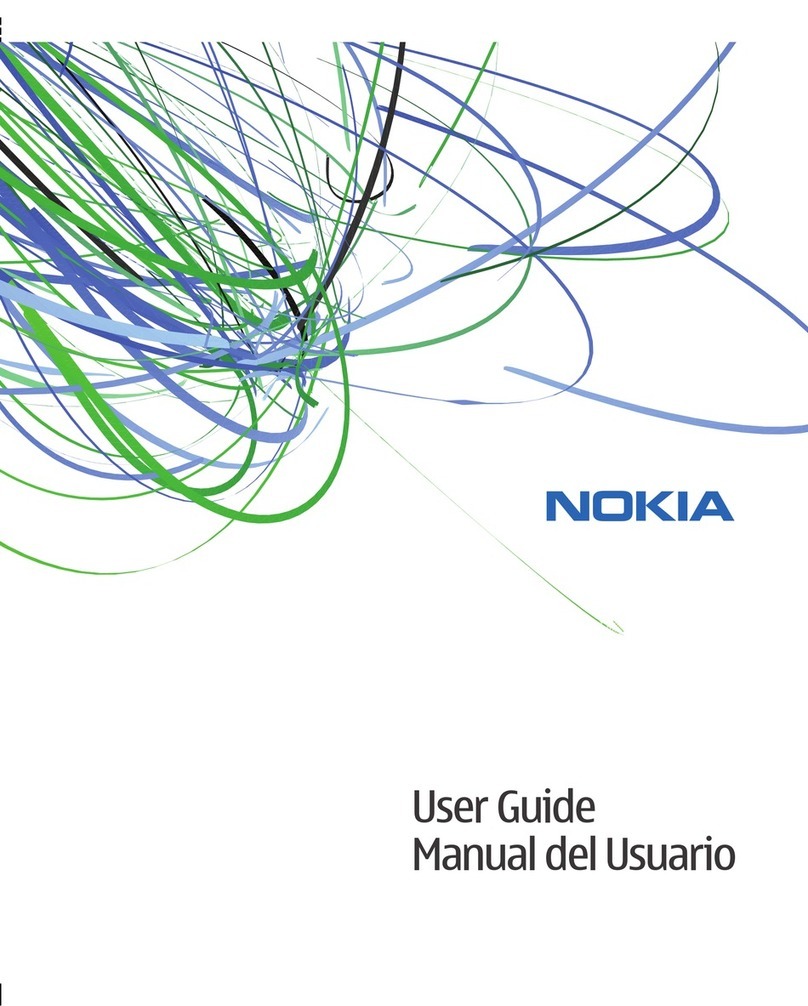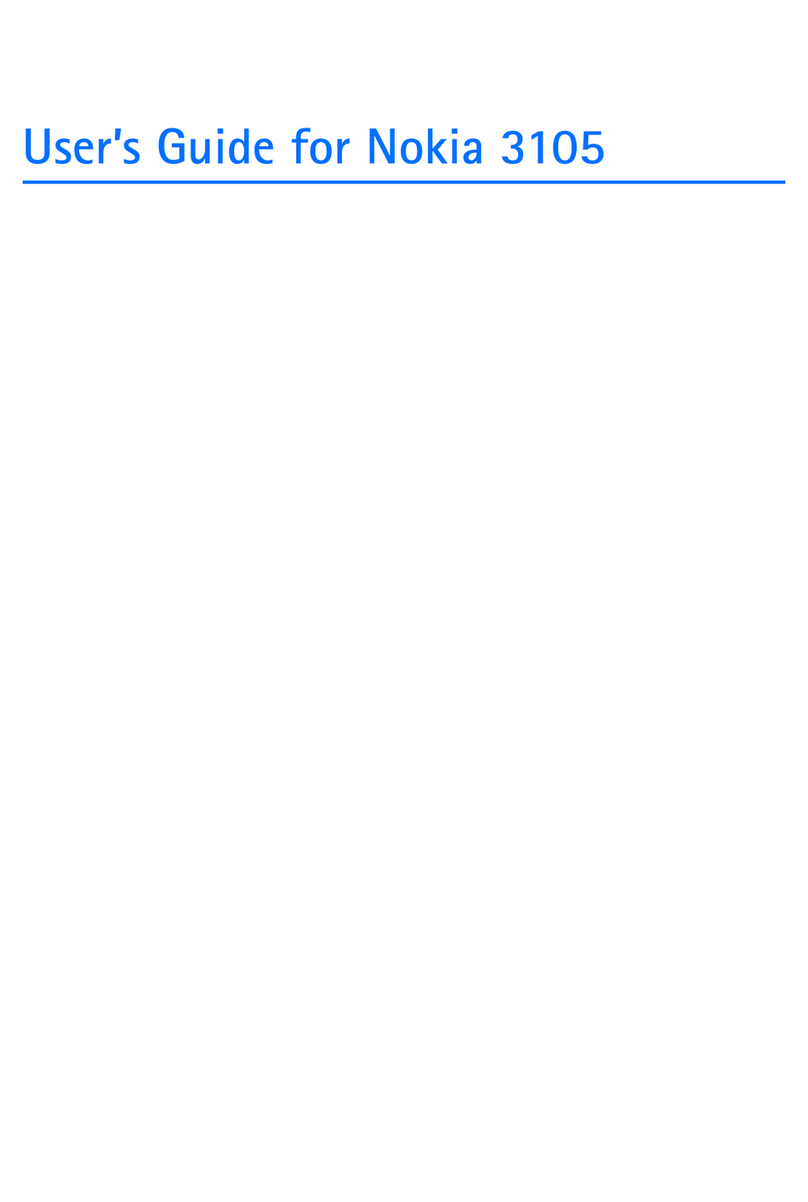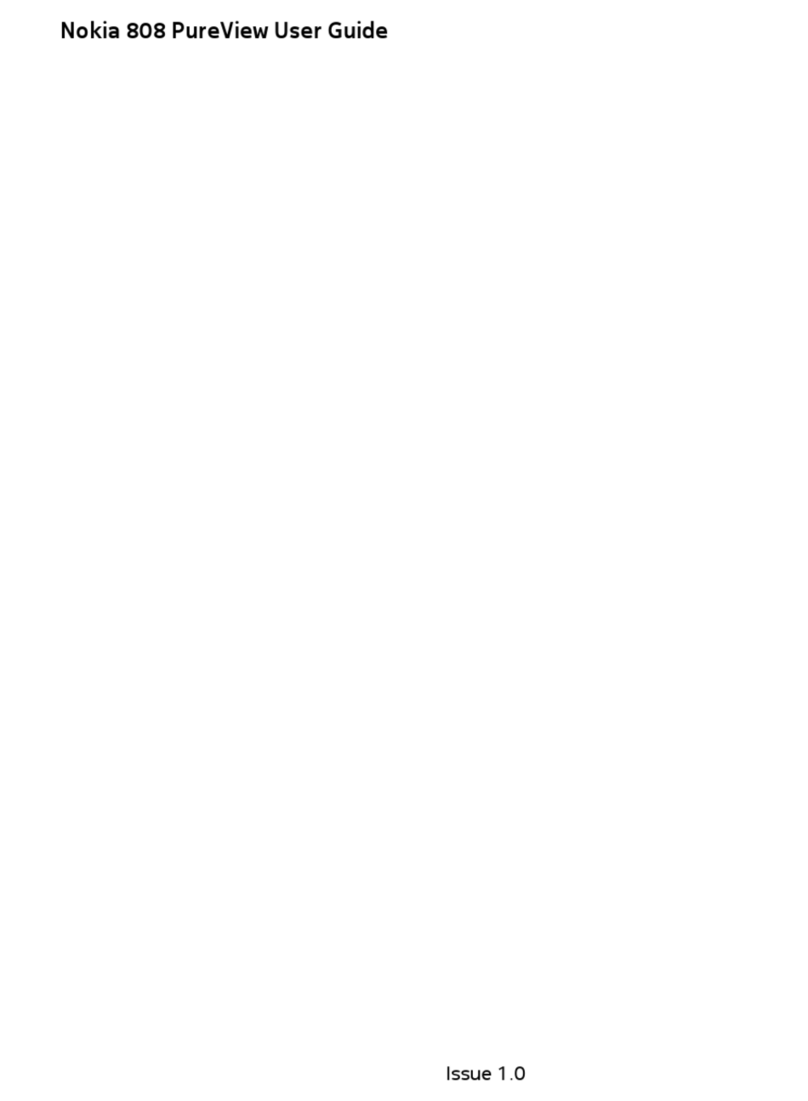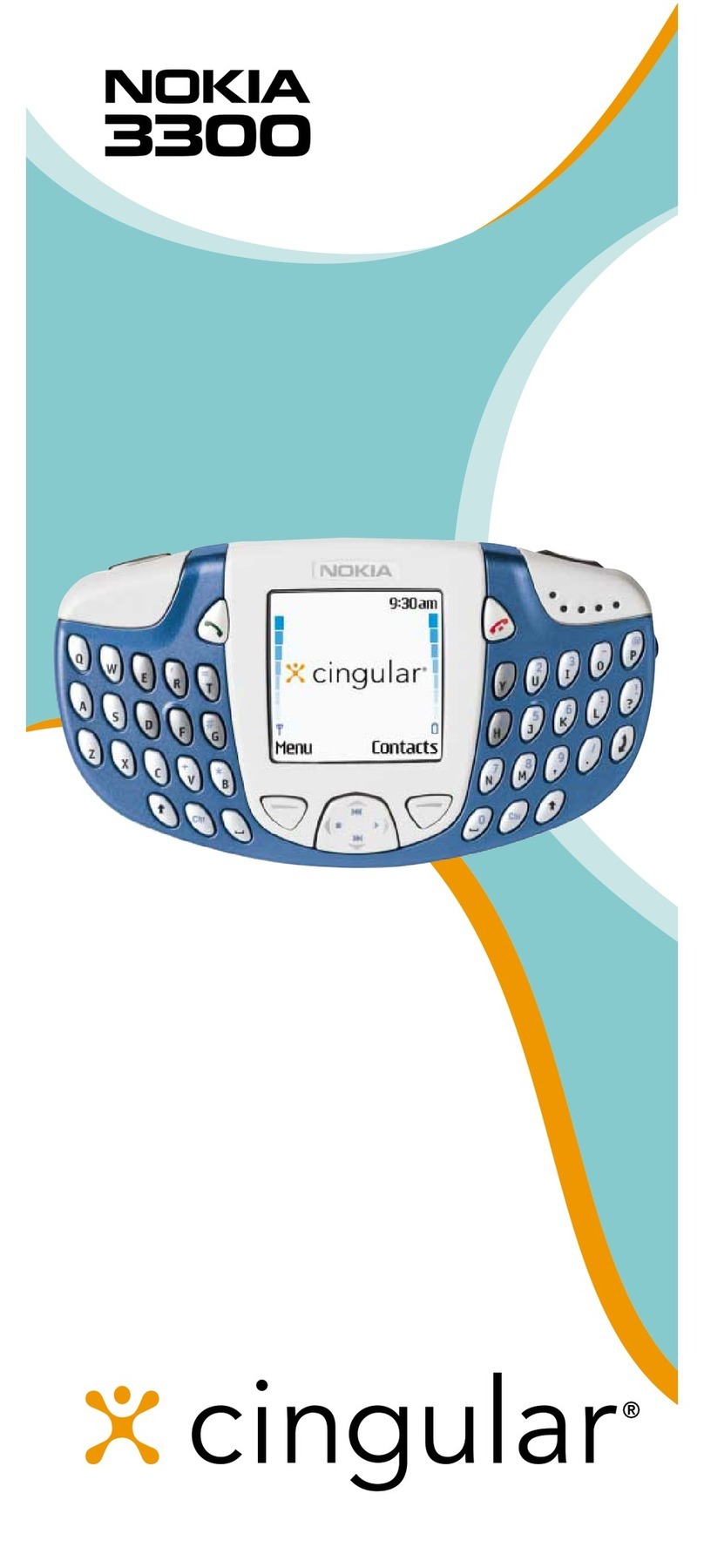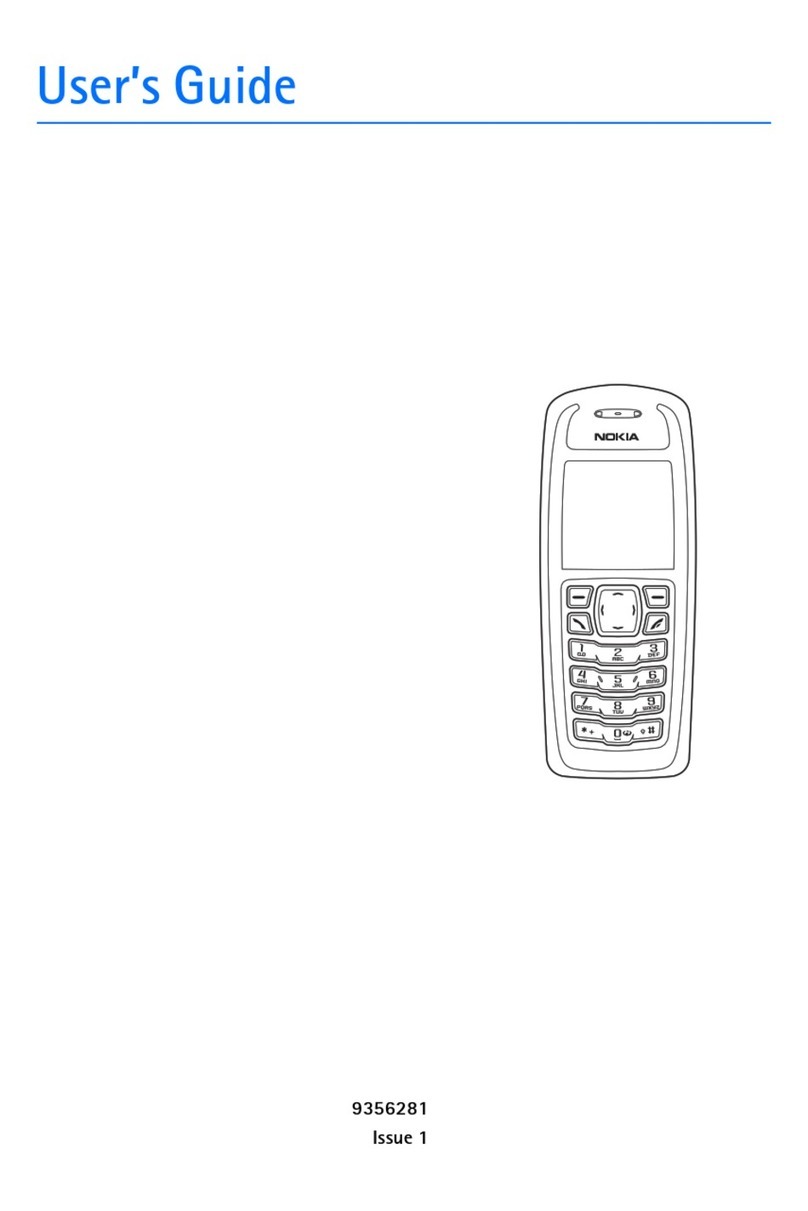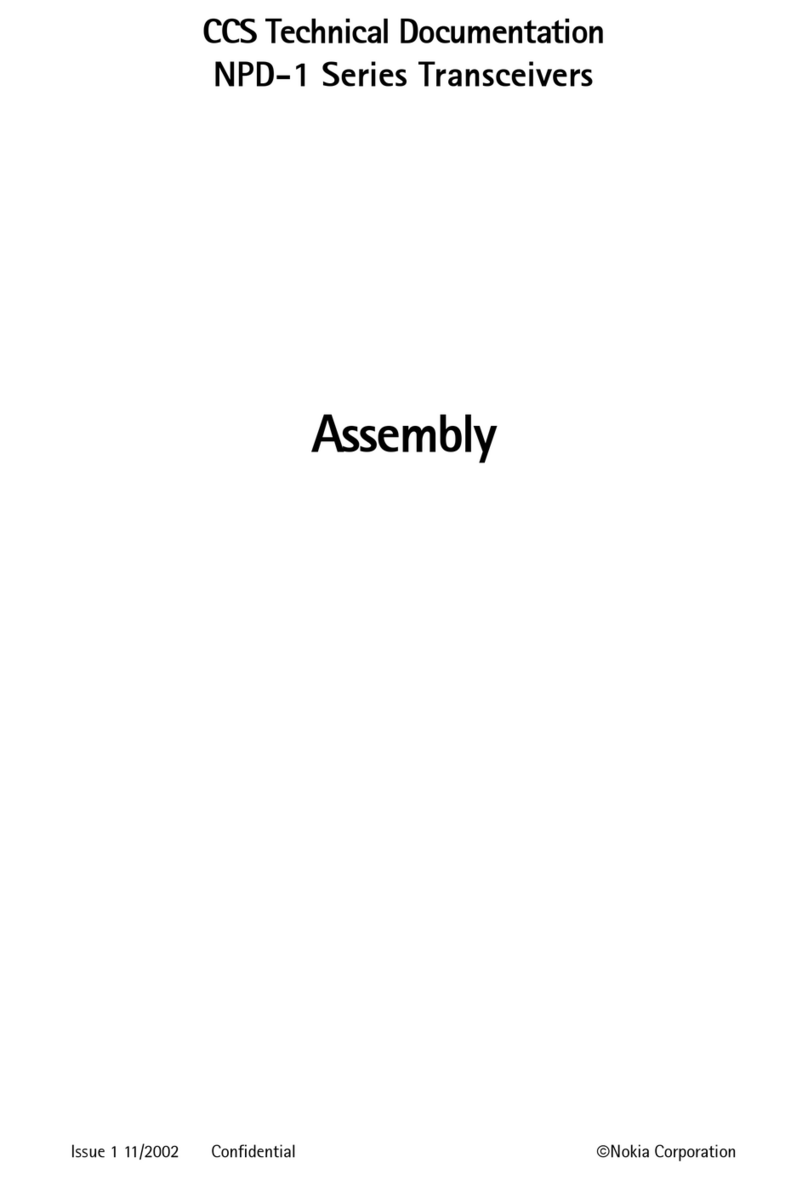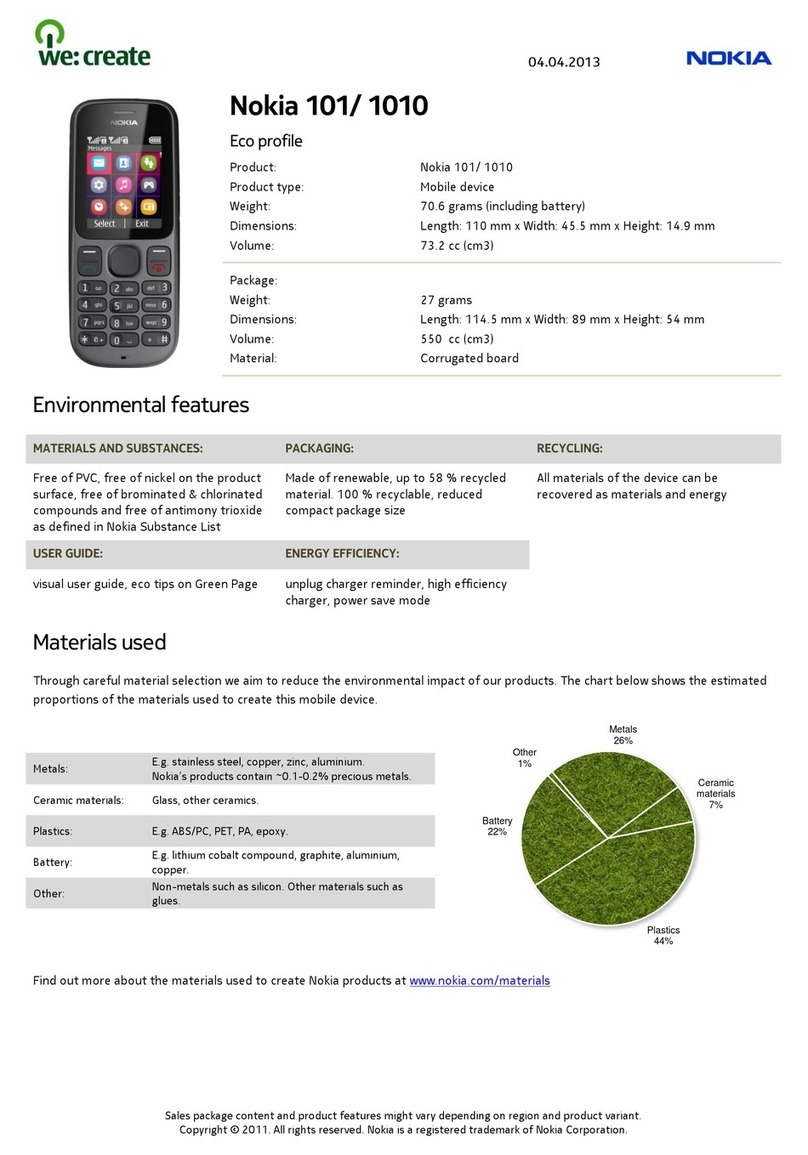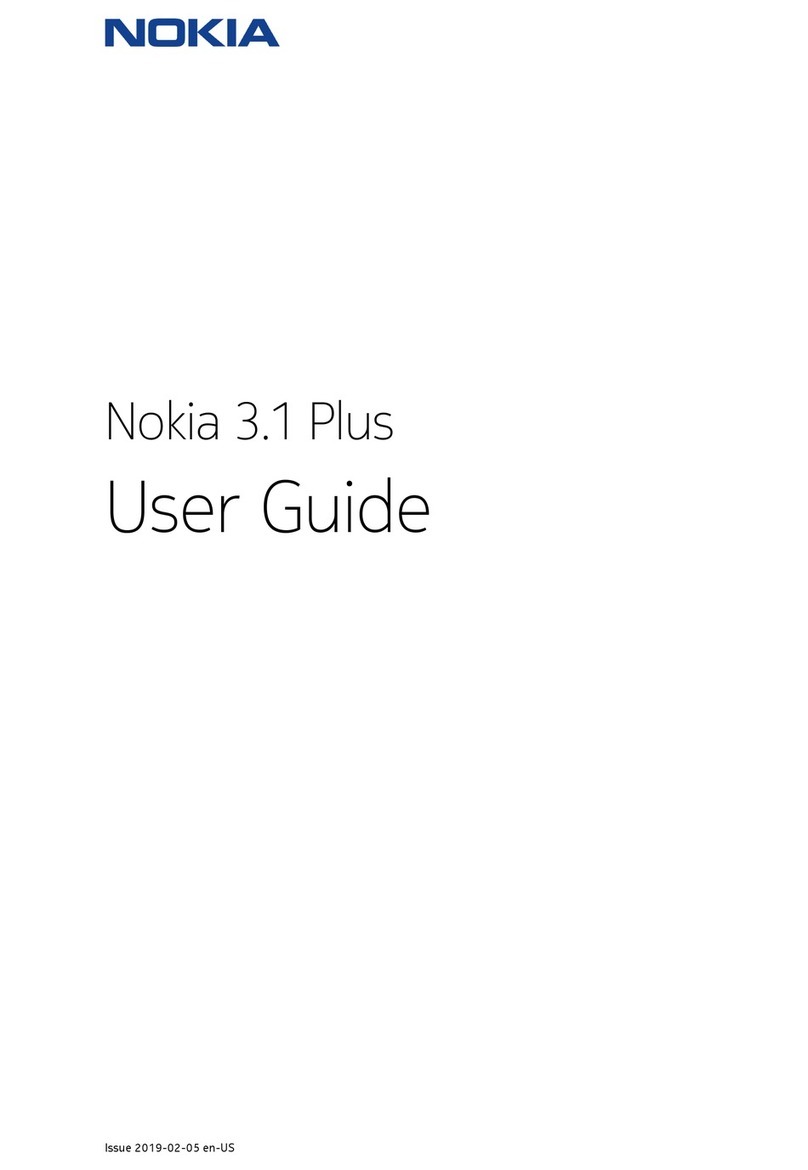For your safety
Read these simple guidelines. Not following them may be
dangerous or against local laws and regulations. For
further information, read the complete user guide.
Keys and parts
1 Scroll key. Press to access your apps. Scroll right to
access your calendar. Scroll down to access your
contacts list. Scroll left to write a message. Scroll up
twice to switch on the flashlight. Scroll up once to
switch off the flashlight.
2 Call key
3 Left selection key
4 Earpiece
5 Right selection key
6 Power/End key
7 Back cover opening slot
8 Camera
9 Flash
10 Headset connector
11 USB connector
To lock the keys, select Go to > Lock keypad.
To unlock the keys, quickly press the power key and
select Unlock.
Do not connect to products that create an output signal,
as this may damage the device. Do not connect any
voltage source to the audio connector. If you connect an
external device or headset, other than those approved
for use with this device, to the audio connector, pay
special attention to volume levels.
Parts of the device are magnetic. Metallic materials may
be attracted to the device. Do not place credit cards or
other magnetic stripe cards near the device for extended
periods of time, since the cards may be damaged.
Some of the accessories mentioned in this user guide,
such as charger, headset, or data cable, may be sold
separately.
Note: You can set the phone to ask for a security
code. The pre-set code is 12345. Change it to protect
your privacy and personal data. Note, however, that when
you change the code, you need to remember the new
code, as HMD Global is not able to open or bypass it.
Insert the SIM and memory card
Use only original mini-SIM cards. Use of incompatible SIM
cards may damage the card or the device, and may
corrupt data stored on the card.
Use only compatible memory cards approved for use with
this device. Incompatible cards may damage the card and
the device and corrupt data stored on the card.
Note: Switch the device off and disconnect the
charger and any other device before removing any
covers. Avoid touching electronic components while
changing any covers. Always store and use the device with
any covers attached.
1. Put your fingernail in the small slot at the top of the
phone, lift and remove the cover.
2. If the battery is in the phone, to remove it, lift it out.
3. Slide the SIM card in the SIM card slot with the contact
area face down. If you have a second SIM, slide it in the
SIM2 slot. Both SIM cards are available at the same
time when the device is not being used, but while one
SIM card is active, for example, making a call, the other
may be unavailable..
4. If you have a memory card, slide the memory card
holder to the left and open it up. Place the memory
SWITCH OFF IN RESTRICTED AREAS
Switch the device off when mobile phone use is not allowed
or when it may cause interference or danger, for example, in
aircraft, in hospitals or near medical equipment, fuel,
chemicals, or blasting areas. Obey all instructions in
restricted areas.
ROAD SAFETY COMES FIRST
Obey all local laws. Always keep your hands free to operate
the vehicle when driving. Your first consideration while
driving should be road safety.
INTERFERENCE
All wireless devices may be susceptible to interference,
which could affect performance.
AUTHORIZED SERVICE
Only authorized personnel may install or repair this product.
BATTERIES, CHARGERS AND OTHER ACCESSORIES
Use only batteries, chargers, and other accessories
approved by HMD Global for use with this device. Do not
connect incompatible products.
KEEP YOUR DEVICE DRY
Your device is not water-resistant. Keep it dry.
PROTECT YOUR HEARING
To prevent possible hearing damage, do not listen at high
volume levels for long periods. Exercise caution when
holding your device near your ear while the loudspeaker is in
use.
SAR
This device meets RF exposure guidelines when used either
in the normal use position against the ear or when
positioned at least 5 mm (0.2 inches) away from the body.
The specific maximum SAR values can be found in the
Certification Information (SAR) section of this user guide.
For more info, go to www.sar-tick.com.
When a carry case, belt clip or other form of device holder is
used for body-worn operation, it should not contain metal
and should provide at least the above-stated separation
distance from the body. Note that mobile devices may be
transmitting even if you are not making a voice call.
card in the slot, close down the holder, and slide it to
the right to lock it in place.
5.Put back the battery.
6.Put back the cover.
Important: Do not remove the memory card when an
app is using it. Doing so may damage the memory card
and the device and corrupt data stored on the card.
Switch your phone on or off
Press and hold the power key.
Charge the battery
1.Plug the charger into the wall outlet.
2.Connect the charger to the phone. When done, unplug
the charger from the phone then from the wall outlet.
If the battery is completely discharged, it may take
several minutes before the charging indicator is
displayed.
Make a call
1.Type in the phone number.
To type in the + character used for international calls,
press * twice.
2.Press . If asked, select which SIM to use.
3.To end the call, press .
Answer a call
Press .
Send messages
1.Select Menu > Messages >Create message.
2.Type in a phone number, or select Contacts and a
recipient from your contacts list.
3.Write your message.
4.Select Send. If asked, select which SIM to use.
You can send text messages that are longer than the
character limit for a single message. Longer messages
are sent as two or more messages. Your service provider
may charge accordingly. Characters with accents, other
marks, or some language options, take more space, and
limit the number of characters that can be sent in a single
message.
Change the menu view
To select how the apps menu is shown on the display,
select Menu > Opt. and select List view or One icon view.
If you select One icon view, the menu shows one app at a
time. Scroll up or down to move between the apps. To go
back to the standard view, select Menu > Opt. >3x3 grid
view.
Add your ICE details
To be able to make SOS calls, you need to add your ICE (In
Case of Emergency) details.
To add your personal details, select Menu >Settings >
Phone settings > ICE information.
To select the contacts to whom the SOS call is made,
select Menu > Contacts > Set ICE contact. Select each ICE
contact and then the contact from your contacts list.
Note that you cannot use official emergency call numbers
as your ICE contacts.
Before you can make SOS calls, you also need to switch
on the accessibility mode. Select Menu > Settings >
Phone settings > Accessibility mode > SOS call > On.
Make an SOS call
Once you have the accessibility mode switched on and
added an ICE contact, you can make SOS calls.
To make the call, press and hold the number 2key for
three seconds.
The phone calls your first ICE contact. If the contact
doesn’t answer in 25 seconds, the phone calls the next
contact, and keeps calling your contacts 10 times until
one of them answers the call, or you press .
Note: When the SOS call is answered, the phone goes
to handsfree mode. Do not hold the phone close to your
ear, as the volume may be very loud.
Tip: If you want to keep the accessibility mode on, but
don’t want to make SOS calls, select Menu > Settings >
Phone settings > Accessibility mode > SOS call > Off.
Use text to speech
You can set the phone to read items on the display out
loud. Select Menu > Extras > Readout > Speech, and then
select each item you want the phone to read out loud,
such as the menu or messages, for example, and select
On.
Readout is not available in all languages. For the available
languages, see www.nokia.com/phones/nokia-6310.
Find your model number and serial
number (IMEI)
If you need to contact your care point or your service
provider, you may need info such as the model number
and the serial number (IMEI). To see the model number,
dial *#0000#. To see the serial number, dial *#06#.
If you have a dual SIM phone, only IMEI1 is needed. You
can also find the info on your phone label, which is located
under the battery.
The IMEI is also visible on the original sales box.
Product and safety info
For info on HMD Global Privacy Policy, go to www.nokia.com/phones/
privacy. For the online user guide, even more info, and
troubleshooting help, go to www.nokia.com/mobile-support.
Note: Pre-installed system software and apps use a significant
part of memory space.
Network services and costs
You can use your device on the GSM 900, 1800 networks. You need a
subscription with a service provider.
Maximum transmit power
Using some features and services, or downloading content, including
free items, require a network connection. This may cause the
transfer of large amounts of data, which may result in data costs. You
may also need to subscribe to some features.
Emergency calls
Important: Connections in all conditions cannot be guaranteed.
Never rely solely on any wireless phone for essential communications
like medical emergencies.
Before making the call:
• Switch the phone on
• If the phone keys are locked, unlock them.
• Move to a place with adequate signal strength.
1. Press the end key repeatedly, until the home screen is shown.
2. Type in the official emergency number for your present location.
Emergency call numbers vary by location.
3. Press the call key.
4. Give the necessary info as accurately as possible. Do not end the
call until given permission to do so.
You may also need to do the following:
• Put a SIM card in the phone.
• If your phone asks for a PIN code, type in the official emergency
number for your present location, and press the call key.
• Switch the call restrictions off in your phone, such as call barring,
fixed dialling, or closed user group.
Take care of your device
Handle your device, battery, charger and accessories with care.
The following suggestions help you keep your device operational.
• Keep the device dry. Precipitation, humidity, and all types of
liquids or moisture can contain minerals that corrode electronic
circuits. If your device gets wet, remove the battery, and let the
device dry.
• Do not use or store the device in dusty or dirty areas.
• Do not store the device in high temperatures. High temperatures
may damage the device or battery.
• Do not store the device in cold temperatures. When the device
warms to its normal temperature, moisture can form inside the
device and damage it.
• Do not open the device other than as instructed in the user guide.
• Unauthorized modifications may damage the device and violate
regulations governing radio devices.
• Do not drop, knock, or shake the device or the battery. Rough
handling can break it.
• Only use a soft, clean, dry cloth to clean the surface of the device.
• Do not paint the device. Paint can prevent proper operation.
• For optimal performance, switch the device off and remove the
battery from time to time.
• Keep the device away from magnets or magnetic fields.
• To keep your important data safe, store it in at least two separate
places, such as your device, memory card, or computer, or write
down important info.
Restore original settings
To reset your phone to its original settings and to remove all your
data, on the home screen, type in *#7370# .
Recycle
Always return your used electronic products, batteries, and
packaging materials to dedicated collection points. This way you help
prevent uncontrolled waste disposal and promote the recycling of
materials. Electrical and electronic products contain a lot of valuable
materials, including metals (such as copper, aluminum, steel, and
magnesium) and precious metals (such as gold, silver, and palladium).
All materials of the device can be recovered as materials and energy.
Crossed-out wheelie-bin symbol
The crossed-out wheelie-bin symbol on your product, battery,
literature, or packaging reminds you that all electrical and electronic
products and batteries must be taken to separate collection at the
end of their working life. Do not dispose of these products as
unsorted municipal waste: take them for recycling. For info on your
nearest recycling point, check with your local waste authority.
Battery and charger info
Use your device only with an original BL-4WL rechargeable battery.
Charge your device with the AC-18 charger. Charger plug type may
vary. HMD Global may make additional battery or charger models
available for this device.
Battery and charger safety
Once charging of your device is complete, unplug the charger from
the device and electrical outlet. Please note that continuous charging
should not exceed 12 hours. If left unused, a fully charged battery will
lose its charge over time
Always keep the battery between 15°C and 25°C (59°F and 77°F) for
optimal performance. Extreme temperatures reduce the capacity
and lifetime of the battery. A device with a hot or cold battery may
not work temporarily.
Obey local regulations. Recycle when possible. Do not dispose as
household waste.
Do not expose the battery to extremely low air pressure or leave it to
extremely high temperature, for example dispose it in a fire, as that
may cause the battery to explode or leak flammable liquid or gas.
Do not dismantle, cut, crush, bend, puncture, or otherwise damage
the battery in any way. If a battery leaks, do not let liquid touch skin
or eyes. If this happens, immediately flush the affected areas with
water, or seek medical help. Do not modify, attempt to insert foreign
objects into the battery, or immerse or expose it to water or other
liquids. Batteries may explode if damaged.
Use the battery and charger for their intended purposes only.
Improper use, or use of unapproved or incompatible batteries or
chargers may present a risk of fire, explosion, or other hazard, and
may invalidate any approval or warranty. If you believe the battery or
charger is damaged, take it to a service center or your phone dealer
GSM 900 35 dBm
GSM 1800 32 dBm
Bluetooth® 7.5 dBm
TA-1400
EN-Global
Quick guide
Nokia 6310
PKPOS55001A V1.0
xxxxxxxxxx
EN_Global_PKPOS55001A_Nokia_6310_QG_issue_1.fm Page 1