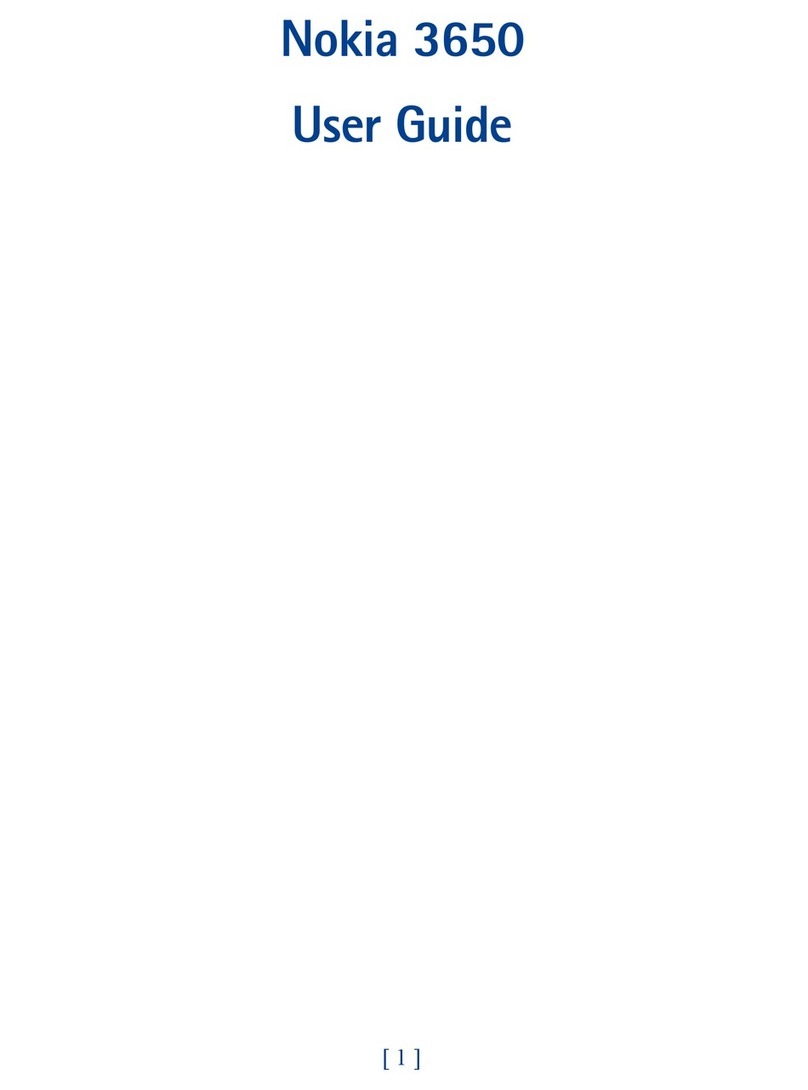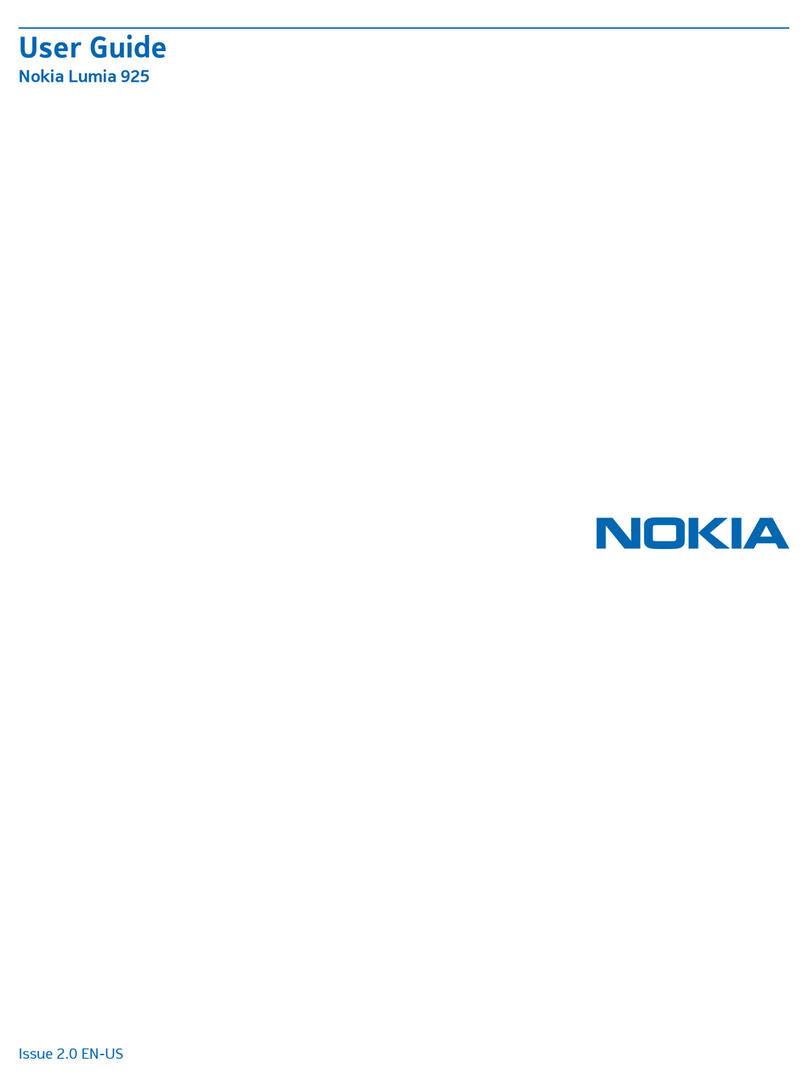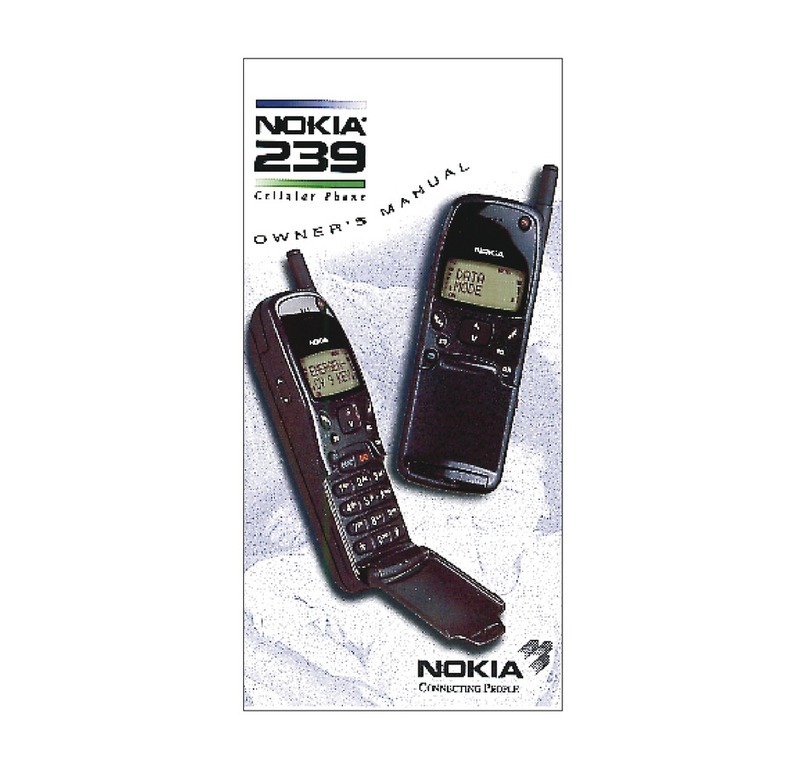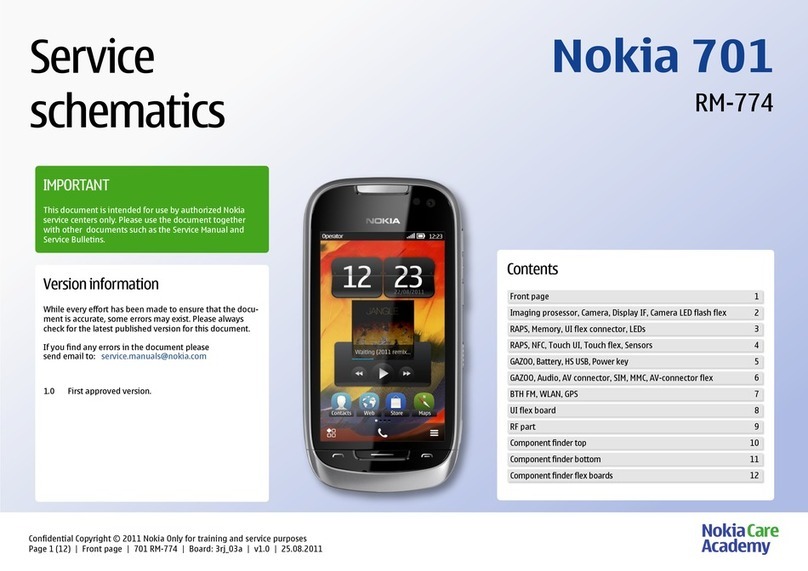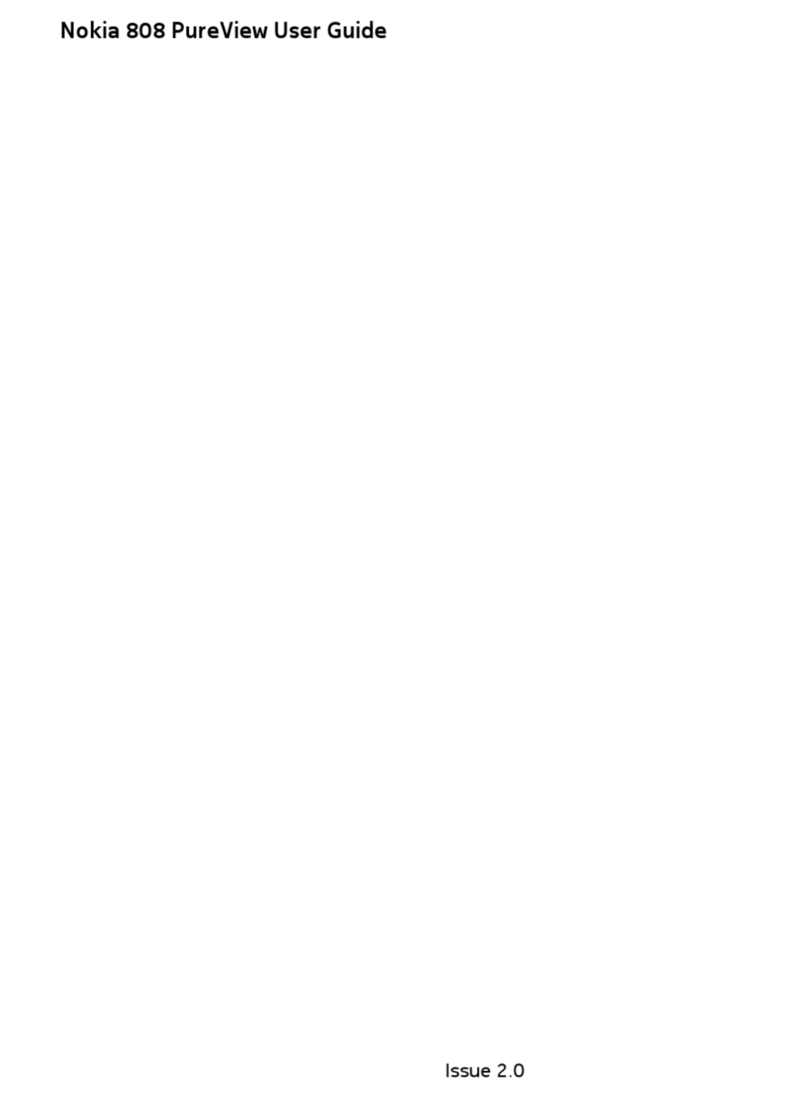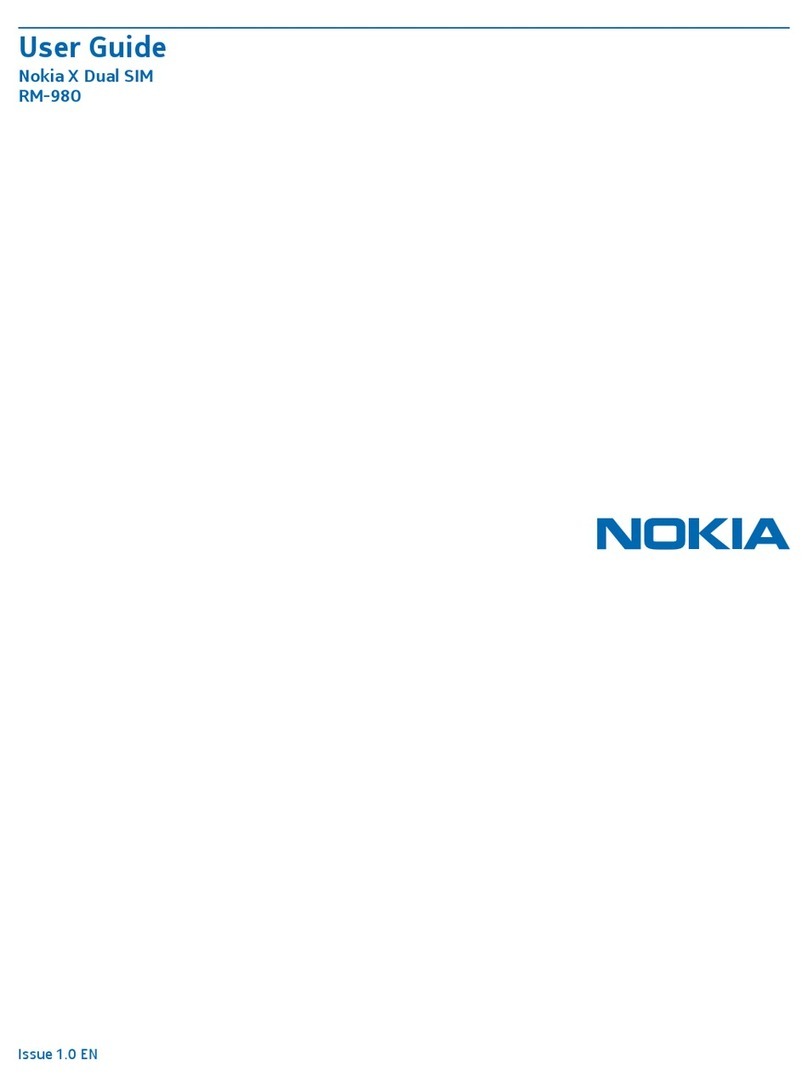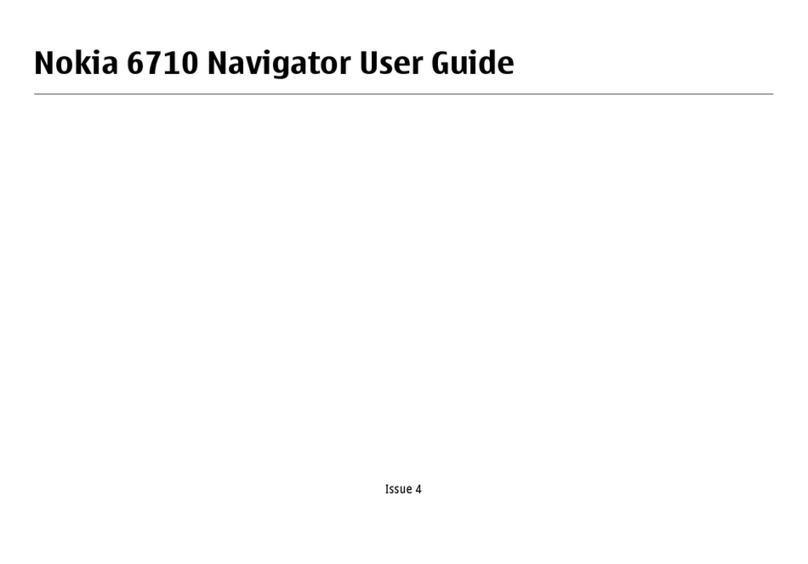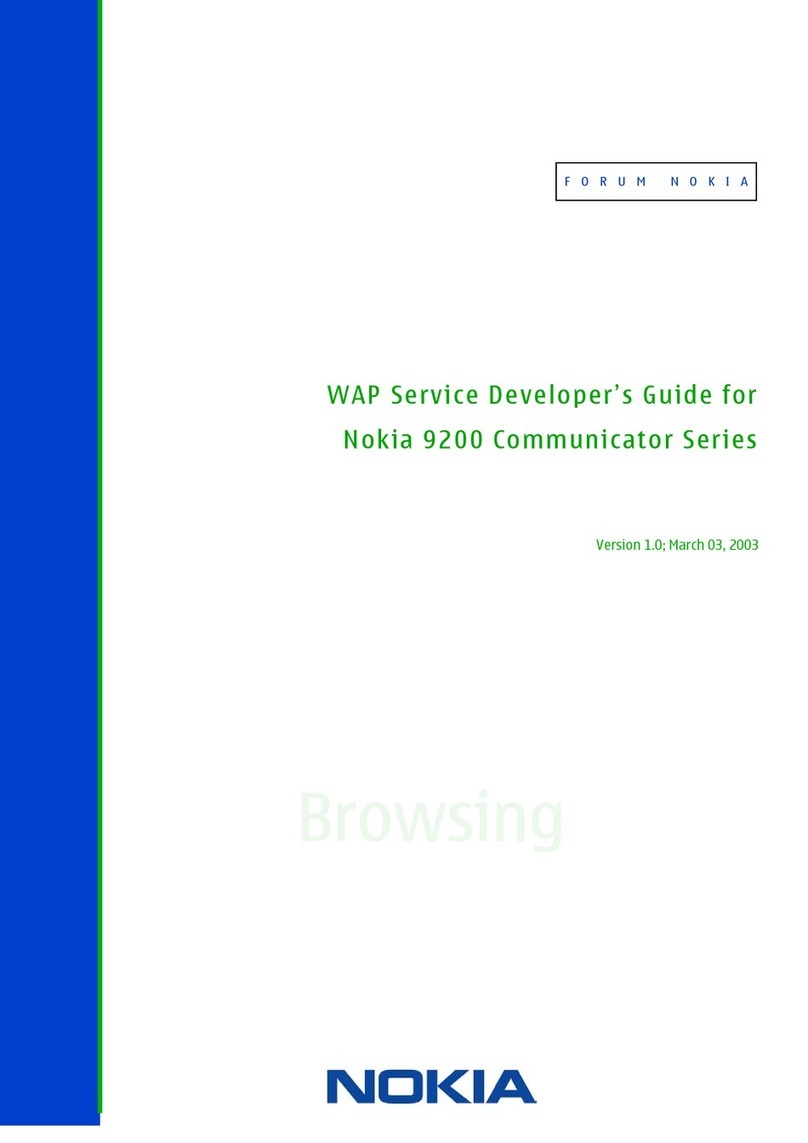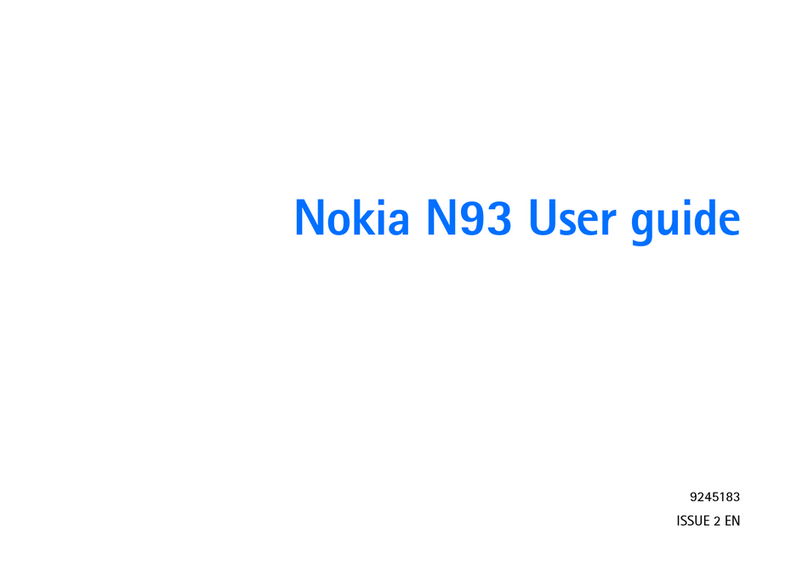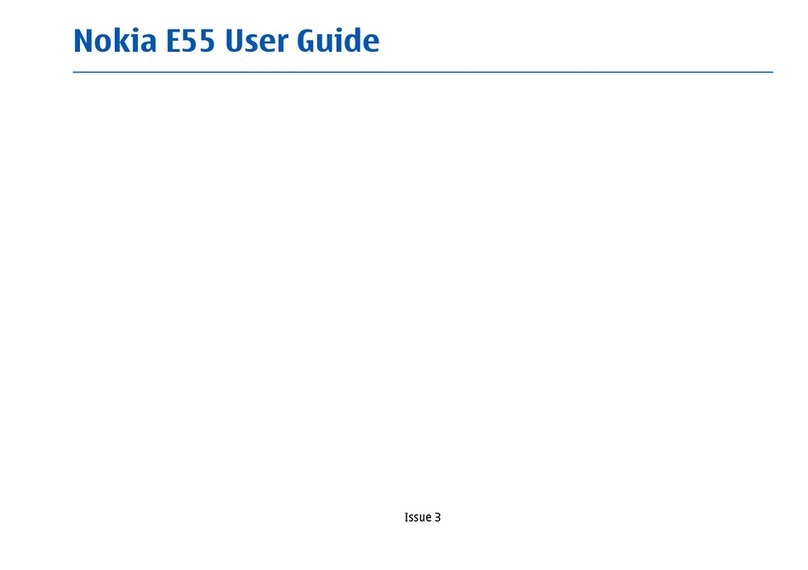You’ll need: Windows 2000 Professional or
XP Home or Professional; 250MB of hard disk space;
a USB port and CD-ROM drive.
Install Nokia PC Suite file transfer software
>Load the Nokia PC Suite CD that came with your
mobile on to your PC. The installation should begin
automatically, otherwise select on your PC.
Select Run and type D/E: NokiaInstaller.exe.
Follow the Wizard to install.
>At Nokia software Installer screen click Start and
follow the Wizard to install.
>To select Nokia PC Suite, click Run on the pop-up
screen.
Connect your mobile and PC
>Click
>At the Welcome to Get Connected wizard
screen, click Next and follow the Wizard to install.
Select the connection type between your mobile
and PC (Bluetooth, Infrared or USB cable).
>Select Cable connection and click Next.
>Connect your mobile and PC using the USB cable.
>On your Nokia N73, select PC Suite and it will
automatically install drivers to connect your mobile
and PC.
>Click Finish.
Select PC Application to synchronise
>Right click on Nokia PC Suite at the bottom
right corner of your PC and then select
Synchronise
>Select Settings.
>Select the PC application eg Microsoft Outlook
to synchronise with your mobile. Click Next.
>Select which items you want to synchronise
eg Calendar or Contact items. Then click Next
and follow the instructions.
Transfer files between your mobile and PC
Click Nokia PC Suite to install
the transfer software.
Share video clips – See Me TV
See Me TV is a new channel on 3where you’re the star.
Simply record a clip and submit it. We’ll publish it if we
can and if someone pays to watch it, you’ll even be paid.
>Take a video, then send it to 32323
Watch See Me TV
>Press and select .
>Scroll to SeeMeTV and press .
>Scroll to your preferred topic and then
select the clip.
Share your pictures and video clips with friends
3’s My Gallery allows you to store and share your
pictures and videos clips instantly.
>Take a photo or video, then send it to 3333.
>You’ll receive a text message with your password to
access My Gallery on three.co.uk/mygallery.
>Visit three.co.uk/mygallery.
>Enter your 3mobile number and the
password you received.
You can invite friends to visit your gallery as well as
change your password from three.co.uk/mygallery.
There are User Rules and Terms and Conditions for
the use of My Gallery. See three.co.uk/mygallery
for details.
Share your pictures and video clips
Nokia User guide 11
You must get permission from anyone in your
video before you send it. By sending
a video you agree to See Me TV’s other rules
(see three.co.uk/seemetv for full terms and
conditions, and info on how you will be paid).
It costs 50p to send a video to 32323.
10 User guide