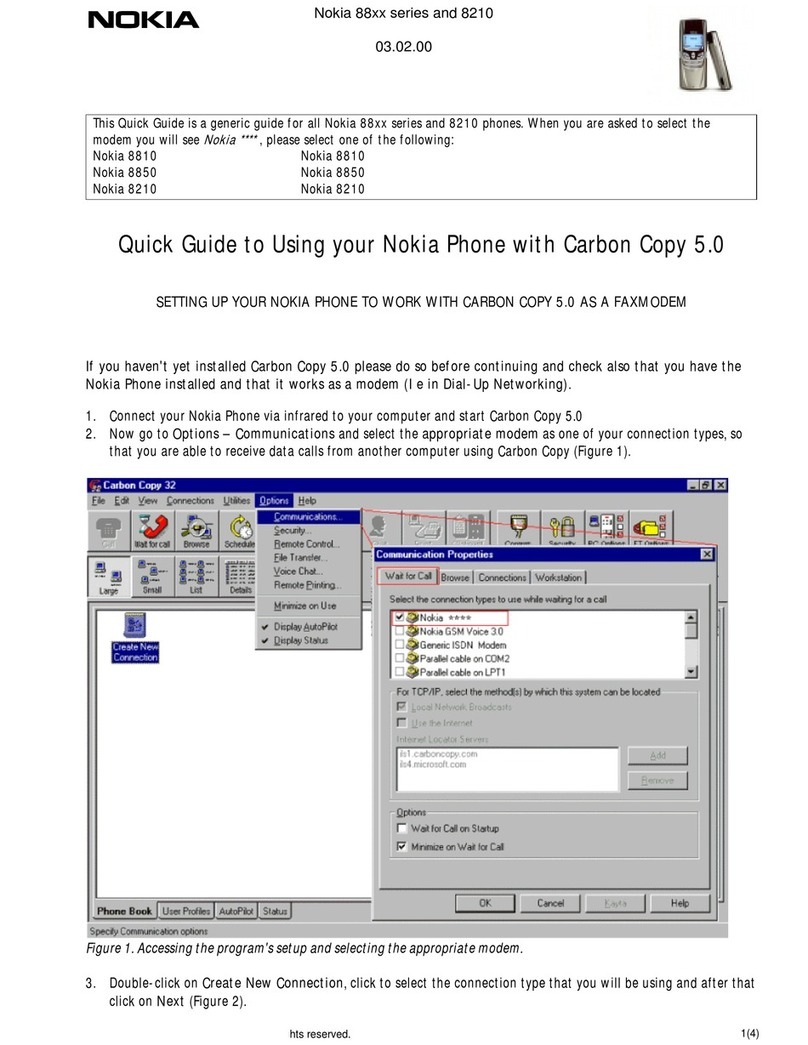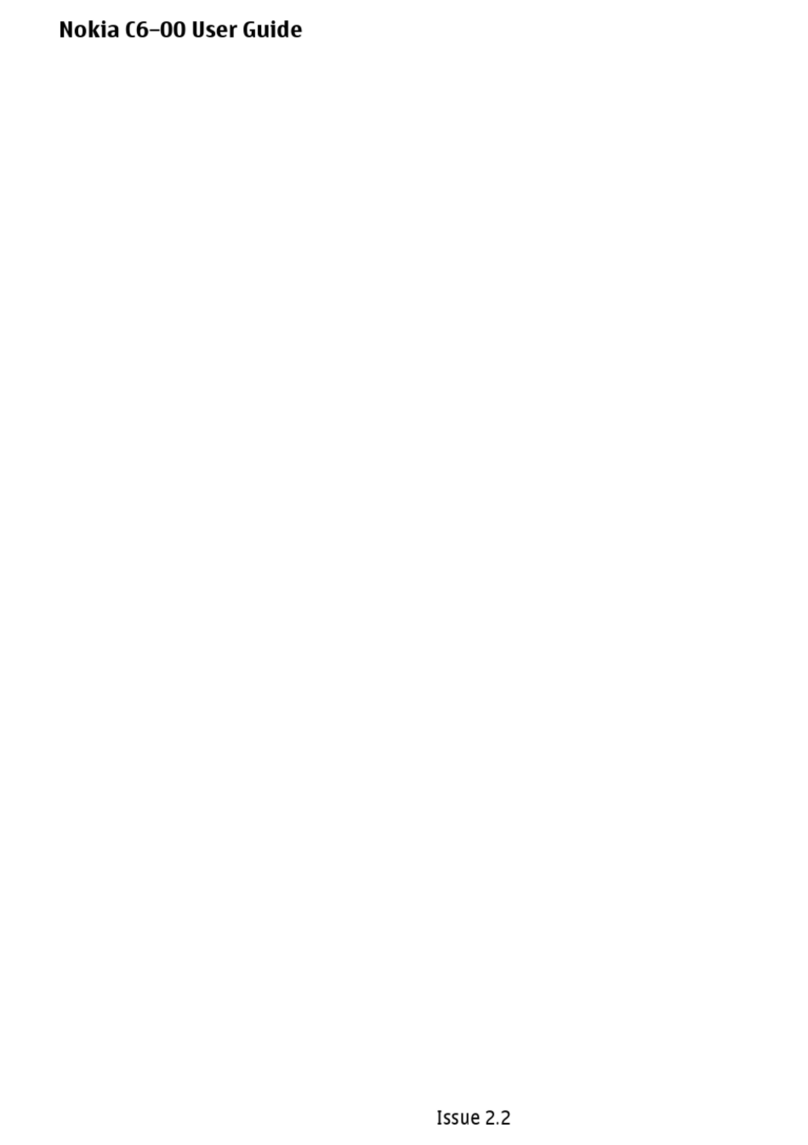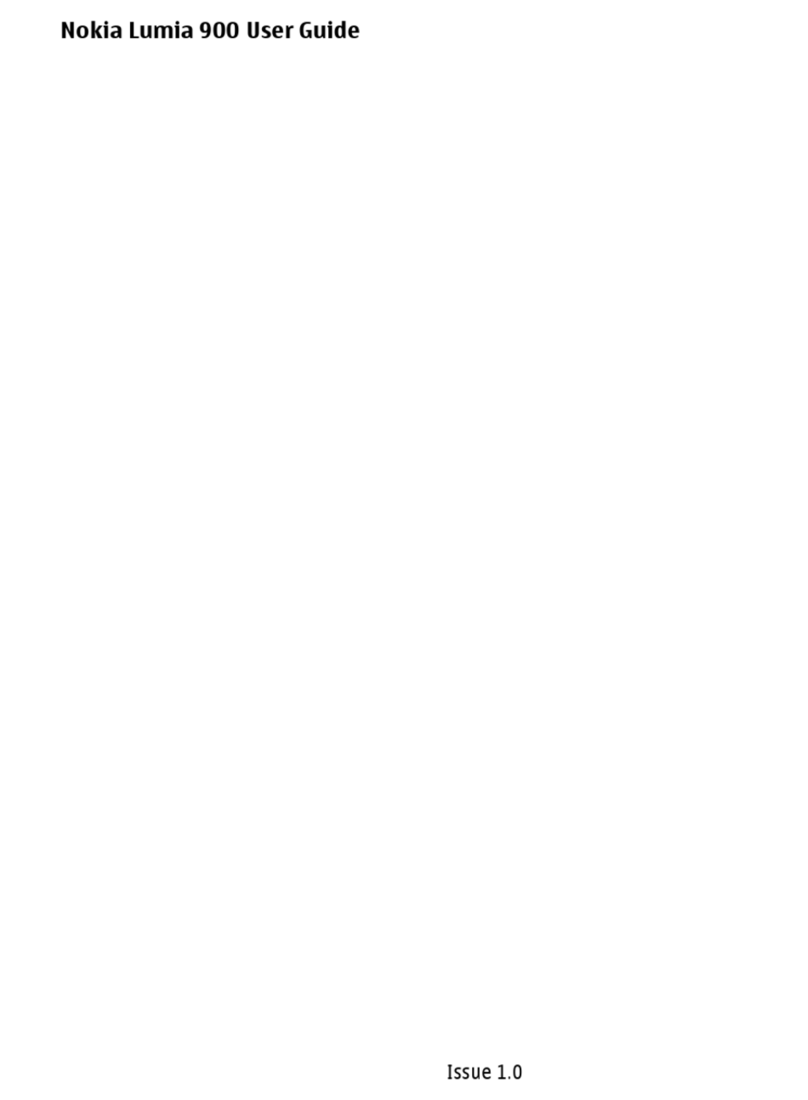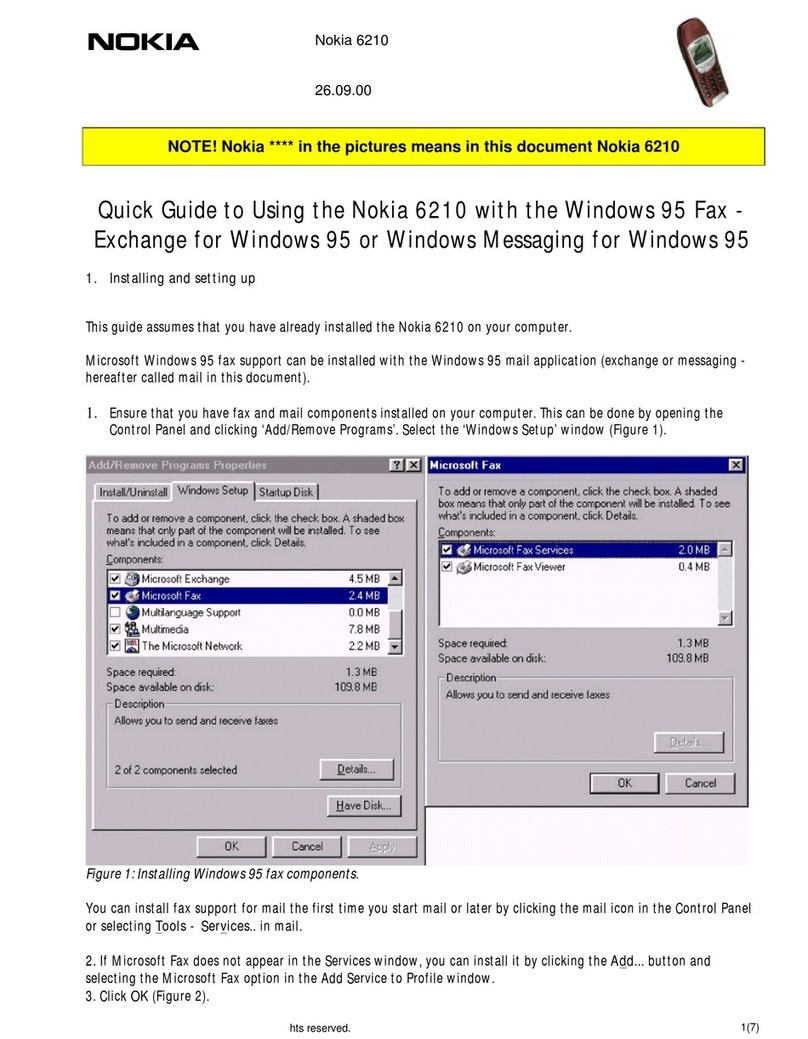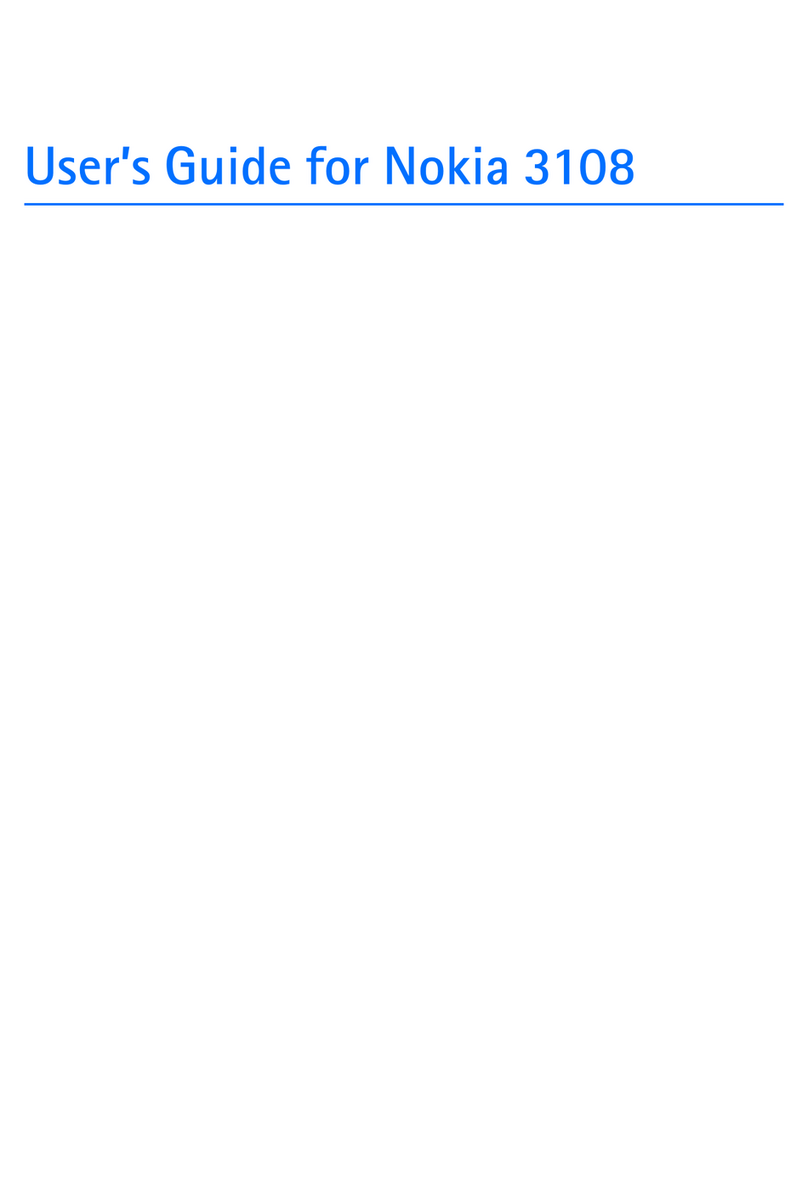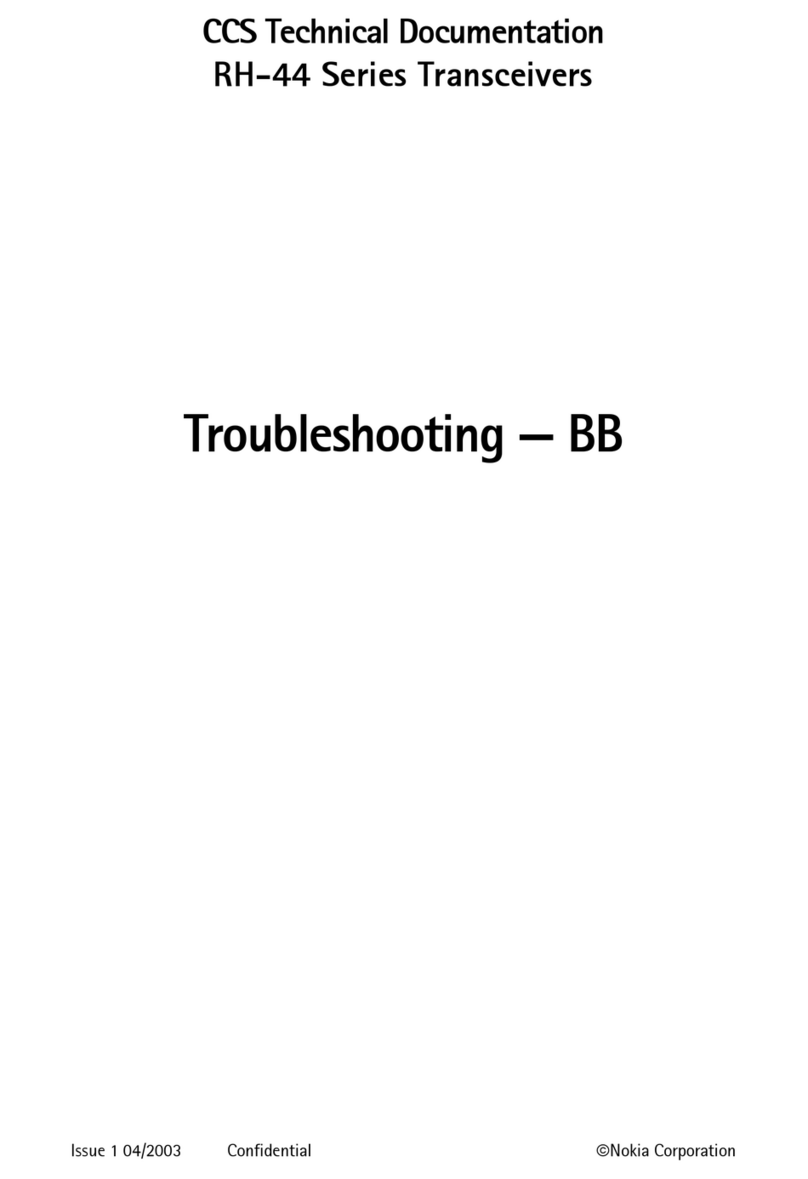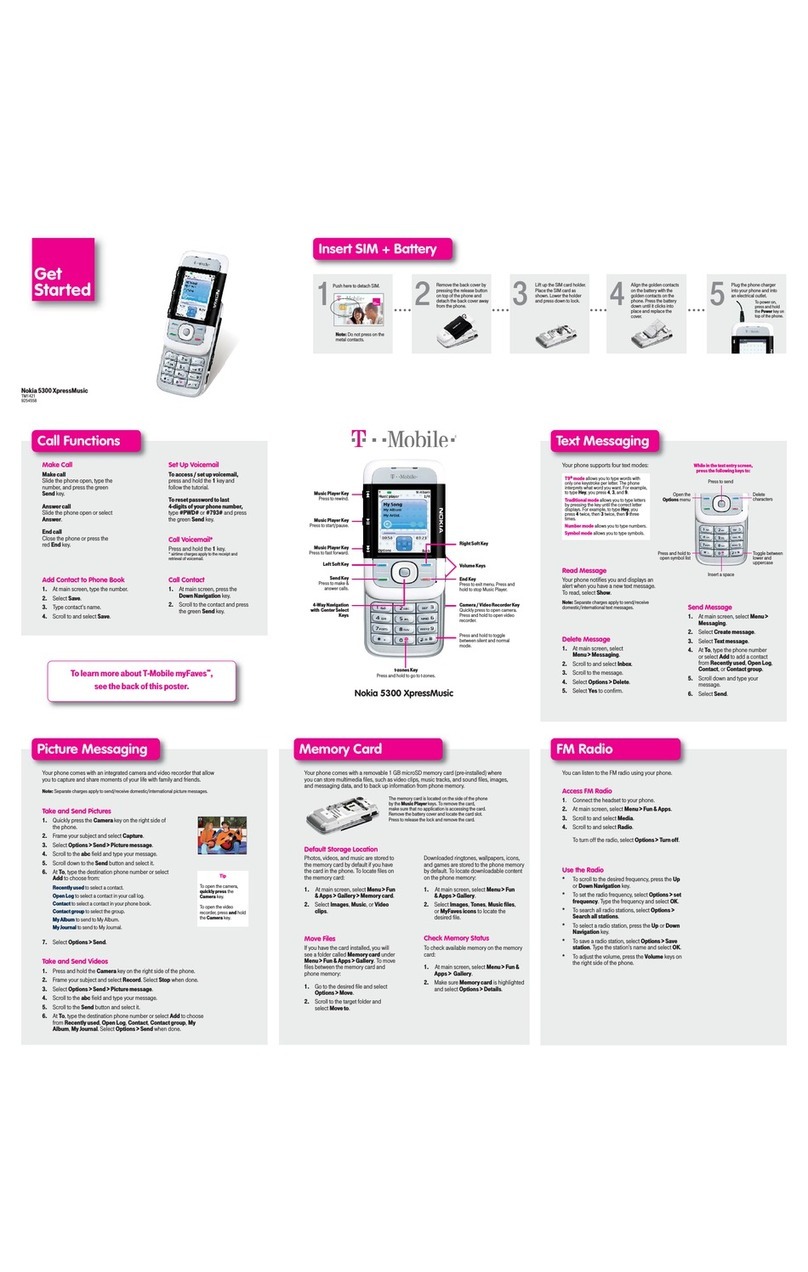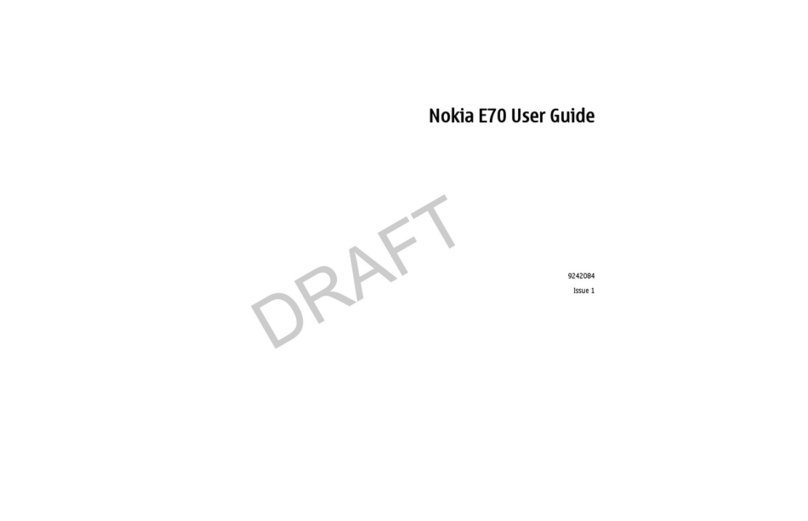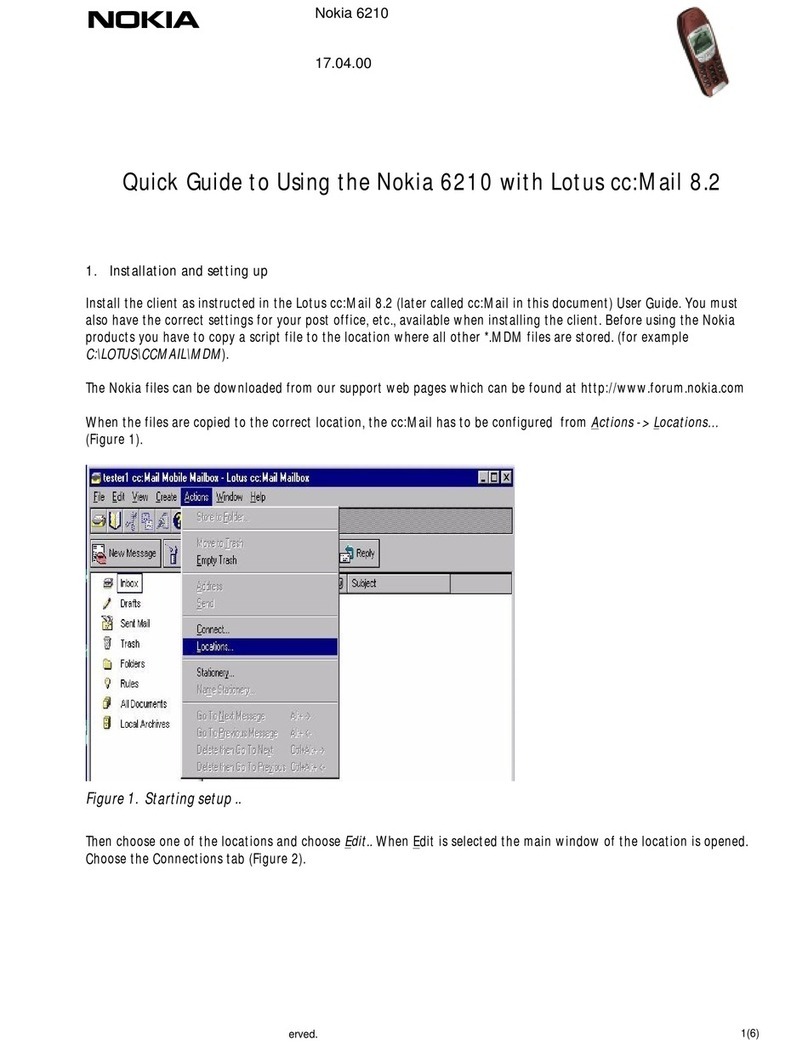5Nokia E71x
Welcome to AT&T
What’s in the Box?
Thank you for purchasing the
Nokia E71x.
Take note of the components in
the box, pictured to the right.
To get started, we recommend
the following:
Carefully follow the step-
•
by-step instructions in this
guide to set up your Nokia
E71x.
To learn more or if you
•
need help with your
Nokia E71x, review
the User Guide or visit
att.com/wirelesstutorials
.
4Nokia E71x
Contents
Sign In 23
Add a Contact 24
Personal Email 24
Set Up Xpress Mail 25
Using Xpress Mail 26
Set Up Corporate Email 27
Register Email Accounts 28
Using Mail for Exchange 29
Send and Receive Email 30
Sync Your Phone With Your Computer 31
Transfer Music and Other Files From Your Computer 31
Photos & Videos 33
Take a Photo and Send It 33
Record a Video Clip 34
Picture and Video Options 35
Play a Video Clip 35
Video Share™ 35
AT&T Mobile Music 37
Music Player 38
CV-Video 39
AT&T Navigator 40
Tips & Tricks 42
Troubleshooting 44
Nokia E71x
Parental Controls allow parents to make choices that are best for their
families. It gives parents the ability to restrict access to content on
CV and MEdia™ Net that may be inappropriate for younger viewers as
well as block access to the mobile web search function.
To set parental control restrictions, follow the instructions listed below from
your child’s handset. You will beprompted to setup a4-digit numeric PINand
an email address forverification purposes. Your 4-digit numeric PIN will allow you
to controlor change restrictions to content that could be purchased or viewed on
the device.
1. In idle mode press the menu key and select MEdia Net
2. Scroll down and select Customize Media Net
3. Select Parental Controls
4. Enter your 4-digit numeric PIN and email address and select “OK”
5. Select the controls you would like to turn “On” and select “Save”
6. You will receive a confirmation email stating that your changes were saved
Turning filters “On” will restrictaccess to content that could be viewed and/or
purchased from the device.It may take up to 90 minutes for the controls
to take effect.
There is no monthly chargefor use of Parental Controls. Standard data
usage rates may apply when settingup Parental Controls from the device.
AT&T marks contained herein are trademarks of AT&T Intellectual Property and/or
AT&T affiliated companies. © 2009 AT&T Intellectual Property. All rights
reserved. Printed in XXXX. 9212049 Ver. 1.0 01/09
USB Data Cable
Wall Charger
1500 mAh Li-Ion
Battery
Getting Started
Guide
Parental Controls Insert
Getting Started Guide
User Guide
Someof the contents in this manual may differ
fromyour phone depending on the software of
thephone or your service provider.
AT&Tmarks contained herein are trademarks of
AT&TIntellectual Property and/or AT&T affiliated
companies.© 2009 AT&T Intellectual Property. All
rightsreserved. Nokia is a registered trademark of
NokiaCorporation. Product color may vary.
Printedin Mexico.
User Guide