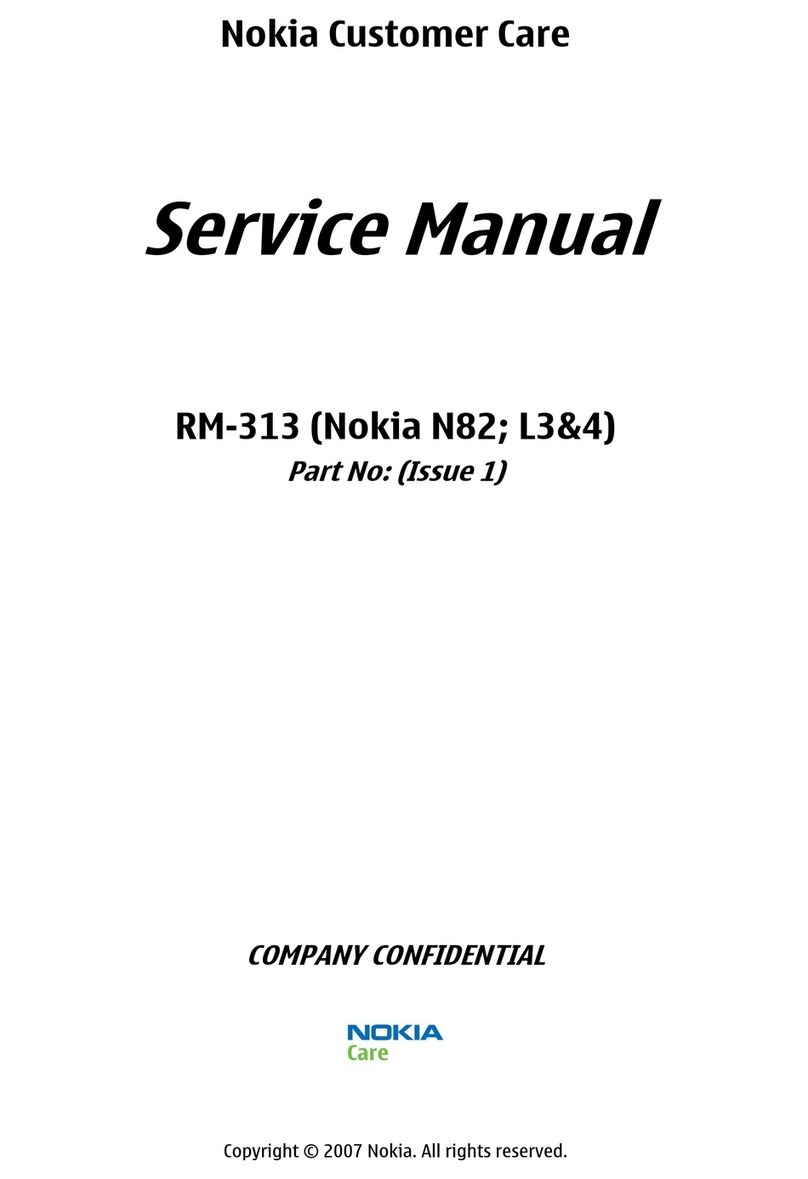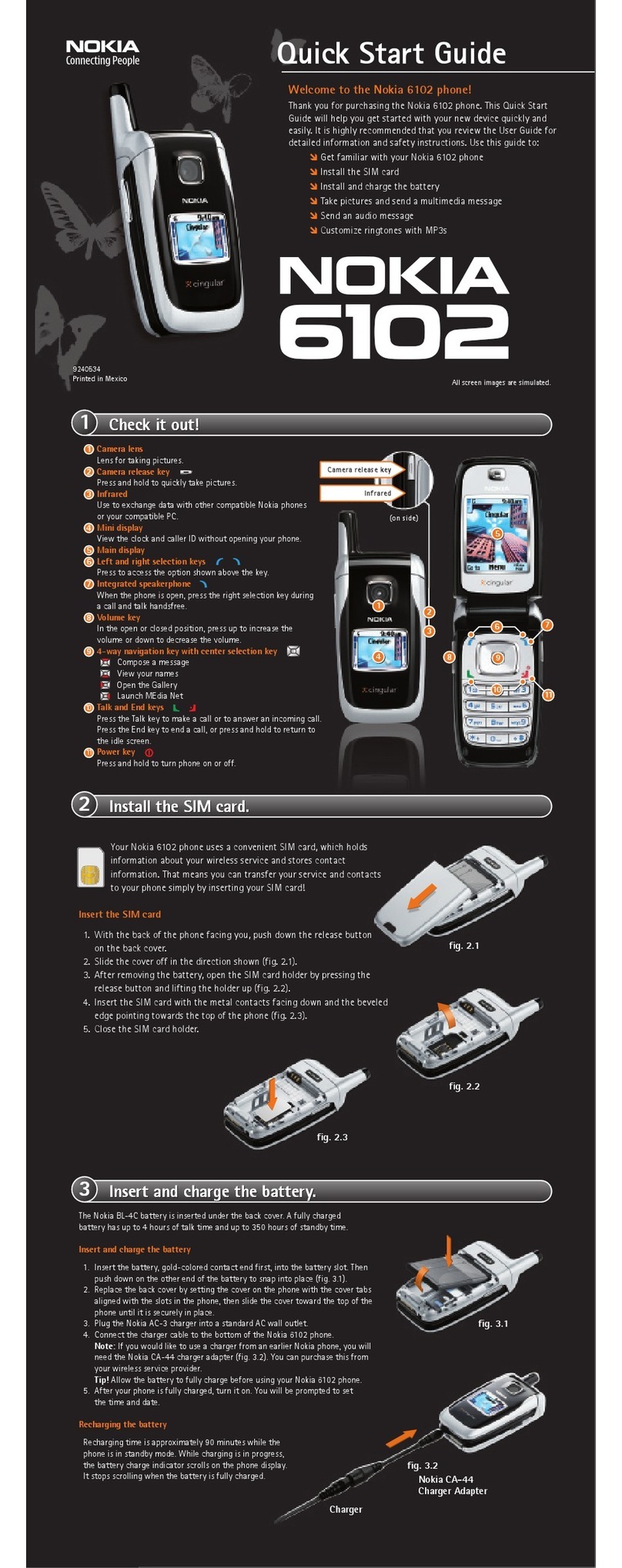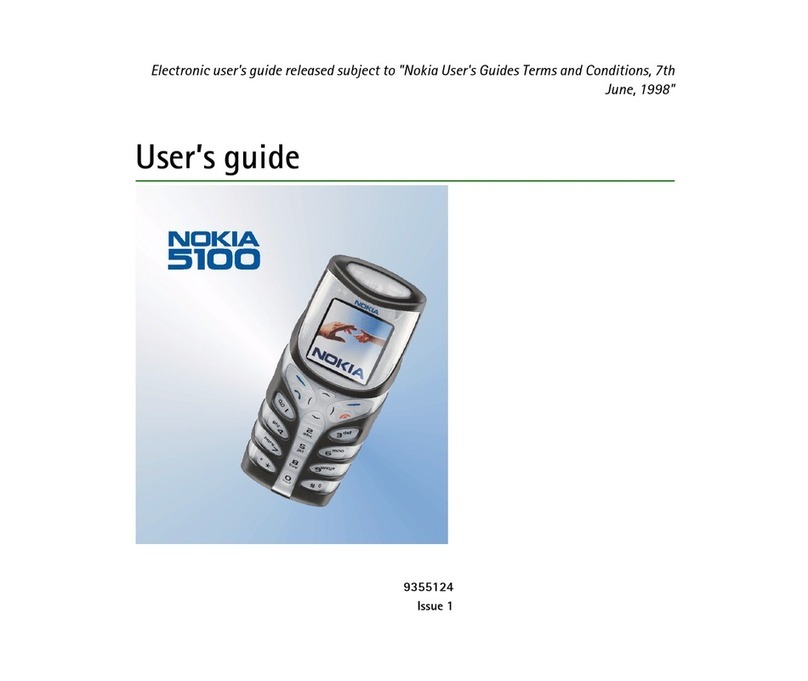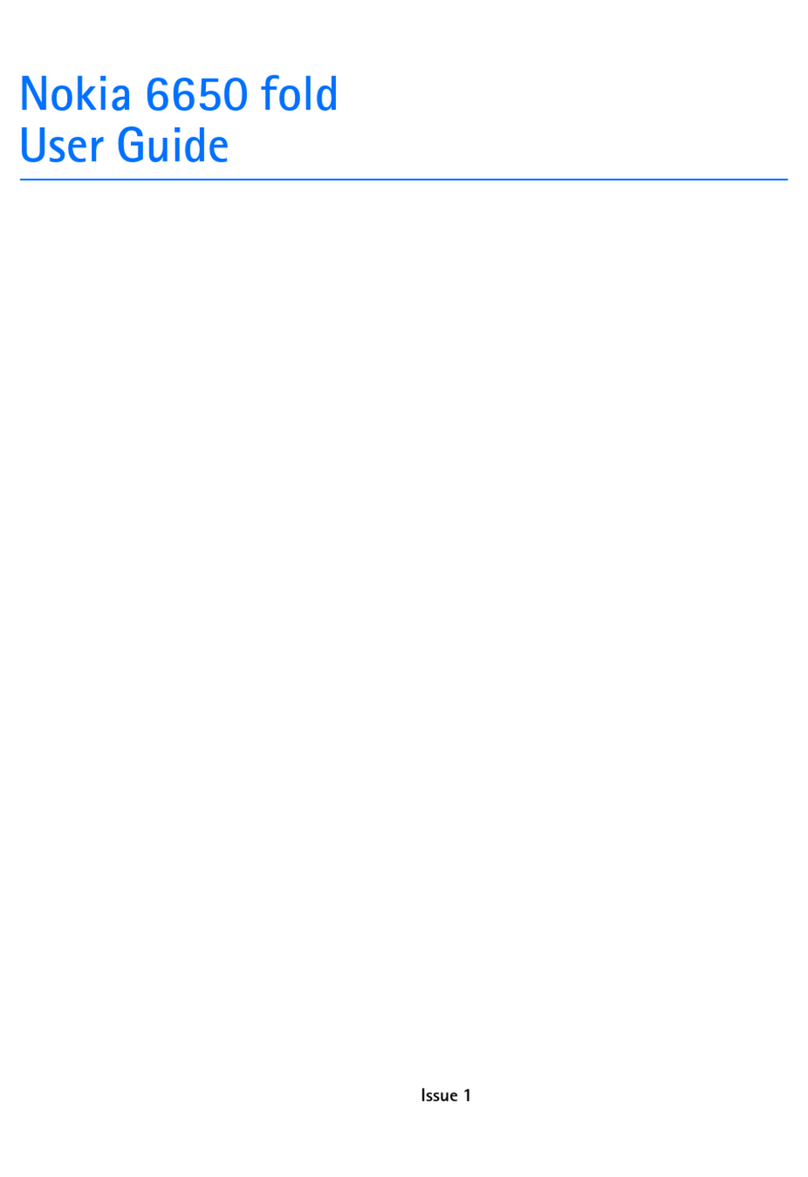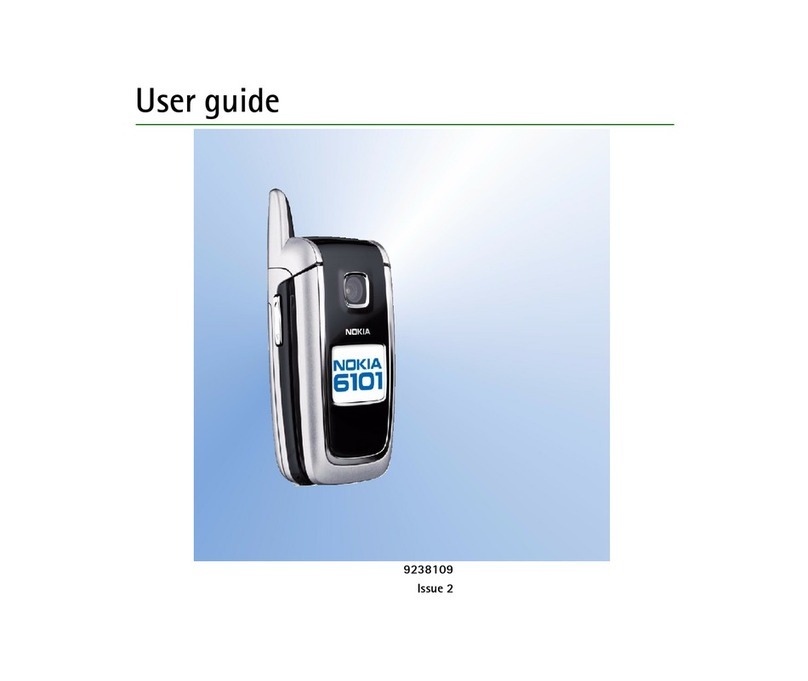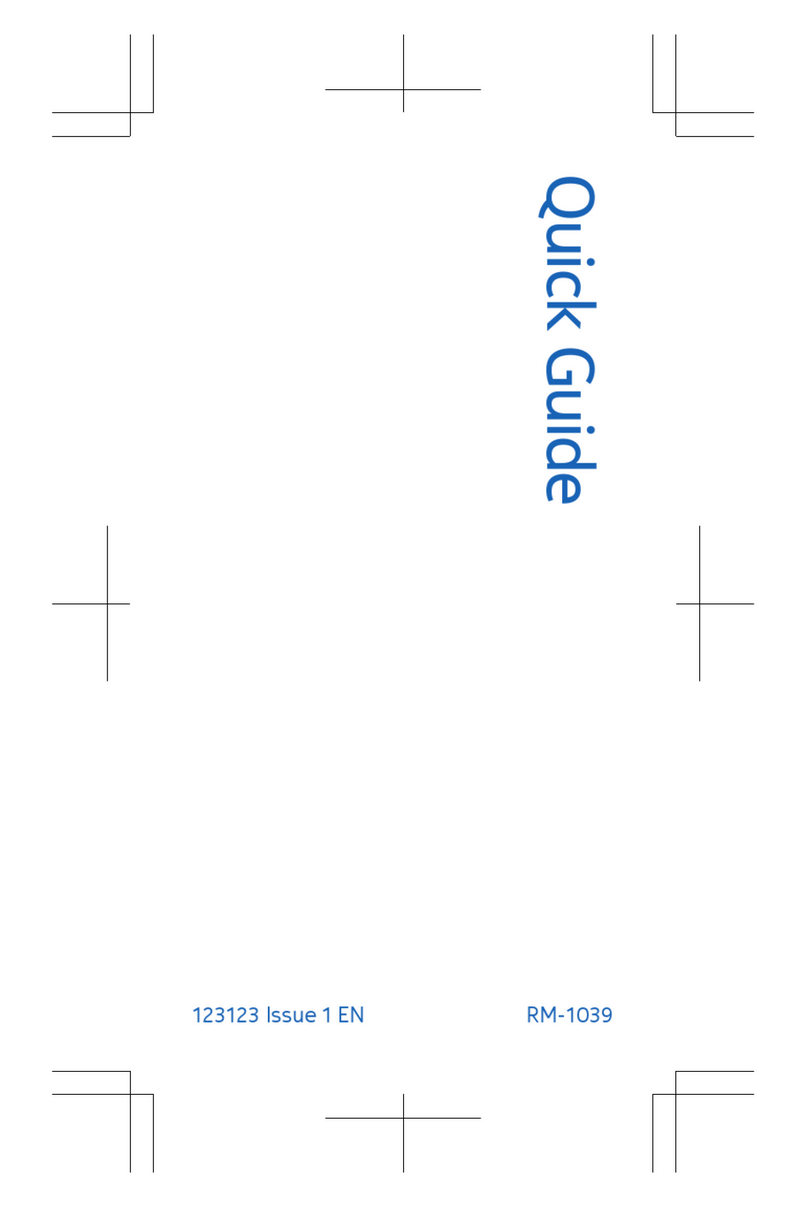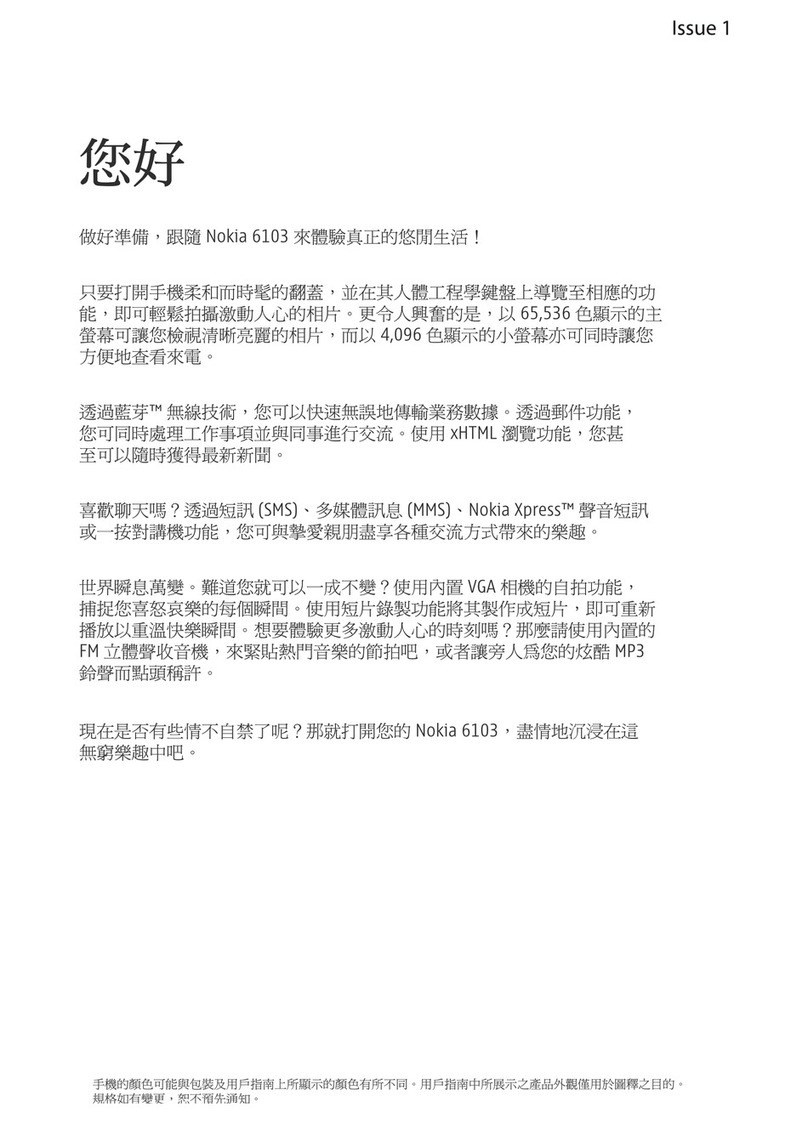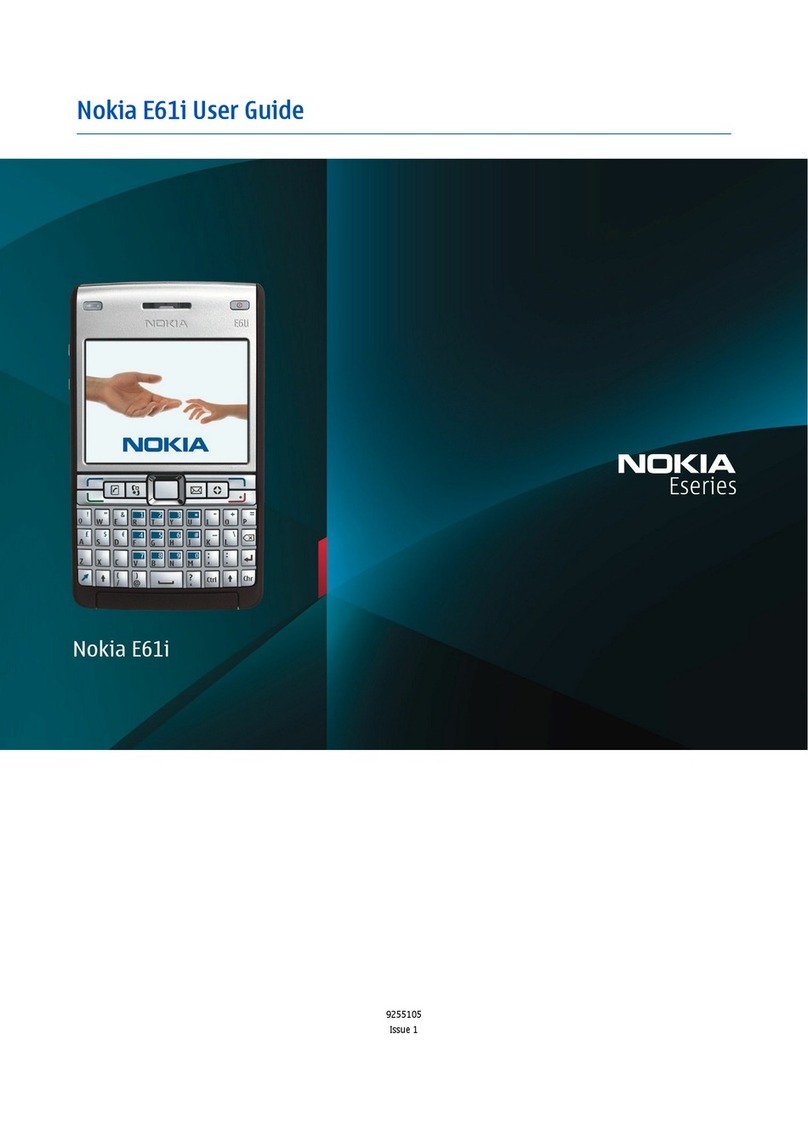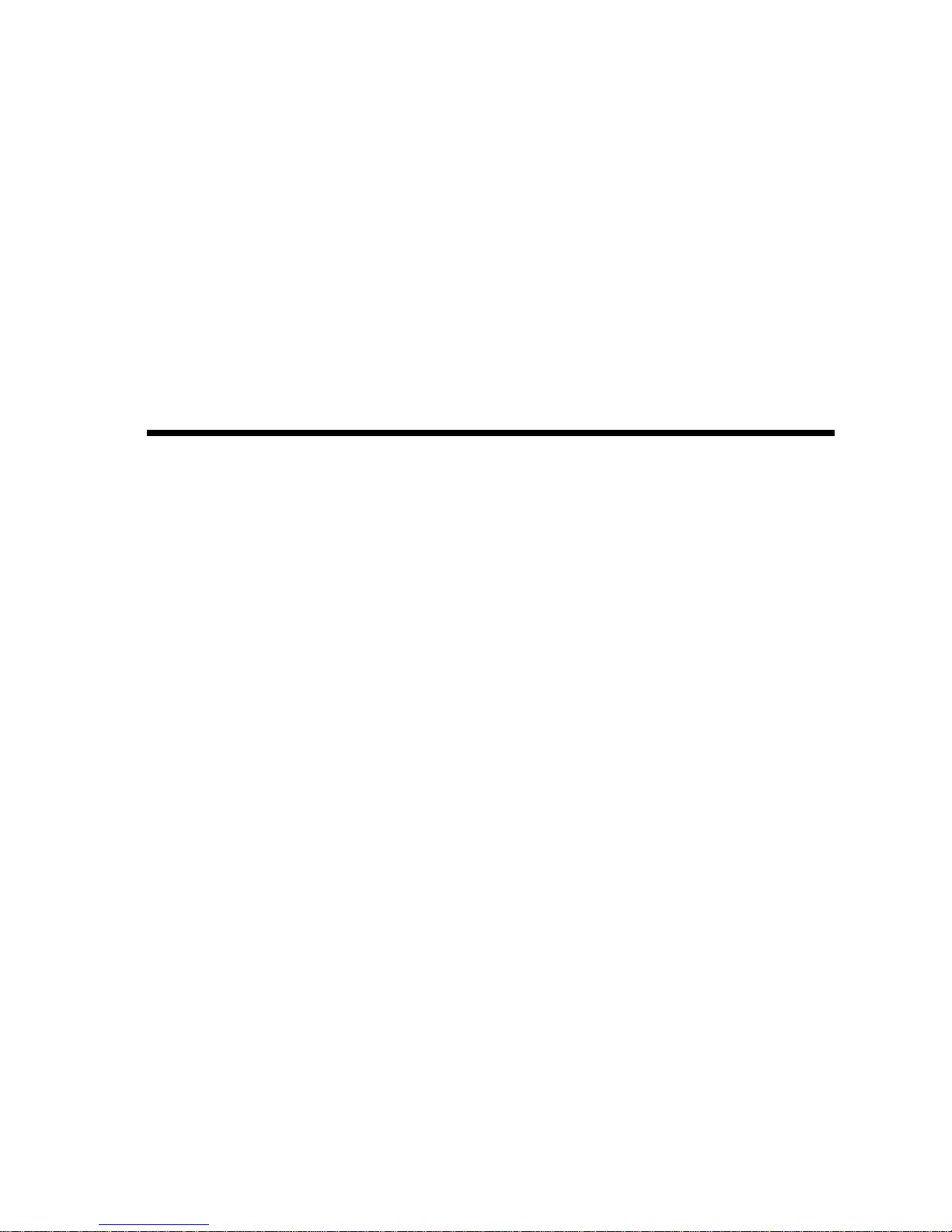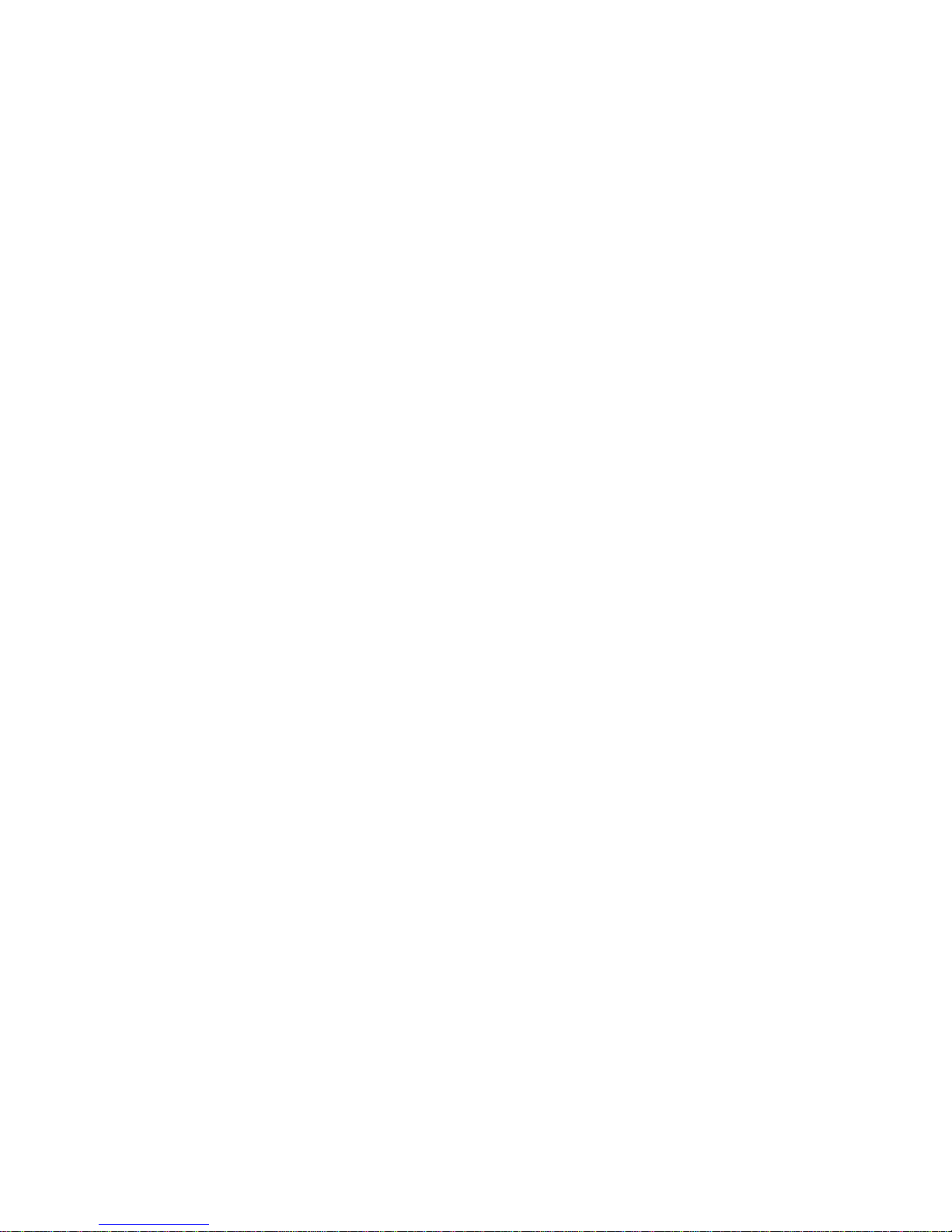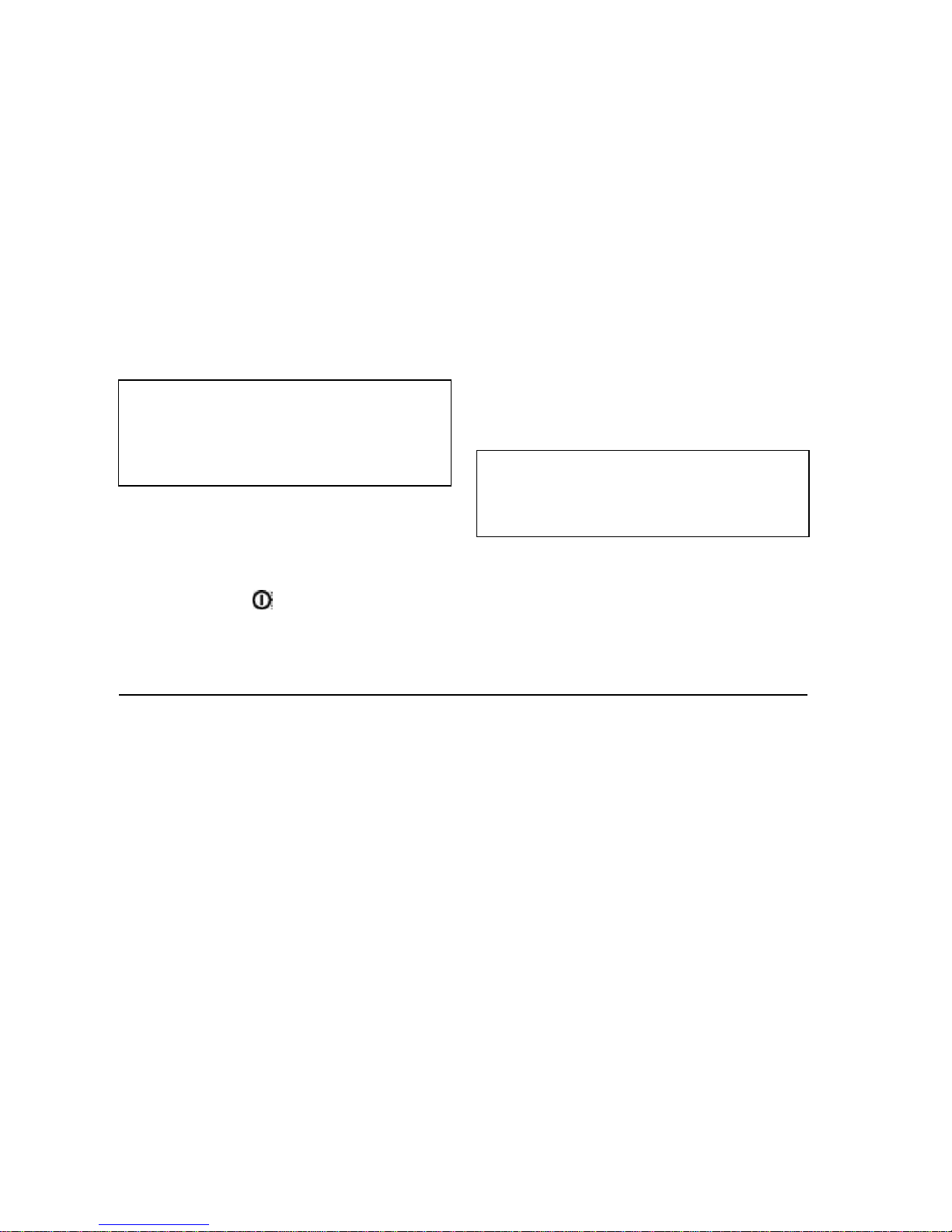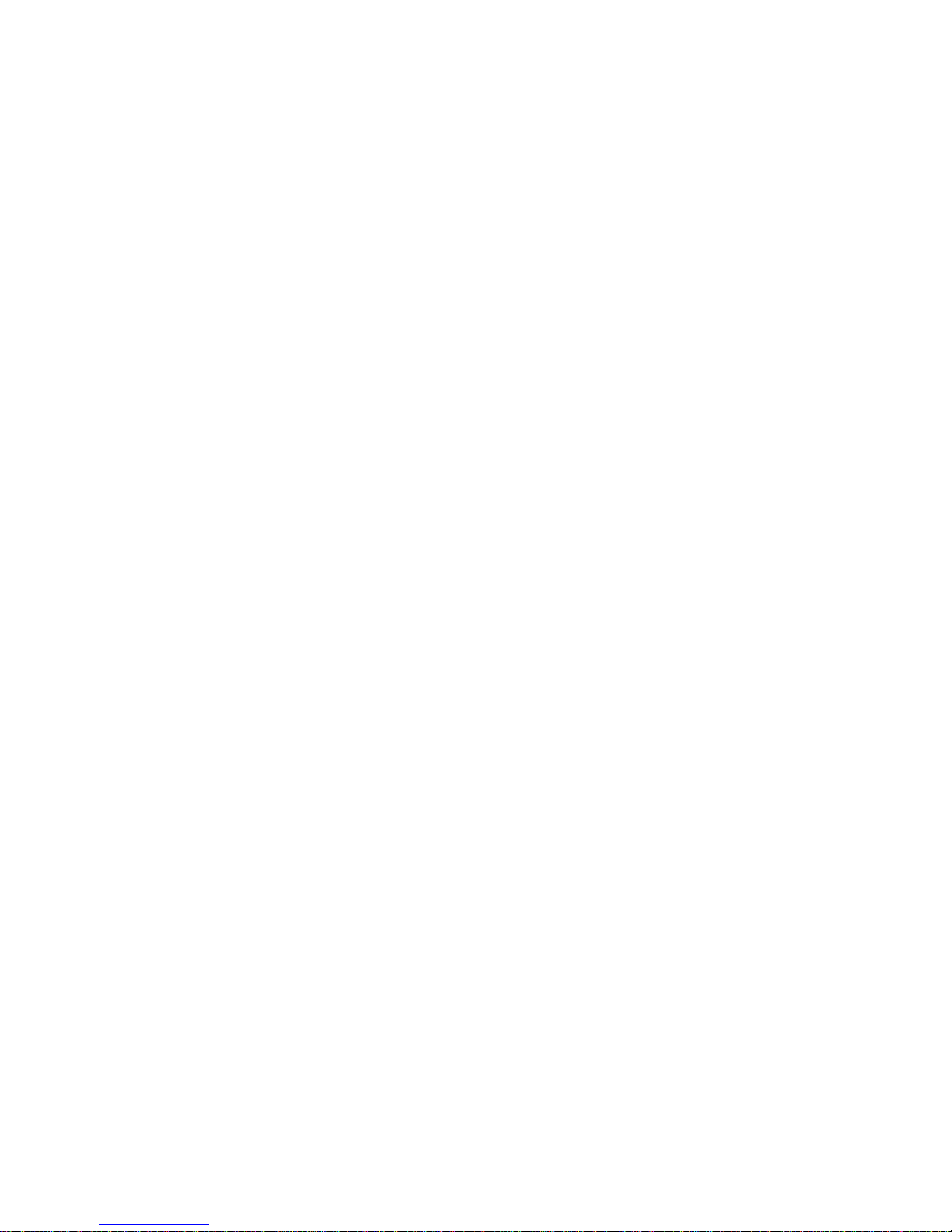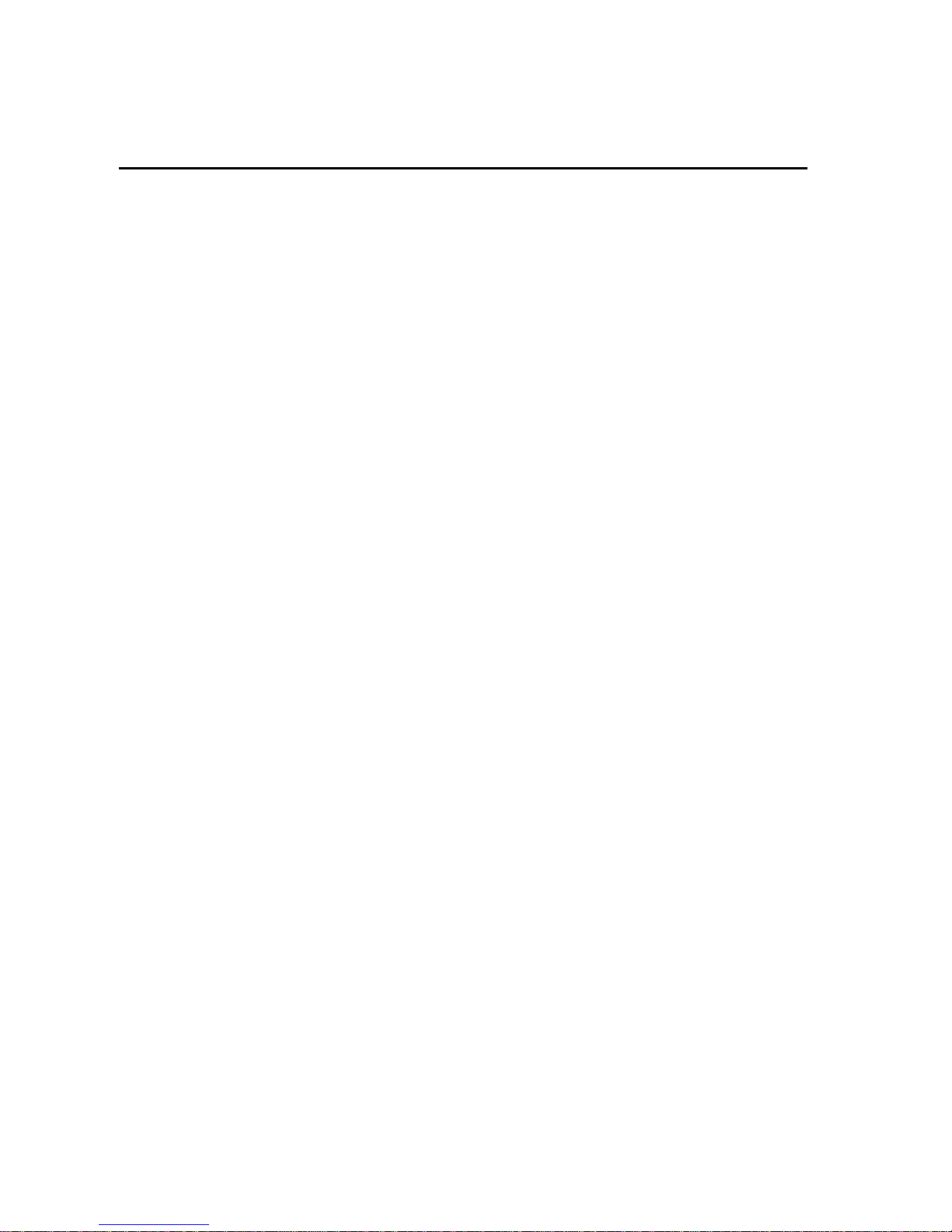Chapter 1 - Introduction 1-3
The Internet applications use passwords and user
names to protect from unauthorized use of your
Internet services. To change the password for an
Internet access point, go to the Internet main
screen, press Settings, scroll to Internet access
and press Change, then press Edit and scroll to
Password. To change an e-mail password, go to
the E-mail main screen, press Settings, scroll to
Remote mailbox settings, then scroll to Remote
mailbox password.
The access codes you need most often are the
lockcode(providedinthesalespackage)andthe
Personal Identity Number (PIN) code (provided
with the SIM card). The access codes are de-
scribed in more detail in Chapter 10 "System:
Security" on page 10-2. See also Chapter 13
"Phone interface: Detailed menus list - Security
options (Menu 5)" on page 13-11.
Contact information
All the contact information (names, addresses,
phonenumbers,e-mailaddresses,etc.)youstore
goes into the Contacts directory. Each applica-
tion and interface has its own view of the Con-
tacts directory. The information shown depends
on the information the selected application can
use.Forexample,whenyou are making a callvia
the phone interface, you can view the name and
the phone number(s) of the contact – possible
fax numbers, e-mail addresses, job titles, etc.,
are not shown.
You can customize your contact information
according to your preferences, see Chapter 3
"Contacts: Contact cards - Customizing contact
cards" on page 3-3. Customizing only affects
new contact information; existing contacts will
not be affected. If you customize your contact
card template in an early phase, you will not
have to edit your contact cards manually.
Texts
With the communicator interface’s text editor,
you can create new texts in many applications
(Notes, Fax, SMS, E-mail, Calendar). The editor,
however, works in each application in a way that
corresponds to the sending format of that appli-
cation. For example, because short messages
cannot contain text formatting, the SMS editor
removes text formatting before opening any doc-
ument. For this reason, the text editor is called
NoteeditorintheNotesapplication,E-maileditor
in the E-mail application, and so on.
Document outbox
To help with wireless data transmission, the
communicatorhasanoutgoingcommunications
managercalledtheDocumentoutbox.Whenyou
send faxes, short messages and e-mail, they al-
ways go first to the Document outbox. The Out-
box prepares your fax, short message or e-mail
andthensendsitthroughthephoneinterface.If
the phone interface is off or the network signal
strengthisinadequate,thedocumentwillnotbe
sentuntilthephoneinterfaceisswitchedonand
thesignalstrengthis sufficient. Youdonothave
to worry about whether the phone or fax called
might be off or busy: after the first attempt, the
Document outbox tries to send the document
nine more times. A document will remain in the
Document outbox until it is successfully sent or
you cancel the send.
TheDocumentoutboxcanbe accessed in the Fax,
SMS, E-mail and Notes applications’ main views,
whereitisshownatthebottomofthefolderslist.
The Document outbox is discussed in more detail
in Chapter 12 "Document outbox" on page 12-1.
There is no Document inbox. When you receive
faxes, short messages or download e-mail, they
go directly in their own received document fold-
ers. Each application shows a received document
folder containing documents that can be viewed
within that application. For example, the Fax ap-
plication shows a Received faxes folder; the
E-mailapplicationshowsaReceived e-mail folder.