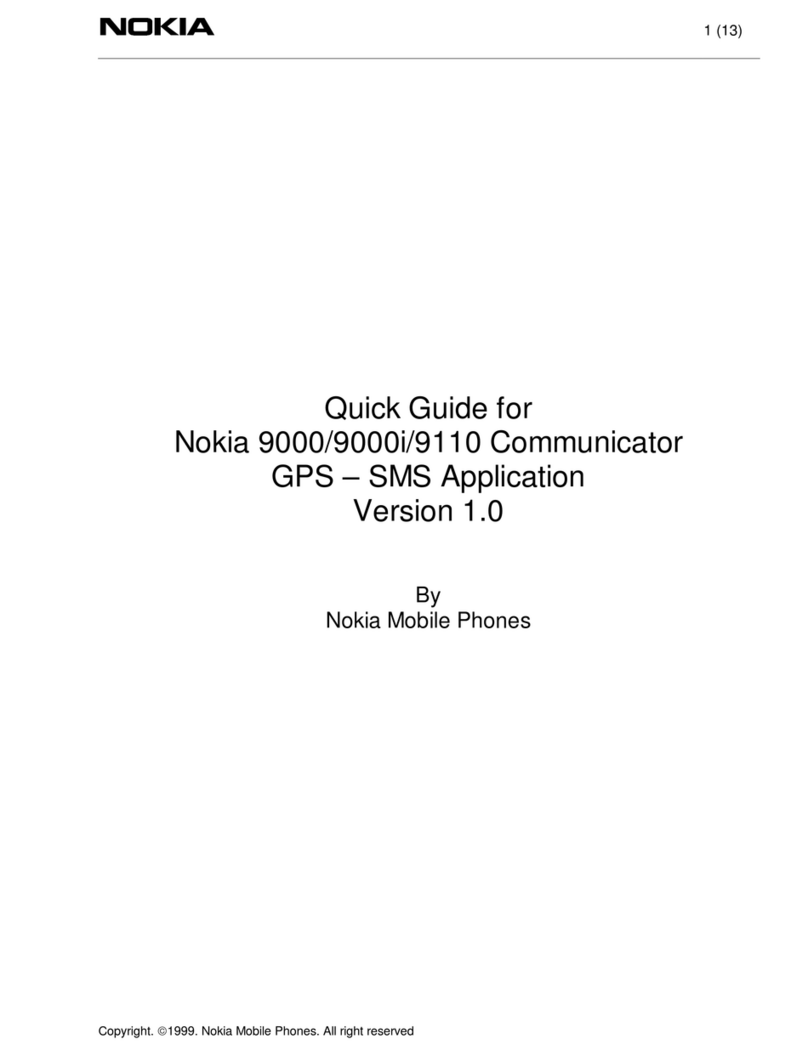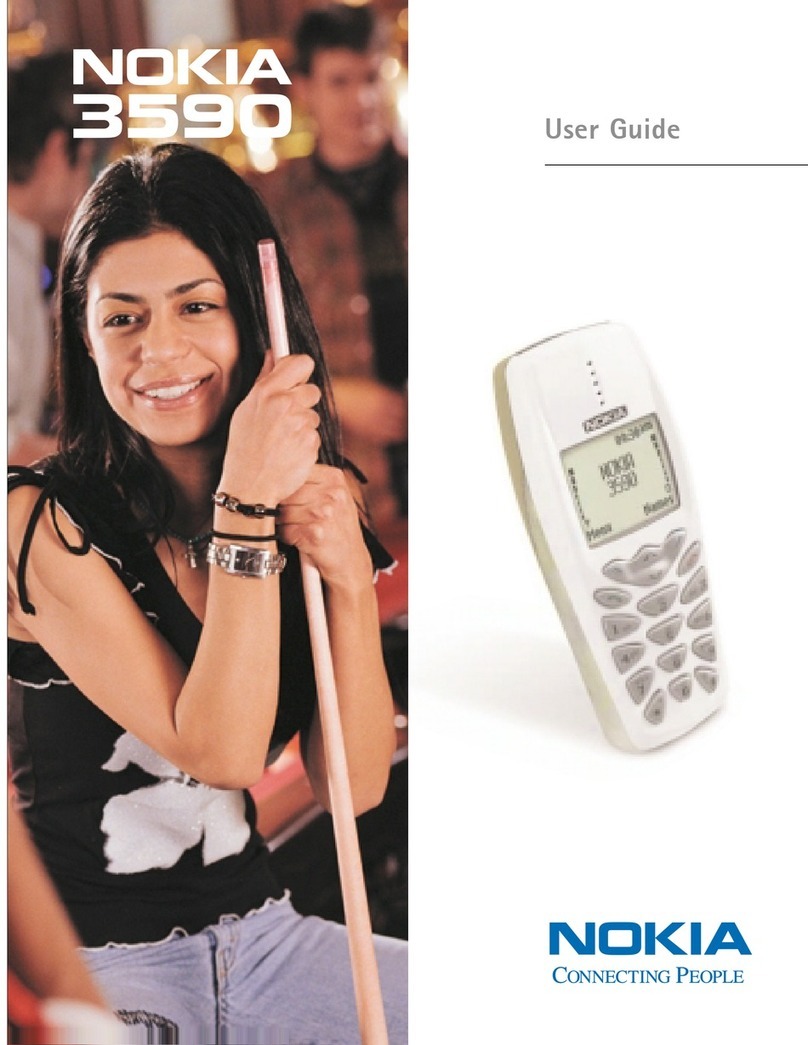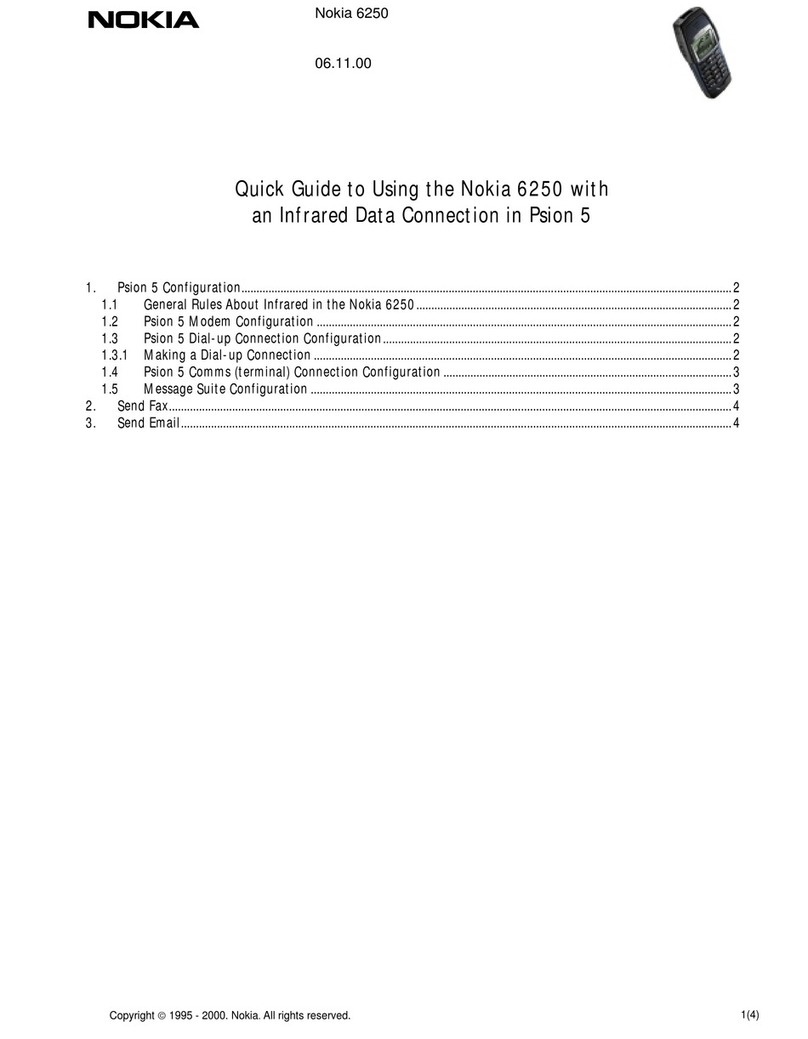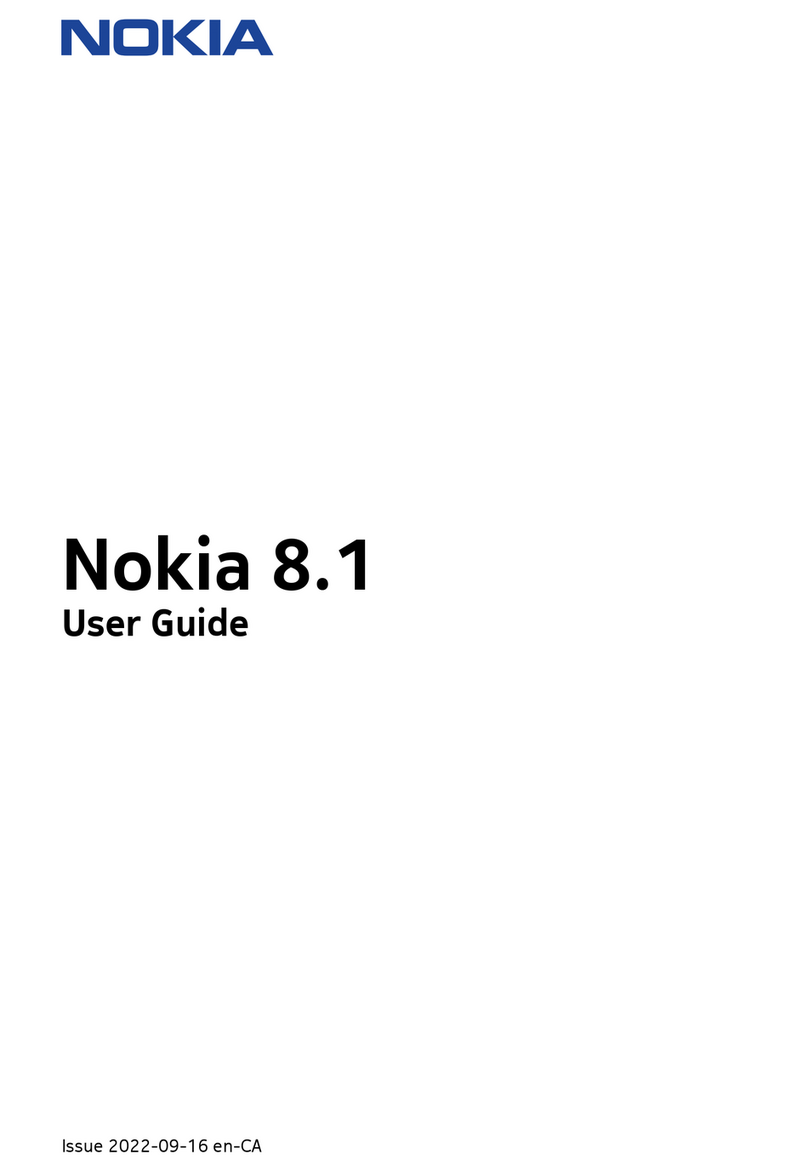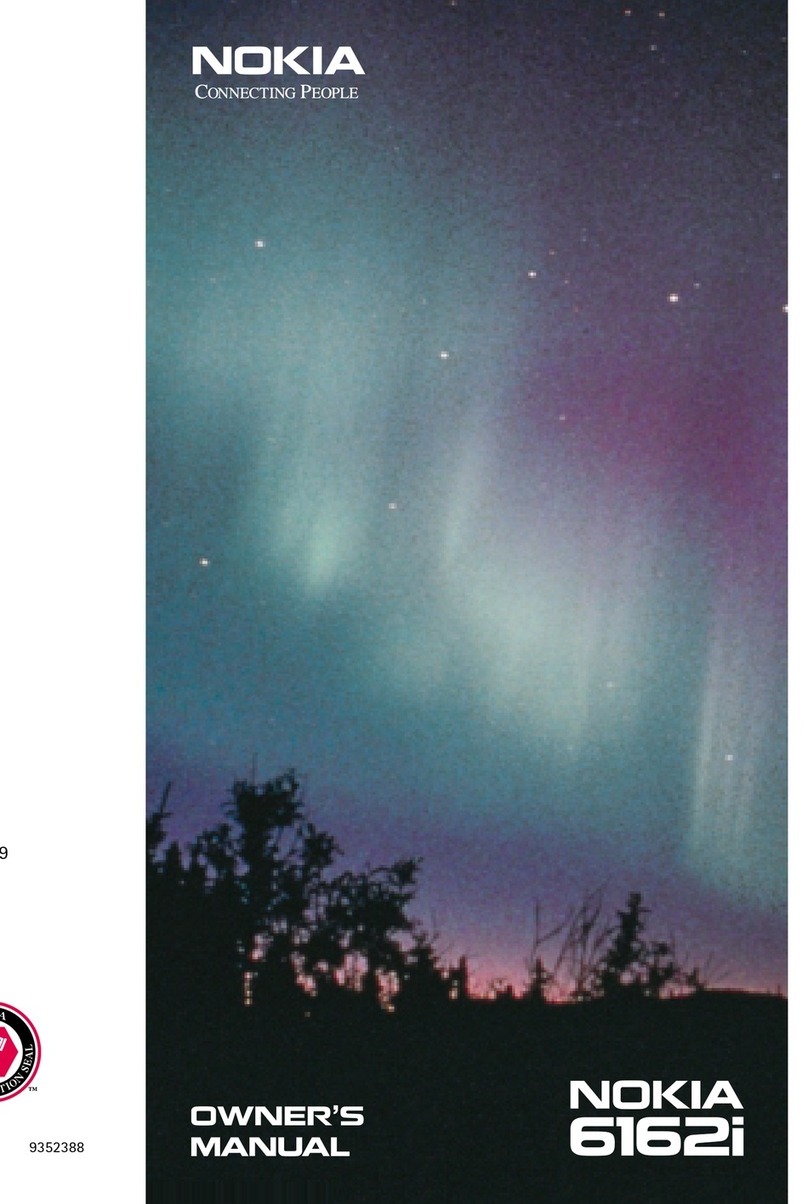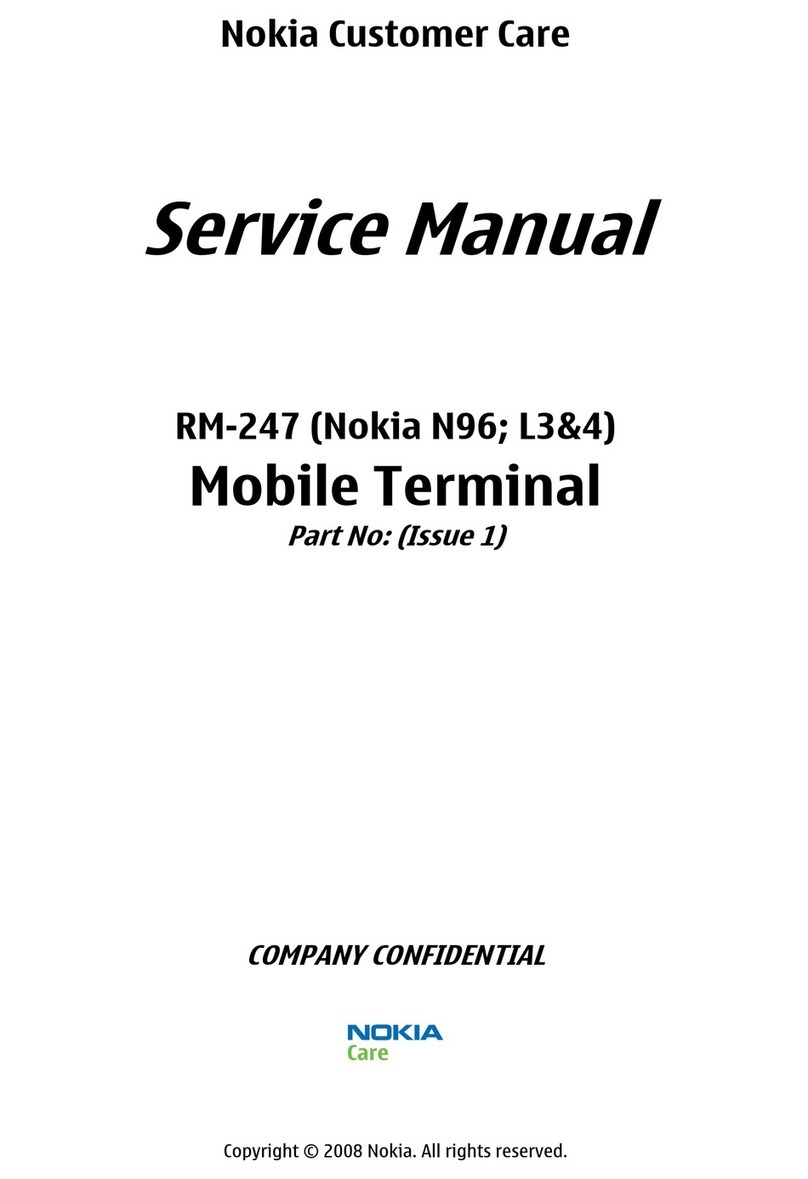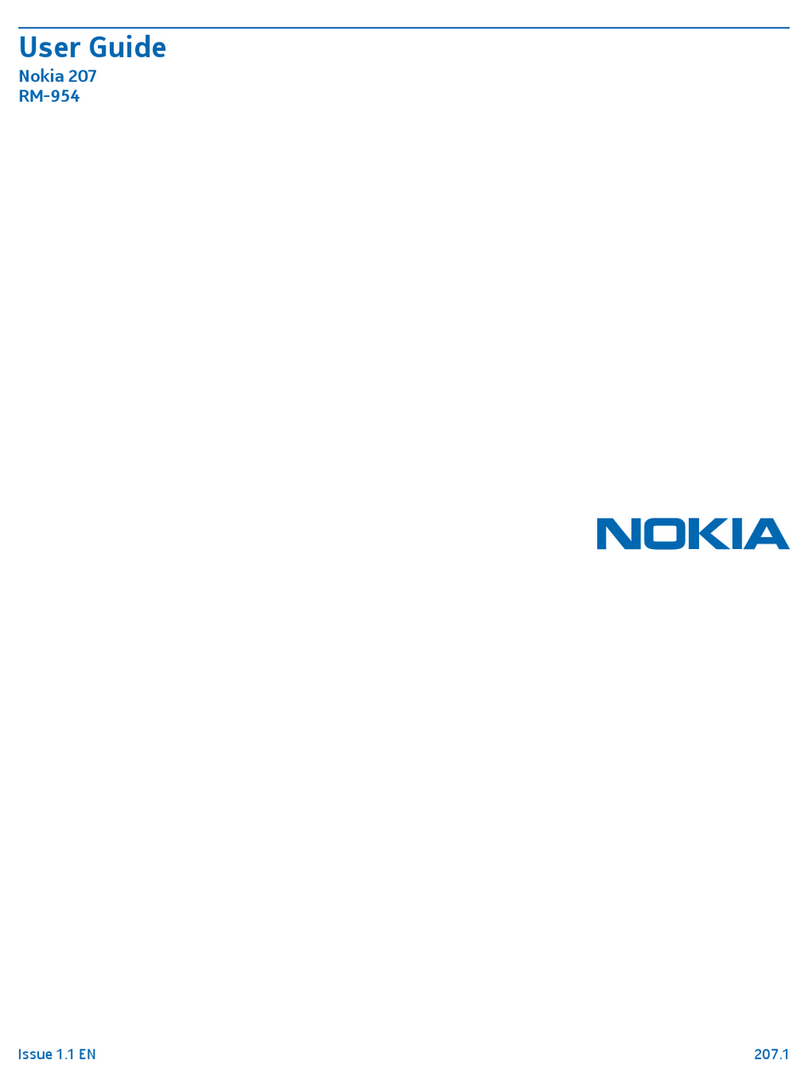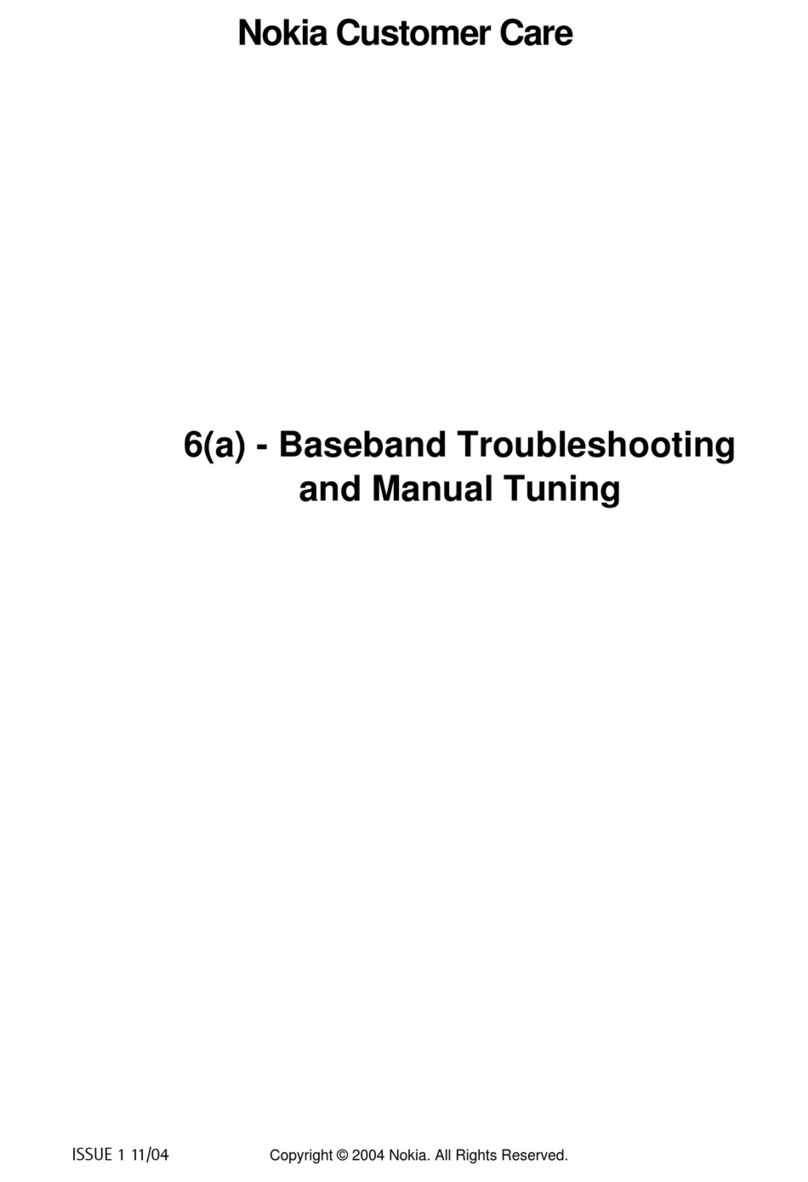1
PartNo.931xxxx,IssueNo.1
Copyright © 2005 Nokia. All rights reserved.
Nokia,Nokia1255,Nokia ConnectingPeople,andtheNokiaOriginalEnhancementslogos are
trademarksorregisteredtrademarks of Nokia Corporation. Other companyandproduct
names mentioned herein may be trademarks or tradenamesoftheirrespectiveowners.
Copyright ©1999-2005. All rights reserved.
Includes RSA BSAFE cryptographicor security protocol software from
RSA Security.
The information contained in this user guide was written forthe Nokia 1255 product. Nokia
operatesapolicyofongoingdevelopment.Nokiareserves theright to make changes to any
oftheproductsdescribedinthisdocumentwithoutpriornotice.
Under no circumstances shall nokia beresponsible for any loss of data or incomeor any
special,incidental, andconsequential orindirectdamageshowsoevercaused.thecontentsof
thisdocument areprovided"as is."exceptas requiredby applicablelaw,no warrantiesofany
kind, either express orimplied, including, but not limited to,the implied warranties of
merchantabilityandfitnessforaparticularpurpose,aremadeinrelationto theaccuracyand
reliability or contents of this document. nokia reservesthe right to revise this document or
withdrawitatanytimewithoutpriornotice.
Exportcontrols
This device may contain commodities,technology, or software subject to export laws and
regulations from the U.S.and other countries. Diversion contrary to law isprohibited.
FCCandIndustryCanadanotice
YourdevicemaycauseTVor radiointerference(for example,whenusing a telephoneinclose
proximity to receiving equipment). TheFCC or Industry Canada can require you to stop using
your telephone if such interference cannot be eliminated.Ifyourequire assistance, contact
yourlocalservicefacility.This device complies with part 15 of the FCCrules.Operationis
subject to the condition that this device does not cause harmful interference.
Simatai_User_Guide_nonRUIM_clean.fm Page 1 Wednesday, December 21, 2005 5:20 PM