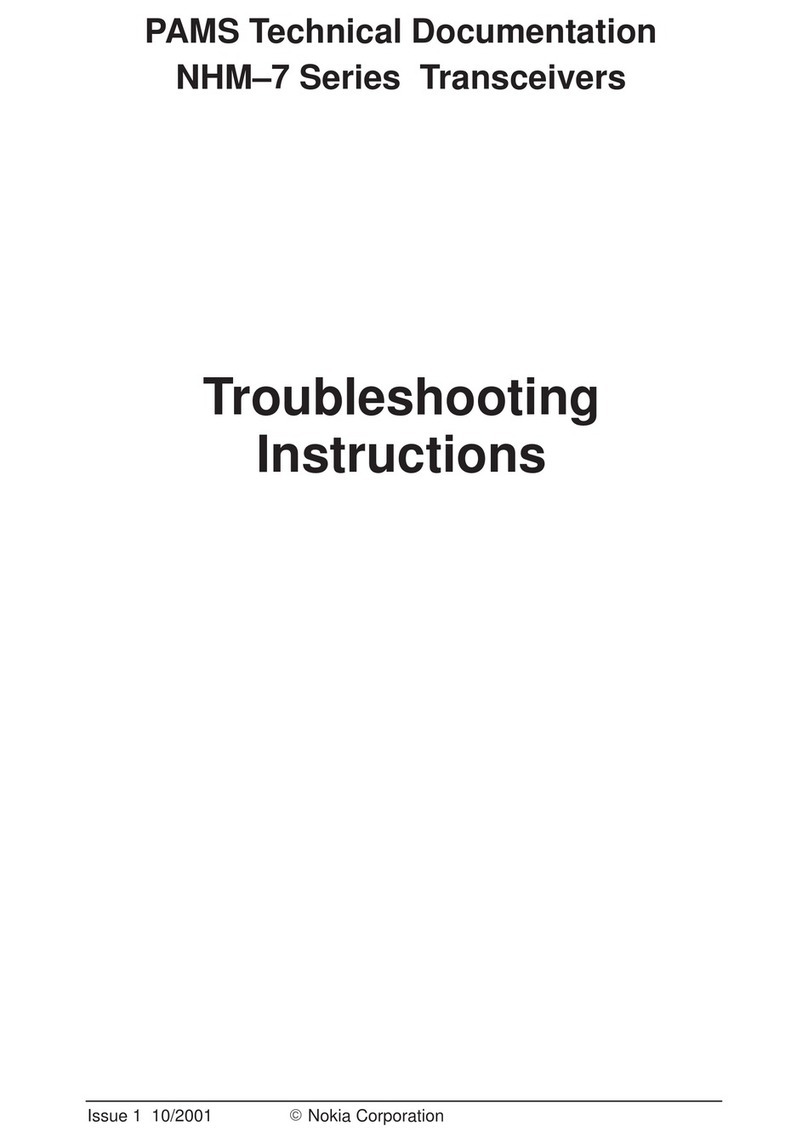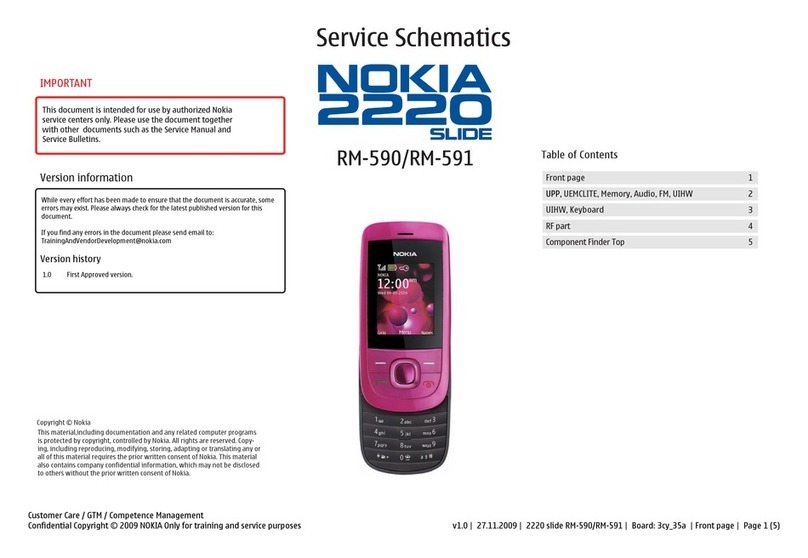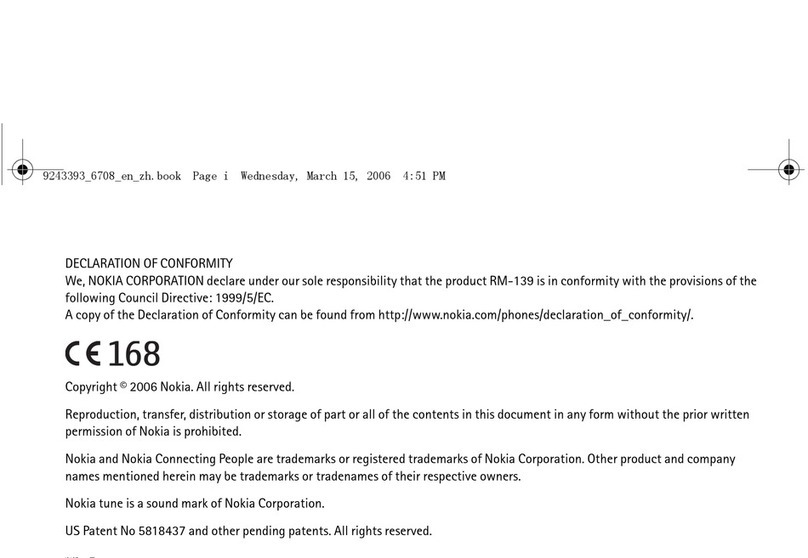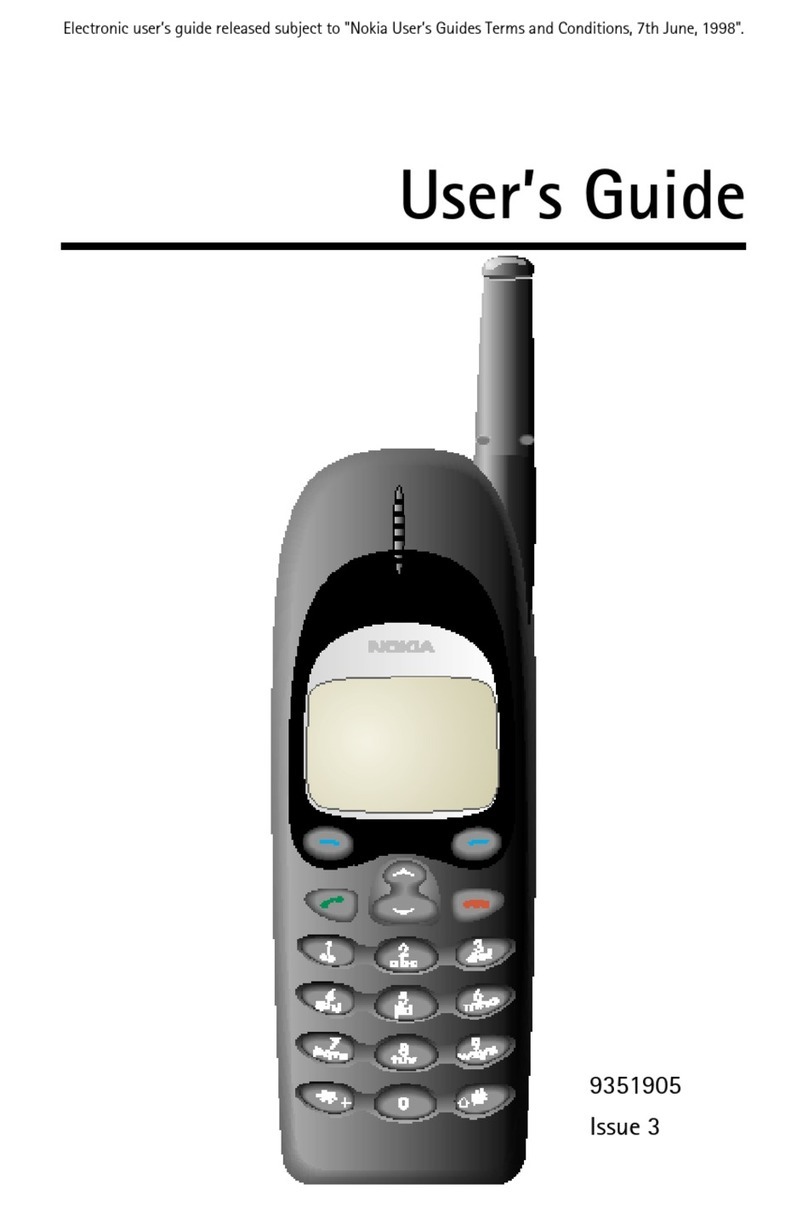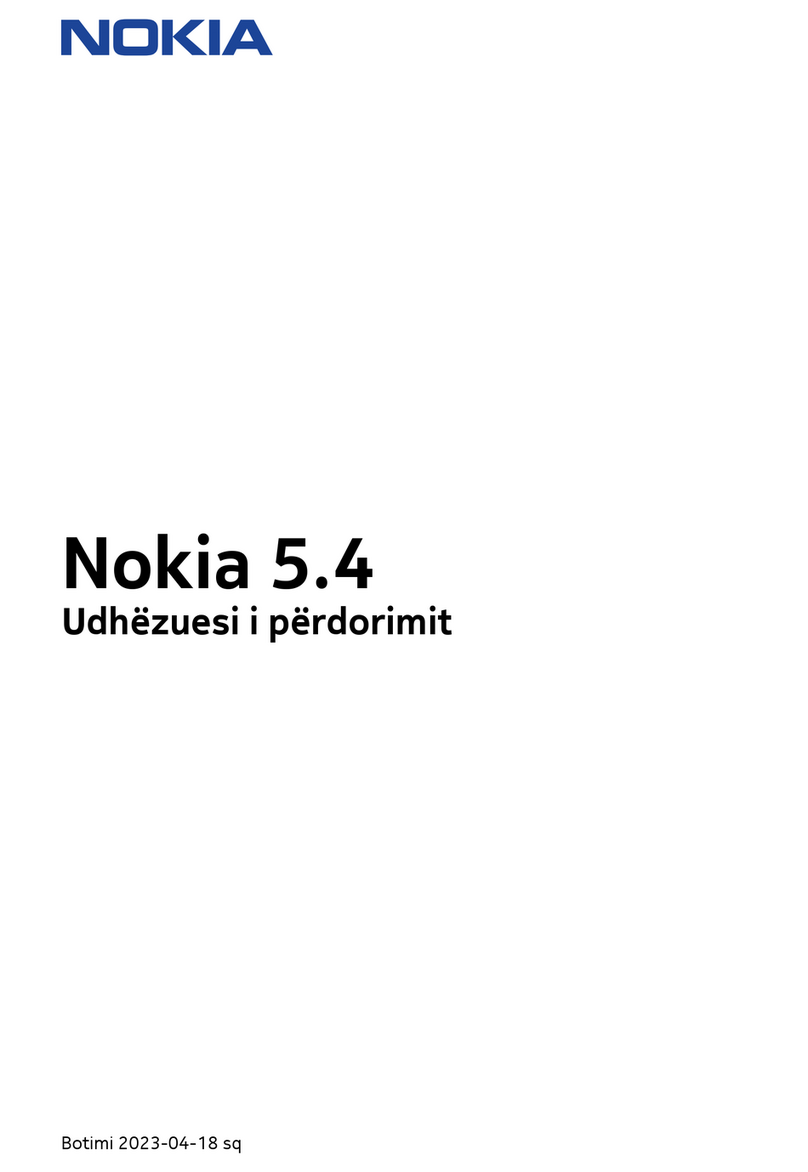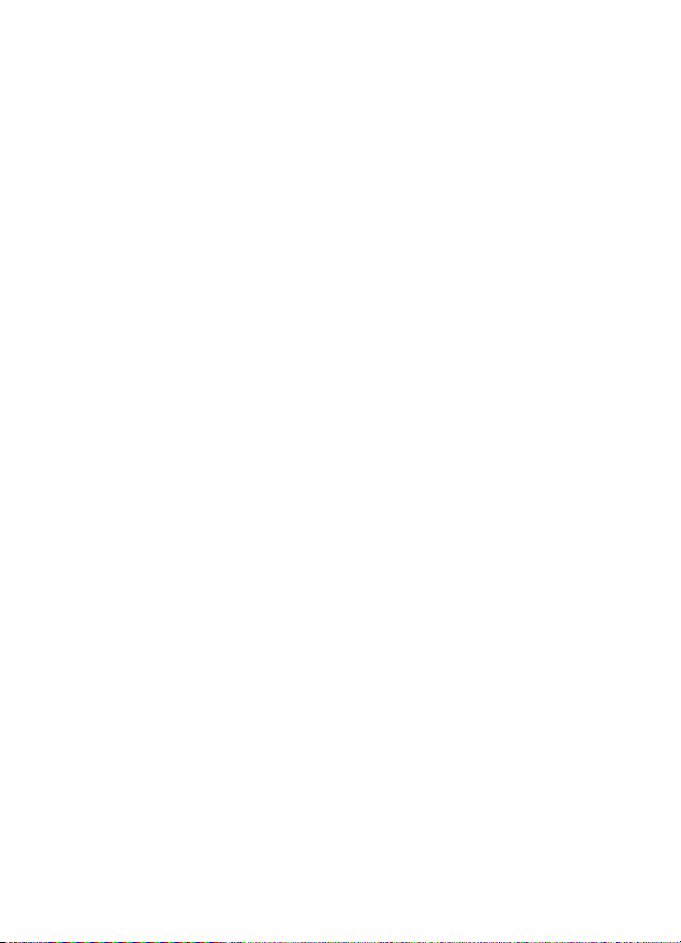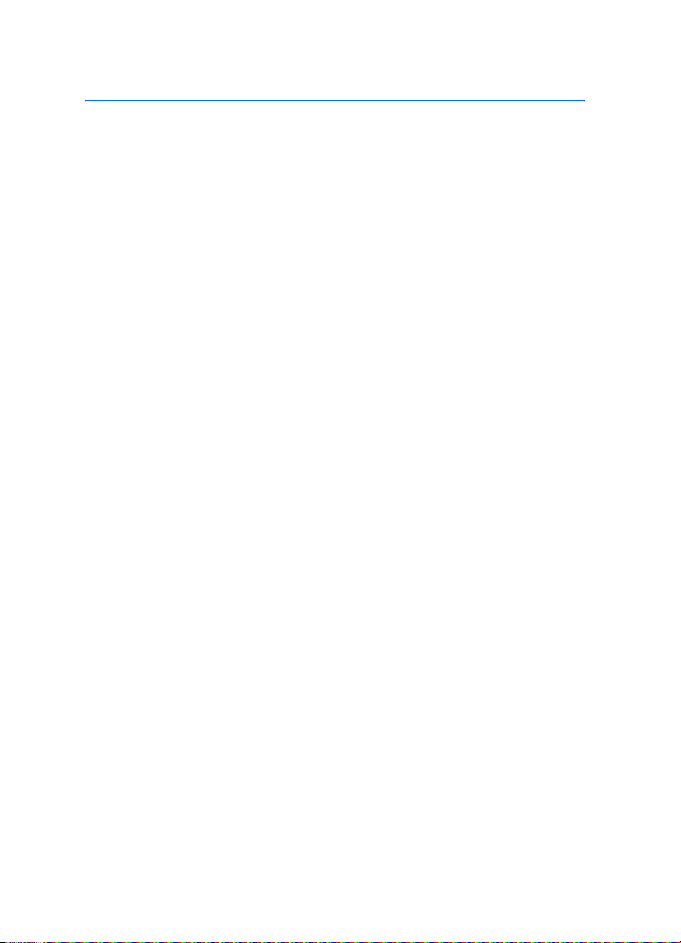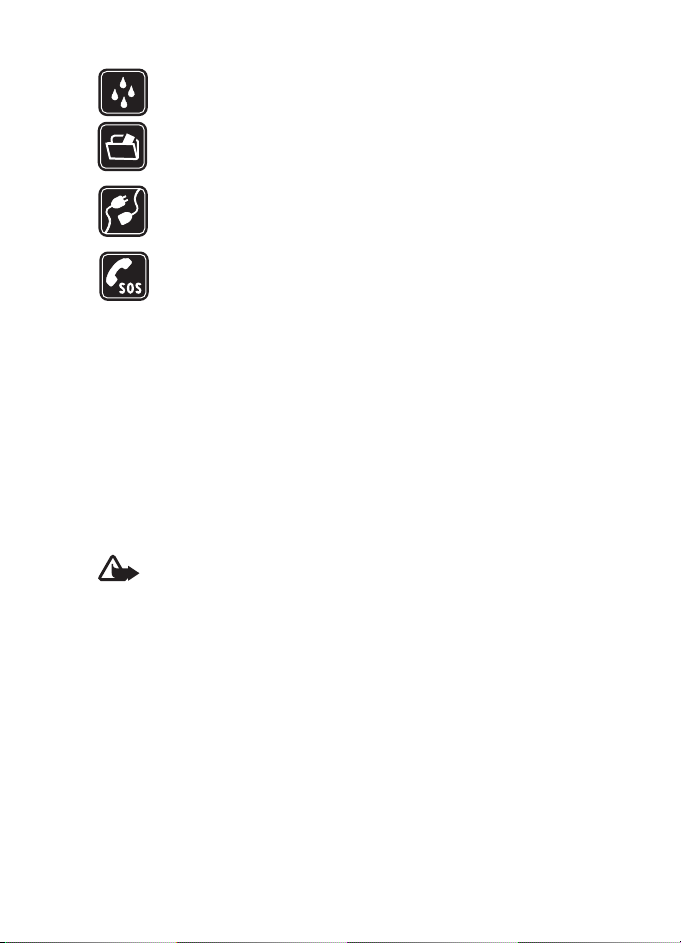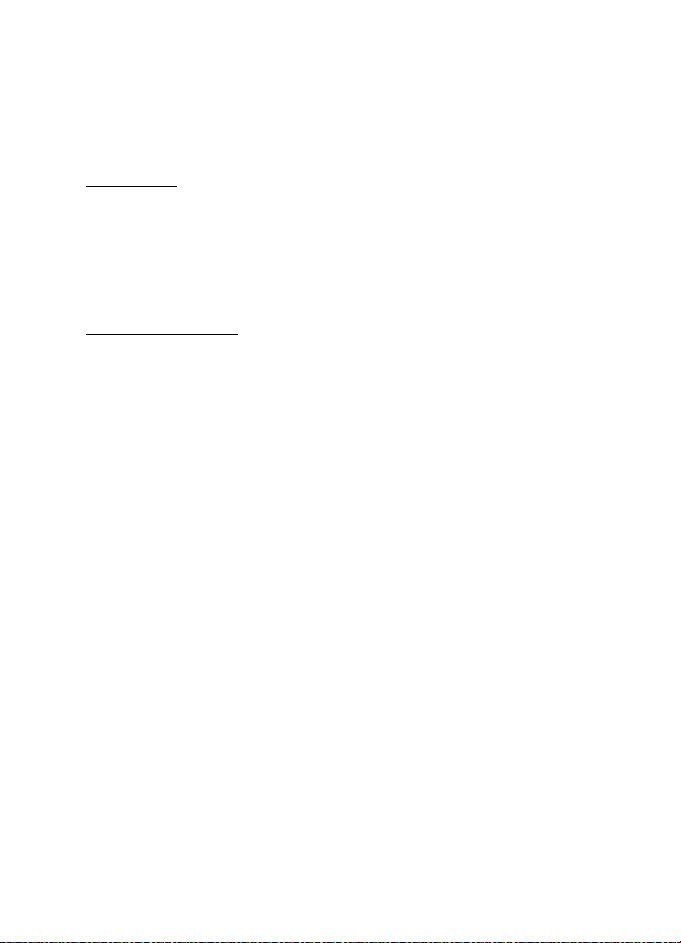4
Contents
For your safety.......................... 6
General information................. 9
Overview of functions........................... 9
Access codes............................................ 9
Configuration settings service ........ 10
Download content and applications 11
Nokia support and contact information
11
1. Get started ......................... 12
Install SIM card and battery............ 12
Charge the battery.............................. 13
Open and close the phone................ 14
Switch the phone on and off........... 14
Antenna ................................................. 15
Phone strap........................................... 15
2. Your phone......................... 16
Keys and parts...................................... 16
Standby mode ...................................... 17
Keypad lock (keyguard) ..................... 19
3. Call functions..................... 20
Make a call ........................................... 20
Answer or reject a call....................... 21
Options during a call.......................... 22
4. Write text........................... 23
Predictive text input .......................... 23
Traditional text input......................... 24
5. Navigate the menus .......... 25
6. Messaging .......................... 26
Text messages (SMS).......................... 26
SIM messages....................................... 27
Multimedia messages (MMS).......... 28
Memory full .......................................... 30
Folders .................................................... 30
Flash messages .................................... 31
Nokia Xpress audio messaging........ 31
Instant messaging (IM) ..................... 32
E-mail application .............................. 37
Voice messages.................................... 39
Info messages ...................................... 39
Service commands.............................. 40
Delete messages.................................. 40
Message settings................................. 40
7. Contacts.............................. 44
Search for a contact .......................... 44
Save names and phone numbers.... 44
Save details........................................... 44
Copy contacts ...................................... 45
Edit contact details ............................ 45
Delete contacts.................................... 45
My presence ......................................... 46
Subscribed names ............................... 47
Business cards...................................... 48
Settings.................................................. 48
Groups.................................................... 49
Speed dials............................................ 49
Info, service, and my numbers ........ 49
8. Call log................................ 50
Positioning information .................... 50
9. Settings ............................. 51
Profiles ................................................... 51
Themes ................................................... 51
Tones....................................................... 51
Display.................................................... 52
Time and date ...................................... 53
My shortcuts ........................................ 53
Connectivity ......................................... 55
Call .......................................................... 59
Phone...................................................... 60
Enhancements ..................................... 61