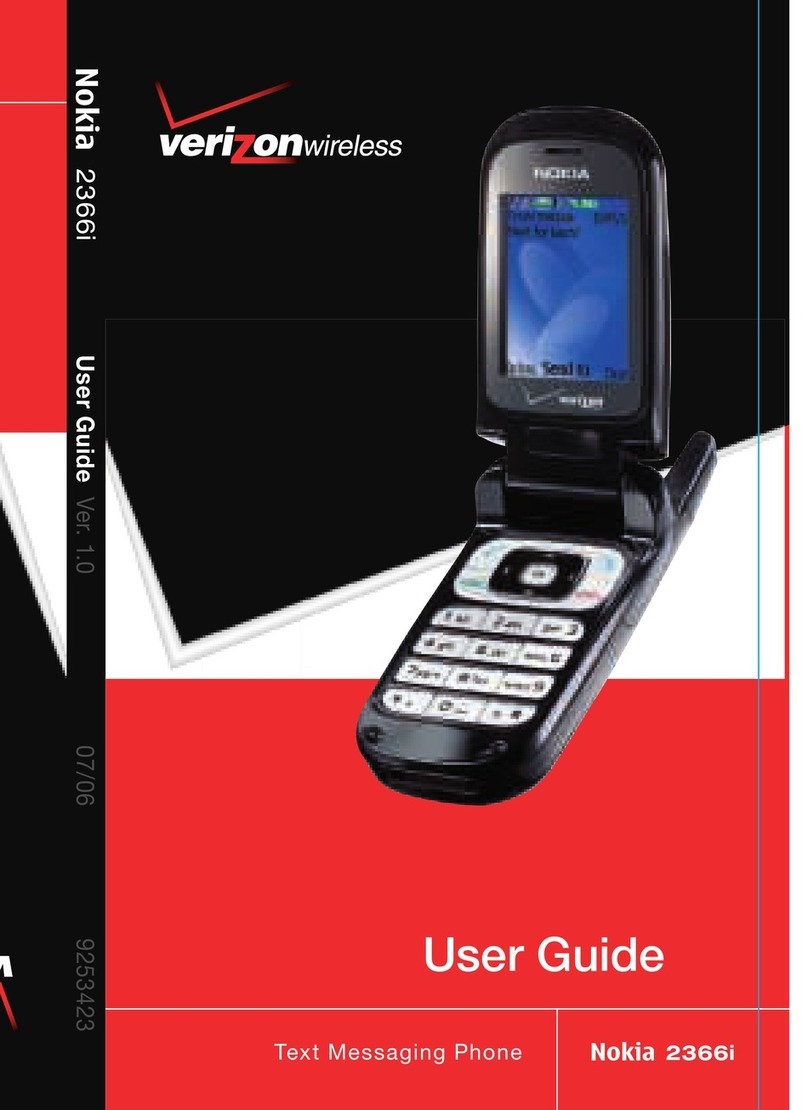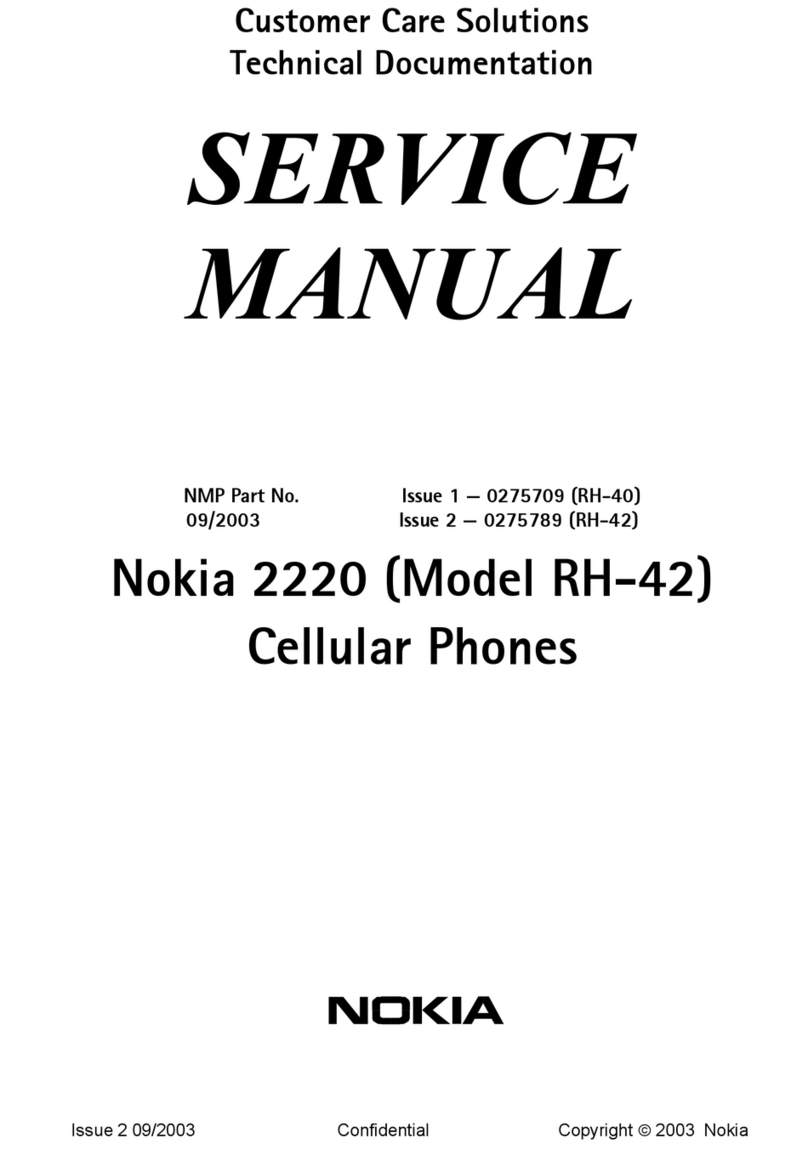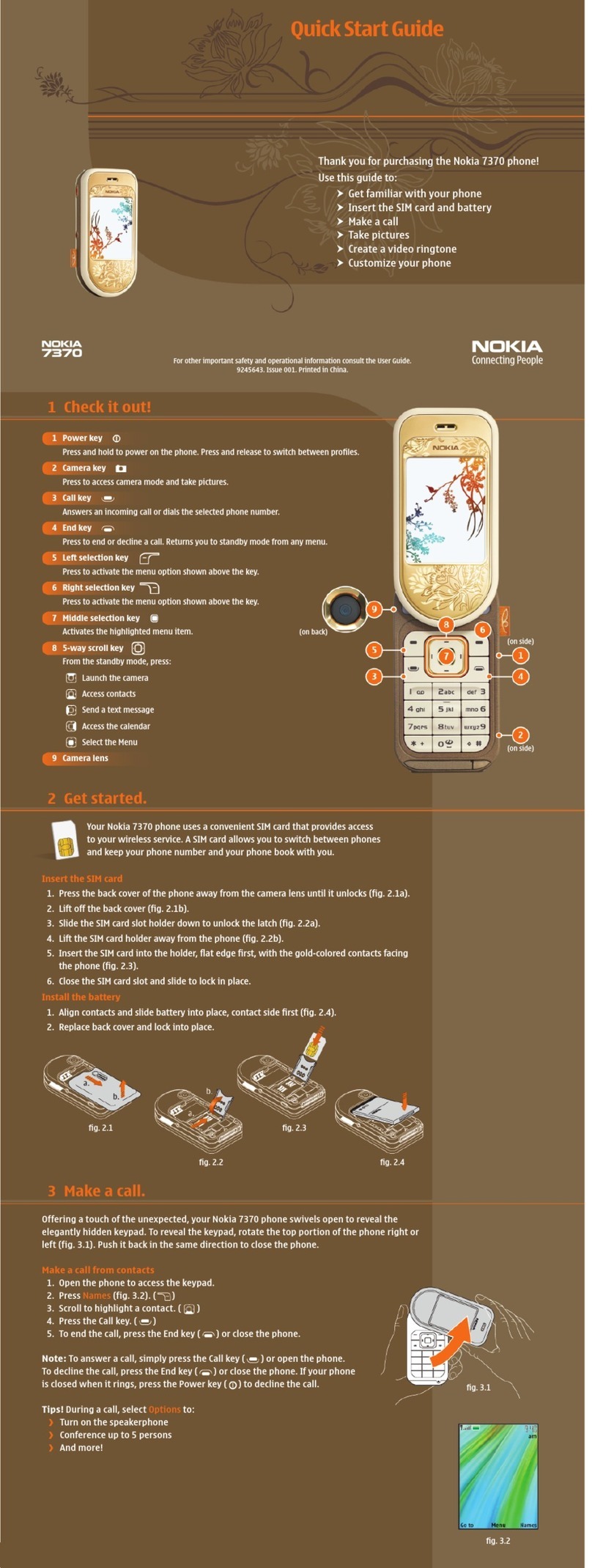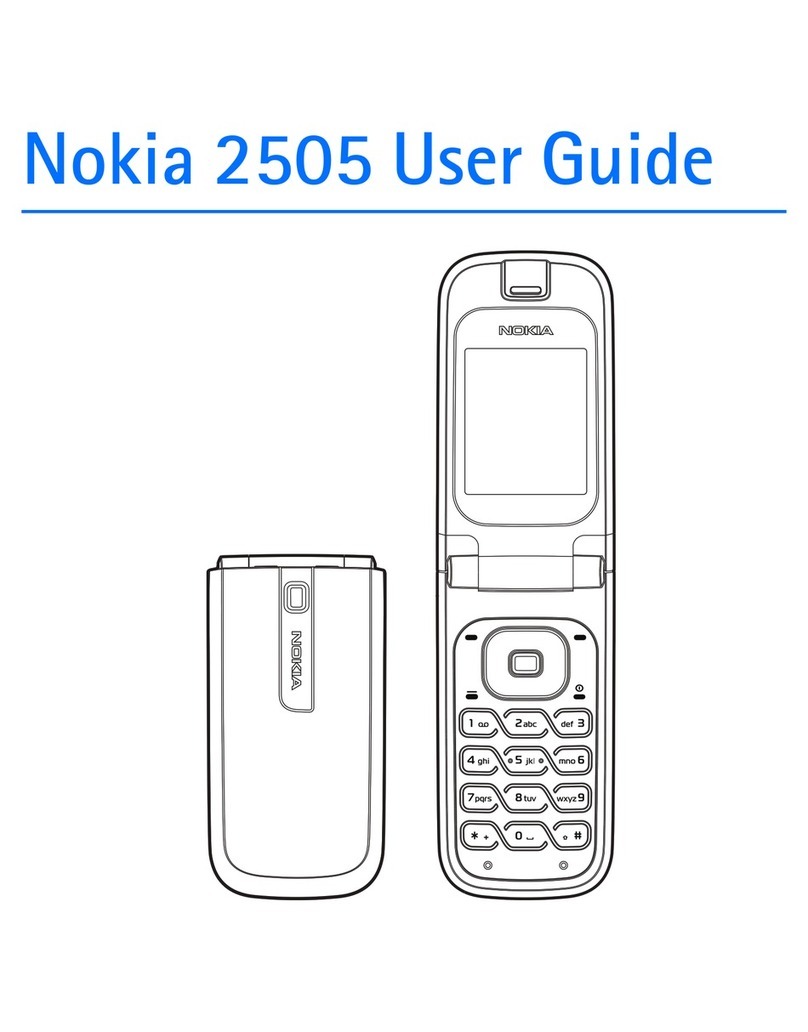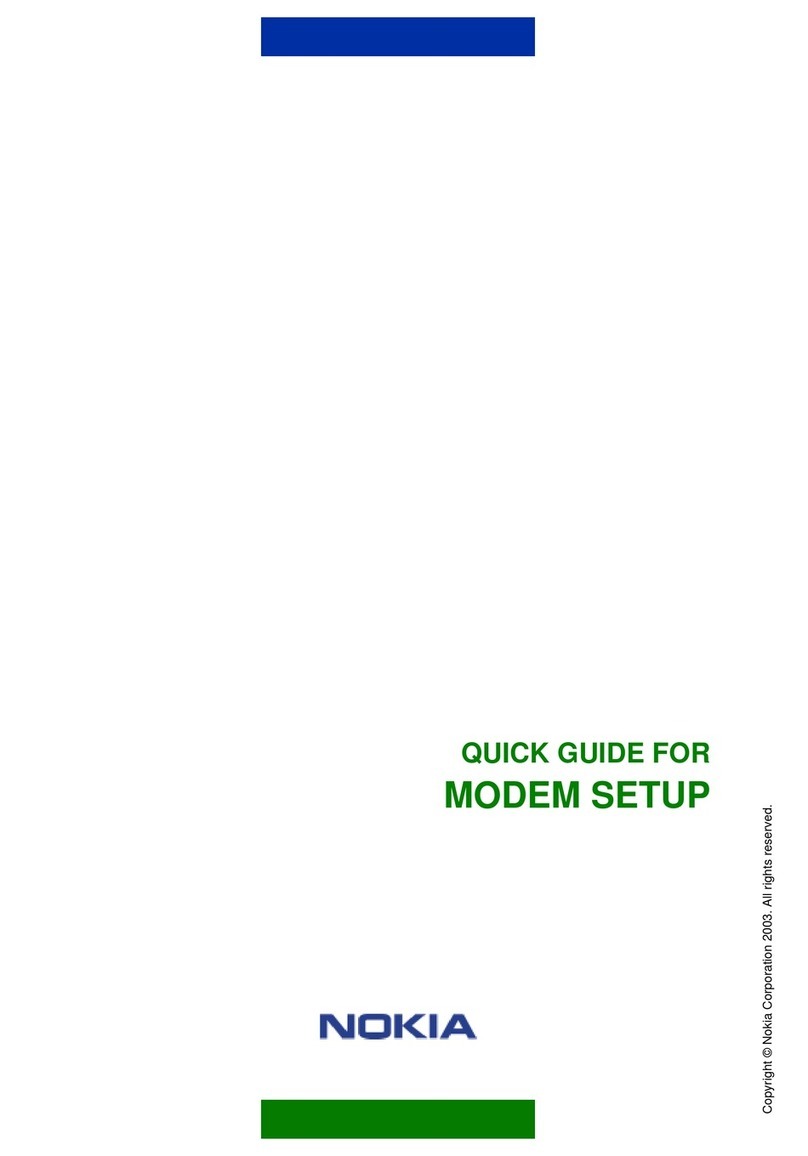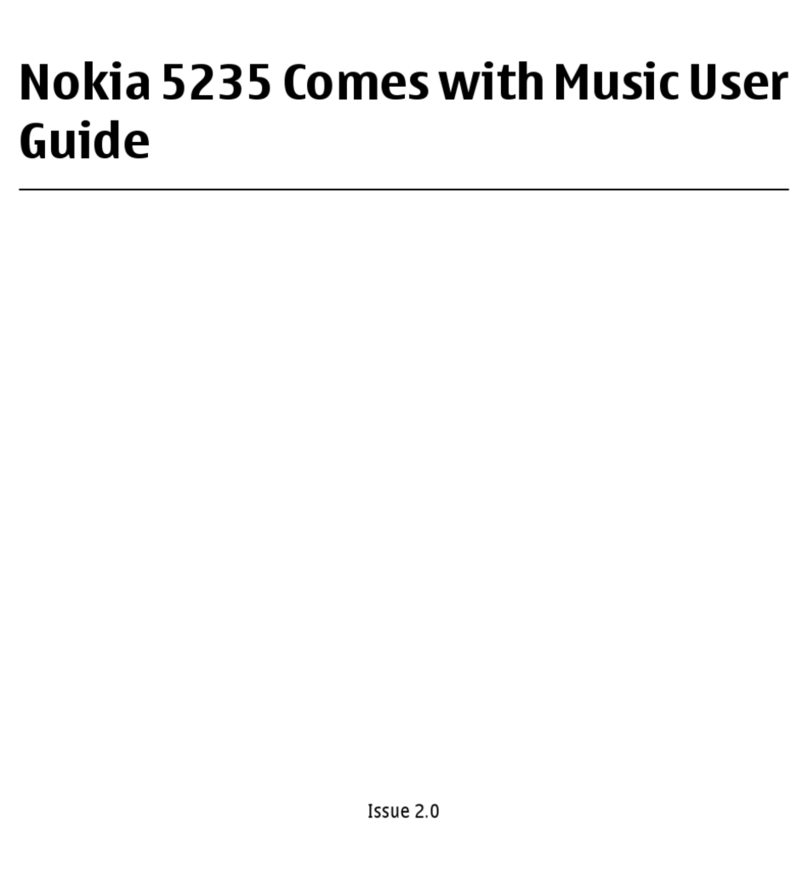Log..................................................................................40
Messaging..................................................42
E-mail messages............................................................42
Write and send text messages....................................46
Multimedia messages...................................................46
Instant messaging........................................................47
Internet......................................................48
Web................................................................................48
Browse the intranet .....................................................50
Internet access points..................................................50
Connect PC to web.........................................................51
Travelling...................................................53
About GPS and satellite signals...................................53
Positioning settings......................................................54
Maps...............................................................................54
Nokia Office Tools......................................58
Active notes ..................................................................58
Calculator.......................................................................58
File manager..................................................................59
Quickoffice.....................................................................59
Converter........................................................................59
Zip manager...................................................................60
PDF reader......................................................................60
Printing .........................................................................60
Clock...............................................................................61
Notes..............................................................................62
Chinese-English bilingual dictionary...........................62
Media..........................................................64
Camera...........................................................................64
Music player...................................................................65
Recorder.........................................................................66
Gallery............................................................................66
Flash player....................................................................67
Internet radio................................................................67
Personalisation..........................................69
Profiles...........................................................................69
Select ringing tones......................................................69
Personalise the home screen.......................................70
Change the display theme............................................70
Connectivity...............................................71
Connectivity security.....................................................71
Fast downloading.........................................................71
Data cable......................................................................72
Bluetooth.......................................................................72
Wireless LAN..................................................................75
Modem...........................................................................77
Connection manager....................................................77
Security and data management................79
Lock the device..............................................................79
Memory card security...................................................79
Encryption......................................................................80
Certificate manager......................................................80
Back up data..................................................................82
Application manager....................................................82
Activation keys..............................................................83
Data synchronisation....................................................84
English
Cyan