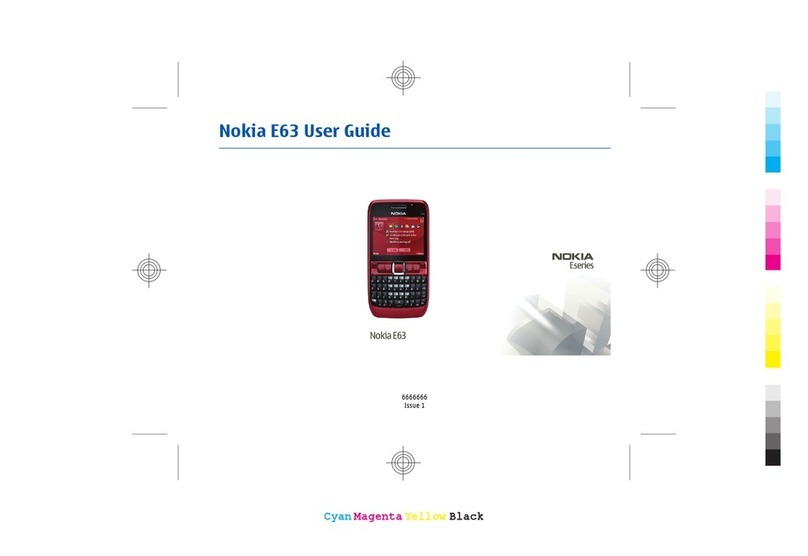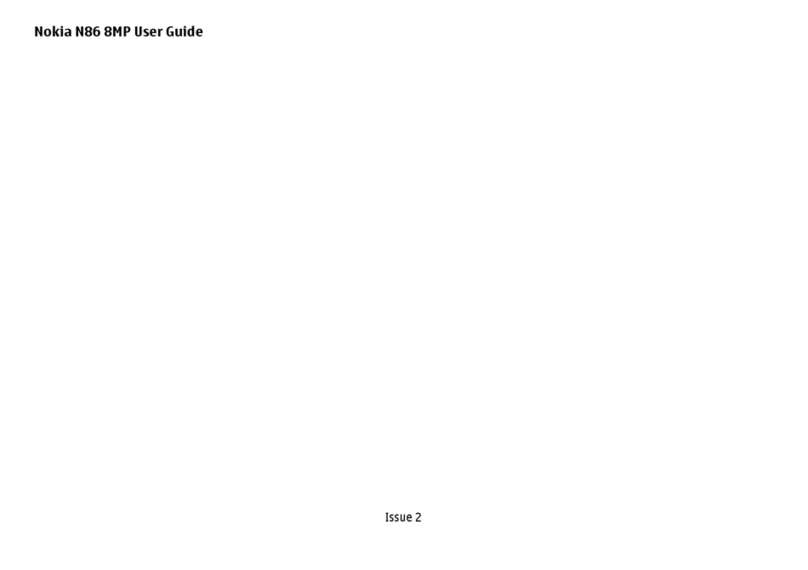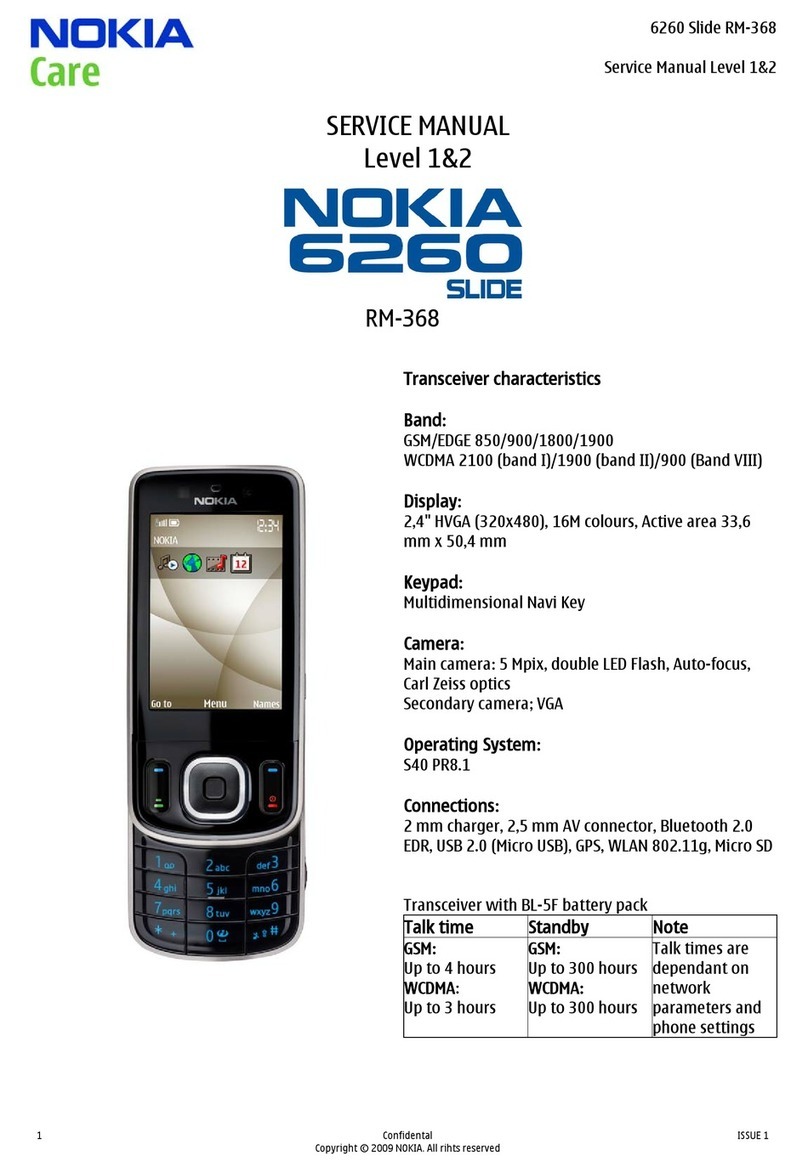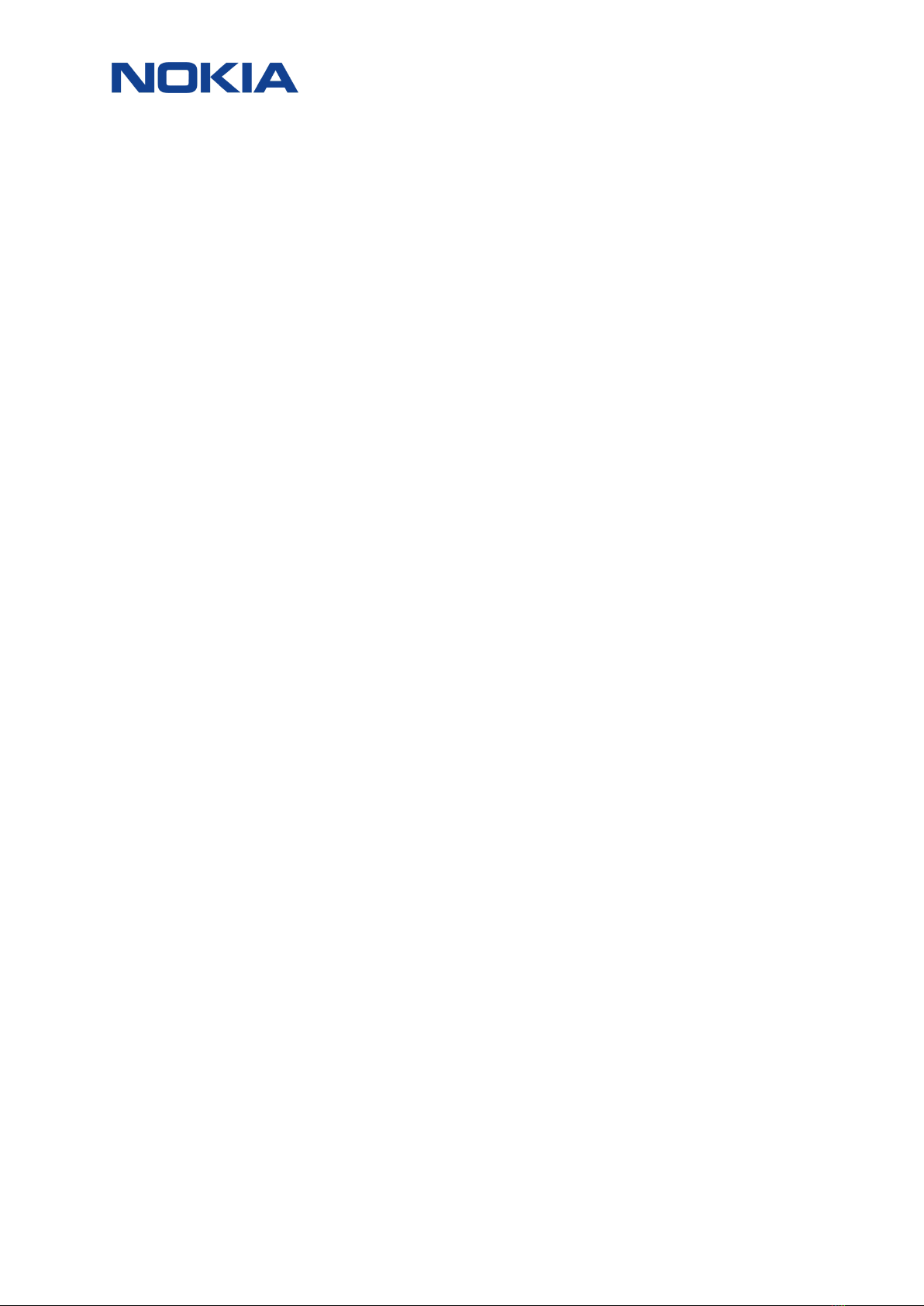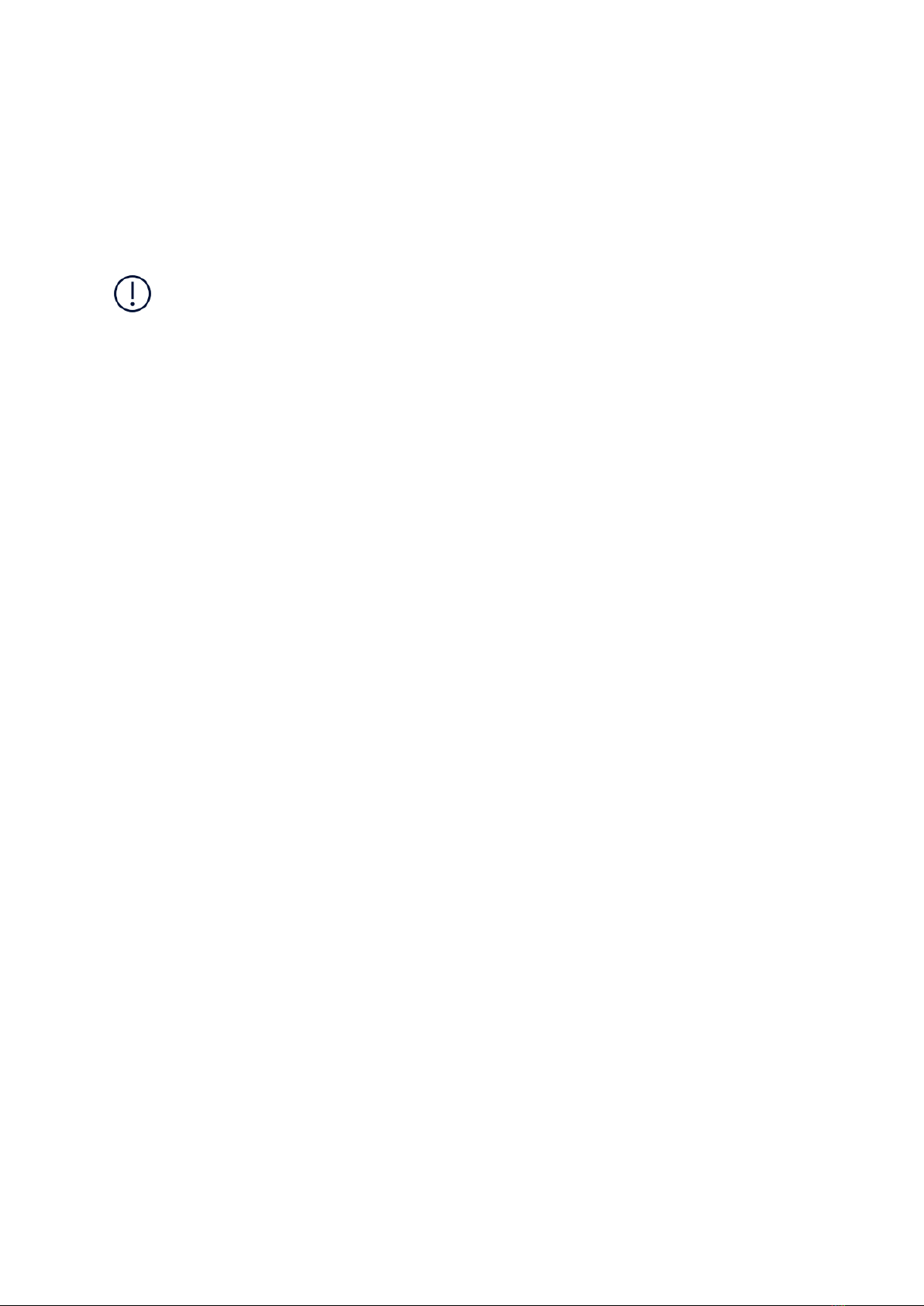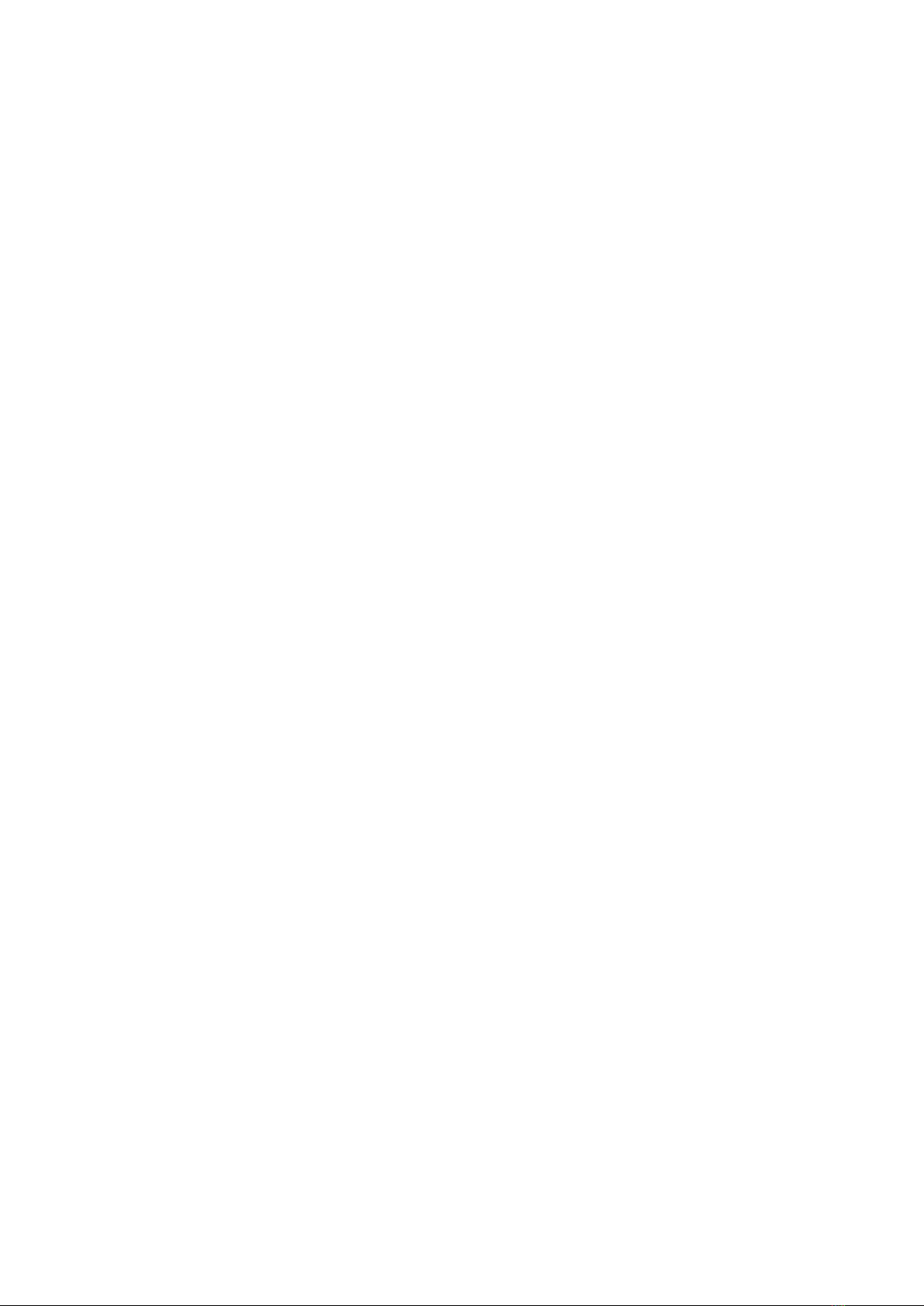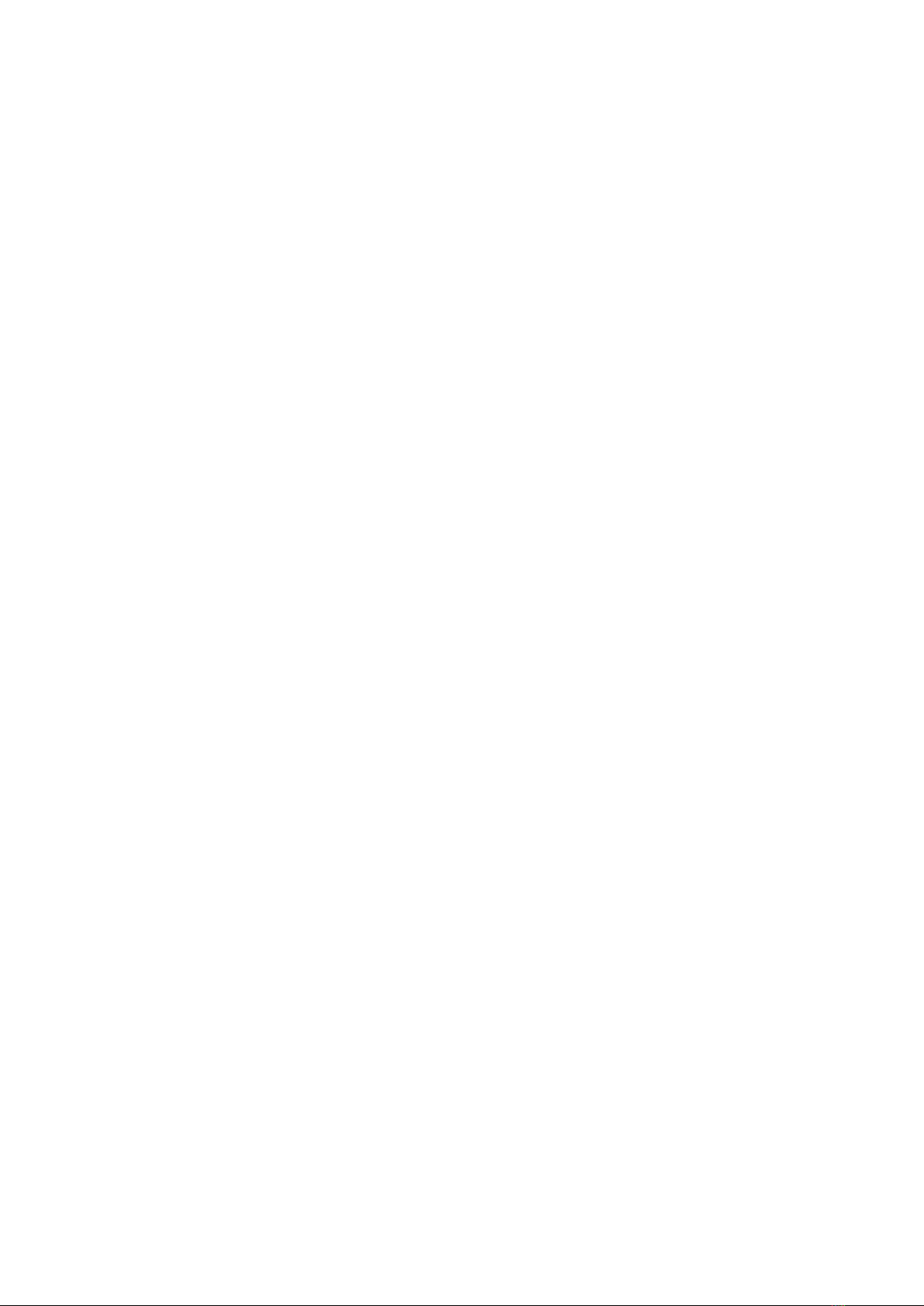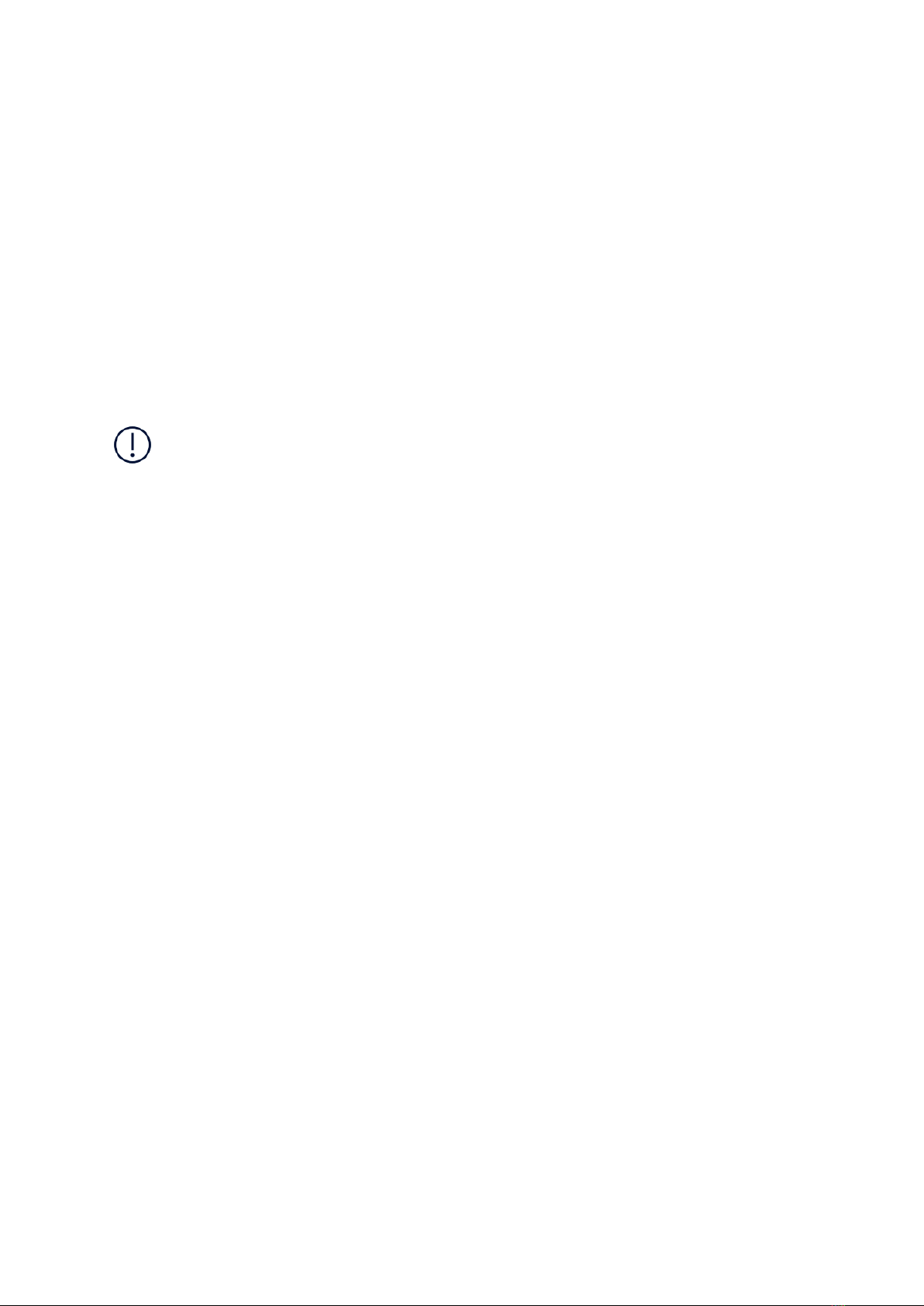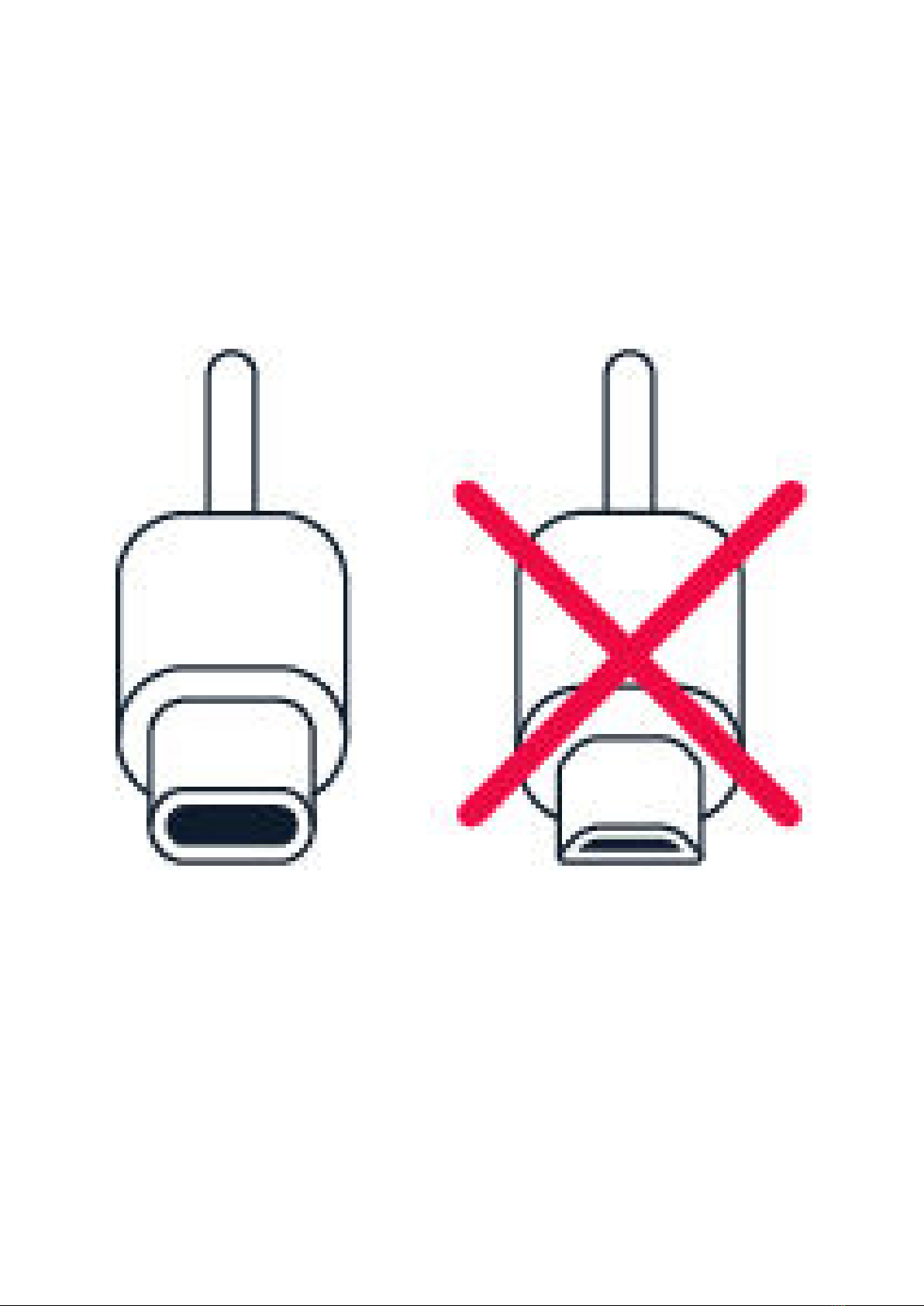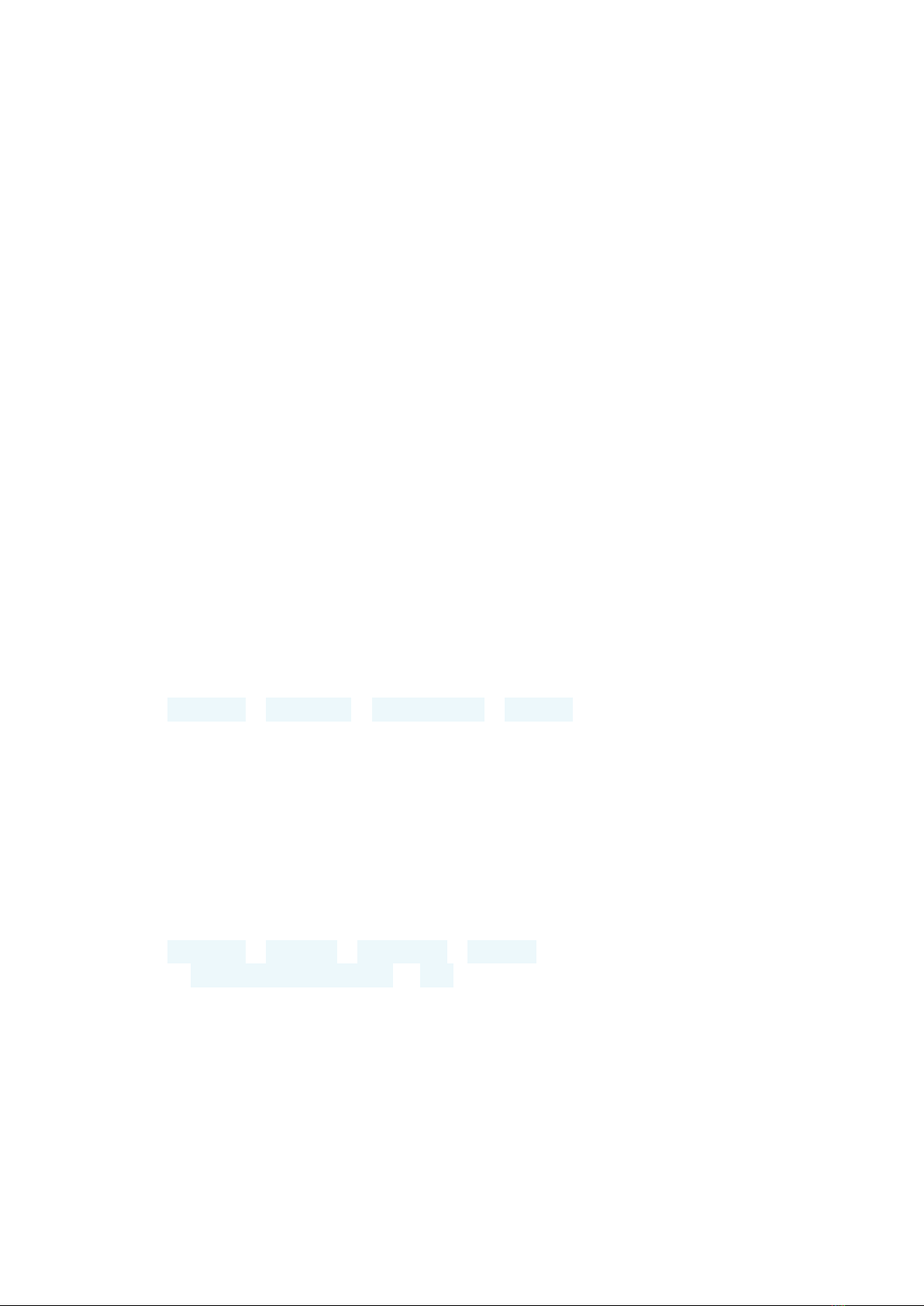Nokia TA-1119 User manual
Other Nokia Cell Phone manuals

Nokia
Nokia 206 User manual
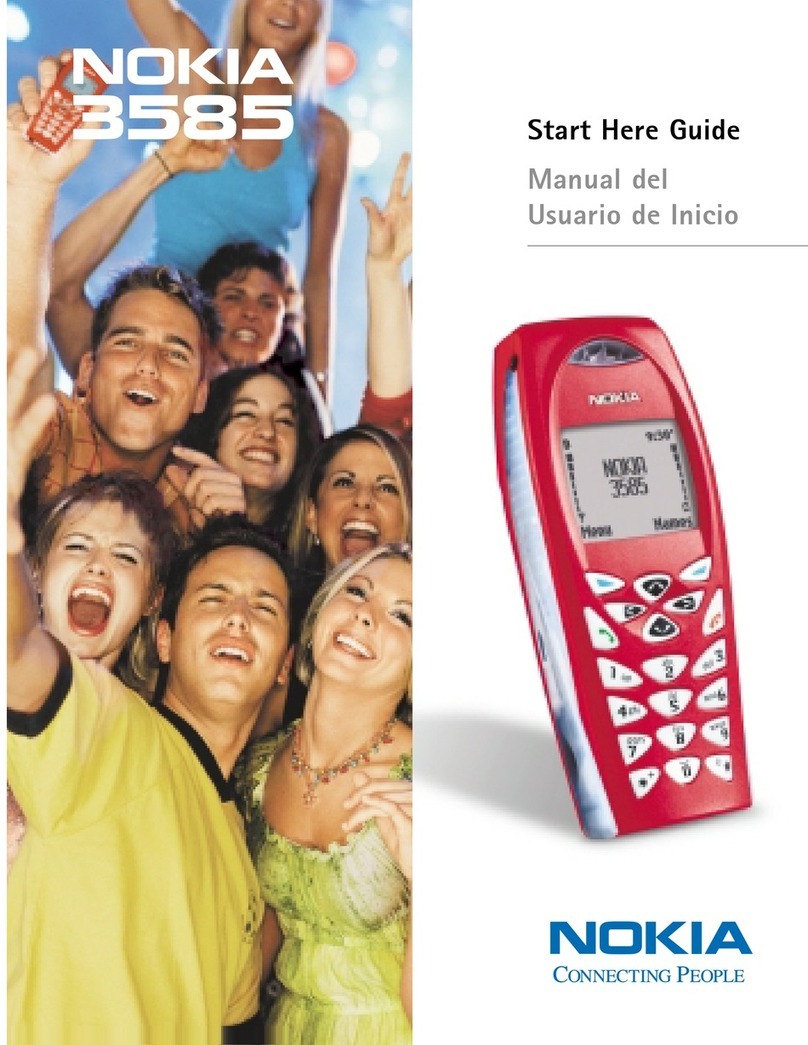
Nokia
Nokia 3585 Instruction Manual

Nokia
Nokia 6700 classic User manual

Nokia
Nokia 5800 - XpressMusic Smartphone - WCDMA Parts list manual
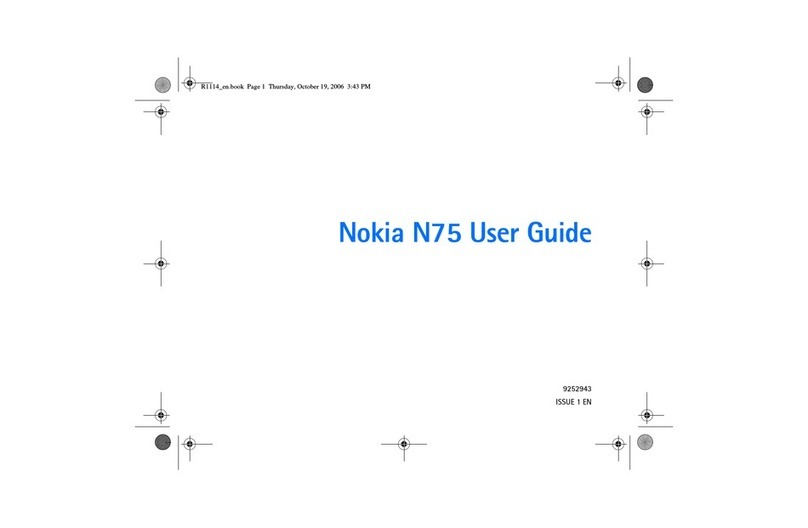
Nokia
Nokia N75 User manual

Nokia
Nokia 2730 classic User manual
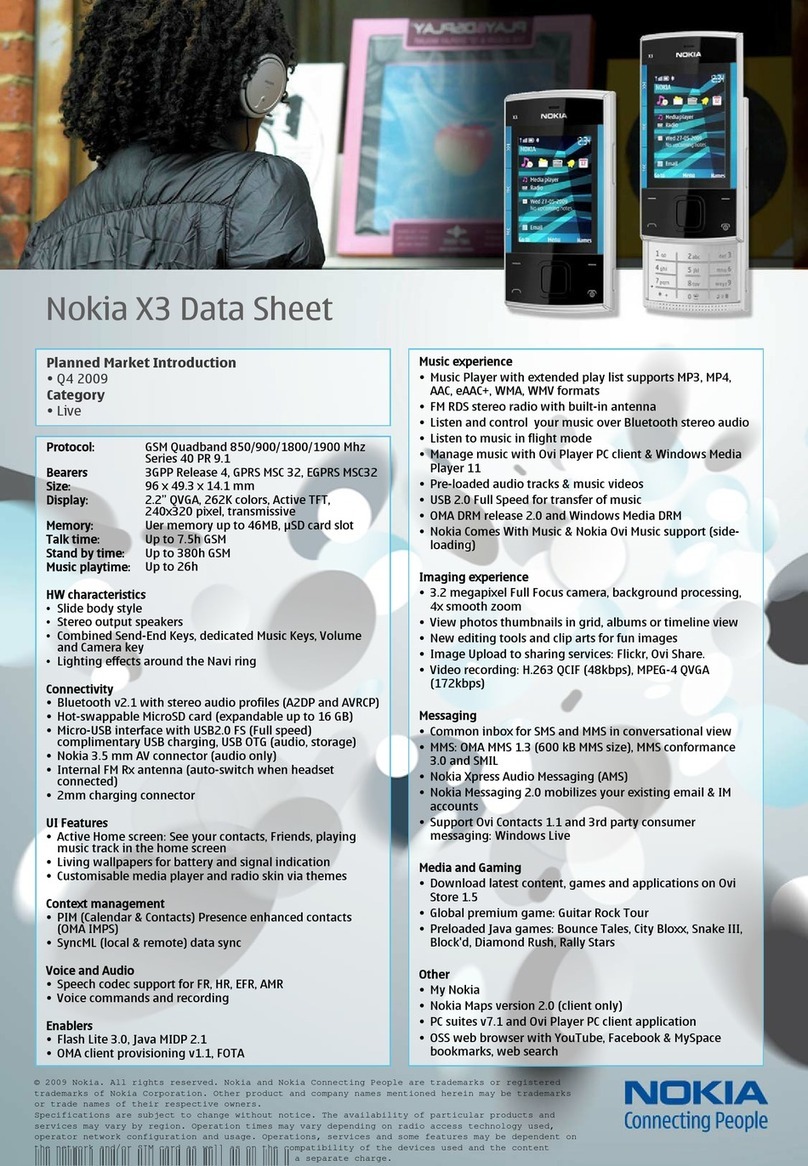
Nokia
Nokia 002N7S9 User manual

Nokia
Nokia RM-914 User manual
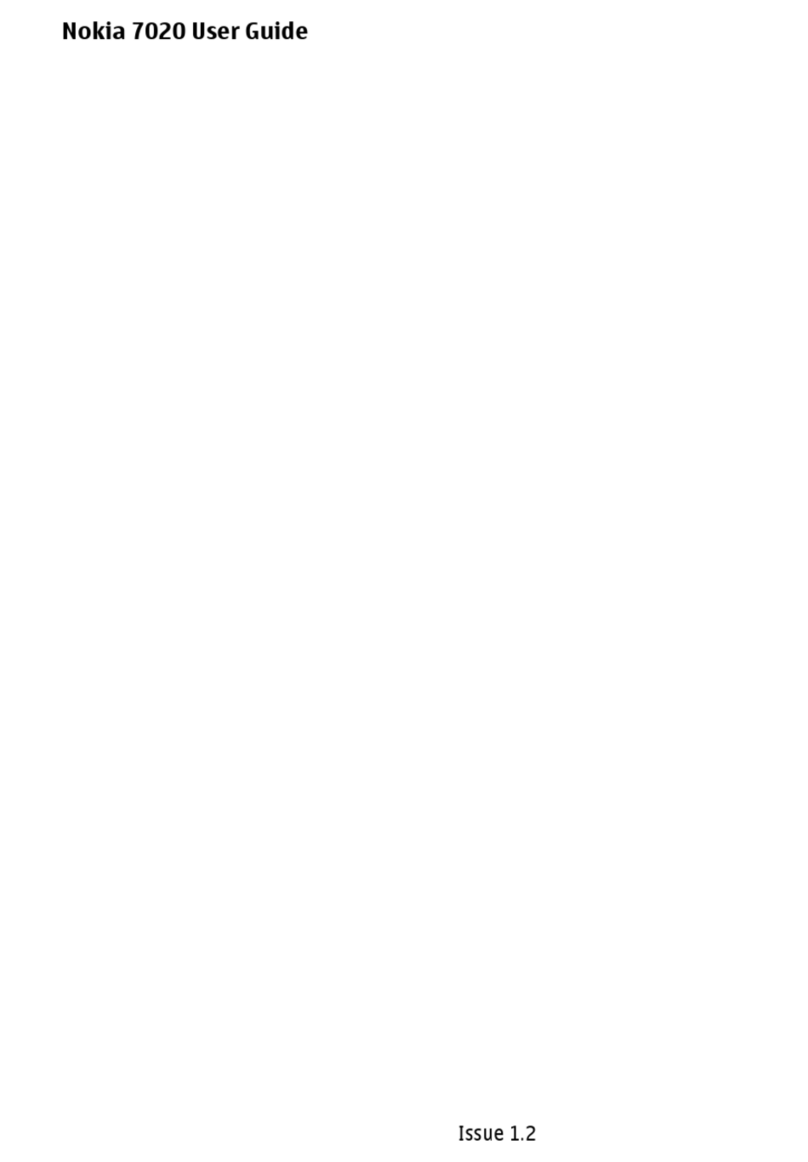
Nokia
Nokia 7020 User manual

Nokia
Nokia 2112 User manual

Nokia
Nokia 2228 BAR RM-377 User manual

Nokia
Nokia NPL-3 Series User manual

Nokia
Nokia N73 - Smartphone 42 MB User manual
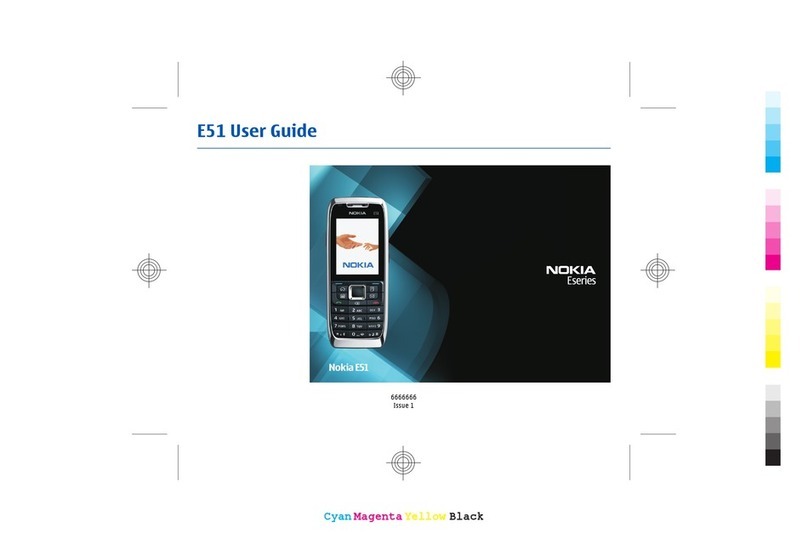
Nokia
Nokia E51 - Smartphone 130 MB User manual

Nokia
Nokia Lumia 630 User manual

Nokia
Nokia 8800CARBONARTE User manual
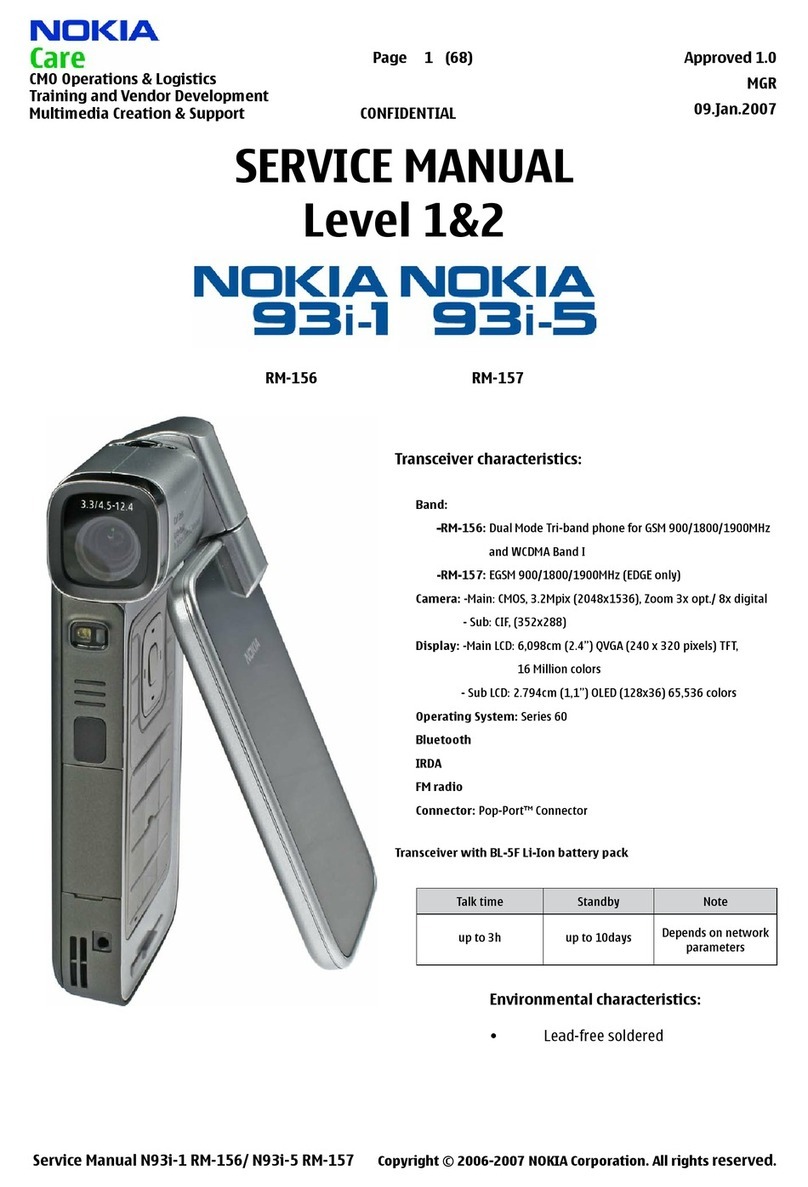
Nokia
Nokia 93i-1 User manual

Nokia
Nokia TA-1400 User manual

Nokia
Nokia 103 User manual

Nokia
Nokia 3595 - Cell Phone - GSM User guide