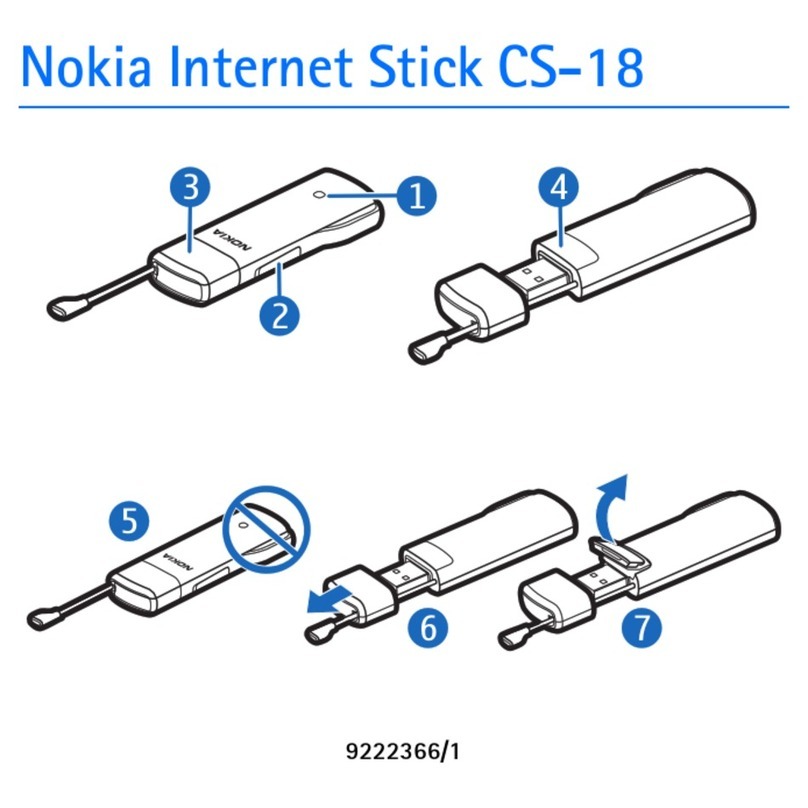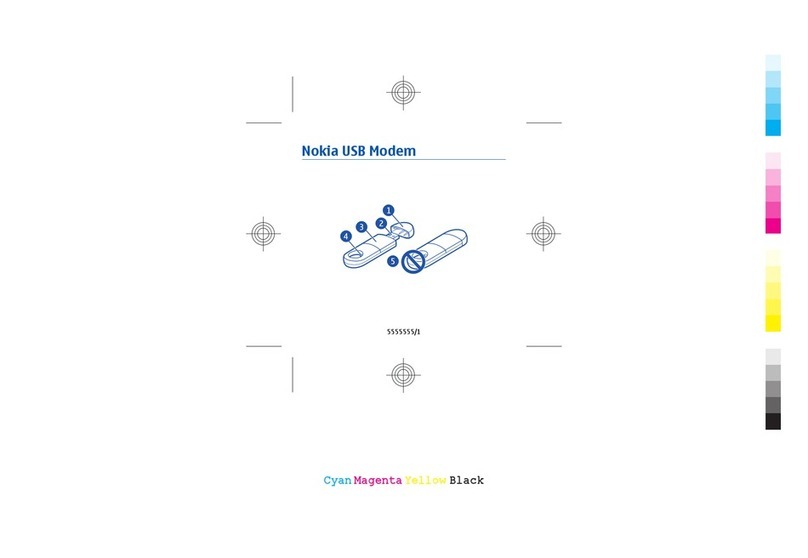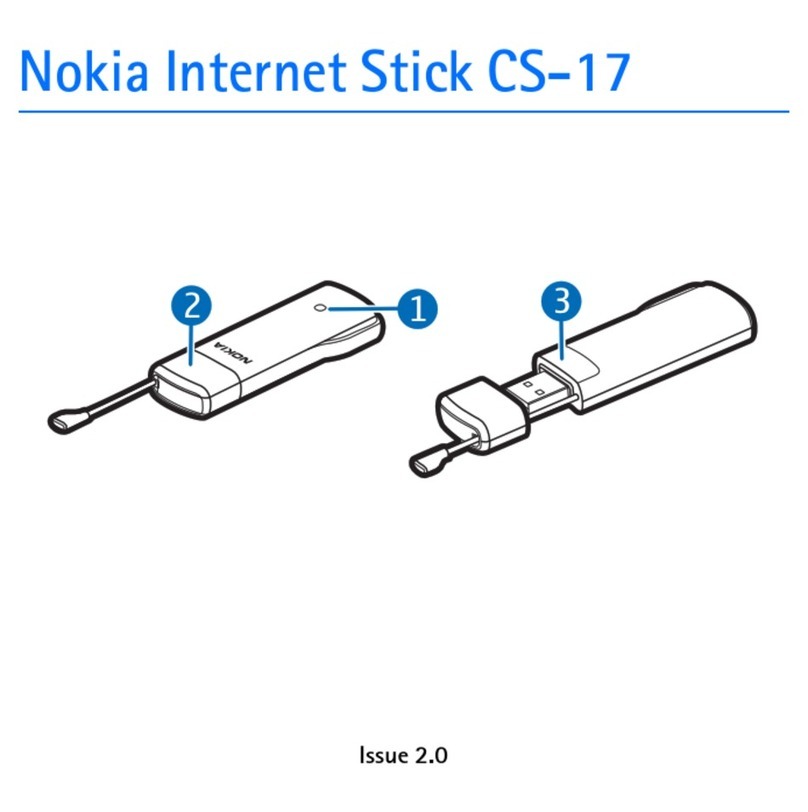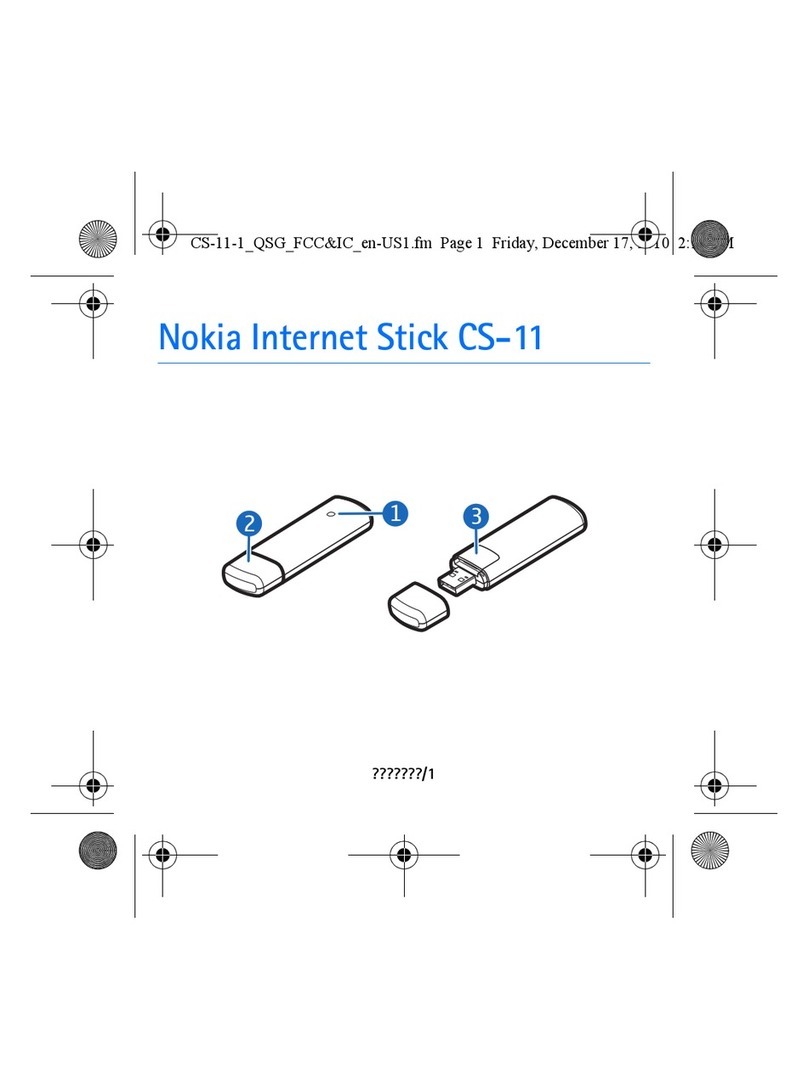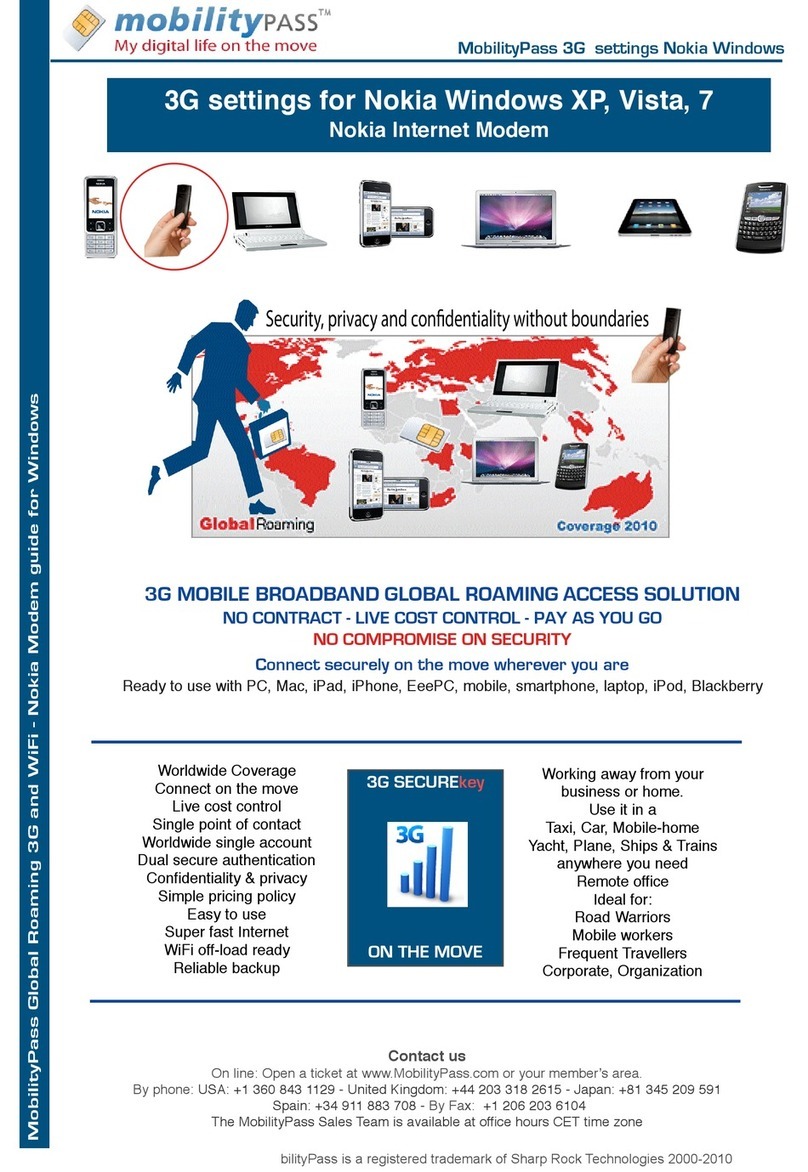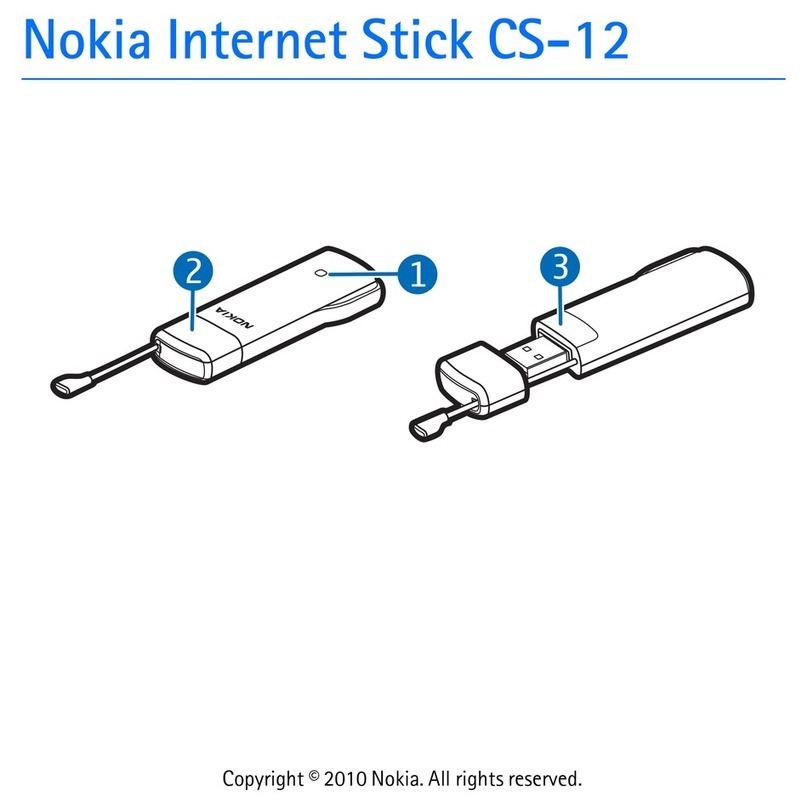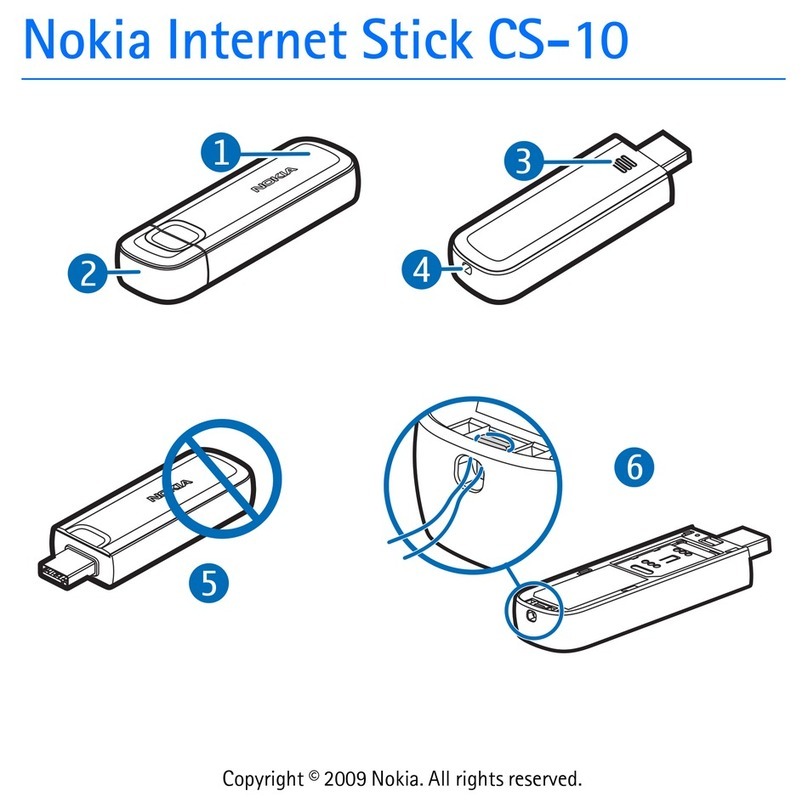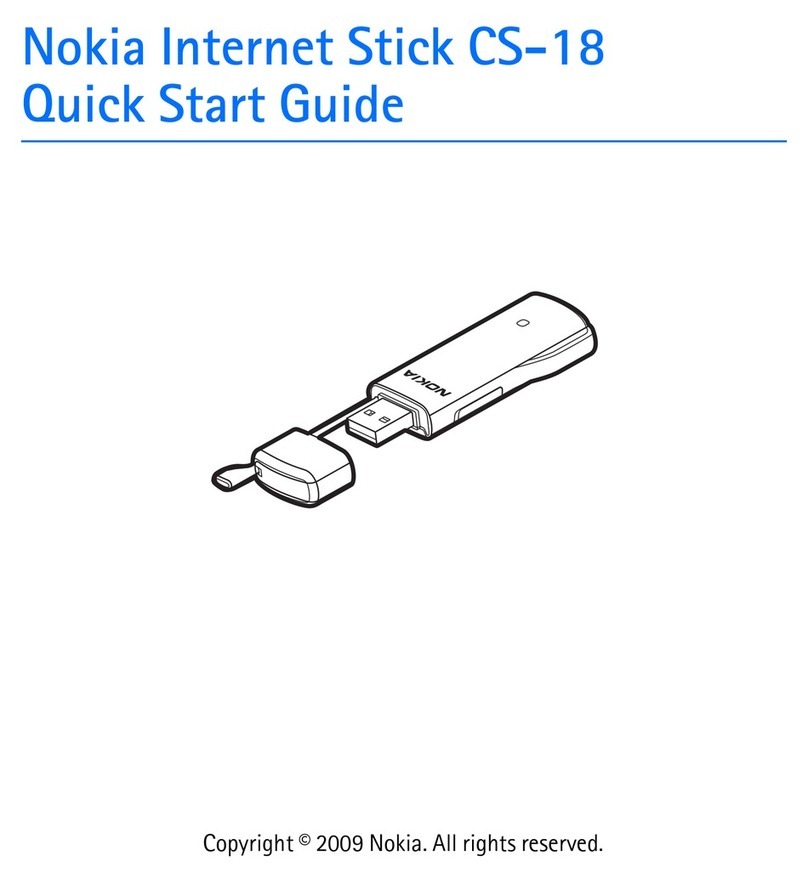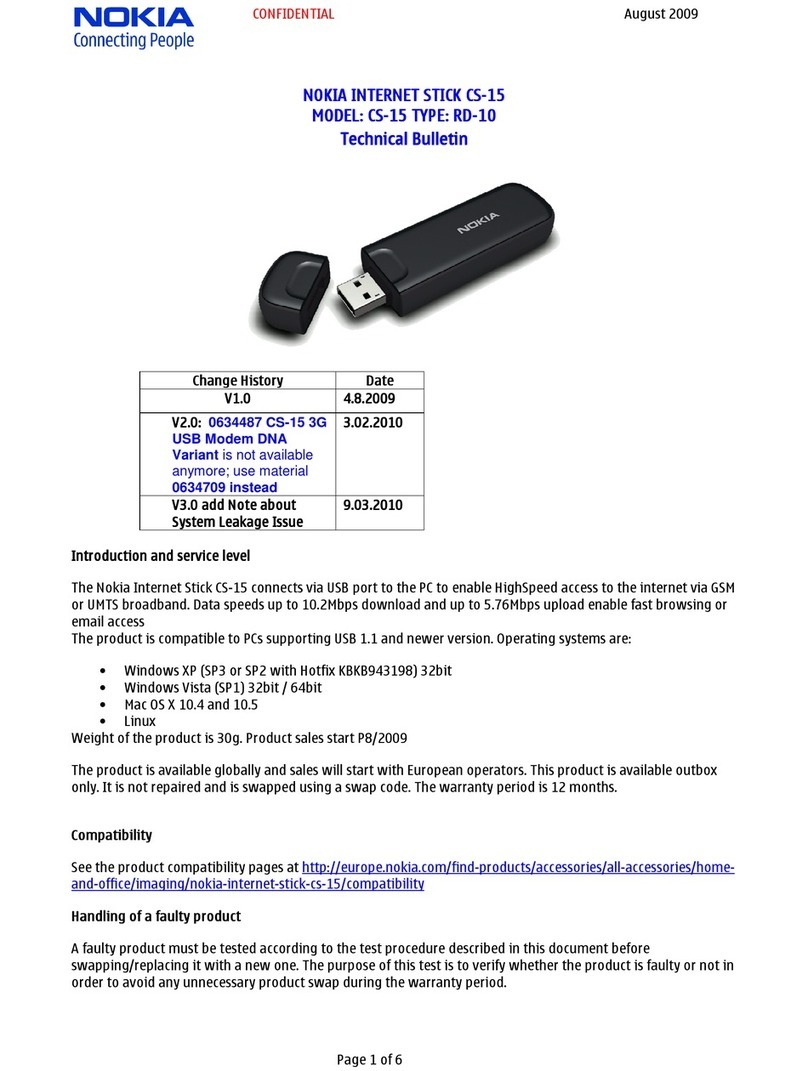Potentially explosive environments
Switch off your device in any area with a potentially explosive atmosphere, for example near gas pumps at service stations.
Sparks in such areas could cause an explosion or fire resulting in bodily injury or death. Observe restrictions in fuel service
stations, storage, and distribution areas; chemical plants; or where blasting operations are in progress. Areas with a
potentially explosive atmosphere are often, but not always, clearly marked. They include areas where you would be advised
to turn off your vehicle engine, below deck on boats, chemical transfer or storage facilities and where the air contains
chemicals or particles such as grain, dust, or metal powders. You should check with the manufacturers of vehicles using
liquefied petroleum gas (such as propane or butane) to determine if this device can be safely used in their vicinity.
Certification information (SAR)
This device model meets guidelines for exposure to radio waves.
Your device is a radio transmitter and receiver. It is designed not to exceed the limits for exposure to radio waves
recommended by international guidelines. These guidelines were developed by the independent scientific organisation
ICNIRP and include safety margins designed to assure the protection of all persons, regardless of age and health.
The exposure guidelines employ a unit of measurement known as the Specific Absorption Rate or SAR. The SAR limit stated
in the ICNIRP guidelines is 2.0 watts/kilogram (W/kg) averaged over ten grams of tissue. Tests for SAR are conducted using
standard operating positions with the device transmitting at its highest certified power level in all tested frequency bands.
The actual SAR level of an operating device can be below the maximum value because the device is designed to use only the
power required to reach the network. That amount changes depending on a number of factors such as how close you are
to a network base station.
SAR values may vary depending on national reporting and testing requirements and the network band. Additional SAR
information may be provided under product information at www.nokia.com
This device model has been tested and meets RF exposure guidelines when positioned at least 0.5 centimetre (1/5 inch)
away from the body when plugged directly into a USB port on the host device or used at the end of a connectivity cable that
may be supplied in the sales package.
Copyright and other notices
DECLARATION OF CONFORMITY
Hereby, NOKIA CORPORATION declares that this RD-17 / RD-19 / RD-22 / RD-23 product is in compliance with the essential
requirements and other relevant provisions of Directive 1999/5/EC. A copy of the Declaration of Conformity can be found
at http://www.nokia.com/phones/declaration_of_conformity/ .
© 2011 Nokia. All rights reserved.
Nokia, Nokia Connecting People and Nokia Original Accessories logo are trademarks or registered trademarks of Nokia
Corporation. Other product and company names mentioned herein may be trademarks or tradenames of their respective
owners.
Reproduction, transfer, distribution, or storage of part or all of the contents in this document in any form without the prior
written permission of Nokia is prohibited. Nokia operates a policy of continuous development. Nokia reserves the right to
make changes and improvements to any of the products described in this document without prior notice.
To the maximum extent permitted by applicable law, under no circumstances shall Nokia or any of its licensors be responsible
for any loss of data or income or any special, incidental, consequential or indirect damages howsoever caused.
English 9