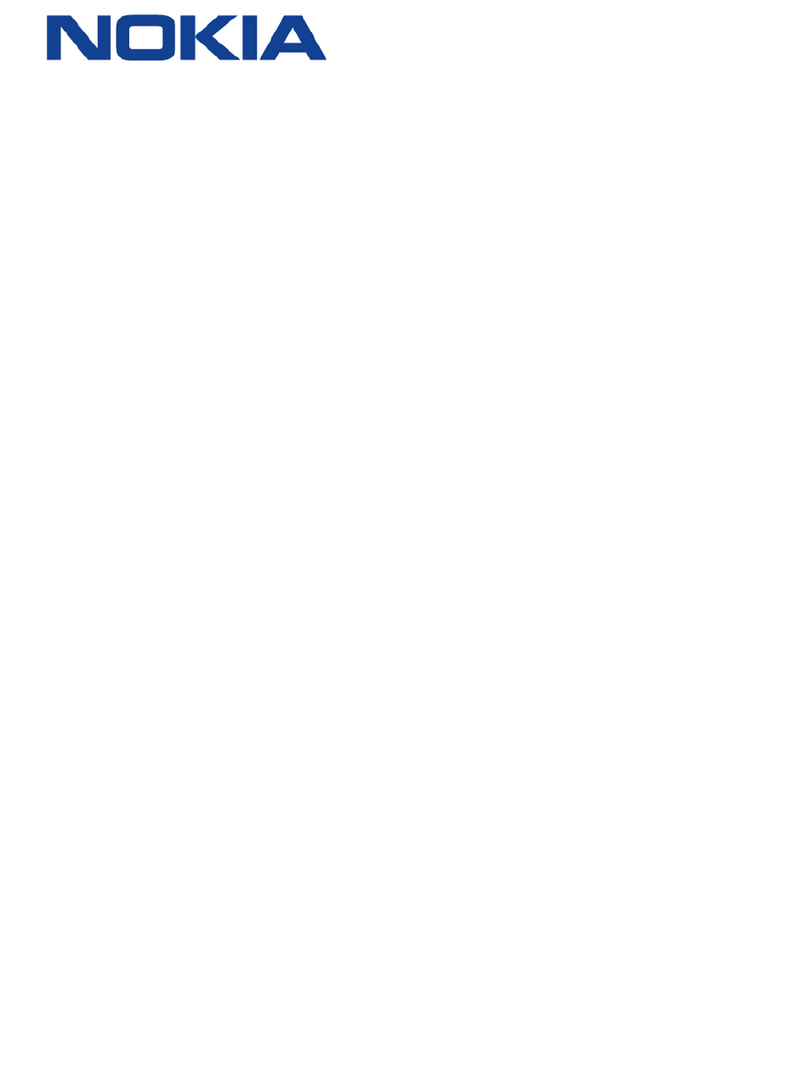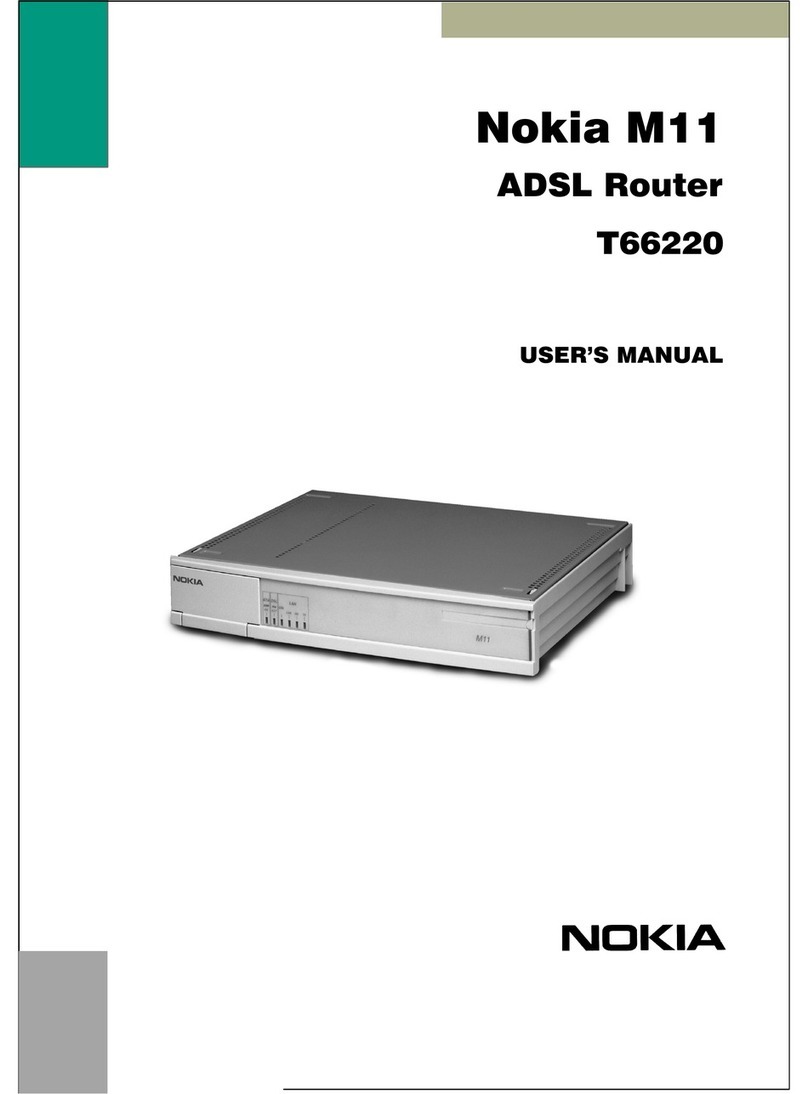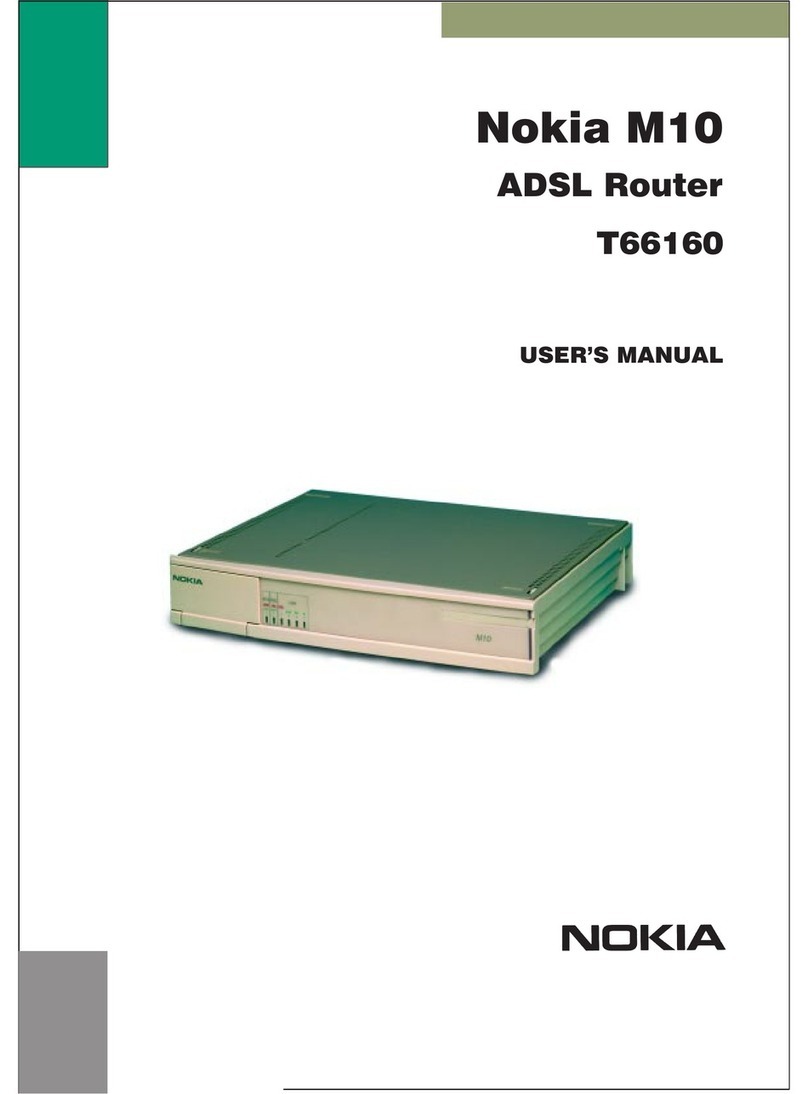Nokia HA-140W-B admin manual
1
Contents
Router Login..................................................................................................................................................2
Change of DNS (admin account) ...................................................................................................................3
UPnP router configuration (admin account)................................................................................................. 4
LAN clients (admin account) ......................................................................................................................... 5
Wi-Fi password and SSID change (admin account).......................................................................................6
Creating, disabling and changing settings for SSIDs (admin account) ..........................................................8
Wi-Fi channel change (admin account) ......................................................................................................10
Wi-Fi security (admin account) ...................................................................................................................12
WPS connection (admin account)............................................................................................................... 13
Change of admin credentials (admin account)...........................................................................................14
Reboot and Factory Reset (admin account) ............................................................................................... 16
USB storage (admin account)...................................................................................................................... 18
Port forwarding (admin account) ............................................................................................................... 20
DMZ (admin account) .................................................................................................................................22
DHCP Binding (Admin account)...................................................................................................................23