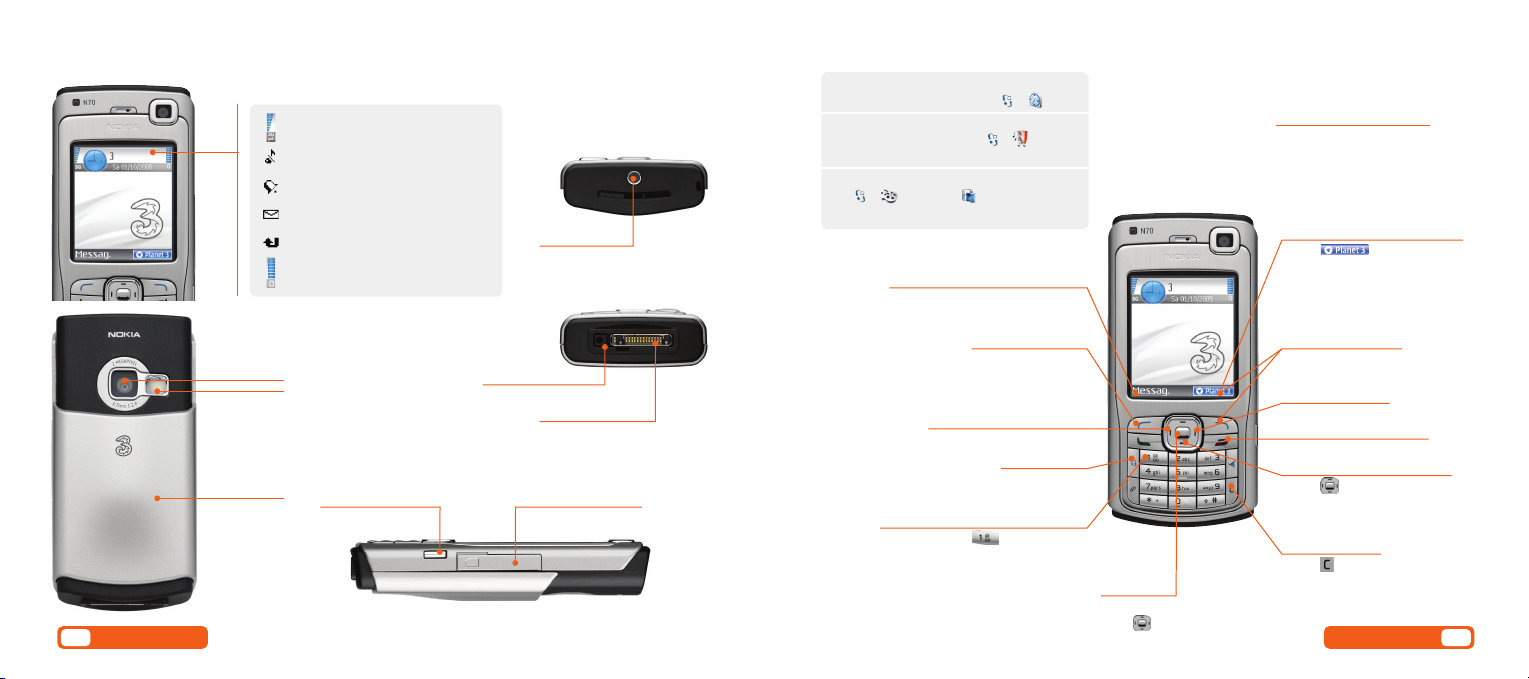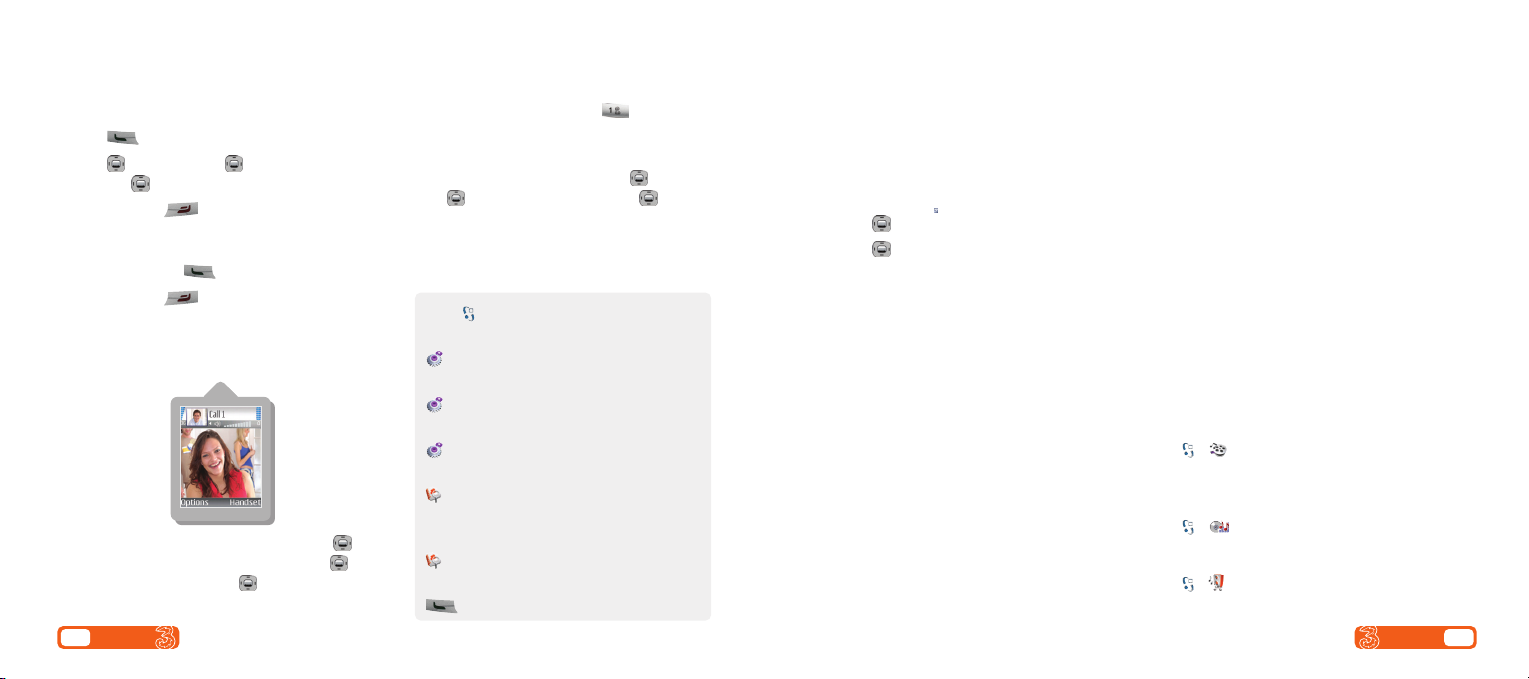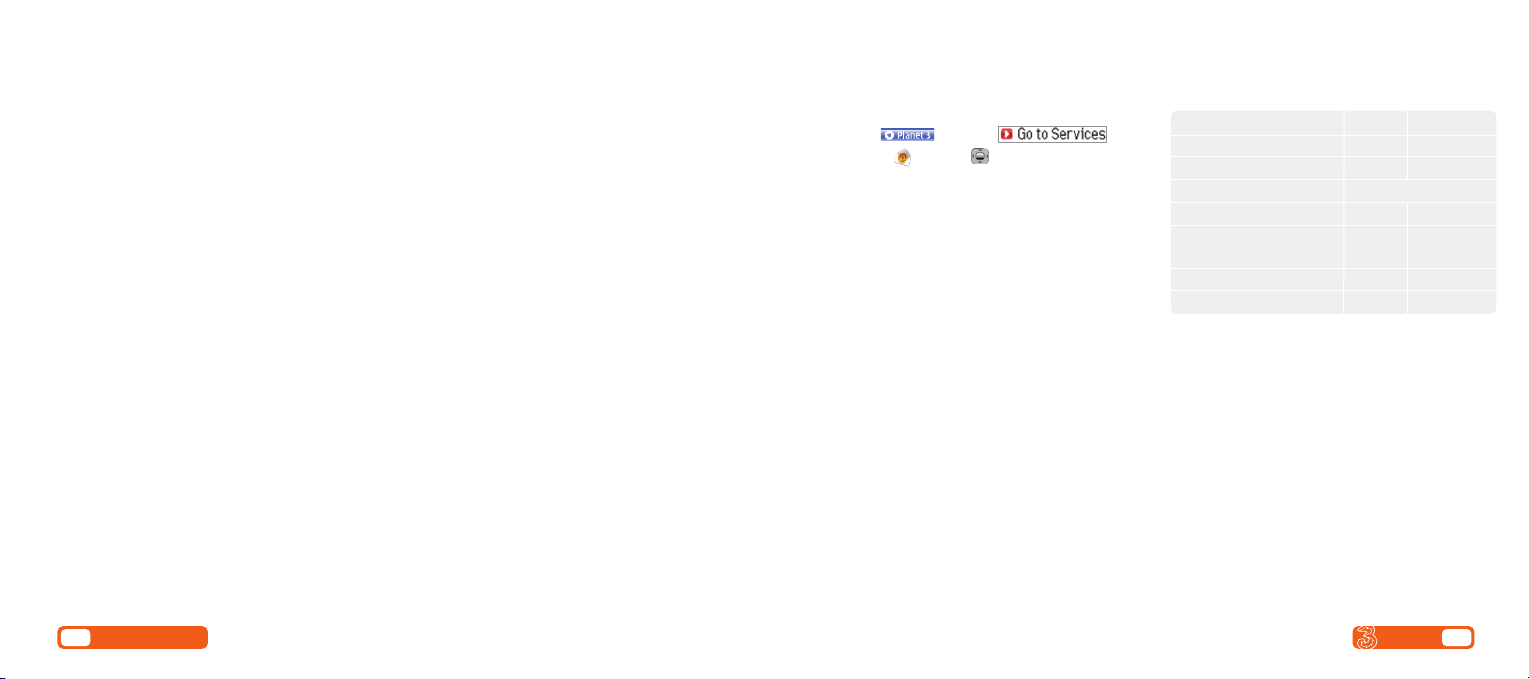Text, multimedia and email messagingSetting up your email
Setting up your username
To set up your 3mail you need to have set up a
voicemail PIN first.
>Press and select .
Scroll to and press .
>Scroll to Enter username and press for the
text prompt. Key in your preferred username
(eg johnsmith), scroll down to Done and press .
Then press .
>If this name has already been taken you will be
asked to choose again. Once your username has
been accepted your email address will be displayed
Setting up your profile
>Messag. > 3Mail > Options > E-mail settings
> Mailbox settings
>Scroll to User name and key in your mobile
number starting with 447xxxxxxxx but without
plus (+). Scroll down to Password and key in the
4-digit PIN you selected for voicemail. Scroll down
to My e-mail address and key in your email
You’re now ready to send and receive emails from
your 3mail account.
Collecting emails from other accounts
To collect emails from other accounts you need to set
up your POP3 email account.
>Press and select .
Scroll to and press . Scroll to and
press . Scroll to Settings and press . Scroll to
Manage other mail and press . At Add new
account and press .
>Scroll to Name this account, click or the text
prompt and enter a name for the account. Then do
the same in turn for POP3 server address, POP3
Username, and POP3 user password and select
Done and press .
You can check these details with your email/internet
service provider.
You’re now ready to collect emails from another
email account.
Help with entering text
>To cycle between lower case, upper case
and predictive text press
>To enter numbers, press the specific key for
3 seconds
>Press Messag. (left ‘soft key’), select New message
and select text, multimedia message or email.
Sending a text or multimedia message
>Send a text: enter phone number next to To. Scroll to
message box and write the message. Press to
send the message.
>Send a multimedia message to a mobile or email
address: enter phone number or email address next
to To. Select Options (left ‘soft key’) and select
Insert object. Scroll to Image or Sound clip or
Video clip and select a file. Press to send the
message.
Sending and receiving emails
>To send an email you first need to set up email on
your phone – see page 8.
>Enter email address next to To. Scroll to message
box and press write the message. Press to
send the message.
>To retrieve an email: Press Messag. (left ‘soft key’)
> 3Mail > Options > Retrieve e-mail > New or
All receive
>To reply to an email: scroll to the email and press
> Options > Reply
>Browse into mail: press and select
. Scroll to and press .
From the browser you can send emails
and view and manage emails, voicemails,
faxmails and contacts.
8User guide
Help with entering text
>To cycle between lower case, upper case
and predictive text press
>To enter numbers, press the specific
key for 3 seconds
>To change to number mode,
press for 3 seconds
>To insert a symbol press
>To insert a space press
9
User guide
05403 Nk n70 UG.aw 20/9/05 9:28 am Page 11