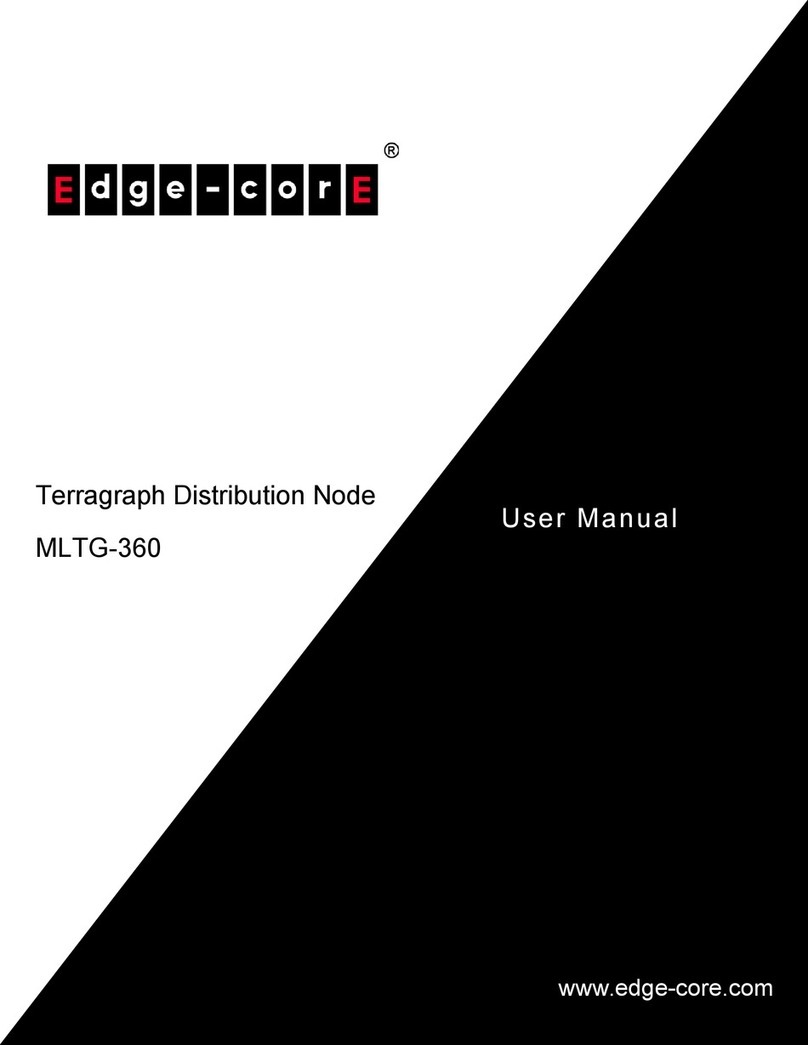Edge-Core ECW5320 Programming manual
Other Edge-Core Wireless Access Point manuals

Edge-Core
Edge-Core MLTG-CN User manual

Edge-Core
Edge-Core EAP101 User manual

Edge-Core
Edge-Core ECWO5212-L User manual

Edge-Core
Edge-Core ECW5110-L User manual

Edge-Core
Edge-Core ECWO5211-L User manual

Edge-Core
Edge-Core ECW5410-L User manual
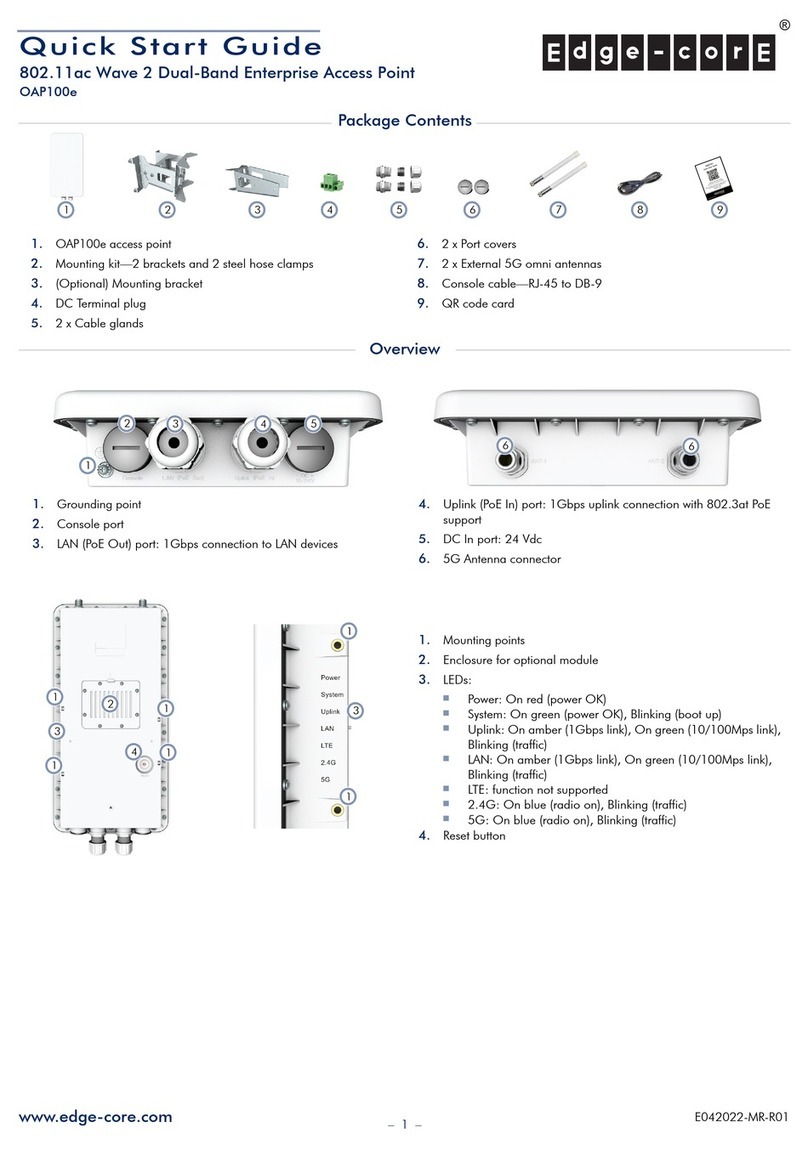
Edge-Core
Edge-Core OAP100e User manual

Edge-Core
Edge-Core ECW5212 Programming manual

Edge-Core
Edge-Core EAP8518 User manual
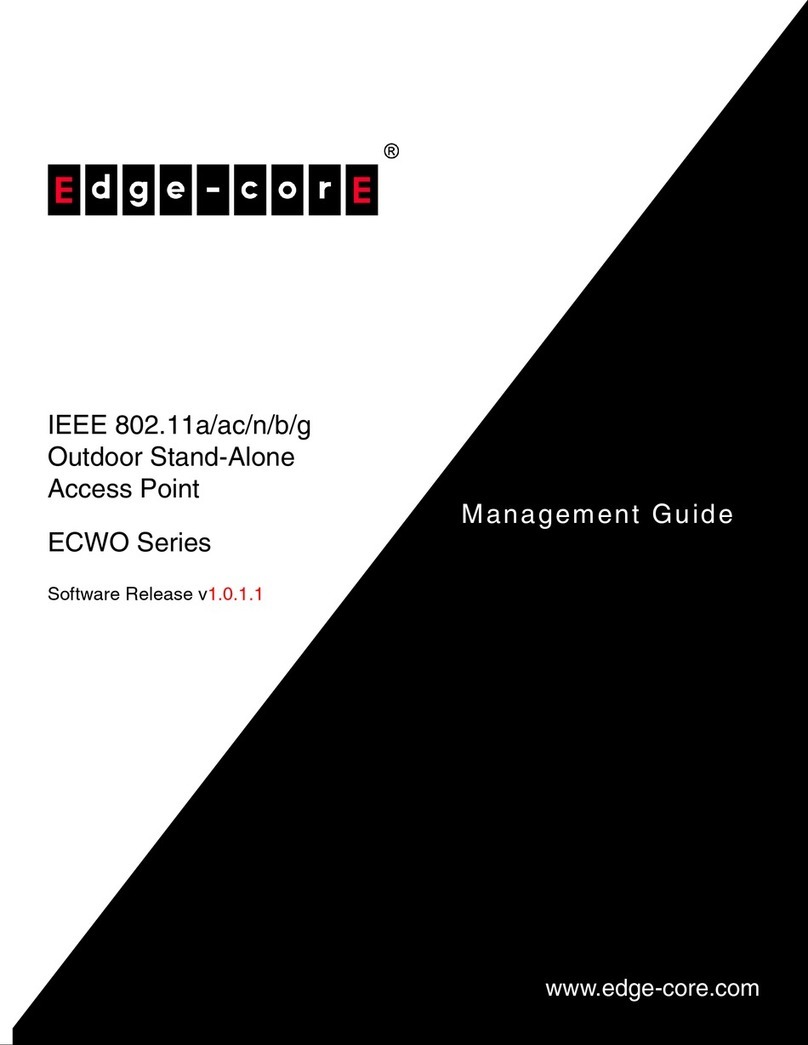
Edge-Core
Edge-Core ECWO3220 Programming manual

Edge-Core
Edge-Core ECW7210-L User manual

Edge-Core
Edge-Core OAP100 User manual

Edge-Core
Edge-Core ECWO5210-L User manual

Edge-Core
Edge-Core EAP101 User manual
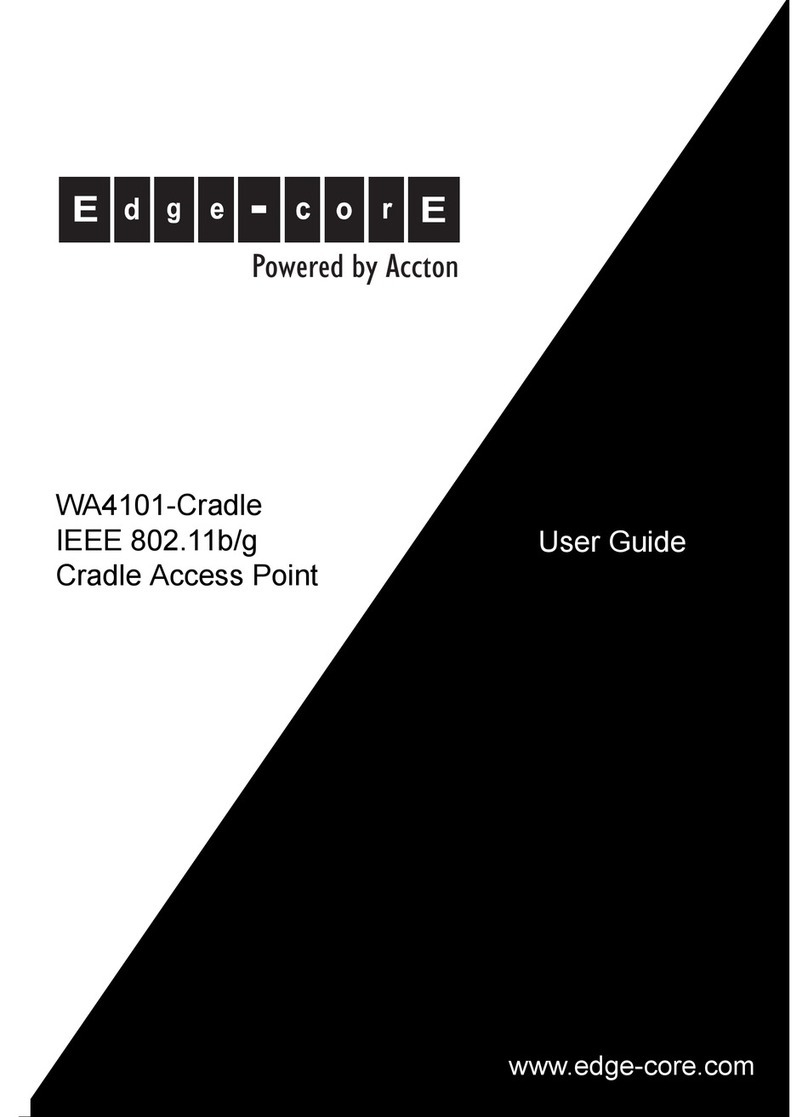
Edge-Core
Edge-Core WA4101-Cradle User manual

Edge-Core
Edge-Core ECW5211-L User manual

Edge-Core
Edge-Core ECWO7220-L User manual

Edge-Core
Edge-Core ECWO3320-L User manual

Edge-Core
Edge-Core ECW5210-L User manual
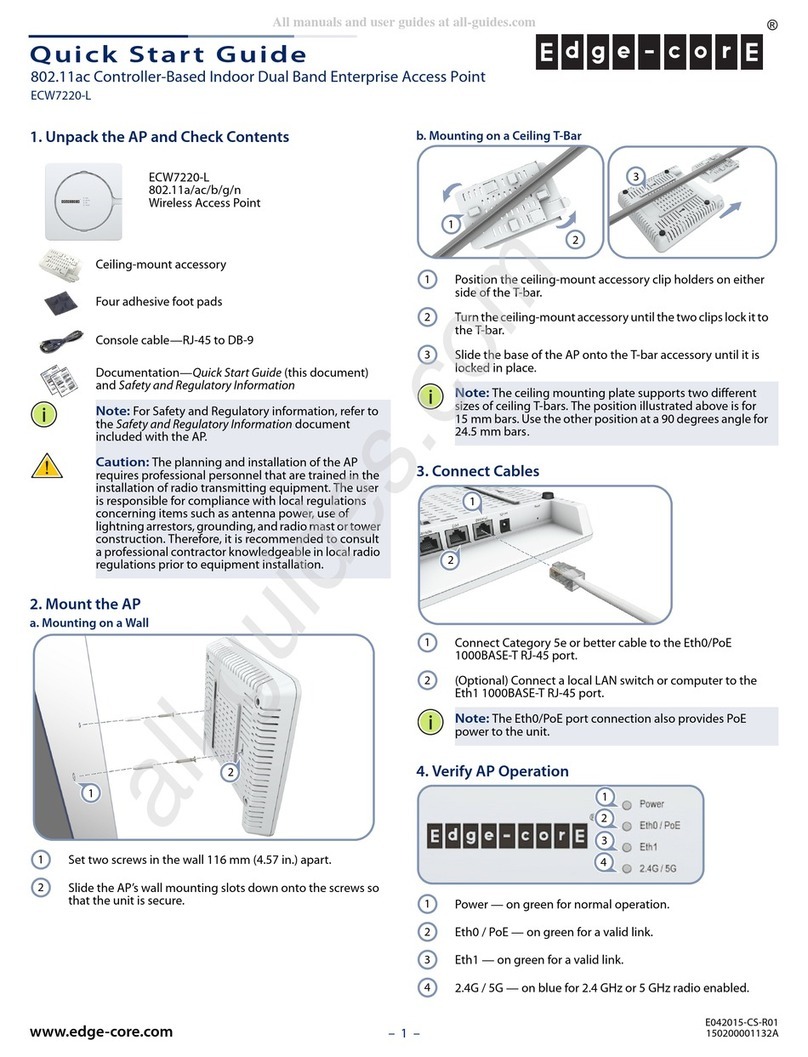
Edge-Core
Edge-Core ECW7220-L User manual
Popular Wireless Access Point manuals by other brands

Monoprice
Monoprice MW301A user guide

D-Link
D-Link DWL-2700AP - AirPremier Outdoor Wireless Access... user manual

D-Link
D-Link DWL-2100AP - AirPlus Xtreme G Quick installation guide

TP-Link
TP-Link Auranet EAP225 Quick installation guide

D-Link
D-Link DWL-2100AP - AirPlus Xtreme G Quick installation guide

Ubiquiti
Ubiquiti NanoStation NSM2 quick start guide