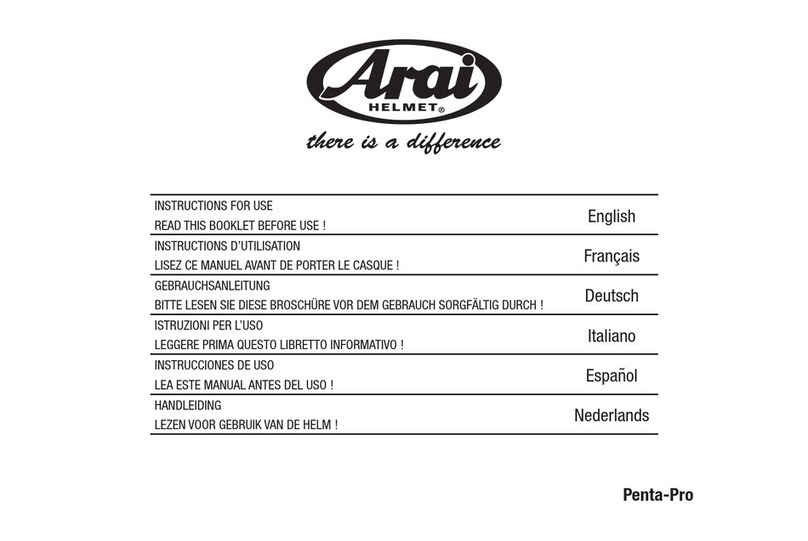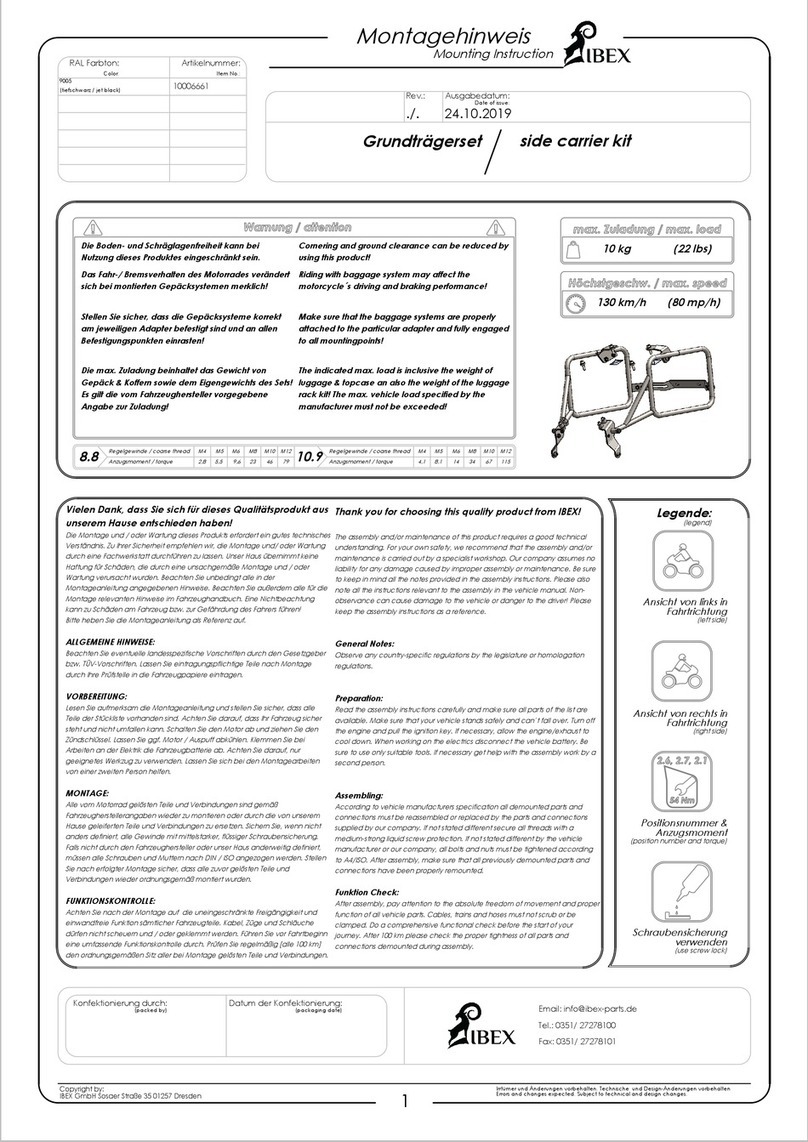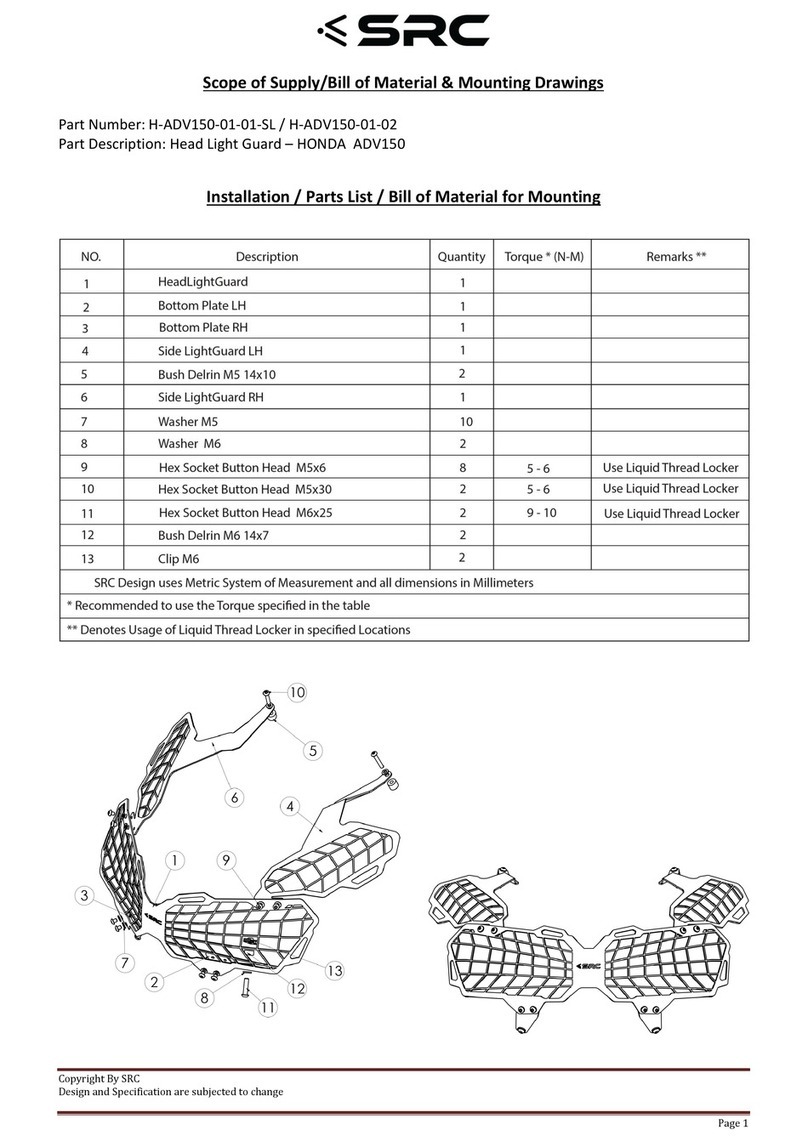Nolangroup N-Com B901 S Series Instruction Manual

EN
Fw 1.4-5 - 23/07/2019
USER INSTRUCTIONS AND SAFETY
Congratulations on your purchase of an N-Com product.
N-Com B901 was made using the most advanced technologies and the best materials.
Long-running tests and thorough system development have allowed the highest audio
quality to be achieved.
For additional information about B901 visit the website www.n-com.it
Firmware version: 1.4
REFERENCE STANDARDS
The products of the N-Com line are in compliance with standards as per the table below:
B901
The Bluetooth system complies with the main safety requirements and
other applicable provisions of Directive RED 2014/53/EU, Directive
2009/65/EC, Directive 2011/65/CE, Directive 2012/19/EU
Battery
charger
Dire
ctive
2014/35/EU LVD, 2014/30/EU
EMC, 2009/125/CE ErP,
2011/65/EU RoHS, 2012/19/EU WEEE
Battery
Directive
2001/95/CE
–
GPSD, 2013/56/UE BAT, 2014/30/EU
The Declarations of Compliance can be downloaded from the website www.n-com.it (Download
section).
FCC ID: Y6MNCOM17 IC: 9455A-NCOM17
R-NZ
The Bluetooth® word mark and logos are registered trademarks owned by the Bluetooth SIG, Inc.
and any use of such marks by N-Com is under license. Other trademarks and trade names are those
of their respective owners.

Contents
1.
WARNINGS AND SAFETY.................................................................................................................... 3
1.1.Road safety.........................................................................................................................................................................................3
1.2.Switching on the system in safe environments................................................................................................................3
1.3.Interferences......................................................................................................................................................................................3
1.4.Appropriate use ...............................................................................................................................................................................4
1.5.Qualified personnel........................................................................................................................................................................4
1.6.Accessories and batteries............................................................................................................................................................4
1.7.Disposal................................................................................................................................................................................................5
2.
CONTENT OF THE PACKAGING......................................................................................................... 6
3.
INSTALLATION ...................................................................................................................................... 7
3.1.Installing the microphone...........................................................................................................................................................8
3.2.Installing the system on the helmet.......................................................................................................................................8
3.3.Removing the system................................................................................................................................................................. 10
4.
BASIC FUNCTIONS .............................................................................................................................11
4.1.Volume adjustment..................................................................................................................................................................... 11
4.2.Auto On / Off function .............................................................................................................................................................. 11
4.3.Multi-language voice messages ...........................................................................................................................................11
4.4.N-Com EASYSET ........................................................................................................................................................................... 11
5.
CONFIGURATION MENU...................................................................................................................12
6.
PAIRING UP WITH MOBILE PHONES OR OTHER BLUETOOTH DEVICES ................................13
7.
MOBILE PHONE...................................................................................................................................13
7.1.Speed dial ........................................................................................................................................................................................ 13
7.2.Conference call function ........................................................................................................................................................... 14
8.
MANAGING TWO MOBILE PHONES (OR BLUETOOTH DEVICES).............................................15
9.
SMART NAVI SYSTEM ........................................................................................................................15
10.
MUSIC VIA BLUETOOTH....................................................................................................................15
10.1.Sharing music via Bluetooth (A2DP Sharing)............................................................................................................... 16
11.
MUSIC VIA CABLE...............................................................................................................................16
12.
SATELLITE NAVIGATOR FOR MOTORCYCLES ...............................................................................16
13.
FM RADIO.............................................................................................................................................16
14.
INTERCOM ...........................................................................................................................................17
14.1.N-Com “900”/”600” Series Intercom pairing up ........................................................................................................ 17
14.2.Pairing up other N-Com intercoms .................................................................................................................................. 17
14.3.Intercom function (one-to-one connection)................................................................................................................ 18
14.4.
Smart Conference
(Group Intercom) ............................................................................................................................... 19
15.
“UNIVERSAL INTERCOM” INTERCOM ............................................................................................20
15.1.Pairing up the UNIVERSAL INTERCOM........................................................................................................................... 20
15.2.Universal Intercom Function ................................................................................................................................................ 20
15.3.
Universal Conference
(chain intercom)........................................................................................................................... 20
16.
REMOTE CONTROL ............................................................................................................................22
17.
BATTERY AND RECHARGE ................................................................................................................23
17.1.Low battery signal ..................................................................................................................................................................... 23
17.2.Checking the Battery Level ................................................................................................................................................... 23
17.3.Charging the system ................................................................................................................................................................ 23
18.
SUMMARY TABLE OF CONTROLS ...................................................................................................24
19.
LIMITED WARRANTY..........................................................................................................................25
19.1.Warranty coverage.................................................................................................................................................................... 25
19.2.Exclusions and limitations of the coverage .................................................................................................................. 25
19.3.Validity of this limited warranty.......................................................................................................................................... 26
19.4.Procedure for the forwarding of claims ......................................................................................................................... 26
19.5.Product identification.............................................................................................................................................................. 27
20.
WARRANTY REGISTRATION FORM.................................................................................................28

3
1. WARNINGS AND SAFETY
Read this User Manual carefully, as well as the User Manuals for other N-Com kits that you will be
using with the N-Com B901. Read the simple rules listed below. Failure to comply with these rules
may lead to dangerous situations.
Caution: The product cannot be used in official or non-official competitions, motordromes, circuits,
racing tracks and the like.
Caution: Installation of the N-Com B901 system results in a weight increase of approximately 110g,
which is added to the weight of the helmet and of the other accessories.
Warning: The electronic components of the N-Com system mounted inside the helmet are not
waterproof. Consequently, make sure the inside of the helmet, including the comfort padding,
does not get wet in order to avoid damage to the system. If it does, remove the N-Com system
and the helmet comfort padding and let it air dry. Disconnect the battery connector and let it
dry as well.
1.1. Road safety
Always obey all Traffic Regulations in force. While riding the motorcycle, your hands should always be
engaged in actually riding the vehicle. Any operation to the N-Com system must be carried out with
the vehicle stopped. Specifically:
•Set your cell phone on automatic answer (see the cell phone instructions to do this).
•If your cell phone is not equipped with this function, first stop your vehicle in a safe area, in
compliance with Traffic Regulations and then answer the call.
•Do not make any calls while riding. Stop your vehicle in a safe place in compliance with Traffic
Regulations, and then make the call.
•Adjust the volume so that it does not cause a disturbance or distraction while riding and at the
same time allows you to distinctively hear background noises.
•Do not operate your cell phone or other devices connected to N-Com while riding your
motorcycle.
•In all cases, obey the Traffic Regulations and remember that riding the motorcycle has absolute
priority over any other maneuver.
1.2. Switching on the system in safe environments
•When using the N-Com system, comply with all limitations and instructions related to the use of
cell phones.
•Do not turn on your cell phone or the N-Com system whenever their use is forbidden or when the
devices can cause interference or dangerous situations.
•Turn off while refueling. Do not use the N-Com system in filling stations. Do not use the device
near combustible materials or chemical products.
•Turn off in proximity to explosive materials.
1.3. Interferences
All phones and devices with wireless signal transmission are subject to interferences that may affect
the performance of the device connected to them. These interferences are not ascribable to a defect
of the N-Com system.

EN
4
1.4. Appropriate use
Use the device only in the normal position, as described in the product documentation. Do not
attempt to disassemble, tamper with or modify any part of the N-Com system.
Caution: Adjust the volume of the N-Com system (where provided) and of the audio sources
connected to it before you use the system on the road.
Caution: Adjusting the volume to very high levels may cause damage to your hearing.
Caution: Adjust the volume of the N-Com system (where provided) and of the audio sources
connected to it so as to avoid audio reproduction at high volumes. Constant exposure to high
audio volumes may damage your hearing.
Caution: An incorrect installation of the system in the helmet may alter the aerodynamic and safety
characteristics of the helmet itself, thus creating dangerous conditions. Install the N-Com system
according to the instructions provided in the product documentation. In case of doubt, please
contact your local N-Com dealer.
Warning: Listening to other equipment should not interfere with driving the vehicle, which must be
the top priority at all times. Carry out all operations on the electronic equipment and on the N-
Com system with the vehicle stopped, in compliance with Traffic Regulations.
Caution: B901 allows radio reception. Any radio licence fees are to the user’s charge.
1.5. Qualified personnel
•Only qualified personnel can carry out technical assistance on this product. In case of any
malfunction, always turn to your local dealer.
•The helmet is a safety device. Tampering with it and/or with the electronic system inside the
helmet, in addition to invalidating the product warranty, can also lead to dangerous situations.
1.6. Accessories and batteries
•Only use the type of batteries, battery chargers and accessories approved by Nolangroup for the
specific model.
•The use of a battery type different from the recommended one may lead to dangerous situations
and invalidate the warranty.
•Contact your local dealer to see about the availability of approved accessories.
•When disconnecting the power supply cable of any accessory or of the battery charger, always
grab and pull the plug not the cable.
•Do not use batteries for purposes other than the prescribed ones.
•Never use batteries or battery chargers that turn out to be damaged.
•Do not short-circuit the battery.
•Keep the battery at atemperature between 0° /+45°C (charging); -20° /+60 °C (in use).
•Danger of fire or explosion: do not throw the batteries into a fire nor expose them to high
temperatures!
•Do not throw out batteries together with household refuse. The batteries should be disposed of in
compliance with local regulations
•Do not wear the helmet while the battery is recharging.
•The helmet should never be left within the reach of unsupervised children in order to prevent
damage to their health caused by access to the batteries.
Battery
PL053448
P
3,7V
–
1000 mAh
Battery charger
S
-
TR
-
009L
100/240V
–
50/60 Hz
5V
-
0.5 A

5
1.7. Disposal
Refer to this user manual and to manuals related to other parts of the N-Com system in order to
disassemble the system from the helmet. Once the system has been disassembled, dispose of it
according to the following instructions:
•
The presence of a crossed
-
out wheelie bin indicates that in the European Union the
product is subject to separate collection at the end of its useful life (European
Directive 2002/96/EC).
•Do not dispose of these products together with undifferentiated urban waste.
•The proper disposal of obsolete equipment contributes to preventing possible negative
consequences on people’s health and on the environment.
•For more detailed information on the disposal of obsolete equipment, contact your municipality, a
waste disposal service or the store where the product was purchased.

EN
6
2. CONTENT OF THE PACKAGING
The N-Com B901 package contains:
e
-
box B901
Electronic plate
PC connection cable
Micropho
ne
Battery holder
Rechargeable battery
Battery charger
Microphone foam XL
Key, screw, clamp
Microphone-Stop Adhesive Velcro pads

7
3. INSTALLATION
Important: Prior to installing the N-Com system, it is recommended to write down the identification
code affixed to the product (see chapter 18.5).
You can download the installation video from www.n-com.it N-Com / Download section.
•Remove the “N-Com” protection plate located on the helmet shell (Fig. 1) and open the helmet
chin guard (flip up helmets).
•Remove the right and left cheek pads from the helmet (see specific instructions provided in the
user manual of the helmet).
•Remove the back of the comfort padding by pulling on the neck roll until it separates from the
shell.
•Temporarily put the padding on the outside of the helmet (Fig. 2).
•Remove the N-Com cover from the helmet border gasket. Push from the inside of the helmet to
facilitate the removal (Fig. 3).
Fig. 1
Fig. 2
Fig. 3
Fig. 4
ONLY FOR FULL-FACE HELMETS:
•Remove the chin guard by pulling on the special red tab (Fig. 4).
Fig. 5
•Remove the right and left polystyrene cheek pads by gently
pulling them out of the helmet. The helmet shell can be opened
slightly to facilitate the removal of the cheek pad.
Caution: In case the polystyrene cheek pad is damaged during
this operation, turn to your local dealer for its replacement.

EN
8
3.1. Installing the microphone
JET HELMETS OR FLIP-UP HELMETS
•Prepare the microphone by inserting the microphone clamp, being careful to position it properly
(Fig. 6).
•Position the microphone in its support as shown in figure 7, being careful that the fluorescent
clamp is facing toward the inside of the helmet.
•Insert screw in the microphone clamp; use the key to screw in the microphone securing screw to
the shell frame (Fig. 8).
Fig. 6
Fig. 7
Fig. 8
FULL-FACE HELMETS
Take the polystyrene cheek pad (left-hand side) and position the microphone in its housing, as shown
in Fig. 9, making sure that the fluorescent band stays facing the inside of the helmet (Fig. 10).
Fig. 9
Fig. 10
3.2. Installing the system on the helmet
•Position the system inside the helmet as shown in figure 11, next to the N-Com housing in the
shell.
•Looking at the helmet from the outside, slide the rear positioning tab into groove A as shown in
the figure.
•Press in the area marked PUSH from inside the helmet until the fastening clasp B clicks (Fig. 12).
•Pull out the connector’s area from the helmet gasket: the gasket will have to be slightly deformed
to facilitate the insertion (Fig. 13).

9
Fig. 11
Fig. 12
Fig. 13
•Insert the microphone connector in the micro USB electronic plate (Fig. 14).
•Before you place the speaker in its housing, apply the Velcro pad to the polystyrene cheek pad
(Fig. 15).
•Position the loudspeaker in the special housing obtained in the polystyrene cheek pad (Fig. 16).
•Replace the polystyrene cheek pad (left side), positioning the cable in the groove that you see in
the cheek pad.
Note: Make sure the cheek pad is properly positioned in its housing, pushing in the lined corner
underneath the ribbing on the shell.
Fig. 14
Fig. 15
Fig. 16
Fig. 17
ONLY FOR JET HELMETS OR FLIP-UP HELMETS:
•Secure the battery-holder support to the right side of the
helmet, lining up the holes with the pins on the shell (Fig. 17).
Fig. 18
ONLY FOR FULL FACE HELMETS
•Position the battery in the right polystyrene cheek pad housing
(Fig. 18).

EN
10
•Before you place the speaker in its housing, apply the Velcro pad to the polystyrene cheek pad
(right side).
•Position the loudspeaker in its housing obtained in the polystyrene cheek pad (right side).
•Replace the polystyrene cheek pad (right side), positioning the cable in the groove you see in the
cheek pad.
ONLY FOR FULL-FACE HELMETS: Insert the chin guard (microphone side), gently placing the
microphone in its housing. Then press down on the red tab until the chin guard is locked in place on
the helmet.
•Position the comfort padding in its housing (see specific instructions provided in the helmet user
manual), hooking the neck roll.
•Position both the comfort cheek pads in their housing (see specific instructions provided in the
helmet user manual) making sure that all the press-studs click.
Note: Carefully check the proper final positioning of the cheek pad, pulling the chinstrap toward the
inside of the helmet and testing the press-studs.
Caution: Make sure that there are no cables sticking out of the helmet and that the loudspeakers are
in their housing.
Caution: Always verify the proper length of the chinstrap and adjust it as necessary, once again
referring to the specific helmet instructions.
•Position the e-box in the relevant housing. First insert the front part, then press down on the e-
box until both hooks fully click.
Warning: Do not leave the helmet exposed to atmospheric agents without the e-box or the
protection plate provided with the helmet.
3.3. Removing the system
•Remove the protection plate, then, looking at the helmet from the outside, release the connector
by acting on the fastening clasp as illustrated in the figure.
•After releasing the connector from the shell, also remove the right part by releasing the battery
holder.
•Now remove the entire system from the helmet.
Note: Before using the N-Com device for the first time, recharge the battery completely for at least 10
hours. To obtain best performances from the battery, it is recommended to completely recharge the
battery the first few times. Afterwards, you can recharge the battery for shorter periods. Whenever
possible, it is best to recharge the battery completely.
Fig. 19
•To remove the system from the helmet, remove the
earphone and the comfort cheek pads as shown in the
assembly operations. Then remove the polystyrene cheek
pads.
•To remove the e-box, press the two sliding hooks at the
same time until the e-box comes out.

11
4. BASIC FUNCTIONS
System ON
Press “
ON
” and keep it pressed for about 2 seconds, until the LEDs turn
on and you hear the voice announcement.
System OFF
Press “
ON
” and keep it pressed for about
3
seconds, until the LEDs turn
off and you hear the voice announcement.
4.1. Volume adjustment
You can easily adjust the volume by tapping the “5” button or the “6”button. You will hear a beep
when the volume reaches the maximum or minimum level.
The volume is independent for each sound source. Once it is set for a specific source (phone call,
radio, Mp3), it will be remain in memory even after the system is switched off.
However, if you adjust the volume during stand-by mode, it will affect volume levels of every audio
source.
4.2. Auto On /Off function
If the helmet does no move for more than 60 seconds, the B901 system goes into “deep sleep” mode.
The system is completely turned on as soon as movement is detected.
If the system is in “deep sleep” mode for more than 3 days, it turns off completely. To turn it back on,
the “ON” key need to be pressed.
The “Auto On / Off” function is enabled by default on the device.
You can enable / disable the function from the Configuration Menu (Chapter 5).
4.3. Multi-language voice messages
The N-Com system features voice messages that provide information on the system and on the active
functions.
The language set by default is English. The language of the voice messages may be changed through
the specific firmware installable with the N-Com EASYSET program. Please refer to the online HELP for
instructions on how to change the language settings.
Available languages: Italian, English, French, German, Spanish, Dutch.
4.4. N-Com EASYSET
“N
-
Com
EASYSET” is the
application that can be
used to
manage and configure the B901
system. The programme can be downloaded from the Internet site www.n-com.it, in the
“Download” section. The functions that can also be managed from the N-Com EASYSET
are listed here below with the specific icon.
The
N
-
Com system can be managed from the dedicated App “N
-
Com EASYSET”, which
makes it possible to configure the N-Com system directly from your Smartphone.
The N-Com APP can be downloaded free of charge from Google Play or Apple Store.
For additional details, please visit the website www.n-com.it
The functions that can also be managed from the N-Com EASYSET App are listed here
below with the specific icon.

EN
12
5. CONFIGURATION MENU
All Bluetooth pair ups and other adjustments are carried out in this mode.
To put the system in “Configuration mode” (starting from a switched off system) press the “ON” key
and keep it pressed for 4 seconds, until you hear the voice announcement “
Configuration
”.
Once in the “Configuration” menu, press the keys“5” and “6” to scroll through the various menu
items.
In the items marked with an “*”, it is possible to enable / disable the function or carry out the
commands by pressing the “ON” key to confirm.
The following items make up the “Configuration” menu:
A. Mobile phone pairing (chapter 6)
B. Intercom pairing (chapter 14)
C. Universal Intercom pairing (chapter 15)
D. Second mobile phone pairing (chapter 8)
E. Remote control pairing (chapter 16)
F. Speed dial* (chapter 7.1)
G. Smart Navi System (cap. 9)
H. Auto On /Off (cap. 4.2)
I. Audio boost *
By enabling the “Audio boost” (Audio Boost), all the audio sources inside the device will be
reproduced at a higher and potentially less clear volume.
Press the “ON” confirmation key to enable / disable the function, which is not enabled by default
on the device.
J. Delete all pairings*
In order to delete all Bluetooth pair ups stored in the device, press the key “5” or “6” until you
hear the voice announcement “
Delete all pairings
”.
Press the “ON” confirmation key to delete all Bluetooth devices stored in memory.
K. Reset*
In order to restore the factory settings of the device, press the key “5” or “6” until you hear the
voice message “
Reset
”.
Press the “ON” confirmation key to restore all the factory settings of the device.
L. Exiting the configuration*
To exit the “Configuration” menu, press the key “5” or “6” until you hear the voice
announcement “
Exit the configuration
”.
Press the “ON” confirmation key to exit the “Configuration” menu.
If no key is pressed within 10 seconds, the device automatically exits the “Configuration” menu.

13
6. PAIRING UP WITH MOBILE PHONES OR OTHER BLUETOOTH DEVICES
•Make sure the B901 is turned off.
•Put the system in the “Configuration” mode, then press the “ON” key and keep it pressed for 4
seconds, until you hear the voice announcement “
Configuration
”.
•Press the key “5” to access the “Mobile phone pair up mode”.
•Turn on the search for Bluetooth devices (smartphone, GPS, MP3 reader) on the device.
•Select the N-Com device. If a password is requested, enter 0000 (four zeros).
•Connection between the two devices is established after a few seconds.
Note: The affiliation is stored in the helmet and in the cell phone and it is not lost when the two
devices are turned off. As a result it needs to be carried out only once.
Automatic Connection
Once the Bluetooth device has been paired up, connection is automatic
when the system is turned on.
Manual Connection
In case
connection is not automatically initiated after a few seconds, you
can connect from the Bluetooth device or by pressing “ON” and keep it
pressed for about 2 seconds.
7. MOBILE PHONE
To pair up a mobile phone to the B901 system, follow the procedure illustrated in Chapter 6.
Answering aphone call Briefly press any key when you hear the incoming call signal.
Vocal answer (VOX phone)
When you hear the ringtone, say any word out loud.
You can enable / disable the “VOX phone” function by using
the N-Com EASYSET program or the N-Com EASYSET APP.
Voice call Press “ON” and keep it pressed for about 2 seconds.
Hanging up/rejecting aphone call Press “ON” and keep it pressed for about 2 seconds.
Manual phone connection Press “ON” and keep it pressed for about 2 seconds.
7.1. Speed dial
Using the N
-
Com EASYSET program or the N
-
Com EASYSET App, you can store
up to 3 of your favourite numbers, which you will be able to dial from the
“
Speed Dial
” menu.
Saving the Speed Dial numbers
To assign one or more speed dialling numbers:
•Put the system in the “Configuration” mode: starting from a switched off system, press the “ON”
key and keep it pressed for 4 seconds, until you hear the voice announcement “
Configuration
”.
•Press the key “5” or “6” until you hear the voice command “
Speed dial
”.
•Press the “ON” confirmation key. You will hear the voice announcements “
Speed dial 1
” and
“
Phone connected
”.
•Press the keys “5” or “6” to select the speed dialling number to be assigned. The saved position
is confirmed by the voice announcement “
Speed dial 1
“/ “
Speed dial 2
” / “
Speed dial 3
”.
•On your own mobile phone (paired up and connected to the N-Com system), call the phone
number you wish to assign to the selected speed dialling position. The call is interrupted before it

EN
14
goes through, and the selected number will be saved; at this point you will hear the special voice
announcement confirming the selection (“
Save Speed Dial 1
” / “
Save Speed Dial 2
” / “
Save Speed
Dial 3
”).
Using the stored numbers
To access the “Speed Dial” menu, press at the same time the “ON” and “6” keys (“
Speed Dial”)
, then
use the keys “5” and “6” to scroll through the menu items.
Then press the “ON” key to confirm the selection of one of the following items:
•
Last number redial
•
Speed Dial 1
•
Speed Dial 2
•
Speed Dial 3
•
Cancelled
If you wish to exit the “Speed Dial” menu, press the keys “5” and “6” until you hear the command
“
Cancelled
”, then press “ON” to confirm.
N.B.: If no key is pressed within 15 seconds, the system exits the “Speed Dial” menu.
7.2. Conference call function
When a call comes in on a mobile phone connected via Bluetooth to B901, the intercom is
temporarily turned off. However, if you wish to share the phone call with the other helmet, simply
turn on the intercom manually during the phone call.
Turning on the phone
conference call function
Durin
g the phone call, briefly press
“
ON
”
(channel 1).
During the phone call, press the “ON” key twice (channel 2).
During the phone call, press the “ON” key three times (channel 3).
Turning off the phone
conference call function During the phone call, briefly press “ON”.
N.B.: “Telephone Conference” function can only be used with the N-Com series “900”/”600”.

15
8. MANAGING TWO MOBILE PHONES (OR BLUETOOTH DEVICES)
The B901 system can be hooked up to two phones (or Bluetooth) devices at the same time.
The second phone (secondary device) can receive calls but not make them.
To pair up the second Bluetooth phone (secondary device):
•Make sure the B901 is turned off.
•Put the system in the “Configuration” menu: press the “ON” key and keep it pressed for 4
seconds, until you hear the voice announcement “
Configuration
”.
•Press the pushbutton “5” until you reach the option “
Second mobile phone pairing
”.
•Turn on the search for Bluetooth devices (smartphone, GPS, MP3 reader) on the device.
•Select the N-Com system from the list. If a password is requested, enter the code 0000 (four
zeroes).
•After a few seconds, the connection between the two devices is activated.
Once the Bluetooth device has been paired up, connection is automatic when the system is turned
on.
If you wish to connect a mobile and a satellite navigator for motorbikes, it is recommended to pair up
the mobile as the MAIN DEVICE (chapter 6) and the navigator as the SECONDARY DEVICE, following
the procedure described above.
9. SMART NAVI SYSTEM
The “SMART NAVI SYSTEM” function allows you to listen to navigator directions coming from the
smartphone even during an intercom call or while listening to the FM Radio.
The audio stops to allow transmission of the navigator directions from the smartphone and is
automatically re-established at the end of said instructions.
The “SMART NAVI SYSTEM” function is disabled by default on the device.
You can enable / disable the function from the Configuration Menu (Chapter 5).
N.B.: With the Smart Navi System enabled, all audio information coming from the smartphone (for
example, notification sounds) temporarily stops the audio under way.
You can enable / disable the “SMART NAVI SYSTEM” function by using the N-
Com EASYSET program or the N-Com EASYSET APP.
10. MUSIC VIA BLUETOOTH
To pair up an Mp3 device to the B901 system, follow the procedure illustrated in Chapter 6.
Play music (Play) Press “5” for 2 about seconds.
Pause function (Pause)
When the player is connected and playing music,
p
ress “
5
” for
2
about seconds.
Next track (Skip) When the player is playing music, press “5” for 3 about seconds.
Previous track (Rew) When the player is playing music, press “6” for 3 about seconds.

EN
16
10.1. Sharing music via Bluetooth (A2DP Sharing)
During the intercom connection, you can start playing music by briefly pressing “5” for 2 about
seconds. The music will be played in both systems.
Music sharing temporarily cuts off the intercom conversation; however, this can be automatically
restored by stopping the music (this is done by briefly pressing the “ON” key).
N.B.: Music shared through the intercom can be managed by both systems, for example, both
systems can change the track by pressing the relative command.
N.B.: the “Music Sharing” function can only be used with the N-Com series “900”/”600”.
11. MUSIC VIA CABLE
Connect the mini USB connector of the Multimedia Wire (not included) to the helmet and the other
end to the audio device. A coloured band on the cable indicates the connector to be hooked up to
the audio device.
Turning on the cable audio Press at the same time the “ON” and “5” keys.
Turning off the cable audio Press at the same time the “ON” and “5” keys.
12. SATELLITE NAVIGATOR FOR MOTORCYCLES
B901 system is compatible with the most common satellite navigators for motorcycles. For a list of
compatible models and additional details, visit the website www.n-com.it
To pair up a satellite navigator to the B901 system, follow the procedure illustrated in Chapter 6.
N.B.: Intercom connection is automatically cut off every time the navigator gives directions and
restored at the end of the message from the navigator.
13. FM RADIO
Turning on the radio Press the key “6” and keep it pressed for about 2 seconds.
Turning off the radio Press the key “6” and keep it pressed for about 2 seconds.
New station automatic search Press the “5” key twice.
Pre-setting aradio station (max.
6stations)
Press the key “
6
” and keep it pressed for about 4 seconds, until
you hear the word “
Preset
”. Select the pre-setting position using
the keys “5” and “6”. Saving is confirmed by means of a voice
message.
Changing radio stations (among
the pre-set ones) Press the “6” key twice.
This function can also be turned on using the “N-Com EASYSET” programme or
through the “N-Com EASYSET App” for Smartphone Android, iPhone, iPad.

17
14. INTERCOM
The N-Com B901 system allows communication with other N-Com systems, up to a maximum
distance of about 600 m (in open field, with no obstacles). The range of the communication varies
depending on the N-Com systems used.
N.B.: The range and quality of the communication may vary significantly depending on the presence
of obstacles, weather conditions, magnetic fields.
14.1. N-Com “900”/”600” Series Intercom pairing up
Important: The procedure described below refers exclusively to the pairing up between the
“900”/”600” series N-Com systems.
•Make sure the systems are turned off.
•Put the systems in “Configuration” mode: press the “ON” key and keep it pressed for 4 seconds,
until you hear the voice announcement “
Configuration
”.
•On both systems, press the key “5” until you reach the option “
Intercom pairing
”.
•On system A, press the key pertaining to the “pre-setting position” where you wish to save
system B.
Pairing up CHANNEL 1Briefly press “ON”.
Pairing up CHANNEL 2Press the “ON” key twice.
Pairing up CHANNEL 3Press the “ON” key three times.
The Intercom connection with the selected channel is automatically activated at the end of the pair up
procedure.
14.2. Pairing up other N-Com intercoms
Important: The procedure described here below refers exclusively to the pairing up of “900” series N-
Com systems with N-Com systems OTHER THAN the “900”/”600” series
1
.
•Make sure the systems are turned off.
•Put the N-Com system in “Setting” mode: press the “ON” key and keep it pressed for 4 seconds,
until the blue LED starts to flash quickly.
•Put B901 system in “Configuration” mode: press the “ON” key and keep it pressed for 4 seconds,
until you hear the voice announcement “
Configuration
”.
•On B901 system, press the key “5” until you reach the option “
Intercom pairing
”.
•Press the “ON” key for about 2 seconds: selection of the right pairing up mode is confirmed by a
change in the “standby” tone (high beep) and by the voice announcement “
Pairing up other N-
Com systems
”.
•On B901 system, press the key pertaining to the “pre-setting position” where you wish to save the
other N-Com system.
Pairing up CHANNEL 1Briefly press “ON”.
Pairing up CHANNEL 2Press the “ON” key twice.
Pairing up CHANNEL 3Press the “ON” key three times.
1
Except for Bluetooth kit and Bluetooth kit2, which are not compatible

EN
18
The Intercom connection with the selected channel is automatically activated at the end of the pair up
procedure.
14.3. Intercom function (one-to-one connection)
To establish an Intercom connection with one of the systems stored in memory, simply press the
command related to the channel where the system was saved.
Connection CHANNEL 1Briefly press “ON”.
Call CHANNEL 2Press the “ON” key twice.
Call CHANNEL 3Press the “ON” key three times.
Disconnection of active intercom Briefly press “ON”.
N.B.: In case the pre-setting position is empty, or the system being called cannot be reached within
the maximum range or it is already engaged in a phone call, you will hear an error voice message.
N.B.: In case the Intercom connection system falls outside the range (Intercom connection
interrupted), the B901 system will automatically try to reconnect every 8 seconds. Double beeps will
be emitted until the Intercom connection is not restored.
If you do not want automatic reconnection, press the “ON” key to stop the automatic reconnection
attempts.
The B901 system is equipped with the VOX function, which makes it possible to switch the intercom
on and off vocally. In order to work properly, the VOX function must be enabled on both B901
systems connected via intercom.
The VOX function is disabled by default on the device.
You can enable / disable the “VOX” function and set the activation sensitivity,
using the N-Com EASYSET program or the N-Com EASYSET APP.
If the function is enabled, the system works as follows:
•The intercom switches on automatically by saying any word out loud into the microphone of one
of the two helmets.
•The intercom switches off automatically when both users do not speak for 20 seconds. If the
intercom conversation was started by pressing the manual connection key, the intercom must be
manually disconnected as well.
In the event that the VOX function is enabled on the device but the last connected channel is not
available or cannot be reached, it is advisable to temporarily disable the VOX function by pressing the
“6” key for 5 seconds. By doing so, the system will not attempt to connect to the last connected
channel every time a word is spoken out loud.
The temporary disabling of the VOX function is then removed the first time the N-Com device is
turned off; so, if the VOX is enabled (from PC or APP), it will be restored the next time the device is
switched on.
Note: The VOX function can be used EXCLUSIVELY with “900” series N-Com systems.

19
14.4.
Smart Conference
(Group Intercom)
Thanks to the “Smart Conference” function, you can start the conference communication between N-
Com intercom systems of the “900” series previously paired up and saved in the 3 available channels.
All systems must be turned on and available within the connection range.
1. Each system must have been previously paired up to all the other systems: B, C and D.
2. Any system can press at the same time the “5” and “5” keys to activate the Group
Conference or to start a conference communication between all the systems.
3. In the case where one of the systems presses the “ON” key or falls outside the connection
range, the group intercom is interrupted.
Smart Conference connection
P
ress at the same time the
“
5
” and
“
5
”
. Activation is confirmed
by a beep in the helmet and by the voice message “
Group
Intercom”
.
Smart Conference disconnection
Briefly press the
“
ON
”
key. Disconnection is confirmed by the
voice announcement “
Group Intercom terminated
”.
N.B.: During a “
Smart Conference
” call, connection to the mobile phones of all participants is
temporarily cut off. When the conference call ends, all phones automatically reconnect to their own
intercom system.
Note: The “
Smart Conference
” mode can be used EXCLUSIVELY with “900” series N-Com systems”.
Note: The “
Smart Conference
” mode CANNOT be used with systems paired up in Universal Intercom
mode (chapter 15.1).

EN
20
15. “UNIVERSAL INTERCOM” INTERCOM
The N-Com B901 system can be connected via Bluetooth to intercom systems of other brands, thanks
to the UNIVERSAL INTERCOM function.
15.1. Pairing up the UNIVERSAL INTERCOM
The N-Com system can be paired up to the other intercom (from now on referred to as Intercom B)
as if it was a mobile phone.
•Make sure the B901 is turned off.
•Put the system in the “Configuration” mode: press the “ON” key and keep it pressed for 4
seconds, until you hear the voice announcement “
Configuration
”.
•Press the pushbutton “5” until you reach the option “
Universal intercom pairing
” mode.
•Put intercom B in the mobile phone pairing up mode (refer to the Intercom B manual).
•After a few seconds, Intercom B will emit the confirmation beep.
N.B.: The system paired up using the UNIVERSAL INTERCOM is saved in the first available channel.
15.2. Universal Intercom Function
To turn on and off the audio between two helmets, proceed as follows:
From the N-Com B901 system:
Connect or disconnect Intercom B as you would for a regular N-Com intercom (chapter 14).
Intercom B may receive a dialing one that must be answered with a phone reply command.
From intercom B
Press the “
Voice call / Dial last number called
” command.
To disconnect the intercom, press “
Hanging up/rejecting a phone call
” command.
N.B.:
•The N-Com B901 systems keeps an active connection with a mobile phone or a GPS even during
Bluetooth communication with other intercom systems.
•The intercom system connected to N-Com B901 may not allow simultaneous connection to a
mobile phone.
•Only one system paired up in Universal Intercom mode can be stored.
15.3.
Universal Conference
(chain intercom)
The “Universal Conference” mode can be used to connect in conference call N-Com systems of the
“900” series and one system paired up in Universal Intercom mode.
The connection procedure is outlined in the diagram provided here below:
1. System A must have been paired up beforehand to two B systems (Universal Intercom pair
up) and C.
Table of contents
Other Nolangroup Motorcycle Accessories manuals

Nolangroup
Nolangroup N-Com R Series User manual
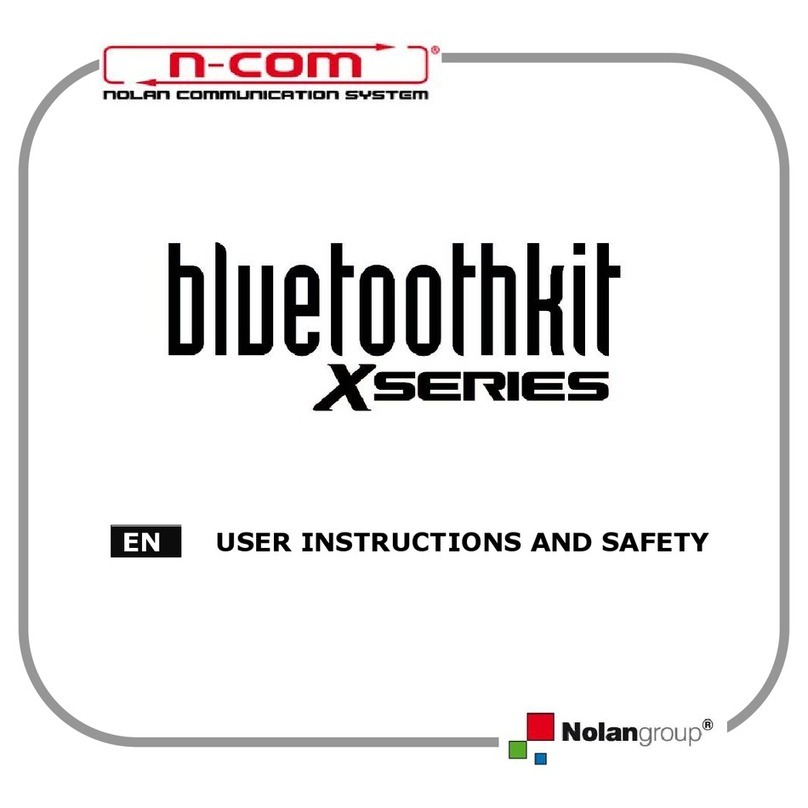
Nolangroup
Nolangroup n-com bluetoothkit X Series Instruction Manual

Nolangroup
Nolangroup N-Com B602 R Series Instruction Manual

Nolangroup
Nolangroup X-lite X-502 Installation instructions
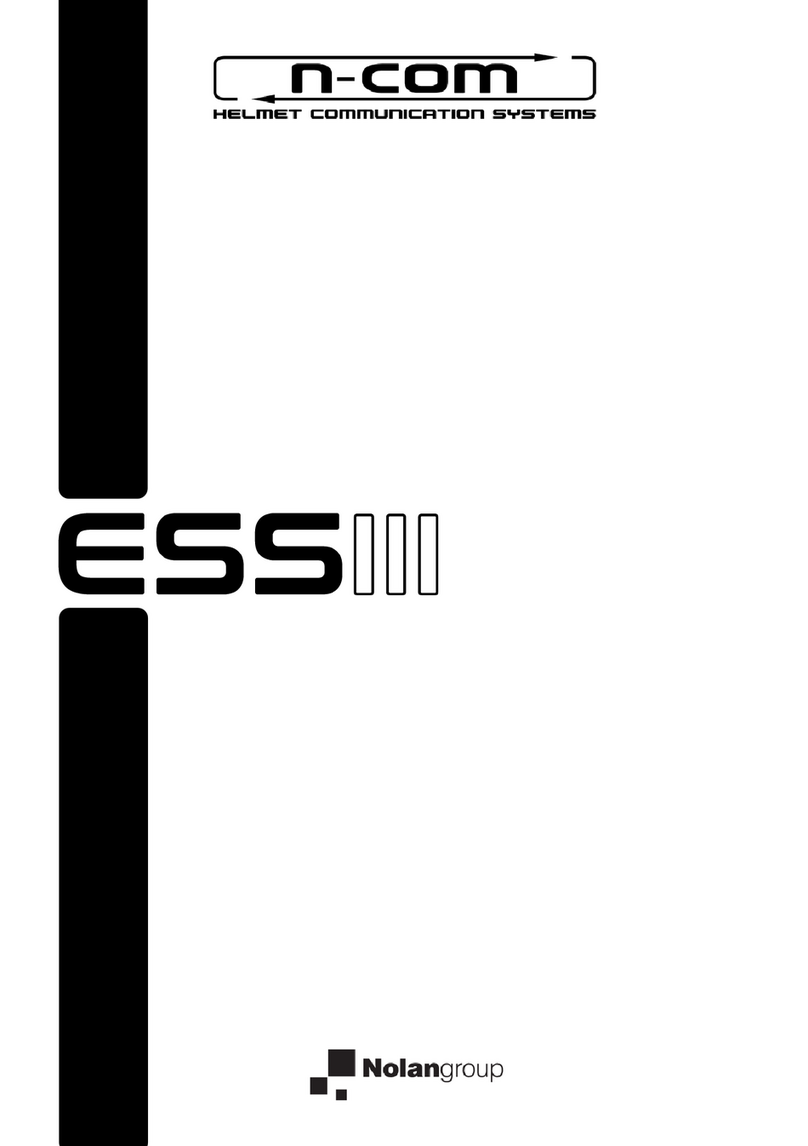
Nolangroup
Nolangroup n-com ESS III User manual
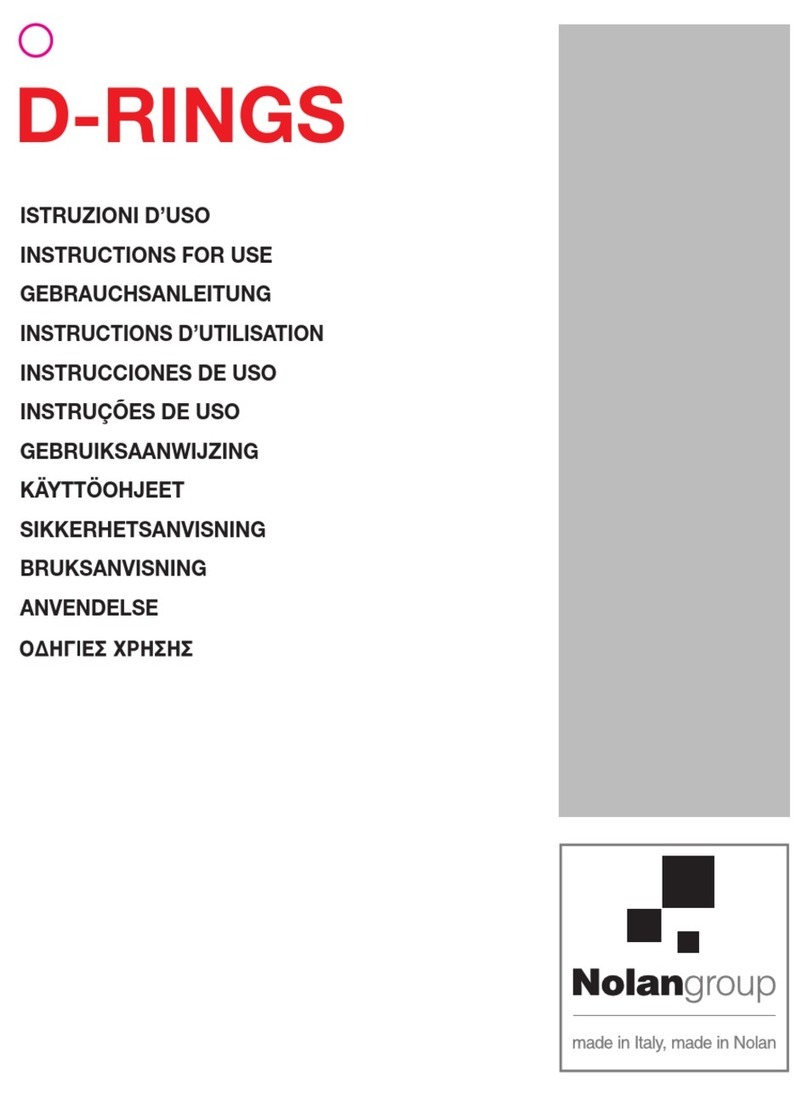
Nolangroup
Nolangroup D-RINGS User manual