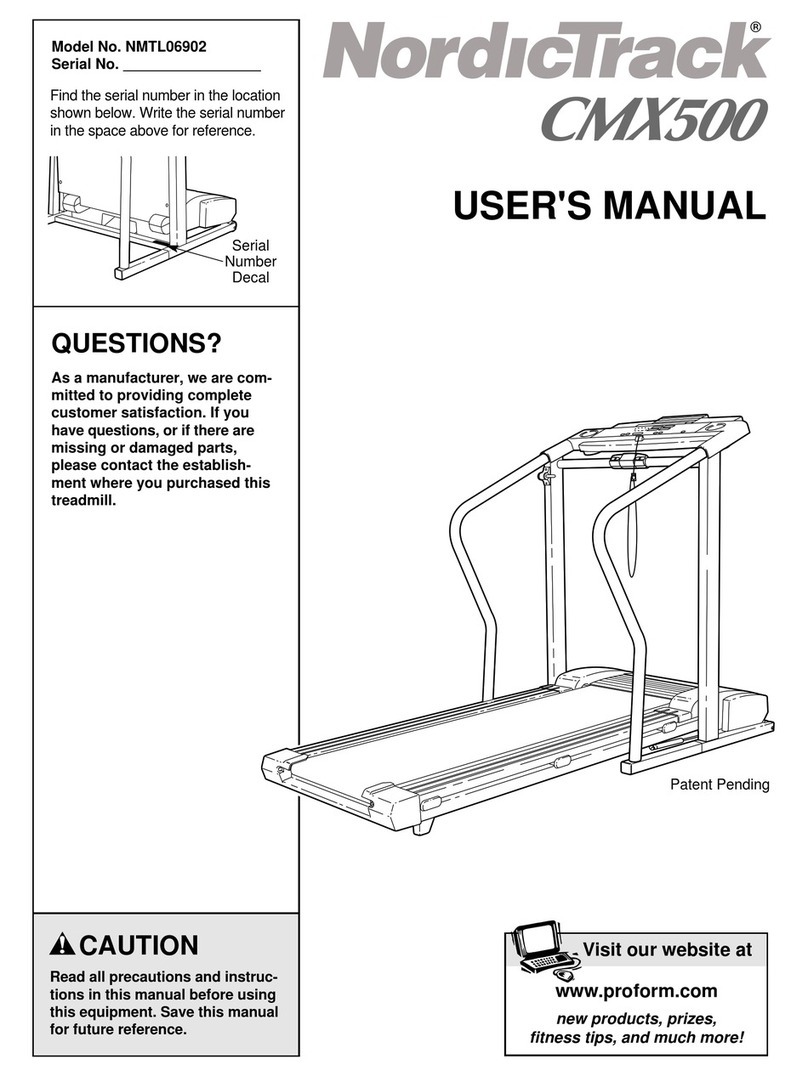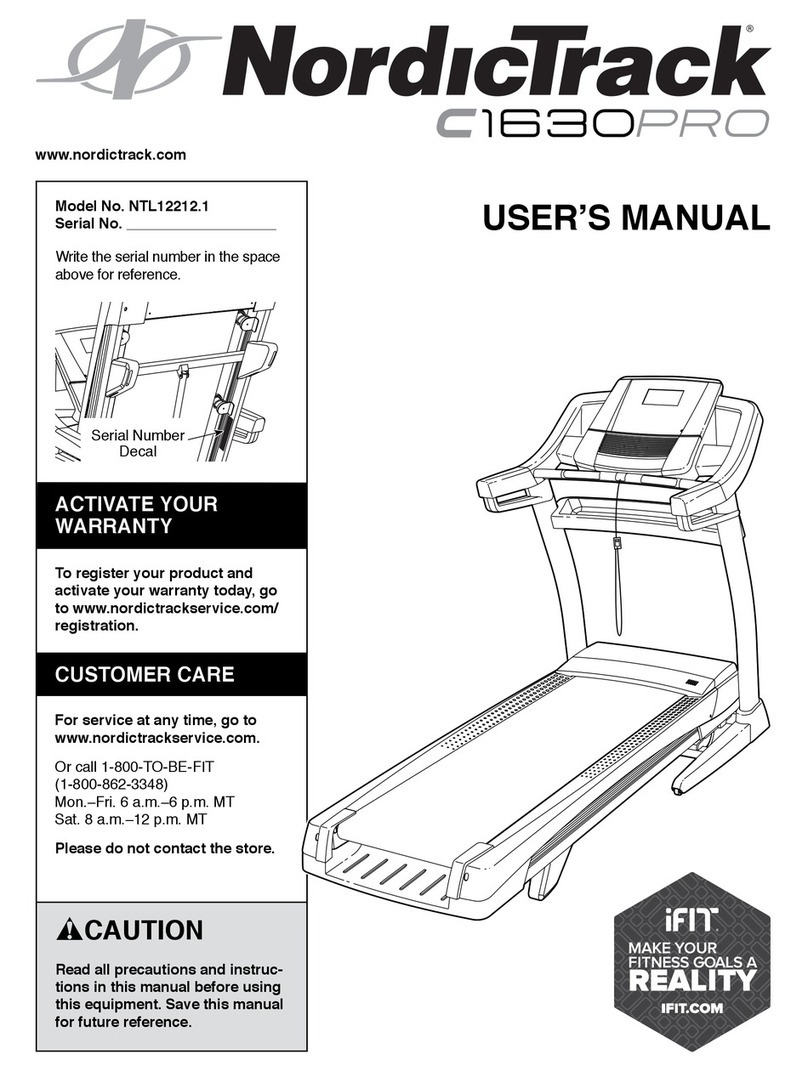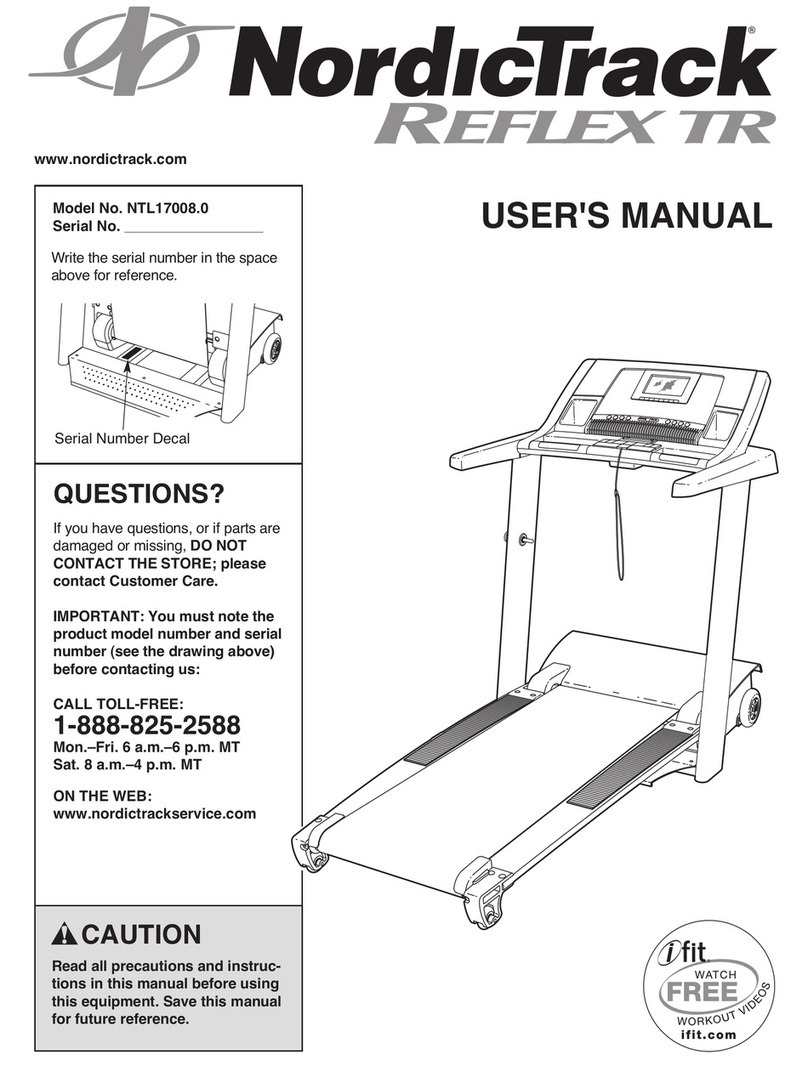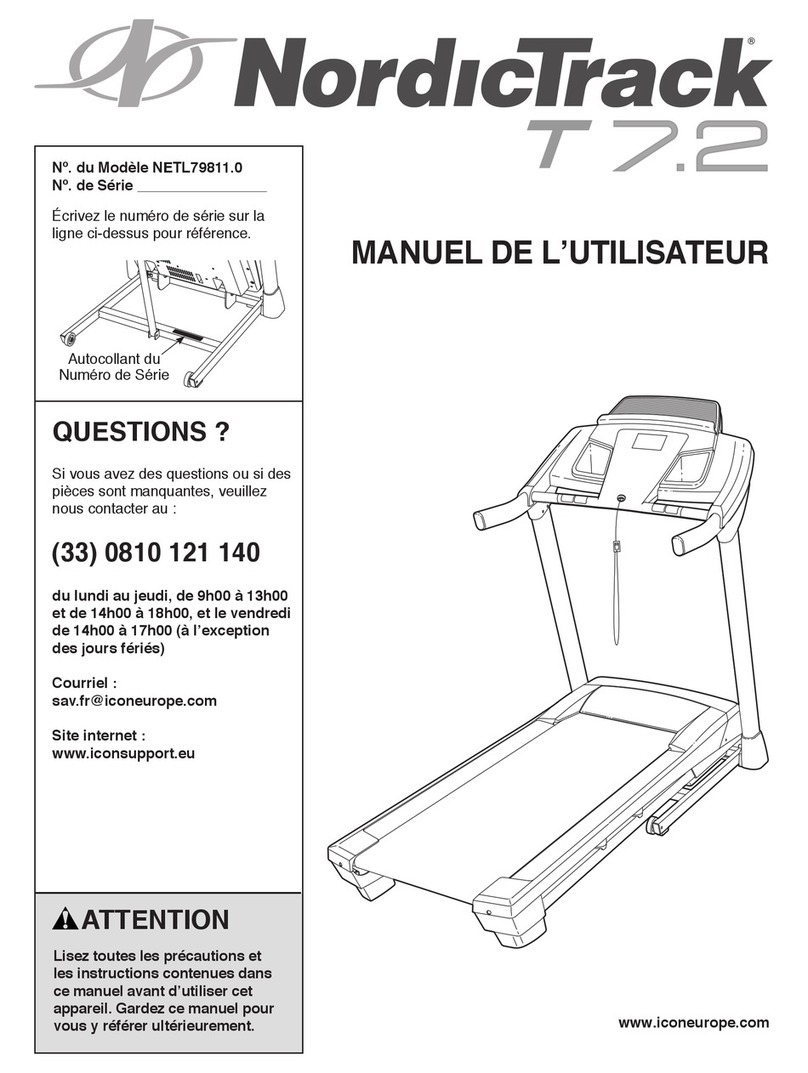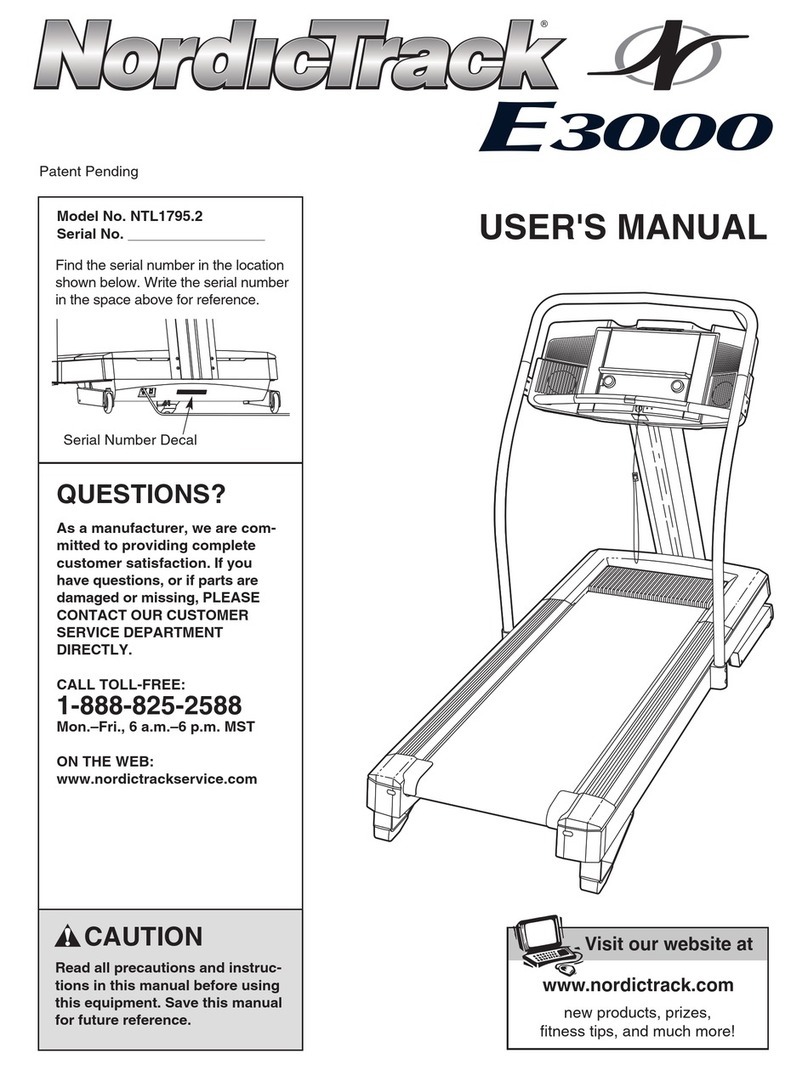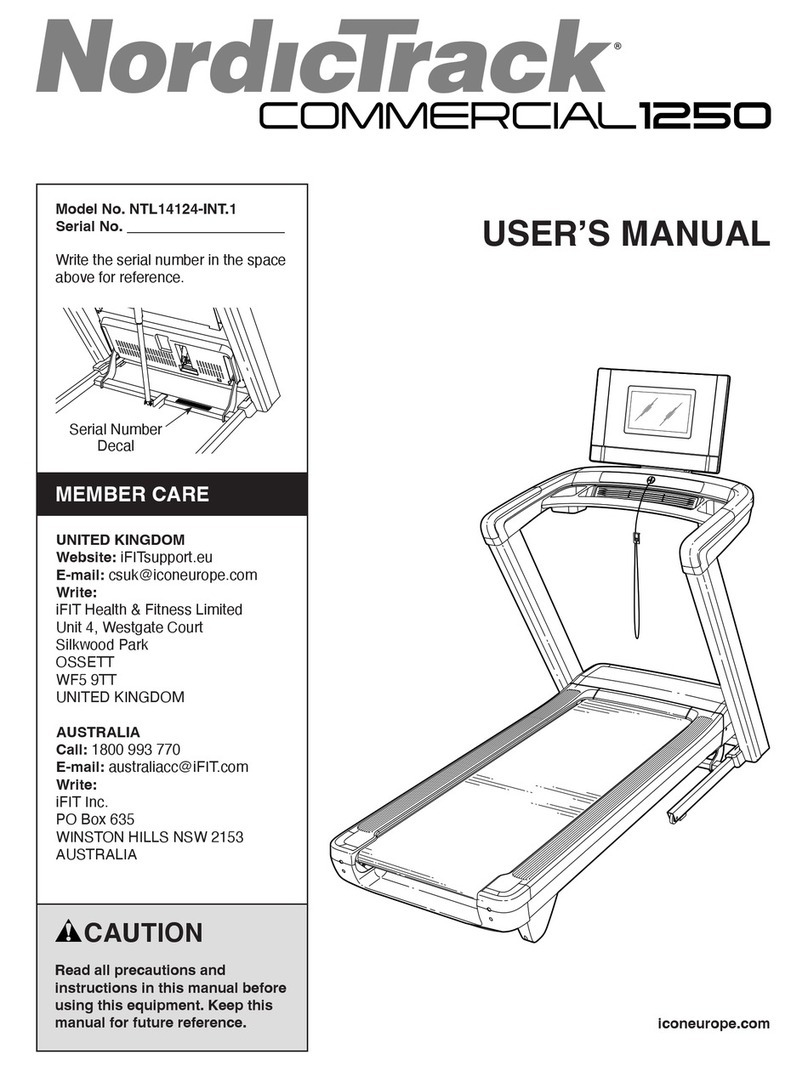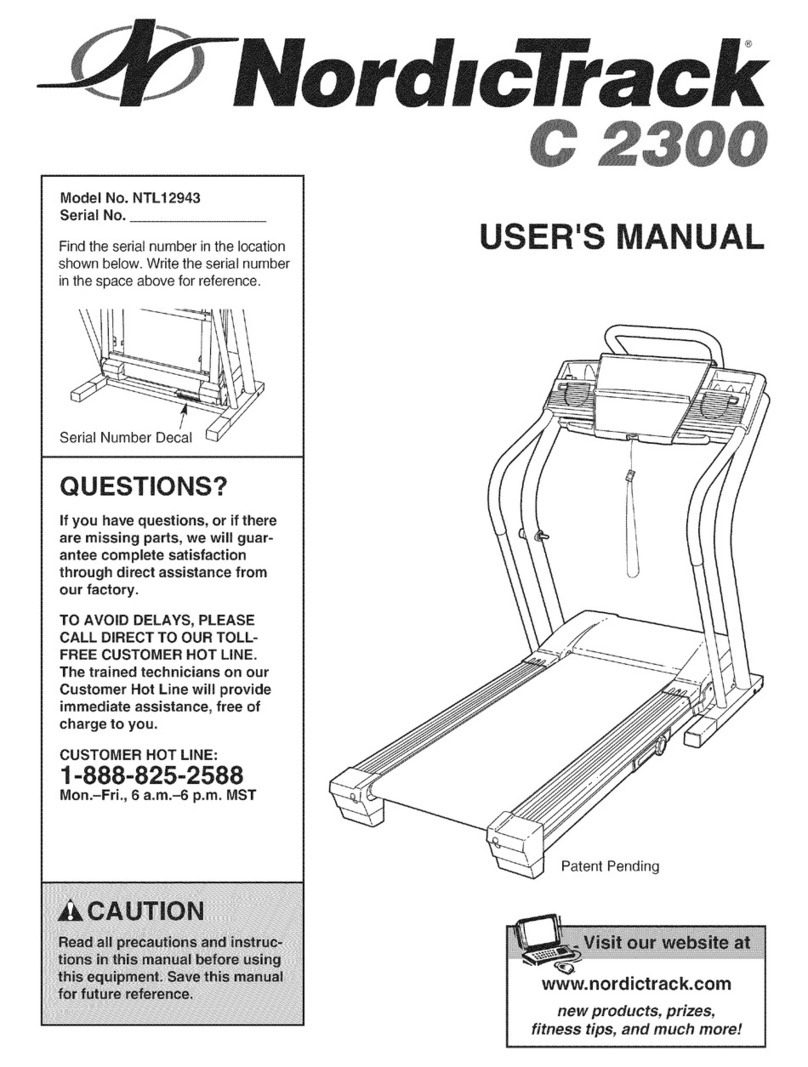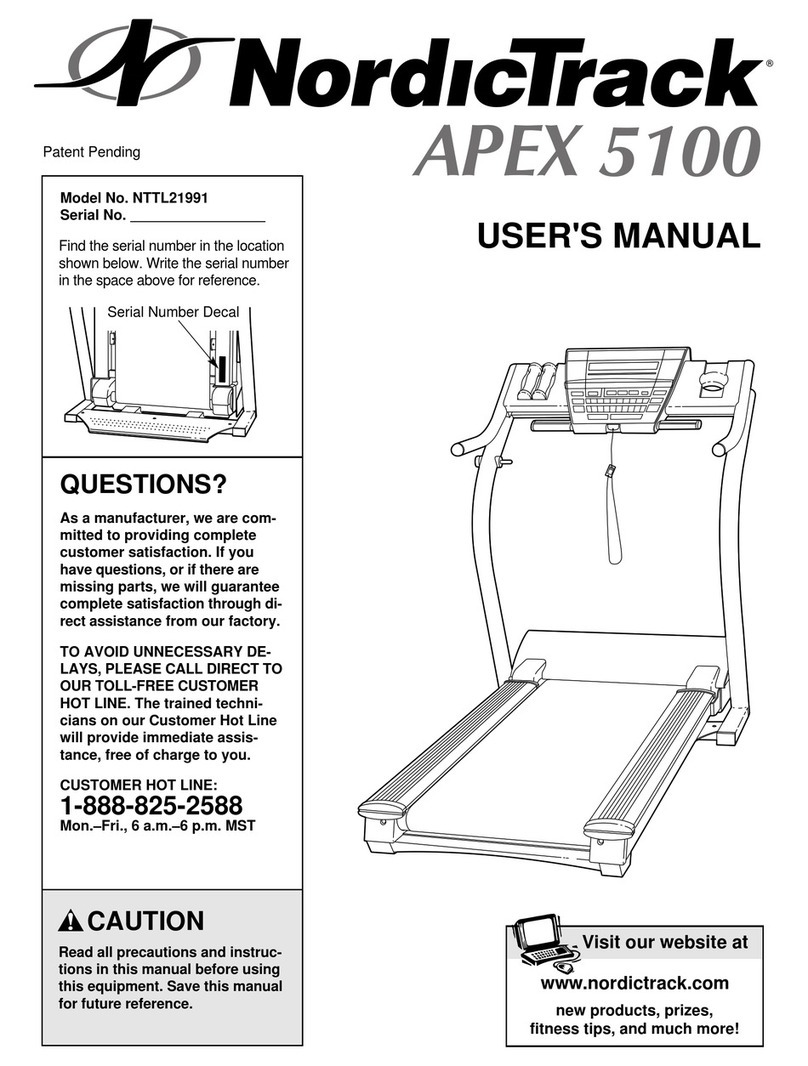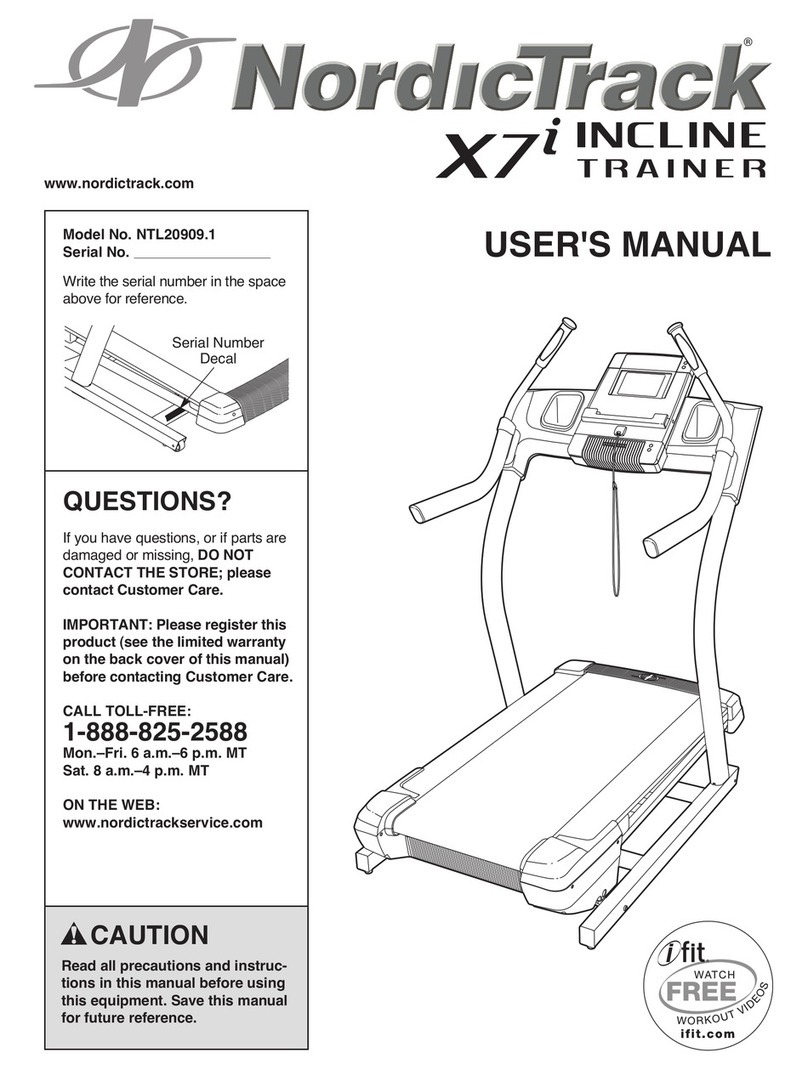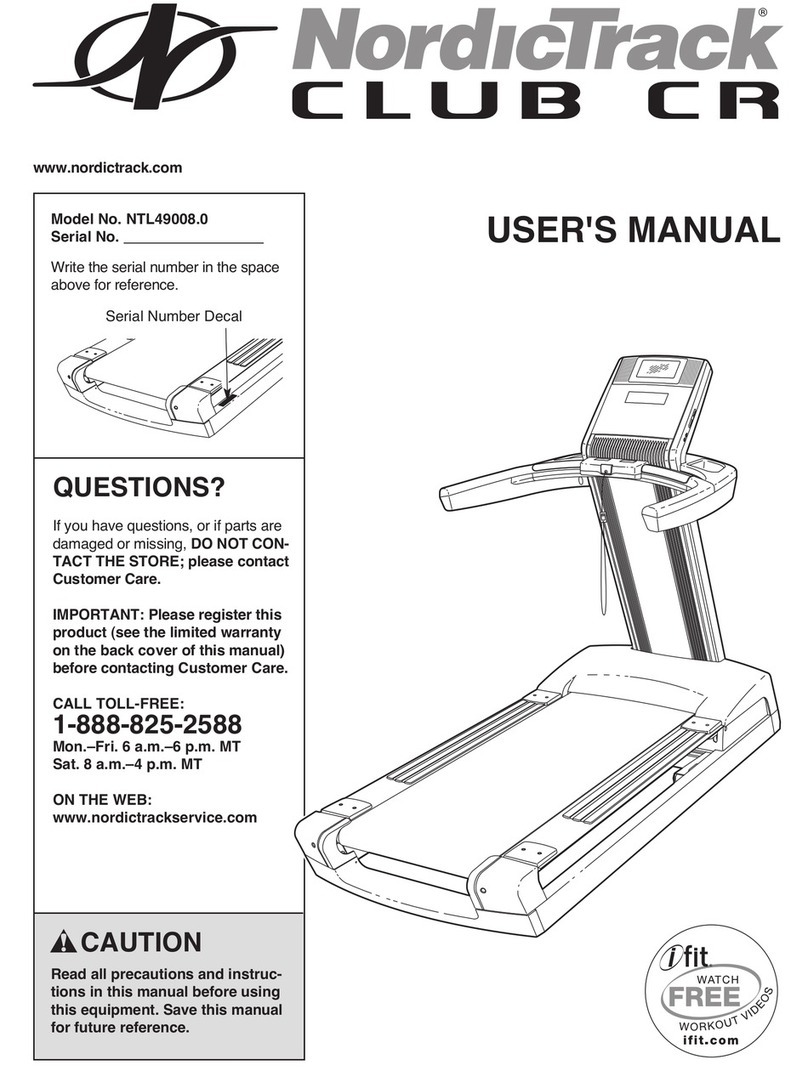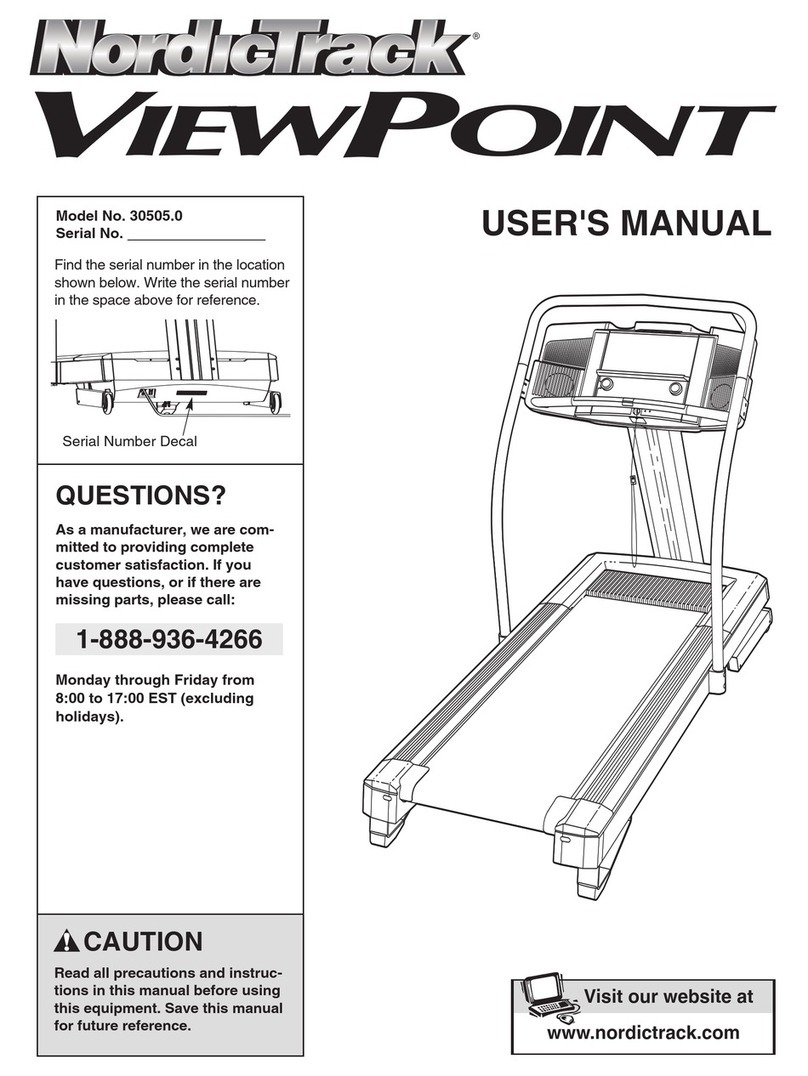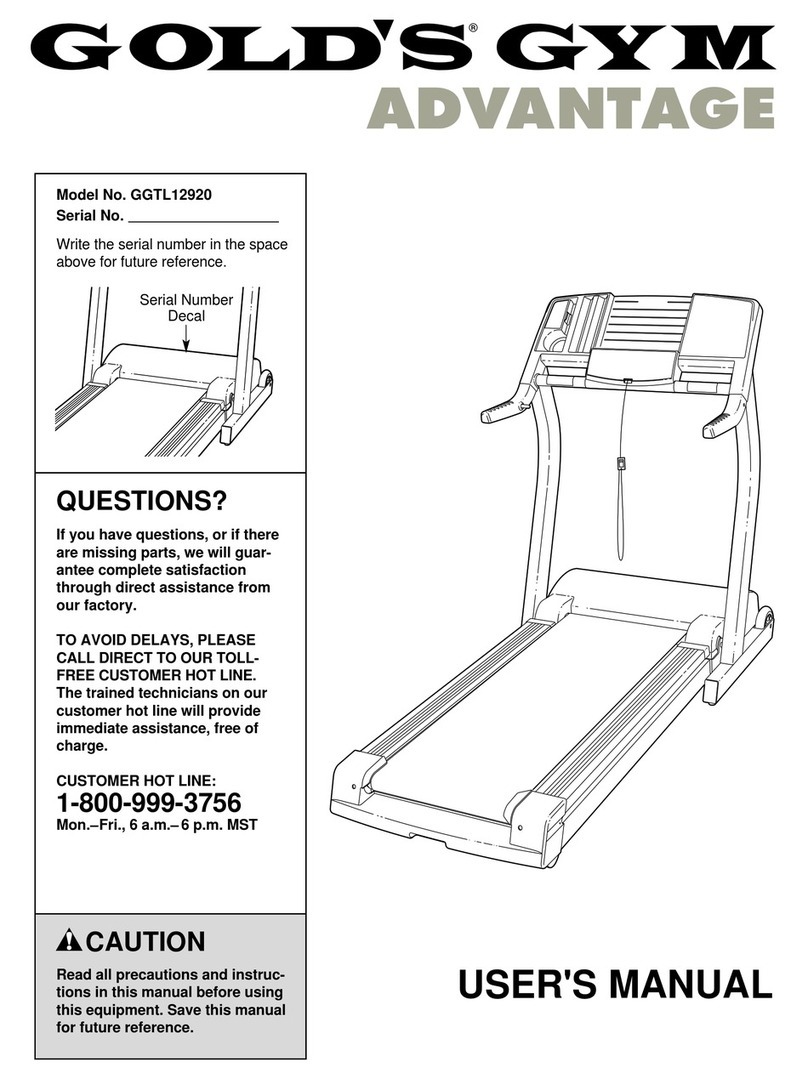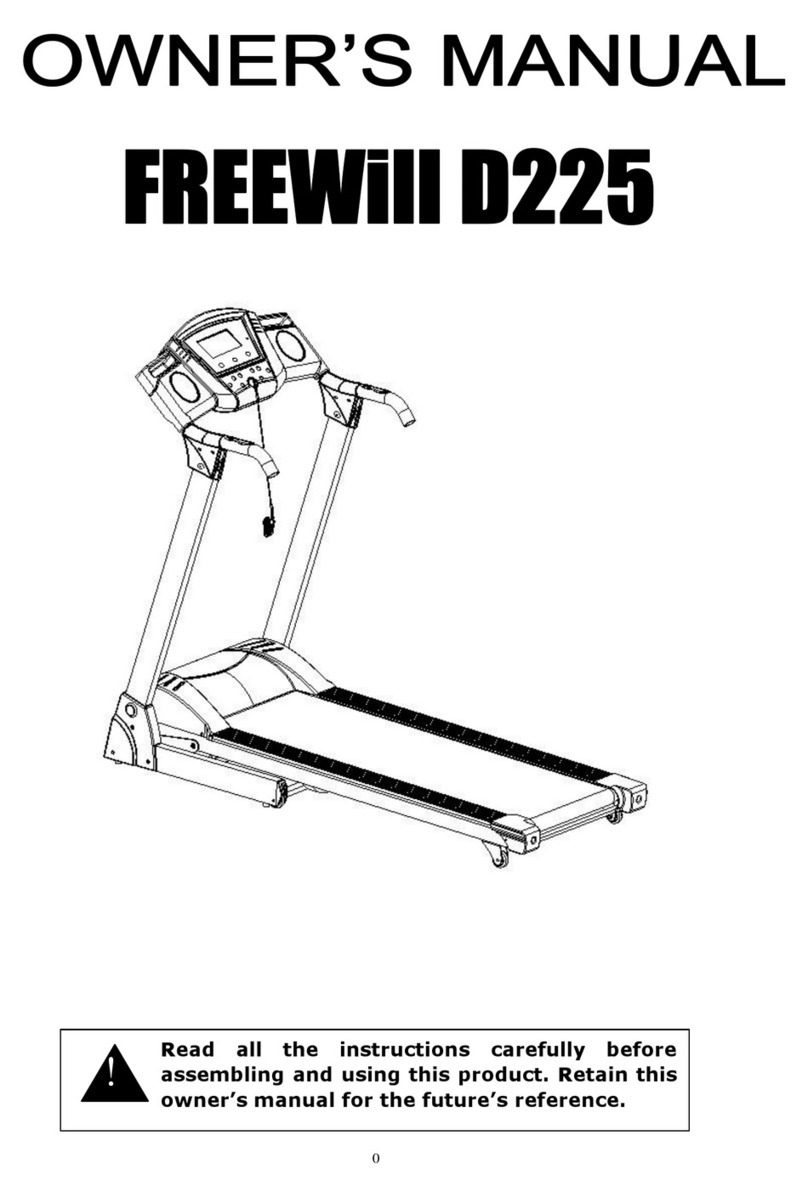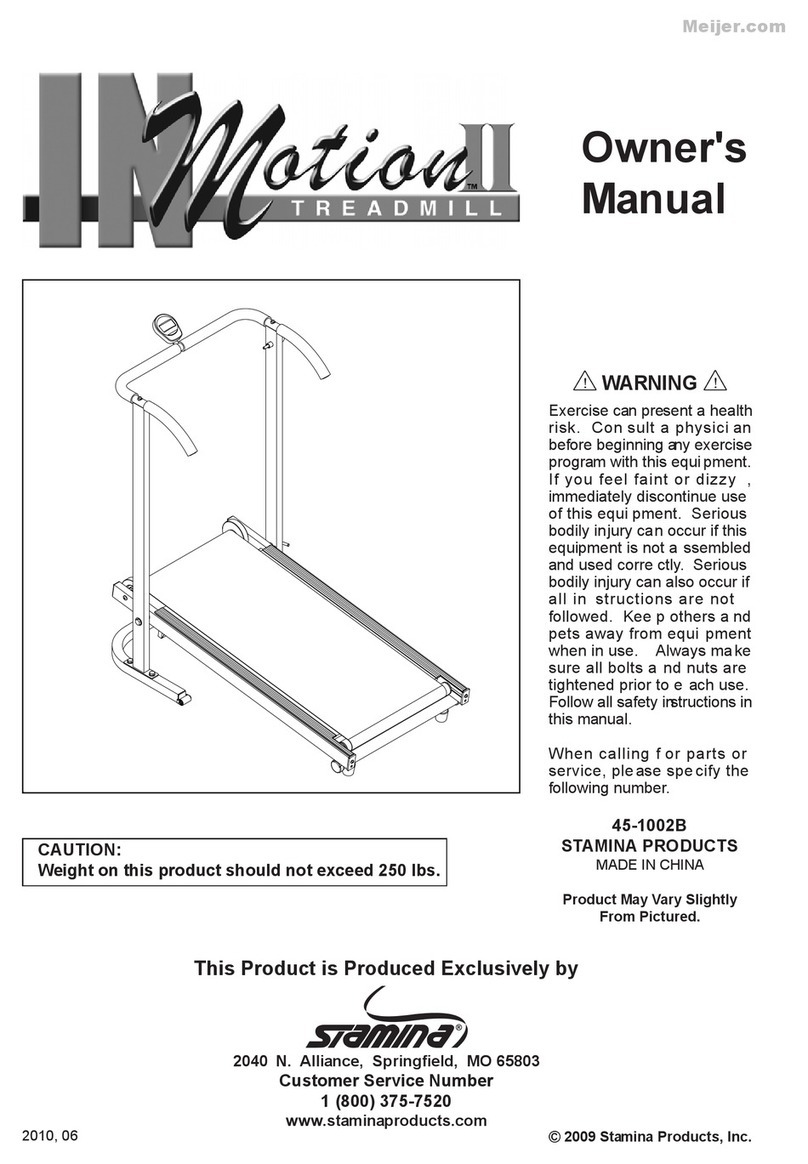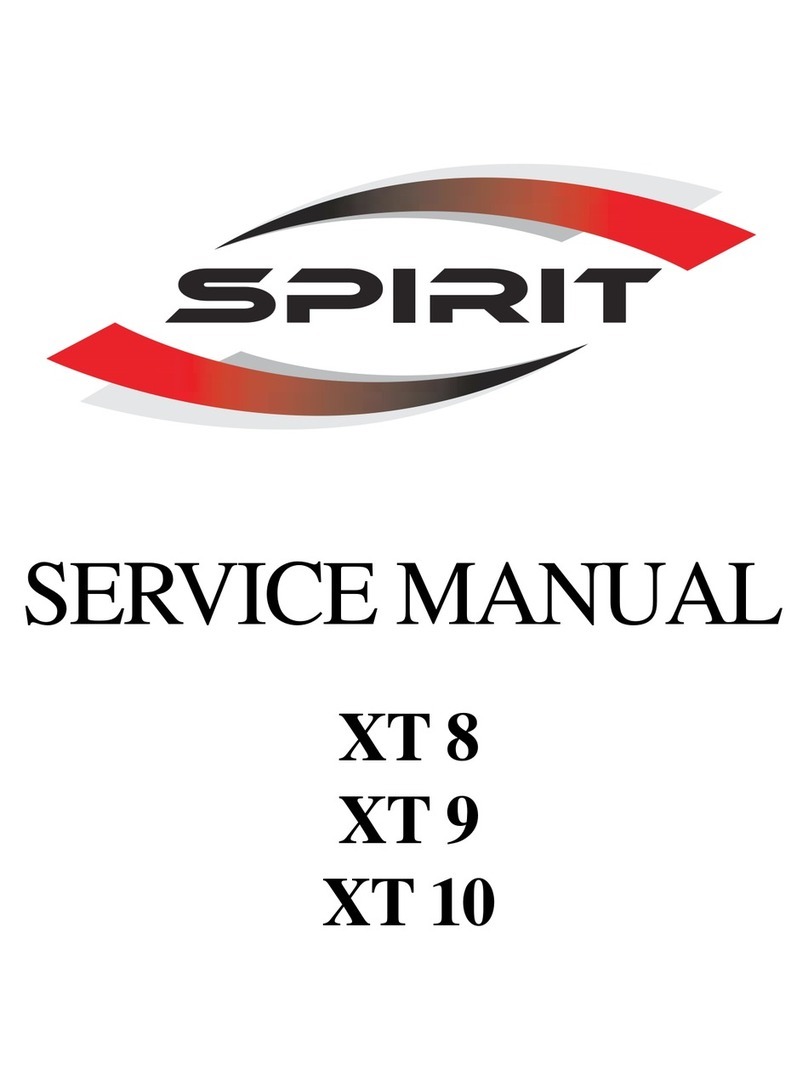3
1. It is the responsibility of the owner to
ensure that all users of this incline trainer
are adequately informed of all warnings and
precautions.
2. Before beginning any exercise program,
consult your physician. This is especially
important for persons over age 35 or persons
with pre-existing health problems.
3. The incline trainer is not intended for use
by persons with reduced physical, sensory,
or mental capabilities or lack of experience
and knowledge, unless they have been given
supervision or instruction concerning use of
the incline trainer by someone responsible
for their safety.
4. Use the incline trainer only as described in
this manual.
5. The incline trainer is intended for home use
only. Do not use the incline trainer in any
commercial, rental, or institutional setting.
6. Keep the incline trainer indoors, away from
moisture and dust. Do not put the incline
trainer in a garage or covered patio, or near
water.
7. Place the incline trainer on a level surface,
with at least 8 ft. (2.4 m) of clearance behind
it and 2 ft. (0.6 m) on each side. Do not place
the incline trainer on any surface that blocks
air openings. To protect the floor or carpet
from damage, place a mat under the incline
trainer.
8. Do not operate the incline trainer where
aerosol products are used or where oxygen
is being administered.
9. Keep children under age 16 and pets away
from the incline trainer at all times.
10. The incline trainer should be used only by
persons weighing 300 lbs. (136 kg) or less.
11. Never allow more than one person on the
incline trainer at a time.
12. Wear appropriate exercise clothes while
using the incline trainer. Do not wear loose
clothes that could become caught in the
incline trainer. Athletic support clothes are
recommended for both men and women.
Always wear athletic shoes. Never use the
incline trainer with bare feet, wearing only
stockings, or in sandals.
13. When connecting the power cord, always
follow the steps and guidelines on page 12.
Make sure the power cord is plugged into an
earthed circuit. No other appliance should be
on the same circuit. When replacing the fuse
in the power cord adapter, insert an ASTA-
approved BS1362, 13-amp fuse into the fuse
carrier.
14. If an extension cord is needed, use only a
3-conductor, 14-gauge (2 mm2) cord that is
no longer than 5 ft. (1.5 m).
15. Keep the power cord away from heated
surfaces.
16. Do not operate the incline trainer if the
power cord or plug is damaged, or if the
incline trainer is not working properly. (See
MAINTENANCE AND TROUBLESHOOTING
on page 24 if the incline trainer is not work-
ing properly.)
17. Read, understand, and test the emergency
stop procedure before using the incline
trainer. (See HOW TO TURN ON THE POWER
on page 14.) Always wear the clip while using
the incline trainer.
18. Always stand on the foot rails when starting
or stopping the walking belt. Always hold the
handrails while using the incline trainer.
19. When a person is walking on the incline
trainer, the noise level of the incline trainer
will increase.
WARNING: To reduce the risk of burns, fire, electric shock, or injury to persons, read all
important precautions and instructions in this manual and all warnings on your incline trainer before
using your incline trainer. ICON assumes no responsibility for personal injury or property damage
sustained by or through the use of this product.
IMPORTANT PRECAUTIONS